fuel KIA TELLURIDE 2020 Features and Functions Guide
[x] Cancel search | Manufacturer: KIA, Model Year: 2020, Model line: TELLURIDE, Model: KIA TELLURIDE 2020Pages: 66, PDF Size: 8.05 MB
Page 3 of 66
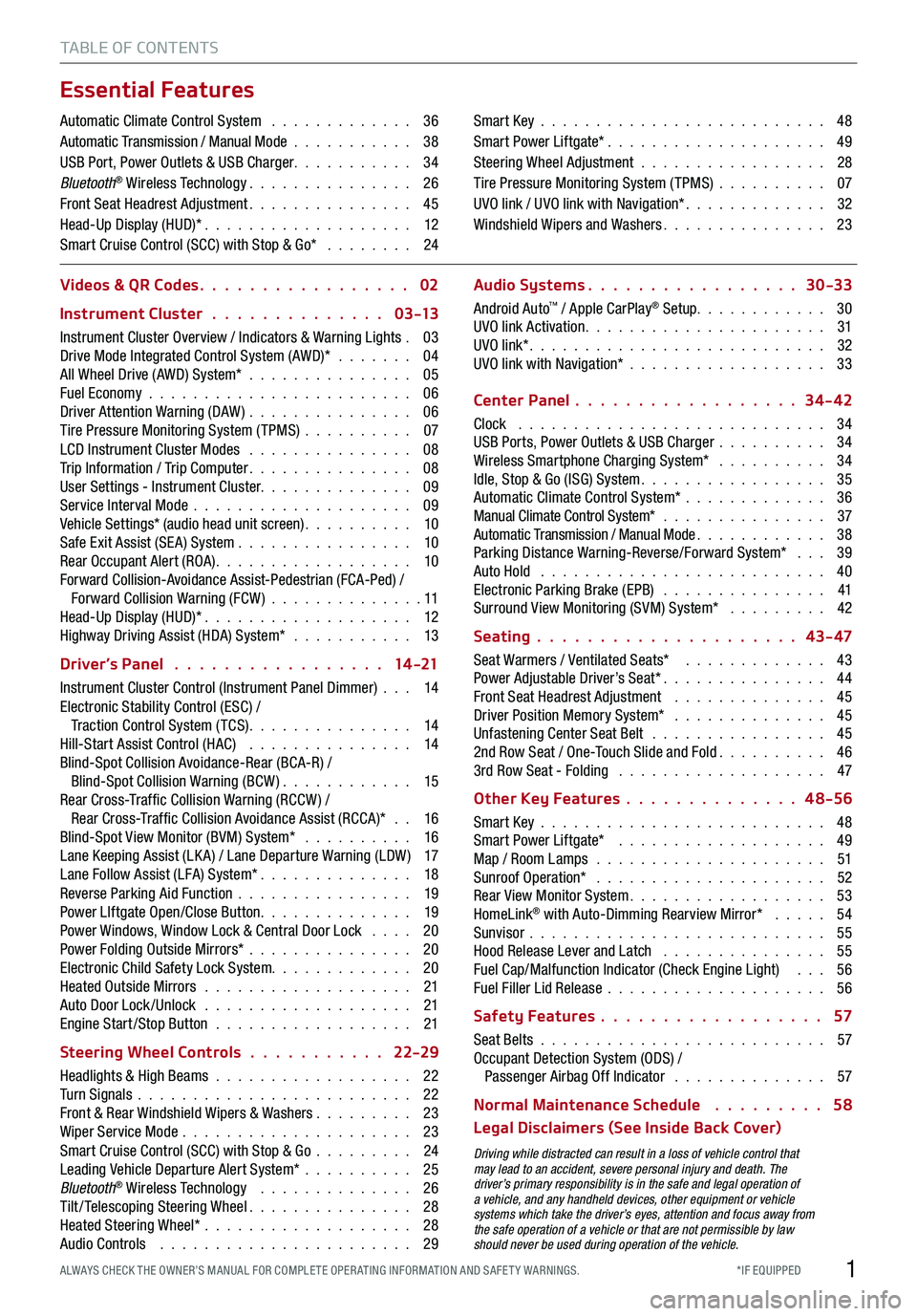
1*IF EQUIPPED ALWAYS CHECK THE OWNER’S MANUAL FOR COMPLE TE OPER ATING INFORMATION AND SAFE T Y WARNINGS.
TABLE OF CONTENTS
Essential Features
Automatic Climate Control System . . . . . . . . . . . . . 36Automatic Transmission / Manual Mode . . . . . . . . . . . 38USB Port, Power Outlets & USB Charger . . . . . . . . . . . 34Bluetooth® Wireless Technology . . . . . . . . . . . . . . . 26Front Seat Headrest Adjustment . . . . . . . . . . . . . . . 45Head-Up Display (HUD)* . . . . . . . . . . . . . . . . . . . 12Smart Cruise Control (SCC) with Stop & Go* . . . . . . . . 24
Smart Key . . . . . . . . . . . . . . . . . . . . . . . . . . 48Smart Power Liftgate* . . . . . . . . . . . . . . . . . . . . 49Steering Wheel Adjustment . . . . . . . . . . . . . . . . . 28Tire Pressure Monitoring System (TPMS) . . . . . . . . . . 07UVO link / UVO link with Navigation* . . . . . . . . . . . . . 32Windshield Wipers and Washers . . . . . . . . . . . . . . . 23
Videos & QR Codes 02
Instrument Cluster 0 3 -13
Instrument Cluster Overview / Indicators & Warning Lights . 03Drive Mode Integrated Control System (AWD)* . . . . . . . 04All Wheel Drive (AWD) System* . . . . . . . . . . . . . . . 05Fuel Economy . . . . . . . . . . . . . . . . . . . . . . . . 06Driver Attention Warning (DAW) . . . . . . . . . . . . . . . 06Tire Pressure Monitoring System (TPMS) . . . . . . . . . . 07LCD Instrument Cluster Modes . . . . . . . . . . . . . . . 08Trip Information / Trip Computer . . . . . . . . . . . . . . . 08User Settings - Instrument Cluster. . . . . . . . . . . . . . 09Service Interval Mode . . . . . . . . . . . . . . . . . . . . 09Vehicle Settings* (audio head unit screen) . . . . . . . . . . 10Safe Exit Assist (SE A) System . . . . . . . . . . . . . . . . 10Rear Occupant Alert (ROA) . . . . . . . . . . . . . . . . . . 10Forward Collision-Avoidance Assist-Pedestrian (FCA-Ped) / Forward Collision Warning (FCW ) . . . . . . . . . . . . . . 11Head-Up Display (HUD)* . . . . . . . . . . . . . . . . . . . 12Highway Driving Assist (HDA) System* . . . . . . . . . . . 13
Driver’s Panel 14 -21
Instrument Cluster Control (Instrument Panel Dimmer) . . . 14Electronic Stability Control (ESC) / Traction Control System ( TCS) . . . . . . . . . . . . . . . 14Hill-Start Assist Control (HAC) . . . . . . . . . . . . . . . 14Blind-Spot Collision Avoidance-Rear (BCA-R) / Blind-Spot Collision Warning (BCW ) . . . . . . . . . . . . 15Rear Cross-Traf fic Collision Warning (RCCW ) / Rear Cross-Traf fic Collision Avoidance Assist (RCCA)* . . 16Blind-Spot View Monitor (BVM) System* . . . . . . . . . . 16Lane Keeping Assist (LK A) / Lane Departure Warning (LDW ) 17Lane Follow Assist (LFA) System* . . . . . . . . . . . . . . 18Reverse Parking Aid Function . . . . . . . . . . . . . . . . 19Power LIftgate Open/Close Button . . . . . . . . . . . . . . 19Power Windows, Window Lock & Central Door Lock . . . . 20Power Folding Outside Mirrors* . . . . . . . . . . . . . . . 20Electronic Child Safety Lock System. . . . . . . . . . . . . 20Heated Outside Mirrors . . . . . . . . . . . . . . . . . . . 21Auto Door Lock /Unlock . . . . . . . . . . . . . . . . . . . 21Engine Start /Stop Button . . . . . . . . . . . . . . . . . . 21
Steering Wheel Controls 22-29
Headlights & High Beams . . . . . . . . . . . . . . . . . . 22Turn Signals . . . . . . . . . . . . . . . . . . . . . . . . . 22Front & Rear Windshield Wipers & Washers . . . . . . . . . 23Wiper Service Mode . . . . . . . . . . . . . . . . . . . . . 23Smart Cruise Control (SCC) with Stop & Go . . . . . . . . . 24Leading Vehicle Departure Alert System* . . . . . . . . . . 25Bluetooth® Wireless Technology . . . . . . . . . . . . . . 26Tilt/ Telescoping Steering Wheel . . . . . . . . . . . . . . . 28Heated Steering Wheel* . . . . . . . . . . . . . . . . . . . 28Audio Controls . . . . . . . . . . . . . . . . . . . . . . . 29
Audio Systems 30-33
Android Auto™ / Apple CarPlay® Setup. . . . . . . . . . . . 30UVO link Activation . . . . . . . . . . . . . . . . . . . . . . 31UVO link* . . . . . . . . . . . . . . . . . . . . . . . . . . . 32UVO link with Navigation* . . . . . . . . . . . . . . . . . . 33
Center Panel 34-42
Clock . . . . . . . . . . . . . . . . . . . . . . . . . . . . 34USB Ports, Power Outlets & USB Charger . . . . . . . . . . 34Wireless Smartphone Charging System* . . . . . . . . . . 34Idle, Stop & Go (ISG) System . . . . . . . . . . . . . . . . . 35Automatic Climate Control System* . . . . . . . . . . . . . 36Manual Climate Control System* . . . . . . . . . . . . . . . 37Automatic Transmission / Manual Mode . . . . . . . . . . . . 38Parking Distance Warning-Reverse/Forward System* . . . 39Auto Hold . . . . . . . . . . . . . . . . . . . . . . . . . . 40Electronic Parking Brake (EPB) . . . . . . . . . . . . . . . 41Surround View Monitoring (SVM) System* . . . . . . . . . 42
Seating 43- 47
Seat Warmers / Ventilated Seats* . . . . . . . . . . . . . 43Power Adjustable Driver’s Seat* . . . . . . . . . . . . . . . 44Front Seat Headrest Adjustment . . . . . . . . . . . . . . 45Driver Position Memory System* . . . . . . . . . . . . . . 45Unfastening Center Seat Belt . . . . . . . . . . . . . . . . 452nd Row Seat / One-Touch Slide and Fold . . . . . . . . . . 463rd Row Seat - Folding . . . . . . . . . . . . . . . . . . . 47
Other Key Features 4 8-56
Smart Key . . . . . . . . . . . . . . . . . . . . . . . . . . 48Smart Power Liftgate* . . . . . . . . . . . . . . . . . . . 49Map / Room Lamps . . . . . . . . . . . . . . . . . . . . . 51Sunroof Operation* . . . . . . . . . . . . . . . . . . . . . 52Rear View Monitor System . . . . . . . . . . . . . . . . . . 53HomeLink® with Auto-Dimming Rearview Mirror* . . . . . 54Sunvisor . . . . . . . . . . . . . . . . . . . . . . . . . . . 55Hood Release Lever and Latch . . . . . . . . . . . . . . . 55Fuel Cap/Malfunction Indicator (Check Engine Light) . . . 56Fuel Filler Lid Release . . . . . . . . . . . . . . . . . . . . 56
Safety Features 57
Seat Belts . . . . . . . . . . . . . . . . . . . . . . . . . . 57Occupant Detection System (ODS) / Passenger Airbag Off Indicator . . . . . . . . . . . . . . 57
Normal Maintenance Schedule 58
Legal Disclaimers (See Inside Back Cover)
Driving while distracted can result in a loss of vehicle control that may lead to an accident, severe personal injury and death. The driver’s primary responsibility is in the safe and legal operation of a vehicle, and any handheld devices, other equipment or vehicle systems which take the driver’s eyes, attention and focus away from the safe operation of a vehicle or that are not permissible by law should never be used during operation of the vehicle.
Page 4 of 66
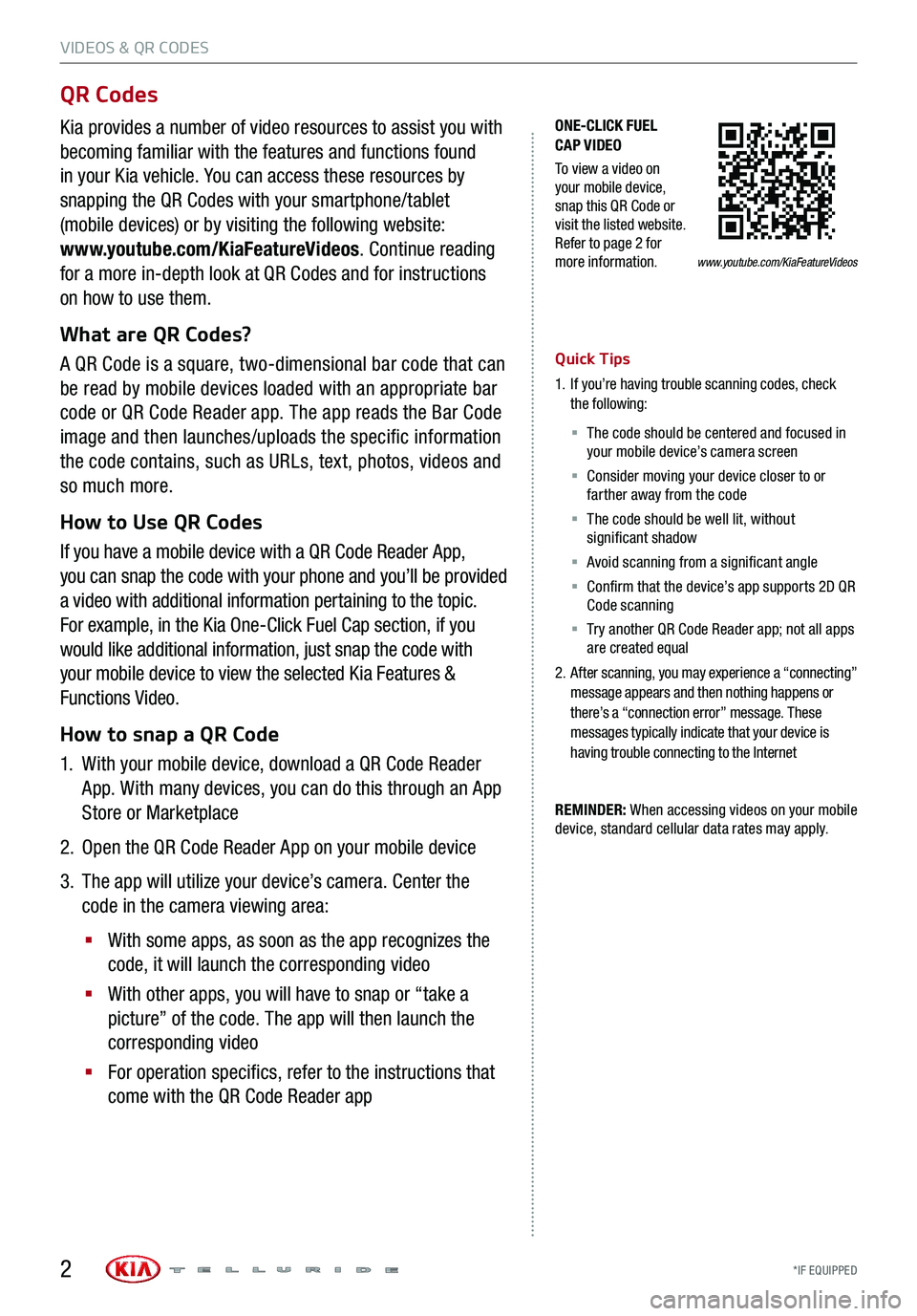
VIDEOS & QR CODES
*IF EQUIPPED 2
ONE-CLICK FUEL CAP VIDEO
To view a video on your mobile device, snap this QR Code or visit the listed website. Refer to page 2 for more information.
QR Codes
Kia provides a number of video resources to assist you with
becoming familiar with the features and functions found
in your Kia vehicle. You can access these resources by
snapping the QR Codes with your smartphone/tablet
(mobile devices) or by visiting the following website:
www.youtube.com/KiaFeatureVideos. Continue reading
for a more in-depth look at QR Codes and for instructions
on how to use them.
What are QR Codes?
A QR Code is a square, two-dimensional bar code that can
be read by mobile devices loaded with an appropriate bar
code or QR Code Reader app. The app reads the Bar Code
image and then launches/uploads the specific information
the code contains, such as URLs, text, photos, videos and
so much more.
How to Use QR Codes
If you have a mobile device with a QR Code Reader App,
you can snap the code with your phone and you’ll be provided
a video with additional information pertaining to the topic.
For example, in the Kia One-Click Fuel Cap section, if you
would like additional information, just snap the code with
your mobile device to view the selected Kia Features &
Functions Video.
How to snap a QR Code
1.
With your mobile device, download a QR Code Reader
App. With many devices, you can do this through an App
Store or Marketplace
2. Open the QR Code Reader App on your mobile device
3.
The app will utilize your device’s camera. Center the
code in the camera viewing area:
§
With some apps, as soon as the app recognizes the
code, it will launch the corresponding video
§
With other apps, you will have to snap or “take a
picture” of the code. The app will then launch the
corresponding video
§
For operation specifics, refer to the instructions that
come with the QR Code Reader app
Quick Tips
1.
If you’re having trouble scanning codes, check the following:
§ The code should be centered and focused in your mobile device’s camera screen
§ Consider moving your device closer to or farther away from the code
§ The code should be well lit, without significant shadow
§ Avoid scanning from a significant angle
§ Confirm that the device’s app supports 2D QR Code scanning
§ Tr y another QR Code Reader app; not all apps are created equal
2.
After scanning, you may experience a “connecting” message appears and then nothing happens or there’s a “connection error” message. These messages typically indicate that your device is having trouble connecting to the Internet
REMINDER: When accessing videos on your mobile device, standard cellular data rates may apply.
www.youtube.com/KiaFeatureVideos
Page 5 of 66
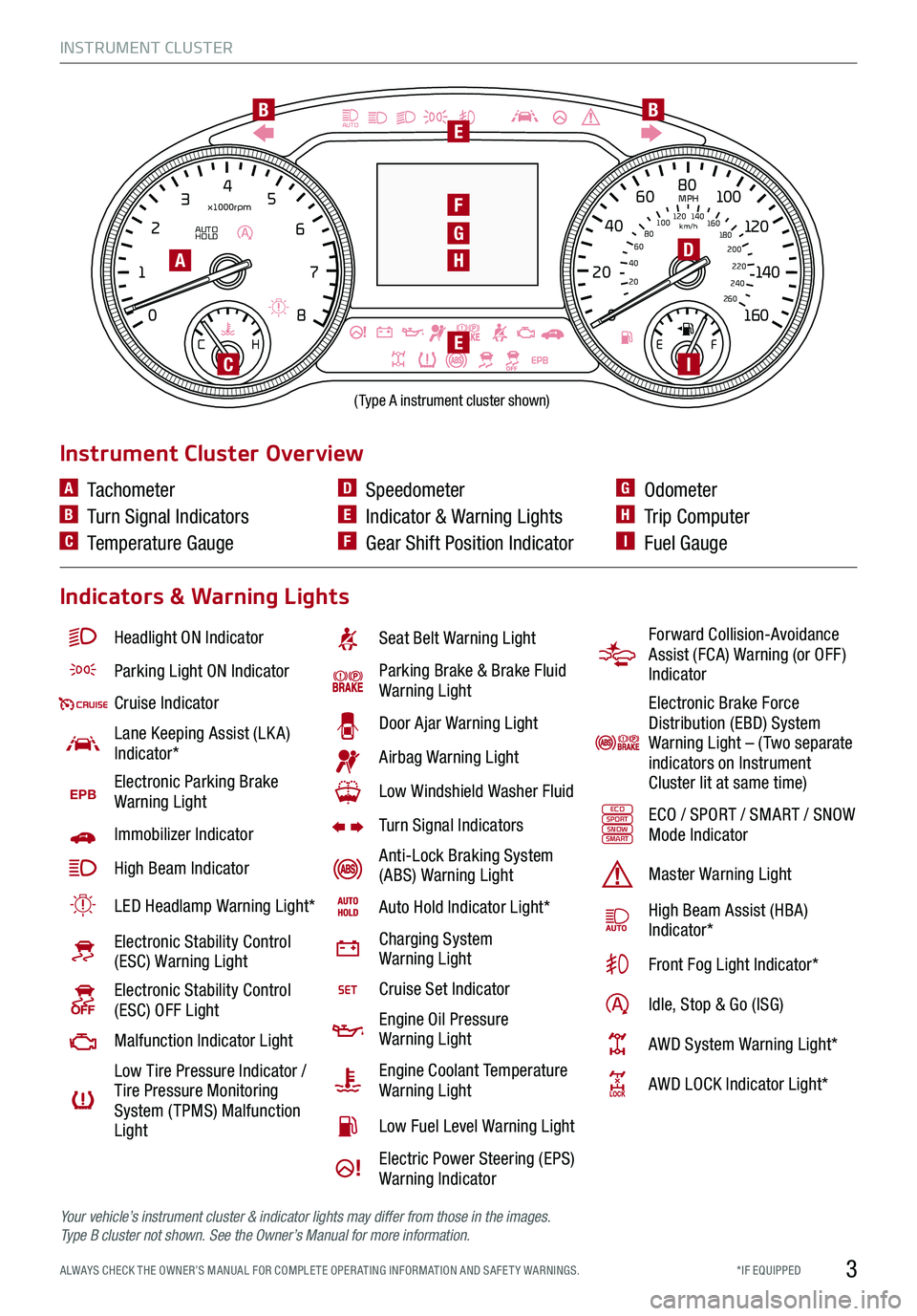
INSTRUMENT CLUSTER
3*IF EQUIPPED ALWAYS CHECK THE OWNER’S MANUAL FOR COMPLE TE OPER ATING INFORMATION AND SAFE T Y WARNINGS.
EPB
AUTO
08
CH
12
3
4
5
6
7
x1000rpm
AUTO
HOLD
160
00
20
40
60
200
220
240
260
80
180
100
160
1
20 140
E F
2040
60
80
100
12 0
1 4 0
MPH
km/h
BB
F
D
E
EI
H
G
(Type A instrument cluster shown)
A
C
Headlight ON Indicator
Parking Light ON Indicator
Cruise Indicator
Lane Keeping Assist (LK A) Indicator*
EPBElectronic Parking Brake Warning Light
Immobilizer Indicator
High Beam Indicator
LED Headlamp Warning Light*
Electronic Stability Control (ESC) Warning Light
Electronic Stability Control (ESC) OFF Light
Malfunction Indicator Light
Low Tire Pressure Indicator / Tire Pressure Monitoring System ( TPMS) Malfunction Light
Seat Belt Warning Light
Parking Brake & Brake Fluid Warning Light
Door Ajar Warning Light
Airbag Warning Light
Low Windshield Washer Fluid
Turn Signal Indicators
Anti-Lock Braking System (ABS) Warning Light
Auto Hold Indicator Light*
Charging System Warning Light
Cruise Set Indicator
Engine Oil Pressure Warning Light
Engine Coolant Temperature Warning Light
Low Fuel Level Warning Light
Electric Power Steering (EPS) Warning Indicator
Instrument Cluster Overview
Indicators & Warning Lights
A Tachometer
B Turn Signal Indicators
C Temperature Gauge
D Speedometer
E Indicator & Warning Lights
F Gear Shift Position Indicator
G Odometer
H Trip Computer
I Fuel Gauge
Forward Collision-Avoidance Assist (FCA) Warning (or OFF ) Indicator
Electronic Brake Force Distribution (EBD) System Warning Light – ( Two separate indicators on Instrument Cluster lit at same time)
ECOSPORTSNOWSMARTECO / SPORT / SMART / SNOW Mode Indicator
Master Warning Light
High Beam Assist (HBA)Indicator*
Front Fog Light Indicator*
Idle, Stop & Go (ISG)
AWD System Warning Light*
AWD LOCK Indicator Light*
Your vehicle’s instrument cluster & indicator lights may differ from those in the images. Ty p e B cluster not shown. See the Owner’s Manual for more information.
Page 6 of 66
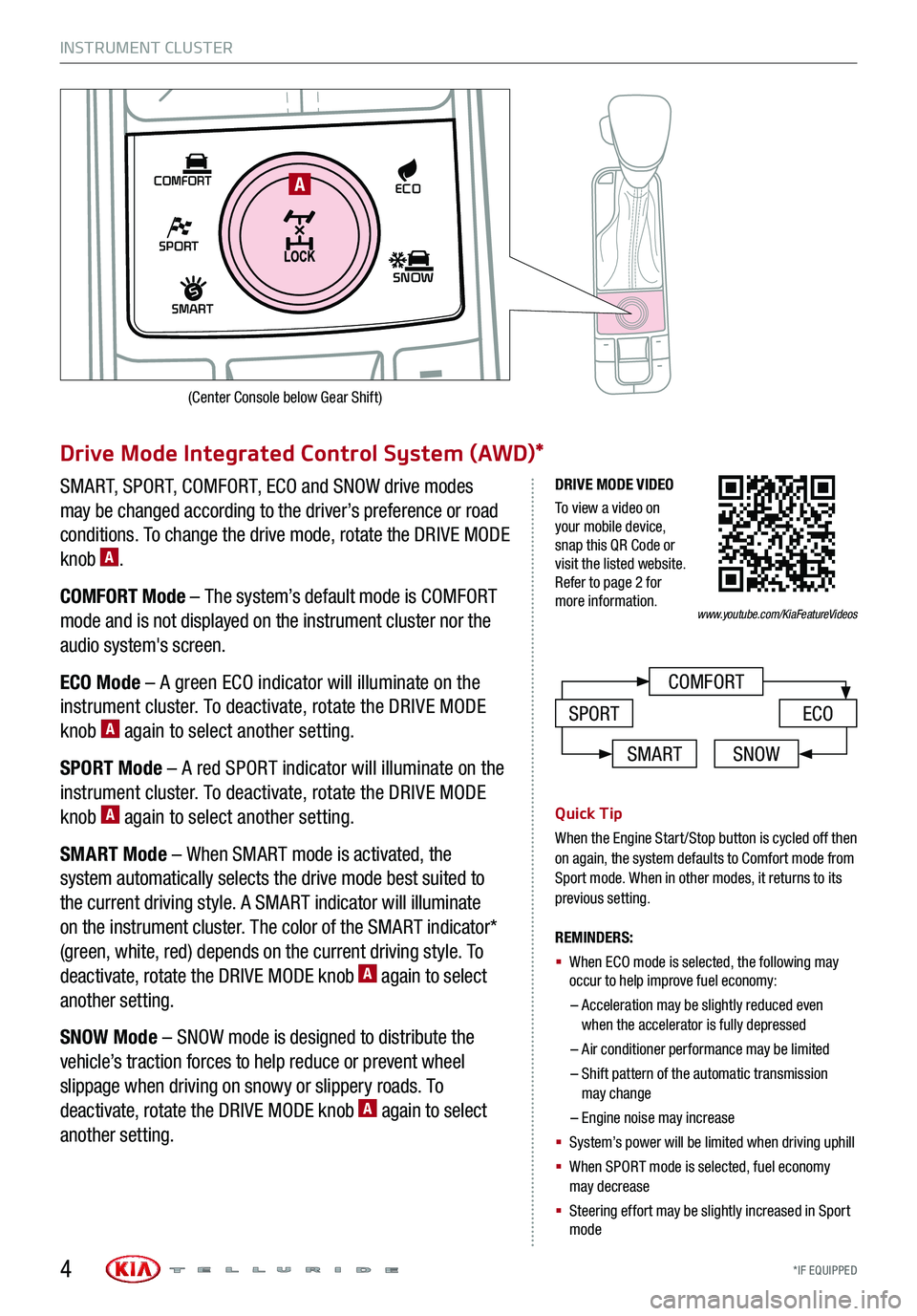
INSTRUMENT CLUSTER
*IF EQUIPPED
SHIFT
LOCK
RELEASE
P•
R•
N•
D•
+
•
-
SPORT
SMART
COMFORT
SNOW
ECOA
COMFORT
ECOSPORT
Drive Mode Integrated Control System (AWD)*
SMART, SPORT, COMFORT, ECO and SNOW drive modes
may be changed according to the driver’s preference or road
conditions. To change the drive mode, rotate the DRIVE MODE
knob A.
COMFORT Mode – The system’s default mode is COMFORT
mode and is not displayed on the instrument cluster nor the
audio system's screen.
ECO Mode – A green ECO indicator will illuminate on the
instrument cluster. To deactivate, rotate the DRIVE MODE
knob A again to select another setting.
SPORT Mode – A red SPORT indicator will illuminate on the
instrument cluster. To deactivate, rotate the DRIVE MODE
knob A again to select another setting.
SMART Mode – When SMART mode is activated, the
system automatically selects the drive mode best suited to
the current driving style. A SMART indicator will illuminate
on the instrument cluster. The color of the SMART indicator*
(green, white, red) depends on the current driving style. To
deactivate, rotate the DRIVE MODE knob A again to select
another setting.
SNOW Mode – SNOW mode is designed to distribute the
vehicle’s traction forces to help reduce or prevent wheel
slippage when driving on snowy or slippery roads. To
deactivate, rotate the DRIVE MODE knob A again to select
another setting.
Quick Tip
When the Engine Start/Stop button is cycled off then on again, the system defaults to Comfort mode from Sport mode. When in other modes, it returns to its previous setting.
REMINDERS:
§
When ECO mode is selected, the following may occur to help improve fuel economy:
– Acceleration may be slightly reduced even when the accelerator is fully depressed
– Air conditioner performance may be limited
– Shift pattern of the automatic transmission may change
– Engine noise may increase
§ System’s power will be limited when driving uphill
§ When SPORT mode is selected, fuel economy may decrease
§ Steering effort may be slightly increased in Sport mode
DRIVE MODE VIDEO
To view a video on your mobile device, snap this QR Code or visit the listed website. Refer to page 2 for more information.
SMARTSNOW
www.youtube.com/KiaFeatureVideos
4
(Center Console below Gear Shift)
Page 8 of 66
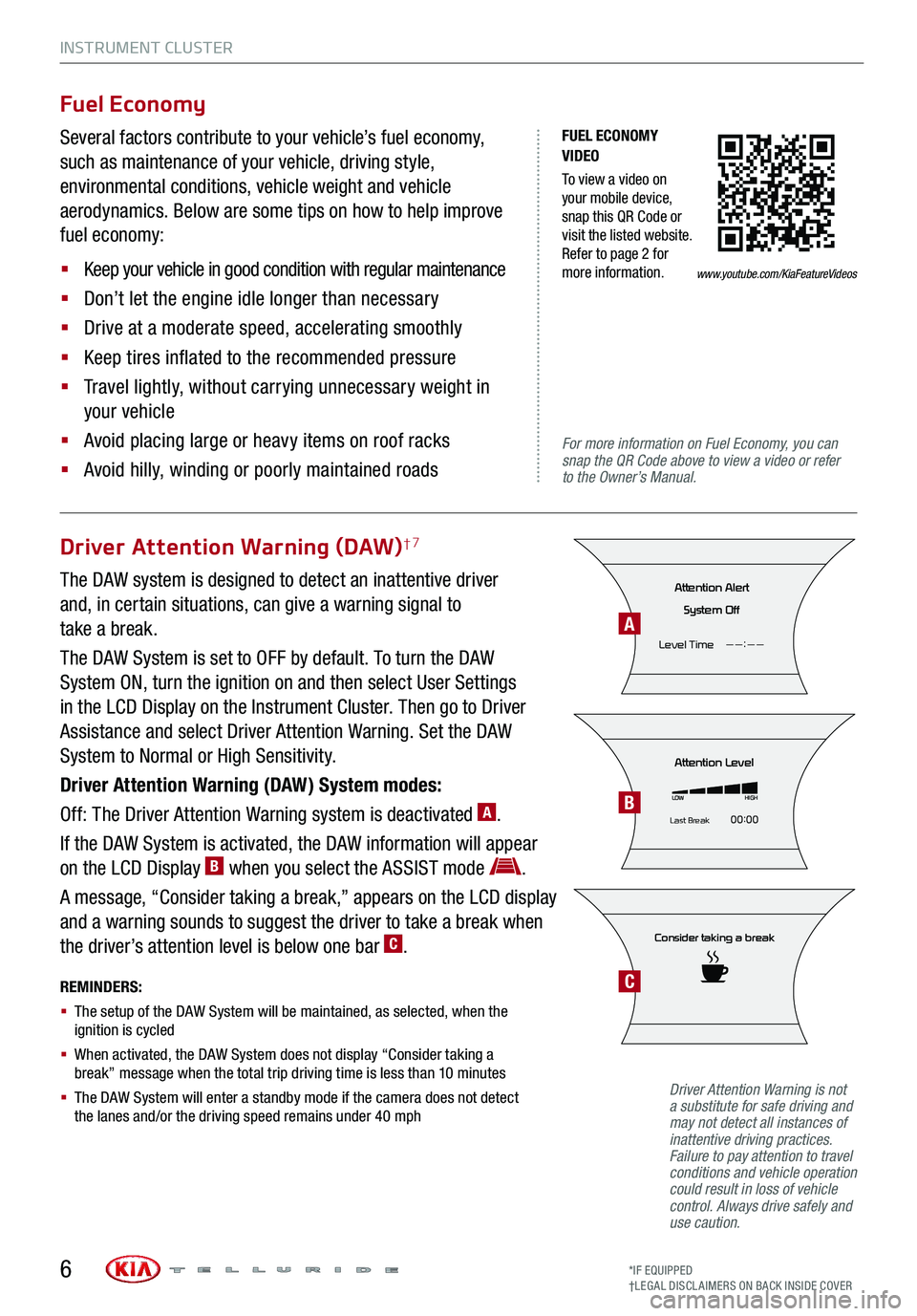
INSTRUMENT CLUSTER
6
FUEL ECONOMY VIDEO
To view a video on your mobile device, snap this QR Code or visit the listed website. Refer to page 2 for more information.
For more information on Fuel Economy, you can snap the QR Code above to view a video or refer to the Owner’s Manual.
Fuel Economy
Several factors contribute to your vehicle’s fuel economy,
such as maintenance of your vehicle, driving style,
environmental conditions, vehicle weight and vehicle
aerodynamics. Below are some tips on how to help improve
fuel economy:
§ Keep your vehicle in good condition with regular maintenance
§ Don’t let the engine idle longer than necessary
§ Drive at a moderate speed, accelerating smoothly
§ Keep tires inflated to the recommended pressure
§ Travel lightly, without carrying unnecessary weight in
your vehicle
§ Avoid placing large or heavy items on roof racks
§ Avoid hilly, winding or poorly maintained roads
Driver Attention Warning (DAW)†7
The DAW system is designed to detect an inattentive driver
and, in certain situations, can give a warning signal to
take a break.
The DAW System is set to OFF by default. To turn the DAW
System ON, turn the ignition on and then select User Settings
in the LCD Display on the Instrument Cluster. Then go to Driver
Assistance and select Driver Attention Warning. Set the DAW
System to Normal or High Sensitivity.
Driver Attention Warning (DAW) System modes:
Off: The Driver Attention Warning system is deactivated A.
If the DAW System is activated, the DAW information will appear
on the LCD Display B when you select the ASSIST mode .
A message, “Consider taking a break,” appears on the LCD display
and a warning sounds to suggest the driver to take a break when
the driver’s attention level is below one bar C.
REMINDERS:
§ The setup of the DAW System will be maintained, as selected, when the ignition is cycled
§ When activated, the DAW System does not display “Consider taking a break” message when the total trip driving time is less than 10 minutes
§ The DAW System will enter a standby mode if the camera does not detect the lanes and/or the driving speed remains under 40 mph
Consider taking a break
Attention Level
LOWHIGH
Last Break 00:00
Attention Alert
System Off
Level Time ——:——
Driver Attention Warning is not a substitute for safe driving and may not detect all instances of inattentive driving practices. Failure to pay attention to travel conditions and vehicle operation could result in loss of vehicle control. Always drive safely and use caution.
A
B
C
www.youtube.com/KiaFeatureVideos
*IF EQUIPPED†LEG AL DISCL AIMERS ON BACK INSIDE COVER
Page 9 of 66
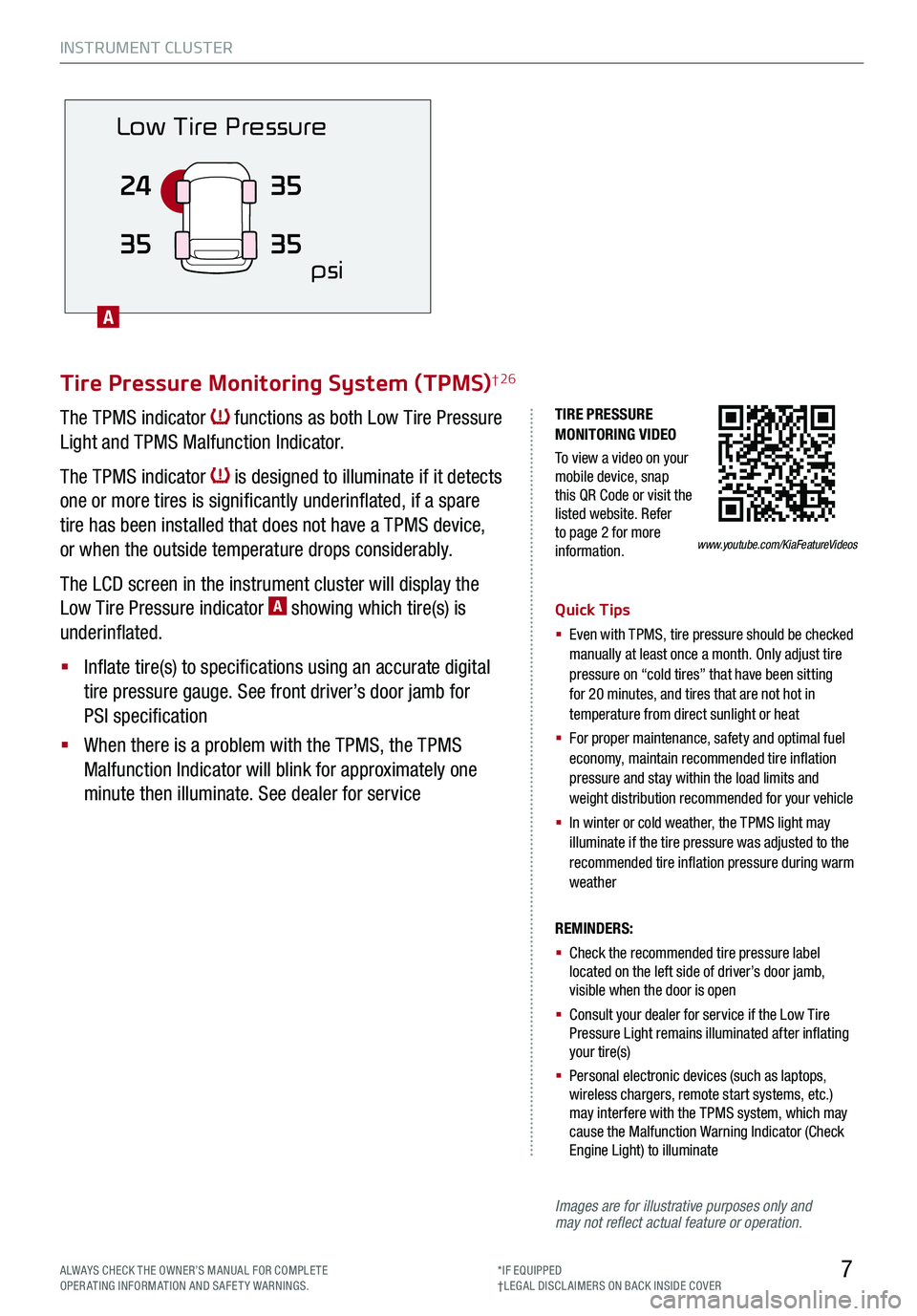
INSTRUMENT CLUSTER
7
Images are for illustrative purposes only and may not reflect actual feature or operation.
TIRE PRESSURE MONITORING VIDEO
To view a video on your mobile device, snap this QR Code or visit the listed website. Refer to page 2 for more information.
Tire Pressure Monitoring System (TPMS)† 26
The TPMS indicator functions as both Low Tire Pressure
Light and TPMS Malfunction Indicator.
The TPMS indicator is designed to illuminate if it detects
one or more tires is significantly underinflated, if a spare
tire has been installed that does not have a TPMS device,
or when the outside temperature drops considerably.
The LCD screen in the instrument cluster will display the
Low Tire Pressure indicator A showing which tire(s) is
underinflated.
§ Inflate tire(s) to specifications using an accurate digital
tire pressure gauge. See front driver’s door jamb for
PSI specification
§ When there is a problem with the TPMS, the TPMS
Malfunction Indicator will blink for approximately one
minute then illuminate. See dealer for service
Quick Tips
§ Even with TPMS, tire pressure should be checked manually at least once a month. Only adjust tire pressure on “cold tires” that have been sitting for 20 minutes, and tires that are not hot in temperature from direct sunlight or heat
§
For proper maintenance, safety and optimal fuel economy, maintain recommended tire inflation pressure and stay within the load limits and weight distribution recommended for your vehicle
§
In winter or cold weather, the TPMS light may illuminate if the tire pressure was adjusted to the recommended tire inflation pressure during warm weather
REMINDERS:
§ Check the recommended tire pressure label located on the left side of driver’s door jamb, visible when the door is open
§ Consult your dealer for service if the Low Tire Pressure Light remains illuminated after inflating your tire(s)
§ Personal electronic devices (such as laptops, wireless chargers, remote start systems, etc.) may interfere with the TPMS system, which may cause the Malfunction Warning Indicator (Check Engine Light) to illuminate
Low Tire Pressurepsi
24
35 35
35
A
www.youtube.com/KiaFeatureVideos
ALWAYS CHECK THE OWNER’S MANUAL FOR COMPLE TE OPERATING INFORMATION AND SAFETY WARNINGS.*IF EQUIPPED†LEG AL DISCL AIMERS ON BACK INSIDE COVER
Page 10 of 66
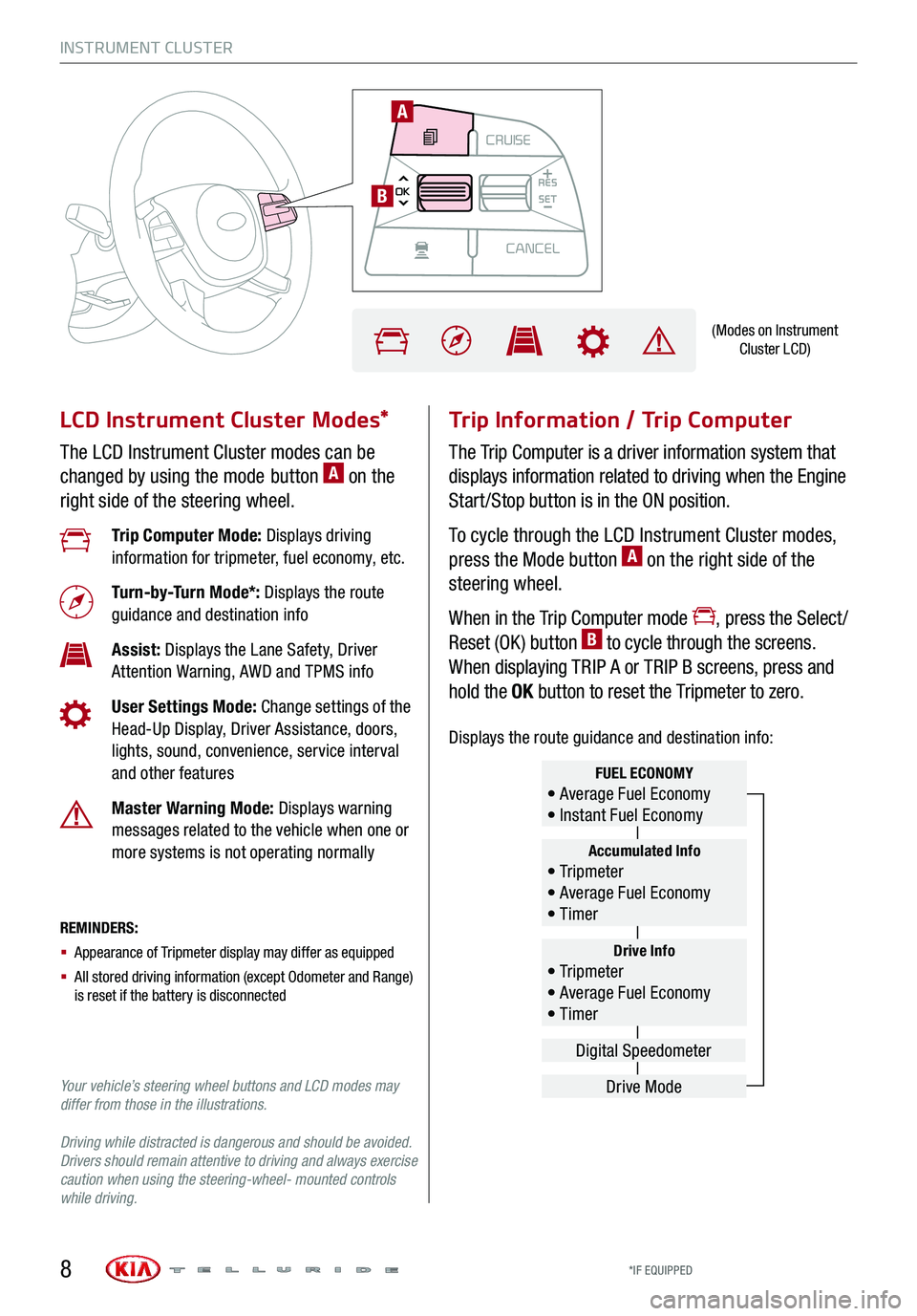
MODECRUISE
CANCEL
RES
OK SET
CRUISE
CANCEL
RES
OK SET
MODE CRUISE
CANCEL
RES
OK SET
MODECRUISE
CANCEL
RES
OK SET
MODECRUISE
CANCEL
RES
OK SET
INSTRUMENT CLUSTER
LCD Instrument Cluster Modes*
The LCD Instrument Cluster modes can be
changed by using the mode button A on the
right side of the steering wheel.
Trip Information / Trip Computer
The Trip Computer is a driver information system that
displays information related to driving when the Engine
Start /Stop button is in the ON position.
To cycle through the LCD Instrument Cluster modes,
press the Mode button A on the right side of the
steering wheel.
When in the Trip Computer mode , press the Select /
Reset (OK ) button B to cycle through the screens.
When displaying TRIP A or TRIP B screens, press and
hold the OK button to reset the Tripmeter to zero.
REMINDERS:
§ Appearance of Tripmeter display may differ as equipped
§ All stored driving information (except Odometer and Range) is reset if the battery is disconnected
Trip Computer Mode: Displays driving information for tripmeter, fuel economy, etc.
Turn-by-Turn Mode*: Displays the route guidance and destination info
Assist: Displays the Lane Safety, Driver Attention Warning, AWD and TPMS info
User Settings Mode: Change settings of the Head-Up Display, Driver Assistance, doors, lights, sound, convenience, service interval and other features
Master Warning Mode: Displays warning messages related to the vehicle when one or more systems is not operating normally
Your vehicle’s steering wheel buttons and LCD modes may differ from those in the illustrations.
Driving while distracted is dangerous and should be avoided. Drivers should remain attentive to driving and always exercise caution when using the steering-wheel- mounted controls while driving.
Drive Info• Tr ipme t e r • Average Fuel Economy • Timer
Accumulated Info• Tr ipme t e r • Average Fuel Economy • Timer
FUEL ECONOMY• Average Fuel Economy • Instant Fuel Economy
Drive Mode
Digital Speedometer
(Modes on Instrument Cluster LCD)
A
B
*IF EQUIPPED8
Displays the route guidance and destination info:
Page 11 of 66
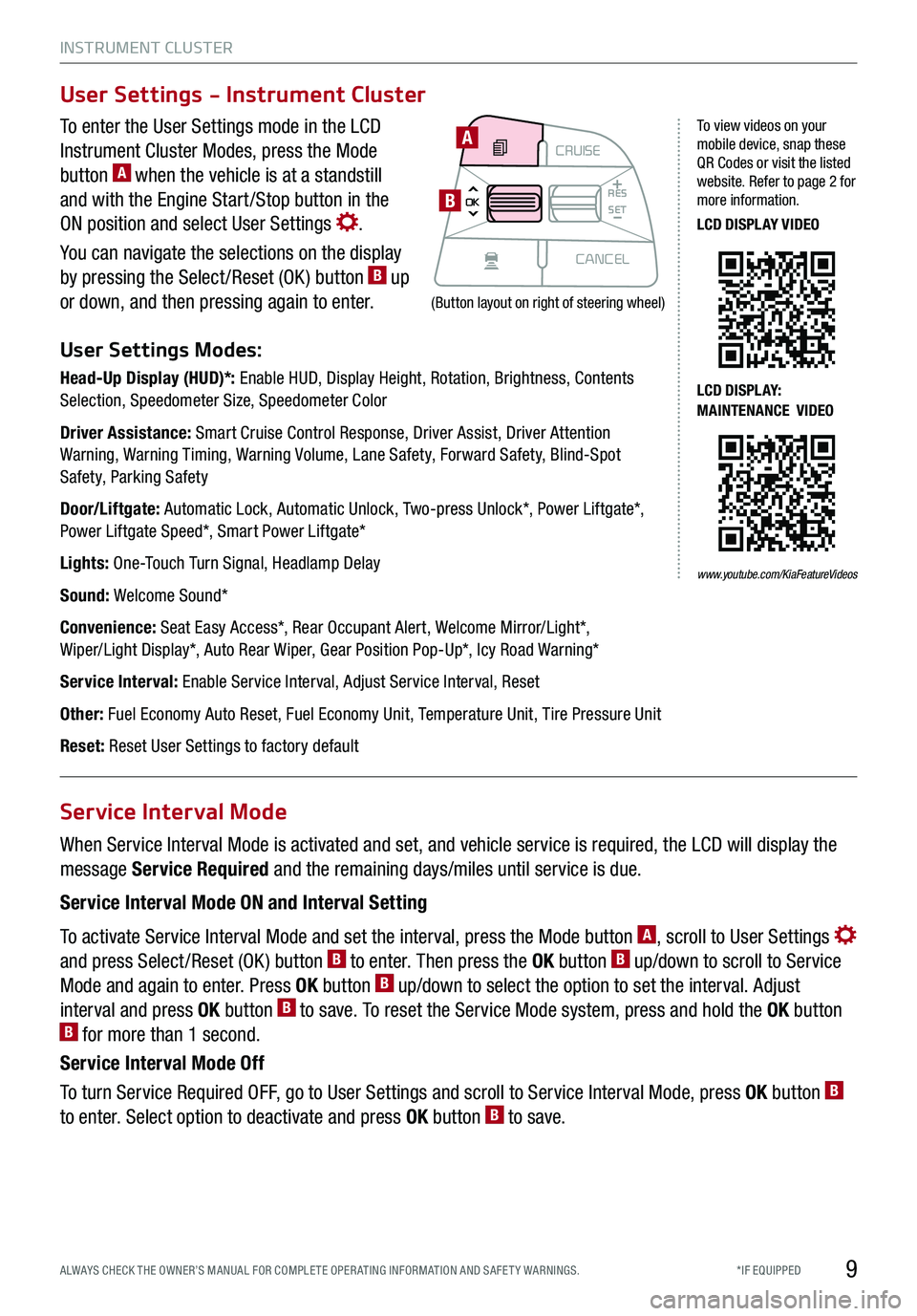
INSTRUMENT CLUSTER
9*IF EQUIPPED ALWAYS CHECK THE OWNER’S MANUAL FOR COMPLE TE OPER ATING INFORMATION AND SAFE T Y WARNINGS.
To enter the User Settings mode in the LCD
Instrument Cluster Modes, press the Mode
button A when the vehicle is at a standstill
and with the Engine Start /Stop button in the
ON position and select User Settings .
You can navigate the selections on the display
by pressing the Select /Reset (OK ) button B up
or down, and then pressing again to enter.
User Settings Modes:
Head-Up Display (HUD)*: Enable HUD, Display Height, Rotation, Brightness, Contents Selection, Speedometer Size, Speedometer Color
Driver Assistance: Smart Cruise Control Response, Driver Assist, Driver Attention Warning, Warning Timing, Warning Volume, Lane Safety, Forward Safety, Blind-Spot Safety, Parking Safety
Door/Liftgate: Automatic Lock, Automatic Unlock, Two-press Unlock*, Power Liftgate*, Power Liftgate Speed*, Smart Power Liftgate*
Lights: One-Touch Turn Signal, Headlamp Delay
Sound: Welcome Sound*
Convenience: Seat Easy Access*, Rear Occupant Alert, Welcome Mirror/Light*, Wiper/Light Display*, Auto Rear Wiper, Gear Position Pop-Up*, Icy Road Warning*
Service Interval: Enable Service Interval, Adjust Service Interval, Reset
Other: Fuel Economy Auto Reset, Fuel Economy Unit, Temperature Unit, Tire Pressure Unit
Reset: Reset User Settings to factory default
When Service Interval Mode is activated and set, and vehicle service is required, the LCD will display the
message Service Required and the remaining days/miles until service is due.
Service Interval Mode ON and Interval Setting
To activate Service Interval Mode and set the interval, press the Mode button A, scroll to User Settings
and press Select /Reset (OK ) button B to enter. Then press the OK button B up/down to scroll to Service
Mode and again to enter. Press OK button B up/down to select the option to set the interval. Adjust
interval and press OK button B to save. To reset the Service Mode system, press and hold the OK button B for more than 1 second.
Service Interval Mode Off
To turn Service Required OFF, go to User Settings and scroll to Service Interval Mode, press OK button B
to enter. Select option to deactivate and press OK button B to save.
User Settings - Instrument Cluster
Service Interval Mode
MODECRUISE
CANCEL
RES
OK SET
CRUISE
CANCEL
RES
OK SET
MODE CRUISE
CANCEL
RES
OK SET
MODECRUISE
CANCEL
RES
OK SET
MODECRUISE
CANCEL
RES
OK SET
A
B
To view videos on your mobile device, snap these QR Codes or visit the listed website. Refer to page 2 for more information.
LCD DISPLAY VIDEO
LCD DISPLAY: MAINTENANCE VIDEO
(Button layout on right of steering wheel)
www.youtube.com/KiaFeatureVideos
Page 14 of 66
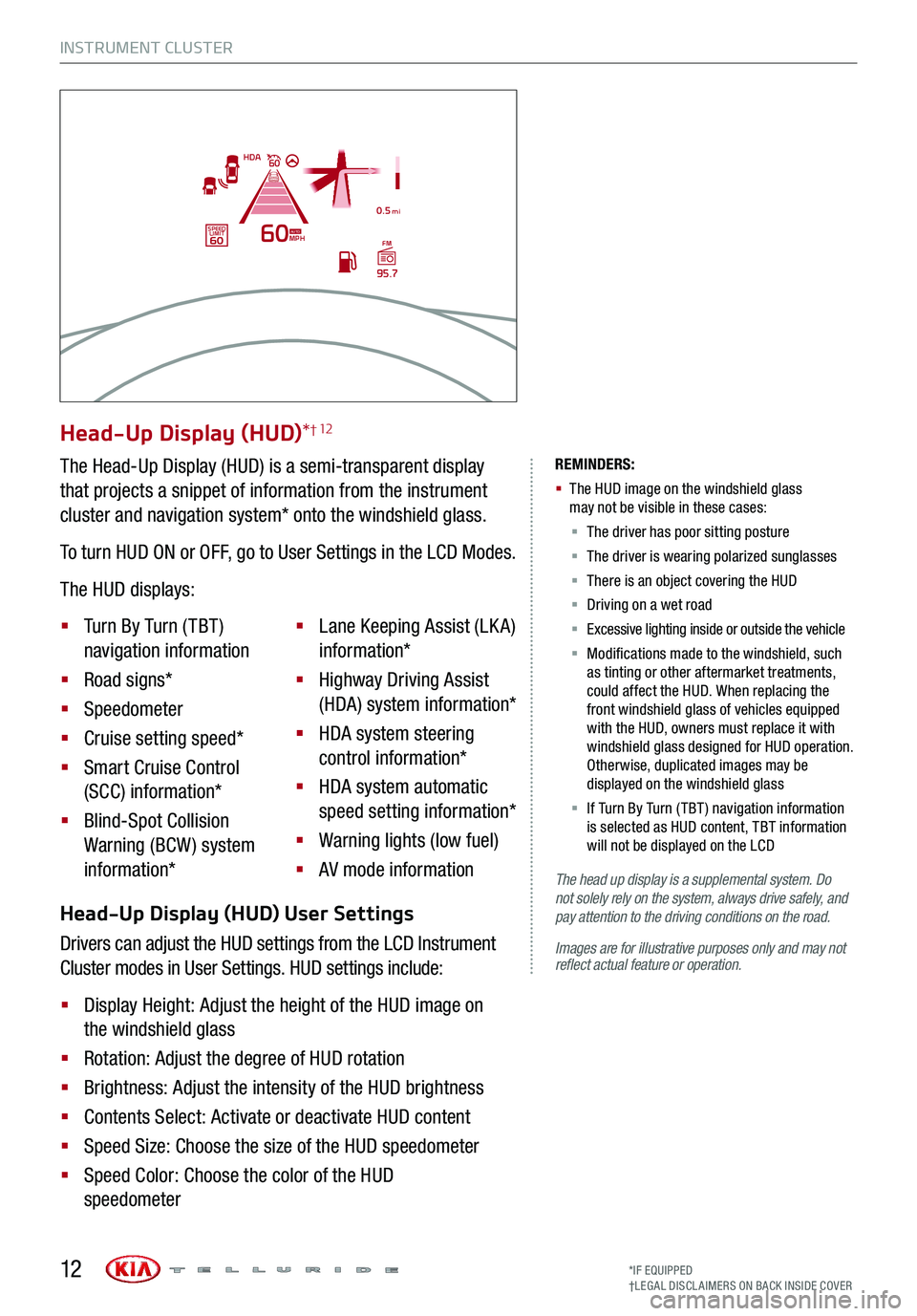
Head-Up Display (HUD) User Settings
Drivers can adjust the HUD settings from the LCD Instrument
Cluster modes in User Settings. HUD settings include:
§ Display Height: Adjust the height of the HUD image on
the windshield glass
§ Rotation: Adjust the degree of HUD rotation
§ Brightness: Adjust the intensity of the HUD brightness
§ Contents Select: Activate or deactivate HUD content
§ Speed Size: Choose the size of the HUD speedometer
§ Speed Color: Choose the color of the HUD
speedometer
INSTRUMENT CLUSTER
The head up display is a supplemental system. Do not solely rely on the system, always drive safely, and pay attention to the driving conditions on the road.
Images are for illustrative purposes only and may not reflect actual feature or operation.
REMINDERS:
§
The HUD image on the windshield glass may not be visible in these cases:
§
The driver has poor sitting posture
§ The driver is wearing polarized sunglasses
§ There is an object covering the HUD
§ Driving on a wet road
§ Excessive lighting inside or outside the vehicle
§ Modifications made to the windshield, such as tinting or other aftermarket treatments, could affect the HUD. When replacing the front windshield glass of vehicles equipped with the HUD, owners must replace it with windshield glass designed for HUD operation. Otherwise, duplicated images may be displayed on the windshield glass
§ If Turn By Turn ( TBT ) navigation information is selected as HUD content, TBT information will not be displayed on the LCD
Head-Up Display (HUD)*† 12
The Head-Up Display (HUD) is a semi-transparent display
that projects a snippet of information from the instrument
cluster and navigation system* onto the windshield glass.
To turn HUD ON or OFF, go to User Settings in the LCD Modes.
The HUD displays:
§ Turn By Turn ( TBT )
navigation information
§ Road signs*
§ Speedometer
§ Cruise setting speed*
§ Smart Cruise Control
(SCC) information*
§ Blind-Spot Collision
Warning (BCW ) system
information*
§ Lane Keeping Assist (LK A)
information*
§ Highway Driving Assist
(HDA) system information*
§ HDA system steering
control information*
§ HDA system automatic
speed setting information*
§ Warning lights (low fuel)
§ AV mode information
MPH
0.5 mi
FM
95.7
60
60HDA
SPEED LIMITAUTO
*IF EQUIPPED†LEG AL DISCL AIMERS ON BACK INSIDE COVER12
Page 37 of 66
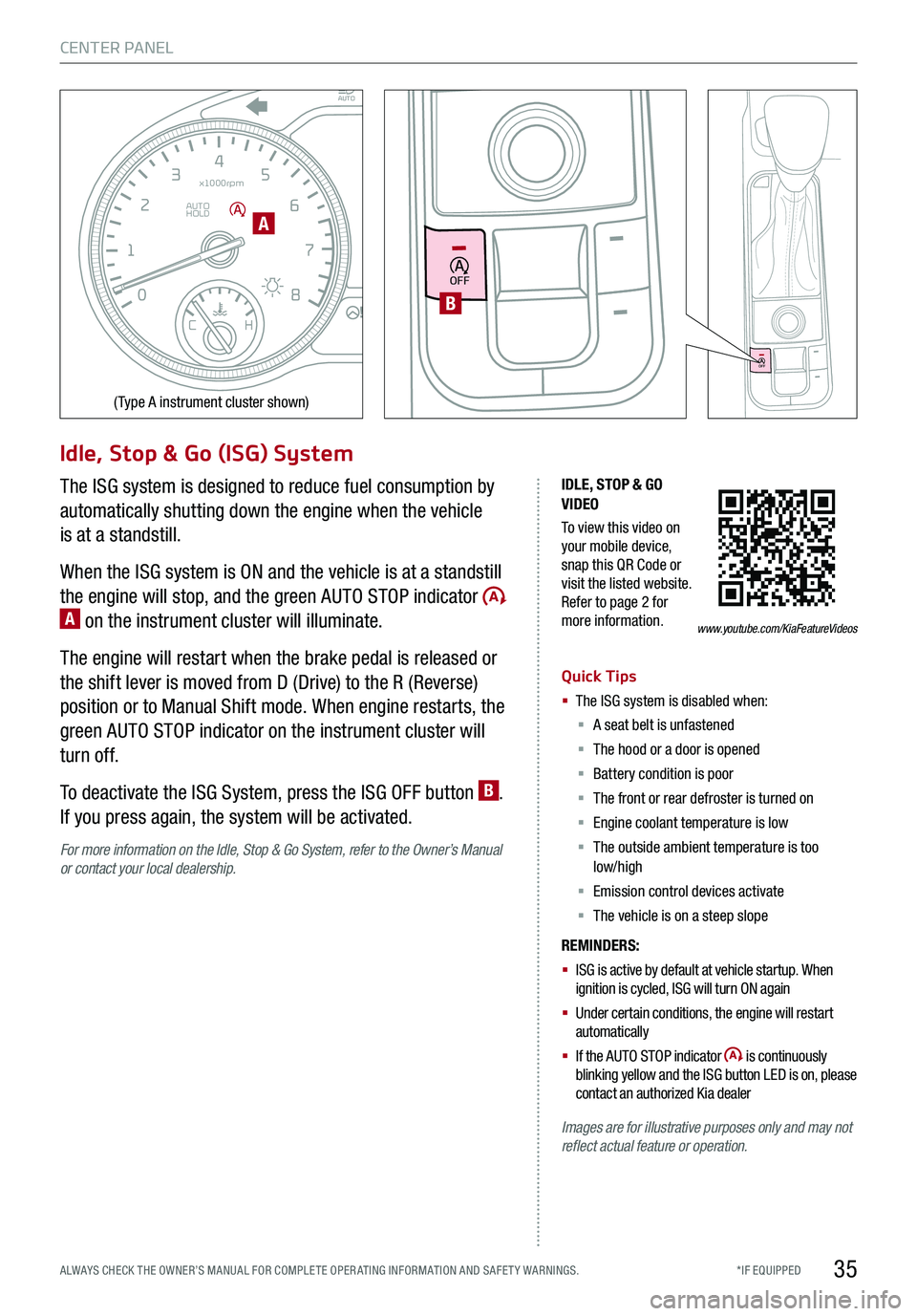
35
CENTER PANEL
EPB
AUTO
08
CH
12
3
4
5
6
7
x1000rpm
AUTO
HOLD
160
00
20
40
60
200
220
240
260
80
180
100
160
1
20 140
E F
2040
60
80
100
12 0
1 4 0
MPH
km/h
Idle, Stop & Go (ISG) System
The ISG system is designed to reduce fuel consumption by
automatically shutting down the engine when the vehicle
is at a standstill.
When the ISG system is ON and the vehicle is at a standstill
the engine will stop, and the green AUTO STOP indicator A on the instrument cluster will illuminate.
The engine will restart when the brake pedal is released or
the shift lever is moved from D (Drive) to the R (Reverse)
position or to Manual Shift mode. When engine restarts, the
green AUTO STOP indicator on the instrument cluster will
turn off.
To deactivate the ISG System, press the ISG OFF button B.
If you press again, the system will be activated.
For more information on the Idle, Stop & Go System, refer to the Owner’s Manual or contact your local dealership.
IDLE, STOP & GO VIDEO
To view this video on your mobile device, snap this QR Code or visit the listed website. Refer to page 2 for more information.
Quick Tips
§ The ISG system is disabled when:
§ A seat belt is unfastened
§ The hood or a door is opened
§ Battery condition is poor
§ The front or rear defroster is turned on
§ Engine coolant temperature is low
§ The outside ambient temperature is too low/high
§ Emission control devices activate
§ The vehicle is on a steep slope
REMINDERS:
§ ISG is active by default at vehicle startup. When ignition is cycled, ISG will turn ON again
§ Under certain conditions, the engine will restart automatically
§ If the AUTO STOP indicator is continuously blinking yellow and the ISG button LED is on, please contact an authorized Kia dealer
Images are for illustrative purposes only and may not reflect actual feature or operation.
A
(Type A instrument cluster shown)
www.youtube.com/KiaFeatureVideos
OFF
OFF
B
*IF EQUIPPED ALWAYS CHECK THE OWNER’S MANUAL FOR COMPLE TE OPER ATING INFORMATION AND SAFE T Y WARNINGS.