lane assist KIA TELLURIDE 2020 Features and Functions Guide
[x] Cancel search | Manufacturer: KIA, Model Year: 2020, Model line: TELLURIDE, Model: KIA TELLURIDE 2020Pages: 66, PDF Size: 8.05 MB
Page 3 of 66
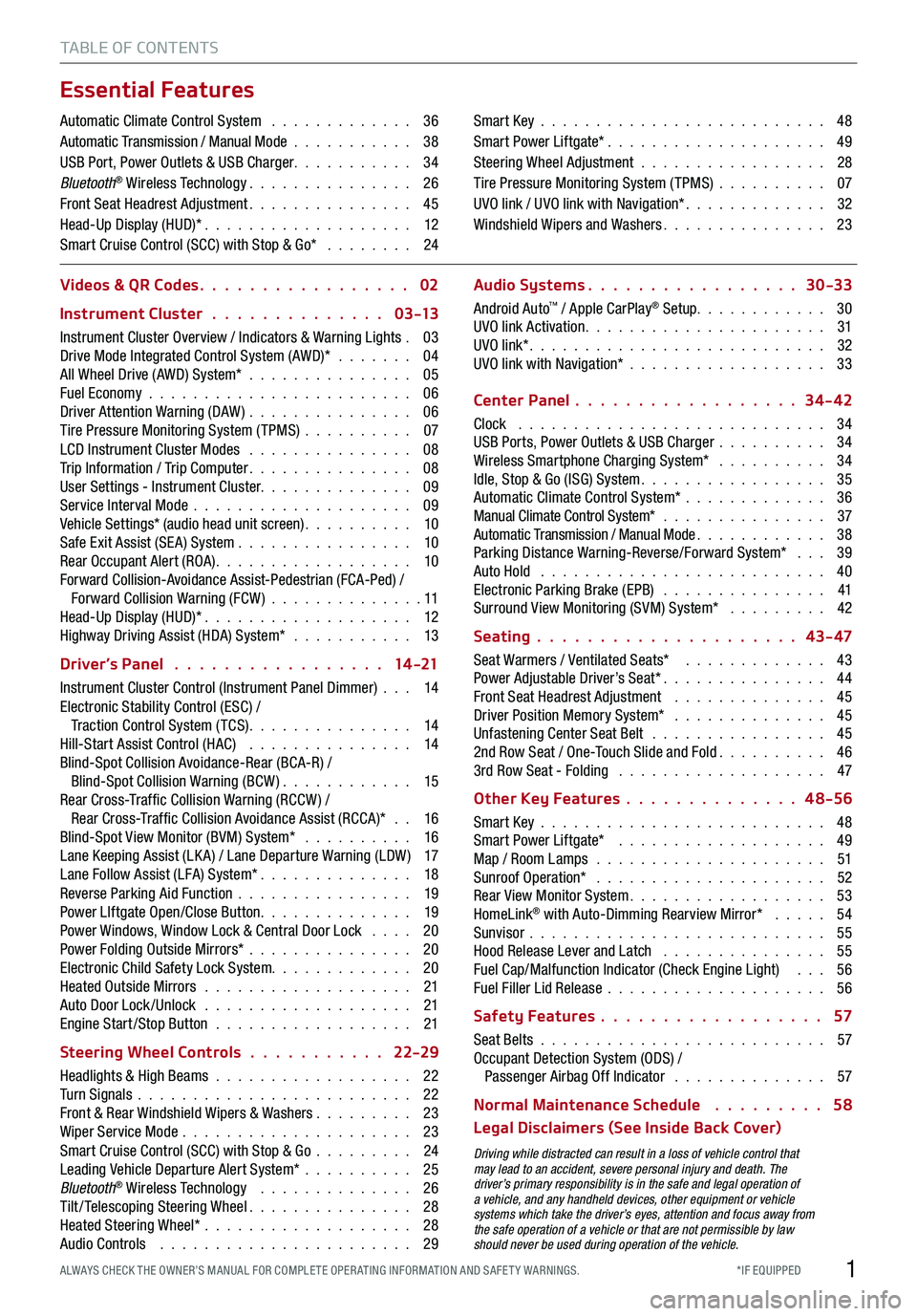
1*IF EQUIPPED ALWAYS CHECK THE OWNER’S MANUAL FOR COMPLE TE OPER ATING INFORMATION AND SAFE T Y WARNINGS.
TABLE OF CONTENTS
Essential Features
Automatic Climate Control System . . . . . . . . . . . . . 36Automatic Transmission / Manual Mode . . . . . . . . . . . 38USB Port, Power Outlets & USB Charger . . . . . . . . . . . 34Bluetooth® Wireless Technology . . . . . . . . . . . . . . . 26Front Seat Headrest Adjustment . . . . . . . . . . . . . . . 45Head-Up Display (HUD)* . . . . . . . . . . . . . . . . . . . 12Smart Cruise Control (SCC) with Stop & Go* . . . . . . . . 24
Smart Key . . . . . . . . . . . . . . . . . . . . . . . . . . 48Smart Power Liftgate* . . . . . . . . . . . . . . . . . . . . 49Steering Wheel Adjustment . . . . . . . . . . . . . . . . . 28Tire Pressure Monitoring System (TPMS) . . . . . . . . . . 07UVO link / UVO link with Navigation* . . . . . . . . . . . . . 32Windshield Wipers and Washers . . . . . . . . . . . . . . . 23
Videos & QR Codes 02
Instrument Cluster 0 3 -13
Instrument Cluster Overview / Indicators & Warning Lights . 03Drive Mode Integrated Control System (AWD)* . . . . . . . 04All Wheel Drive (AWD) System* . . . . . . . . . . . . . . . 05Fuel Economy . . . . . . . . . . . . . . . . . . . . . . . . 06Driver Attention Warning (DAW) . . . . . . . . . . . . . . . 06Tire Pressure Monitoring System (TPMS) . . . . . . . . . . 07LCD Instrument Cluster Modes . . . . . . . . . . . . . . . 08Trip Information / Trip Computer . . . . . . . . . . . . . . . 08User Settings - Instrument Cluster. . . . . . . . . . . . . . 09Service Interval Mode . . . . . . . . . . . . . . . . . . . . 09Vehicle Settings* (audio head unit screen) . . . . . . . . . . 10Safe Exit Assist (SE A) System . . . . . . . . . . . . . . . . 10Rear Occupant Alert (ROA) . . . . . . . . . . . . . . . . . . 10Forward Collision-Avoidance Assist-Pedestrian (FCA-Ped) / Forward Collision Warning (FCW ) . . . . . . . . . . . . . . 11Head-Up Display (HUD)* . . . . . . . . . . . . . . . . . . . 12Highway Driving Assist (HDA) System* . . . . . . . . . . . 13
Driver’s Panel 14 -21
Instrument Cluster Control (Instrument Panel Dimmer) . . . 14Electronic Stability Control (ESC) / Traction Control System ( TCS) . . . . . . . . . . . . . . . 14Hill-Start Assist Control (HAC) . . . . . . . . . . . . . . . 14Blind-Spot Collision Avoidance-Rear (BCA-R) / Blind-Spot Collision Warning (BCW ) . . . . . . . . . . . . 15Rear Cross-Traf fic Collision Warning (RCCW ) / Rear Cross-Traf fic Collision Avoidance Assist (RCCA)* . . 16Blind-Spot View Monitor (BVM) System* . . . . . . . . . . 16Lane Keeping Assist (LK A) / Lane Departure Warning (LDW ) 17Lane Follow Assist (LFA) System* . . . . . . . . . . . . . . 18Reverse Parking Aid Function . . . . . . . . . . . . . . . . 19Power LIftgate Open/Close Button . . . . . . . . . . . . . . 19Power Windows, Window Lock & Central Door Lock . . . . 20Power Folding Outside Mirrors* . . . . . . . . . . . . . . . 20Electronic Child Safety Lock System. . . . . . . . . . . . . 20Heated Outside Mirrors . . . . . . . . . . . . . . . . . . . 21Auto Door Lock /Unlock . . . . . . . . . . . . . . . . . . . 21Engine Start /Stop Button . . . . . . . . . . . . . . . . . . 21
Steering Wheel Controls 22-29
Headlights & High Beams . . . . . . . . . . . . . . . . . . 22Turn Signals . . . . . . . . . . . . . . . . . . . . . . . . . 22Front & Rear Windshield Wipers & Washers . . . . . . . . . 23Wiper Service Mode . . . . . . . . . . . . . . . . . . . . . 23Smart Cruise Control (SCC) with Stop & Go . . . . . . . . . 24Leading Vehicle Departure Alert System* . . . . . . . . . . 25Bluetooth® Wireless Technology . . . . . . . . . . . . . . 26Tilt/ Telescoping Steering Wheel . . . . . . . . . . . . . . . 28Heated Steering Wheel* . . . . . . . . . . . . . . . . . . . 28Audio Controls . . . . . . . . . . . . . . . . . . . . . . . 29
Audio Systems 30-33
Android Auto™ / Apple CarPlay® Setup. . . . . . . . . . . . 30UVO link Activation . . . . . . . . . . . . . . . . . . . . . . 31UVO link* . . . . . . . . . . . . . . . . . . . . . . . . . . . 32UVO link with Navigation* . . . . . . . . . . . . . . . . . . 33
Center Panel 34-42
Clock . . . . . . . . . . . . . . . . . . . . . . . . . . . . 34USB Ports, Power Outlets & USB Charger . . . . . . . . . . 34Wireless Smartphone Charging System* . . . . . . . . . . 34Idle, Stop & Go (ISG) System . . . . . . . . . . . . . . . . . 35Automatic Climate Control System* . . . . . . . . . . . . . 36Manual Climate Control System* . . . . . . . . . . . . . . . 37Automatic Transmission / Manual Mode . . . . . . . . . . . . 38Parking Distance Warning-Reverse/Forward System* . . . 39Auto Hold . . . . . . . . . . . . . . . . . . . . . . . . . . 40Electronic Parking Brake (EPB) . . . . . . . . . . . . . . . 41Surround View Monitoring (SVM) System* . . . . . . . . . 42
Seating 43- 47
Seat Warmers / Ventilated Seats* . . . . . . . . . . . . . 43Power Adjustable Driver’s Seat* . . . . . . . . . . . . . . . 44Front Seat Headrest Adjustment . . . . . . . . . . . . . . 45Driver Position Memory System* . . . . . . . . . . . . . . 45Unfastening Center Seat Belt . . . . . . . . . . . . . . . . 452nd Row Seat / One-Touch Slide and Fold . . . . . . . . . . 463rd Row Seat - Folding . . . . . . . . . . . . . . . . . . . 47
Other Key Features 4 8-56
Smart Key . . . . . . . . . . . . . . . . . . . . . . . . . . 48Smart Power Liftgate* . . . . . . . . . . . . . . . . . . . 49Map / Room Lamps . . . . . . . . . . . . . . . . . . . . . 51Sunroof Operation* . . . . . . . . . . . . . . . . . . . . . 52Rear View Monitor System . . . . . . . . . . . . . . . . . . 53HomeLink® with Auto-Dimming Rearview Mirror* . . . . . 54Sunvisor . . . . . . . . . . . . . . . . . . . . . . . . . . . 55Hood Release Lever and Latch . . . . . . . . . . . . . . . 55Fuel Cap/Malfunction Indicator (Check Engine Light) . . . 56Fuel Filler Lid Release . . . . . . . . . . . . . . . . . . . . 56
Safety Features 57
Seat Belts . . . . . . . . . . . . . . . . . . . . . . . . . . 57Occupant Detection System (ODS) / Passenger Airbag Off Indicator . . . . . . . . . . . . . . 57
Normal Maintenance Schedule 58
Legal Disclaimers (See Inside Back Cover)
Driving while distracted can result in a loss of vehicle control that may lead to an accident, severe personal injury and death. The driver’s primary responsibility is in the safe and legal operation of a vehicle, and any handheld devices, other equipment or vehicle systems which take the driver’s eyes, attention and focus away from the safe operation of a vehicle or that are not permissible by law should never be used during operation of the vehicle.
Page 5 of 66
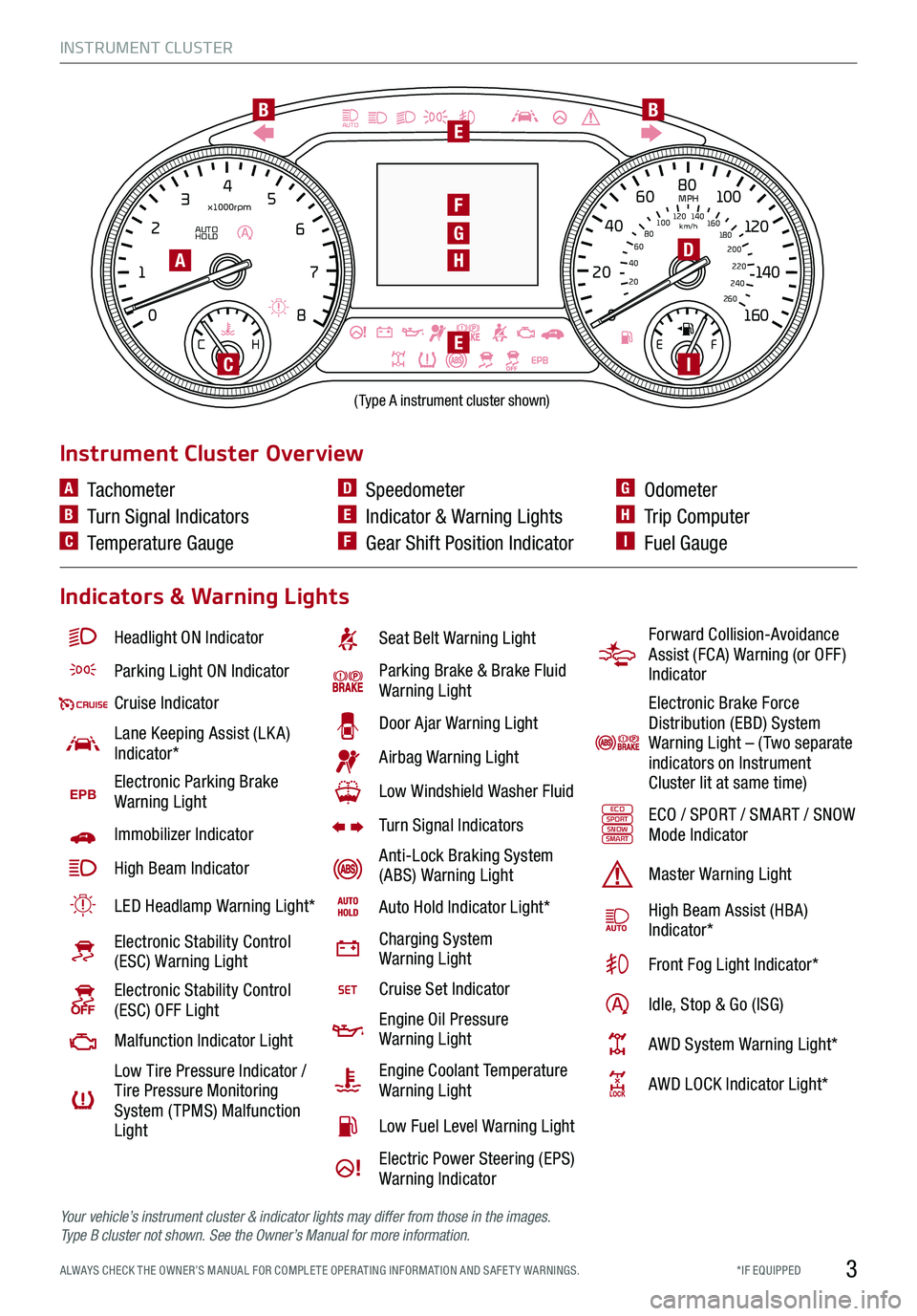
INSTRUMENT CLUSTER
3*IF EQUIPPED ALWAYS CHECK THE OWNER’S MANUAL FOR COMPLE TE OPER ATING INFORMATION AND SAFE T Y WARNINGS.
EPB
AUTO
08
CH
12
3
4
5
6
7
x1000rpm
AUTO
HOLD
160
00
20
40
60
200
220
240
260
80
180
100
160
1
20 140
E F
2040
60
80
100
12 0
1 4 0
MPH
km/h
BB
F
D
E
EI
H
G
(Type A instrument cluster shown)
A
C
Headlight ON Indicator
Parking Light ON Indicator
Cruise Indicator
Lane Keeping Assist (LK A) Indicator*
EPBElectronic Parking Brake Warning Light
Immobilizer Indicator
High Beam Indicator
LED Headlamp Warning Light*
Electronic Stability Control (ESC) Warning Light
Electronic Stability Control (ESC) OFF Light
Malfunction Indicator Light
Low Tire Pressure Indicator / Tire Pressure Monitoring System ( TPMS) Malfunction Light
Seat Belt Warning Light
Parking Brake & Brake Fluid Warning Light
Door Ajar Warning Light
Airbag Warning Light
Low Windshield Washer Fluid
Turn Signal Indicators
Anti-Lock Braking System (ABS) Warning Light
Auto Hold Indicator Light*
Charging System Warning Light
Cruise Set Indicator
Engine Oil Pressure Warning Light
Engine Coolant Temperature Warning Light
Low Fuel Level Warning Light
Electric Power Steering (EPS) Warning Indicator
Instrument Cluster Overview
Indicators & Warning Lights
A Tachometer
B Turn Signal Indicators
C Temperature Gauge
D Speedometer
E Indicator & Warning Lights
F Gear Shift Position Indicator
G Odometer
H Trip Computer
I Fuel Gauge
Forward Collision-Avoidance Assist (FCA) Warning (or OFF ) Indicator
Electronic Brake Force Distribution (EBD) System Warning Light – ( Two separate indicators on Instrument Cluster lit at same time)
ECOSPORTSNOWSMARTECO / SPORT / SMART / SNOW Mode Indicator
Master Warning Light
High Beam Assist (HBA)Indicator*
Front Fog Light Indicator*
Idle, Stop & Go (ISG)
AWD System Warning Light*
AWD LOCK Indicator Light*
Your vehicle’s instrument cluster & indicator lights may differ from those in the images. Ty p e B cluster not shown. See the Owner’s Manual for more information.
Page 8 of 66
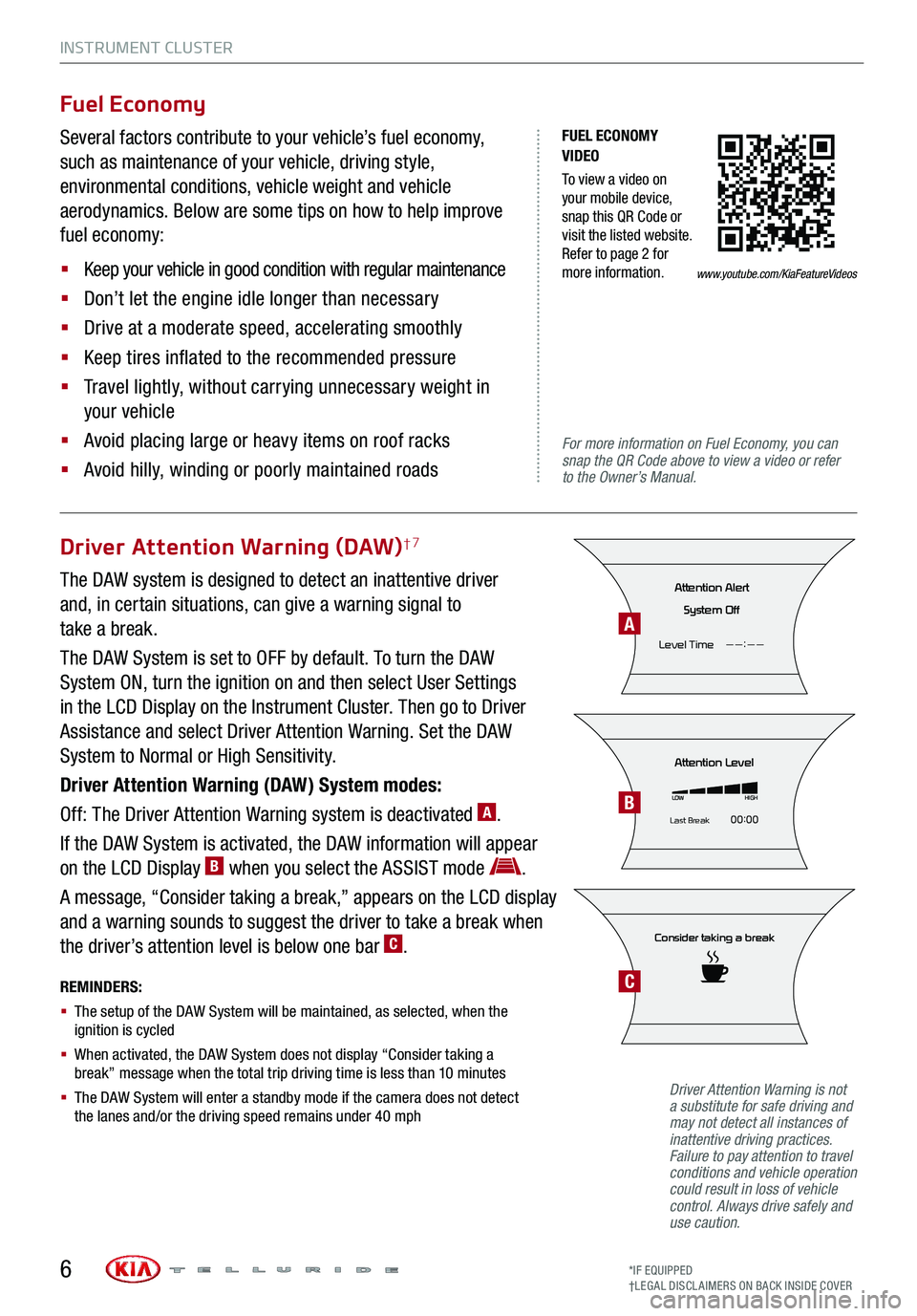
INSTRUMENT CLUSTER
6
FUEL ECONOMY VIDEO
To view a video on your mobile device, snap this QR Code or visit the listed website. Refer to page 2 for more information.
For more information on Fuel Economy, you can snap the QR Code above to view a video or refer to the Owner’s Manual.
Fuel Economy
Several factors contribute to your vehicle’s fuel economy,
such as maintenance of your vehicle, driving style,
environmental conditions, vehicle weight and vehicle
aerodynamics. Below are some tips on how to help improve
fuel economy:
§ Keep your vehicle in good condition with regular maintenance
§ Don’t let the engine idle longer than necessary
§ Drive at a moderate speed, accelerating smoothly
§ Keep tires inflated to the recommended pressure
§ Travel lightly, without carrying unnecessary weight in
your vehicle
§ Avoid placing large or heavy items on roof racks
§ Avoid hilly, winding or poorly maintained roads
Driver Attention Warning (DAW)†7
The DAW system is designed to detect an inattentive driver
and, in certain situations, can give a warning signal to
take a break.
The DAW System is set to OFF by default. To turn the DAW
System ON, turn the ignition on and then select User Settings
in the LCD Display on the Instrument Cluster. Then go to Driver
Assistance and select Driver Attention Warning. Set the DAW
System to Normal or High Sensitivity.
Driver Attention Warning (DAW) System modes:
Off: The Driver Attention Warning system is deactivated A.
If the DAW System is activated, the DAW information will appear
on the LCD Display B when you select the ASSIST mode .
A message, “Consider taking a break,” appears on the LCD display
and a warning sounds to suggest the driver to take a break when
the driver’s attention level is below one bar C.
REMINDERS:
§ The setup of the DAW System will be maintained, as selected, when the ignition is cycled
§ When activated, the DAW System does not display “Consider taking a break” message when the total trip driving time is less than 10 minutes
§ The DAW System will enter a standby mode if the camera does not detect the lanes and/or the driving speed remains under 40 mph
Consider taking a break
Attention Level
LOWHIGH
Last Break 00:00
Attention Alert
System Off
Level Time ——:——
Driver Attention Warning is not a substitute for safe driving and may not detect all instances of inattentive driving practices. Failure to pay attention to travel conditions and vehicle operation could result in loss of vehicle control. Always drive safely and use caution.
A
B
C
www.youtube.com/KiaFeatureVideos
*IF EQUIPPED†LEG AL DISCL AIMERS ON BACK INSIDE COVER
Page 10 of 66
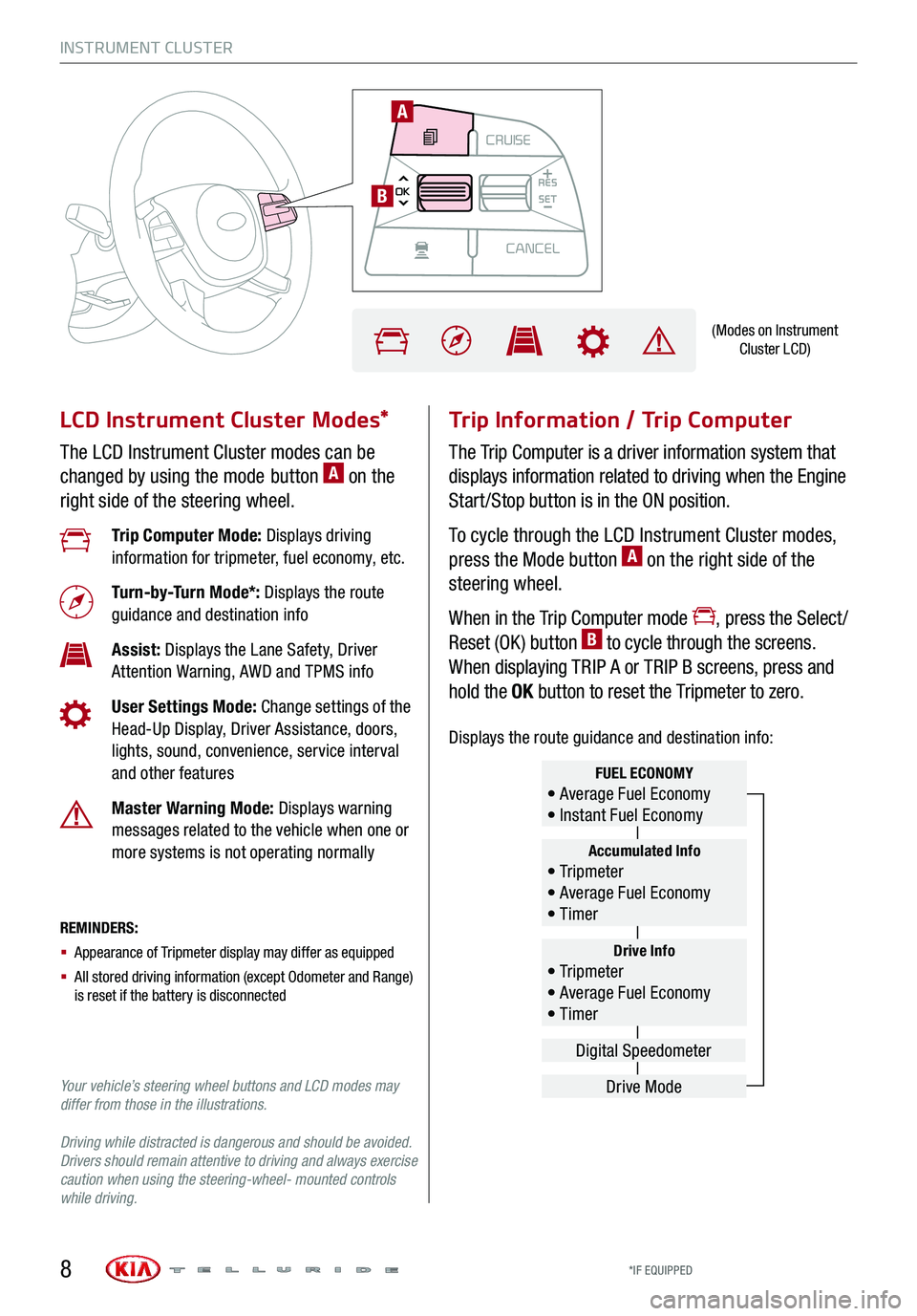
MODECRUISE
CANCEL
RES
OK SET
CRUISE
CANCEL
RES
OK SET
MODE CRUISE
CANCEL
RES
OK SET
MODECRUISE
CANCEL
RES
OK SET
MODECRUISE
CANCEL
RES
OK SET
INSTRUMENT CLUSTER
LCD Instrument Cluster Modes*
The LCD Instrument Cluster modes can be
changed by using the mode button A on the
right side of the steering wheel.
Trip Information / Trip Computer
The Trip Computer is a driver information system that
displays information related to driving when the Engine
Start /Stop button is in the ON position.
To cycle through the LCD Instrument Cluster modes,
press the Mode button A on the right side of the
steering wheel.
When in the Trip Computer mode , press the Select /
Reset (OK ) button B to cycle through the screens.
When displaying TRIP A or TRIP B screens, press and
hold the OK button to reset the Tripmeter to zero.
REMINDERS:
§ Appearance of Tripmeter display may differ as equipped
§ All stored driving information (except Odometer and Range) is reset if the battery is disconnected
Trip Computer Mode: Displays driving information for tripmeter, fuel economy, etc.
Turn-by-Turn Mode*: Displays the route guidance and destination info
Assist: Displays the Lane Safety, Driver Attention Warning, AWD and TPMS info
User Settings Mode: Change settings of the Head-Up Display, Driver Assistance, doors, lights, sound, convenience, service interval and other features
Master Warning Mode: Displays warning messages related to the vehicle when one or more systems is not operating normally
Your vehicle’s steering wheel buttons and LCD modes may differ from those in the illustrations.
Driving while distracted is dangerous and should be avoided. Drivers should remain attentive to driving and always exercise caution when using the steering-wheel- mounted controls while driving.
Drive Info• Tr ipme t e r • Average Fuel Economy • Timer
Accumulated Info• Tr ipme t e r • Average Fuel Economy • Timer
FUEL ECONOMY• Average Fuel Economy • Instant Fuel Economy
Drive Mode
Digital Speedometer
(Modes on Instrument Cluster LCD)
A
B
*IF EQUIPPED8
Displays the route guidance and destination info:
Page 11 of 66
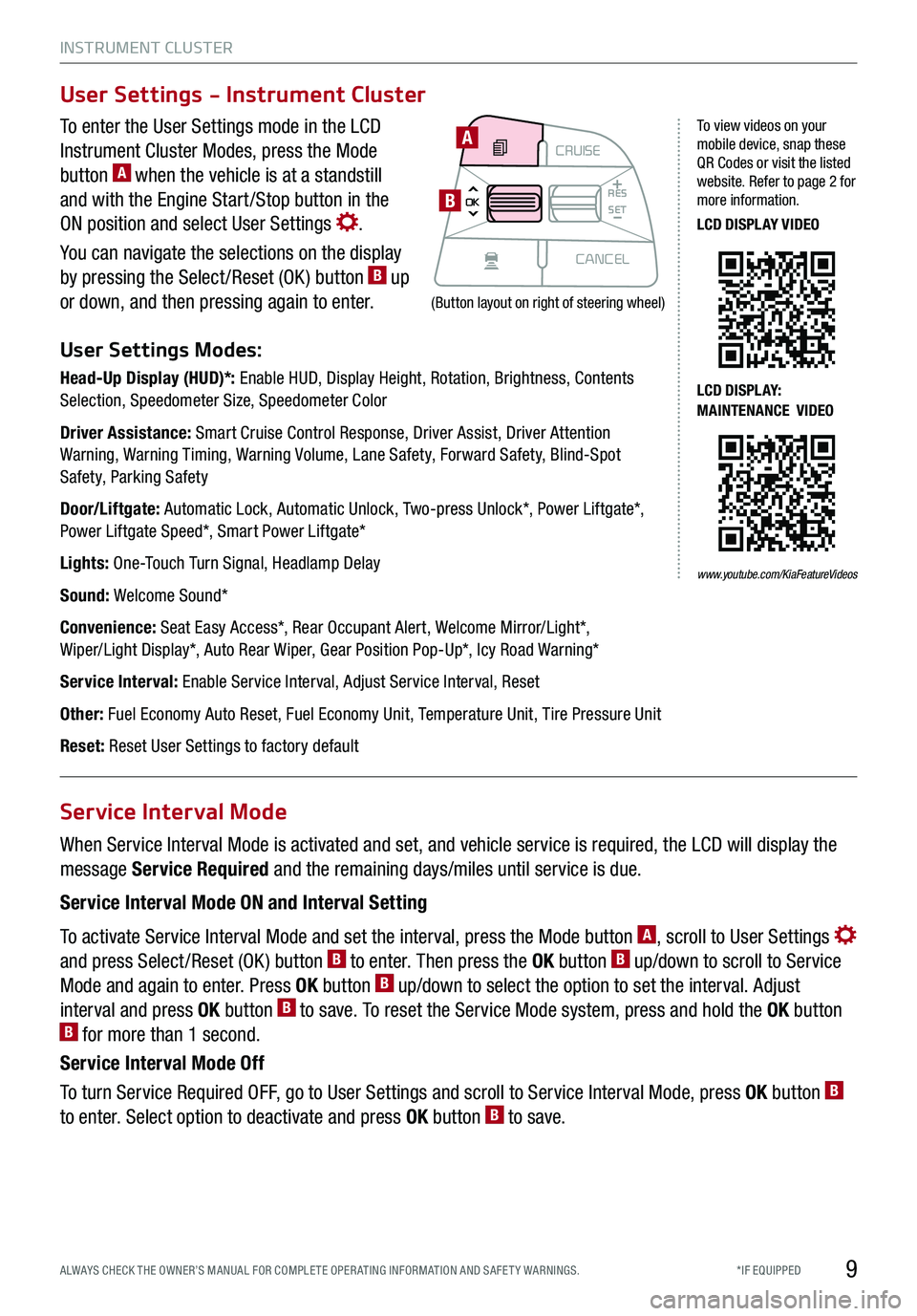
INSTRUMENT CLUSTER
9*IF EQUIPPED ALWAYS CHECK THE OWNER’S MANUAL FOR COMPLE TE OPER ATING INFORMATION AND SAFE T Y WARNINGS.
To enter the User Settings mode in the LCD
Instrument Cluster Modes, press the Mode
button A when the vehicle is at a standstill
and with the Engine Start /Stop button in the
ON position and select User Settings .
You can navigate the selections on the display
by pressing the Select /Reset (OK ) button B up
or down, and then pressing again to enter.
User Settings Modes:
Head-Up Display (HUD)*: Enable HUD, Display Height, Rotation, Brightness, Contents Selection, Speedometer Size, Speedometer Color
Driver Assistance: Smart Cruise Control Response, Driver Assist, Driver Attention Warning, Warning Timing, Warning Volume, Lane Safety, Forward Safety, Blind-Spot Safety, Parking Safety
Door/Liftgate: Automatic Lock, Automatic Unlock, Two-press Unlock*, Power Liftgate*, Power Liftgate Speed*, Smart Power Liftgate*
Lights: One-Touch Turn Signal, Headlamp Delay
Sound: Welcome Sound*
Convenience: Seat Easy Access*, Rear Occupant Alert, Welcome Mirror/Light*, Wiper/Light Display*, Auto Rear Wiper, Gear Position Pop-Up*, Icy Road Warning*
Service Interval: Enable Service Interval, Adjust Service Interval, Reset
Other: Fuel Economy Auto Reset, Fuel Economy Unit, Temperature Unit, Tire Pressure Unit
Reset: Reset User Settings to factory default
When Service Interval Mode is activated and set, and vehicle service is required, the LCD will display the
message Service Required and the remaining days/miles until service is due.
Service Interval Mode ON and Interval Setting
To activate Service Interval Mode and set the interval, press the Mode button A, scroll to User Settings
and press Select /Reset (OK ) button B to enter. Then press the OK button B up/down to scroll to Service
Mode and again to enter. Press OK button B up/down to select the option to set the interval. Adjust
interval and press OK button B to save. To reset the Service Mode system, press and hold the OK button B for more than 1 second.
Service Interval Mode Off
To turn Service Required OFF, go to User Settings and scroll to Service Interval Mode, press OK button B
to enter. Select option to deactivate and press OK button B to save.
User Settings - Instrument Cluster
Service Interval Mode
MODECRUISE
CANCEL
RES
OK SET
CRUISE
CANCEL
RES
OK SET
MODE CRUISE
CANCEL
RES
OK SET
MODECRUISE
CANCEL
RES
OK SET
MODECRUISE
CANCEL
RES
OK SET
A
B
To view videos on your mobile device, snap these QR Codes or visit the listed website. Refer to page 2 for more information.
LCD DISPLAY VIDEO
LCD DISPLAY: MAINTENANCE VIDEO
(Button layout on right of steering wheel)
www.youtube.com/KiaFeatureVideos
Page 14 of 66
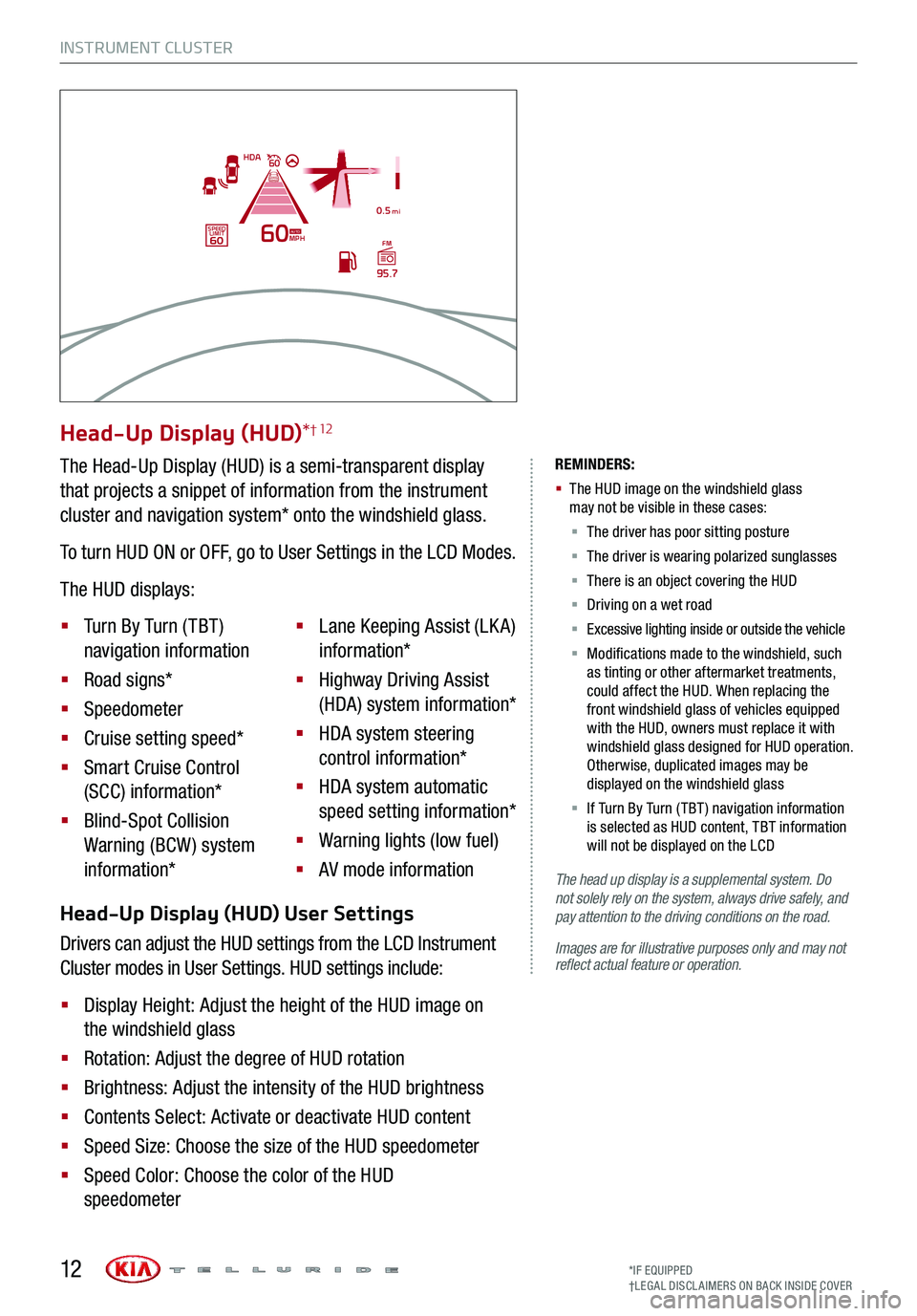
Head-Up Display (HUD) User Settings
Drivers can adjust the HUD settings from the LCD Instrument
Cluster modes in User Settings. HUD settings include:
§ Display Height: Adjust the height of the HUD image on
the windshield glass
§ Rotation: Adjust the degree of HUD rotation
§ Brightness: Adjust the intensity of the HUD brightness
§ Contents Select: Activate or deactivate HUD content
§ Speed Size: Choose the size of the HUD speedometer
§ Speed Color: Choose the color of the HUD
speedometer
INSTRUMENT CLUSTER
The head up display is a supplemental system. Do not solely rely on the system, always drive safely, and pay attention to the driving conditions on the road.
Images are for illustrative purposes only and may not reflect actual feature or operation.
REMINDERS:
§
The HUD image on the windshield glass may not be visible in these cases:
§
The driver has poor sitting posture
§ The driver is wearing polarized sunglasses
§ There is an object covering the HUD
§ Driving on a wet road
§ Excessive lighting inside or outside the vehicle
§ Modifications made to the windshield, such as tinting or other aftermarket treatments, could affect the HUD. When replacing the front windshield glass of vehicles equipped with the HUD, owners must replace it with windshield glass designed for HUD operation. Otherwise, duplicated images may be displayed on the windshield glass
§ If Turn By Turn ( TBT ) navigation information is selected as HUD content, TBT information will not be displayed on the LCD
Head-Up Display (HUD)*† 12
The Head-Up Display (HUD) is a semi-transparent display
that projects a snippet of information from the instrument
cluster and navigation system* onto the windshield glass.
To turn HUD ON or OFF, go to User Settings in the LCD Modes.
The HUD displays:
§ Turn By Turn ( TBT )
navigation information
§ Road signs*
§ Speedometer
§ Cruise setting speed*
§ Smart Cruise Control
(SCC) information*
§ Blind-Spot Collision
Warning (BCW ) system
information*
§ Lane Keeping Assist (LK A)
information*
§ Highway Driving Assist
(HDA) system information*
§ HDA system steering
control information*
§ HDA system automatic
speed setting information*
§ Warning lights (low fuel)
§ AV mode information
MPH
0.5 mi
FM
95.7
60
60HDA
SPEED LIMITAUTO
*IF EQUIPPED†LEG AL DISCL AIMERS ON BACK INSIDE COVER12
Page 15 of 66
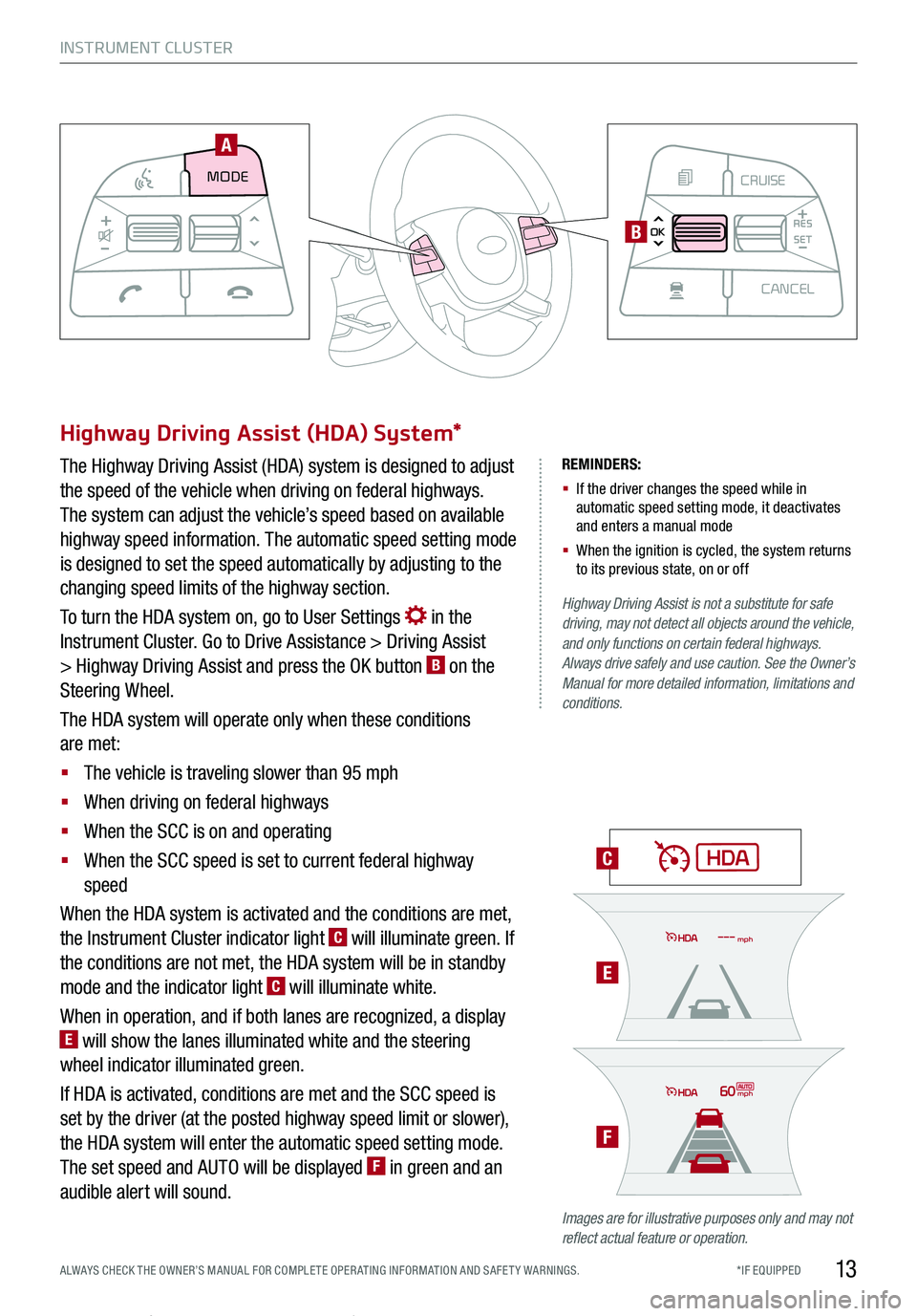
INSTRUMENT CLUSTER
13*IF EQUIPPED ALWAYS CHECK THE OWNER’S MANUAL FOR COMPLE TE OPER ATING INFORMATION AND SAFE T Y WARNINGS.
REMINDERS:
§ If the driver changes the speed while in automatic speed setting mode, it deactivates and enters a manual mode
§ When the ignition is cycled, the system returns to its previous state, on or off
C
E
F
Highway Driving Assist is not a substitute for safe driving, may not detect all objects around the vehicle, and only functions on certain federal highways. Always drive safely and use caution. See the Owner’s Manual for more detailed information, limitations and conditions.
Images are for illustrative purposes only and may not reflect actual feature or operation.
Highway Driving Assist (HDA) System*
The Highway Driving Assist (HDA) system is designed to adjust
the speed of the vehicle when driving on federal highways.
The system can adjust the vehicle’s speed based on available
highway speed information. The automatic speed setting mode
is designed to set the speed automatically by adjusting to the
changing speed limits of the highway section.
To turn the HDA system on, go to User Settings in the
Instrument Cluster. Go to Drive Assistance > Driving Assist
> Highway Driving Assist and press the OK button B on the
Steering Wheel.
The HDA system will operate only when these conditions
are met:
§ The vehicle is traveling slower than 95 mph
§ When driving on federal highways
§ When the SCC is on and operating
§ When the SCC speed is set to current federal highway
speed
When the HDA system is activated and the conditions are met,
the Instrument Cluster indicator light C will illuminate green. If
the conditions are not met, the HDA system will be in standby
mode and the indicator light C will illuminate white.
When in operation, and if both lanes are recognized, a display E will show the lanes illuminated white and the steering
wheel indicator illuminated green.
If HDA is activated, conditions are met and the SCC speed is
set by the driver (at the posted highway speed limit or slower),
the HDA system will enter the automatic speed setting mode.
The set speed and AUTO will be displayed F in green and an
audible alert will sound.
REMINDER: HAC does not operate when the gear shift is in P (Park) or N (Neutral) position.
60mph
mph
MODECRUISE
CANCEL
RES
OK SET
CRUISE
CANCEL
RES
OK SET
MODE CRUISE
CANCEL
RES
OK SET
MODECRUISE
CANCEL
RES
OK SET
MODECRUISE
CANCEL
RES
OK SET
MODE CRUISE
CANCEL
RES
OK SET
CRUISE
CANCEL
RES
OK SET
MODE CRUISE
CANCEL
RES
OK SET
MODECRUISE
CANCEL
RES
OK SET
MODECRUISE
CANCEL
RES
OK SET
A
B
Page 19 of 66
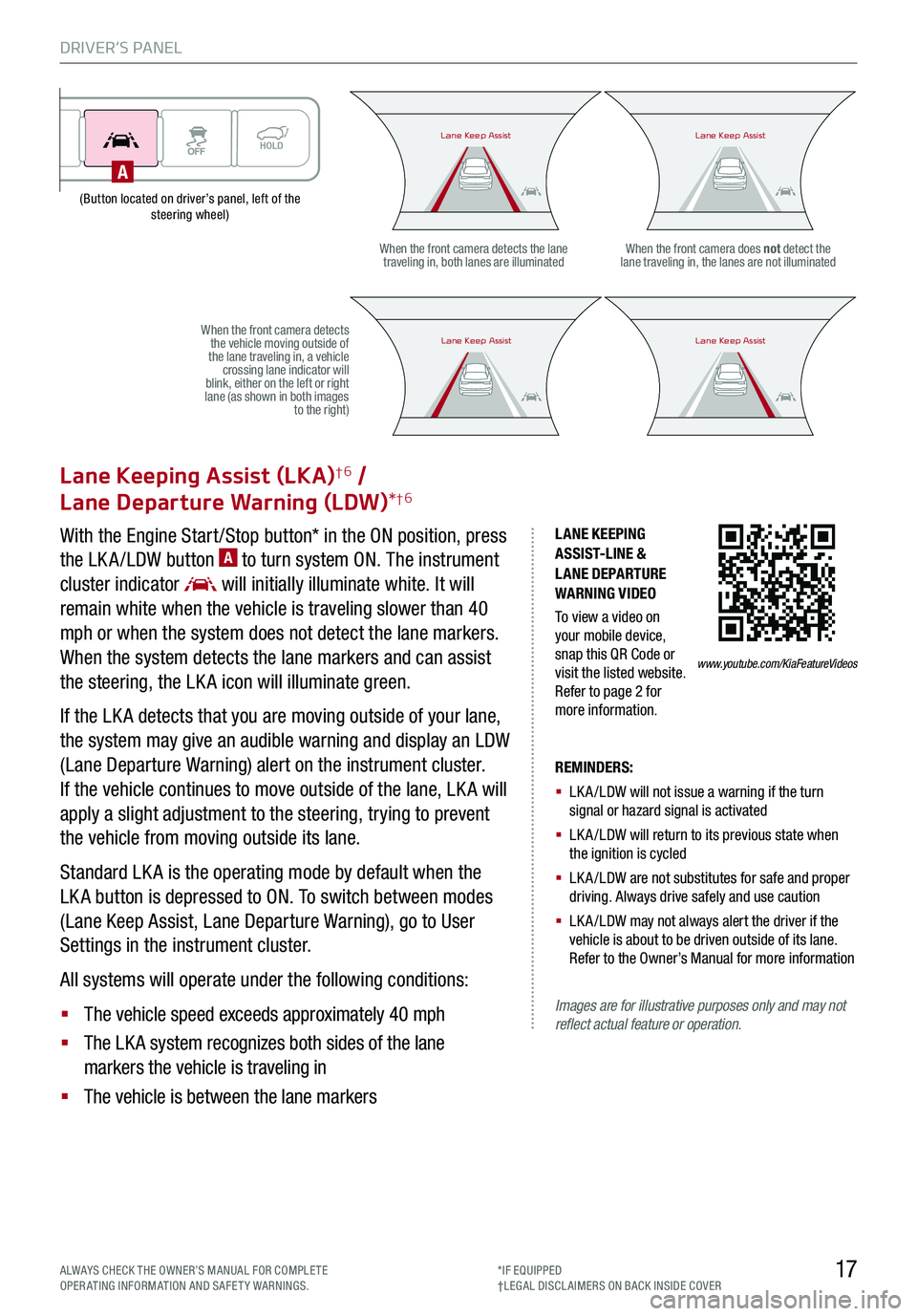
DRIVER’S PANEL
17ALWAYS CHECK THE OWNER’S MANUAL FOR COMPLE TE OPERATING INFORMATION AND SAFETY WARNINGS.*IF EQUIPPED†LEG AL DISCL AIMERS ON BACK INSIDE COVER
(Button located on driver’s panel, left of the steering wheel)
LANE KEEPING ASSIST-LINE & LANE DEPARTURE WARNING VIDEO
To view a video on your mobile device, snap this QR Code or visit the listed website. Refer to page 2 for more information.
Lane Keeping Assist (LKA)†6 /
Lane Departure Warning (LDW)*†6
With the Engine Start /Stop button* in the ON position, press
the LK A /LDW button A to turn system ON. The instrument
cluster indicator will initially illuminate white. It will
remain white when the vehicle is traveling slower than 40
mph or when the system does not detect the lane markers.
When the system detects the lane markers and can assist
the steering, the LK A icon will illuminate green.
If the LK A detects that you are moving outside of your lane,
the system may give an audible warning and display an LDW
(Lane Departure Warning) alert on the instrument cluster.
If the vehicle continues to move outside of the lane, LK A will
apply a slight adjustment to the steering, trying to prevent
the vehicle from moving outside its lane.
Standard LK A is the operating mode by default when the
LK A button is depressed to ON. To switch between modes
(Lane Keep Assist, Lane Departure Warning), go to User
Settings in the instrument cluster.
All systems will operate under the following conditions:
§ The vehicle speed exceeds approximately 40 mph
§ The LK A system recognizes both sides of the lane
markers the vehicle is traveling in
§ The vehicle is between the lane markers
REMINDERS:
§ LK A /LDW will not issue a warning if the turn signal or hazard signal is activated
§ LK A /LDW will return to its previous state when the ignition is cycled
§ LK A /LDW are not substitutes for safe and proper driving. Always drive safely and use caution
§ LK A /LDW may not always alert the driver if the vehicle is about to be driven outside of its lane. Refer to the Owner’s Manual for more information
Images are for illustrative purposes only and may not reflect actual feature or operation.
When the front camera detects the lane traveling in, both lanes are illuminatedWhen the front camera does not detect the lane traveling in, the lanes are not illuminated
When the front camera detects the vehicle moving outside of the lane traveling in, a vehicle crossing lane indicator will blink, either on the left or right lane (as shown in both images to the right)
Lane Keep AssistLane Keep AssistLane Keep AssistLane Keep Assist
Lane Keep AssistLane Keep AssistLane Keep AssistLane Keep Assist
www.youtube.com/KiaFeatureVideos
A
Page 20 of 66
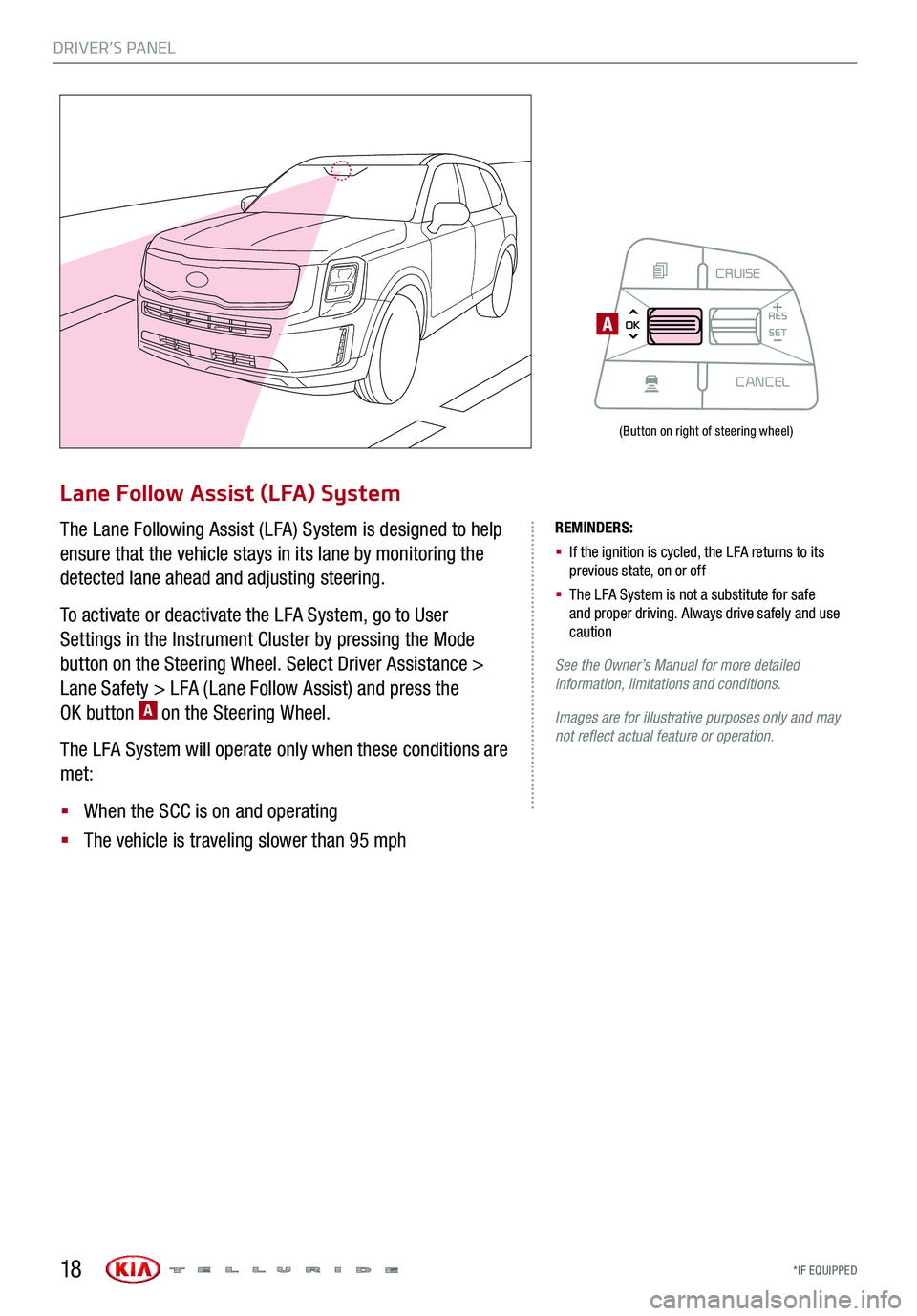
DRIVER’S PANEL
*IF EQUIPPED 18
Lane Follow Assist (LFA) System
The Lane Following Assist (LFA) System is designed to help
ensure that the vehicle stays in its lane by monitoring the
detected lane ahead and adjusting steering.
To activate or deactivate the LFA System, go to User
Settings in the Instrument Cluster by pressing the Mode
button on the Steering Wheel. Select Driver Assistance >
Lane Safety > LFA (Lane Follow Assist) and press the
OK button A on the Steering Wheel.
The LFA System will operate only when these conditions are
met:
§ When the SCC is on and operating
§ The vehicle is traveling slower than 95 mph
REMINDERS:
§ If the ignition is cycled, the LFA returns to its previous state, on or off
§ The LFA System is not a substitute for safe and proper driving. Always drive safely and use caution
See the Owner’s Manual for more detailed information, limitations and conditions.
Images are for illustrative purposes only and may not reflect actual feature or operation.
(Button on right of steering wheel)
MODECRUISE
CANCEL
RES
OK SET
CRUISE
CANCEL
RES
OK SET
MODE CRUISE
CANCEL
RES
OK SET
MODECRUISE
CANCEL
RES
OK SET
MODECRUISE
CANCEL
RES
OK SET
A
Page 24 of 66
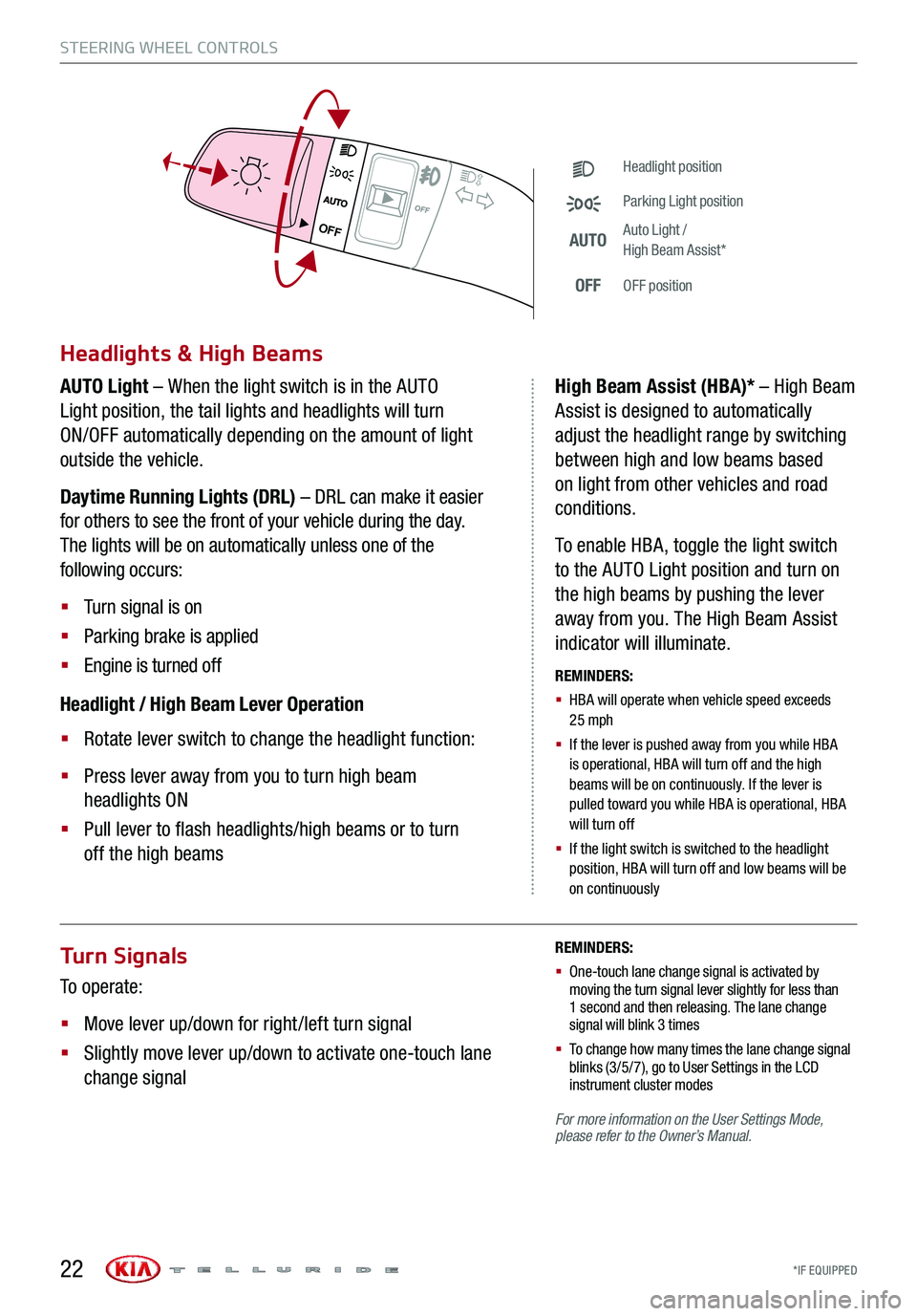
*IF EQUIPPED
Turn Signals
To operate:
§ Move lever up/down for right /left turn signal
§ Slightly move lever up/down to activate one-touch lane
change signal
REMINDERS:
§ One-touch lane change signal is activated by moving the turn signal lever slightly for less than 1 second and then releasing. The lane change signal will blink 3 times
§
To change how many times the lane change signal blinks (3/5/7), go to User Settings in the LCD instrument cluster modes
For more information on the User Settings Mode, please refer to the Owner’s Manual.
STEERING WHEEL CONTROLS
22
OFF
OFF
Headlight position
Parking Light position
AUTOAuto Light / High Beam Assist*
OFFOFF position
Headlights & High Beams
AUTO Light – When the light switch is in the AUTO
Light position, the tail lights and headlights will turn
ON/OFF automatically depending on the amount of light
outside the vehicle.
Daytime Running Lights (DRL) – DRL can make it easier
for others to see the front of your vehicle during the day.
The lights will be on automatically unless one of the
following occurs:
§ Turn signal is on
§ Parking brake is applied
§ Engine is turned off
Headlight / High Beam Lever Operation
§ Rotate lever switch to change the headlight function:
§ Press lever away from you to turn high beam
headlights ON
§ Pull lever to flash headlights/high beams or to turn
off the high beams
High Beam Assist (HBA)* – High Beam
Assist is designed to automatically
adjust the headlight range by switching
between high and low beams based
on light from other vehicles and road
conditions.
To enable HBA, toggle the light switch
to the AUTO Light position and turn on
the high beams by pushing the lever
away from you. The High Beam Assist
indicator will illuminate.
REMINDERS:
§
HBA will operate when vehicle speed exceeds 25 mph
§
If the lever is pushed away from you while HBA is operational, HBA will turn off and the high beams will be on continuously. If the lever is pulled toward you while HBA is operational, HBA will turn off
§
If the light switch is switched to the headlight position, HBA will turn off and low beams will be on continuously