steering wheel KIA TELLURIDE 2020 Features and Functions Guide
[x] Cancel search | Manufacturer: KIA, Model Year: 2020, Model line: TELLURIDE, Model: KIA TELLURIDE 2020Pages: 66, PDF Size: 8.05 MB
Page 3 of 66
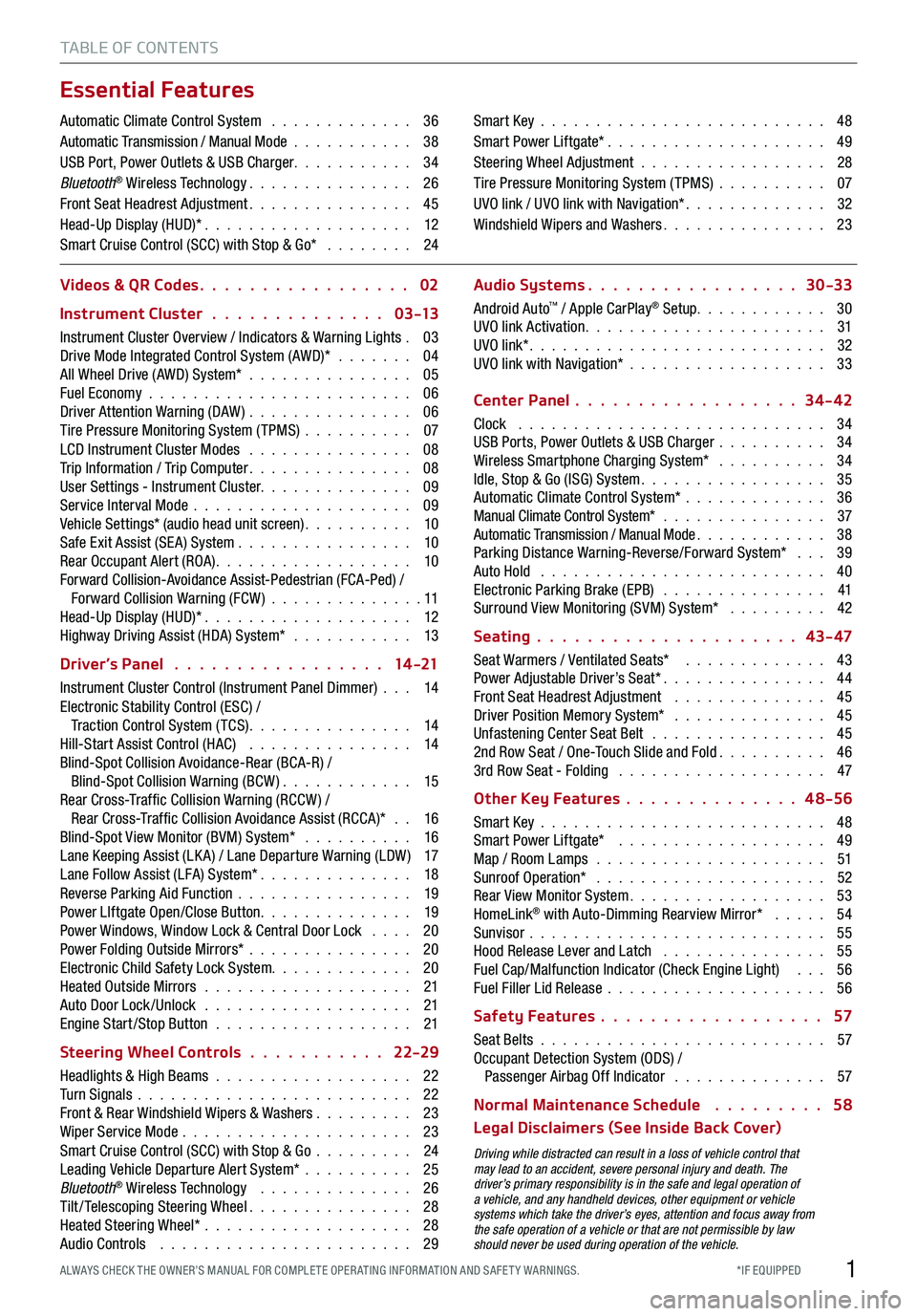
1*IF EQUIPPED ALWAYS CHECK THE OWNER’S MANUAL FOR COMPLE TE OPER ATING INFORMATION AND SAFE T Y WARNINGS.
TABLE OF CONTENTS
Essential Features
Automatic Climate Control System . . . . . . . . . . . . . 36Automatic Transmission / Manual Mode . . . . . . . . . . . 38USB Port, Power Outlets & USB Charger . . . . . . . . . . . 34Bluetooth® Wireless Technology . . . . . . . . . . . . . . . 26Front Seat Headrest Adjustment . . . . . . . . . . . . . . . 45Head-Up Display (HUD)* . . . . . . . . . . . . . . . . . . . 12Smart Cruise Control (SCC) with Stop & Go* . . . . . . . . 24
Smart Key . . . . . . . . . . . . . . . . . . . . . . . . . . 48Smart Power Liftgate* . . . . . . . . . . . . . . . . . . . . 49Steering Wheel Adjustment . . . . . . . . . . . . . . . . . 28Tire Pressure Monitoring System (TPMS) . . . . . . . . . . 07UVO link / UVO link with Navigation* . . . . . . . . . . . . . 32Windshield Wipers and Washers . . . . . . . . . . . . . . . 23
Videos & QR Codes 02
Instrument Cluster 0 3 -13
Instrument Cluster Overview / Indicators & Warning Lights . 03Drive Mode Integrated Control System (AWD)* . . . . . . . 04All Wheel Drive (AWD) System* . . . . . . . . . . . . . . . 05Fuel Economy . . . . . . . . . . . . . . . . . . . . . . . . 06Driver Attention Warning (DAW) . . . . . . . . . . . . . . . 06Tire Pressure Monitoring System (TPMS) . . . . . . . . . . 07LCD Instrument Cluster Modes . . . . . . . . . . . . . . . 08Trip Information / Trip Computer . . . . . . . . . . . . . . . 08User Settings - Instrument Cluster. . . . . . . . . . . . . . 09Service Interval Mode . . . . . . . . . . . . . . . . . . . . 09Vehicle Settings* (audio head unit screen) . . . . . . . . . . 10Safe Exit Assist (SE A) System . . . . . . . . . . . . . . . . 10Rear Occupant Alert (ROA) . . . . . . . . . . . . . . . . . . 10Forward Collision-Avoidance Assist-Pedestrian (FCA-Ped) / Forward Collision Warning (FCW ) . . . . . . . . . . . . . . 11Head-Up Display (HUD)* . . . . . . . . . . . . . . . . . . . 12Highway Driving Assist (HDA) System* . . . . . . . . . . . 13
Driver’s Panel 14 -21
Instrument Cluster Control (Instrument Panel Dimmer) . . . 14Electronic Stability Control (ESC) / Traction Control System ( TCS) . . . . . . . . . . . . . . . 14Hill-Start Assist Control (HAC) . . . . . . . . . . . . . . . 14Blind-Spot Collision Avoidance-Rear (BCA-R) / Blind-Spot Collision Warning (BCW ) . . . . . . . . . . . . 15Rear Cross-Traf fic Collision Warning (RCCW ) / Rear Cross-Traf fic Collision Avoidance Assist (RCCA)* . . 16Blind-Spot View Monitor (BVM) System* . . . . . . . . . . 16Lane Keeping Assist (LK A) / Lane Departure Warning (LDW ) 17Lane Follow Assist (LFA) System* . . . . . . . . . . . . . . 18Reverse Parking Aid Function . . . . . . . . . . . . . . . . 19Power LIftgate Open/Close Button . . . . . . . . . . . . . . 19Power Windows, Window Lock & Central Door Lock . . . . 20Power Folding Outside Mirrors* . . . . . . . . . . . . . . . 20Electronic Child Safety Lock System. . . . . . . . . . . . . 20Heated Outside Mirrors . . . . . . . . . . . . . . . . . . . 21Auto Door Lock /Unlock . . . . . . . . . . . . . . . . . . . 21Engine Start /Stop Button . . . . . . . . . . . . . . . . . . 21
Steering Wheel Controls 22-29
Headlights & High Beams . . . . . . . . . . . . . . . . . . 22Turn Signals . . . . . . . . . . . . . . . . . . . . . . . . . 22Front & Rear Windshield Wipers & Washers . . . . . . . . . 23Wiper Service Mode . . . . . . . . . . . . . . . . . . . . . 23Smart Cruise Control (SCC) with Stop & Go . . . . . . . . . 24Leading Vehicle Departure Alert System* . . . . . . . . . . 25Bluetooth® Wireless Technology . . . . . . . . . . . . . . 26Tilt/ Telescoping Steering Wheel . . . . . . . . . . . . . . . 28Heated Steering Wheel* . . . . . . . . . . . . . . . . . . . 28Audio Controls . . . . . . . . . . . . . . . . . . . . . . . 29
Audio Systems 30-33
Android Auto™ / Apple CarPlay® Setup. . . . . . . . . . . . 30UVO link Activation . . . . . . . . . . . . . . . . . . . . . . 31UVO link* . . . . . . . . . . . . . . . . . . . . . . . . . . . 32UVO link with Navigation* . . . . . . . . . . . . . . . . . . 33
Center Panel 34-42
Clock . . . . . . . . . . . . . . . . . . . . . . . . . . . . 34USB Ports, Power Outlets & USB Charger . . . . . . . . . . 34Wireless Smartphone Charging System* . . . . . . . . . . 34Idle, Stop & Go (ISG) System . . . . . . . . . . . . . . . . . 35Automatic Climate Control System* . . . . . . . . . . . . . 36Manual Climate Control System* . . . . . . . . . . . . . . . 37Automatic Transmission / Manual Mode . . . . . . . . . . . . 38Parking Distance Warning-Reverse/Forward System* . . . 39Auto Hold . . . . . . . . . . . . . . . . . . . . . . . . . . 40Electronic Parking Brake (EPB) . . . . . . . . . . . . . . . 41Surround View Monitoring (SVM) System* . . . . . . . . . 42
Seating 43- 47
Seat Warmers / Ventilated Seats* . . . . . . . . . . . . . 43Power Adjustable Driver’s Seat* . . . . . . . . . . . . . . . 44Front Seat Headrest Adjustment . . . . . . . . . . . . . . 45Driver Position Memory System* . . . . . . . . . . . . . . 45Unfastening Center Seat Belt . . . . . . . . . . . . . . . . 452nd Row Seat / One-Touch Slide and Fold . . . . . . . . . . 463rd Row Seat - Folding . . . . . . . . . . . . . . . . . . . 47
Other Key Features 4 8-56
Smart Key . . . . . . . . . . . . . . . . . . . . . . . . . . 48Smart Power Liftgate* . . . . . . . . . . . . . . . . . . . 49Map / Room Lamps . . . . . . . . . . . . . . . . . . . . . 51Sunroof Operation* . . . . . . . . . . . . . . . . . . . . . 52Rear View Monitor System . . . . . . . . . . . . . . . . . . 53HomeLink® with Auto-Dimming Rearview Mirror* . . . . . 54Sunvisor . . . . . . . . . . . . . . . . . . . . . . . . . . . 55Hood Release Lever and Latch . . . . . . . . . . . . . . . 55Fuel Cap/Malfunction Indicator (Check Engine Light) . . . 56Fuel Filler Lid Release . . . . . . . . . . . . . . . . . . . . 56
Safety Features 57
Seat Belts . . . . . . . . . . . . . . . . . . . . . . . . . . 57Occupant Detection System (ODS) / Passenger Airbag Off Indicator . . . . . . . . . . . . . . 57
Normal Maintenance Schedule 58
Legal Disclaimers (See Inside Back Cover)
Driving while distracted can result in a loss of vehicle control that may lead to an accident, severe personal injury and death. The driver’s primary responsibility is in the safe and legal operation of a vehicle, and any handheld devices, other equipment or vehicle systems which take the driver’s eyes, attention and focus away from the safe operation of a vehicle or that are not permissible by law should never be used during operation of the vehicle.
Page 6 of 66
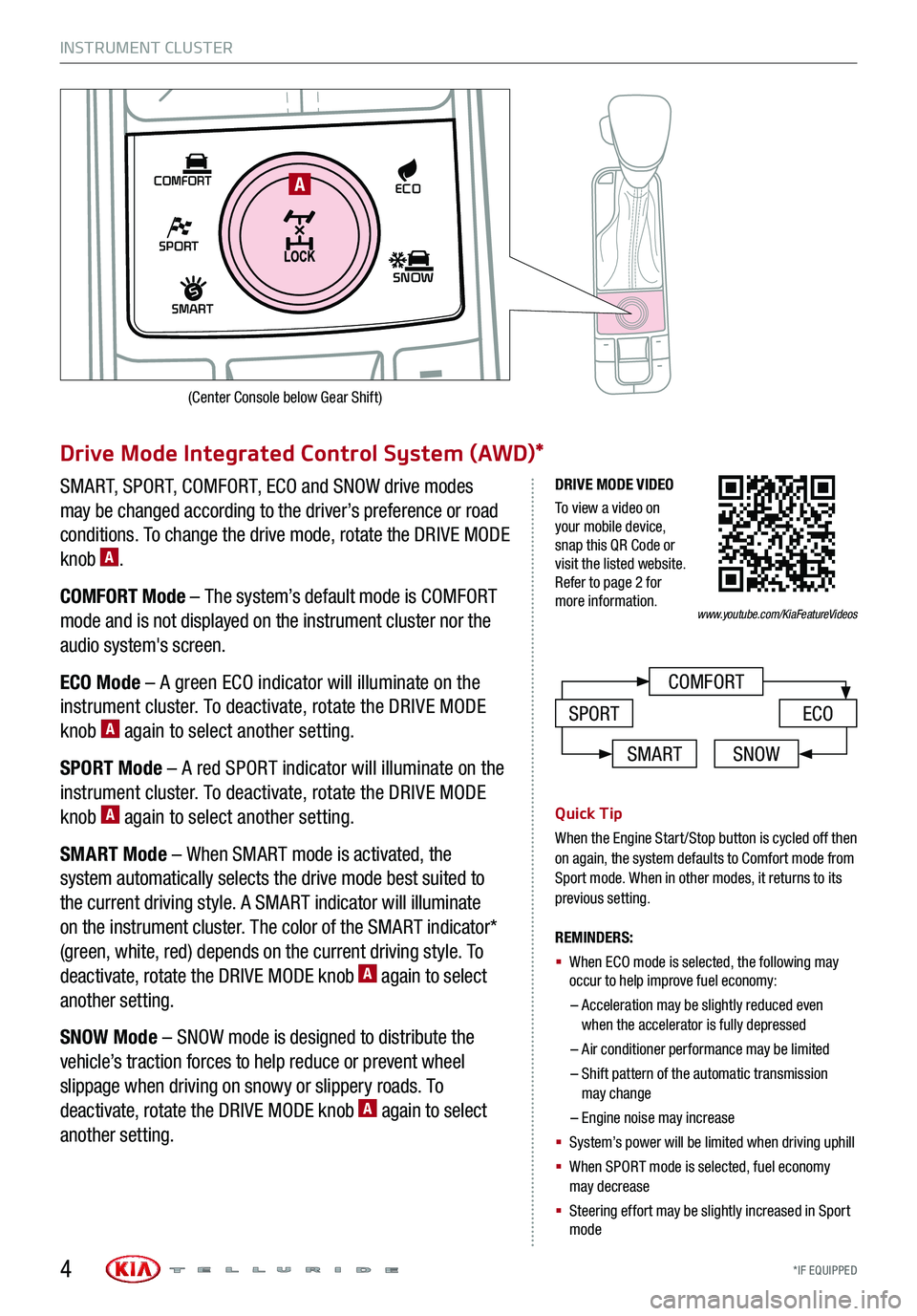
INSTRUMENT CLUSTER
*IF EQUIPPED
SHIFT
LOCK
RELEASE
P•
R•
N•
D•
+
•
-
SPORT
SMART
COMFORT
SNOW
ECOA
COMFORT
ECOSPORT
Drive Mode Integrated Control System (AWD)*
SMART, SPORT, COMFORT, ECO and SNOW drive modes
may be changed according to the driver’s preference or road
conditions. To change the drive mode, rotate the DRIVE MODE
knob A.
COMFORT Mode – The system’s default mode is COMFORT
mode and is not displayed on the instrument cluster nor the
audio system's screen.
ECO Mode – A green ECO indicator will illuminate on the
instrument cluster. To deactivate, rotate the DRIVE MODE
knob A again to select another setting.
SPORT Mode – A red SPORT indicator will illuminate on the
instrument cluster. To deactivate, rotate the DRIVE MODE
knob A again to select another setting.
SMART Mode – When SMART mode is activated, the
system automatically selects the drive mode best suited to
the current driving style. A SMART indicator will illuminate
on the instrument cluster. The color of the SMART indicator*
(green, white, red) depends on the current driving style. To
deactivate, rotate the DRIVE MODE knob A again to select
another setting.
SNOW Mode – SNOW mode is designed to distribute the
vehicle’s traction forces to help reduce or prevent wheel
slippage when driving on snowy or slippery roads. To
deactivate, rotate the DRIVE MODE knob A again to select
another setting.
Quick Tip
When the Engine Start/Stop button is cycled off then on again, the system defaults to Comfort mode from Sport mode. When in other modes, it returns to its previous setting.
REMINDERS:
§
When ECO mode is selected, the following may occur to help improve fuel economy:
– Acceleration may be slightly reduced even when the accelerator is fully depressed
– Air conditioner performance may be limited
– Shift pattern of the automatic transmission may change
– Engine noise may increase
§ System’s power will be limited when driving uphill
§ When SPORT mode is selected, fuel economy may decrease
§ Steering effort may be slightly increased in Sport mode
DRIVE MODE VIDEO
To view a video on your mobile device, snap this QR Code or visit the listed website. Refer to page 2 for more information.
SMARTSNOW
www.youtube.com/KiaFeatureVideos
4
(Center Console below Gear Shift)
Page 10 of 66
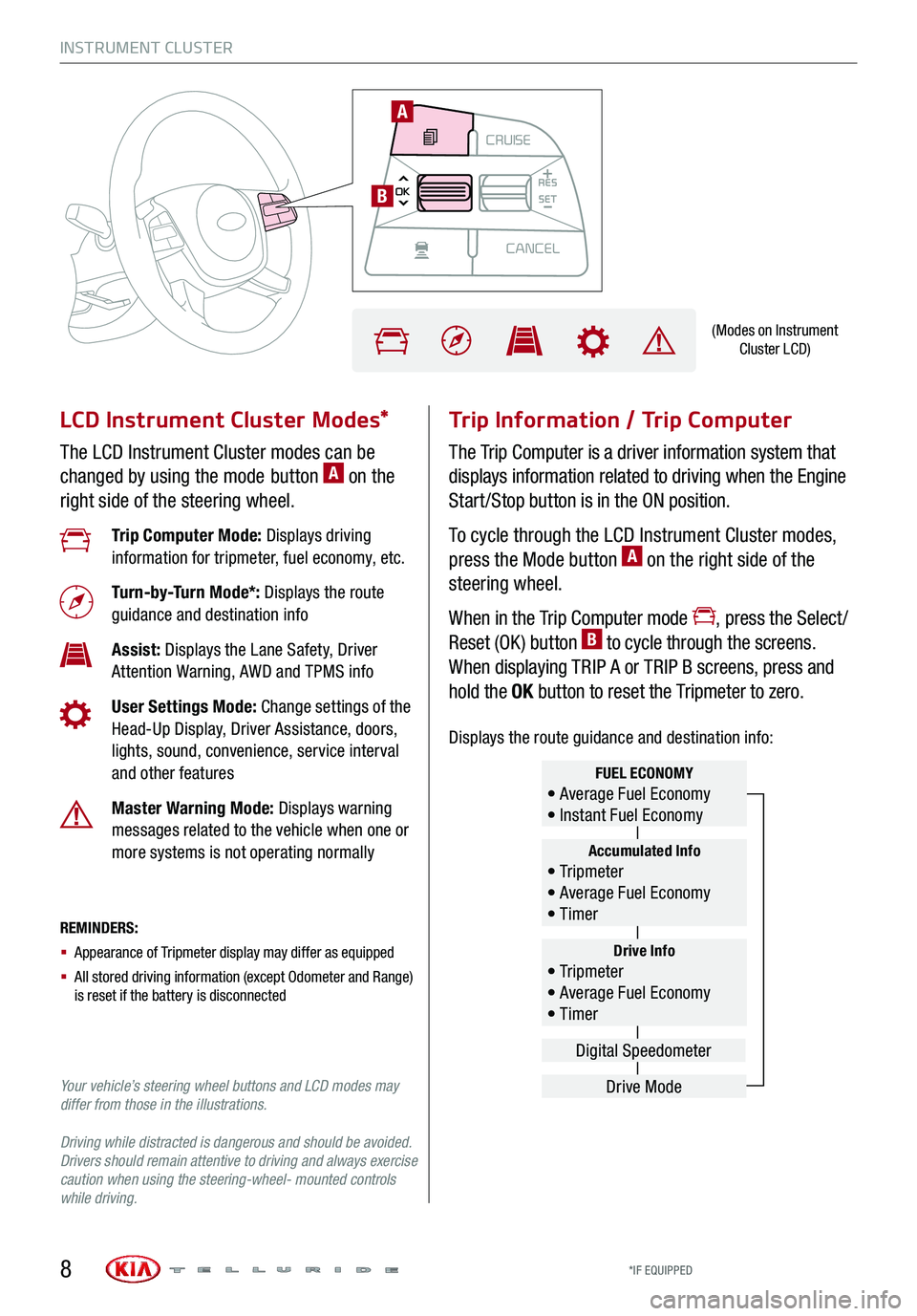
MODECRUISE
CANCEL
RES
OK SET
CRUISE
CANCEL
RES
OK SET
MODE CRUISE
CANCEL
RES
OK SET
MODECRUISE
CANCEL
RES
OK SET
MODECRUISE
CANCEL
RES
OK SET
INSTRUMENT CLUSTER
LCD Instrument Cluster Modes*
The LCD Instrument Cluster modes can be
changed by using the mode button A on the
right side of the steering wheel.
Trip Information / Trip Computer
The Trip Computer is a driver information system that
displays information related to driving when the Engine
Start /Stop button is in the ON position.
To cycle through the LCD Instrument Cluster modes,
press the Mode button A on the right side of the
steering wheel.
When in the Trip Computer mode , press the Select /
Reset (OK ) button B to cycle through the screens.
When displaying TRIP A or TRIP B screens, press and
hold the OK button to reset the Tripmeter to zero.
REMINDERS:
§ Appearance of Tripmeter display may differ as equipped
§ All stored driving information (except Odometer and Range) is reset if the battery is disconnected
Trip Computer Mode: Displays driving information for tripmeter, fuel economy, etc.
Turn-by-Turn Mode*: Displays the route guidance and destination info
Assist: Displays the Lane Safety, Driver Attention Warning, AWD and TPMS info
User Settings Mode: Change settings of the Head-Up Display, Driver Assistance, doors, lights, sound, convenience, service interval and other features
Master Warning Mode: Displays warning messages related to the vehicle when one or more systems is not operating normally
Your vehicle’s steering wheel buttons and LCD modes may differ from those in the illustrations.
Driving while distracted is dangerous and should be avoided. Drivers should remain attentive to driving and always exercise caution when using the steering-wheel- mounted controls while driving.
Drive Info• Tr ipme t e r • Average Fuel Economy • Timer
Accumulated Info• Tr ipme t e r • Average Fuel Economy • Timer
FUEL ECONOMY• Average Fuel Economy • Instant Fuel Economy
Drive Mode
Digital Speedometer
(Modes on Instrument Cluster LCD)
A
B
*IF EQUIPPED8
Displays the route guidance and destination info:
Page 11 of 66
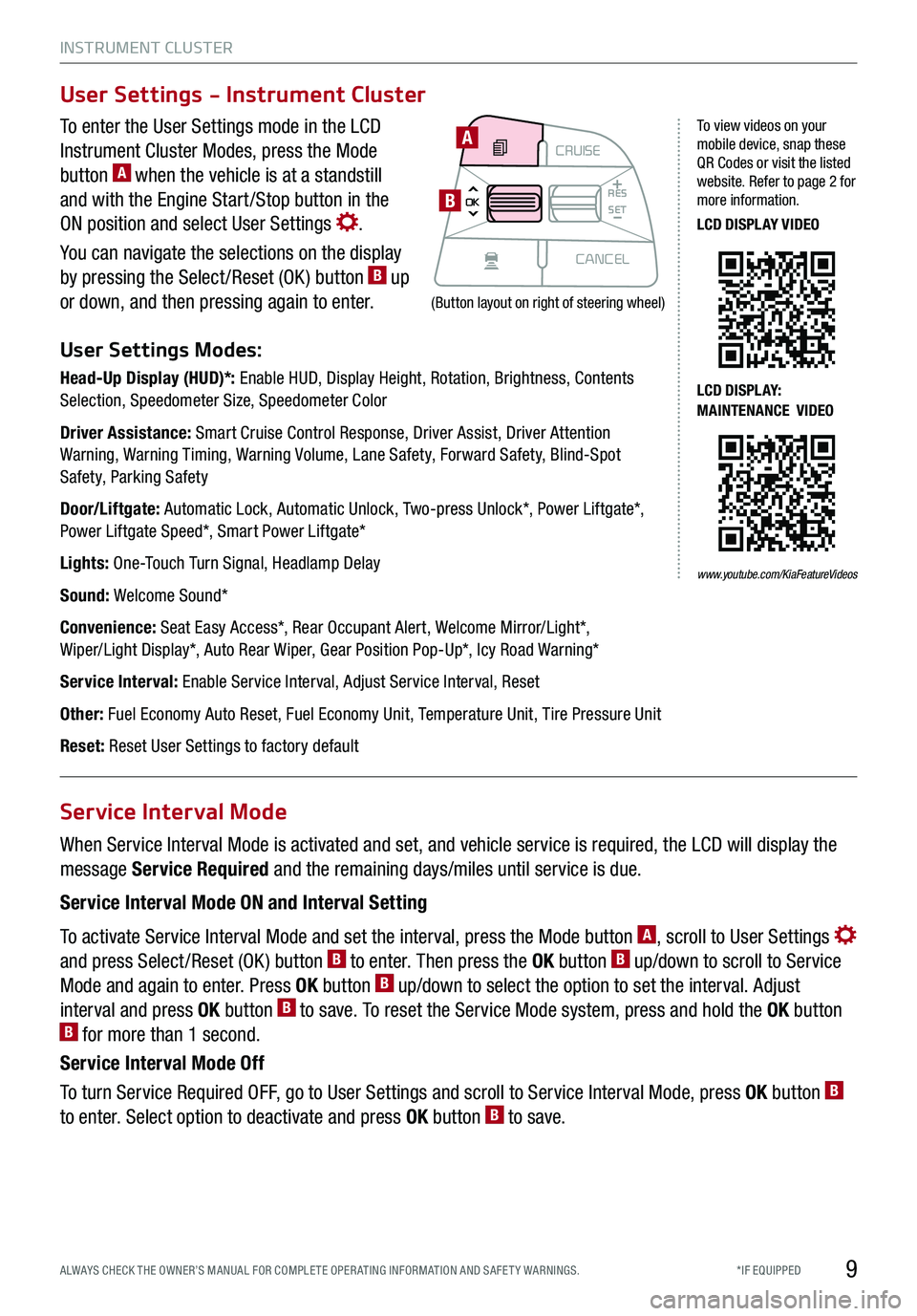
INSTRUMENT CLUSTER
9*IF EQUIPPED ALWAYS CHECK THE OWNER’S MANUAL FOR COMPLE TE OPER ATING INFORMATION AND SAFE T Y WARNINGS.
To enter the User Settings mode in the LCD
Instrument Cluster Modes, press the Mode
button A when the vehicle is at a standstill
and with the Engine Start /Stop button in the
ON position and select User Settings .
You can navigate the selections on the display
by pressing the Select /Reset (OK ) button B up
or down, and then pressing again to enter.
User Settings Modes:
Head-Up Display (HUD)*: Enable HUD, Display Height, Rotation, Brightness, Contents Selection, Speedometer Size, Speedometer Color
Driver Assistance: Smart Cruise Control Response, Driver Assist, Driver Attention Warning, Warning Timing, Warning Volume, Lane Safety, Forward Safety, Blind-Spot Safety, Parking Safety
Door/Liftgate: Automatic Lock, Automatic Unlock, Two-press Unlock*, Power Liftgate*, Power Liftgate Speed*, Smart Power Liftgate*
Lights: One-Touch Turn Signal, Headlamp Delay
Sound: Welcome Sound*
Convenience: Seat Easy Access*, Rear Occupant Alert, Welcome Mirror/Light*, Wiper/Light Display*, Auto Rear Wiper, Gear Position Pop-Up*, Icy Road Warning*
Service Interval: Enable Service Interval, Adjust Service Interval, Reset
Other: Fuel Economy Auto Reset, Fuel Economy Unit, Temperature Unit, Tire Pressure Unit
Reset: Reset User Settings to factory default
When Service Interval Mode is activated and set, and vehicle service is required, the LCD will display the
message Service Required and the remaining days/miles until service is due.
Service Interval Mode ON and Interval Setting
To activate Service Interval Mode and set the interval, press the Mode button A, scroll to User Settings
and press Select /Reset (OK ) button B to enter. Then press the OK button B up/down to scroll to Service
Mode and again to enter. Press OK button B up/down to select the option to set the interval. Adjust
interval and press OK button B to save. To reset the Service Mode system, press and hold the OK button B for more than 1 second.
Service Interval Mode Off
To turn Service Required OFF, go to User Settings and scroll to Service Interval Mode, press OK button B
to enter. Select option to deactivate and press OK button B to save.
User Settings - Instrument Cluster
Service Interval Mode
MODECRUISE
CANCEL
RES
OK SET
CRUISE
CANCEL
RES
OK SET
MODE CRUISE
CANCEL
RES
OK SET
MODECRUISE
CANCEL
RES
OK SET
MODECRUISE
CANCEL
RES
OK SET
A
B
To view videos on your mobile device, snap these QR Codes or visit the listed website. Refer to page 2 for more information.
LCD DISPLAY VIDEO
LCD DISPLAY: MAINTENANCE VIDEO
(Button layout on right of steering wheel)
www.youtube.com/KiaFeatureVideos
Page 12 of 66
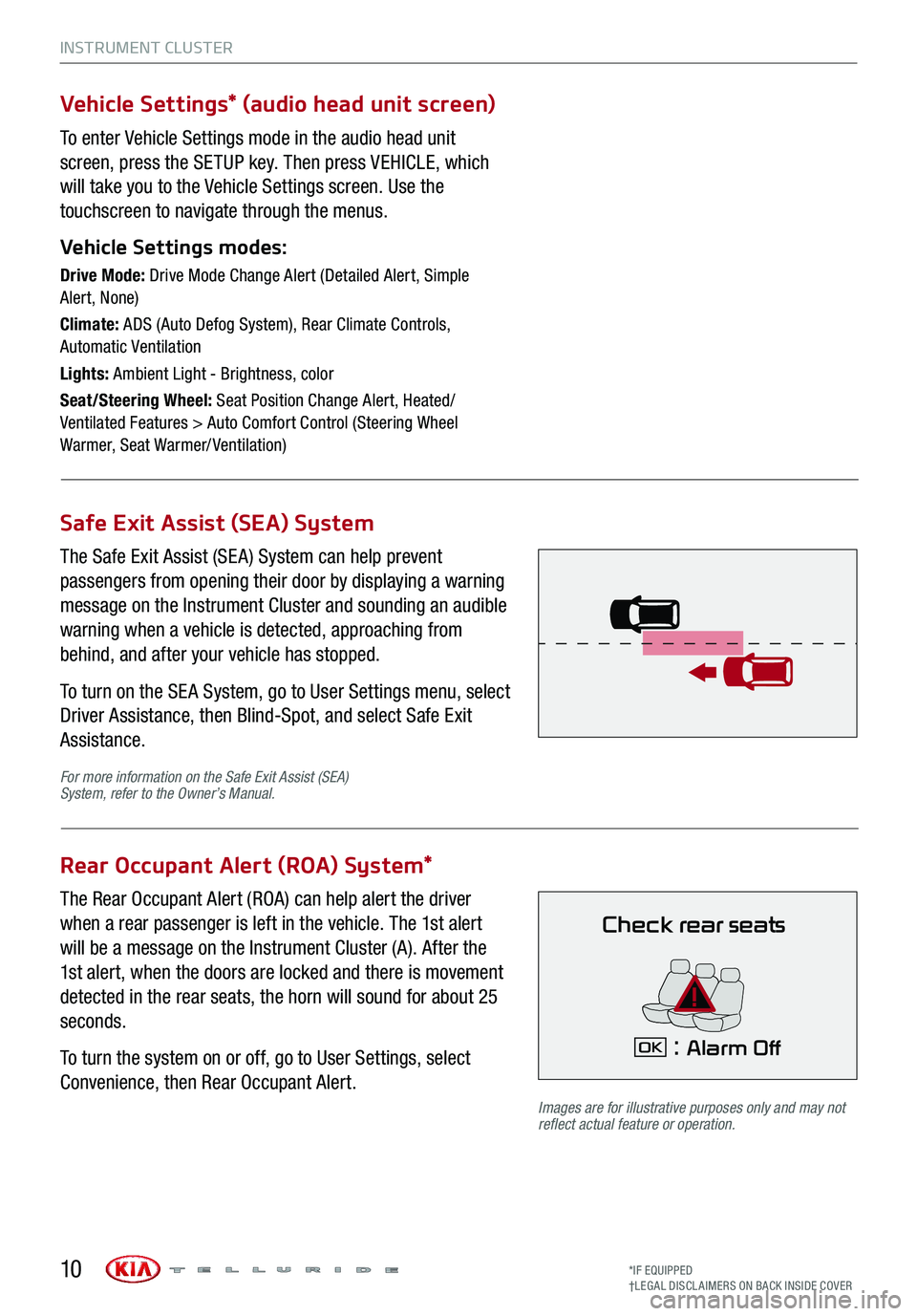
INSTRUMENT CLUSTER
10*IF EQUIPPED†LEG AL DISCL AIMERS ON BACK INSIDE COVER
Safe Exit Assist (SEA) System
Vehicle Settings* (audio head unit screen)
Rear Occupant Alert (ROA) System*
The Safe Exit Assist (SE A) System can help prevent
passengers from opening their door by displaying a warning
message on the Instrument Cluster and sounding an audible
warning when a vehicle is detected, approaching from
behind, and after your vehicle has stopped.
To turn on the SE A System, go to User Settings menu, select
Driver Assistance, then Blind-Spot, and select Safe Exit
Assistance.
To enter Vehicle Settings mode in the audio head unit
screen, press the SETUP key. Then press VEHICLE, which
will take you to the Vehicle Settings screen. Use the
touchscreen to navigate through the menus.
Vehicle Settings modes:
Drive Mode: Drive Mode Change Alert (Detailed Alert, Simple Alert, None)
Climate: ADS (Auto Defog System), Rear Climate Controls, Automatic Ventilation
Lights: Ambient Light - Brightness, color
Seat/Steering Wheel: Seat Position Change Alert, Heated/Ventilated Features > Auto Comfort Control (Steering Wheel Warmer, Seat Warmer/ Ventilation)
The Rear Occupant Alert (ROA) can help alert the driver
when a rear passenger is left in the vehicle. The 1st alert
will be a message on the Instrument Cluster (A). After the
1st alert, when the doors are locked and there is movement
detected in the rear seats, the horn will sound for about 25
seconds.
To turn the system on or off, go to User Settings, select
Convenience, then Rear Occupant Alert.
Images are for illustrative purposes only and may not reflect actual feature or operation.
For more information on the Safe Exit Assist (SEA) System, refer to the Owner’s Manual.
Check rear seats
: Alarm OffOK
Page 15 of 66
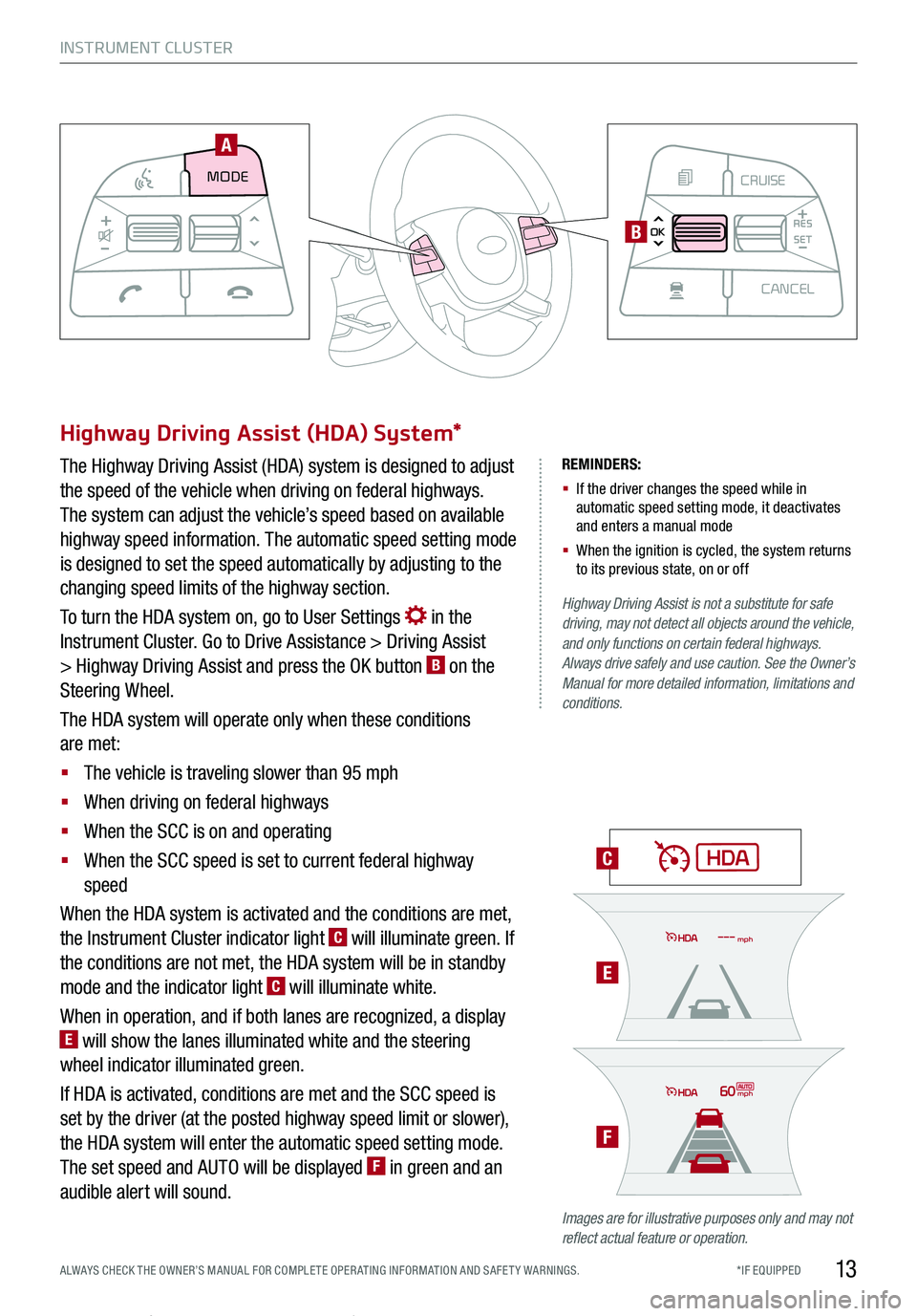
INSTRUMENT CLUSTER
13*IF EQUIPPED ALWAYS CHECK THE OWNER’S MANUAL FOR COMPLE TE OPER ATING INFORMATION AND SAFE T Y WARNINGS.
REMINDERS:
§ If the driver changes the speed while in automatic speed setting mode, it deactivates and enters a manual mode
§ When the ignition is cycled, the system returns to its previous state, on or off
C
E
F
Highway Driving Assist is not a substitute for safe driving, may not detect all objects around the vehicle, and only functions on certain federal highways. Always drive safely and use caution. See the Owner’s Manual for more detailed information, limitations and conditions.
Images are for illustrative purposes only and may not reflect actual feature or operation.
Highway Driving Assist (HDA) System*
The Highway Driving Assist (HDA) system is designed to adjust
the speed of the vehicle when driving on federal highways.
The system can adjust the vehicle’s speed based on available
highway speed information. The automatic speed setting mode
is designed to set the speed automatically by adjusting to the
changing speed limits of the highway section.
To turn the HDA system on, go to User Settings in the
Instrument Cluster. Go to Drive Assistance > Driving Assist
> Highway Driving Assist and press the OK button B on the
Steering Wheel.
The HDA system will operate only when these conditions
are met:
§ The vehicle is traveling slower than 95 mph
§ When driving on federal highways
§ When the SCC is on and operating
§ When the SCC speed is set to current federal highway
speed
When the HDA system is activated and the conditions are met,
the Instrument Cluster indicator light C will illuminate green. If
the conditions are not met, the HDA system will be in standby
mode and the indicator light C will illuminate white.
When in operation, and if both lanes are recognized, a display E will show the lanes illuminated white and the steering
wheel indicator illuminated green.
If HDA is activated, conditions are met and the SCC speed is
set by the driver (at the posted highway speed limit or slower),
the HDA system will enter the automatic speed setting mode.
The set speed and AUTO will be displayed F in green and an
audible alert will sound.
REMINDER: HAC does not operate when the gear shift is in P (Park) or N (Neutral) position.
60mph
mph
MODECRUISE
CANCEL
RES
OK SET
CRUISE
CANCEL
RES
OK SET
MODE CRUISE
CANCEL
RES
OK SET
MODECRUISE
CANCEL
RES
OK SET
MODECRUISE
CANCEL
RES
OK SET
MODE CRUISE
CANCEL
RES
OK SET
CRUISE
CANCEL
RES
OK SET
MODE CRUISE
CANCEL
RES
OK SET
MODECRUISE
CANCEL
RES
OK SET
MODECRUISE
CANCEL
RES
OK SET
A
B
Page 16 of 66
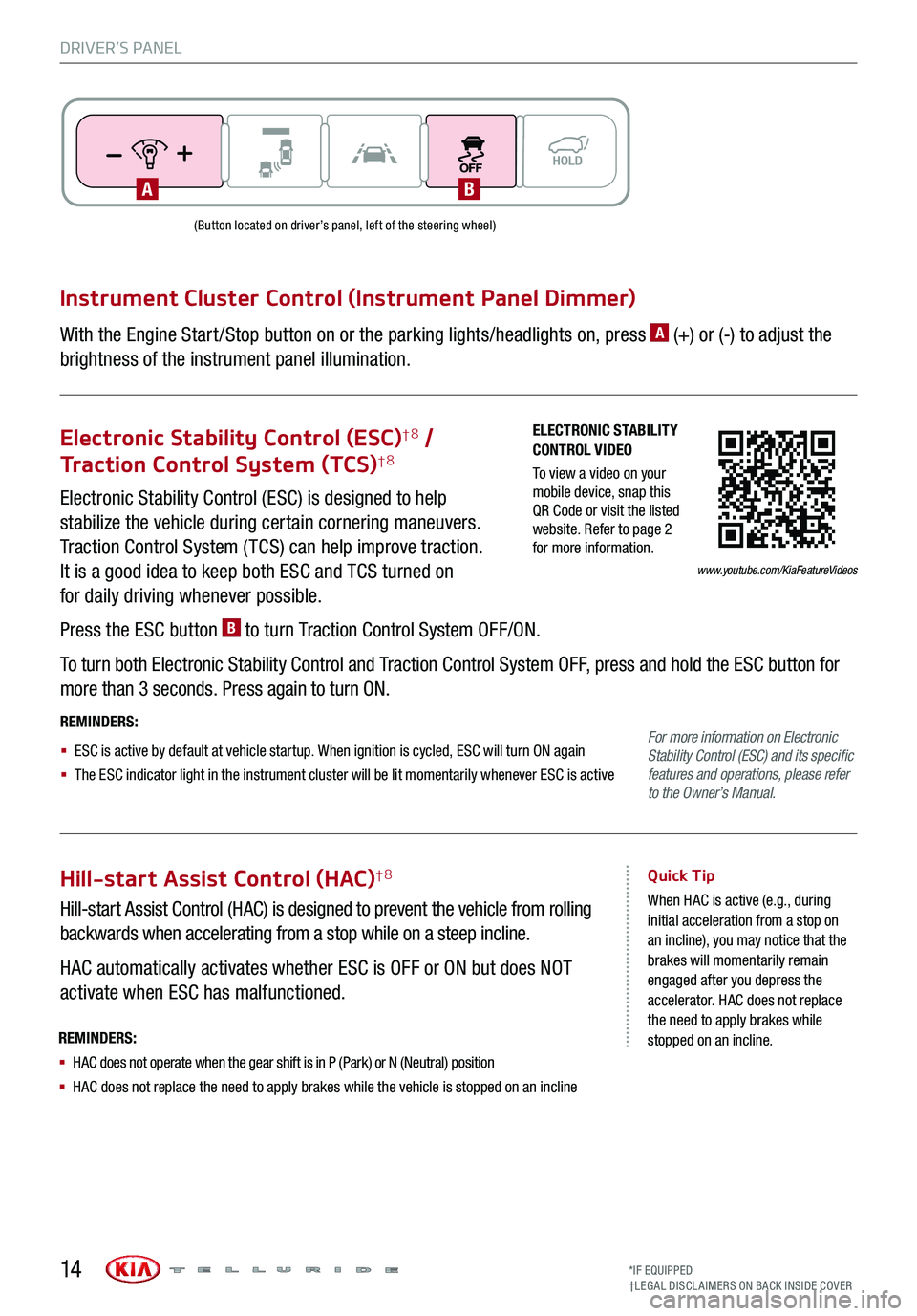
DRIVER’S PANEL
14
ELECTRONIC STABILITY CONTROL VIDEO
To view a video on your mobile device, snap this QR Code or visit the listed website. Refer to page 2 for more information.www.youtube.com/KiaFeatureVideos
Instrument Cluster Control (Instrument Panel Dimmer)
With the Engine Start /Stop button on or the parking lights/headlights on, press A (+) or (-) to adjust the
brightness of the instrument panel illumination.
Electronic Stability Control (ESC)†8 /
Traction Control System (TCS)†8
Electronic Stability Control (ESC) is designed to help
stabilize the vehicle during certain cornering maneuvers.
Traction Control System ( TCS) can help improve traction.
It is a good idea to keep both ESC and TCS turned on
for daily driving whenever possible.
Press the ESC button B to turn Traction Control System OFF/ON.
To turn both Electronic Stability Control and Traction Control System OFF, press and hold the ESC button for
more than 3 seconds. Press again to turn ON.
REMINDERS:
§ ESC is active by default at vehicle startup. When ignition is cycled, ESC will turn ON again
§ The ESC indicator light in the instrument cluster will be lit momentarily whenever ESC is active
Hill-start Assist Control (HAC)†8
Hill-start Assist Control (HAC) is designed to prevent the vehicle from rolling
backwards when accelerating from a stop while on a steep incline.
HAC automatically activates whether ESC is OFF or ON but does NOT
activate when ESC has malfunctioned.
Quick Tip
When HAC is active (e.g., during initial acceleration from a stop on an incline), you may notice that the brakes will momentarily remain engaged after you depress the accelerator. HAC does not replace the need to apply brakes while stopped on an incline.
(Button located on driver’s panel, left of the steering wheel)
REMINDERS:
§ HAC does not operate when the gear shift is in P (Park) or N (Neutral) position
§ HAC does not replace the need to apply brakes while the vehicle is stopped on an incline
For more information on Electronic Stability Control (ESC) and its specific features and operations, please refer to the Owner’s Manual.
AB
*IF EQUIPPED†LEG AL DISCL AIMERS ON BACK INSIDE COVER
Page 17 of 66
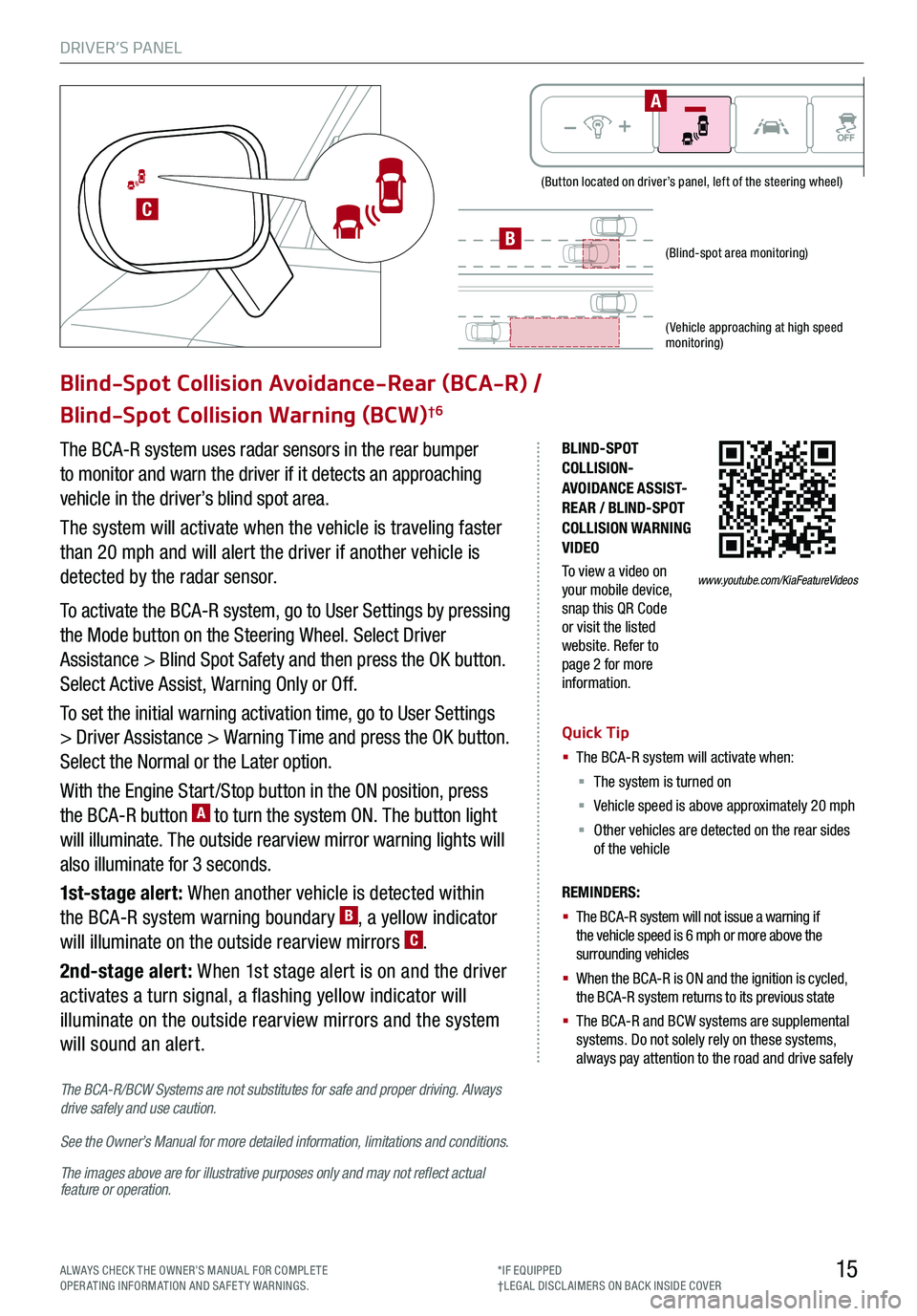
DRIVER’S PANEL
15
(Button located on driver’s panel, left of the steering wheel)
(Blind-spot area monitoring)
( Vehicle approaching at high speed monitoring)
BLIND-SPOT COLLISION-AVOIDANCE ASSIST-REAR / BLIND-SPOT COLLISION WARNING VIDEO
To view a video on your mobile device, snap this QR Code or visit the listed website. Refer to page 2 for more information.
Blind-Spot Collision Avoidance-Rear (BCA-R) /
Blind-Spot Collision Warning (BCW)†6
The BCA-R system uses radar sensors in the rear bumper
to monitor and warn the driver if it detects an approaching
vehicle in the driver’s blind spot area.
The system will activate when the vehicle is traveling faster
than 20 mph and will alert the driver if another vehicle is
detected by the radar sensor.
To activate the BCA-R system, go to User Settings by pressing
the Mode button on the Steering Wheel. Select Driver
Assistance > Blind Spot Safety and then press the OK button.
Select Active Assist, Warning Only or Off.
To set the initial warning activation time, go to User Settings
> Driver Assistance > Warning Time and press the OK button.
Select the Normal or the Later option.
With the Engine Start /Stop button in the ON position, press
the BCA-R button A to turn the system ON. The button light
will illuminate. The outside rearview mirror warning lights will
also illuminate for 3 seconds.
1st-stage alert: When another vehicle is detected within
the BCA-R system warning boundary B, a yellow indicator
will illuminate on the outside rearview mirrors C.
2nd-stage alert: When 1st stage alert is on and the driver
activates a turn signal, a flashing yellow indicator will
illuminate on the outside rearview mirrors and the system
will sound an alert.
REMINDERS:
§ The BCA-R system will not issue a warning if the vehicle speed is 6 mph or more above the surrounding vehicles
§ When the BCA-R is ON and the ignition is cycled, the BCA-R system returns to its previous state
§
The BCA-R and BCW systems are supplemental systems. Do not solely rely on these systems, always pay attention to the road and drive safely
Quick Tip
§ The BCA-R system will activate when:
§ The system is turned on
§ Vehicle speed is above approximately 20 mph
§ Other vehicles are detected on the rear sides of the vehicle
C
B
www.youtube.com/KiaFeatureVideos
The BCA-R/BCW Systems are not substitutes for safe and proper driving. Always drive safely and use caution.
See the Owner’s Manual for more detailed information, limitations and conditions.
The images above are for illustrative purposes only and may not reflect actual feature or operation.
A
ALWAYS CHECK THE OWNER’S MANUAL FOR COMPLE TE OPERATING INFORMATION AND SAFETY WARNINGS.*IF EQUIPPED†LEG AL DISCL AIMERS ON BACK INSIDE COVER
Page 18 of 66
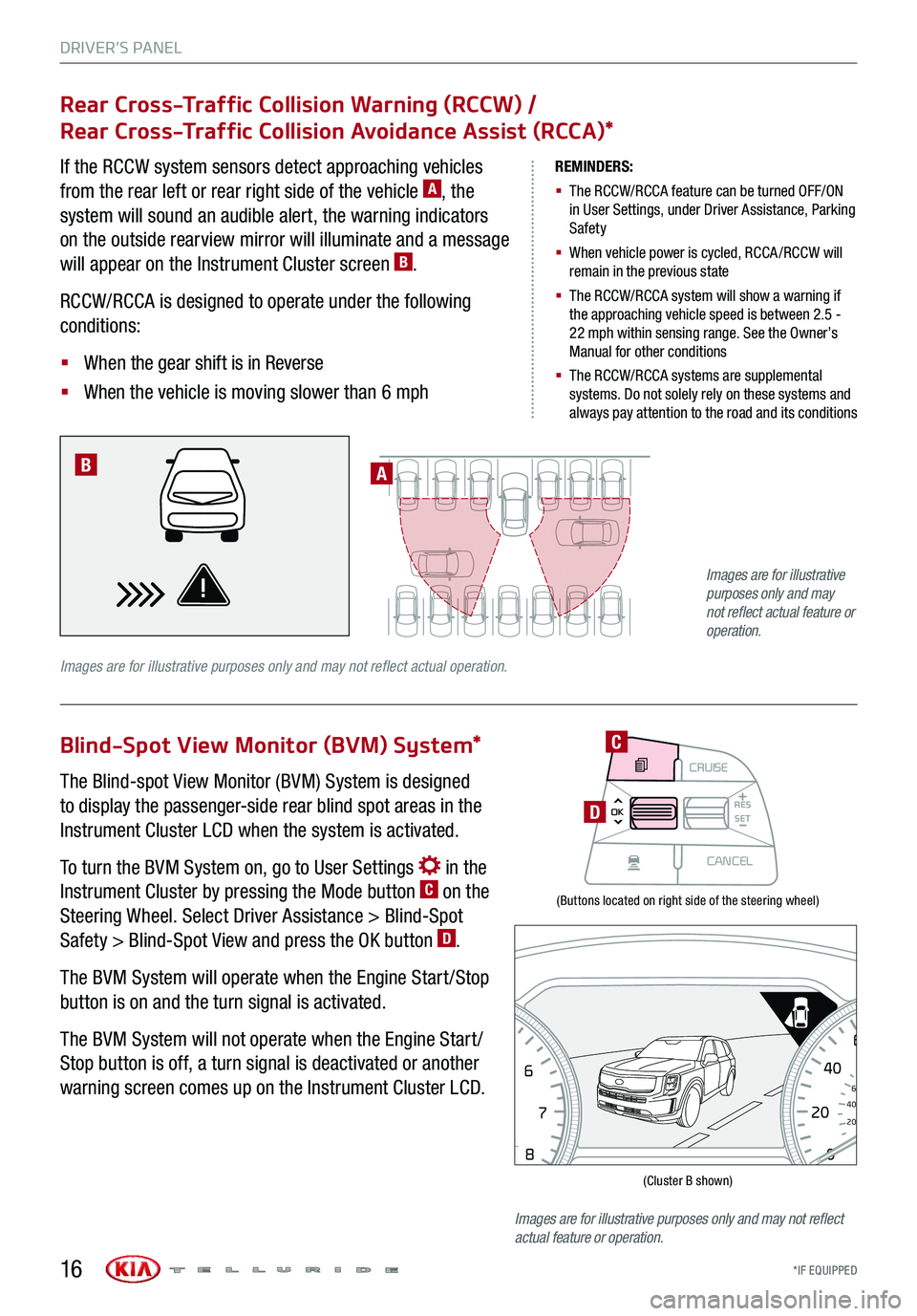
DRIVER’S PANEL
*IF EQUIPPED16
(Buttons located on right side of the steering wheel)
(Cluster B shown)
Rear Cross-Traffic Collision Warning (RCCW) /
Rear Cross-Traffic Collision Avoidance Assist (RCCA)*
Blind-Spot View Monitor (BVM) System*
If the RCCW system sensors detect approaching vehicles
from the rear left or rear right side of the vehicle A, the
system will sound an audible alert, the warning indicators
on the outside rearview mirror will illuminate and a message
will appear on the Instrument Cluster screen B.
RCCW/RCCA is designed to operate under the following
conditions:
§ When the gear shift is in Reverse
§ When the vehicle is moving slower than 6 mph
The Blind-spot View Monitor (BVM) System is designed
to display the passenger-side rear blind spot areas in the
Instrument Cluster LCD when the system is activated.
To turn the BVM System on, go to User Settings in the
Instrument Cluster by pressing the Mode button C on the
Steering Wheel. Select Driver Assistance > Blind-Spot
Safety > Blind-Spot View and press the OK button D.
The BVM System will operate when the Engine Start /Stop
button is on and the turn signal is activated.
The BVM System will not operate when the Engine Start /
Stop button is off, a turn signal is deactivated or another
warning screen comes up on the Instrument Cluster LCD.
REMINDERS:
§ The RCCW/RCCA feature can be turned OFF/ON in User Settings, under Driver Assistance, Parking Safety
§ When vehicle power is cycled, RCCA /RCCW will remain in the previous state
§ The RCCW/RCCA system will show a warning if the approaching vehicle speed is between 2.5 - 22 mph within sensing range. See the Owner’s Manual for other conditions
§ The RCCW/RCCA systems are supplemental systems. Do not solely rely on these systems and always pay attention to the road and its conditions
A
Images are for illustrative purposes only and may not reflect actual operation.
B
MODECRUISE
CANCEL
RES
OK SET
CRUISE
CANCEL
RES
OK SET
MODE CRUISE
CANCEL
RES
OK SET
MODECRUISE
CANCEL
RES
OK SET
MODECRUISE
CANCEL
RES
OK SET
C
D
08
CH
12
3
4
5
6
7
x1000rpmAUTO
HOLD
160
00
20
40
60
200
220
240
260
80
180
100
160
1
20 140
E F
2040
60
80
100
12 0
1 4 0MPH
km/h
Images are for illustrative purposes only and may not reflect actual feature or operation.
Images are for illustrative purposes only and may not reflect actual feature or operation.
Page 19 of 66
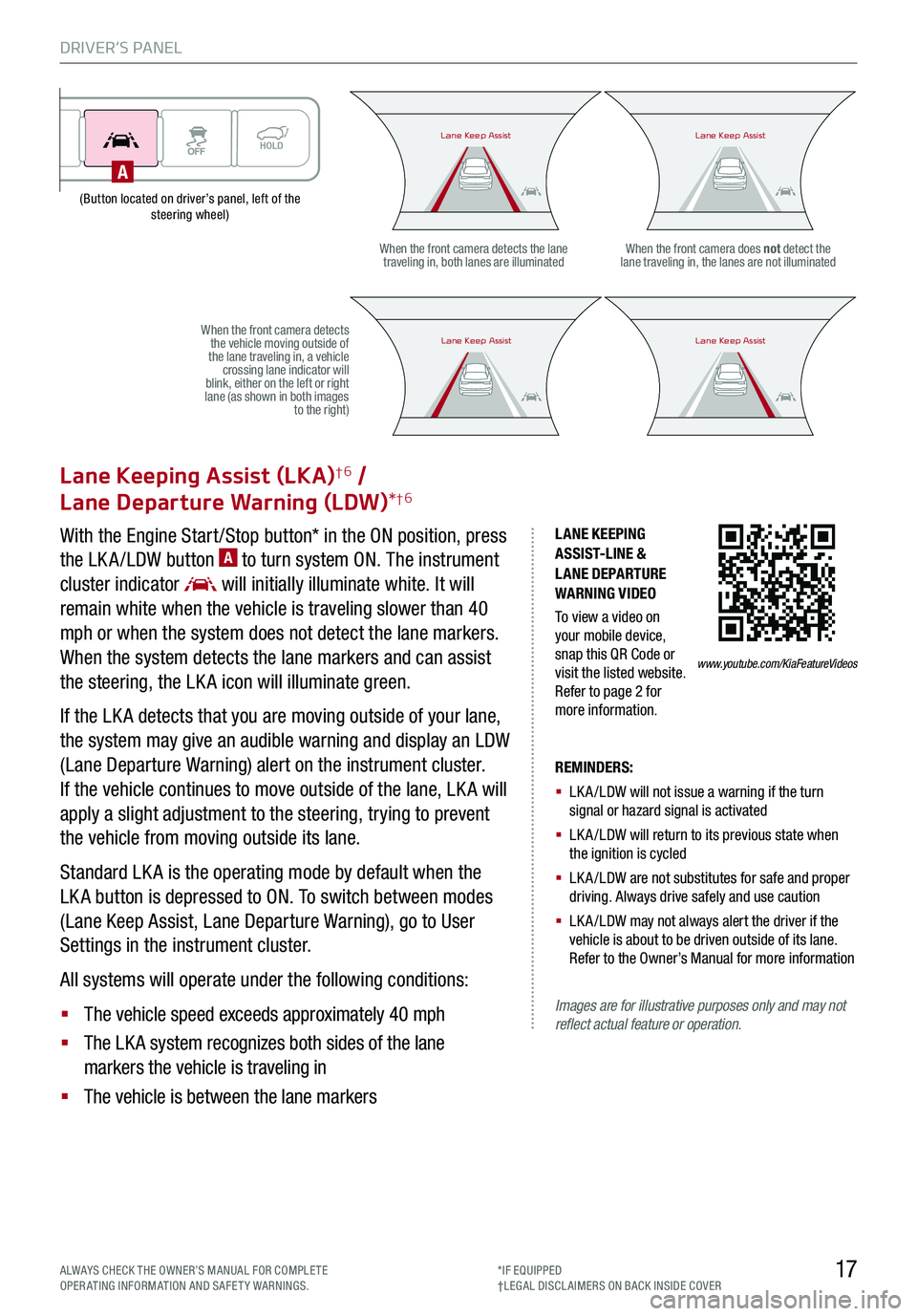
DRIVER’S PANEL
17ALWAYS CHECK THE OWNER’S MANUAL FOR COMPLE TE OPERATING INFORMATION AND SAFETY WARNINGS.*IF EQUIPPED†LEG AL DISCL AIMERS ON BACK INSIDE COVER
(Button located on driver’s panel, left of the steering wheel)
LANE KEEPING ASSIST-LINE & LANE DEPARTURE WARNING VIDEO
To view a video on your mobile device, snap this QR Code or visit the listed website. Refer to page 2 for more information.
Lane Keeping Assist (LKA)†6 /
Lane Departure Warning (LDW)*†6
With the Engine Start /Stop button* in the ON position, press
the LK A /LDW button A to turn system ON. The instrument
cluster indicator will initially illuminate white. It will
remain white when the vehicle is traveling slower than 40
mph or when the system does not detect the lane markers.
When the system detects the lane markers and can assist
the steering, the LK A icon will illuminate green.
If the LK A detects that you are moving outside of your lane,
the system may give an audible warning and display an LDW
(Lane Departure Warning) alert on the instrument cluster.
If the vehicle continues to move outside of the lane, LK A will
apply a slight adjustment to the steering, trying to prevent
the vehicle from moving outside its lane.
Standard LK A is the operating mode by default when the
LK A button is depressed to ON. To switch between modes
(Lane Keep Assist, Lane Departure Warning), go to User
Settings in the instrument cluster.
All systems will operate under the following conditions:
§ The vehicle speed exceeds approximately 40 mph
§ The LK A system recognizes both sides of the lane
markers the vehicle is traveling in
§ The vehicle is between the lane markers
REMINDERS:
§ LK A /LDW will not issue a warning if the turn signal or hazard signal is activated
§ LK A /LDW will return to its previous state when the ignition is cycled
§ LK A /LDW are not substitutes for safe and proper driving. Always drive safely and use caution
§ LK A /LDW may not always alert the driver if the vehicle is about to be driven outside of its lane. Refer to the Owner’s Manual for more information
Images are for illustrative purposes only and may not reflect actual feature or operation.
When the front camera detects the lane traveling in, both lanes are illuminatedWhen the front camera does not detect the lane traveling in, the lanes are not illuminated
When the front camera detects the vehicle moving outside of the lane traveling in, a vehicle crossing lane indicator will blink, either on the left or right lane (as shown in both images to the right)
Lane Keep AssistLane Keep AssistLane Keep AssistLane Keep Assist
Lane Keep AssistLane Keep AssistLane Keep AssistLane Keep Assist
www.youtube.com/KiaFeatureVideos
A