ECO mode KIA TELLURIDE 2021 Features and Functions Guide
[x] Cancel search | Manufacturer: KIA, Model Year: 2021, Model line: TELLURIDE, Model: KIA TELLURIDE 2021Pages: 70, PDF Size: 8.41 MB
Page 22 of 70
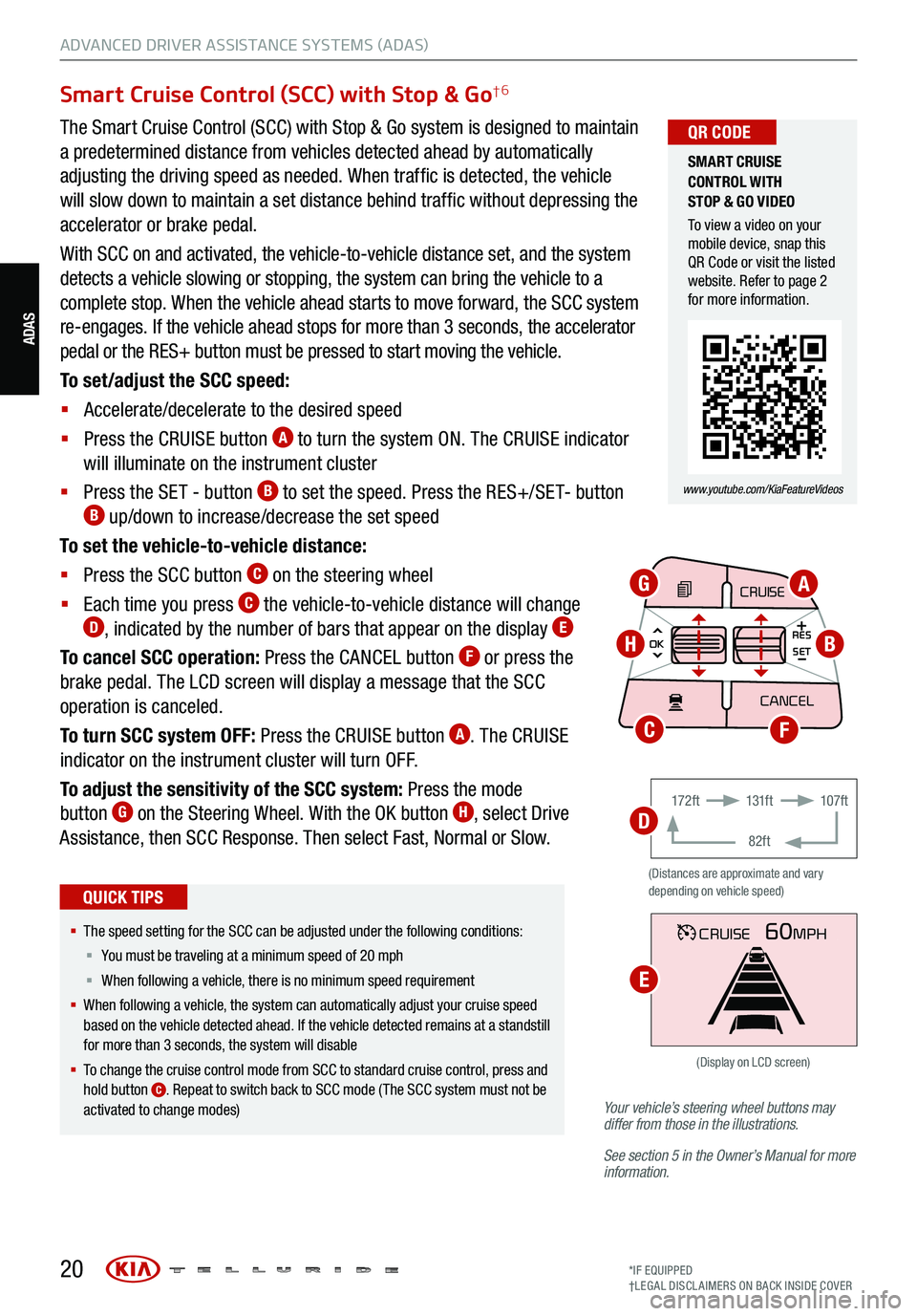
20*IF EQUIPPED
†LEG AL DISCL AIMERS ON BACK INSIDE COVER
ADAS
ADVANCED DRIVER ASSISTANCE SYSTEMS (ADAS)
Your vehicle’s steering wheel buttons may
differ from those in the illustrations.
See section 5 in the Owner’s Manual for more
information.
Smart Cruise Control (SCC) with Stop & Go†6
The Smart Cruise Control (SCC) with Stop & Go system is designed to maintain
a predetermined distance from vehicles detected ahead by automatically
adjusting the driving speed as needed. When traffic is detected, the vehicle
will slow down to maintain a set distance behind traffic without depressing the
accelerator or brake pedal.
With SCC on and activated, the vehicle-to-vehicle distance set, and the system
detects a vehicle slowing or stopping, the system can bring the vehicle to a
complete stop. When the vehicle ahead starts to move forward, the SCC system
re-engages. If the vehicle ahead stops for more than 3 seconds, the accelerator
pedal or the RES+ button must be pressed to start moving the vehicle.
To set/adjust the SCC speed:
§ Accelerate/decelerate to the desired speed
§ Press the CRUISE button
A to turn the system ON. The CRUISE indicator
will illuminate on the instrument cluster
§ Press the SET - button
B to set the speed. Press the RES+/SET- button B up/down to increase/decrease the set speed
To set the vehicle-to-vehicle distance:
§ Press the SCC button
C on the steering wheel
§ Each time you press
C the vehicle-to-vehicle distance will change D, indicated by the number of bars that appear on the display E
To cancel SCC operation: Press the CANCEL button F or press the
brake pedal. The LCD screen will display a message that the SCC
operation is canceled.
To turn SCC system OFF: Press the CRUISE button
A. The CRUISE
indicator on the instrument cluster will turn OFF.
To adjust the sensitivity of the SCC system: Press the mode
button
G on the Steering Wheel. With the OK button H, select Drive
Assistance, then SCC Response. Then select Fast, Normal or Slow.
§ The speed setting for the SCC can be adjusted under the following conditions:
§ You must be traveling at a minimum speed of 20 mph
§ When following a vehicle, there is no minimum spee d requirement
§ When following a vehicle, the system can automatically adjust your cruise speed
based on the vehicle detected ahead. If the vehicle detected remains at a standstill
for more than 3 seconds, the system will disable
§ To change the cruise control mode from SCC to standard cruise control, press and
hold button
C. Repeat to switch back to SCC mode ( The SCC system must not be
activated to change modes)
QUICK TIPS
(Distances are approximate and vary
depending on vehicle speed)
17 2 f t 131f t
82ft 107f t
CRUISE60MPH
(Display on LCD screen)
CRUISE
MODE
CRUISE
CANCEL
RES
OK SET
CRUISE
CANCEL
RES
OK SET
MODE CRUISE
CANCEL
RES
OK SET
MODE
CANCEL
RES
OK SET
MODECRUISE
CANCEL
RES
OK SET
CRUISE
CANCEL
RES
OK SET
AG
HB
FC
D
E
SMART CRUISE
CONTROL WITH
STOP & GO VIDEO
To view a video on your
mobile device, snap this
QR Code or visit the listed
website. Refer to page 2
for more information.
www.youtube.com/KiaFeatureVideos
QR CODE
Page 23 of 70
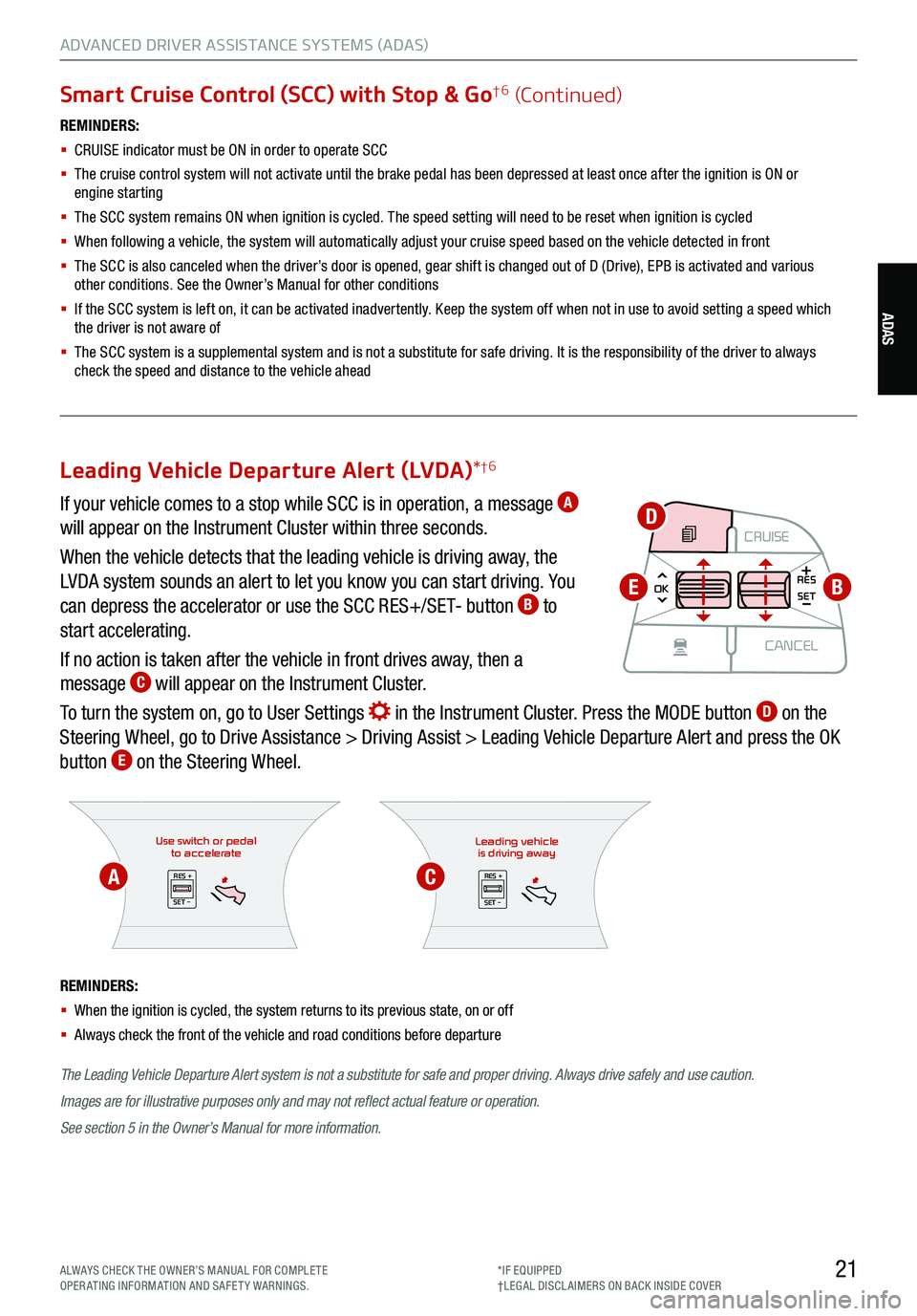
21ALWAYS CHECK THE OWNER’S MANUAL FOR COMPLE TE
OPERATING INFORMATION AND SAFETY WARNINGS. *IF EQUIPPED
†LEG AL DISCL AIMERS ON BACK INSIDE COVER
ADAS
ADVANCED DRIVER ASSISTANCE SYSTEMS (ADAS)
Smart Cruise Control (SCC) with Stop & Go†6 (Continued)
REMINDERS:
§
CRUISE indicator must be ON in order to operate SCC
§
The cruise control system will not activate until the brake pedal has been depressed at least once after the ignition is ON or
engine starting
§
The SCC system remains ON when ignition is cycled. The speed setting will need to be reset when ignition is cycled
§ When following a vehicle, the system will automatically adjust your cruise speed based on the vehicle detected in front
§
The SCC is also canceled when the driver’s door is opened, gear shift is changed out of D (Drive), EPB is activated and various
other conditions. See the Owner’s Manual for other conditions
§ If the SCC system is left on, it can be activated inadvertently. Keep the system off when not in use to avoid setting a speed which
the driver is not aware of
§ The SCC system is a supplemental system and is not a substitute for safe driving. It is the responsibility of the driver to always
check the speed and distance to the vehicle ahead
Use switch or pedal to accelerate
RES +
SET -
The Leading Vehicle Departure Alert system is not a substitute for safe and proper driving. Always drive safely and use caution.
Images are for illustrative purposes only and may not reflect actual feature or operation.
See section 5 in the Owner’s Manual for more information.
REMINDERS:
§
When the ignition is cycled, the system returns to its previous state, on or off
§ Always check the front of the vehicle and road conditions before departure
Leading vehicle
is driving away
RES +
SET -
Leading Vehicle Departure Alert (LVDA) *†6
If your vehicle comes to a stop while SCC is in operation, a message A
will appear on the Instrument Cluster within three seconds.
When the vehicle detects that the leading vehicle is driving away, the
LVDA system sounds an alert to let you know you can start driving. You
can depress the accelerator or use the SCC RES+/SET- button
B to
start accelerating.
If no action is taken after the vehicle in front drives away, then a
message
C will appear on the Instrument Cluster.
To turn the system on, go to User Settings
in the Instrument Cluster. Press the MODE button D on the
Steering Wheel, go to Drive Assistance > Driving Assist > Leading Vehicle Departure Alert and press the OK
button
E on the Steering Wheel.
CRUISE
MODE CRUISE
CANCEL
RES
OK SET
CRUISE
CANCEL
RES
OK SET
MODE CRUISE
CANCEL
RES
OK SET
MODE
CANCEL
RES
OK SET
MODECRUISE
CANCEL
RES
OK SET
CRUISE
CANCEL
RES
OK SETB
D
E
AC
Page 24 of 70
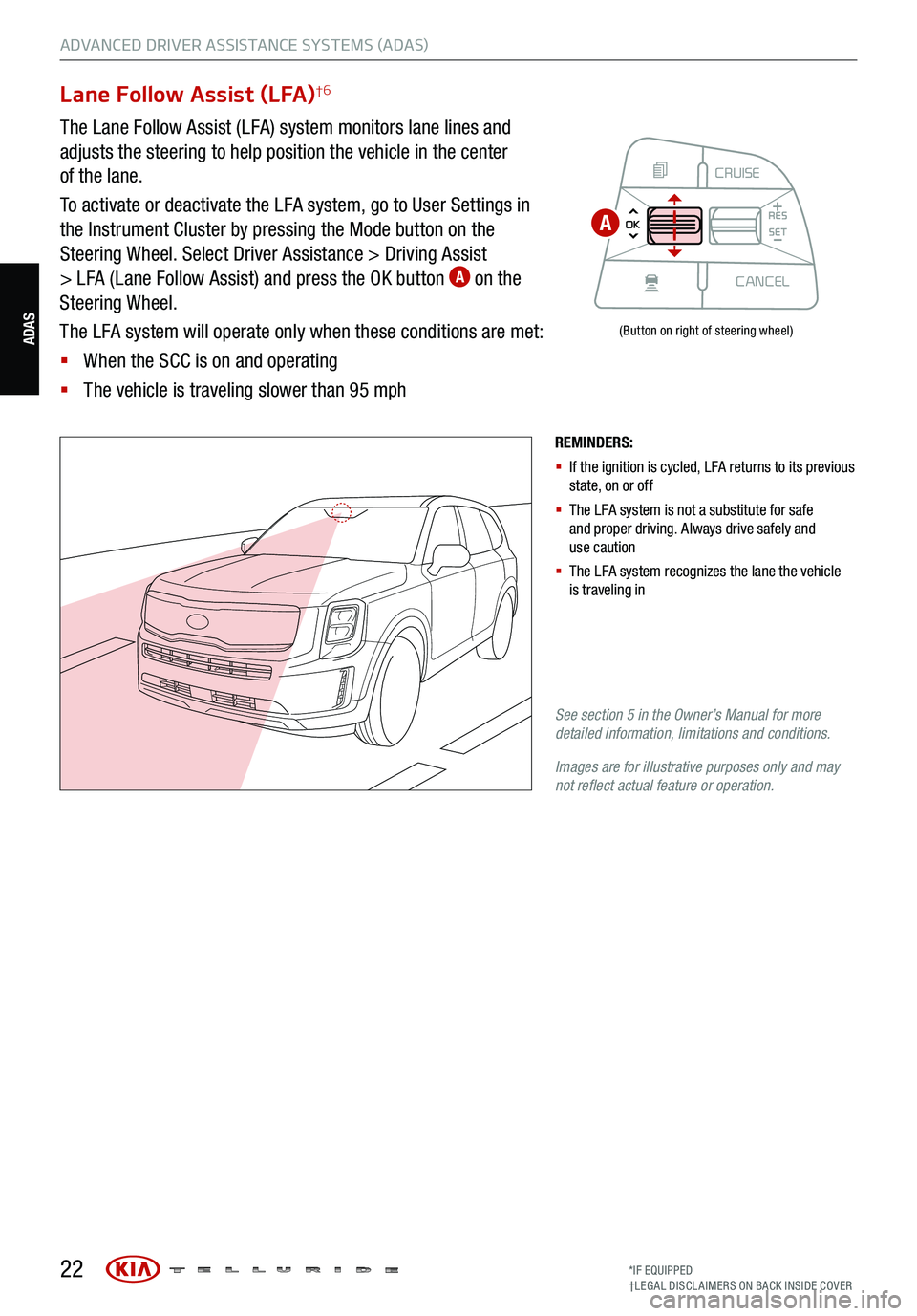
22
ADVANCED DRIVER ASSISTANCE SYSTEMS (ADAS)
ADAS
Lane Follow Assist (LFA)†6
The Lane Follow Assist (LFA) system monitors lane lines and
adjusts the steering to help position the vehicle in the center
of the lane.
To activate or deactivate the LFA system, go to User Settings in
the Instrument Cluster by pressing the Mode button on the
Steering Wheel. Select Driver Assistance > Driving Assist
> LFA (Lane Follow Assist) and press the OK button
A on the
Steering Wheel.
The LFA system will operate only when these conditions are met:
§ When the SCC is on and operating
§ The vehicle is traveling slower than 95 mph
REMINDERS:
§ If the ignition is cycled, LFA returns to its previous
state, on or off
§ The LFA system is not a substitute for safe
and proper driving. Always drive safely and
use caution
§ The LFA system recognizes the lane the vehicle
is traveling in
See section 5 in the Owner’s Manual for more
detailed information, limitations and conditions.
Images are for illustrative purposes only and may
not reflect actual feature or operation.
(Button on right of steering wheel)
CRUISE
MODE CRUISE
CANCEL
RES
OK SET
CRUISE
CANCEL
RES
OK SET
MODE CRUISE
CANCEL
RES
OK SET
MODE
CANCEL
RES
OK SET
MODECRUISE
CANCEL
RES
OK SET
CRUISE
CANCEL
RES
OK SET
A
*IF EQUIPPED
†LEG AL DISCL AIMERS ON BACK INSIDE COVER
Page 32 of 70

30
CENTER PANEL
CENTER PANEL
AUTO
OFFA/C
SYNC888ADS OFFAUTO888AUTO888
Face-Level F lo o r- L evel
Bi-Level Floor/Defrost-Level
Tri-Zone Climate Control
Pressing the SYNC button
J synchronizes all climate
control zones (driver, passenger, and rear) to the driver’s
temperature control. Auto Defogging System (ADS)
Auto defogging is designed to reduce
the fogging up of the inside of the
windshield by automatically sensing the
moisture of the inside of the windshield.
The system will automatically change to
defrost mode when needed.
The ADS is set ON by default. To cancel
ADS, press the Front Defrost button
C for three seconds, when the ignition
is in on (ADS OFF icon will illuminate).
To turn ADS on again, press the Front
Defrost button
for three seconds.
REMINDERS:
§ Continuous use of the climate control system in
the recirculated air position may allow humidity to
increase inside the vehicle which may fog the glass
and obscure visibility
§ When in AUTO m ode, Air Flow Mode and Fan Speed
do not display on the Climate Control Display
§ Cold or warm ambient air may flow in through vents
if Recirculated Air button is not pressed ON (LED lit)
Defrost Outside Windshield
1. Set fan speed to the highest position
D
2. Set temperature to hot A
3. Press the front defrost button C
Defog Inside Windshield
1. Set fan speed to highest position
D
2. Set temperature to highest position A
3. Press the front defrost button C
Climate Control Auto Function
Press AUTO
A to select full auto operation. In AUTO mode
the driver and front passenger have full control of their own
temperature zones. The mode, fan speed, air intake and air
conditioning will activate and adjust accordingly to achieve
the temperature settings for each zone.
To set temperatures:
§ Tu r n
A to set the driver’s zone temperature
§ Tu r n
J to set the front passenger’s zone temperature
A AUTO (Automatic) Climate
Control button
B System OFF button
C Front Windshield Defrost button
D Fan Speed Control buttons
E Rear Control Mode button
F Mode Select button
G Air Conditioning button
H Rear Window Defrost button
I Recirculated Air button
J SYNC (Synchronize All Zones)
Temperature Control button
Front Climate Control
Air Flow Modes
To select air flow modes, press the Mode Select
button
F:
See section 4 in the Owner’s Manual for more information.
Automatic Climate Control System *
AUTO DEFOGGING
SYSTEM (ADS) VIDEO
To view a video on your
mobile device, snap this
QR Code or visit the listed
website. Refer to page 2
for more information.
www.youtube.com/KiaFeatureVideos
QR CODE
When the Climate Control System’s temperature
is turned up to high heat or low cool, the Seat
Warmers / Ventilated Seats turn on automatically.
QUICK TIPS
A
BCDEFGHI
J
*IF EQUIPPED
Page 40 of 70
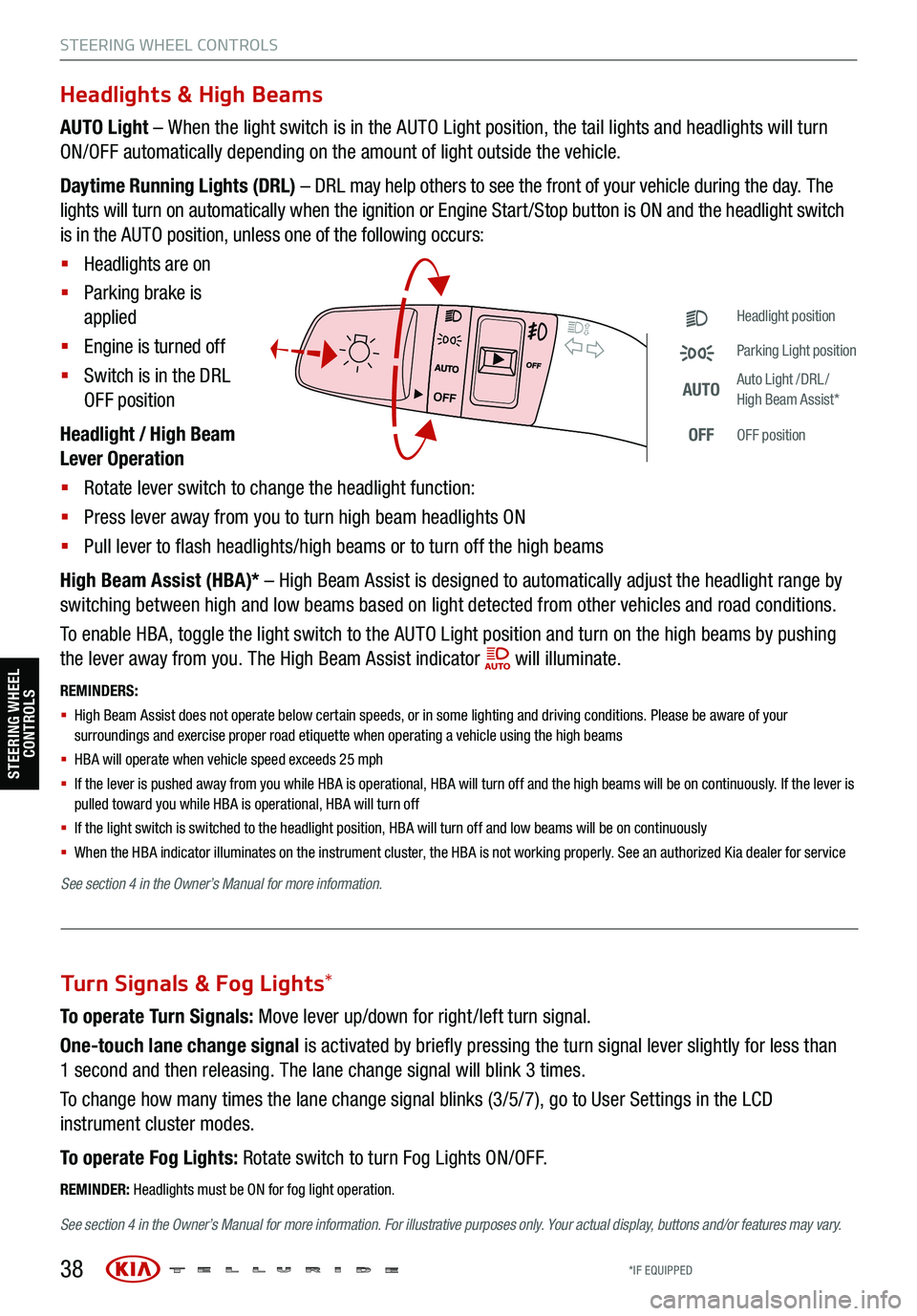
38
STEERING WHEEL CONTROLS
Headlights & High Beams
AUTO Light – When the light switch is in the AUTO Light position, the tail lights and headlights will turn
ON/OFF automatically depending on the amount of light outside the vehicle.
Daytime Running Lights (DRL) – DRL may help others to see the front of your vehicle during the day. The
lights will turn on automatically when the ignition or Engine Start /Stop button is ON and the headlight switch
is in the AUTO position, unless one of the following occurs:
§ Headlights are on
§ Parking brake is
applied
§ Engine is turned off
§ Switch is in the DRL
OFF position
Headlight / High Beam
Lever Operation
§ Rotate lever switch to change the headlight function:
§ Press lever away from you to turn high beam headlights ON
§ Pull lever to flash headlights/high beams or to turn off the high beams
High Beam Assist (HBA)* – High Beam Assist is designed to automatically adjust the headlight range by
switching between high and low beams based on light detected from other vehicles and road conditions.
To enable HBA, toggle the light switch to the AUTO Light position and turn on the high beams by pushing
the lever away from you. The High Beam Assist indicator
will illuminate.
REMINDERS:
§ High Beam Assist does not operate below certain speeds, or in some lighting and driving conditions. Please be aware of your
surroundings and exercise proper road etiquette when operating a vehicle using the high beams
§
HBA will operate when vehicle speed exceeds 25 mph
§
If the lever is pushed away from you while HBA is operational, HBA will turn off and the high beams will be on continuously. If the lever is
pulled toward you while HBA is operational, HBA will turn off
§
If the light switch is switched to the headlight position, HBA will turn off and low beams will be on continuously
§ When the HBA indicator illuminates on the instrument cluster, the HBA is not working properly. See an authorized Kia dealer for service
OFF
OFF
Headlight position
Parking Light position
AUTOAuto Light /DRL /
High Beam Assist*
OFFOFF position
To operate Turn Signals: Move lever up/down for right /left turn signal.
One-touch lane change signal is activated by briefly pressing the turn signal lever slightly for less than
1 second and then releasing. The lane change signal will blink 3 times.
To change how many times the lane change signal blinks (3/5/7), go to User Settings in the LCD
instrument cluster modes.
To operate Fog Lights: Rotate switch to turn Fog Lights ON/OFF.
REMINDER: Headlights must be ON for fog light operation.
See section 4 in the Owner’s Manual for more information . For illustrative purposes only. Your actual display, buttons and/or features may vary.
Turn Signals & Fog Lights*
STEERING WHEEL
CONTROLS
See section 4 in the Owner’s Manual for more information.
*IF EQUIPPED
Page 41 of 70
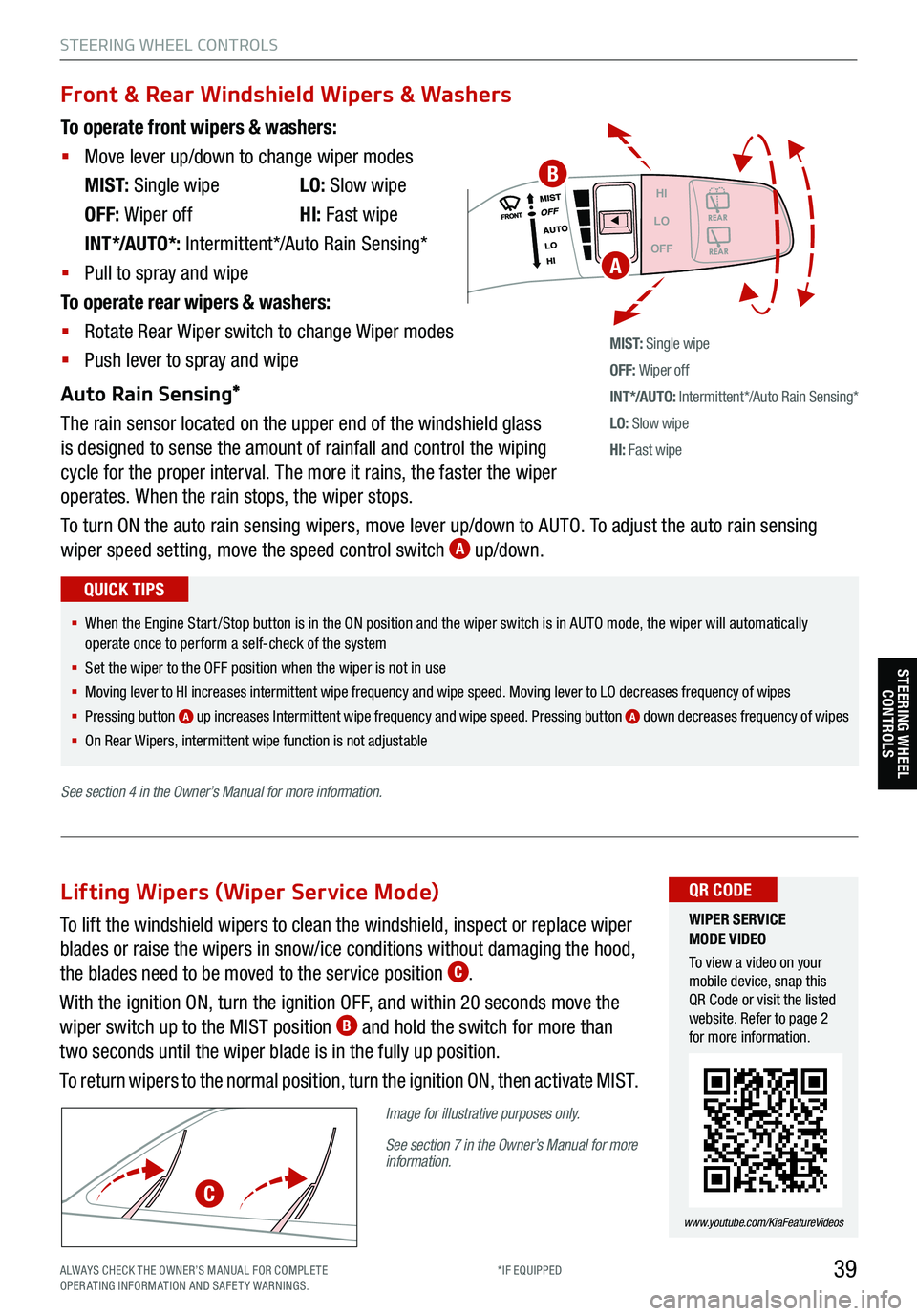
39
STEERING WHEEL CONTROLS
Headlight position
Parking Light position
AUTOAuto Light /DRL /
High Beam Assist*
OFFOFF position
To operate front wipers & washers:
§ Move lever up/down to change wiper modes
M I S T: Single wipe LO: Slow wipe
OFF: Wiper off HI: Fast wipe
INT*/AUTO*: Intermittent*/Auto Rain Sensing*
§ Pull to spray and wipe
To operate rear wipers & washers:
§ Rotate Rear Wiper switch to change Wiper modes
§ Push lever to spray and wipe
Auto Rain Sensing*
The rain sensor located on the upper end of the windshield glass
is designed to sense the amount of rainfall and control the wiping
cycle for the proper interval. The more it rains, the faster the wiper
operates. When the rain stops, the wiper stops.
To turn ON the auto rain sensing wipers, move lever up/down to AUTO. To adjust the auto rain sensing
wiper speed setting, move the speed control switch
A up/down.
M I S T: Single wipe
OFF: Wiper off
IN T */AU TO: Intermittent*/Auto Rain Sensing*
LO: Slow wipe
HI: Fast wipe
HI
LO
OFF
Front & Rear Windshield Wipers & Washers
§ When the Engine Start /Stop button is in the ON position and the wiper switch is in AUTO mode, the wiper will automatically
operate once to perform a self-check of the system
§ Set the wiper to the OFF position when the wiper is not in use
§
Moving lever to HI increases intermittent wipe frequency and wipe speed. Moving lever to LO decreases frequency of wipes
§ Pressing button
A up increases Intermittent wipe frequency and wipe speed. Pressing button A down decreases frequency of wipes
§ On Rear Wipers, intermittent wipe function is not adjustable
QUICK TIPS
WIPER SERVICE
MODE VIDEO
To view a video on your
mobile device, snap this
QR Code or visit the listed
website. Refer to page 2
for more information.
www.youtube.com/KiaFeatureVideos
QR CODE
A
To lift the windshield wipers to clean the windshield, inspect or replace wiper
blades or raise the wipers in snow/ice conditions without damaging the hood,
the blades need to be moved to the service position
C.
With the ignition ON, turn the ignition OFF, and within 20 seconds move the
wiper switch up to the MIST position
B and hold the switch for more than
two seconds until the wiper blade is in the fully up position.
To return wipers to the normal position, turn the ignition ON, then activate MIST.
Image for illustrative purposes only.
See section 7 in the Owner’s Manual for more
information.
Lifting Wipers (Wiper Service Mode)
C
B
STEERING WHEEL CONTROLS
See section 4 in the Owner’s Manual for more information.
ALWAYS CHECK THE OWNER’S MANUAL FOR COMPLE TE
OPERATING INFORMATION AND SAFETY WARNINGS. *IF EQUIPPED
Page 42 of 70
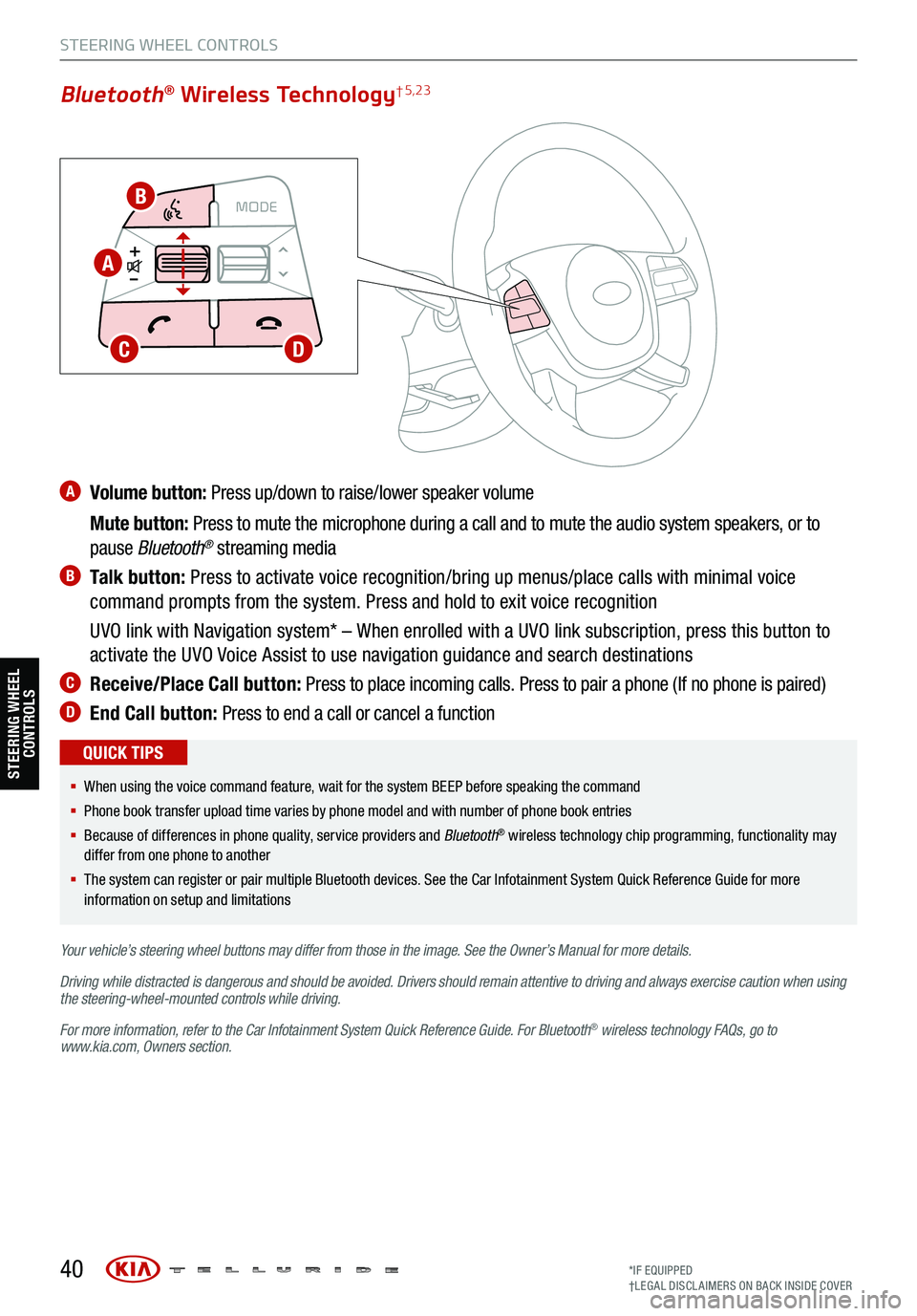
A Volume button: Press up/down to raise/lower speaker volume
Mute button: Press to mute the microphone during a call and to mute the audio system speakers, or to
pause Bluetooth
® streaming media
B Talk button: Press to activate voice recognition/bring up menus/place calls with minimal voice
command prompts from the system. Press and hold to exit voice recognition
UVO link with Navigation system* – When enrolled with a UVO link subscription, press this button to
activate the UVO Voice Assist to use navigation guidance and search destinations
C Receive/Place Call button: Press to place incoming calls. Press to pair a phone (If no phone is paired)
D End Call button: Press to end a call or cancel a function
40
CRUISE
MODECRUISE
CANCEL
RES
OK SET
CRUISE
CANCEL
RES
OK SET
MODE CRUISE
CANCEL
RES
OK SET
MODE
CANCEL
RES
OK SET
MODECRUISE
CANCEL
RES
OK SET
CRUISE
CANCEL
RES
OK SET
Bluetooth® Wireless Technology† 5,23
§ When using the voice command feature, wait for the system BEEP before speaking the command
§ Phone book transfer upload time varies by phone model and with number of phone book entries
§ Because of differences in phone quality, service providers and Bluetooth
® wireless technology chip programming, functionality may
differ from one phone to another
§ The system can register or pair multiple Bluetooth devices. See the Car Infotainment System Quick Reference Guide for more
information on setup and limitations
QUICK TIPS
Your vehicle’s steering wheel buttons may differ from those in the image. See the Owner’s Manual for more details.
Driving while distracted is dangerous and should be avoided. Drivers should remain attentive to driving and always exercise caution when using
the steering-wheel-mounted controls while driving.
For more information, refer to the Car Infotainment System Quick Reference Guide . For Bluetooth
® wireless technology FAQs, go to
www.kia.com, Owners section.
STEERING WHEEL CONTROLS
B
A
CD
STEERING WHEEL CONTROLS
*IF EQUIPPED
†LEG AL DISCL AIMERS ON BACK INSIDE COVER
Page 43 of 70
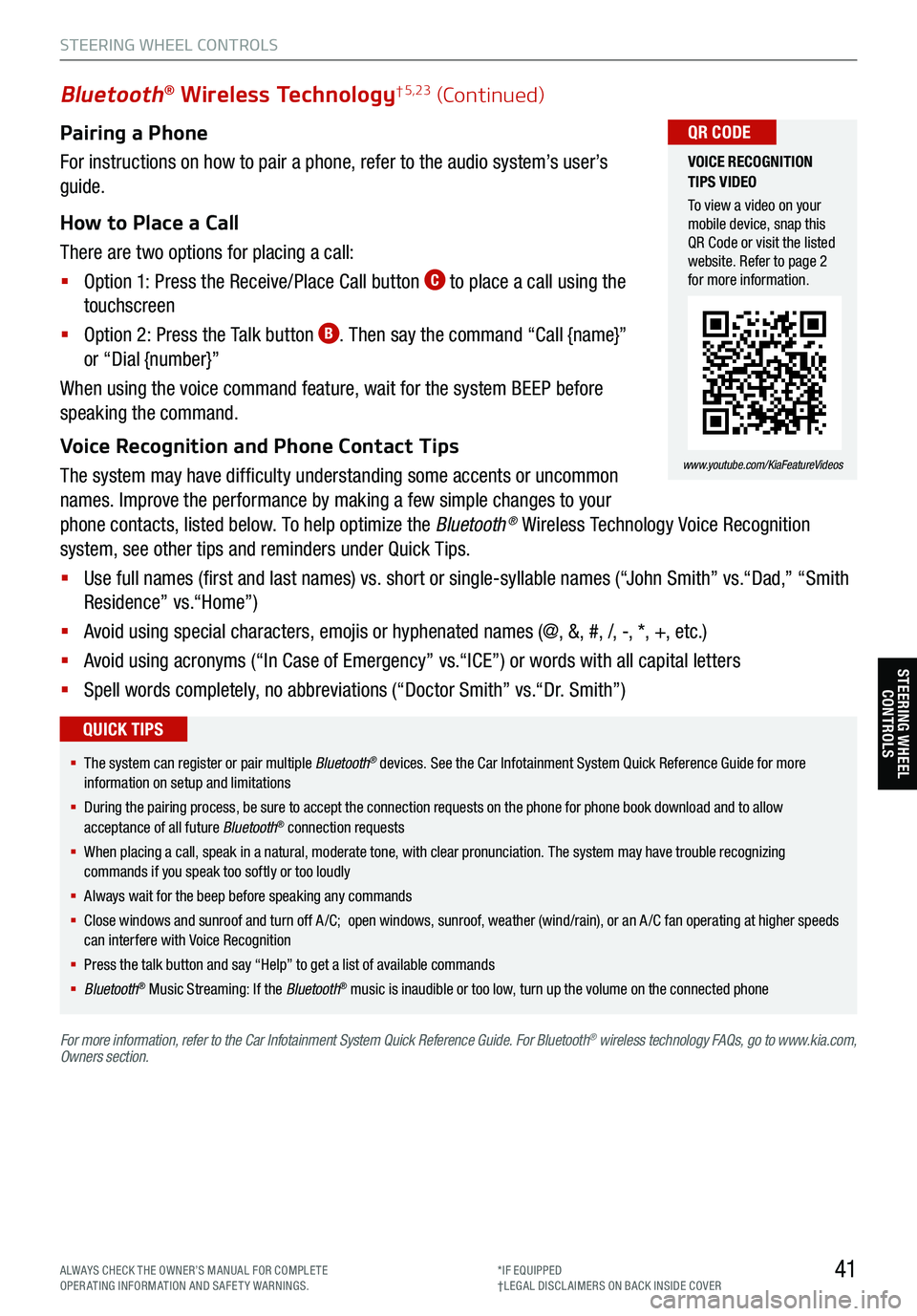
Pairing a Phone
For instructions on how to pair a phone, refer to the audio system’s user’s
guide.
How to Place a Call
There are two options for placing a call:
§ Option 1: Press the Receive/Place Call button
C to place a call using the
touchscreen
§ Option 2: Press the Talk button
B. Then say the command “Call {name}”
or “Dial {number}”
When using the voice command feature, wait for the system BEEP before
speaking the command.
Voice Recognition and Phone Contact Tips
The system may have difficulty understanding some accents or uncommon
names. Improve the performance by making a few simple changes to your
phone contacts, listed below. To help optimize the Bluetooth
® Wireless Technology Voice Recognition
system, see other tips and reminders under Quick Tips.
§ Use full names (first and last names) vs. short or single-syllable names (“John Smith” vs.“Dad,” “Smith
Residence” vs.“Home”)
§ Avoid using special characters, emojis or hyphenated names (@, &, #, /, -, *, +, etc.)
§ Avoid using acronyms (“In Case of Emergency” vs.“ICE”) or words with all capital letters
§ Spell words completely, no abbreviations (“Doctor Smith” vs.“Dr. Smith”)
41
Bluetooth® Wireless Technology† 5,23 (Continued)
§ The system can register or pair multiple Bluetooth® devices. See the Car Infotainment System Quick Reference Guide for more
information on setup and limitations
§ During the pairing process, be sure to accept the connection requests on the phone for phone book download and to allow
acceptance of all future Bluetooth
® connection requests
§ When placing a call, speak in a natural, moderate tone, with clear pronunciation. The system may have trouble recognizing
commands if you speak too softly or too loudly
§ Always wait for the beep before speaking any commands
§ Close windows and sunroof and turn off A /C; open windows, sunroof, weather (wind/rain), or an A /C fan operating at higher speeds
can interfere with Voice Recognition
§ Press the talk button and say “Help” to get a list of available commands
§ Bluetooth
® Music Streaming: If the Bluetooth® music is inaudible or too low, turn up the volume on the connected phone
QUICK TIPS
For more information, refer to the Car Infotainment System Quick Reference Guide. For Bluetooth® wireless technology FAQs, go to www.kia.com,
Owners section.
VOICE RECOGNITION
TIPS VIDEO
To view a video on your
mobile device, snap this
QR Code or visit the listed
website. Refer to page 2
for more information.
www.youtube.com/KiaFeatureVideos
QR CODE
STEERING WHEEL CONTROLS
STEERING WHEEL CONTROLS
ALWAYS CHECK THE OWNER’S MANUAL FOR COMPLE TE
OPERATING INFORMATION AND SAFETY WARNINGS. *IF EQUIPPED
†LEG AL DISCL AIMERS ON BACK INSIDE COVER
Page 45 of 70
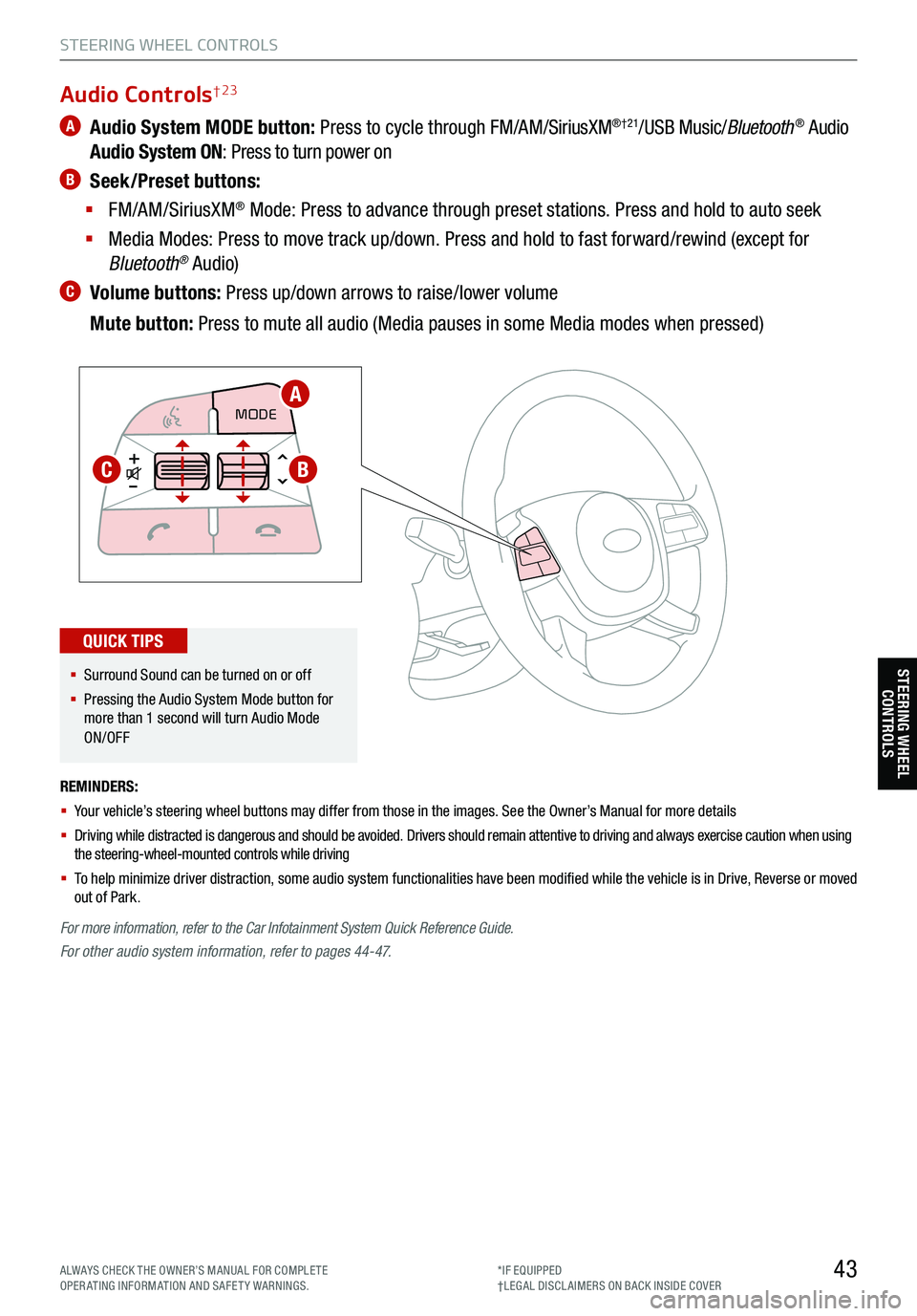
43
STEERING WHEEL CONTROLS
STEERING WHEEL CONTROLS
A Audio System MODE button: Press to cycle through FM/AM/SiriusXM®†21/USB Music/Bluetooth® Audio
Audio System ON : Press to turn power on
B Seek/Preset buttons:
§ FM/AM/SiriusXM
® Mode: Press to advance through preset stations. Press and hold to auto seek
§ Media Modes: Press to move track up/down. Press and hold to fast forward/rewind (except for
Bluetooth
® Audio)
C Volume buttons: Press up/down arrows to raise/lower volume
Mute button: Press to mute all audio (Media pauses in some Media modes when pressed)
REMINDERS:
§ Your vehicle’s steering wheel buttons may differ from those in the images. See the Owner’s Manual for more details
§ Driving while distracted is dangerous and should be avoided. Drivers should remain attentive to driving and always exercise caution when using
the steering-wheel-mounted controls while driving
§ To help minimize driver distraction, some audio system functionalities have been modified while the vehicle is in Drive, Reverse or moved
out of Park.
CRUISE
MODE CRUISE
CANCEL
RES
OK SET
CRUISE
CANCEL
RES
OK SET
MODECRUISE
CANCEL
RES
OK SET
MODE
CANCEL
RES
OK SET
MODECRUISE
CANCEL
RES
OK SET
CRUISE
CANCEL
RES
OK SET
For more information, refer to the Car Infotainment System Quick Reference Guide.
For other audio system information, refer to pages 44-47.
Audio Controls† 23
§ Surround Sound can be turned on or off
§ Pressing the Audio System Mode button for
more than 1 second will turn Audio Mode
ON/OFF
QUICK TIPS
A
BC
ALWAYS CHECK THE OWNER’S MANUAL FOR COMPLE TE
OPERATING INFORMATION AND SAFETY WARNINGS. *IF EQUIPPED
†LEG AL DISCL AIMERS ON BACK INSIDE COVER
Page 48 of 70
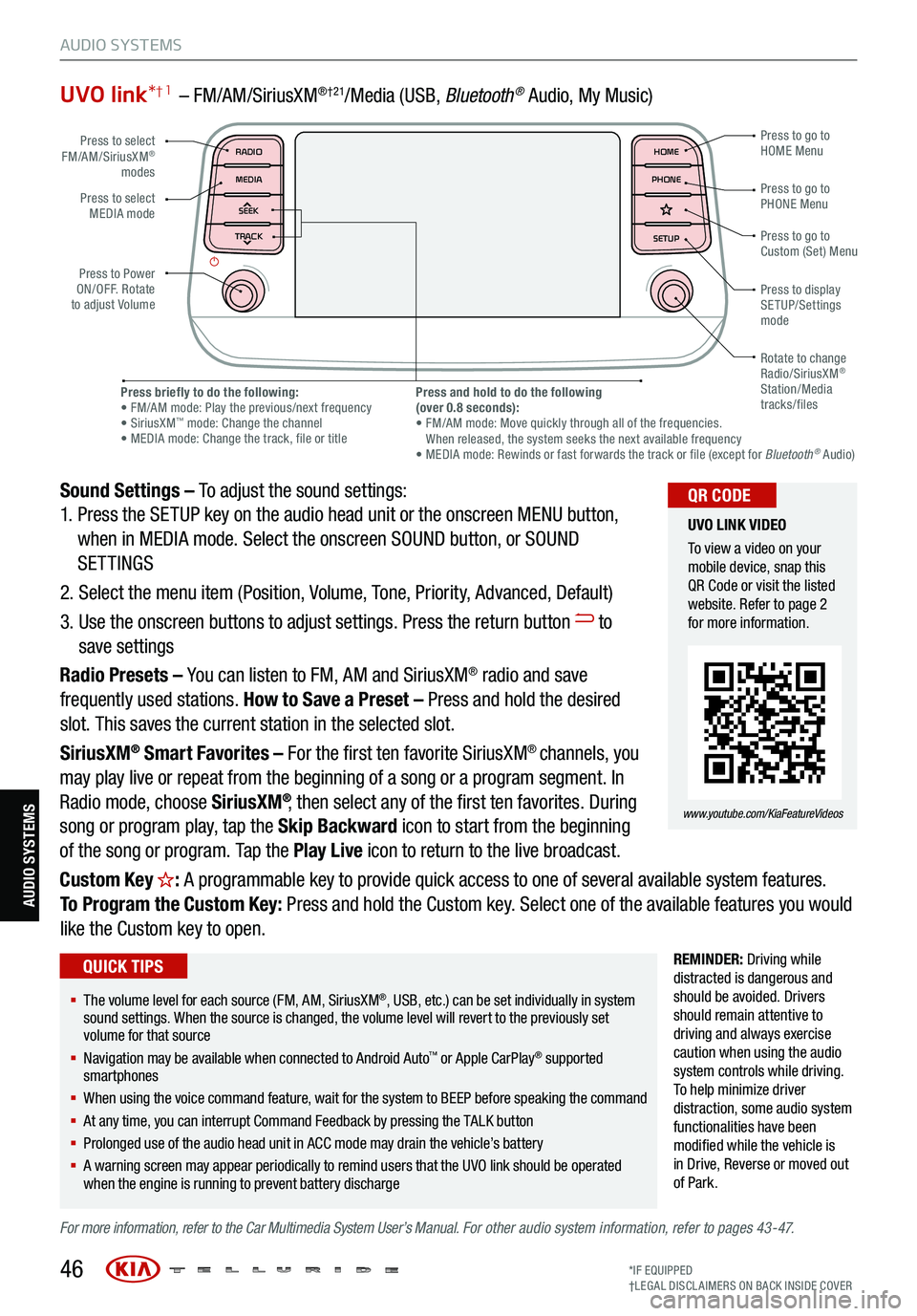
UVO link*† 1 – FM/AM/SiriusXM®†21/Media (USB, Bluetoot h® Audio, My Music)
Sound Settings – To adjust the sound settings:
1. Press the SETUP key on the audio head unit or the onscreen MENU button,
when in MEDIA mode. Select the onscreen SOUND button, or SOUND
SETTINGS
2. Select the menu item (Position, Volume, Tone, Priority, Advanced, Default)
3. Use the onscreen buttons to adjust settings. Press the return button
to
save settings
Radio Presets – You can listen to FM, AM and SiriusXM
® radio and save
frequently used stations. How to Save a Preset – Press and hold the desired
slot. This saves the current station in the selected slot.
SiriusXM
® Smart Favorites – For the first ten favorite SiriusXM® channels, you
may play live or repeat from the beginning of a song or a program segment. In
Radio mode, choose SiriusXM
®, then select any of the first ten favorites. During
song or program play, tap the Skip Backward icon to start from the beginning
of the song or program. Tap the Play Live icon to return to the live broadcast.
Custom Key
H: A programmable key to provide quick access to one of several available system features.
To Program the Custom Key: Press and hold the Custom key. Select one of the available features you would
like the Custom key to open.
REMINDER: Driving while
distracted is dangerous and
should be avoided. Drivers
should remain attentive to
driving and always exercise
caution when using the audio
system controls while driving.
T o help minimize driver
distraction, some audio system
functionalities have been
modified while the vehicle is
in Drive , Reverse or moved out
of Park.
For more information, refer to the Car Multimedia System User’s Manual. For other audio system information, refer to pages 43-47.
46
Press to select
FM/AM/SiriusXM®
modes
Press to Power
ON/OFF. Rotate
to adjust Volume Press to go to
Custom (Set) Menu
Press to go to
PHONE Menu
Press to go to
HOME Menu
Press briefly to do the following:
• FM/AM mode: Play the previous/next frequency
• SiriusXM
™ mode: Change the channel
• MEDIA mode: Change the track, file or title Press and hold to do the following
(over 0.8 seconds):
• FM/AM mode: Move quickly through all of the frequencies.
When released, the system seeks the next available frequency
• MEDIA mode: Rewinds or fast forwards the track or file (except for Bluetooth
® Audio)
Press to display
SETUP/Settings
mode
Press to select
MEDIA mode
Rotate to change
Radio/SiriusXM
®
Station/Media
tracks/files
MAP RADIO
N AV MEDIASEEK<