buttons KIA TELLURIDE 2021 Features and Functions Guide
[x] Cancel search | Manufacturer: KIA, Model Year: 2021, Model line: TELLURIDE, Model: KIA TELLURIDE 2021Pages: 70, PDF Size: 8.41 MB
Page 48 of 70
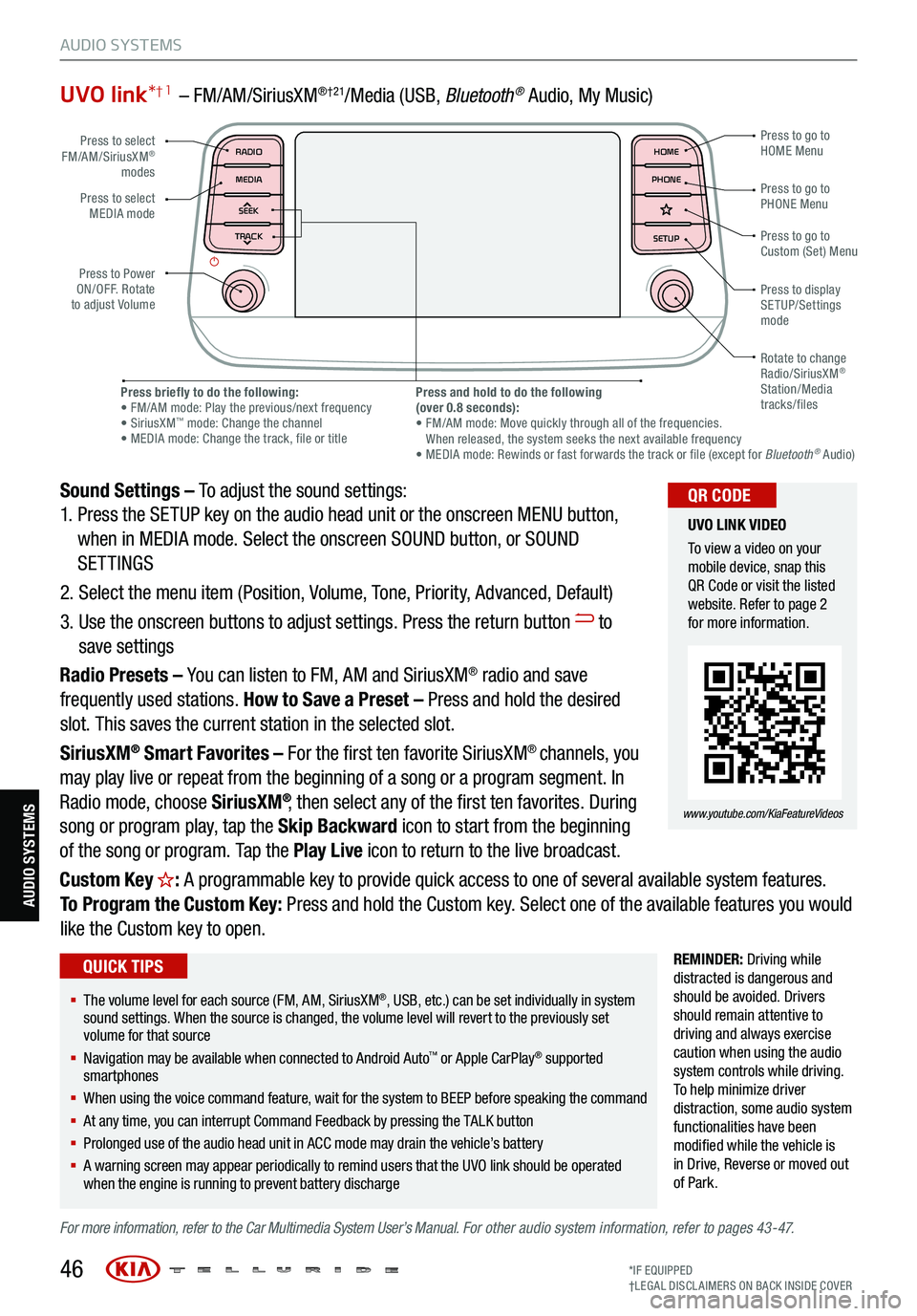
UVO link*† 1 – FM/AM/SiriusXM®†21/Media (USB, Bluetoot h® Audio, My Music)
Sound Settings – To adjust the sound settings:
1. Press the SETUP key on the audio head unit or the onscreen MENU button,
when in MEDIA mode. Select the onscreen SOUND button, or SOUND
SETTINGS
2. Select the menu item (Position, Volume, Tone, Priority, Advanced, Default)
3. Use the onscreen buttons to adjust settings. Press the return button
to
save settings
Radio Presets – You can listen to FM, AM and SiriusXM
® radio and save
frequently used stations. How to Save a Preset – Press and hold the desired
slot. This saves the current station in the selected slot.
SiriusXM
® Smart Favorites – For the first ten favorite SiriusXM® channels, you
may play live or repeat from the beginning of a song or a program segment. In
Radio mode, choose SiriusXM
®, then select any of the first ten favorites. During
song or program play, tap the Skip Backward icon to start from the beginning
of the song or program. Tap the Play Live icon to return to the live broadcast.
Custom Key
H: A programmable key to provide quick access to one of several available system features.
To Program the Custom Key: Press and hold the Custom key. Select one of the available features you would
like the Custom key to open.
REMINDER: Driving while
distracted is dangerous and
should be avoided. Drivers
should remain attentive to
driving and always exercise
caution when using the audio
system controls while driving.
T o help minimize driver
distraction, some audio system
functionalities have been
modified while the vehicle is
in Drive , Reverse or moved out
of Park.
For more information, refer to the Car Multimedia System User’s Manual. For other audio system information, refer to pages 43-47.
46
Press to select
FM/AM/SiriusXM®
modes
Press to Power
ON/OFF. Rotate
to adjust Volume Press to go to
Custom (Set) Menu
Press to go to
PHONE Menu
Press to go to
HOME Menu
Press briefly to do the following:
• FM/AM mode: Play the previous/next frequency
• SiriusXM
™ mode: Change the channel
• MEDIA mode: Change the track, file or title Press and hold to do the following
(over 0.8 seconds):
• FM/AM mode: Move quickly through all of the frequencies.
When released, the system seeks the next available frequency
• MEDIA mode: Rewinds or fast forwards the track or file (except for Bluetooth
® Audio)
Press to display
SETUP/Settings
mode
Press to select
MEDIA mode
Rotate to change
Radio/SiriusXM
®
Station/Media
tracks/files
MAP RADIO
N AV MEDIASEEK<
Page 49 of 70
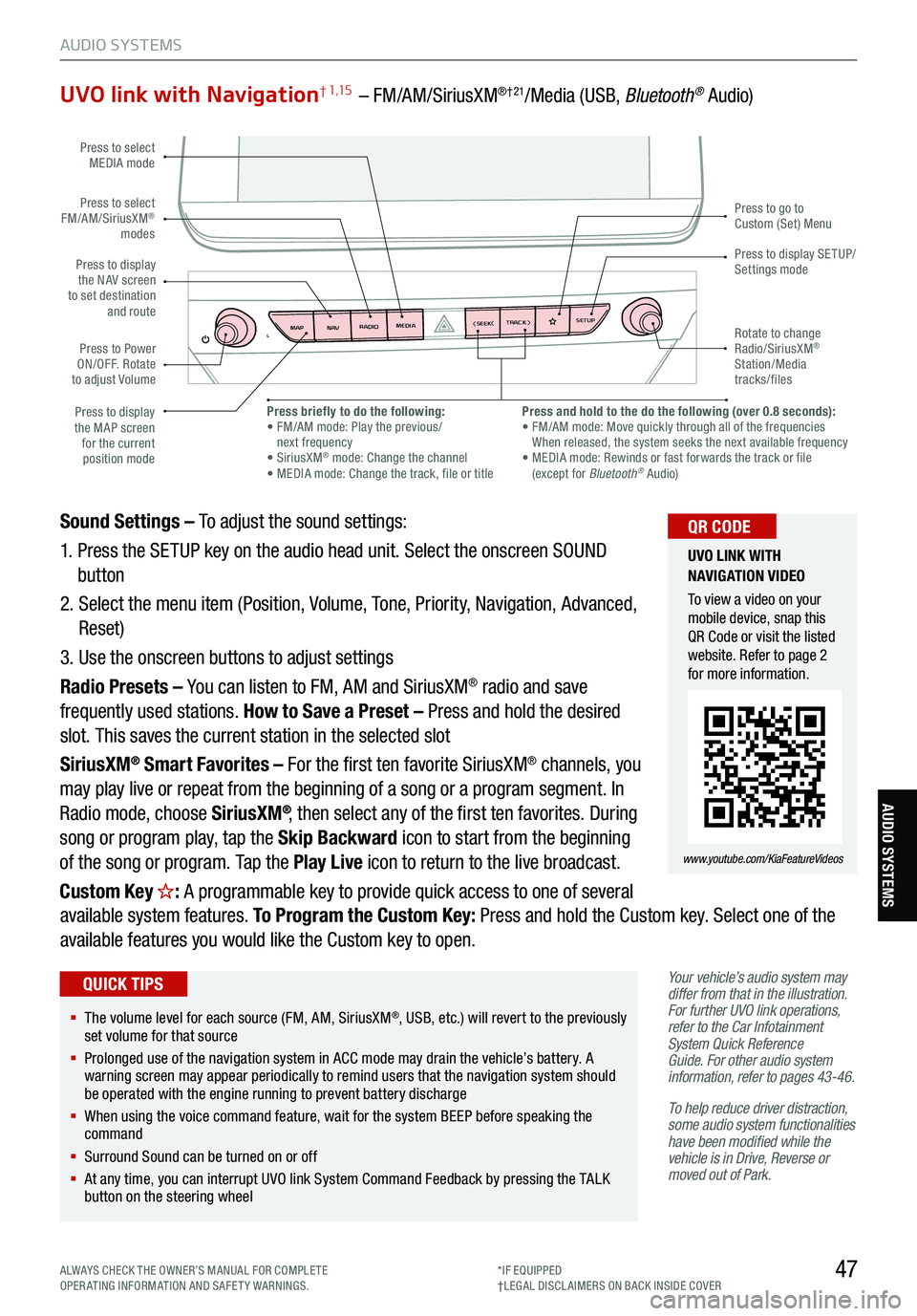
47
AUDIO SYSTEMS
AUDIO SYSTEMS
UVO link with Navigation† 1,15 – FM/AM/SiriusXM®†21/Media (USB, Bluetooth® Audio)
Your vehicle’s audio system may
differ from that in the illustration.
For further UVO link operations,
refer to the Car Infotainment
System Quick Reference
Guide. For other audio system
information, refer to pages 43-46 .
To help reduce driver distraction,
some audio system functionalities
have been modified while the
vehicle is in Drive, Reverse or
moved out of Park.
Sound Settings – To adjust the sound settings:
1. Press the SETUP key on the audio head unit. Select the onscreen SOUND
button
2. Select the menu item (Position, Volume, Tone, Priority, Navigation, Advanced,
Reset)
3. Use the onscreen buttons to adjust settings
Radio Presets – You can listen to FM, AM and SiriusXM
® radio and save
frequently used stations. How to Save a Preset – Press and hold the desired
slot. This saves the current station in the selected slot
SiriusXM
® Smart Favorites – For the first ten favorite SiriusXM® channels, you
may play live or repeat from the beginning of a song or a program segment. In
Radio mode, choose SiriusXM
®, then select any of the first ten favorites. During
song or program play, tap the Skip Backward icon to start from the beginning
of the song or program. Tap the Play Live icon to return to the live broadcast.
Custom Key
H: A programmable key to provide quick access to one of several
available system features. To Program the Custom Key: Press and hold the Custom key. Select one of the
available features you would like the Custom key to open.
MAP RADIO
N AV MEDIASEEK<
Page 50 of 70

48
Seat Warmers† 20 / Ventilated Seats
Front Seats
Seat Warmers :
§ Press button
A up once for high setting (3 LEDs lit)
§ Press button twice for medium setting (2 LEDs lit)
§ Press a third time for low setting (1 LED lit) and again to turn OFF
§ Press and hold to turn off
Ventilated Seats :
§ Press button
A down once for high setting (3 LEDs lit)
§ Press twice for medium setting (2 LEDs lit)
§ Press a third time for low setting (1 LED lit) and again to turn OFF
§ Press and hold to turn off
(Buttons are located on center console in front of gear shift)
(Passenger controls shown)
REMINDERS:
§ Use extreme caution when using the seat warmers
to avoid burns. Refer to the Owner’s Manual for more
information
§ If the Auto Climate Control is on, the seat warmers or
ventilated seats may turn on automatically based on the
set temperature and ambient temperature
SEAT WARMERS AND
V ENTIL ATED SE AT S
VIDEO
To view a video on your
mobile device, snap this
QR Code or visit the listed
website. Refer to page 2
for more information.
www.youtube.com/KiaFeatureVideos
QR CODE
§ With the seat warmer switch in the ON position, the heating system
in the seat turns OFF or ON automatically depending on the seat
temperature
§ When the Climate Control System’s temperature is turned up to high
heat, the Seat Warmers turn on automatically
QUICK TIPS
S E AT I N G
A
See section 4 in the Owner’s Manual for more information.
SE ATING
*IF EQUIPPED
†LEG AL DISCL AIMERS ON BACK INSIDE COVER
Page 52 of 70
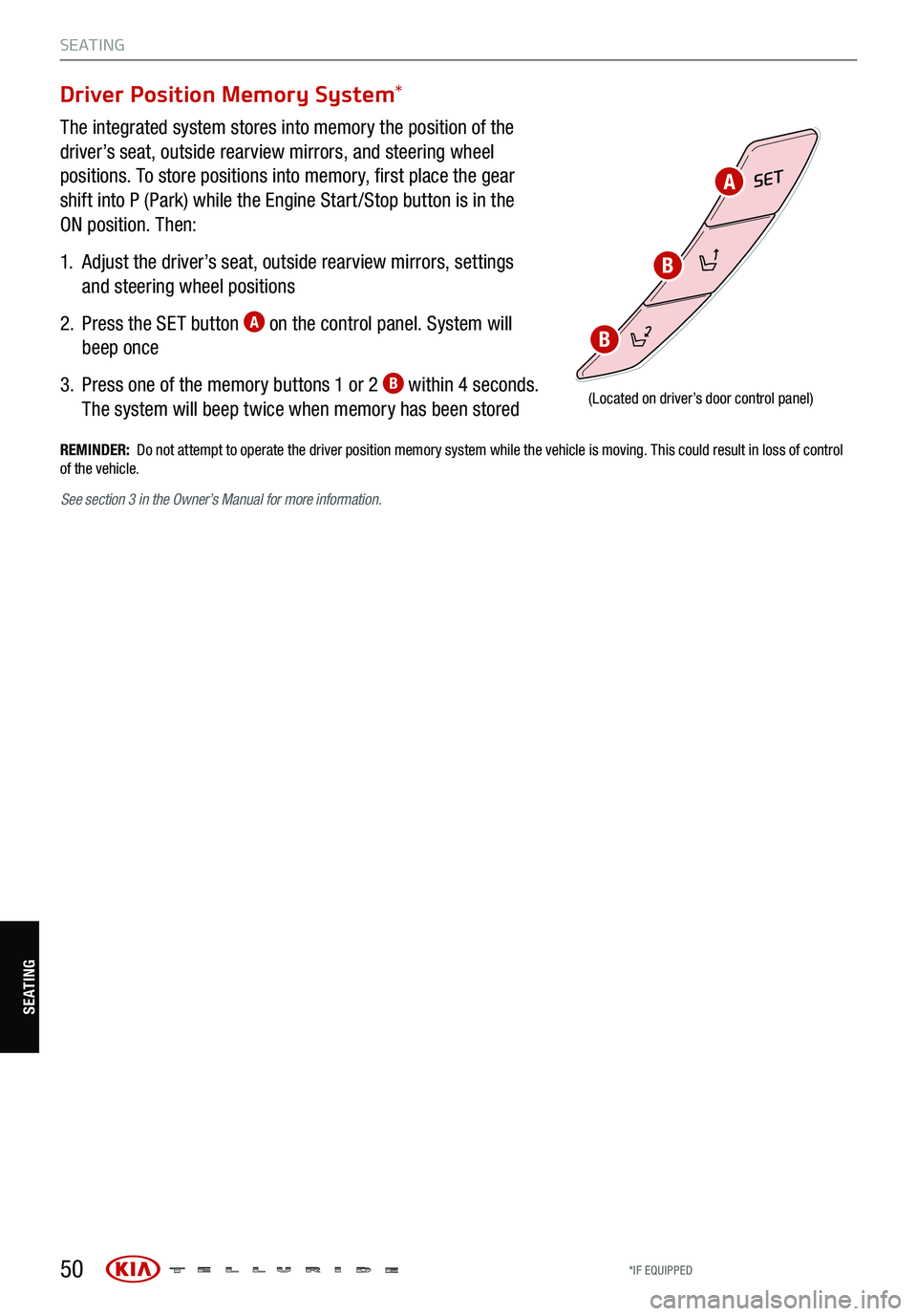
50
S E AT I N G
SE ATING
Driver Position Memory System*
The integrated system stores into memory the position of the
driver’s seat, outside rearview mirrors, and steering wheel
positions. To store positions into memory, first place the gear
shift into P (Park) while the Engine Start /Stop button is in the
ON position. Then:
1.
Adjust the driver’s seat, outside rearview mirrors, settings
and steering wheel positions
2.
Press the SET button
A on the control panel. System will
beep once
3.
Press one of the memory buttons 1 or 2
B within 4 seconds.
The system will beep twice when memory has been stored
SET
(Located on driver’s door control panel)
REMINDER: Do not attempt to operate the driver position memory system while the vehicle is moving. This could result in loss of control
of the vehicle.
B
B
A
See section 3 in the Owner’s Manual for more information.
*IF EQUIPPED
Page 54 of 70

2nd Row Seat† 18
Folding 2nd Row Seat:
1. Set the front seatback to the most upright position, and slide the seat forward, if needed
2. Lower the 2nd Row Seat Headrest to the lowest position
3. Insert the seatbelt buckle into the pocket between the rear seatback and the cushion
4. Pull up on the Seatback folding lever (2nd Row) or strap (3rd Row) and fold the Seatback down
REMINDERS:
§ The lever must return to its original position for the
Seatback to lock
§ Make sure the heaters are off before folding the seats
down for cargo
2NDR
L
12V180W
2NDR
L
12V180W
52
§
When you return Seatback to its original position,
ensure it locks (clicks) into place
§ It may be necessary to slide the front Seat forward
and adjust the front Seatbacks to fully lower rear seats
§ For specific information on how to use the 2nd and
3rd Row Center Seat Belts, please refer to the Owner’s
Manual
QUICK TIPS
S E AT I N G
SE ATING
One-Touch Slide and Fold
To get in and out of the 3rd Row Seat, adjust the 2nd Row
One-Touch Slide and Fold buttons:
1. Set the front seatback to the most upright position, and
slide the seat forward, if needed
2. Lower the 2nd Row Seat Headrest to the lowest position
3. Insert the seatbelt buckle into the pocket between the
rear seatback and the cushion
4. Press the One-Touch Slide and Fold to slide forward and
fold down the 2nd Row Seat
2ND
R
L
12V180W
2ND
R
L
12V180W
2ND
R
L
12V180W
(Buttons
located on the side of the cargo area)
§ The strap can be used in the back of the 2nd Row Seat to slide and fold
the 2nd Row Seats.
QUICK TIP
See section 3 in the Owner’s Manual for more information.
See
section 3 in the Owner’s Manual for more information.
*IF EQUIPPED
†LEG AL DISCL AIMERS ON BACK INSIDE COVER
Page 59 of 70
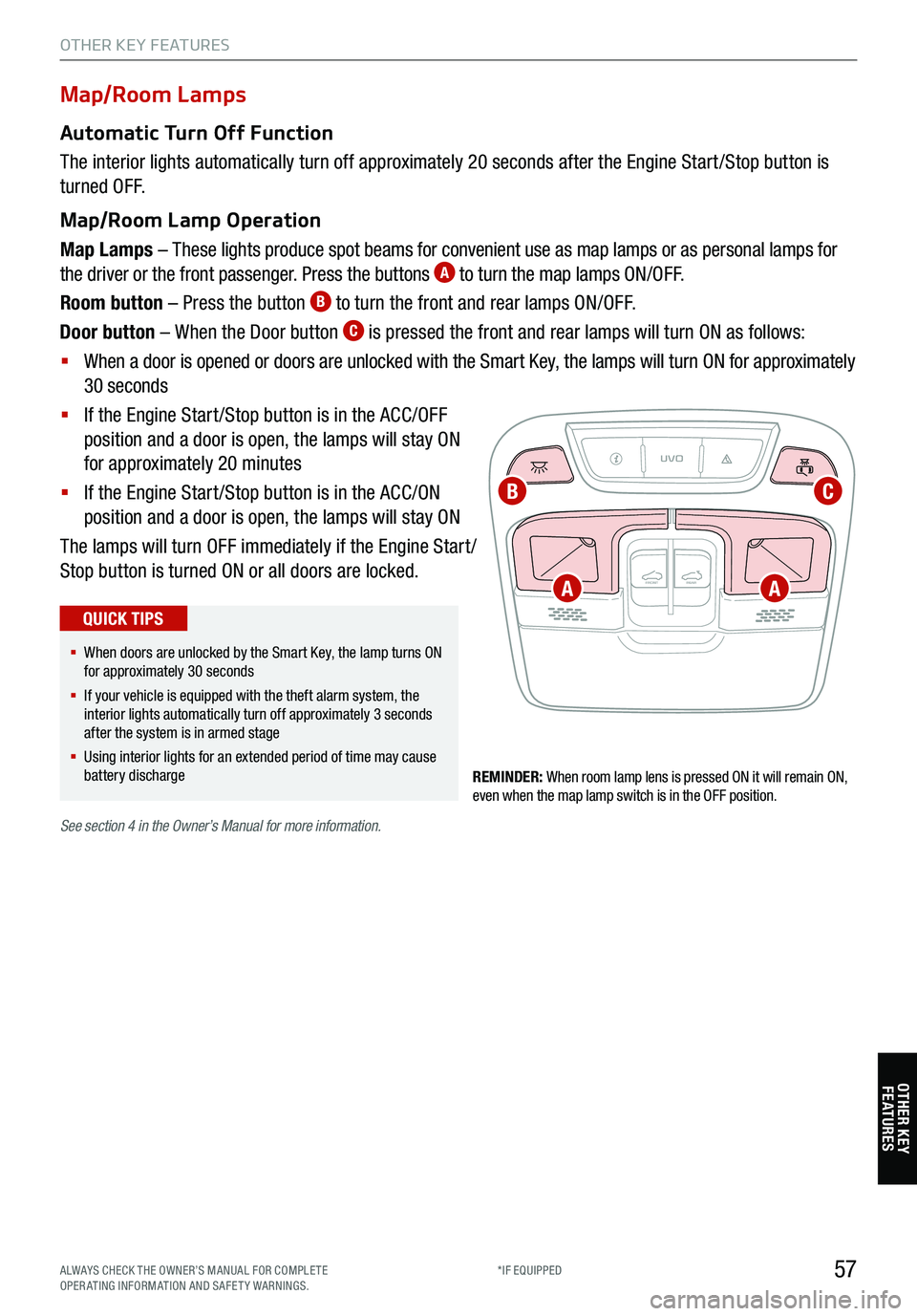
57
Map/Room Lamps
Automatic Turn Off Function
The interior lights automatically turn off approximately 20 seconds after the Engine Start /Stop button is
turned OFF.
Map/Room Lamp Operation
Map Lamps – These lights produce spot beams for convenient use as map lamps or as personal lamps for
the driver or the front passenger. Press the buttons
A to turn the map lamps ON/OFF.
Room button – Press the button
B to turn the front and rear lamps ON/OFF.
Door button – When the Door button
C is pressed the front and rear lamps will turn ON as follows:
§ When a door is opened or doors are unlocked with the Smart Key, the lamps will turn ON for approximately
30 seconds
§ If the Engine Start /Stop button is in the ACC/OFF
position and a door is open, the lamps will stay ON
for approximately 20 minutes
§ If the Engine Start /Stop button is in the ACC/ON
position and a door is open, the lamps will stay ON
The lamps will turn OFF immediately if the Engine Start /
Stop button is turned ON or all doors are locked.
REMINDER: When room lamp lens is pressed ON it will remain ON,
even when the map lamp switch is in the OFF position.
UVO
FRONT REAR
ONOFFDOOR
See
section 4 in the Owner’s Manual for more information.
§ When doors are unlocked by the Smart Key, the lamp turns ON
for approximately 30 seconds
§ If your vehicle is equipped with the theft alarm system, the
interior lights automatically turn off approximately 3 seconds
after the system is in armed stage
§ Using interior lights for an extended period of time may cause
battery discharge
QUICK TIPS
OTHER KEY FEATURES
A
CB
A
OTHER KEY FE AT URE S
ALWAYS CHECK THE OWNER’S MANUAL FOR COMPLE TE
OPERATING INFORMATION AND SAFETY WARNINGS. *IF EQUIPPED
Page 62 of 70

60
Auto-Dimming Rearview Mirror
Designed to help reduce glare from a vehicle’s headlights located in the rear
and also to connect up to three electronic transmitters in one location.
REMINDER: Mirror indicator light will illuminate when automatic dimming is ON.
HomeLink® Setup - How to Sync Transmitter
If programming for the first time, begin with Step 1 (repeating this step will delete all information).
To program non-rolling and rolling code garage door openers and other devices:
1. Press and hold the left
A and center D buttons simultaneously until the indicator light C begins to
flash (to reprogram buttons, skip this step)
2. Press and hold the desired button
A, B or D and hold the button on the transmitter while it is
approximately 1 to 3 inches away from the mirror. The HomeLink® Indicator light C will flash rapidly
once the frequency signal has been successfully programmed
To finish programming rolling code garage door openers, complete these steps:
3. Locate the “learn” or “smart” button on the garage door’s motor head unit. Press and release the button
and complete Step 4 within 30 seconds
4. Firmly press and release the programmed HomeLink
® button up to three times
Operating HomeLink
®:
Press one of the programmed HomeLink
® buttons.
Erasing programmed buttons:
Press and hold the left
A and center D buttons simultaneously for approximately 20 seconds, and then
release both buttons within 30 seconds.
HomeLink® with Auto-Dimming Rearview Mirror† 13
A HomeLink® button B HomeLink® button C Indicator lightD HomeLink® button
E Glare detection sensorF Automatic dimming ONG Automatic dimming OFF
See section 4 in the Owner’s Manual for more
information.
If your garage door opener was manufactured
in 2011 or later, and you’re unable to program
your vehicle’s HomeLink
® system, you may
need to purchase a HomeLink Repeater Kit. For
more information, go to www.HomeLink.com or
call (800) 355-3515.
HOMELINK REARVIEW
MIRROR SETUP VIDEO
To view a video on your
mobile device, snap this
QR Code or visit the listed
website. Refer to page 2
for more information.
www.youtube.com/KiaFeatureVideos
QR CODE
§ You can reprogram a single HomeLink® button by repeating Step 2
§ Erasing programmed buttons will delete all trained transmitters
QUICK TIPS
OTHER KEY FEATURES
ABCDEFG
OTHER KEY
FE AT URE S
*IF EQUIPPED
†LEG AL DISCL AIMERS ON BACK INSIDE COVER