check engine KIA TELLURIDE 2021 Features and Functions Guide
[x] Cancel search | Manufacturer: KIA, Model Year: 2021, Model line: TELLURIDE, Model: KIA TELLURIDE 2021Pages: 70, PDF Size: 8.41 MB
Page 2 of 70
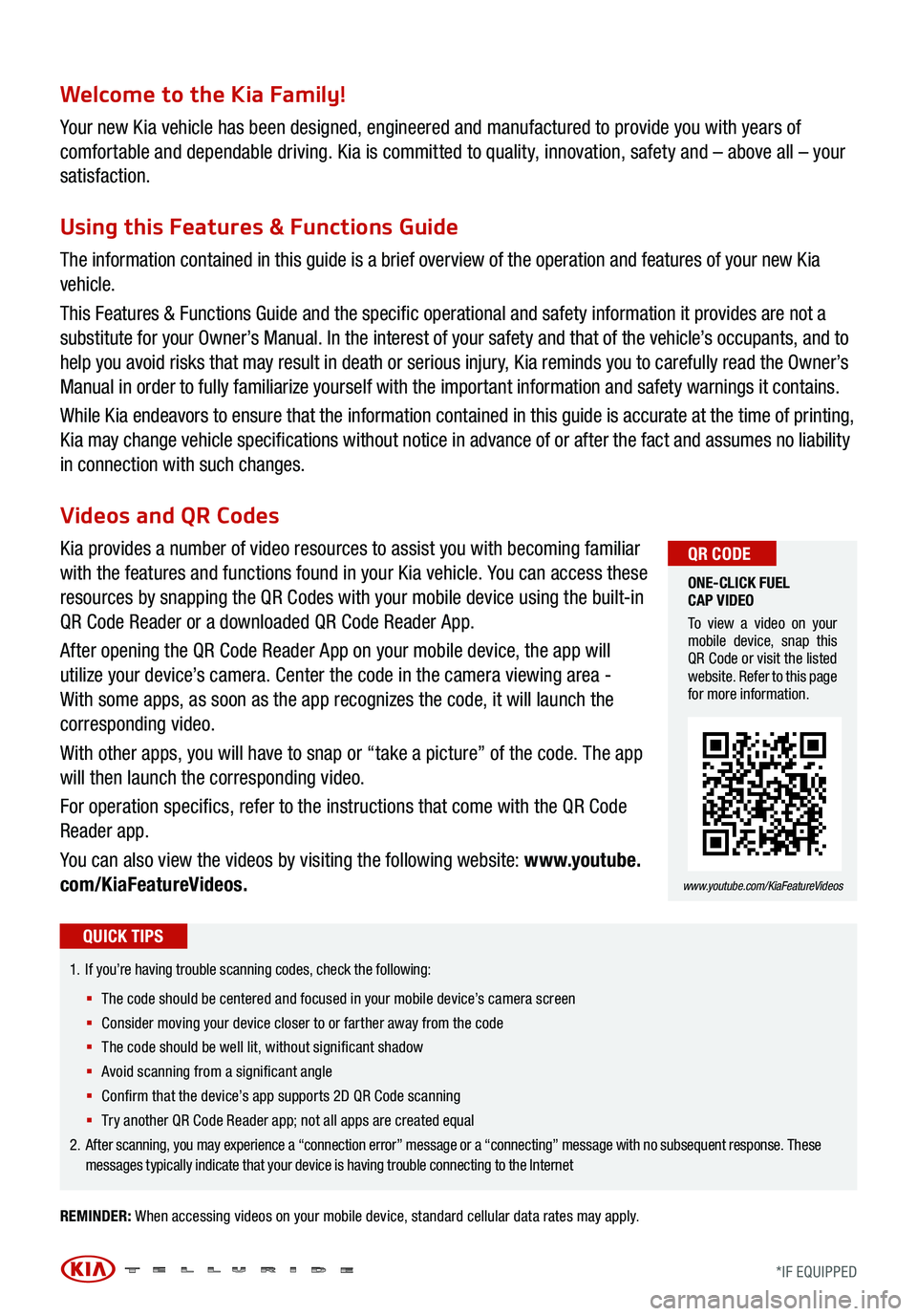
Welcome to the Kia Family!
Your new Kia vehicle has been designed, engineered and manufactured to provide you with years of
comfortable and dependable driving. Kia is committed to quality, innovation, safety and – above all – your
satisfaction.
Using this Features & Functions Guide
The information contained in this guide is a brief overview of the operation and features of your new Kia
vehicle.
This Features & Functions Guide and the specific operational and safety information it provides are not a
substitute for your Owner’s Manual. In the interest of your safety and that of the vehicle’s occupants, and to
help you avoid risks that may result in death or serious injury, Kia reminds you to carefully read the Owner’s
Manual in order to fully familiarize yourself with the important information and safety warnings it contains.
While Kia endeavors to ensure that the information contained in this guide is accurate at the time of printing,
Kia may change vehicle specifications without notice in advance of or after the fact and assumes no liability
in connection with such changes.
REMINDER: When accessing videos on your mobile device, standard cellular data rates may apply.
1.
If you’re having trouble scanning codes, check the following:
§ T he code should be centered and focused in your mobile device’s camera screen
§ Consider moving your device closer to or farther away from the code
§ The code should be well lit, without significant shadow
§ Avoid scanning from a significant angle
§ Confirm that the device’s app supports 2D QR Code scanning
§ Tr y another QR Code Reader app; not all apps are creat ed equal
2. After scanning, you may experience a “connection error” message or a “connecting” message with no subsequent response . These
messages typically indicate that your device is having trouble connecting to the Internet
QUICK TIPS
Videos and QR Codes
Kia provides a number of video resources to assist you with becoming familiar
with the features and functions found in your Kia vehicle. You can access these
resources by snapping the QR Codes with your mobile device using the built-in
QR Code Reader or a downloaded QR Code Reader App.
After opening the QR Code Reader App on your mobile device, the app will
utilize your device’s camera. Center the code in the camera viewing area -
With some apps, as soon as the app recognizes the code, it will launch the
corresponding video.
With other apps, you will have to snap or “take a picture” of the code. The app
will then launch the corresponding video.
For operation specifics, refer to the instructions that come with the QR Code
Reader app.
You can also view the videos by visiting the following website: www.youtube.
com/KiaFeatureVideos.
ONE-CLICK FUEL
CAP VIDEO
To view a video on your
mobile device, snap this
QR Code or visit the listed
website. Refer to this page
for more information.
www.youtube.com/KiaFeatureVideos
QR CODE
*IF EQUIPPED
Page 5 of 70
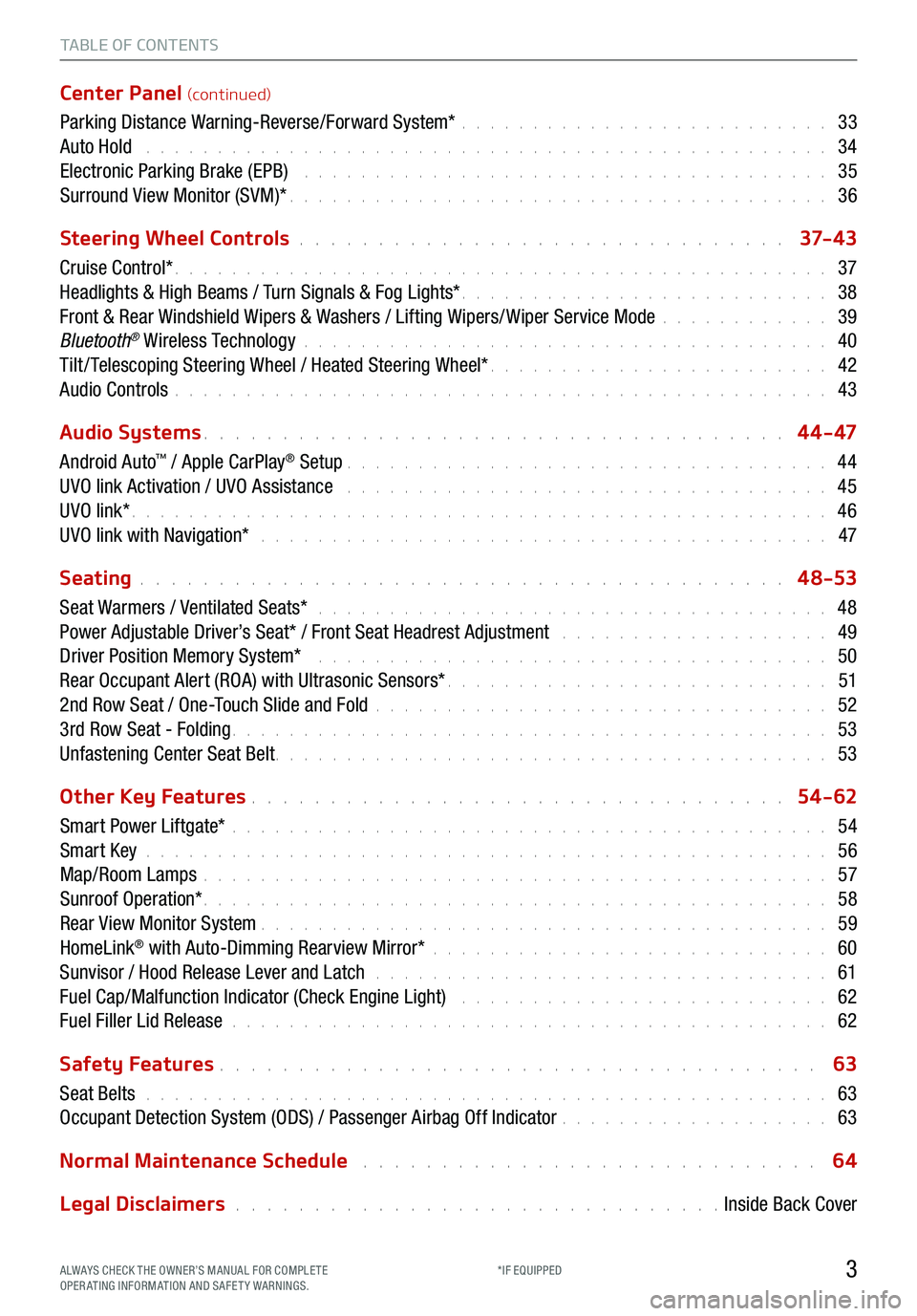
TABLE OF CONTENTS
Center Panel (continued)
Parking Distance Warning-Reverse/Forward System* . . . . . . . . . . . . . . . . . . . . . . . . . . 33
Auto Hold . . . . . . . . . . . . . . . . . . . . . . . . . . . . . . . . . . . . \
. . . . . . . . . . . . 34
Electronic Parking Brake (EPB) . . . . . . . . . . . . . . . . . . . . . . . . . . . . . . . . . . . . . 35
Surround View Monitor (SVM)* . . . . . . . . . . . . . . . . . . . . . . . . . . . . . . . . . . . . \
. . 36
Steering Wheel Controls
. . . . . . . . . . . . . . . . . . . . . . . . . . . . . . . 37- 4 3
Cruise Control* . . . . . . . . . . . . . . . . . . . . . . . . . . . . . . . . . . . . \
. . . . . . . . . . 37
Headlights & High Beams / Turn Signals & Fog Lights* . . . . . . . . . . . . . . . . . . . . . . . . . . 38
Front & Rear Windshield Wipers & Washers / Lifting Wipers/ Wiper Service Mode . . . . . . . . . . . . 39
Bluetooth
® Wireless Technology . . . . . . . . . . . . . . . . . . . . . . . . . . . . . . . . . . . . \
. 40
Tilt / Telescoping Steering Wheel / Heated Steering Wheel* . . . . . . . . . . . . . . . . . . . . . . . . 42
Audio Controls . . . . . . . . . . . . . . . . . . . . . . . . . . . . . . . . . . . . \
. . . . . . . . . . 43
Audio Systems
. . . . . . . . . . . . . . . . . . . . . . . . . . . . . . . . . . . . \
. 4 4 - 47
Android Auto
™ / Apple CarPlay® Setup . . . . . . . . . . . . . . . . . . . . . . . . . . . . . . . . . . 44
UVO link Activation / UVO Assistance . . . . . . . . . . . . . . . . . . . . . . . . . . . . . . . . . . 45
UVO link* . . . . . . . . . . . . . . . . . . . . . . . . . . . . . . . . . . . . \
. . . . . . . . . . . . . 46
UVO link with Navigation* . . . . . . . . . . . . . . . . . . . . . . . . . . . . . . . . . . . . . . . . 47
Seating
. . . . . . . . . . . . . . . . . . . . . . . . . . . . . . . . . . . . \
. . . . . 4 8-53
Seat Warmers / Ventilated Seats* . . . . . . . . . . . . . . . . . . . . . . . . . . . . . . . . . . . . 48
Power Adjustable Driver’s Seat* / Front Seat Headrest Adjustment . . . . . . . . . . . . . . . . . . . 49
Driver Position Memory System* . . . . . . . . . . . . . . . . . . . . . . . . . . . . . . . . . . . . 50
Rear Occupant Alert (ROA) with Ultrasonic Sensors* . . . . . . . . . . . . . . . . . . . . . . . . . . . 51
2nd Row Seat / One-Touch Slide and Fold . . . . . . . . . . . . . . . . . . . . . . . . . . . . . . . . 52
3rd Row Seat - Folding . . . . . . . . . . . . . . . . . . . . . . . . . . . . . . . . . . . . \
. . . . . . 53
Unfastening Center Seat Belt . . . . . . . . . . . . . . . . . . . . . . . . . . . . . . . . . . . . \
. . . 53
Other Key Features
. . . . . . . . . . . . . . . . . . . . . . . . . . . . . . . . . . 54-62
Smart Power Liftgate* . . . . . . . . . . . . . . . . . . . . . . . . . . . . . . . . . . . . \
. . . . . . 54
Smart Key . . . . . . . . . . . . . . . . . . . . . . . . . . . . . . . . . . . . \
. . . . . . . . . . . . 56
Map/Room Lamps . . . . . . . . . . . . . . . . . . . . . . . . . . . . . . . . . . . . \
. . . . . . . . 57
Sunroof Operation* . . . . . . . . . . . . . . . . . . . . . . . . . . . . . . . . . . . . \
. . . . . . . . 58
Rear View Monitor System . . . . . . . . . . . . . . . . . . . . . . . . . . . . . . . . . . . . \
. . . . 59
HomeLink
® with Auto-Dimming Rearview Mirror* . . . . . . . . . . . . . . . . . . . . . . . . . . . . 60
Sunvisor / Hood Release Lever and Latch . . . . . . . . . . . . . . . . . . . . . . . . . . . . . . . . 61
Fuel Cap/Malfunction Indicator (Check Engine Light) . . . . . . . . . . . . . . . . . . . . . . . . . . 62
Fuel Filler Lid Release . . . . . . . . . . . . . . . . . . . . . . . . . . . . . . . . . . . . \
. . . . . . 62
Safety Features
. . . . . . . . . . . . . . . . . . . . . . . . . . . . . . . . . . . . \
. . 63
Seat Belts . . . . . . . . . . . . . . . . . . . . . . . . . . . . . . . . . . . . \
. . . . . . . . . . . . 63
Occupant Detection System (ODS) / Passenger Airbag Off Indicator . . . . . . . . . . . . . . . . . . . 63
Normal Maintenance Schedule
. . . . . . . . . . . . . . . . . . . . . . . . . . . . . 64
Legal Disclaimers
. . . . . . . . . . . . . . . . . . . . . . . . . . . . . . . Inside Back Cover
3ALWAYS CHECK THE OWNER’S MANUAL FOR COMPLE TE
OPERATING INFORMATION AND SAFETY WARNINGS. *IF EQUIPPED
Page 7 of 70
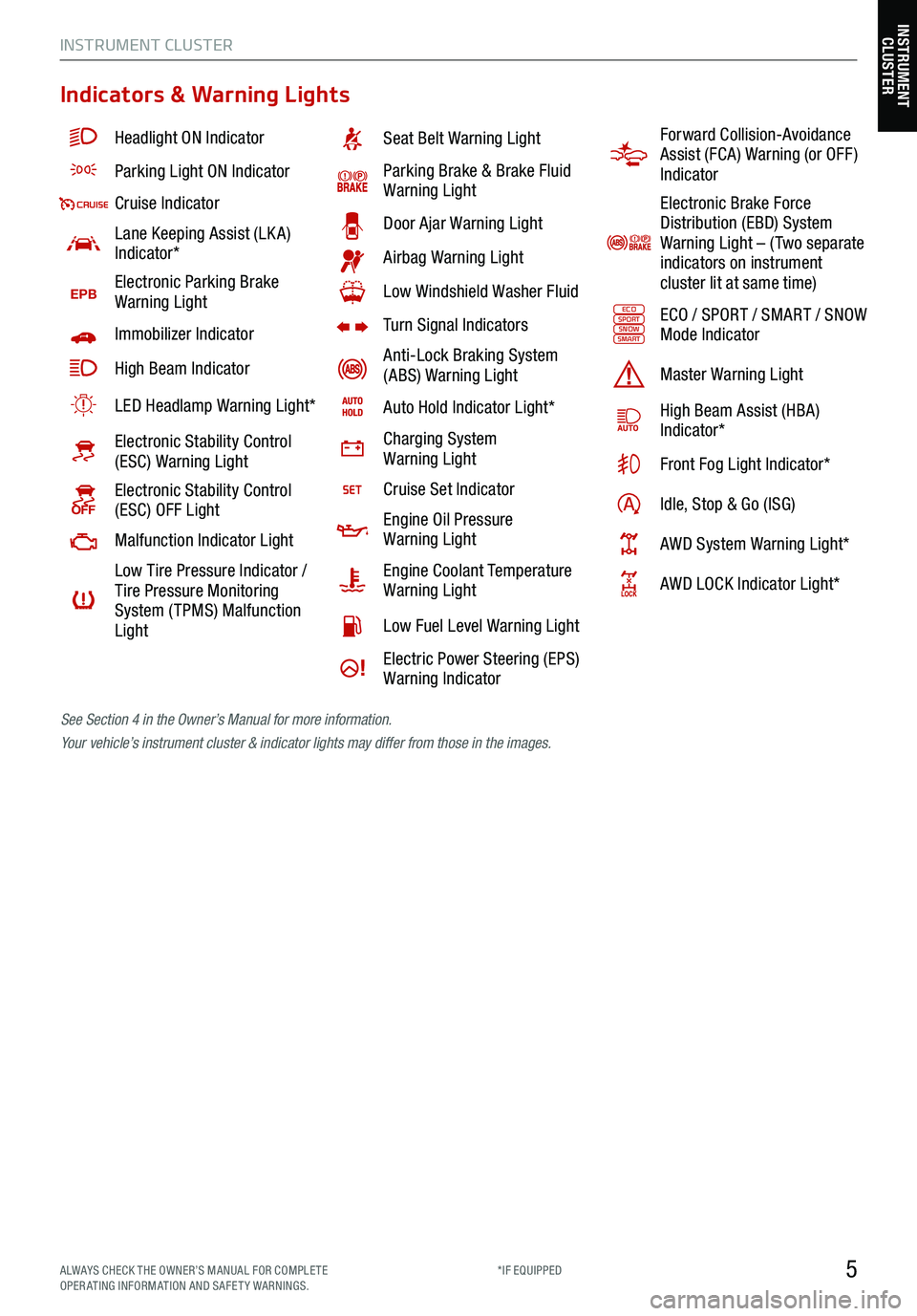
5
Indicators & Warning Lights
Headlight ON Indicator
Parking Light ON Indicator
Cruise Indicator
Lane Keeping Assist (LK A)
Indicator*
EPBElectronic Parking Brake
Warning Light
Immobilizer Indicator
High Beam Indicator
LED Headlamp Warning Light*
Electronic Stability Control
(ESC) Warning Light
Electronic Stability Control
(ESC) OFF Light
Malfunction Indicator Light
Low Tire Pressure Indicator /
Tire Pressure Monitoring
System ( TPMS) Malfunction
Light
Seat Belt Warning Light
Parking Brake & Brake Fluid
Warning Light
Door Ajar Warning Light
Airbag Warning Light
Low Windshield Washer Fluid
Turn Signal Indicators
Anti-Lock Braking System
(ABS) Warning Light
Auto Hold Indicator Light*
Charging System
Warning Light
Cruise Set Indicator
Engine Oil Pressure
Warning Light
Engine Coolant Temperature
Warning Light
Low Fuel Level Warning Light
Electric Power Steering (EPS)
Warning Indicator
Forward Collision-Avoidance
Assist (FCA) Warning (or OFF )
Indicator
Electronic Brake Force
Distribution (EBD) System
Warning Light – ( Two separate
indicators on instrument
cluster lit at same time)
ECOSPORTSNOWSMARTECO / SPORT / SMART / SNOW
Mode Indicator
Master Warning Light
High Beam Assist (HBA)
Indicator*
Front Fog Light Indicator*
Idle, Stop & Go (ISG)
AWD System Warning Light*
AWD LOCK Indicator Light*
See Section 4 in the Owner’s Manual for more information.
Your vehicle’s instrument cluster & indicator lights may differ from those in the images.
INSTRUMENT CLUSTER
INSTRUMENT
CLUSTER
ALWAYS CHECK THE OWNER’S MANUAL FOR COMPLE TE
OPERATING INFORMATION AND SAFETY WARNINGS. *IF EQUIPPED
Page 9 of 70
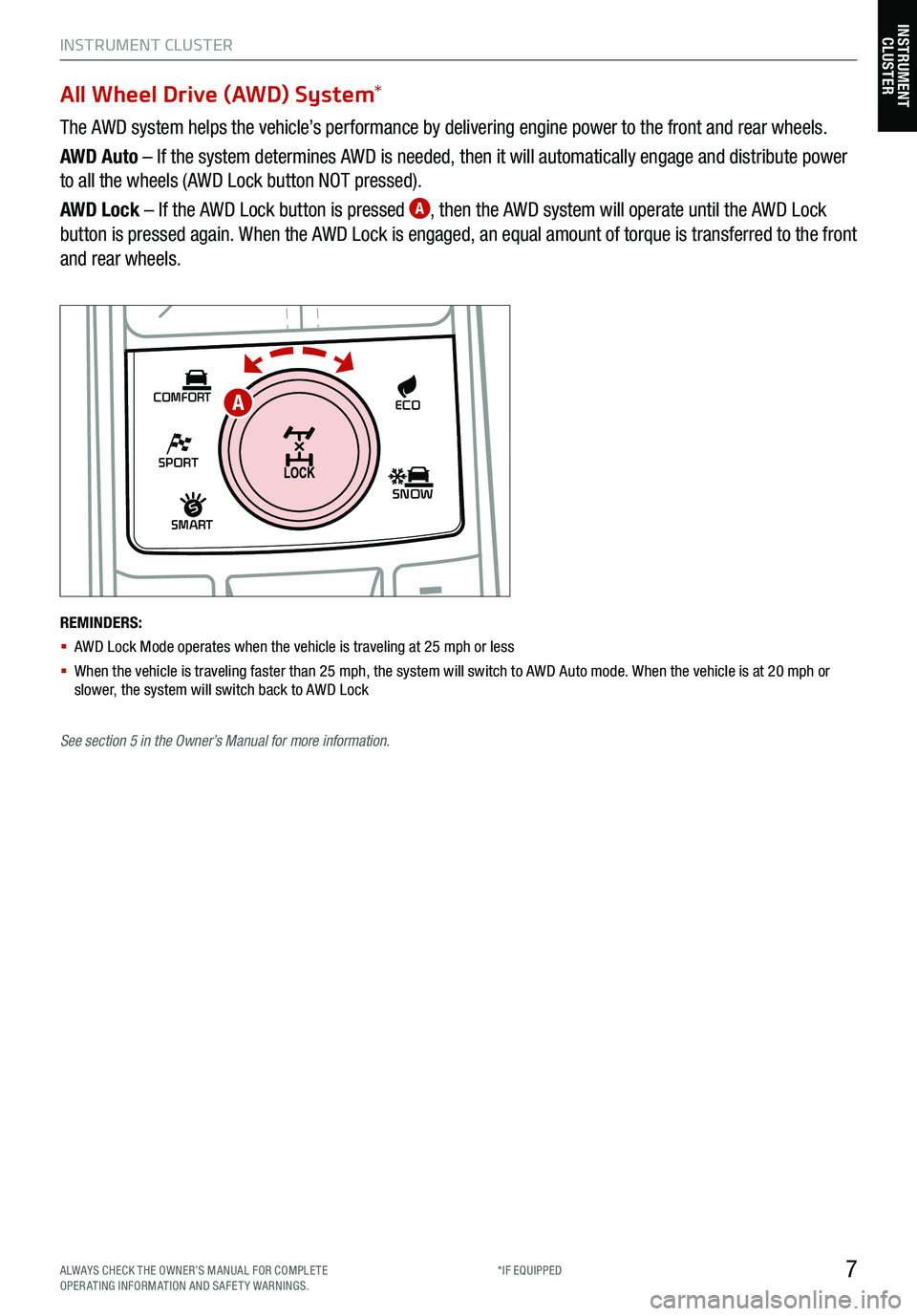
7
INSTRUMENT CLUSTER
SHIFT
LOCK
RELEASE
P•
R•
N•
D•
+
•
-
SPORT
SMART
COMFORT
SNOW
ECO
All Wheel Drive (AWD) System *
The AWD system helps the vehicle’s performance by delivering engine power to the front and rear wheels.
AWD Auto – If the system determines AWD is needed, then it will automatically engage and distribute power
to all the wheels (AWD Lock button NOT pressed).
AWD Lock – If the AWD Lock button is pressed
A, then the AWD system will operate until the AWD Lock
button is pressed again. When the AWD Lock is engaged, an equal amount of torque is transferred to the front
and rear wheels.
REMINDERS:
§ AWD Lock Mode operates when the vehicle is traveling at 25 mph or less
§ When the vehicle is traveling faster than 25 mph, the system will switch to AWD Auto mode. W hen the vehicle is at 20 mph or
slower, the system will switch back to AWD Lock
A
INSTRUMENT CLUSTER
See section 5 in the Owner’s Manual for more information.
ALWAYS CHECK THE OWNER’S MANUAL FOR COMPLE TE
OPERATING INFORMATION AND SAFETY WARNINGS. *IF EQUIPPED
Page 11 of 70
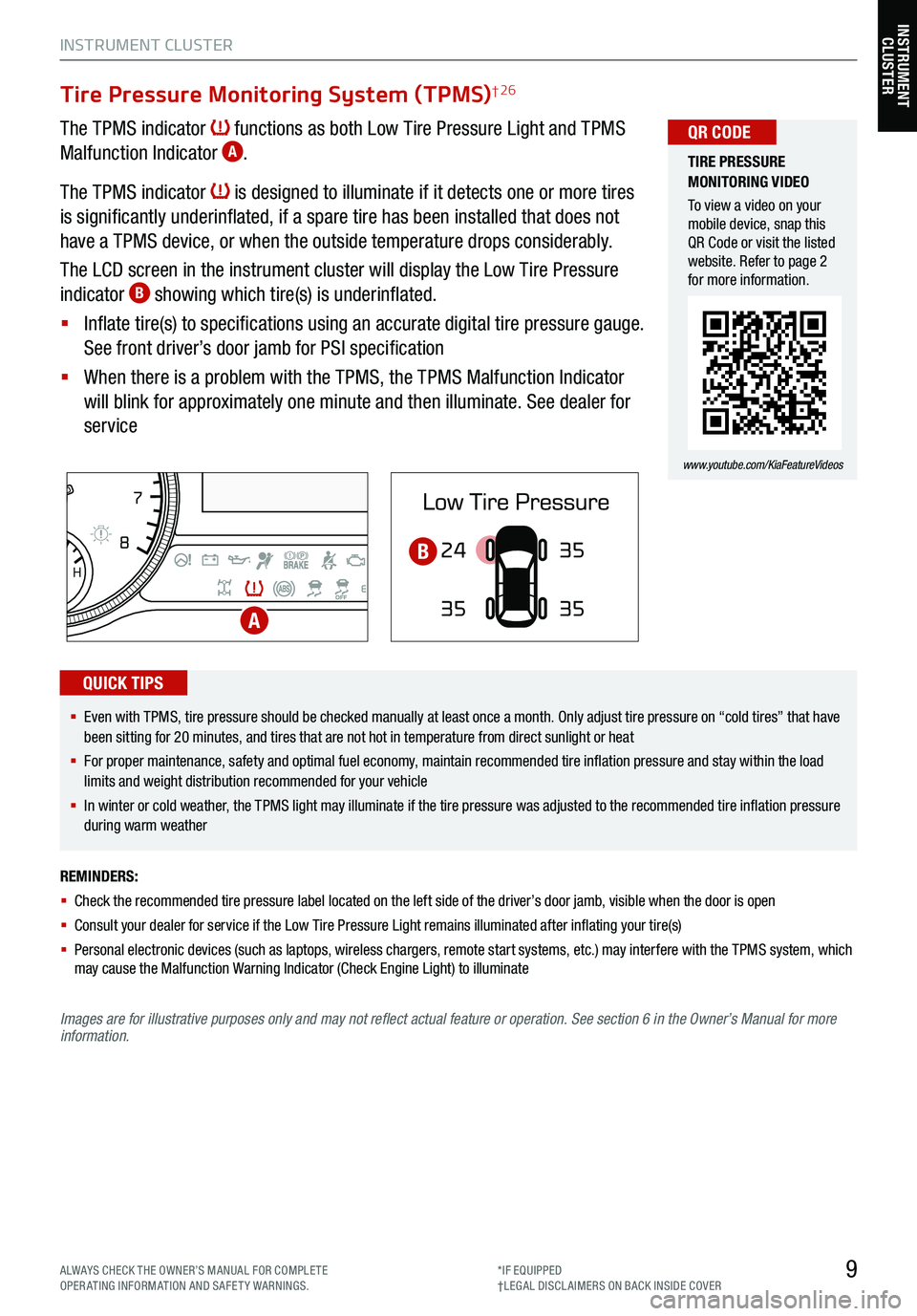
9
INSTRUMENT CLUSTER
Images are for illustrative purposes only and may not reflect actual feature or operation. See section 6 in the Owner’s Manual for more
information.
Tire Pressure Monitoring System (TPMS)† 26
The TPMS indicator functions as both Low Tire Pressure Light and TPMS
Malfunction Indicator A.
The TPMS indicator
is designed to illuminate if it detects one or more tires
is significantly underinflated, if a spare tire has been installed that does not
have a TPMS device, or when the outside temperature drops considerably.
The LCD screen in the instrument cluster will display the Low Tire Pressure
indicator
B showing which tire(s) is underinflated.
§ Inflate tire(s) to specifications using an accurate digital tire pressure gauge.
See front driver’s door jamb for PSI specification
§ When there is a problem with the TPMS, the TPMS Malfunction Indicator
will blink for approximately one minute and then illuminate. See dealer for
service
24
35 35
35
TIRE PRESSURE
MONITORING VIDEO
To view a video on your
mobile device, snap this
QR Code or visit the listed
website. Refer to page 2
for more information.
www.youtube.com/KiaFeatureVideos
QR CODE
REMINDERS:
§ Check the recommended tire pressure label located on the left side of the driver’s door jamb, visible when the door is open
§ Consult your dealer for service if the Low Tire Pressure Light remains illuminated after inflating your tire(s)
§ Personal electronic devices (such as laptops, wireless chargers, remote start systems, etc.) may interfere with the TPMS system, which
may cause the Malfunction Warning Indicator (Check Engine Light) to illuminate
§ Even with TPMS, tire pressure should be checked manually at least once a month. Only adjust tire pressure on “cold tires” that have
been sitting for 20 minutes, and tires that are not hot in temperature from direct sunlight or heat
§
For proper maintenance, safety and optimal fuel economy, maintain recommended tire inflation pressure and stay within the load
limits and weight distribution recommended for your vehicle
§ In winter or cold weather, the TPMS light may illuminate if the tire pressure was adjusted to the recommended tire inflation pressure
during warm weather
QUICK TIPS
EPB
AUTO
08
CH
1 2
3
4
5
67
x1000rpm
AUTO
HOLD
160
00
20
40
60
200
220
240
260
80
180
100
160
1
20 140
E F
2040
60
80
100
12 0
1 4 0
MPH
km/h
A
B
INSTRUMENT
CLUSTER
ALWAYS CHECK THE OWNER’S MANUAL FOR COMPLE TE
OPERATING INFORMATION AND SAFETY WARNINGS. *IF EQUIPPED
†LEG AL DISCL AIMERS ON BACK INSIDE COVER
Page 13 of 70
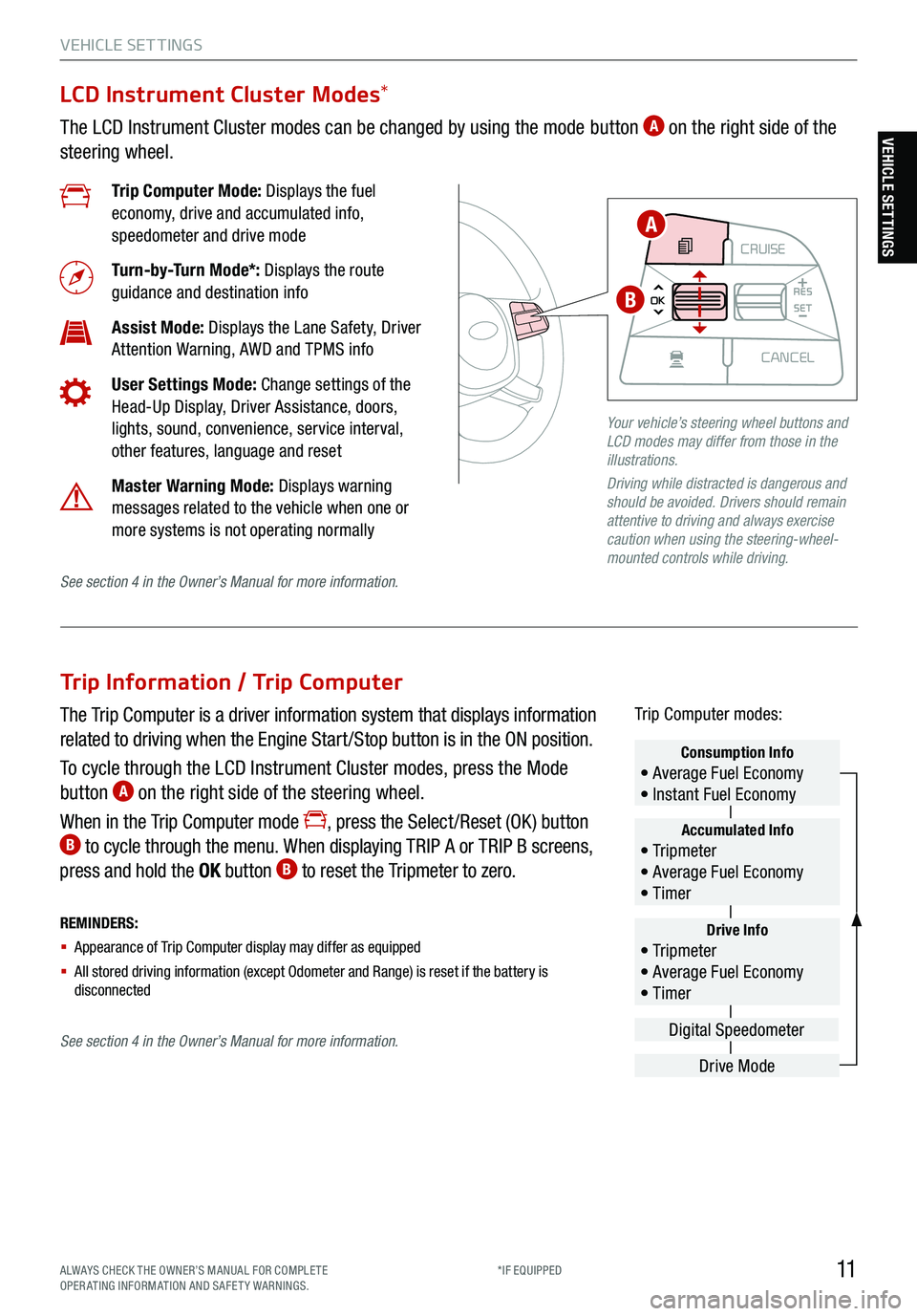
11ALWAYS CHECK THE OWNER’S MANUAL FOR COMPLE TE
OPERATING INFORMATION AND SAFETY WARNINGS. *IF EQUIPPED
VEHICLE SET TINGS
Trip Information / Trip Computer
The Trip Computer is a driver information system that displays information
related to driving when the Engine Start /Stop button is in the ON position.
To cycle through the LCD Instrument Cluster modes, press the Mode
button
A on the right side of the steering wheel.
When in the Trip Computer mode
, press the Select /Reset (OK ) button B to cycle through the menu. When displaying TRIP A or TRIP B screens,
press and hold the OK button B to reset the Tripmeter to zero.
REMINDERS:
§ Appearance of Trip Computer display may differ as equipped
§ All stored driving information (except Odometer and Range) is reset if the battery is
disconnectedDrive Info• Tr ipme t e r
• Average Fuel Economy
• Timer
Accumulated Info• Tr ipme t e r
• Average Fuel Economy
• Timer
Consumption Info• Average Fuel Economy
• Instant Fuel Economy
Drive Mode
Digital Speedometer
Trip Computer modes:
LCD Instrument Cluster Modes
*
The LCD Instrument Cluster modes can be changed by using the mode button A on the right side of the
steering wheel.
Trip Computer Mode: Displays the fuel
economy, drive and accumulated info,
speedometer and drive mode
Turn-by-Turn Mode*: Displays the route
guidance and destination info
Assist Mode: Displays the Lane Safety, Driver
Attention Warning, AWD and TPMS info
User Settings Mode: Change settings of the
Head-Up Display, Driver Assistance, doors,
lights, sound, convenience, service interval,
other features, language and reset
Master Warning Mode: Displays warning
messages related to the vehicle when one or
more systems is not operating normally
Your vehicle’s steering wheel buttons and
LCD modes may differ from those in the
illustrations.
Driving while distracted is dangerous and
should be avoided. Drivers should remain
attentive to driving and always exercise
caution when using the steering-wheel-
mounted controls while driving.
CRUISE
MODE CRUISE
CANCEL
RES
OK SET
CRUISE
CANCEL
RES
OK SET
MODE CRUISE
CANCEL
RES
OK SET
MODE
CANCEL
RES
OK SET
MODECRUISE
CANCEL
RES
OK SET
CRUISE
CANCEL
RES
OK SET
A
B
See section 4 in the Owner’s Manual for more information.
See section 4 in the Owner’s Manual for more information.
VEHICLE SETTINGS
Page 17 of 70
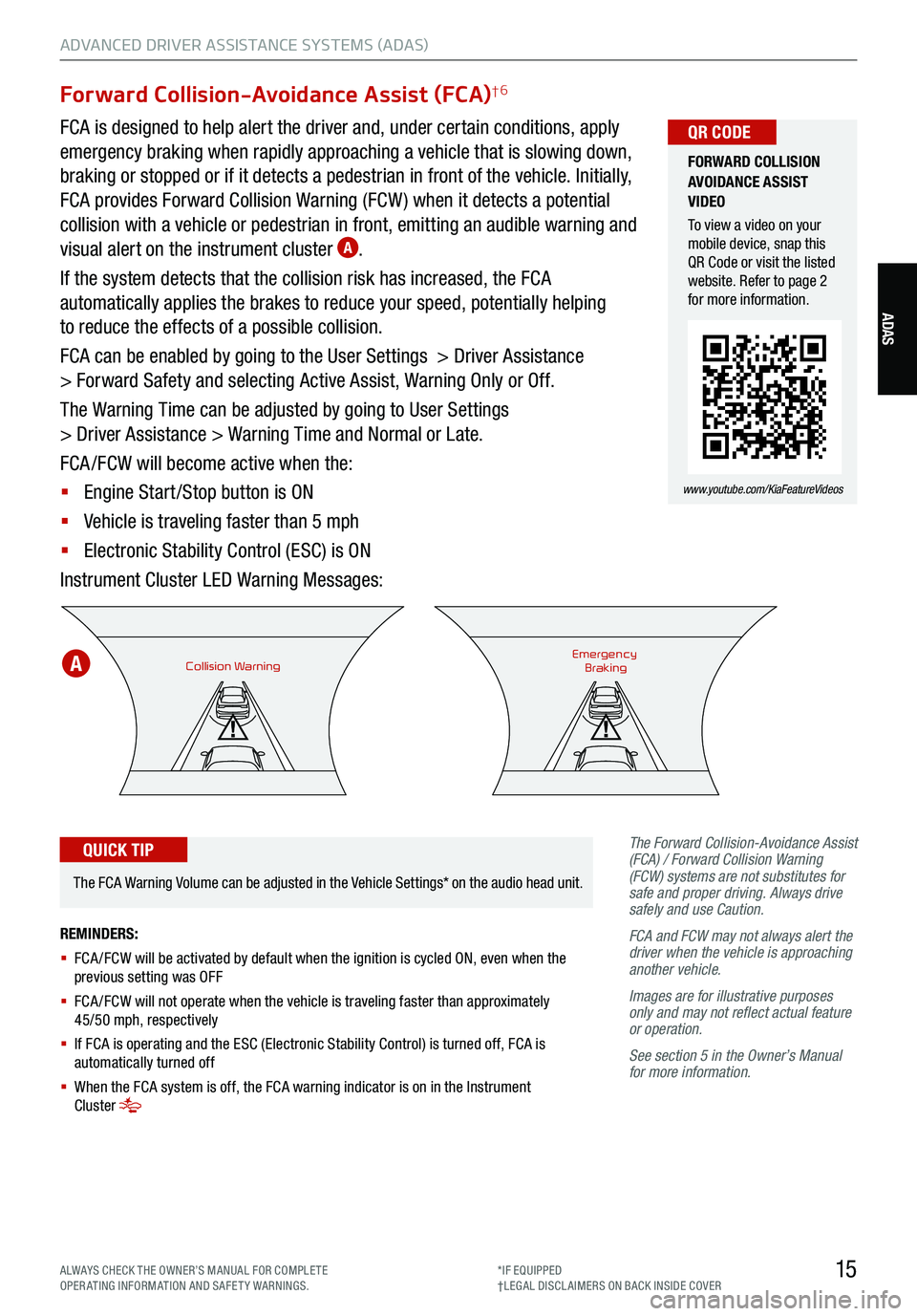
15
ADVANCED DRIVER ASSISTANCE SYSTEMS (ADAS)
ADAS
Forward Collision-Avoidance Assist (FCA)†6
FCA is designed to help alert the driver and, under certain conditions, apply
emergency braking when rapidly approaching a vehicle that is slowing down,
braking or stopped or if it detects a pedestrian in front of the vehicle. Initially,
FCA provides Forward Collision Warning (FCW ) when it detects a potential
collision with a vehicle or pedestrian in front, emitting an audible warning and
visual alert on the instrument cluster
A.
If the system detects that the collision risk has increased, the FCA
automatically applies the brakes to reduce your speed, potentially helping
to reduce the effects of a possible collision.
FCA can be enabled by going to the User Settings > Driver Assistance
> Forward Safety and selecting Active Assist, Warning Only or Off.
The Warning Time can be adjusted by going to User Settings
> Driver Assistance > Warning Time and Normal or Late.
FCA /FCW will become active when the:
§ Engine Start /Stop button is ON
§ Vehicle is traveling faster than 5 mph
§ Electronic Stability Control (ESC) is ON
Instrument Cluster LED Warning Messages:
The Forward Collision-Avoidance Assist
(FCA) / Forward Collision Warning
(FCW) systems are not substitutes for
safe and proper driving. Always drive
safely and use Caution.
FCA and FCW may not always alert the
driver when the vehicle is approaching
another vehicle.
Images are for illustrative purposes
only and may not reflect actual feature
or operation.
See section 5 in the Owner’s Manual
for more information.
Collision WarningEmergency
Braking
FORWARD COLLISION
AVOIDANCE ASSIST
VIDEO
To view a video on your
mobile device, snap this
QR Code or visit the listed
website. Refer to page 2
for more information.
www.youtube.com/KiaFeatureVideos
QR CODE
REMINDERS:
§ FCA /FCW will be activated by default when the ignition is cycled ON, even when the
previous setting was OFF
§
FCA /FCW will not operate when the vehicle is traveling faster than approximately
45/50 mph, respectively
§
If FCA is operating and the ESC (Electronic Stability Control) is turned off, FCA is
automatically turned off
§
When the FCA system is off, the FCA warning indicator is on in the Instrument
Cluster
The FCA Warning Volume can be adjusted in the Vehicle Settings* on the audio head unit.
QUICK TIP
A
ALWAYS CHECK THE OWNER’S MANUAL FOR COMPLE TE
OPERATING INFORMATION AND SAFETY WARNINGS. *IF EQUIPPED
†LEG AL DISCL AIMERS ON BACK INSIDE COVER
Page 21 of 70
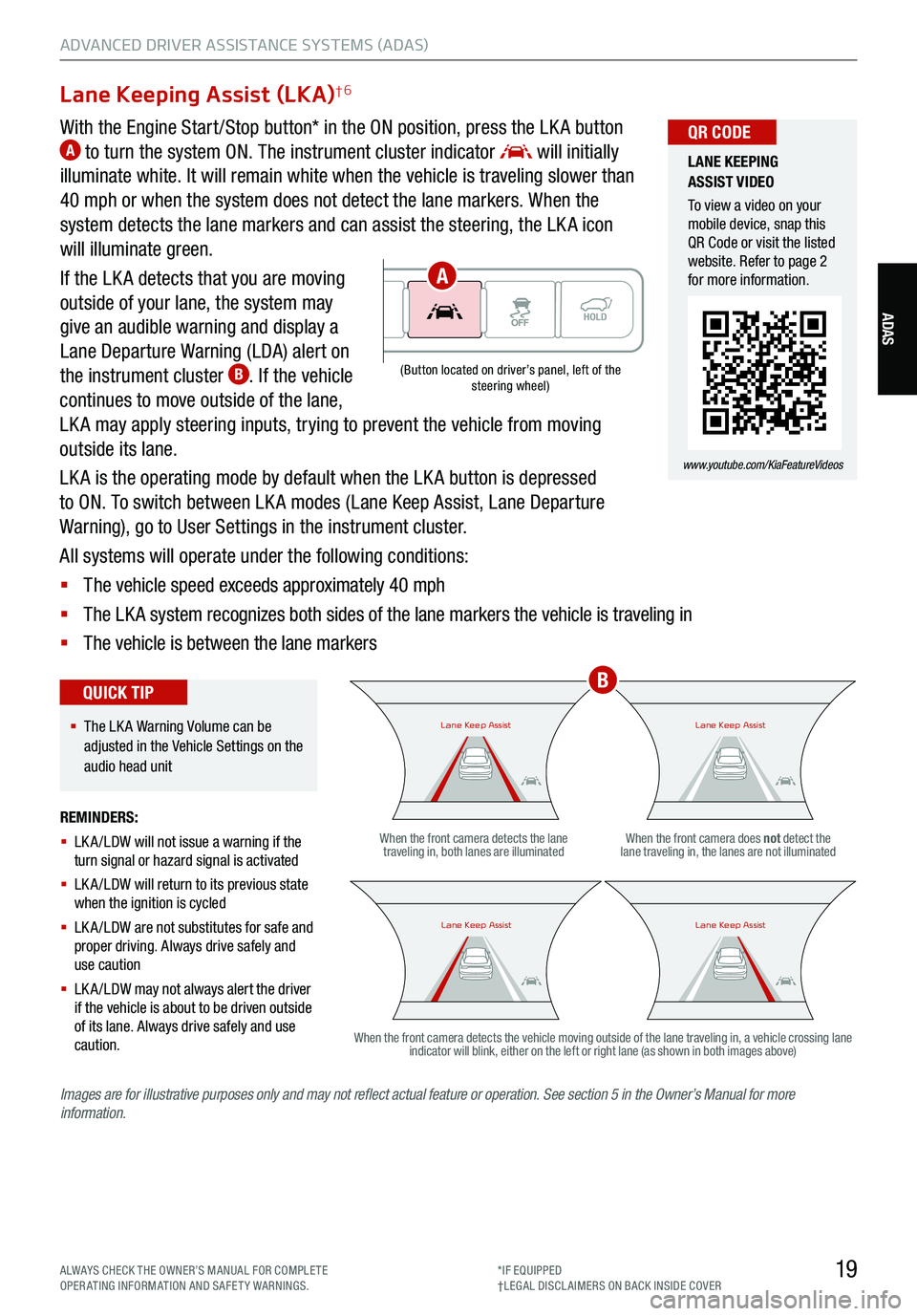
19
ADVANCED DRIVER ASSISTANCE SYSTEMS (ADAS)
ADAS
Lane Keeping Assist (LKA)†6
With the Engine Start /Stop button* in the ON position, press the LK A button A to turn the system ON. The instrument cluster indicator will initially
illuminate white. It will remain white when the vehicle is traveling slower than
40 mph or when the system does not detect the lane markers. When the
system detects the lane markers and can assist the steering, the LK A icon
will illuminate green.
If the LK A detects that you are moving
outside of your lane, the system may
give an audible warning and display a
Lane Departure Warning (LDA) alert on
the instrument cluster
B. If the vehicle
continues to move outside of the lane,
LK A may apply steering inputs, trying to prevent the vehicle from moving
outside its lane.
LK A is the operating mode by default when the LK A button is depressed
to ON. To switch between LK A modes (Lane Keep Assist, Lane Departure
Warning), go to User Settings in the instrument cluster.
All systems will operate under the following conditions:
§ The vehicle speed exceeds approximately 40 mph
§ The LK A system recognizes both sides of the lane markers the vehicle is traveling in
§ The vehicle is between the lane markers
REMINDERS:
§ LK A /LDW will not issue a warning if the
turn signal or hazard signal is activated
§ LK A /LDW will return to its previous state
when the ignition is cycled
§ LK A /LDW are not substitutes for safe and
proper driving. Always drive safely and
use caution
§ LK A /LDW may not always alert the driver
if the vehicle is about to be driven outside
of its lane. Always drive safely and use
caution.When the front camera detects the lane
traveling in, both lanes are illuminated When the front camera does not
detect the
lane traveling in, the lanes are not illuminated
When the front camera detects the vehicle moving outside of the lane traveling in, a vehicle crossing lane indicator will blink, either on the left or right lane (as shown in both images above)
Lane Keep AssistLane Keep AssistLane Keep AssistLane Keep Assist
Lane Keep AssistLane Keep AssistLane Keep AssistLane Keep Assist
(Button located on driver’s panel, left of the
steering wheel)
§ The LK A Warning Volume can be
adjusted in the Vehicle Settings on the
audio head unit
QUICK TIP
LANE KEEPING
ASSIST VIDEO
To view a video on your
mobile device, snap this
QR Code or visit the listed
website. Refer to page 2
for more information.
www.youtube.com/KiaFeatureVideos
QR CODE
Images are for illustrative purposes only and may not reflect actual feature or operation. See section 5 in the Owner’s Manual for more
information.
B
A
ALWAYS CHECK THE OWNER’S MANUAL FOR COMPLE TE
OPERATING INFORMATION AND SAFETY WARNINGS. *IF EQUIPPED
†LEG AL DISCL AIMERS ON BACK INSIDE COVER
Page 23 of 70
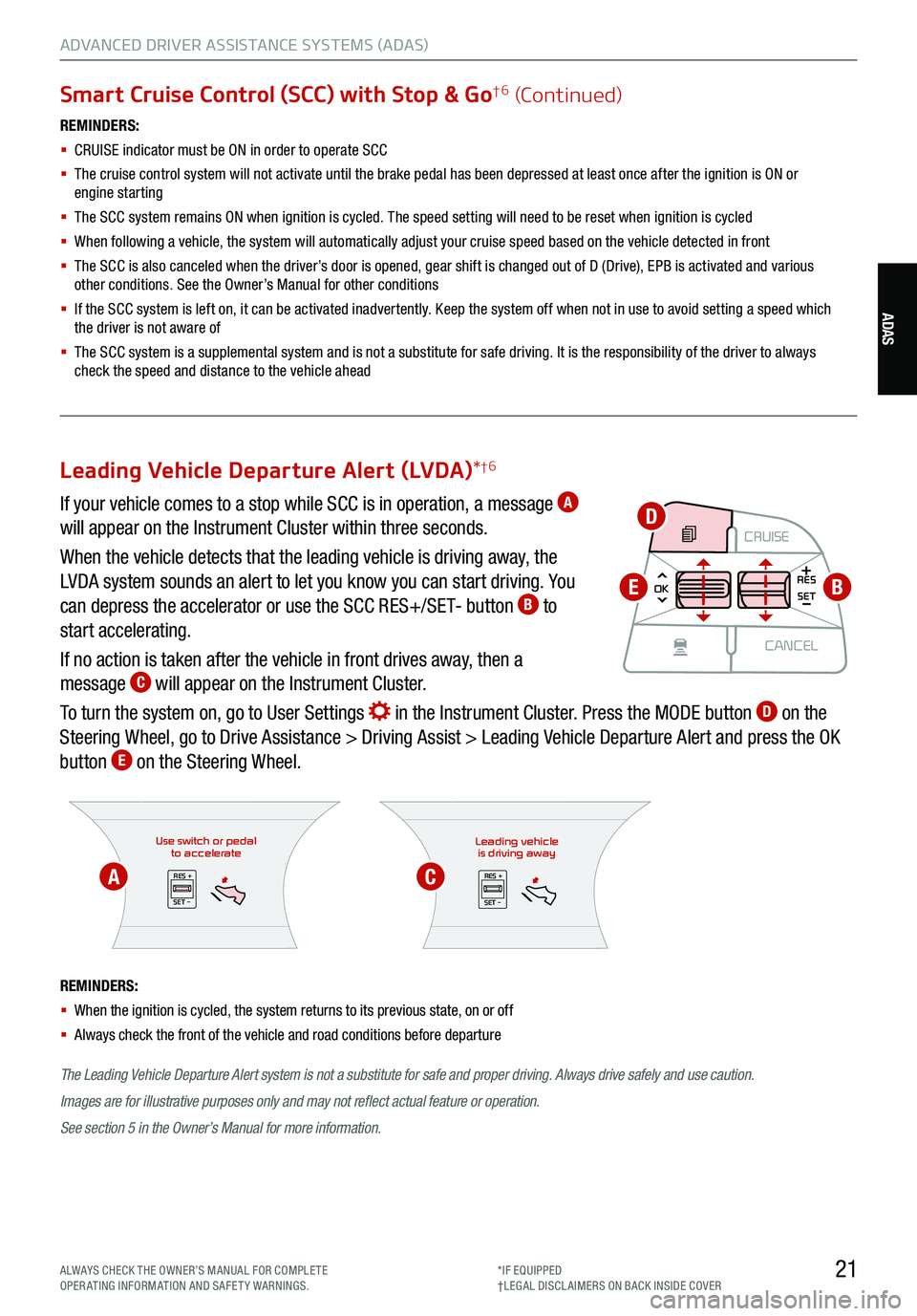
21ALWAYS CHECK THE OWNER’S MANUAL FOR COMPLE TE
OPERATING INFORMATION AND SAFETY WARNINGS. *IF EQUIPPED
†LEG AL DISCL AIMERS ON BACK INSIDE COVER
ADAS
ADVANCED DRIVER ASSISTANCE SYSTEMS (ADAS)
Smart Cruise Control (SCC) with Stop & Go†6 (Continued)
REMINDERS:
§
CRUISE indicator must be ON in order to operate SCC
§
The cruise control system will not activate until the brake pedal has been depressed at least once after the ignition is ON or
engine starting
§
The SCC system remains ON when ignition is cycled. The speed setting will need to be reset when ignition is cycled
§ When following a vehicle, the system will automatically adjust your cruise speed based on the vehicle detected in front
§
The SCC is also canceled when the driver’s door is opened, gear shift is changed out of D (Drive), EPB is activated and various
other conditions. See the Owner’s Manual for other conditions
§ If the SCC system is left on, it can be activated inadvertently. Keep the system off when not in use to avoid setting a speed which
the driver is not aware of
§ The SCC system is a supplemental system and is not a substitute for safe driving. It is the responsibility of the driver to always
check the speed and distance to the vehicle ahead
Use switch or pedal to accelerate
RES +
SET -
The Leading Vehicle Departure Alert system is not a substitute for safe and proper driving. Always drive safely and use caution.
Images are for illustrative purposes only and may not reflect actual feature or operation.
See section 5 in the Owner’s Manual for more information.
REMINDERS:
§
When the ignition is cycled, the system returns to its previous state, on or off
§ Always check the front of the vehicle and road conditions before departure
Leading vehicle
is driving away
RES +
SET -
Leading Vehicle Departure Alert (LVDA) *†6
If your vehicle comes to a stop while SCC is in operation, a message A
will appear on the Instrument Cluster within three seconds.
When the vehicle detects that the leading vehicle is driving away, the
LVDA system sounds an alert to let you know you can start driving. You
can depress the accelerator or use the SCC RES+/SET- button
B to
start accelerating.
If no action is taken after the vehicle in front drives away, then a
message
C will appear on the Instrument Cluster.
To turn the system on, go to User Settings
in the Instrument Cluster. Press the MODE button D on the
Steering Wheel, go to Drive Assistance > Driving Assist > Leading Vehicle Departure Alert and press the OK
button
E on the Steering Wheel.
CRUISE
MODE CRUISE
CANCEL
RES
OK SET
CRUISE
CANCEL
RES
OK SET
MODE CRUISE
CANCEL
RES
OK SET
MODE
CANCEL
RES
OK SET
MODECRUISE
CANCEL
RES
OK SET
CRUISE
CANCEL
RES
OK SETB
D
E
AC
Page 25 of 70
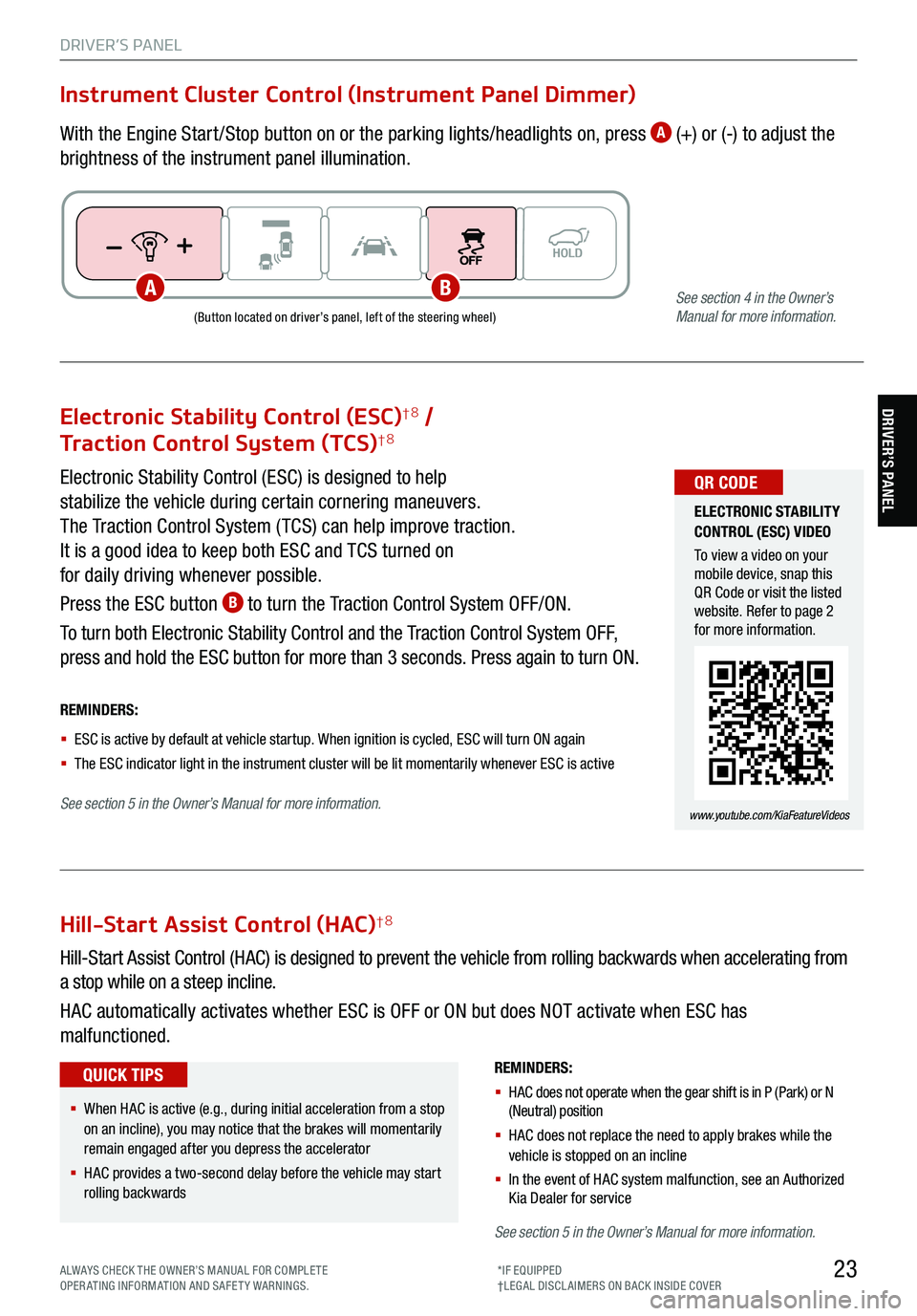
23
DRIVER’S PANEL
Electronic Stability Control (ESC)†8 /
Traction Control System (TCS)†8
Electronic Stability Control (ESC) is designed to help
stabilize the vehicle during certain cornering maneuvers.
The Traction Control System ( TCS) can help improve traction.
It is a good idea to keep both ESC and TCS turned on
for daily driving whenever possible.
Press the ESC button
B to turn the Traction Control System OFF/ON.
To turn both Electronic Stability Control and the Traction Control System OFF,
press and hold the ESC button for more than 3 seconds. Press again to turn ON.
ELECTRONIC STABILITY
CONTROL (ESC) VIDEO
To view a video on your
mobile device, snap this
QR Code or visit the listed
website. Refer to page 2
for more information.
www.youtube.com/KiaFeatureVideos
QR CODE
REMINDERS:
§ ESC is active by default at vehicle startup. When ignition is cycled, ESC will turn ON again
§ The ESC indicator light in the instrument cluster will be lit momentarily whenever ESC is active
See section 5 in the Owner’s Manual for more information.
Hill-Start Assist Control (HAC)†8
REMINDERS:
§ HAC does not operate when the gear shift is in P (Park) or N
(Neutral) position
§ HAC does not replace the need to apply brakes while the
vehicle is stopped on an incline
§ In the event of HAC system malfunction, see an Authorized
Kia Dealer for service
Hill-Start Assist Control (HAC) is designed to prevent the vehicle from rolling backwards when accelerating from
a stop while on a steep incline.
HAC automatically activates whether ESC is OFF or ON but does NOT activate when ESC has
malfunctioned.
§ When HAC is active (e.g., during initial acceleration from a stop
on an incline), you may notice that the brakes will momentarily
remain engaged after you depress the accelerator
§ HAC provides a two-second delay before the vehicle may start
rolling backwards
QUICK TIPS
Instrument Cluster Control (Instrument Panel Dimmer)
With the Engine Start /Stop button on or the parking lights/headlights on, press A (+) or (-) to adjust the
brightness of the instrument panel illumination.
(Button located on driver’s panel, left of the steering wheel)
ABSee section 4 in the Owner’s
Manual for more information.
See section 5 in the Owner’s Manual for more information.
DRIVER’S PANEL
ALWAYS CHECK THE OWNER’S MANUAL FOR COMPLE TE
OPERATING INFORMATION AND SAFETY WARNINGS. *IF EQUIPPED
†LEG AL DISCL AIMERS ON BACK INSIDE COVER