infotainment KIA TELLURIDE 2021 Features and Functions Guide
[x] Cancel search | Manufacturer: KIA, Model Year: 2021, Model line: TELLURIDE, Model: KIA TELLURIDE 2021Pages: 70, PDF Size: 8.41 MB
Page 15 of 70
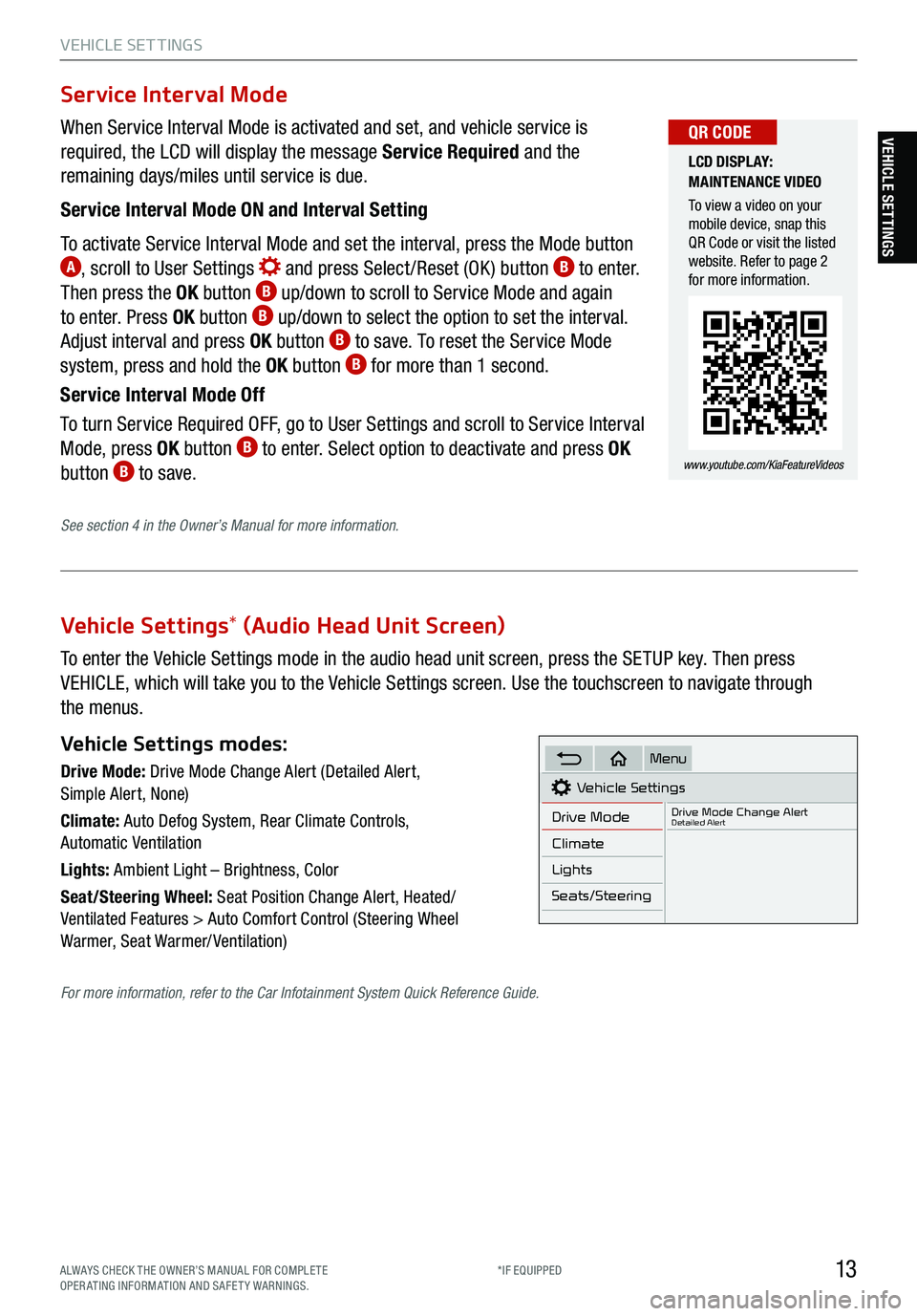
13
VEHICLE SET TINGS
VEHICLE SETTINGS
Vehicle Settings* (Audio Head Unit Screen)
To enter the Vehicle Settings mode in the audio head unit screen, press the SETUP key. Then press
VEHICLE, which will take you to the Vehicle Settings screen. Use the touchscreen to navigate through
the menus.
Vehicle Settings modes:
Drive Mode: Drive Mode Change Alert (Detailed Alert,
Simple Alert, None)
Climate: Auto Defog System, Rear Climate Controls,
Automatic Ventilation
Lights: Ambient Light – Brightness, Color
Seat/Steering Wheel: Seat Position Change Alert, Heated/
Ventilated Features > Auto Comfort Control (Steering Wheel
Warmer, Seat Warmer/ Ventilation)Vehicle Settings
Drive Mode
Drive Mode Change AlertDetailed Alert
Climate
Lights
Seats/Steering
Menu
When Service Interval Mode is activated and set, and vehicle service is
required, the LCD will display the message Service Required and the
remaining days/miles until service is due.
Service Interval Mode ON and Interval Setting
To activate Service Interval Mode and set the interval, press the Mode button
A, scroll to User Settings and press Select /Reset (OK ) button B to enter.
Then press the OK button B up/down to scroll to Service Mode and again
to enter. Press OK button B up/down to select the option to set the interval.
Adjust interval and press OK button B to save. To reset the Service Mode
system, press and hold the OK button B for more than 1 second.
Service Interval Mode Off
To turn Service Required OFF, go to User Settings and scroll to Service Interval
Mode, press OK button
B to enter. Select option to deactivate and press OK
button B to save.
Service Interval Mode
LCD DISPLAY:
MAINTENANCE VIDEO
To view a video on your
mobile device, snap this
QR Code or visit the listed
website. Refer to page 2
for more information.
www.youtube.com/KiaFeatureVideos
QR CODE
See section 4 in the Owner’s Manual for more information.
For more information, refer to the Car Infotainment System Quick Reference Guide.
ALWAYS CHECK THE OWNER’S MANUAL FOR COMPLE TE
OPERATING INFORMATION AND SAFETY WARNINGS. *IF EQUIPPED
Page 30 of 70
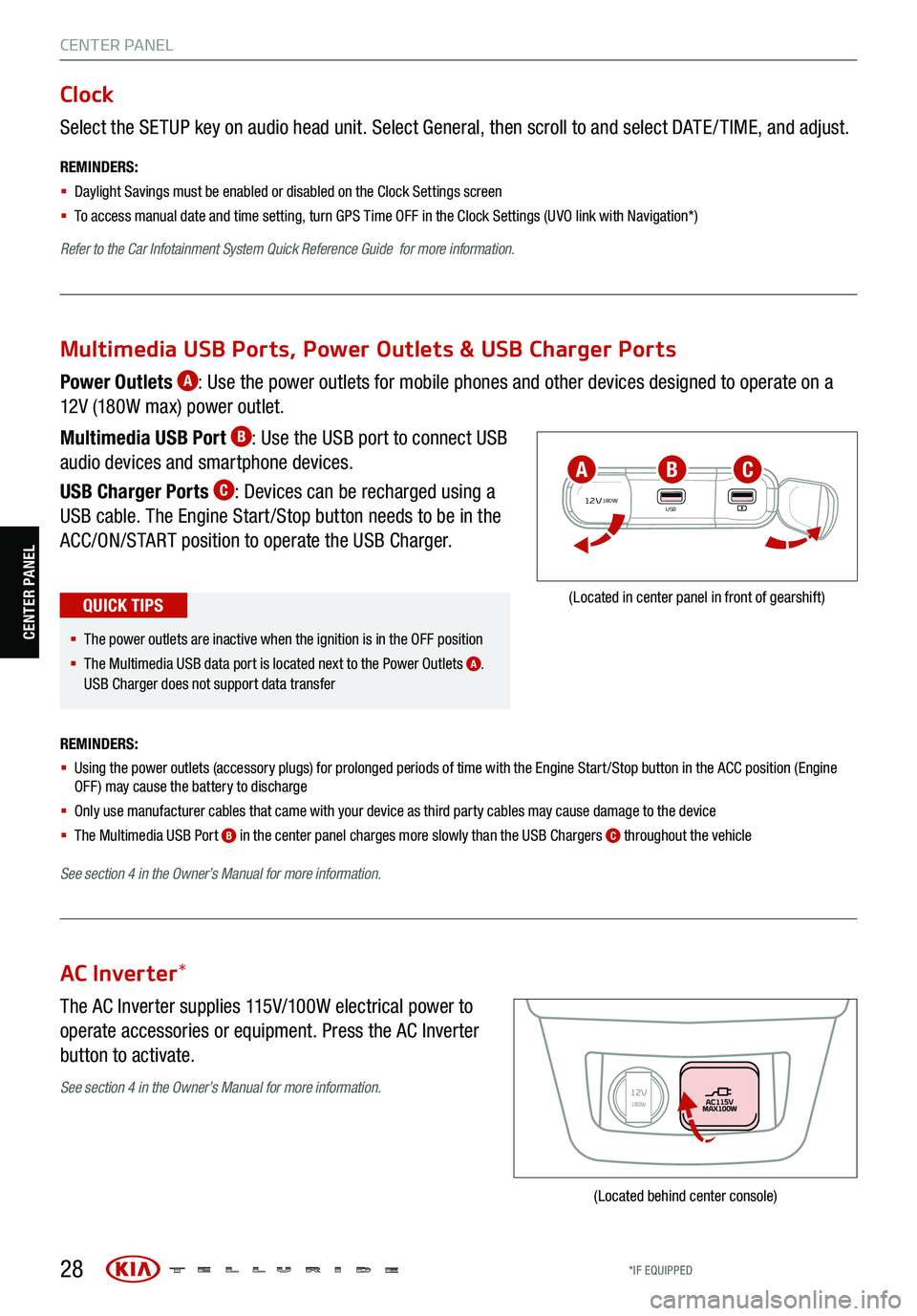
28
CENTER PANEL
Select the SETUP key on audio head unit. Select General, then scroll to and select DATE / TIME, and adjust.
REMINDERS:
§ Daylight Savings must be enabled or disabled o n the Clock Settings screen
§ To access manual date and time setting, turn GPS Time OFF in the Clock Settings (UVO link with Navigation*)
Refer to the Car Infotainment System Quick Reference Guide for more information.
Clock
The AC Inverter supplies 115V/100W electrical power to
operate accessories or equipment. Press the AC Inverter
button to activate.
AC Inverter *
(Located behind center console)
Power Outlets A: Use the power outlets for mobile phones and other devices designed to operate on a
12V (180W max) power outlet.
Multimedia USB Port
B: Use the USB port to connect USB
audio devices and smartphone devices.
USB Charger Ports
C: Devices can be recharged using a
USB cable. The Engine Start /Stop button needs to be in the
ACC/ON/START position to operate the USB Charger.
REMINDERS:
§ Using the power outlets (accessory plugs) for prolonged periods of time with the Engine Start /Stop button in the ACC position (Engine
OFF ) may cause the battery to discharge
§ Only use manufacturer cables that came with your device as third party cables may cause damage to the device
§ The Multimedia USB Port
B in the center panel charges more slowly than the USB Chargers C throughout the vehicle
See section 4 in the Owner’s Manual for more information.
12V180WUSB
(Located in center panel in front of gearshift)
Multimedia USB Ports, Power Outlets & USB Charger Ports
§ The power outlets are inactive when the ignition is in the OFF position
§ The Multimedia USB data port is located next to the Power Outlets
A.
USB Charger does not support data transfer
QUICK TIPS
ABC
See section 4 in the Owner’s Manual for more information.
CENTER PANEL
*IF EQUIPPED
Page 42 of 70
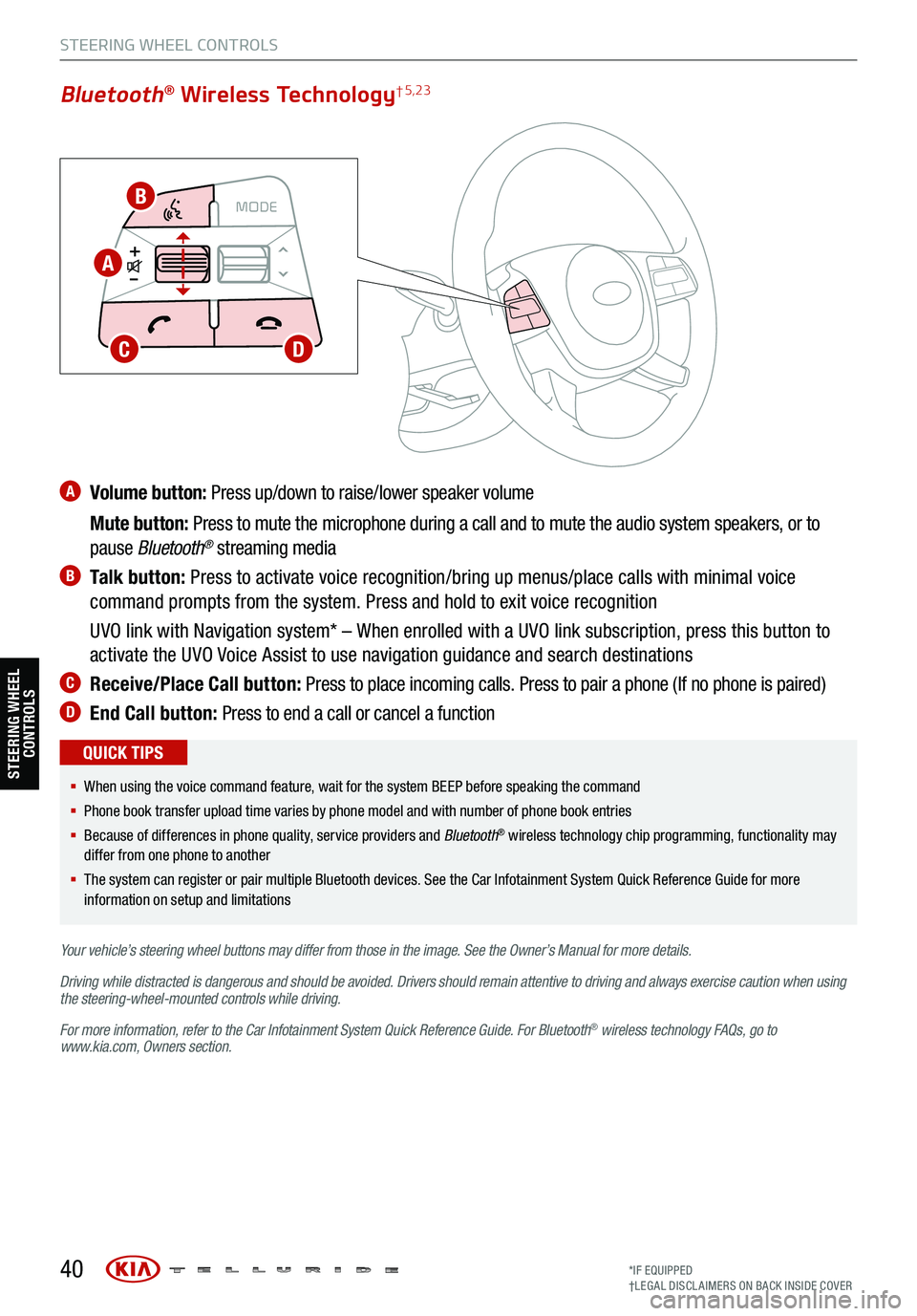
A Volume button: Press up/down to raise/lower speaker volume
Mute button: Press to mute the microphone during a call and to mute the audio system speakers, or to
pause Bluetooth
® streaming media
B Talk button: Press to activate voice recognition/bring up menus/place calls with minimal voice
command prompts from the system. Press and hold to exit voice recognition
UVO link with Navigation system* – When enrolled with a UVO link subscription, press this button to
activate the UVO Voice Assist to use navigation guidance and search destinations
C Receive/Place Call button: Press to place incoming calls. Press to pair a phone (If no phone is paired)
D End Call button: Press to end a call or cancel a function
40
CRUISE
MODECRUISE
CANCEL
RES
OK SET
CRUISE
CANCEL
RES
OK SET
MODE CRUISE
CANCEL
RES
OK SET
MODE
CANCEL
RES
OK SET
MODECRUISE
CANCEL
RES
OK SET
CRUISE
CANCEL
RES
OK SET
Bluetooth® Wireless Technology† 5,23
§ When using the voice command feature, wait for the system BEEP before speaking the command
§ Phone book transfer upload time varies by phone model and with number of phone book entries
§ Because of differences in phone quality, service providers and Bluetooth
® wireless technology chip programming, functionality may
differ from one phone to another
§ The system can register or pair multiple Bluetooth devices. See the Car Infotainment System Quick Reference Guide for more
information on setup and limitations
QUICK TIPS
Your vehicle’s steering wheel buttons may differ from those in the image. See the Owner’s Manual for more details.
Driving while distracted is dangerous and should be avoided. Drivers should remain attentive to driving and always exercise caution when using
the steering-wheel-mounted controls while driving.
For more information, refer to the Car Infotainment System Quick Reference Guide . For Bluetooth
® wireless technology FAQs, go to
www.kia.com, Owners section.
STEERING WHEEL CONTROLS
B
A
CD
STEERING WHEEL CONTROLS
*IF EQUIPPED
†LEG AL DISCL AIMERS ON BACK INSIDE COVER
Page 43 of 70
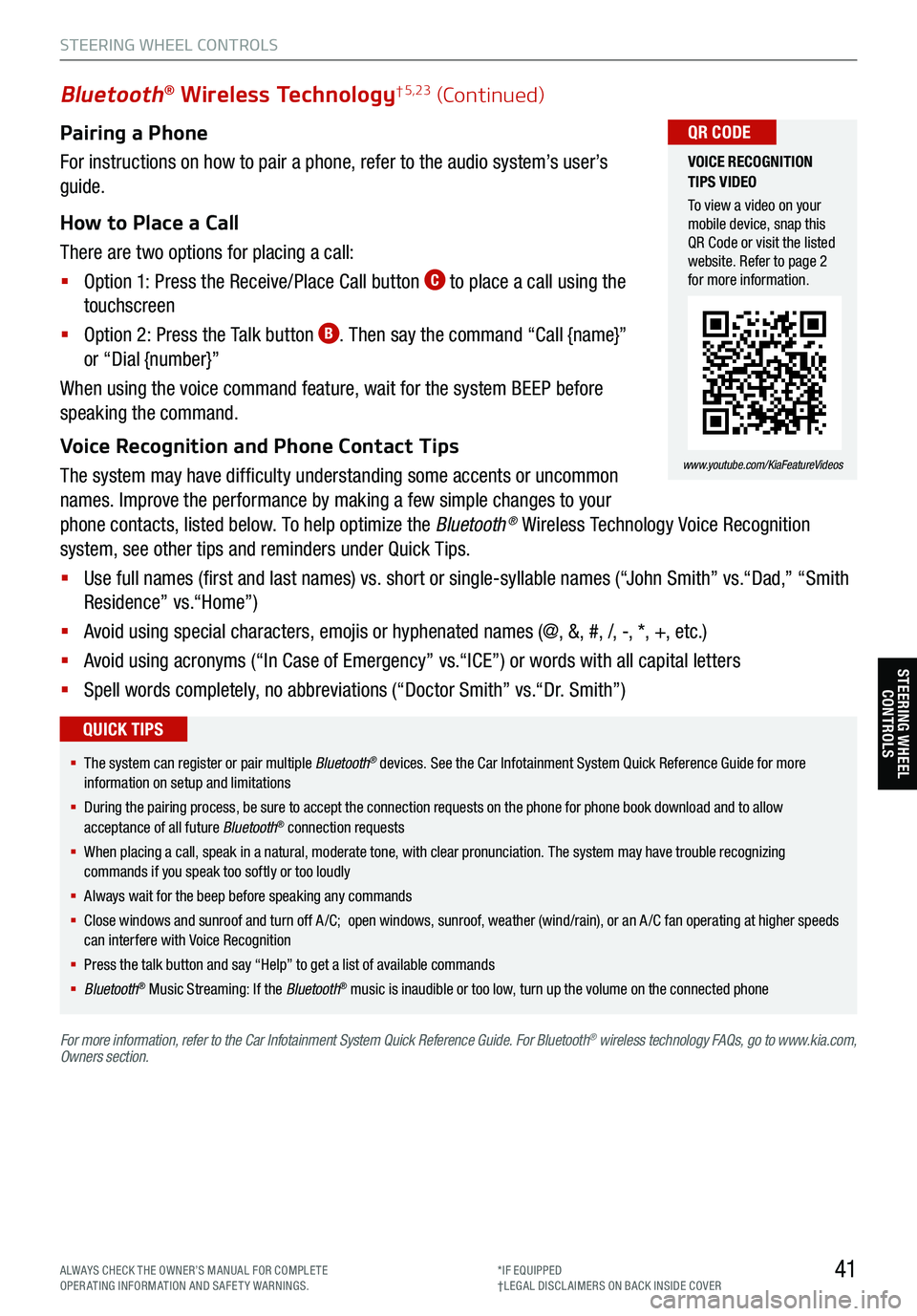
Pairing a Phone
For instructions on how to pair a phone, refer to the audio system’s user’s
guide.
How to Place a Call
There are two options for placing a call:
§ Option 1: Press the Receive/Place Call button
C to place a call using the
touchscreen
§ Option 2: Press the Talk button
B. Then say the command “Call {name}”
or “Dial {number}”
When using the voice command feature, wait for the system BEEP before
speaking the command.
Voice Recognition and Phone Contact Tips
The system may have difficulty understanding some accents or uncommon
names. Improve the performance by making a few simple changes to your
phone contacts, listed below. To help optimize the Bluetooth
® Wireless Technology Voice Recognition
system, see other tips and reminders under Quick Tips.
§ Use full names (first and last names) vs. short or single-syllable names (“John Smith” vs.“Dad,” “Smith
Residence” vs.“Home”)
§ Avoid using special characters, emojis or hyphenated names (@, &, #, /, -, *, +, etc.)
§ Avoid using acronyms (“In Case of Emergency” vs.“ICE”) or words with all capital letters
§ Spell words completely, no abbreviations (“Doctor Smith” vs.“Dr. Smith”)
41
Bluetooth® Wireless Technology† 5,23 (Continued)
§ The system can register or pair multiple Bluetooth® devices. See the Car Infotainment System Quick Reference Guide for more
information on setup and limitations
§ During the pairing process, be sure to accept the connection requests on the phone for phone book download and to allow
acceptance of all future Bluetooth
® connection requests
§ When placing a call, speak in a natural, moderate tone, with clear pronunciation. The system may have trouble recognizing
commands if you speak too softly or too loudly
§ Always wait for the beep before speaking any commands
§ Close windows and sunroof and turn off A /C; open windows, sunroof, weather (wind/rain), or an A /C fan operating at higher speeds
can interfere with Voice Recognition
§ Press the talk button and say “Help” to get a list of available commands
§ Bluetooth
® Music Streaming: If the Bluetooth® music is inaudible or too low, turn up the volume on the connected phone
QUICK TIPS
For more information, refer to the Car Infotainment System Quick Reference Guide. For Bluetooth® wireless technology FAQs, go to www.kia.com,
Owners section.
VOICE RECOGNITION
TIPS VIDEO
To view a video on your
mobile device, snap this
QR Code or visit the listed
website. Refer to page 2
for more information.
www.youtube.com/KiaFeatureVideos
QR CODE
STEERING WHEEL CONTROLS
STEERING WHEEL CONTROLS
ALWAYS CHECK THE OWNER’S MANUAL FOR COMPLE TE
OPERATING INFORMATION AND SAFETY WARNINGS. *IF EQUIPPED
†LEG AL DISCL AIMERS ON BACK INSIDE COVER
Page 45 of 70
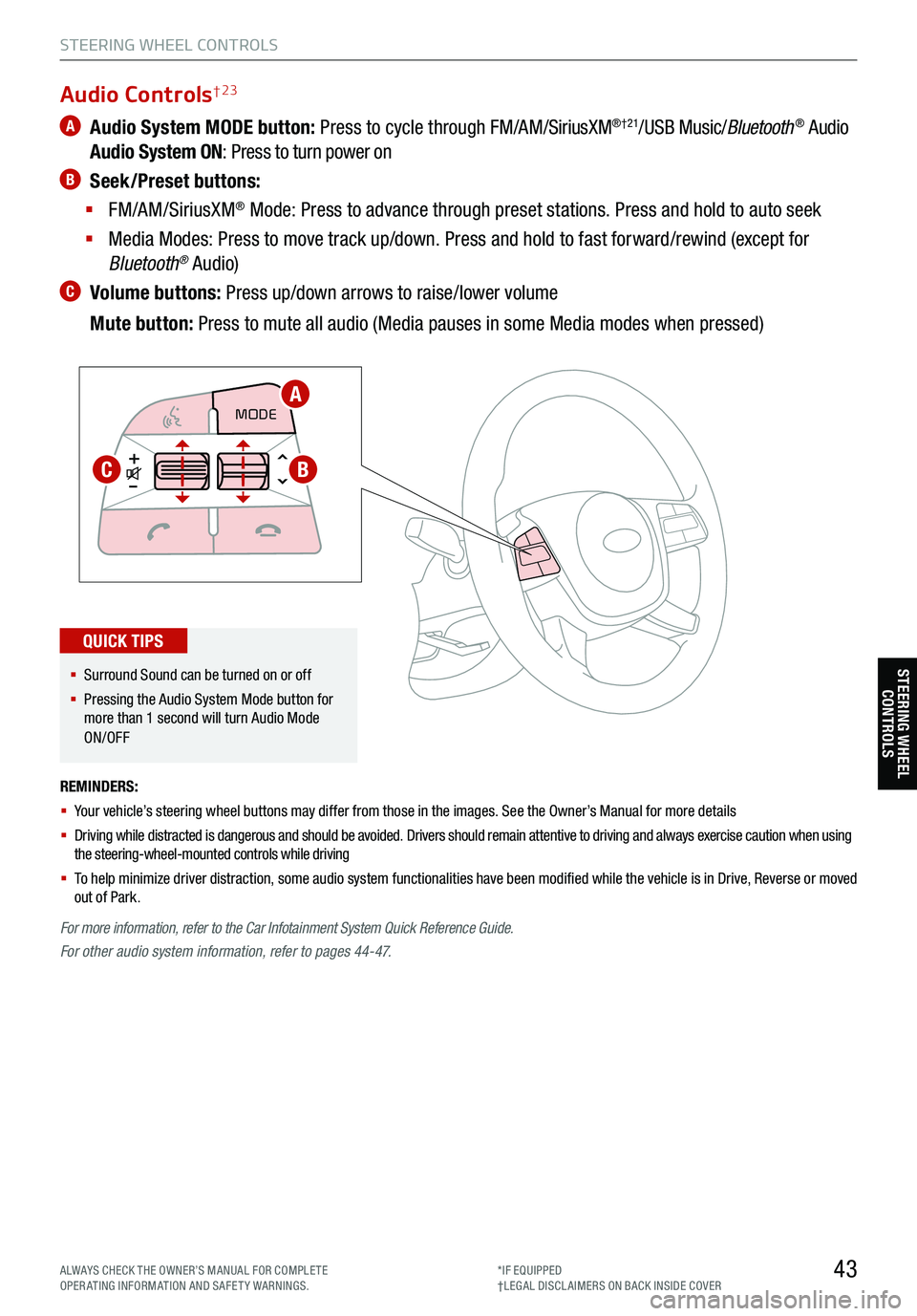
43
STEERING WHEEL CONTROLS
STEERING WHEEL CONTROLS
A Audio System MODE button: Press to cycle through FM/AM/SiriusXM®†21/USB Music/Bluetooth® Audio
Audio System ON : Press to turn power on
B Seek/Preset buttons:
§ FM/AM/SiriusXM
® Mode: Press to advance through preset stations. Press and hold to auto seek
§ Media Modes: Press to move track up/down. Press and hold to fast forward/rewind (except for
Bluetooth
® Audio)
C Volume buttons: Press up/down arrows to raise/lower volume
Mute button: Press to mute all audio (Media pauses in some Media modes when pressed)
REMINDERS:
§ Your vehicle’s steering wheel buttons may differ from those in the images. See the Owner’s Manual for more details
§ Driving while distracted is dangerous and should be avoided. Drivers should remain attentive to driving and always exercise caution when using
the steering-wheel-mounted controls while driving
§ To help minimize driver distraction, some audio system functionalities have been modified while the vehicle is in Drive, Reverse or moved
out of Park.
CRUISE
MODE CRUISE
CANCEL
RES
OK SET
CRUISE
CANCEL
RES
OK SET
MODECRUISE
CANCEL
RES
OK SET
MODE
CANCEL
RES
OK SET
MODECRUISE
CANCEL
RES
OK SET
CRUISE
CANCEL
RES
OK SET
For more information, refer to the Car Infotainment System Quick Reference Guide.
For other audio system information, refer to pages 44-47.
Audio Controls† 23
§ Surround Sound can be turned on or off
§ Pressing the Audio System Mode button for
more than 1 second will turn Audio Mode
ON/OFF
QUICK TIPS
A
BC
ALWAYS CHECK THE OWNER’S MANUAL FOR COMPLE TE
OPERATING INFORMATION AND SAFETY WARNINGS. *IF EQUIPPED
†LEG AL DISCL AIMERS ON BACK INSIDE COVER
Page 46 of 70
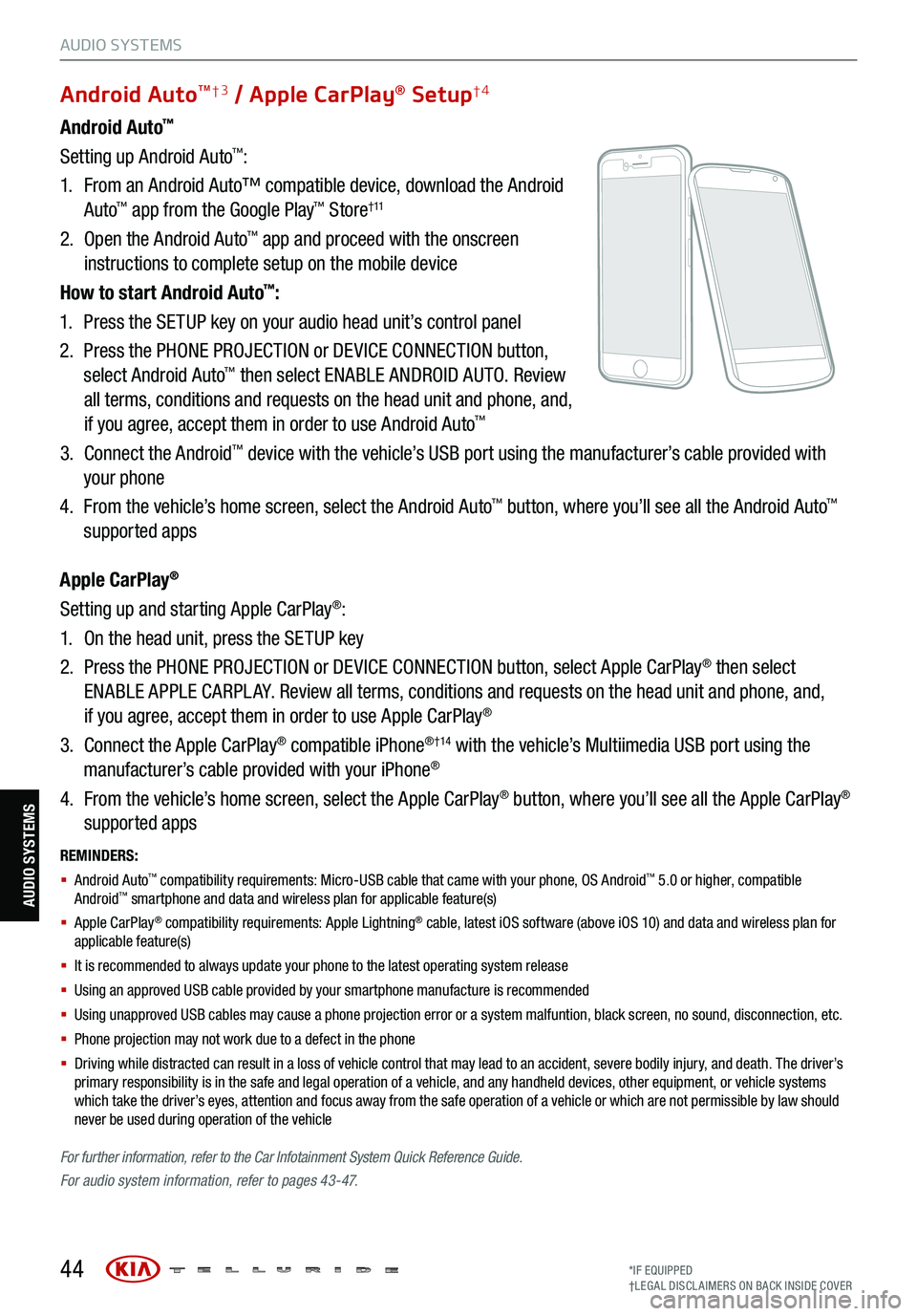
REMINDERS:
§ Android Auto™ compatibility requirements: Micro-USB cable that came with your phone, OS Android™ 5.0 or higher, compatible
Android™ smartphone and data and wireless plan for applicable feature(s)
§ Apple CarPlay® compatibility requirements: Apple Lightning® cable, latest iOS software (above iOS 10) and data and wireless plan for
applicable feature(s)
§ It is recommended to always update your phone to the latest operating system release
§ Using an approved USB cable provided by your smartphone manufacture is recommended
§ Using unapproved USB cables may cause a phone projection error or a system malfuntion, black screen, no sound, disconnection, etc.
§ Phone projection may not work due to a defect in the phone
§ Driving while distracted can result in a loss of vehicle control that may lead to an accident, severe bodily injury, and death. The driver’s
primary responsibility is in the safe and legal operation of a vehicle, and any handheld devices, other equipment, or vehicle systems
which take the driver’s eyes, attention and focus away from the safe operation of a vehicle or which are not permissible by law should
never be used during operation of the vehicle
For further information , refer to the Car Infotainment System Quick Reference Guide.
For audio system information, refer to pages 43-47.
44
Android Auto™
Setting up Android Auto™:
1. From an Android Auto™ compatible device, download the Android
Auto
™ app from the Google Play™ Store† 11
2. Open the Android Auto™ app and proceed with the onscreen
instructions to complete setup on the mobile device
How to start Android Auto
™:
1. Press the SETUP key on your audio head unit’s control panel
2. Press the PHONE PROJECTION or DEVICE CONNECTION button,
select Android Auto
™ then select ENABLE ANDROID AUTO. Review
all terms, conditions and requests on the head unit and phone, and,
if you agree, accept them in order to use Android Auto
™
3. Connect the Android™ device with the vehicle’s USB port using the manufacturer’s cable provided with
your phone
4. From the vehicle’s home screen, select the Android Auto
™ button, where you’ll see all the Android Auto™
supported apps
Apple CarPlay
®
Setting up and starting Apple CarPlay®:
1. On the head unit, press the SETUP key
2. Press the PHONE PROJECTION or DEVICE CONNECTION button, select Apple CarPlay
® then select
ENABLE APPLE CARPL AY. Review all terms, conditions and requests on the head unit and phone, and,
if you agree, accept them in order to use Apple CarPlay
®
3. Connect the Apple CarPlay
® compatible iPhone® †14 with the vehicle’s Multiimedia USB port using the
manufacturer’s cable provided with your iPhone®
4. From the vehicle’s home screen, select the Apple CarPlay
® button, where you’ll see all the Apple CarPlay®
supported apps
Android AutoTM†3 / Apple CarPlay® Setup†4
AUDIO SYSTEMS
AUDIO SYSTEMS
*IF EQUIPPED
†LEG AL DISCL AIMERS ON BACK INSIDE COVER
Page 47 of 70
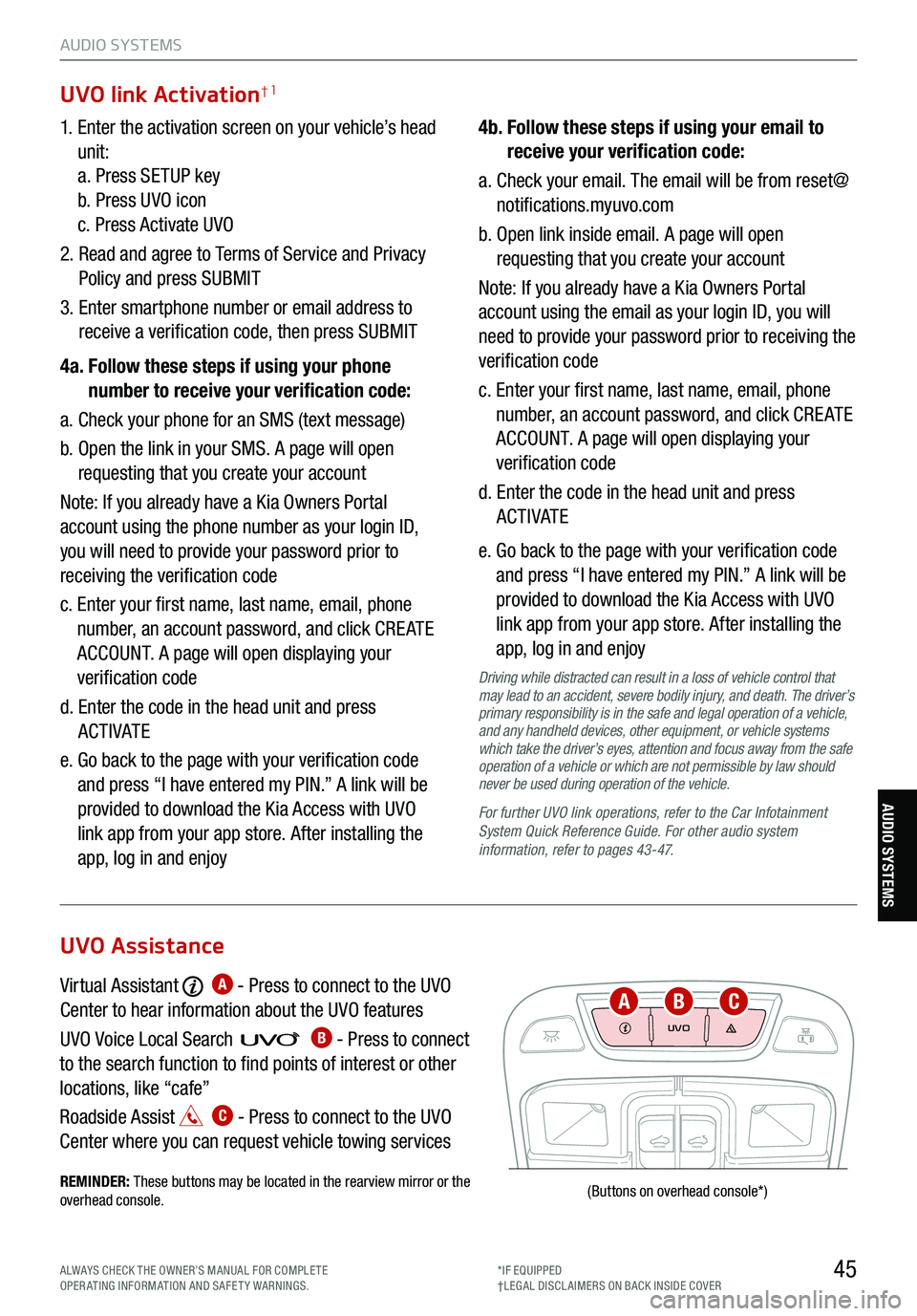
45
AUDIO SYSTEMS
AUDIO SYSTEMS
UVO
FRONTREAR
ONOFFDOOR
(Buttons
on overhead console *)
1. Enter the activation screen on your vehicle’s head
unit:
a. Press SETUP key
b. Press UVO icon
c. Press Activate UVO
2. Read and agree to Terms of Service and Privacy
Policy and press SUBMIT
3. Enter smartphone number or email address to
receive a verification code, then press SUBMIT
4a. Follow these steps if using your phone
number to receive your verification code:
a. Check your phone for an SMS (text message)
b. Open the link in your SMS. A page will open
requesting that you create your account
Note: If you already have a Kia Owners Portal
account using the phone number as your login ID,
you will need to provide your password prior to
receiving the verification code
c. Enter your first name, last name, email, phone
number, an account password, and click CRE ATE
ACCOUNT. A page will open displaying your
verification code
d. Enter the code in the head unit and press
ACTIVATE
e. Go back to the page with your verification code
and press “I have entered my PIN.” A link will be
provided to download the Kia Access with UVO
link app from your app store. After installing the
app, log in and enjoy 4b.
Follow these steps if using your email to
receive your verification code:
a. Check your email. The email will be from reset@
notifications.myuvo.com
b. Open link inside email. A page will open
requesting that you create your account
Note: If you already have a Kia Owners Portal
account using the email as your login ID, you will
need to provide your password prior to receiving the
verification code
c. Enter your first name, last name, email, phone
number, an account password, and click CRE ATE
ACCOUNT. A page will open displaying your
verification code
d. Enter the code in the head unit and press
ACTIVATE
e. Go back to the page with your verification code
and press “I have entered my PIN.” A link will be
provided to download the Kia Access with UVO
link app from your app store. After installing the
app, log in and enjoy
Driving while distracted can result in a loss of vehicle control that
may lead to an accident, severe bodily injury, and death. The driver’s
primary responsibility is in the safe and legal operation of a vehicle,
and any handheld devices, other equipment, or vehicle systems
which take the driver’s eyes, attention and focus away from the safe
operation of a vehicle or which are not permissible by law should
never be used during operation of the vehicle.
For further UVO link operations, refer to the Car Infotainment
System Quick Reference Guide . For other audio system
information, refer to pages 43-47.
UVO link Activation†1
Virtual Assistant A - Press to connect to the UVO
Center to hear information about the UVO features
UVO Voice Local Searc h
B - Press to connect
to the search function to find points of interest or other
locations, like “cafe”
Roadside Assist
C - Press to connect to the UVO
Center where you can request vehicle towing services
REMINDER: These buttons may be located in the rearview mirror or the
overhead console .
UVO Assistance
ABC
ALWAYS CHECK THE OWNER’S MANUAL FOR COMPLE TE
OPERATING INFORMATION AND SAFETY WARNINGS. *IF EQUIPPED
†LEG AL DISCL AIMERS ON BACK INSIDE COVER
Page 49 of 70
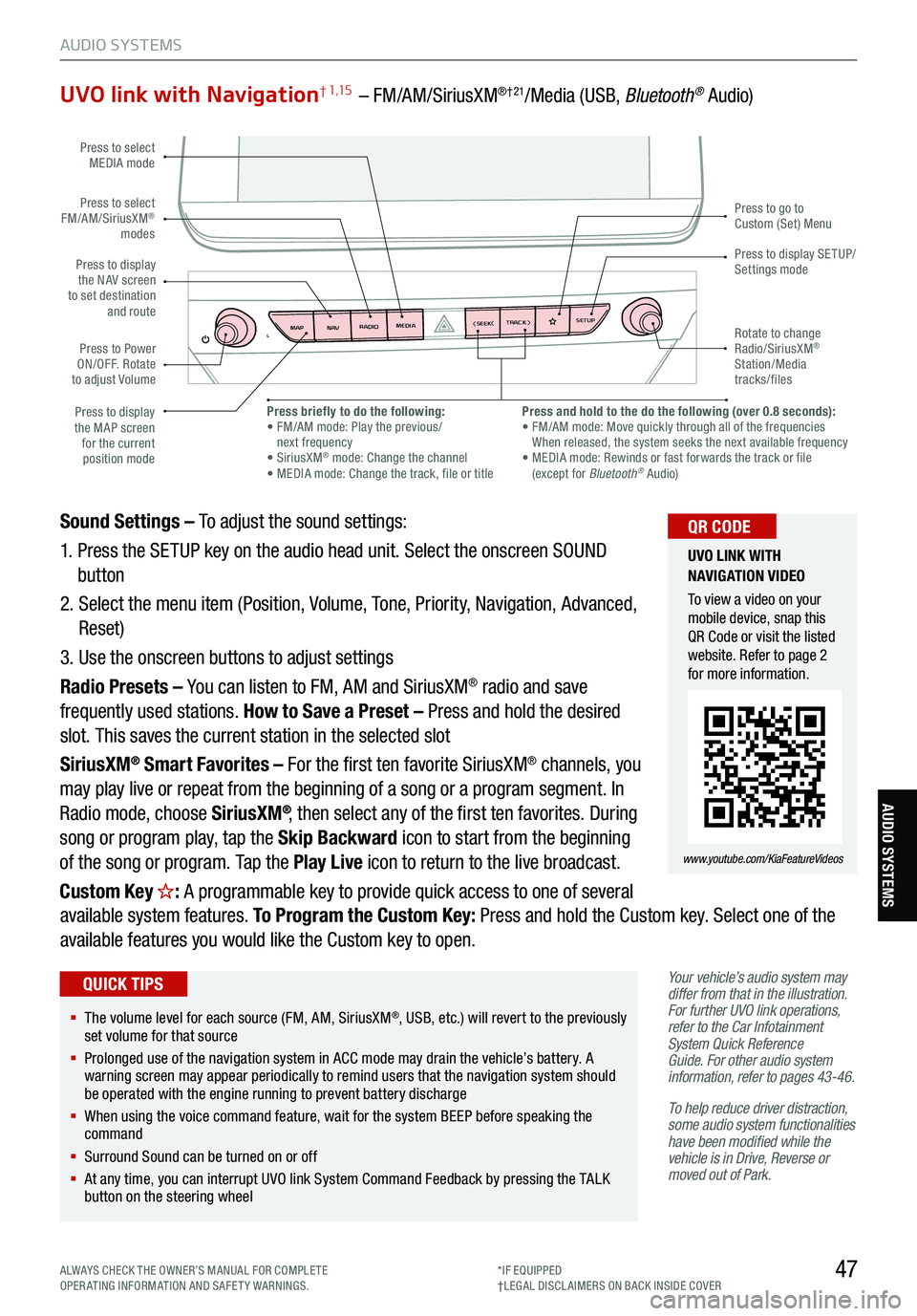
47
AUDIO SYSTEMS
AUDIO SYSTEMS
UVO link with Navigation† 1,15 – FM/AM/SiriusXM®†21/Media (USB, Bluetooth® Audio)
Your vehicle’s audio system may
differ from that in the illustration.
For further UVO link operations,
refer to the Car Infotainment
System Quick Reference
Guide. For other audio system
information, refer to pages 43-46 .
To help reduce driver distraction,
some audio system functionalities
have been modified while the
vehicle is in Drive, Reverse or
moved out of Park.
Sound Settings – To adjust the sound settings:
1. Press the SETUP key on the audio head unit. Select the onscreen SOUND
button
2. Select the menu item (Position, Volume, Tone, Priority, Navigation, Advanced,
Reset)
3. Use the onscreen buttons to adjust settings
Radio Presets – You can listen to FM, AM and SiriusXM
® radio and save
frequently used stations. How to Save a Preset – Press and hold the desired
slot. This saves the current station in the selected slot
SiriusXM
® Smart Favorites – For the first ten favorite SiriusXM® channels, you
may play live or repeat from the beginning of a song or a program segment. In
Radio mode, choose SiriusXM
®, then select any of the first ten favorites. During
song or program play, tap the Skip Backward icon to start from the beginning
of the song or program. Tap the Play Live icon to return to the live broadcast.
Custom Key
H: A programmable key to provide quick access to one of several
available system features. To Program the Custom Key: Press and hold the Custom key. Select one of the
available features you would like the Custom key to open.
MAP RADIO
N AV MEDIASEEK<
Page 69 of 70
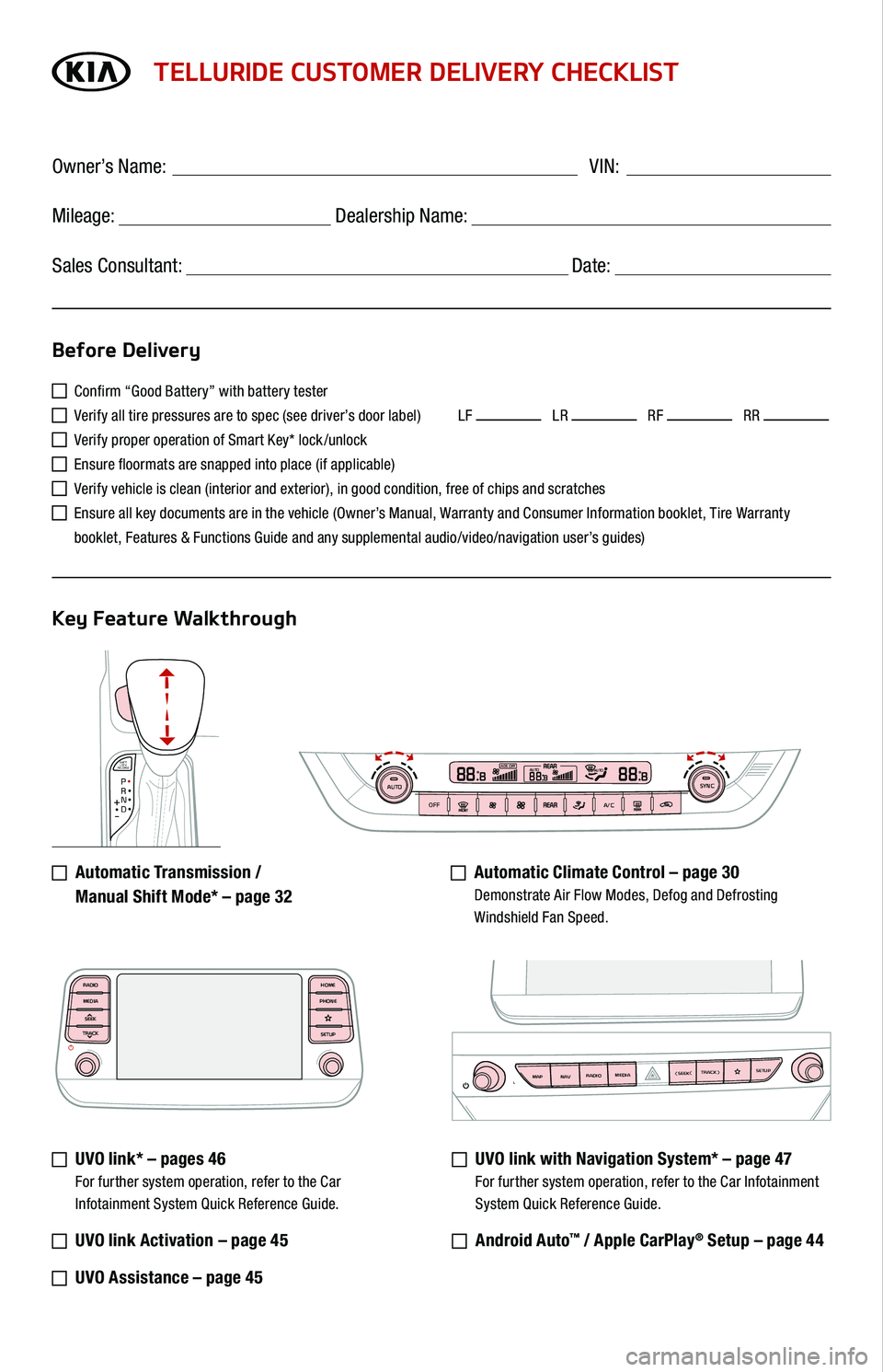
SHIFT
LOCK
RELEASEP•R•N•D•
+
•-
AUTOOFFA/CSYNC888ADS OFFAUTO888AUTO888
TELLURIDE CUSTOMER DELIVERY CHECKLIST
Confirm “Good Battery” with battery tester
Verify all tire pressures are to spec (see driver’s door label) LF LR RF RR
Verify proper operation of Smart Key* lock /unlock
Ensure floormats are snapped into place (if applicable)
Verify vehicle is clean (interior and exterior), in good condition, free of chips and scratches
Ensure all key documents are in the vehicle (Owner’s Manual, Warranty and Consumer Information booklet, Tire Warranty
booklet, Features & Functions Guide and any supplemental audio/video/navigation user’s guides)
Automatic Transmission /
Manual Shift Mode* – page 32
Automatic Climate Control – page 30 Demonstrate Air Flow Modes, Defog and Defrosting Windshield Fan Speed.
UVO link* – pages 46 For further system operation, refer to the Car Infotainment System Quick Reference Guide.
UVO link Activation – page 45
UVO Assistance – page 45
UVO link with Navigation System* – page 47 For further system operation, refer to the Car Infotainment
System Quick Reference Guide.
Android Auto™ / Apple CarPlay® Setup – page 44
Before Delivery
Key Feature Walkthrough
Owner’s Name: ____________________________________ VIN:
Mileage: __________________ Dealership Name: ______________________
Sales Consultant: _________________________________ Date: __________
MAP RADIO
N AV MEDIASEEK<
MAP RADIO
N AV MEDIASEEK<
MAP RADIO
N AV MEDIASEEK<
RADIO
MEDIA
SEEK
TRACKHOME
PHONE
SETUP