key KIA TELLURIDE 2021 Features and Functions Guide
[x] Cancel search | Manufacturer: KIA, Model Year: 2021, Model line: TELLURIDE, Model: KIA TELLURIDE 2021Pages: 70, PDF Size: 8.41 MB
Page 3 of 70
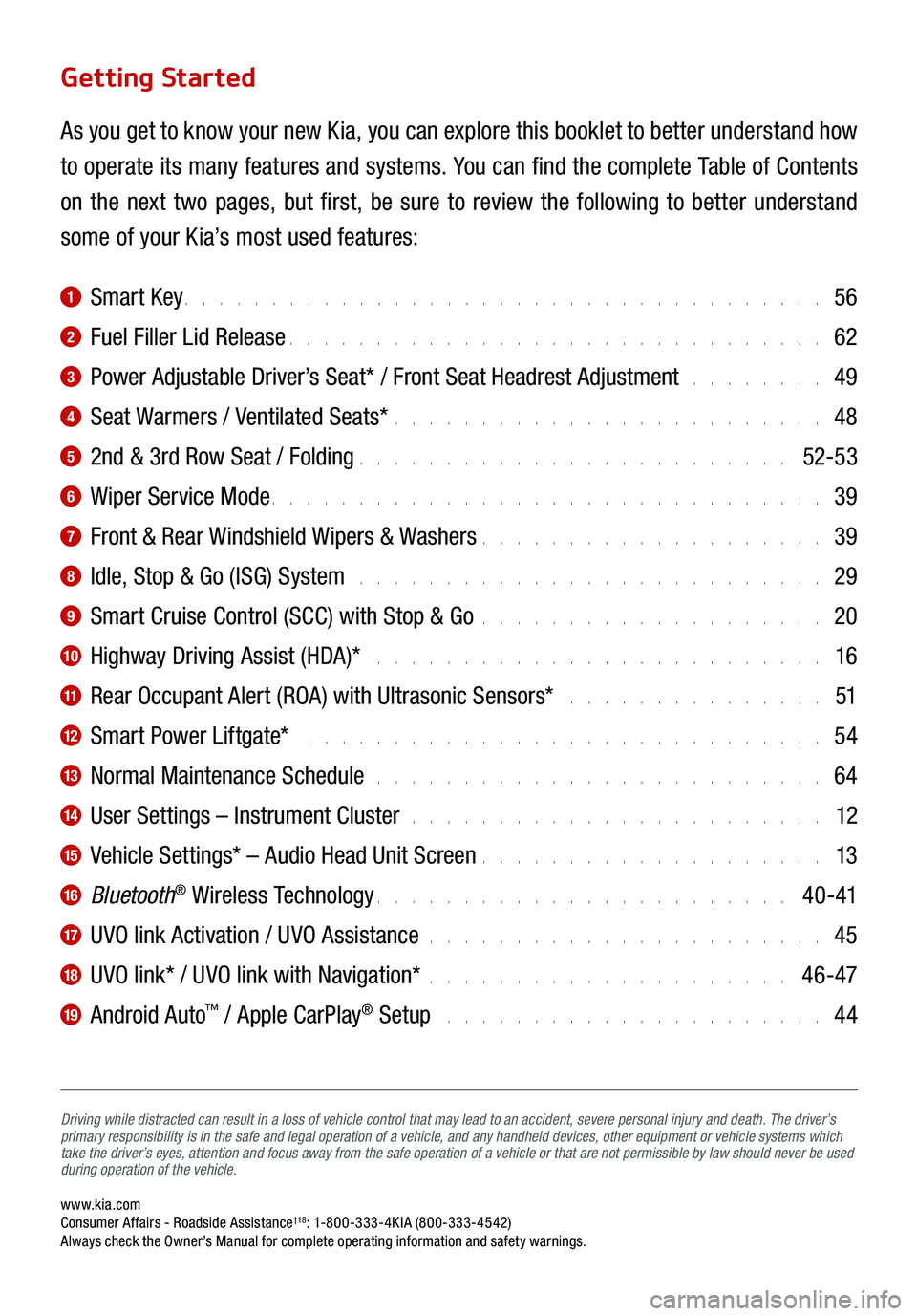
www.kia.com Consumer Affairs - Roadside Assistance†18: 1-800-333-4KIA (800-333-4542) Always check the Owner’s Manual for complete operating information and safety warnings.
Driving while distracted can result in a loss of vehicle control that may lead to an accident, severe personal injury and death. The driver’s
primary responsibility is in the safe and legal operation of a vehicle, and any handheld devices, other equipment or vehicle systems which
take the driver’s eyes, attention and focus away from the safe operation of a vehicle or that are not permissible by law should never be used
during operation of the vehicle.
Getting Started
As you get to know your new Kia, you can explore this booklet to better understand how
to operate its many features and systems. You can find the complete Table of Contents
on the next two pages, but first, be sure to review the following to better understand
some of your Kia’s most used features:
1 Smart Key . . . . . . . . . . . . . . . . . . . . . . . . . . . . . . . . . . . . . 56
2 Fuel Filler Lid Release . . . . . . . . . . . . . . . . . . . . . . . . . . . . . . . 62
3 Power Adjustable Driver’s Seat* / Front Seat Headrest Adjustment . . . . . . . . 49
4 Seat Warmers / Ventilated Seats* . . . . . . . . . . . . . . . . . . . . . . . . . 48
5 2nd & 3rd Row Seat / Folding . . . . . . . . . . . . . . . . . . . . . . . . . 52-53
6 Wiper Service Mode . . . . . . . . . . . . . . . . . . . . . . . . . . . . . . . . 39
7 Front & Rear Windshield Wipers & Washers . . . . . . . . . . . . . . . . . . . . 39
8 Idle, Stop & Go (ISG) System . . . . . . . . . . . . . . . . . . . . . . . . . . . 29
9 Smart Cruise Control (SCC) with Stop & Go . . . . . . . . . . . . . . . . . . . . 20
10 Highway Driving Assist (HDA)* . . . . . . . . . . . . . . . . . . . . . . . . . . 16
11 Rear Occupant Alert (ROA) with Ultrasonic Sensors* . . . . . . . . . . . . . . . 51
12 Smart Power Liftgate* . . . . . . . . . . . . . . . . . . . . . . . . . . . . . . 54
13 Normal Maintenance Schedule . . . . . . . . . . . . . . . . . . . . . . . . . . 64
14 User Settings – Instrument Cluster . . . . . . . . . . . . . . . . . . . . . . . . 12
15 Vehicle Settings* – Audio Head Unit Screen . . . . . . . . . . . . . . . . . . . . 13
16 Bluetooth® Wireless Technology . . . . . . . . . . . . . . . . . . . . . . . . 4 0 -41
17 UVO link Activation / UVO Assistance . . . . . . . . . . . . . . . . . . . . . . . 45
18 UVO link* / UVO link with Navigation* . . . . . . . . . . . . . . . . . . . . . 46-47
19 Android Auto™ / Apple CarPlay® Setup . . . . . . . . . . . . . . . . . . . . . . 44
Page 5 of 70
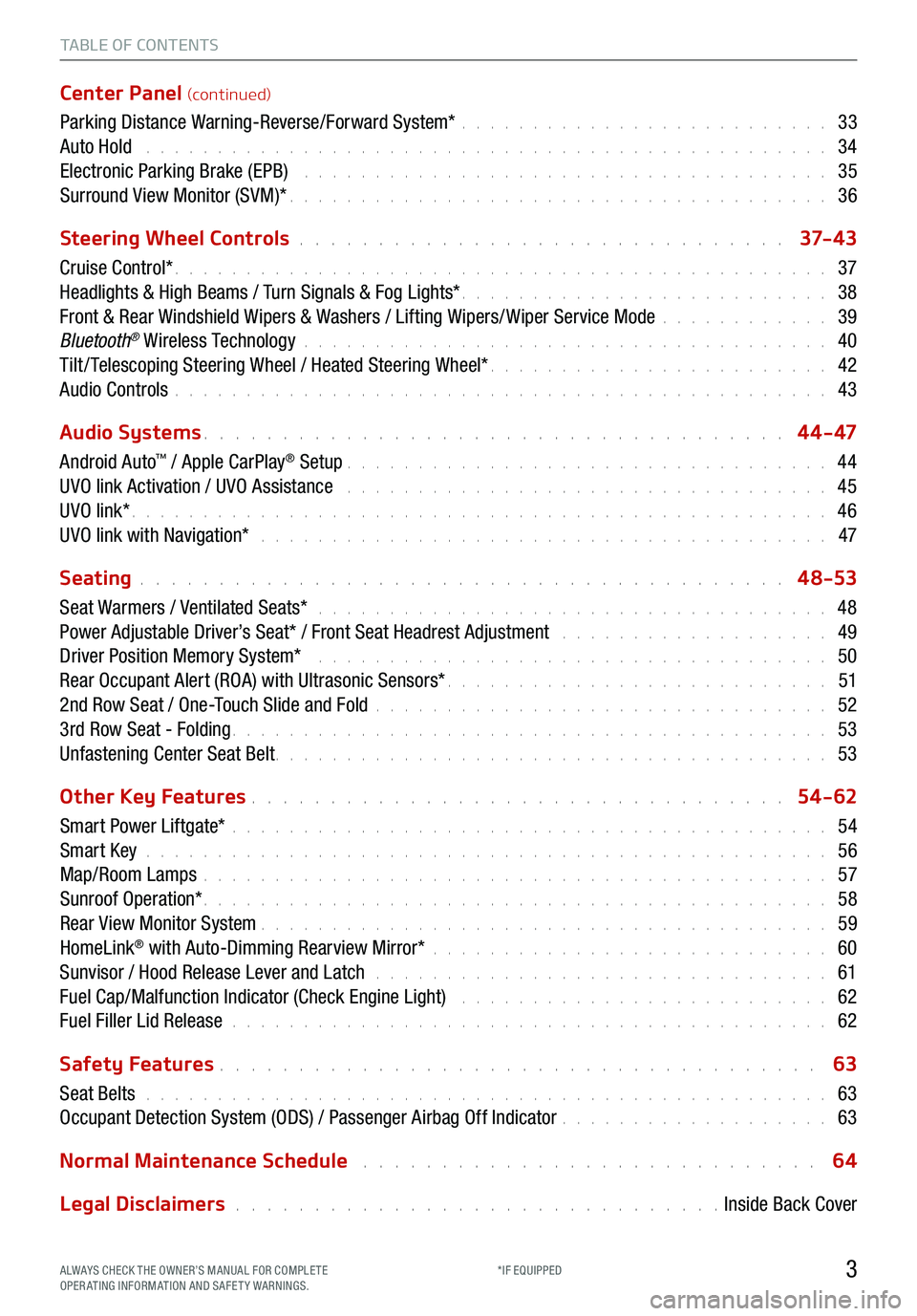
TABLE OF CONTENTS
Center Panel (continued)
Parking Distance Warning-Reverse/Forward System* . . . . . . . . . . . . . . . . . . . . . . . . . . 33
Auto Hold . . . . . . . . . . . . . . . . . . . . . . . . . . . . . . . . . . . . \
. . . . . . . . . . . . 34
Electronic Parking Brake (EPB) . . . . . . . . . . . . . . . . . . . . . . . . . . . . . . . . . . . . . 35
Surround View Monitor (SVM)* . . . . . . . . . . . . . . . . . . . . . . . . . . . . . . . . . . . . \
. . 36
Steering Wheel Controls
. . . . . . . . . . . . . . . . . . . . . . . . . . . . . . . 37- 4 3
Cruise Control* . . . . . . . . . . . . . . . . . . . . . . . . . . . . . . . . . . . . \
. . . . . . . . . . 37
Headlights & High Beams / Turn Signals & Fog Lights* . . . . . . . . . . . . . . . . . . . . . . . . . . 38
Front & Rear Windshield Wipers & Washers / Lifting Wipers/ Wiper Service Mode . . . . . . . . . . . . 39
Bluetooth
® Wireless Technology . . . . . . . . . . . . . . . . . . . . . . . . . . . . . . . . . . . . \
. 40
Tilt / Telescoping Steering Wheel / Heated Steering Wheel* . . . . . . . . . . . . . . . . . . . . . . . . 42
Audio Controls . . . . . . . . . . . . . . . . . . . . . . . . . . . . . . . . . . . . \
. . . . . . . . . . 43
Audio Systems
. . . . . . . . . . . . . . . . . . . . . . . . . . . . . . . . . . . . \
. 4 4 - 47
Android Auto
™ / Apple CarPlay® Setup . . . . . . . . . . . . . . . . . . . . . . . . . . . . . . . . . . 44
UVO link Activation / UVO Assistance . . . . . . . . . . . . . . . . . . . . . . . . . . . . . . . . . . 45
UVO link* . . . . . . . . . . . . . . . . . . . . . . . . . . . . . . . . . . . . \
. . . . . . . . . . . . . 46
UVO link with Navigation* . . . . . . . . . . . . . . . . . . . . . . . . . . . . . . . . . . . . . . . . 47
Seating
. . . . . . . . . . . . . . . . . . . . . . . . . . . . . . . . . . . . \
. . . . . 4 8-53
Seat Warmers / Ventilated Seats* . . . . . . . . . . . . . . . . . . . . . . . . . . . . . . . . . . . . 48
Power Adjustable Driver’s Seat* / Front Seat Headrest Adjustment . . . . . . . . . . . . . . . . . . . 49
Driver Position Memory System* . . . . . . . . . . . . . . . . . . . . . . . . . . . . . . . . . . . . 50
Rear Occupant Alert (ROA) with Ultrasonic Sensors* . . . . . . . . . . . . . . . . . . . . . . . . . . . 51
2nd Row Seat / One-Touch Slide and Fold . . . . . . . . . . . . . . . . . . . . . . . . . . . . . . . . 52
3rd Row Seat - Folding . . . . . . . . . . . . . . . . . . . . . . . . . . . . . . . . . . . . \
. . . . . . 53
Unfastening Center Seat Belt . . . . . . . . . . . . . . . . . . . . . . . . . . . . . . . . . . . . \
. . . 53
Other Key Features
. . . . . . . . . . . . . . . . . . . . . . . . . . . . . . . . . . 54-62
Smart Power Liftgate* . . . . . . . . . . . . . . . . . . . . . . . . . . . . . . . . . . . . \
. . . . . . 54
Smart Key . . . . . . . . . . . . . . . . . . . . . . . . . . . . . . . . . . . . \
. . . . . . . . . . . . 56
Map/Room Lamps . . . . . . . . . . . . . . . . . . . . . . . . . . . . . . . . . . . . \
. . . . . . . . 57
Sunroof Operation* . . . . . . . . . . . . . . . . . . . . . . . . . . . . . . . . . . . . \
. . . . . . . . 58
Rear View Monitor System . . . . . . . . . . . . . . . . . . . . . . . . . . . . . . . . . . . . \
. . . . 59
HomeLink
® with Auto-Dimming Rearview Mirror* . . . . . . . . . . . . . . . . . . . . . . . . . . . . 60
Sunvisor / Hood Release Lever and Latch . . . . . . . . . . . . . . . . . . . . . . . . . . . . . . . . 61
Fuel Cap/Malfunction Indicator (Check Engine Light) . . . . . . . . . . . . . . . . . . . . . . . . . . 62
Fuel Filler Lid Release . . . . . . . . . . . . . . . . . . . . . . . . . . . . . . . . . . . . \
. . . . . . 62
Safety Features
. . . . . . . . . . . . . . . . . . . . . . . . . . . . . . . . . . . . \
. . 63
Seat Belts . . . . . . . . . . . . . . . . . . . . . . . . . . . . . . . . . . . . \
. . . . . . . . . . . . 63
Occupant Detection System (ODS) / Passenger Airbag Off Indicator . . . . . . . . . . . . . . . . . . . 63
Normal Maintenance Schedule
. . . . . . . . . . . . . . . . . . . . . . . . . . . . . 64
Legal Disclaimers
. . . . . . . . . . . . . . . . . . . . . . . . . . . . . . . Inside Back Cover
3ALWAYS CHECK THE OWNER’S MANUAL FOR COMPLE TE
OPERATING INFORMATION AND SAFETY WARNINGS. *IF EQUIPPED
Page 15 of 70
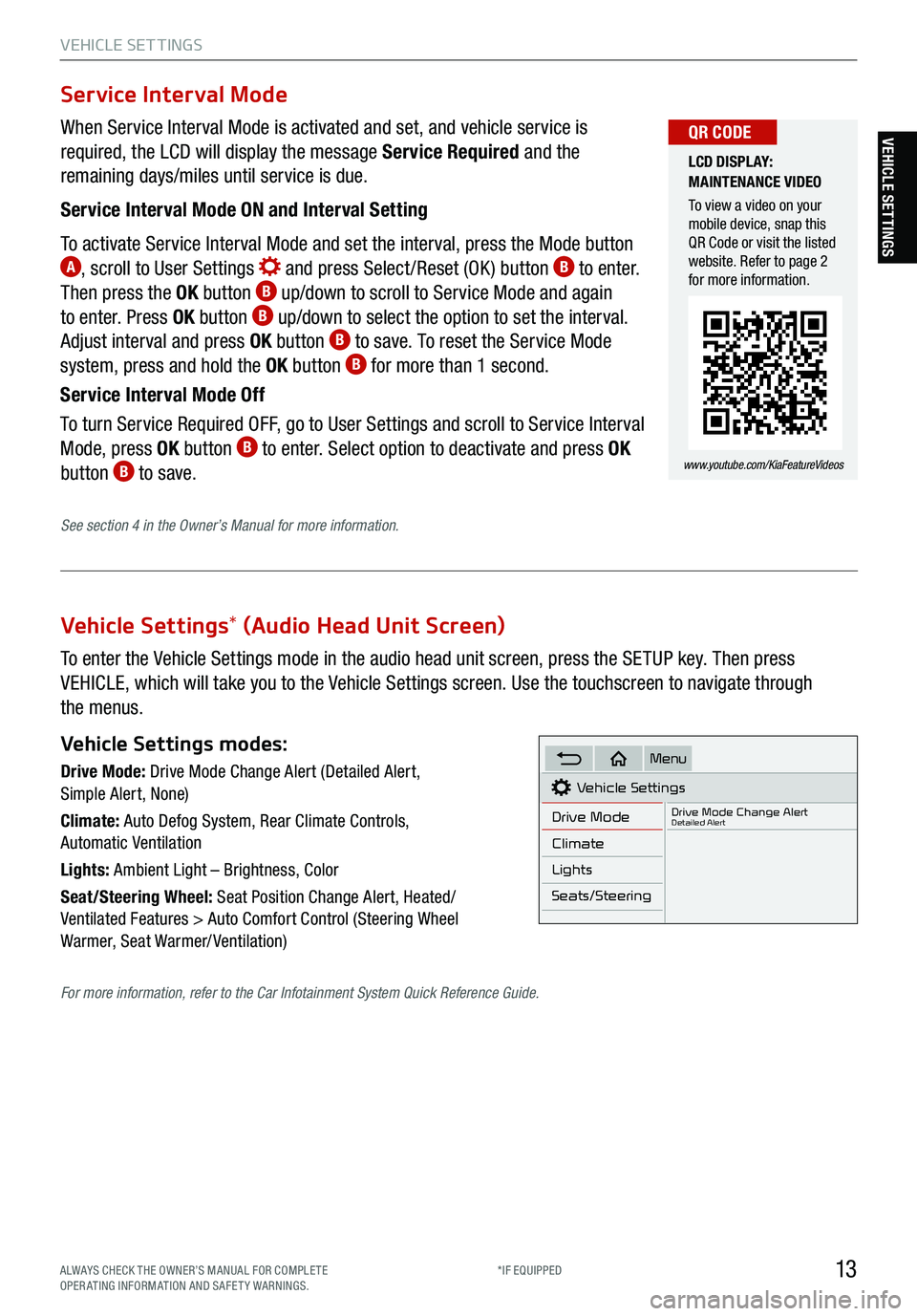
13
VEHICLE SET TINGS
VEHICLE SETTINGS
Vehicle Settings* (Audio Head Unit Screen)
To enter the Vehicle Settings mode in the audio head unit screen, press the SETUP key. Then press
VEHICLE, which will take you to the Vehicle Settings screen. Use the touchscreen to navigate through
the menus.
Vehicle Settings modes:
Drive Mode: Drive Mode Change Alert (Detailed Alert,
Simple Alert, None)
Climate: Auto Defog System, Rear Climate Controls,
Automatic Ventilation
Lights: Ambient Light – Brightness, Color
Seat/Steering Wheel: Seat Position Change Alert, Heated/
Ventilated Features > Auto Comfort Control (Steering Wheel
Warmer, Seat Warmer/ Ventilation)Vehicle Settings
Drive Mode
Drive Mode Change AlertDetailed Alert
Climate
Lights
Seats/Steering
Menu
When Service Interval Mode is activated and set, and vehicle service is
required, the LCD will display the message Service Required and the
remaining days/miles until service is due.
Service Interval Mode ON and Interval Setting
To activate Service Interval Mode and set the interval, press the Mode button
A, scroll to User Settings and press Select /Reset (OK ) button B to enter.
Then press the OK button B up/down to scroll to Service Mode and again
to enter. Press OK button B up/down to select the option to set the interval.
Adjust interval and press OK button B to save. To reset the Service Mode
system, press and hold the OK button B for more than 1 second.
Service Interval Mode Off
To turn Service Required OFF, go to User Settings and scroll to Service Interval
Mode, press OK button
B to enter. Select option to deactivate and press OK
button B to save.
Service Interval Mode
LCD DISPLAY:
MAINTENANCE VIDEO
To view a video on your
mobile device, snap this
QR Code or visit the listed
website. Refer to page 2
for more information.
www.youtube.com/KiaFeatureVideos
QR CODE
See section 4 in the Owner’s Manual for more information.
For more information, refer to the Car Infotainment System Quick Reference Guide.
ALWAYS CHECK THE OWNER’S MANUAL FOR COMPLE TE
OPERATING INFORMATION AND SAFETY WARNINGS. *IF EQUIPPED
Page 28 of 70
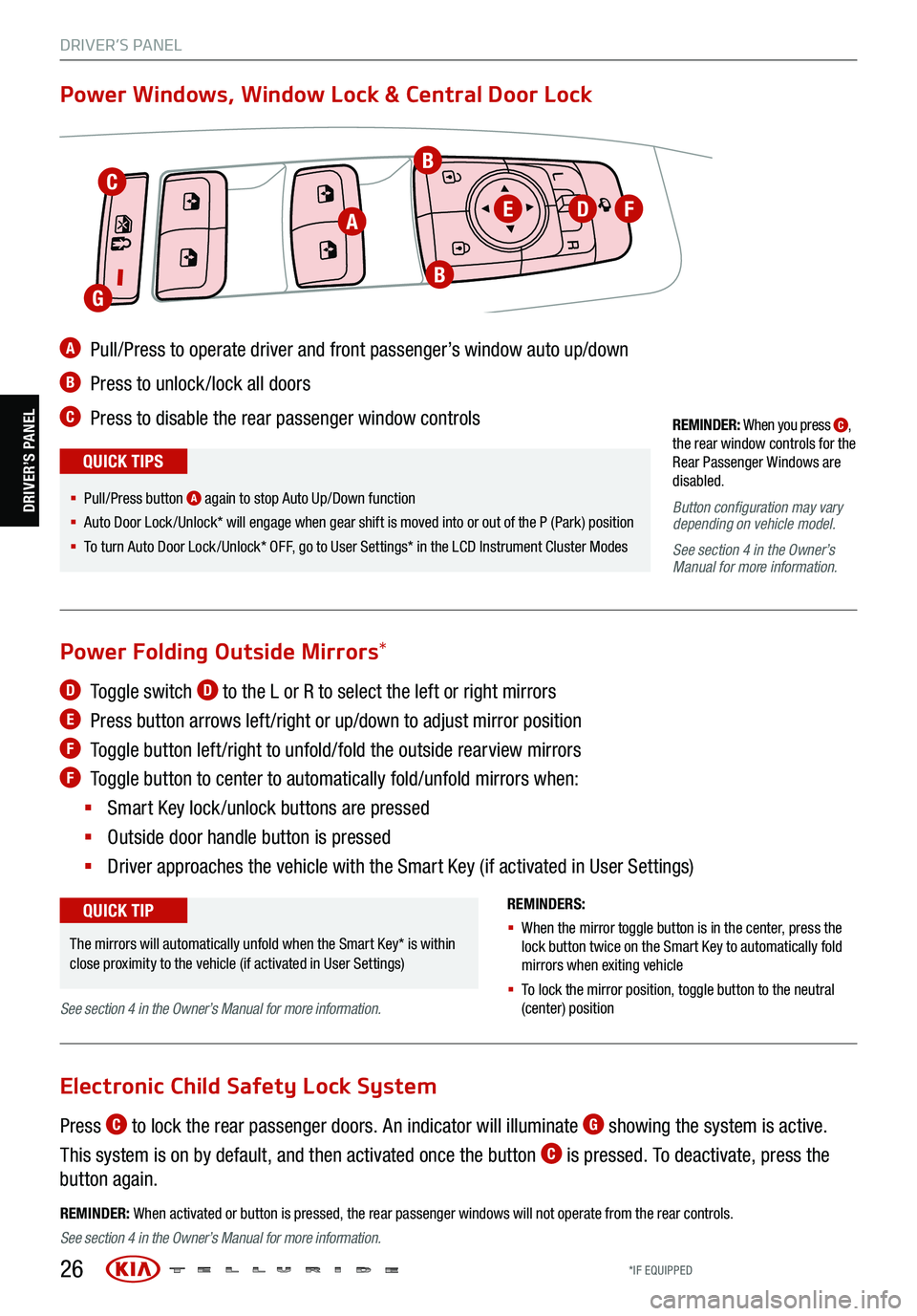
26
REMINDER: When you press C,
the rear window controls for the
Rear Passenger Windows are
disabled .
Button configuration may vary
depending on vehicle model .
See section 4 in the Owner’s
Manual for more information.
A Pull/Press to operate driver and front passenger’s window auto up/down
B Press to unlock /lock all doors
C Press to disable the rear passenger window controls
Power Windows, Window Lock & Central Door Lock
REMINDER: When activated or button is pressed, the rear passenger windows will not operate from the rear controls .
R
L
§ Pull/P ress button A again to stop Auto Up/Down function
§ Auto Door Lock /Unlock* will engage when gear shift is moved into or out of the P (Park) position
§ To turn Auto Door Lock /Unlock* OFF, go to User Settings* in the LCD Instrument Cluster Modes
QUICK TIPS
D Toggle switch D to the L or R to select the left or right mirrors
E Press button arrows left /right or up/down to adjust mirror position
F
Toggle button left /right to unfold/fold the outside rearview mirrors
F Toggle button to center to automatically fold/unfold mirrors when:
§ Smart Key lock /unlock buttons are pressed
§ Outside door handle button is pressed
§ Driver approaches the vehicle with the Smart Key (if activated in User Settings)
REMINDERS:
§ When the mirror toggle button is in the center, press the
lock button twice on the Smart Key to automatically fold
mirrors when exiting vehicle
§ To lock the mirror position , toggle button to the neutral
(center) position
Power Folding Outside Mirrors *
Press C to lock the rear passenger doors. An indicator will illuminate G showing the system is active.
This system is on by default, and then activated once the button
C is pressed. To deactivate, press the
button again.
Electronic Child Safety Lock System
The mirrors will automatically unfold when the Smart Key* is within
close proximity to the vehicle (if activated in User Settings)
QUICK TIP
C
A
B
EDF
B
G
DRIVER’S PANEL
DRIVER’S PANEL
See section 4 in the Owner’s Manual for more information.
See section 4 in the Owner’s Manual for more information.
*IF EQUIPPED
Page 29 of 70
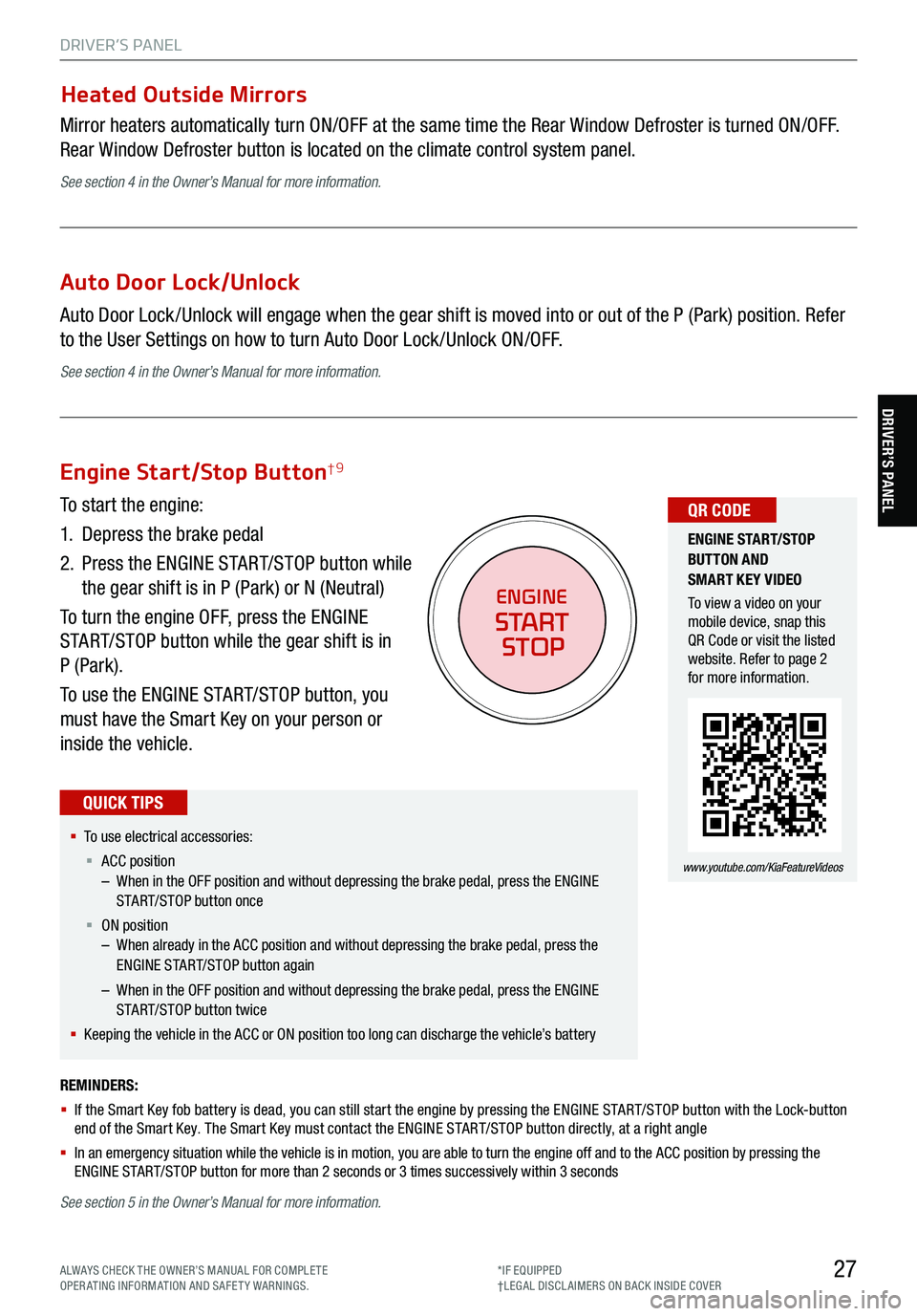
27
DRIVER’S PANEL
DRIVER’S PANEL
Heated Outside Mirrors
Mirror heaters automatically turn ON/OFF at the same time the Rear Window Defroster is turned ON/OFF.
Rear Window Defroster button is located on the climate control system panel.
See section 4 in the Owner’s Manual for more information.
Auto Door Lock/Unlock
Auto Door Lock /Unlock will engage when the gear shift is moved into or out of the P (Park) position. Refer
to the User Settings on how to turn Auto Door Lock /Unlock ON/OFF.
See section 4 in the Owner’s Manual for more information.
REMINDERS:
§ If the Smart Key fob battery is dead, you can still start the engine by pressing the ENGINE START/STOP button with the Lock-button
end of the Smart Key. The Smart Key must contact the ENGINE START/STOP button directly, at a right angle
§ In an emergency situation while the vehicle is in motion, you are able to turn the engine off and to the ACC position by pressing the
ENGINE START/STOP button for more than 2 seconds or 3 times successively within 3 seconds
Engine Start/Stop Button†9
To start the engine:
1. Depress the brake pedal
2.
Press the ENGINE START/STOP button while
the gear shift is in P (Park) or N (Neutral)
To turn the engine OFF, press the ENGINE
START/STOP button while the gear shift is in
P (Park).
To use the ENGINE START/STOP button, you
must have the Smart Key on your person or
inside the vehicle.
§ To use electrical accessories:
§ ACC position
– When in the OFF position and without depressing the brake pedal, press the ENGINE
START/STOP button once
§ ON position
– When already in the ACC position and without depressing the brake pedal, press the
ENGINE START/STOP button again
– When in the OFF position and without depressing the brake pedal, press the ENGINE
START/STOP button twice
§ Keeping the vehicle in the ACC or ON position too long can discharge the vehicle’s battery
QUICK TIPS
ENGINE
START
STOP
ENGINE STA RT/STOP
BUTTON AND
SMART KEY VIDEO
To view a video on your
mobile device, snap this
QR Code or visit the listed
website. Refer to page 2
for more information.
www.youtube.com/KiaFeatureVideos
QR CODE
See section 5 in the Owner’s Manual for more information.
ALWAYS CHECK THE OWNER’S MANUAL FOR COMPLE TE
OPERATING INFORMATION AND SAFETY WARNINGS. *IF EQUIPPED
†LEG AL DISCL AIMERS ON BACK INSIDE COVER
Page 30 of 70
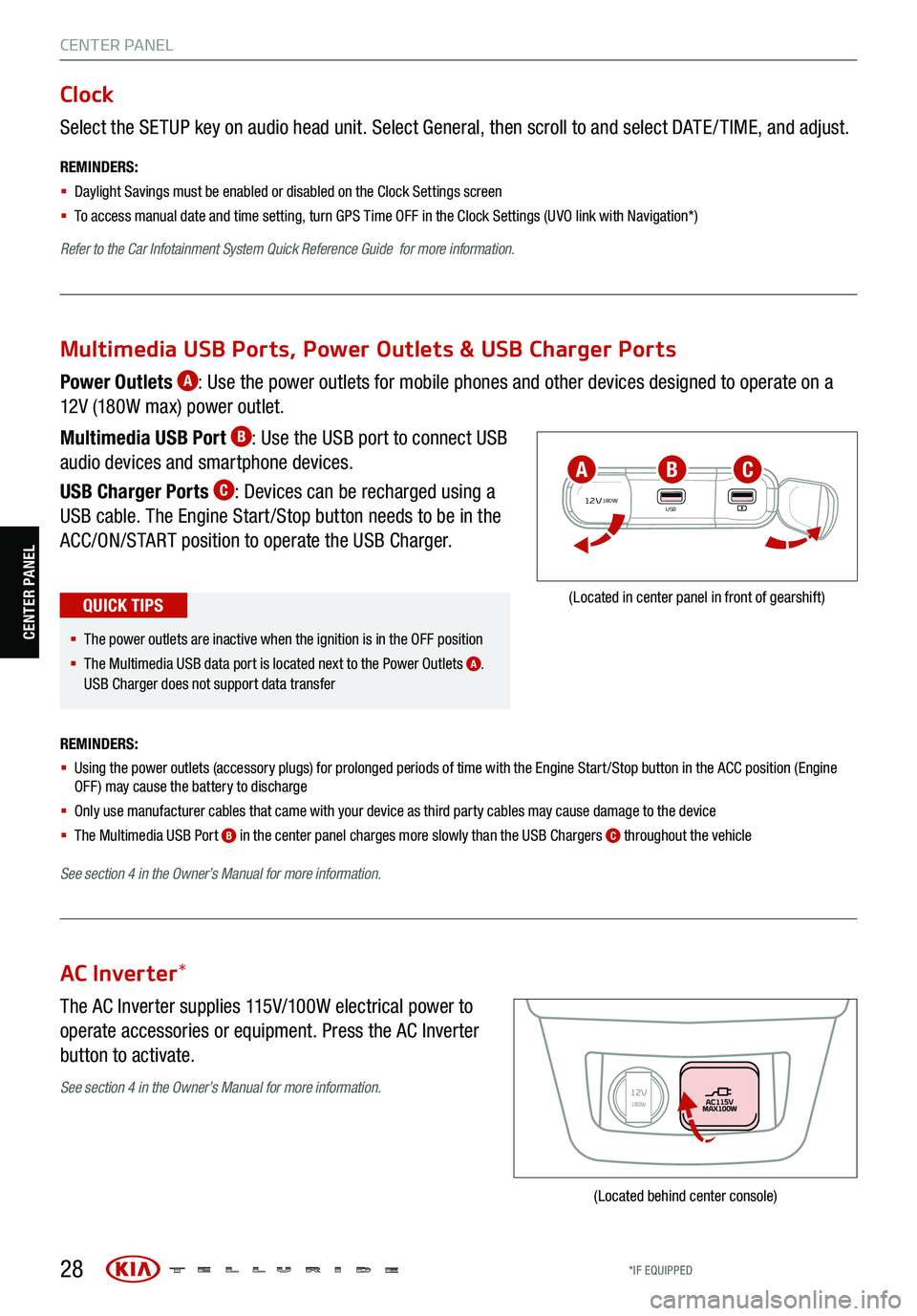
28
CENTER PANEL
Select the SETUP key on audio head unit. Select General, then scroll to and select DATE / TIME, and adjust.
REMINDERS:
§ Daylight Savings must be enabled or disabled o n the Clock Settings screen
§ To access manual date and time setting, turn GPS Time OFF in the Clock Settings (UVO link with Navigation*)
Refer to the Car Infotainment System Quick Reference Guide for more information.
Clock
The AC Inverter supplies 115V/100W electrical power to
operate accessories or equipment. Press the AC Inverter
button to activate.
AC Inverter *
(Located behind center console)
Power Outlets A: Use the power outlets for mobile phones and other devices designed to operate on a
12V (180W max) power outlet.
Multimedia USB Port
B: Use the USB port to connect USB
audio devices and smartphone devices.
USB Charger Ports
C: Devices can be recharged using a
USB cable. The Engine Start /Stop button needs to be in the
ACC/ON/START position to operate the USB Charger.
REMINDERS:
§ Using the power outlets (accessory plugs) for prolonged periods of time with the Engine Start /Stop button in the ACC position (Engine
OFF ) may cause the battery to discharge
§ Only use manufacturer cables that came with your device as third party cables may cause damage to the device
§ The Multimedia USB Port
B in the center panel charges more slowly than the USB Chargers C throughout the vehicle
See section 4 in the Owner’s Manual for more information.
12V180WUSB
(Located in center panel in front of gearshift)
Multimedia USB Ports, Power Outlets & USB Charger Ports
§ The power outlets are inactive when the ignition is in the OFF position
§ The Multimedia USB data port is located next to the Power Outlets
A.
USB Charger does not support data transfer
QUICK TIPS
ABC
See section 4 in the Owner’s Manual for more information.
CENTER PANEL
*IF EQUIPPED
Page 35 of 70
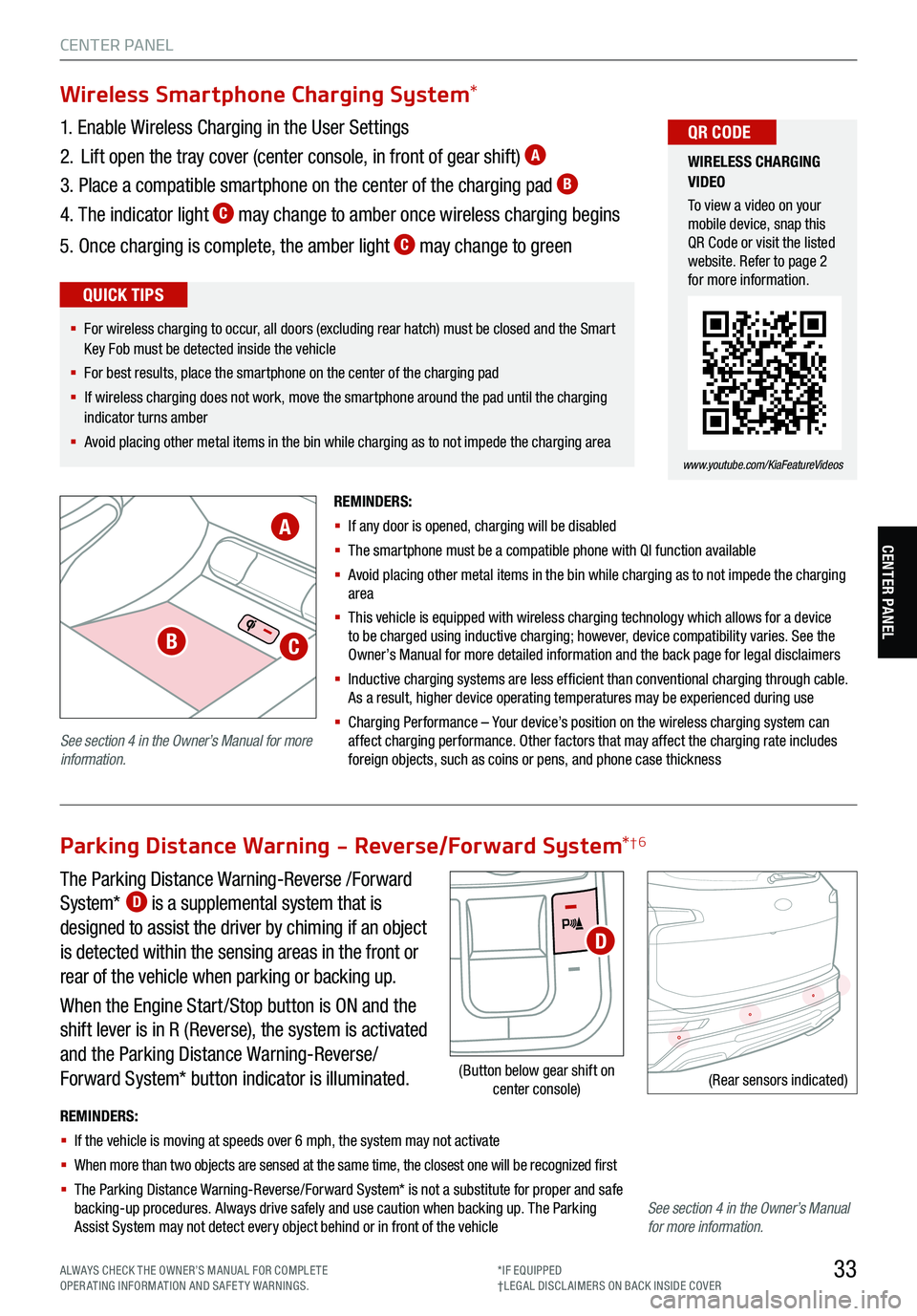
33
CENTER PANEL
CENTER PANEL
The Parking Distance Warning-Reverse /Forward
System* D is a supplemental system that is
designed to assist the driver by chiming if an object
is detected within the sensing areas in the front or
rear of the vehicle when parking or backing up.
When the Engine Start /Stop button is ON and the
shift lever is in R (Reverse), the system is activated
and the Parking Distance Warning-Reverse/
Forward System* button indicator is illuminated.
REMINDERS:
§ If the vehicle is moving at speeds over 6 mph, the system may not activate
§ When more than two objects are sensed at the same time, the closest one will be recognized first
§ The Parking Distance Warning-Reverse/Forward System* is not a substitute for proper and safe
backing-up procedures. Always drive safely and use caution when backing up. The Parking
Assist System may not detect every object behind or in front of the vehicle
(Rear sensors indicated)
Parking Distance Warning - Reverse/Forward System *†6
(Button below gear shift on
center console)
D
Wireless Smartphone Charging System *
1. Enable Wireless Charging in the User Settings
2. Lift open the tray cover (center console, in front of gear shift)
A
3. Place a compatible smartphone on the center of the charging pad B
4. The indicator light C may change to amber once wireless charging begins
5. Once charging is complete, the amber light
C may change to green
REMINDERS:
§ If any door is opened, charging will be disabled
§ The smartphone must be a compatible phone with QI function available
§ Avoid placing other metal items in the bin while charging as to not impede the charging
area
§ This vehicle is equipped with wireless charging technology which allows for a device
to be charged using inductive charging ; however , device compatibility varies. See the
O wner’s Manual for more detailed information and the back page for legal disclaimers
§ Inductive charging systems are less ef ficient than conventional charging through cable.
As a result, higher device operating temperatures may be experienced during use
§ Charging Performance – Your d evice’s position on the wireless charging system can
affect charging performance. Other factors that may affect the charging rate includes
foreign objects, such as coins or pens, and phone case thickness
WIRELESS CHARGING
VIDEO
To view a video on your
mobile device, snap this
QR Code or visit the listed
website. Refer to page 2
for more information.
www.youtube.com/KiaFeatureVideos
QR CODE
§ For wireless charging to occur, all doors (excluding rear hatch) must be closed and the Smart
Key Fob must be detected inside the vehicle
§ For best results, place the smartphone on the center of the charging pad
§ If wireless charging does not work, move the smartphone around the pad until the charging
indicator turns amber
§ Avoid placing other metal items in the bin while charging as to not impede the charging area
QUICK TIPS
A
BC
See section 4 in the Owner’s Manual for more
information.
See section 4 in the Owner’s Manual
for more information.
ALWAYS CHECK THE OWNER’S MANUAL FOR COMPLE TE
OPERATING INFORMATION AND SAFETY WARNINGS. *IF EQUIPPED
†LEG AL DISCL AIMERS ON BACK INSIDE COVER
Page 37 of 70
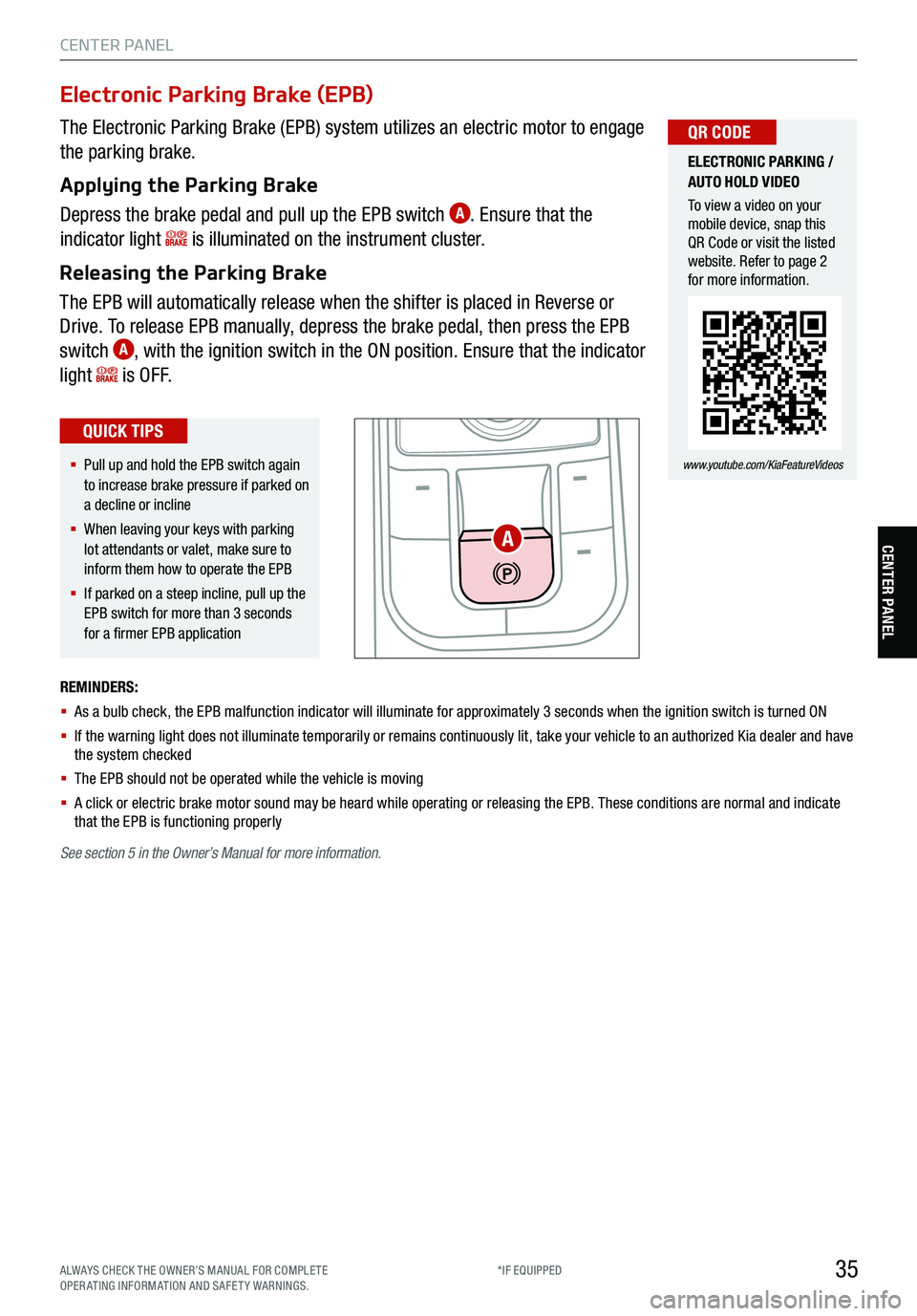
35
CENTER PANEL
CENTER PANEL
The Electronic Parking Brake (EPB) system utilizes an electric motor to engage
the parking brake.
Applying the Parking Brake
Depress the brake pedal and pull up the EPB switch
A. Ensure that the
indicator light
is illuminated on the instrument cluster.
Releasing the Parking Brake
The EPB will automatically release when the shifter is placed in Reverse or
Drive. To release EPB manually, depress the brake pedal, then press the EPB
switch
A, with the ignition switch in the ON position. Ensure that the indicator
light
i s O F F.
Electronic Parking Brake (EPB)
REMINDERS:
§ As a bulb check, the EPB malfunction indicator will illuminate for approximately 3 seconds when the ignition switch is turned ON
§ If the warning light does not illuminate temporarily or remains continuously lit, take your vehicle to an authorized Kia dealer and have
the system checked
§ The EPB should not be operated while the vehicle is moving
§ A click or electric brake motor sound may be heard while operating or releasing the EPB. These conditions are normal and indicate
that the EPB is functioning properly
ELECTRONIC PARKING /
AUTO HOLD VIDEO
To view a video on your
mobile device, snap this
QR Code or visit the listed
website. Refer to page 2
for more information.
www.youtube.com/KiaFeatureVideos
QR CODE
§ Pull up and hold the EPB switch again
to increase brake pressu re if parked on
a decline or incline
§ When leaving your keys with parking
lot attendants or valet, make sure to
inform them how to operate the EPB
§ If parked on a steep incline, pull up the
EPB switch for mo re than 3 seconds
for a firmer EPB application
QUICK TIPS
A
See section 5 in the Owner’s Manual for more information.
ALWAYS CHECK THE OWNER’S MANUAL FOR COMPLE TE
OPERATING INFORMATION AND SAFETY WARNINGS. *IF EQUIPPED
Page 46 of 70
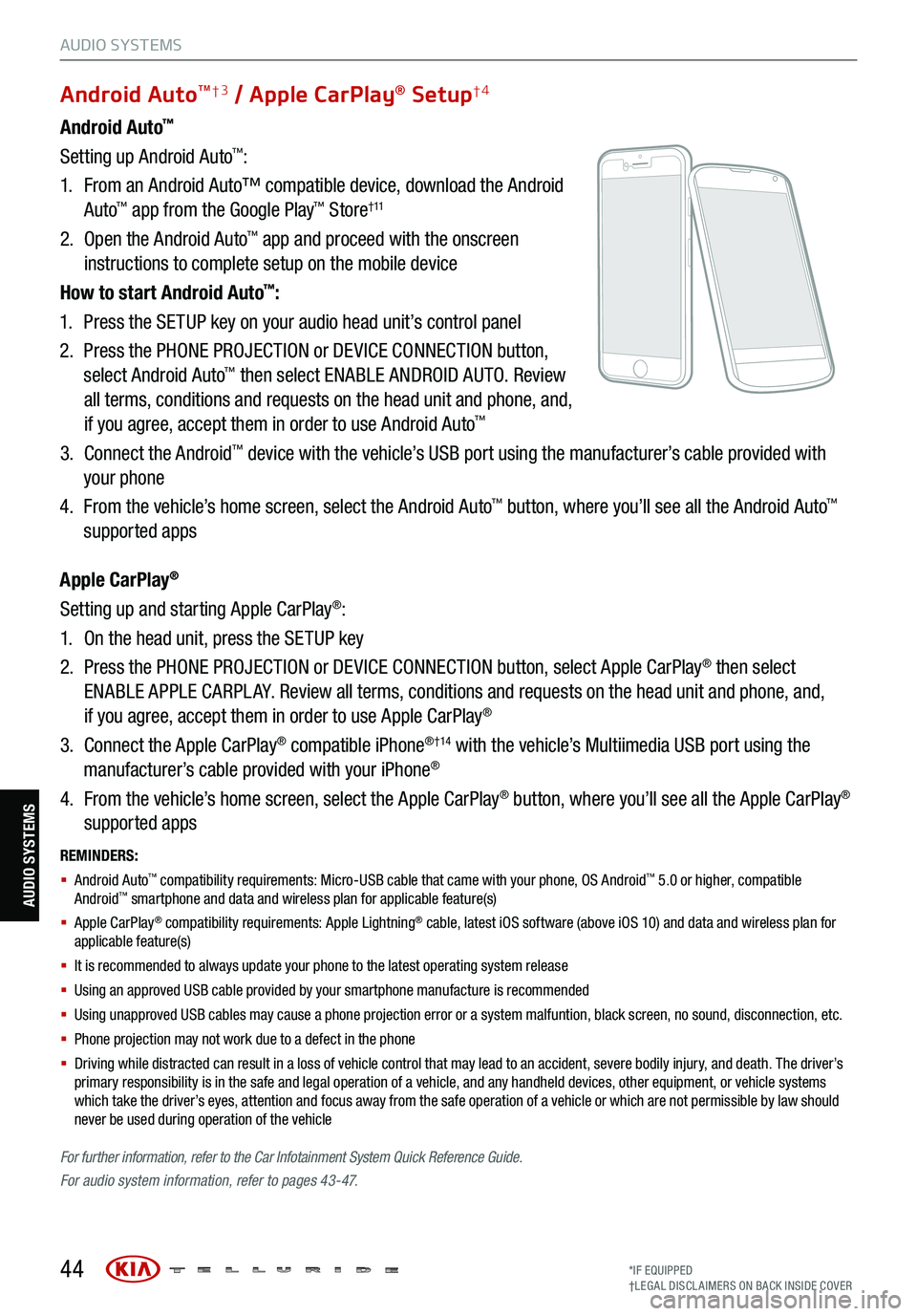
REMINDERS:
§ Android Auto™ compatibility requirements: Micro-USB cable that came with your phone, OS Android™ 5.0 or higher, compatible
Android™ smartphone and data and wireless plan for applicable feature(s)
§ Apple CarPlay® compatibility requirements: Apple Lightning® cable, latest iOS software (above iOS 10) and data and wireless plan for
applicable feature(s)
§ It is recommended to always update your phone to the latest operating system release
§ Using an approved USB cable provided by your smartphone manufacture is recommended
§ Using unapproved USB cables may cause a phone projection error or a system malfuntion, black screen, no sound, disconnection, etc.
§ Phone projection may not work due to a defect in the phone
§ Driving while distracted can result in a loss of vehicle control that may lead to an accident, severe bodily injury, and death. The driver’s
primary responsibility is in the safe and legal operation of a vehicle, and any handheld devices, other equipment, or vehicle systems
which take the driver’s eyes, attention and focus away from the safe operation of a vehicle or which are not permissible by law should
never be used during operation of the vehicle
For further information , refer to the Car Infotainment System Quick Reference Guide.
For audio system information, refer to pages 43-47.
44
Android Auto™
Setting up Android Auto™:
1. From an Android Auto™ compatible device, download the Android
Auto
™ app from the Google Play™ Store† 11
2. Open the Android Auto™ app and proceed with the onscreen
instructions to complete setup on the mobile device
How to start Android Auto
™:
1. Press the SETUP key on your audio head unit’s control panel
2. Press the PHONE PROJECTION or DEVICE CONNECTION button,
select Android Auto
™ then select ENABLE ANDROID AUTO. Review
all terms, conditions and requests on the head unit and phone, and,
if you agree, accept them in order to use Android Auto
™
3. Connect the Android™ device with the vehicle’s USB port using the manufacturer’s cable provided with
your phone
4. From the vehicle’s home screen, select the Android Auto
™ button, where you’ll see all the Android Auto™
supported apps
Apple CarPlay
®
Setting up and starting Apple CarPlay®:
1. On the head unit, press the SETUP key
2. Press the PHONE PROJECTION or DEVICE CONNECTION button, select Apple CarPlay
® then select
ENABLE APPLE CARPL AY. Review all terms, conditions and requests on the head unit and phone, and,
if you agree, accept them in order to use Apple CarPlay
®
3. Connect the Apple CarPlay
® compatible iPhone® †14 with the vehicle’s Multiimedia USB port using the
manufacturer’s cable provided with your iPhone®
4. From the vehicle’s home screen, select the Apple CarPlay
® button, where you’ll see all the Apple CarPlay®
supported apps
Android AutoTM†3 / Apple CarPlay® Setup†4
AUDIO SYSTEMS
AUDIO SYSTEMS
*IF EQUIPPED
†LEG AL DISCL AIMERS ON BACK INSIDE COVER
Page 47 of 70
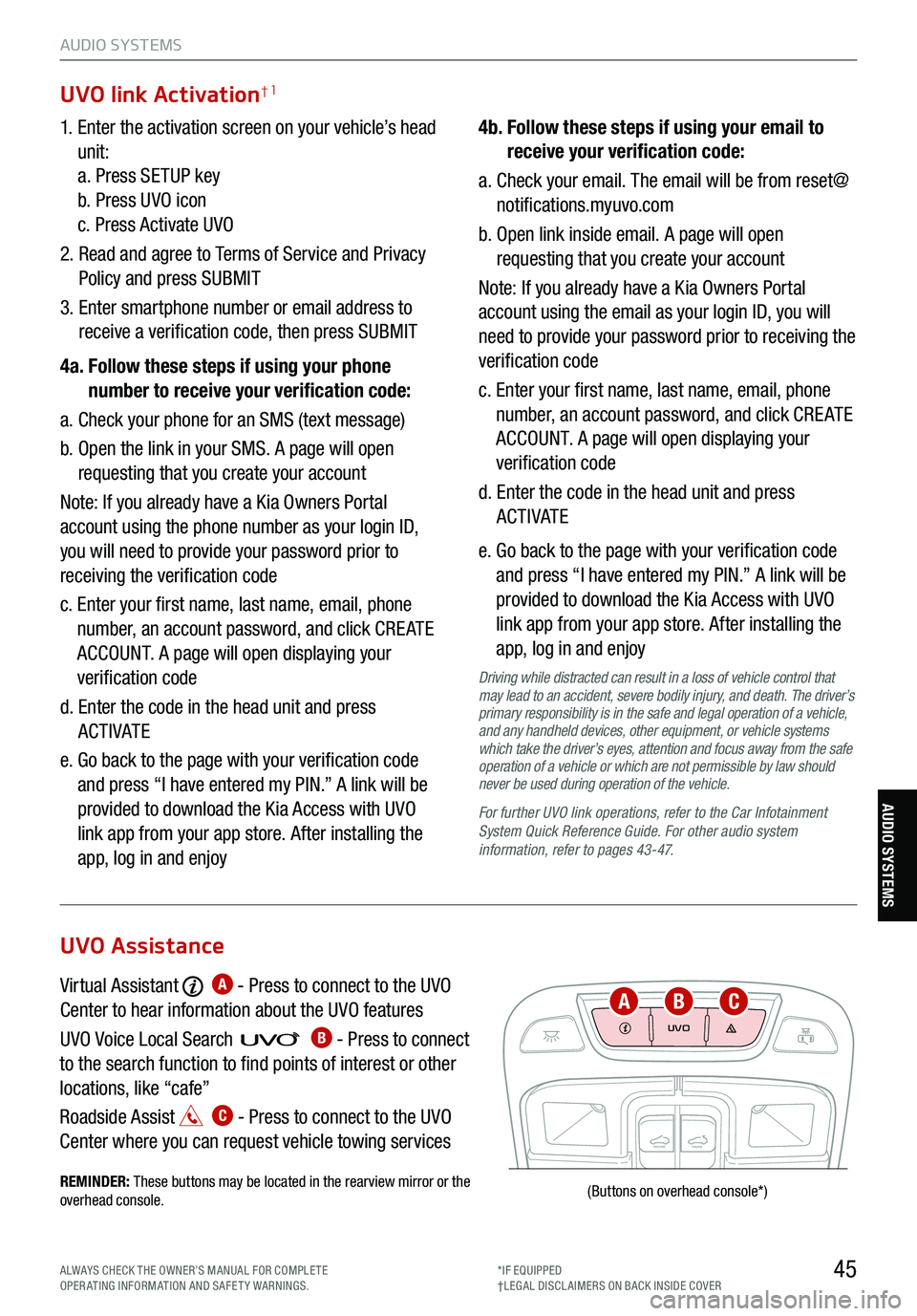
45
AUDIO SYSTEMS
AUDIO SYSTEMS
UVO
FRONTREAR
ONOFFDOOR
(Buttons
on overhead console *)
1. Enter the activation screen on your vehicle’s head
unit:
a. Press SETUP key
b. Press UVO icon
c. Press Activate UVO
2. Read and agree to Terms of Service and Privacy
Policy and press SUBMIT
3. Enter smartphone number or email address to
receive a verification code, then press SUBMIT
4a. Follow these steps if using your phone
number to receive your verification code:
a. Check your phone for an SMS (text message)
b. Open the link in your SMS. A page will open
requesting that you create your account
Note: If you already have a Kia Owners Portal
account using the phone number as your login ID,
you will need to provide your password prior to
receiving the verification code
c. Enter your first name, last name, email, phone
number, an account password, and click CRE ATE
ACCOUNT. A page will open displaying your
verification code
d. Enter the code in the head unit and press
ACTIVATE
e. Go back to the page with your verification code
and press “I have entered my PIN.” A link will be
provided to download the Kia Access with UVO
link app from your app store. After installing the
app, log in and enjoy 4b.
Follow these steps if using your email to
receive your verification code:
a. Check your email. The email will be from reset@
notifications.myuvo.com
b. Open link inside email. A page will open
requesting that you create your account
Note: If you already have a Kia Owners Portal
account using the email as your login ID, you will
need to provide your password prior to receiving the
verification code
c. Enter your first name, last name, email, phone
number, an account password, and click CRE ATE
ACCOUNT. A page will open displaying your
verification code
d. Enter the code in the head unit and press
ACTIVATE
e. Go back to the page with your verification code
and press “I have entered my PIN.” A link will be
provided to download the Kia Access with UVO
link app from your app store. After installing the
app, log in and enjoy
Driving while distracted can result in a loss of vehicle control that
may lead to an accident, severe bodily injury, and death. The driver’s
primary responsibility is in the safe and legal operation of a vehicle,
and any handheld devices, other equipment, or vehicle systems
which take the driver’s eyes, attention and focus away from the safe
operation of a vehicle or which are not permissible by law should
never be used during operation of the vehicle.
For further UVO link operations, refer to the Car Infotainment
System Quick Reference Guide . For other audio system
information, refer to pages 43-47.
UVO link Activation†1
Virtual Assistant A - Press to connect to the UVO
Center to hear information about the UVO features
UVO Voice Local Searc h
B - Press to connect
to the search function to find points of interest or other
locations, like “cafe”
Roadside Assist
C - Press to connect to the UVO
Center where you can request vehicle towing services
REMINDER: These buttons may be located in the rearview mirror or the
overhead console .
UVO Assistance
ABC
ALWAYS CHECK THE OWNER’S MANUAL FOR COMPLE TE
OPERATING INFORMATION AND SAFETY WARNINGS. *IF EQUIPPED
†LEG AL DISCL AIMERS ON BACK INSIDE COVER