turn signal KIA TELLURIDE 2021 Features and Functions Guide
[x] Cancel search | Manufacturer: KIA, Model Year: 2021, Model line: TELLURIDE, Model: KIA TELLURIDE 2021Pages: 70, PDF Size: 8.41 MB
Page 5 of 70
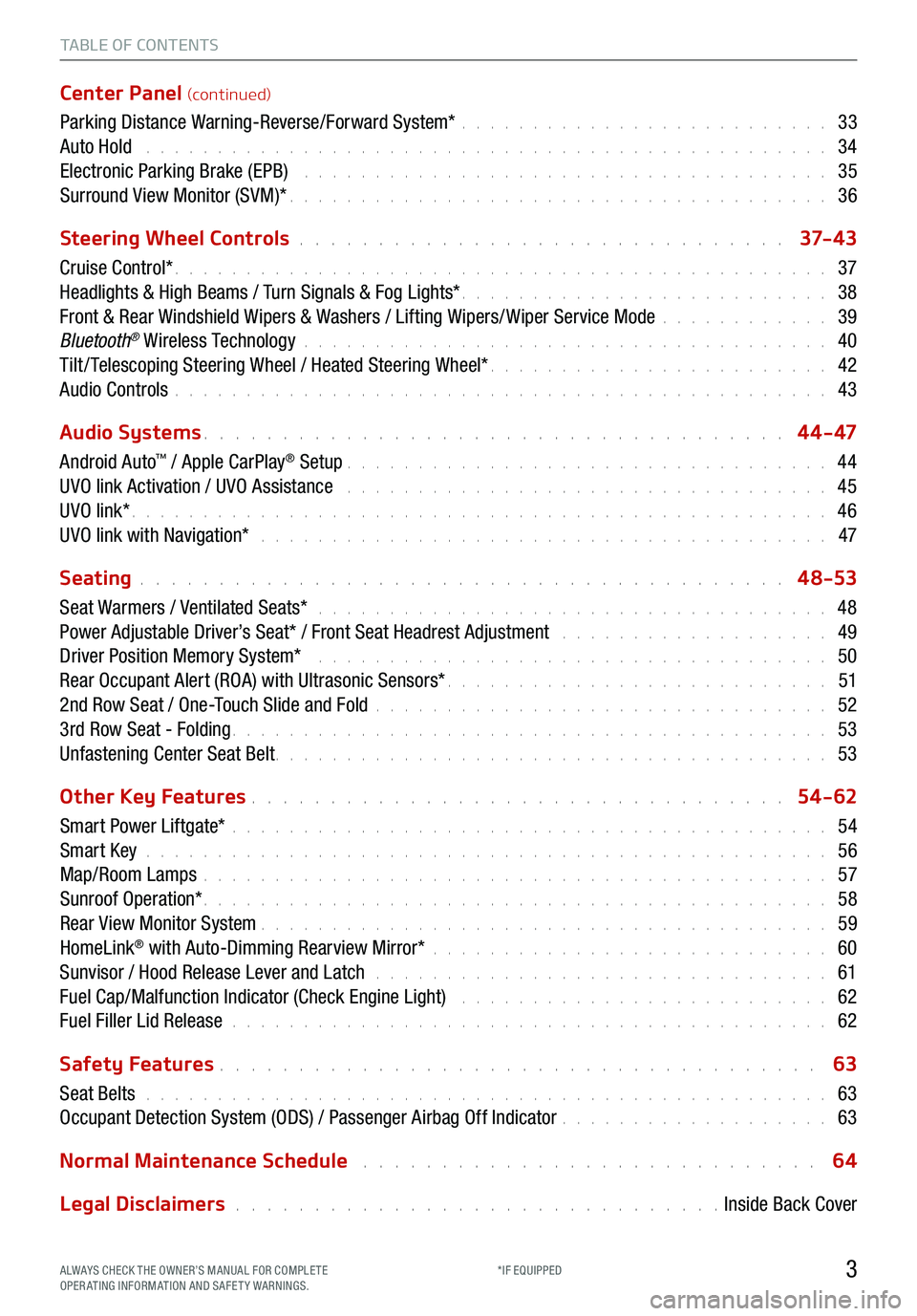
TABLE OF CONTENTS
Center Panel (continued)
Parking Distance Warning-Reverse/Forward System* . . . . . . . . . . . . . . . . . . . . . . . . . . 33
Auto Hold . . . . . . . . . . . . . . . . . . . . . . . . . . . . . . . . . . . . \
. . . . . . . . . . . . 34
Electronic Parking Brake (EPB) . . . . . . . . . . . . . . . . . . . . . . . . . . . . . . . . . . . . . 35
Surround View Monitor (SVM)* . . . . . . . . . . . . . . . . . . . . . . . . . . . . . . . . . . . . \
. . 36
Steering Wheel Controls
. . . . . . . . . . . . . . . . . . . . . . . . . . . . . . . 37- 4 3
Cruise Control* . . . . . . . . . . . . . . . . . . . . . . . . . . . . . . . . . . . . \
. . . . . . . . . . 37
Headlights & High Beams / Turn Signals & Fog Lights* . . . . . . . . . . . . . . . . . . . . . . . . . . 38
Front & Rear Windshield Wipers & Washers / Lifting Wipers/ Wiper Service Mode . . . . . . . . . . . . 39
Bluetooth
® Wireless Technology . . . . . . . . . . . . . . . . . . . . . . . . . . . . . . . . . . . . \
. 40
Tilt / Telescoping Steering Wheel / Heated Steering Wheel* . . . . . . . . . . . . . . . . . . . . . . . . 42
Audio Controls . . . . . . . . . . . . . . . . . . . . . . . . . . . . . . . . . . . . \
. . . . . . . . . . 43
Audio Systems
. . . . . . . . . . . . . . . . . . . . . . . . . . . . . . . . . . . . \
. 4 4 - 47
Android Auto
™ / Apple CarPlay® Setup . . . . . . . . . . . . . . . . . . . . . . . . . . . . . . . . . . 44
UVO link Activation / UVO Assistance . . . . . . . . . . . . . . . . . . . . . . . . . . . . . . . . . . 45
UVO link* . . . . . . . . . . . . . . . . . . . . . . . . . . . . . . . . . . . . \
. . . . . . . . . . . . . 46
UVO link with Navigation* . . . . . . . . . . . . . . . . . . . . . . . . . . . . . . . . . . . . . . . . 47
Seating
. . . . . . . . . . . . . . . . . . . . . . . . . . . . . . . . . . . . \
. . . . . 4 8-53
Seat Warmers / Ventilated Seats* . . . . . . . . . . . . . . . . . . . . . . . . . . . . . . . . . . . . 48
Power Adjustable Driver’s Seat* / Front Seat Headrest Adjustment . . . . . . . . . . . . . . . . . . . 49
Driver Position Memory System* . . . . . . . . . . . . . . . . . . . . . . . . . . . . . . . . . . . . 50
Rear Occupant Alert (ROA) with Ultrasonic Sensors* . . . . . . . . . . . . . . . . . . . . . . . . . . . 51
2nd Row Seat / One-Touch Slide and Fold . . . . . . . . . . . . . . . . . . . . . . . . . . . . . . . . 52
3rd Row Seat - Folding . . . . . . . . . . . . . . . . . . . . . . . . . . . . . . . . . . . . \
. . . . . . 53
Unfastening Center Seat Belt . . . . . . . . . . . . . . . . . . . . . . . . . . . . . . . . . . . . \
. . . 53
Other Key Features
. . . . . . . . . . . . . . . . . . . . . . . . . . . . . . . . . . 54-62
Smart Power Liftgate* . . . . . . . . . . . . . . . . . . . . . . . . . . . . . . . . . . . . \
. . . . . . 54
Smart Key . . . . . . . . . . . . . . . . . . . . . . . . . . . . . . . . . . . . \
. . . . . . . . . . . . 56
Map/Room Lamps . . . . . . . . . . . . . . . . . . . . . . . . . . . . . . . . . . . . \
. . . . . . . . 57
Sunroof Operation* . . . . . . . . . . . . . . . . . . . . . . . . . . . . . . . . . . . . \
. . . . . . . . 58
Rear View Monitor System . . . . . . . . . . . . . . . . . . . . . . . . . . . . . . . . . . . . \
. . . . 59
HomeLink
® with Auto-Dimming Rearview Mirror* . . . . . . . . . . . . . . . . . . . . . . . . . . . . 60
Sunvisor / Hood Release Lever and Latch . . . . . . . . . . . . . . . . . . . . . . . . . . . . . . . . 61
Fuel Cap/Malfunction Indicator (Check Engine Light) . . . . . . . . . . . . . . . . . . . . . . . . . . 62
Fuel Filler Lid Release . . . . . . . . . . . . . . . . . . . . . . . . . . . . . . . . . . . . \
. . . . . . 62
Safety Features
. . . . . . . . . . . . . . . . . . . . . . . . . . . . . . . . . . . . \
. . 63
Seat Belts . . . . . . . . . . . . . . . . . . . . . . . . . . . . . . . . . . . . \
. . . . . . . . . . . . 63
Occupant Detection System (ODS) / Passenger Airbag Off Indicator . . . . . . . . . . . . . . . . . . . 63
Normal Maintenance Schedule
. . . . . . . . . . . . . . . . . . . . . . . . . . . . . 64
Legal Disclaimers
. . . . . . . . . . . . . . . . . . . . . . . . . . . . . . . Inside Back Cover
3ALWAYS CHECK THE OWNER’S MANUAL FOR COMPLE TE
OPERATING INFORMATION AND SAFETY WARNINGS. *IF EQUIPPED
Page 6 of 70
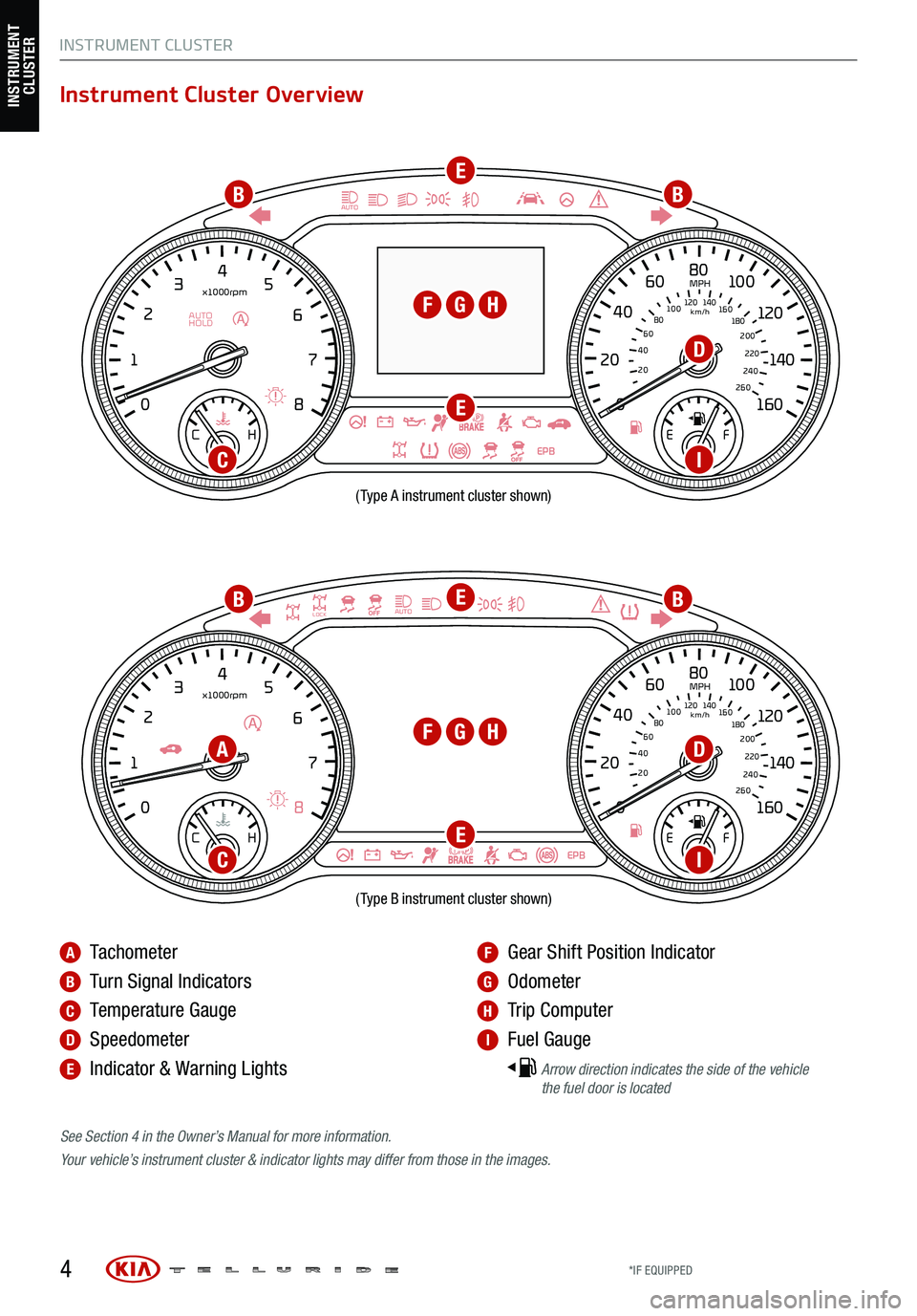
4
EPB
AUTOLOCK
08
CH
12
3
4
5
6
7
x1000rpm
160
00
20
40
60
200
220
240
260
80
180
100
160
1
20 140
E F
2040
60
80
100
12 0
1 4 0
MPH
km/h
EPB
AUTO
0 8
CH
12
3
4
5
6
7
x1000rpm
AUTO
HOLD
160
00
20
40
60
200
220
240
260
80
180
100
160
1
20 140
E F
2040
60
80
100
12 0
1 4 0
MPH
km/h
(Type B instrument cluster shown)(Type A instrument cluster shown)
Instrument Cluster Overview
See Section 4 in the Owner’s Manual for more information.
Your vehicle’s instrument cluster & indicator lights may differ from those in the images.
A Tachometer
B Turn Signal Indicators
C Temperature Gauge
D Speedometer
E Indicator & Warning Lights
F Gear Shift Position Indicator
G Odometer
H Trip Computer
I Fuel Gauge
Arrow direction indicates the side of the vehicle
the fuel door is located
INSTRUMENT CLUSTER
A
D
D
C
C
I
I
B
B
E
E
E
E
G
G
H
H
F
F
B
B
INSTRUMENT
CLUSTER
*IF EQUIPPED
Page 7 of 70
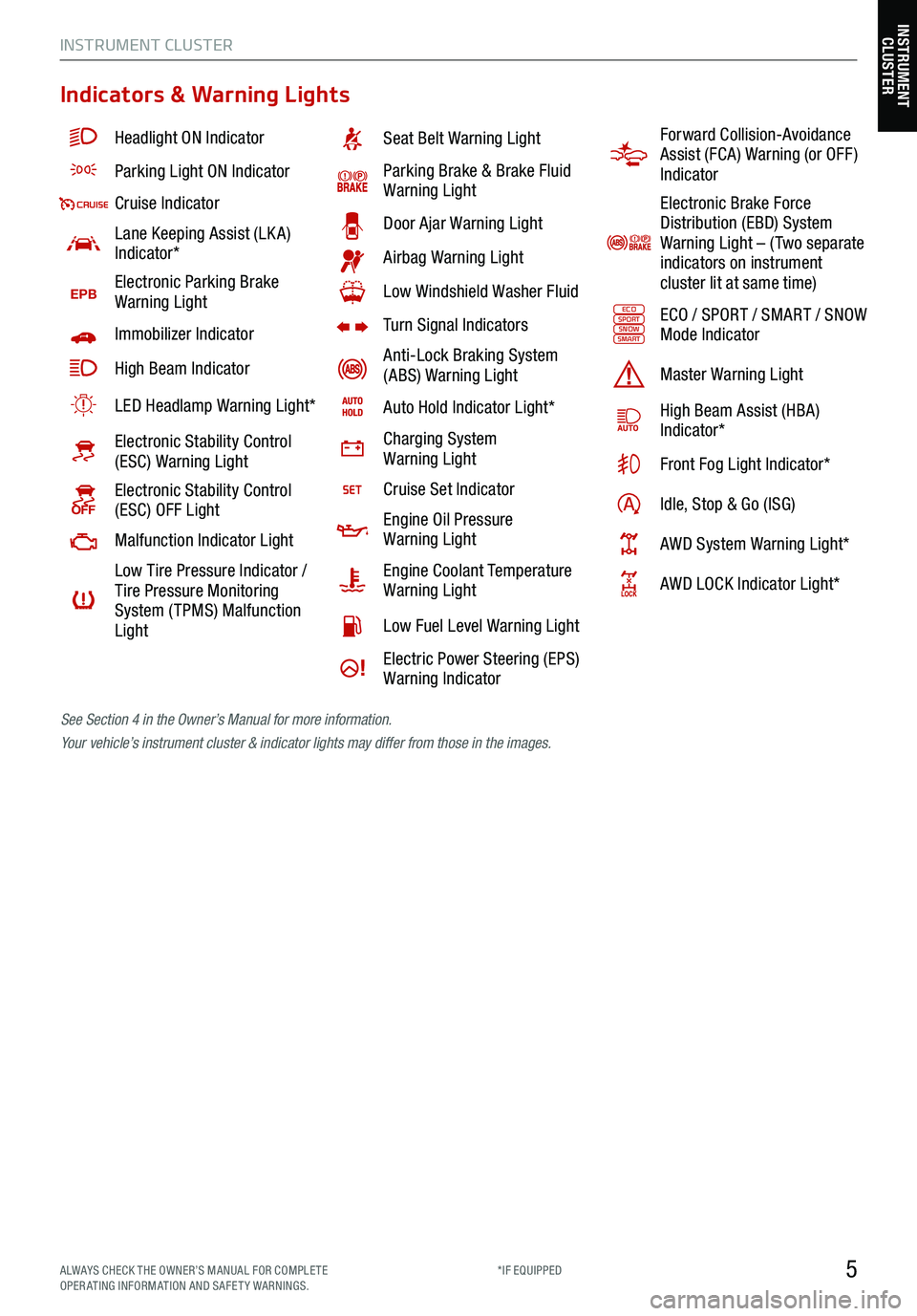
5
Indicators & Warning Lights
Headlight ON Indicator
Parking Light ON Indicator
Cruise Indicator
Lane Keeping Assist (LK A)
Indicator*
EPBElectronic Parking Brake
Warning Light
Immobilizer Indicator
High Beam Indicator
LED Headlamp Warning Light*
Electronic Stability Control
(ESC) Warning Light
Electronic Stability Control
(ESC) OFF Light
Malfunction Indicator Light
Low Tire Pressure Indicator /
Tire Pressure Monitoring
System ( TPMS) Malfunction
Light
Seat Belt Warning Light
Parking Brake & Brake Fluid
Warning Light
Door Ajar Warning Light
Airbag Warning Light
Low Windshield Washer Fluid
Turn Signal Indicators
Anti-Lock Braking System
(ABS) Warning Light
Auto Hold Indicator Light*
Charging System
Warning Light
Cruise Set Indicator
Engine Oil Pressure
Warning Light
Engine Coolant Temperature
Warning Light
Low Fuel Level Warning Light
Electric Power Steering (EPS)
Warning Indicator
Forward Collision-Avoidance
Assist (FCA) Warning (or OFF )
Indicator
Electronic Brake Force
Distribution (EBD) System
Warning Light – ( Two separate
indicators on instrument
cluster lit at same time)
ECOSPORTSNOWSMARTECO / SPORT / SMART / SNOW
Mode Indicator
Master Warning Light
High Beam Assist (HBA)
Indicator*
Front Fog Light Indicator*
Idle, Stop & Go (ISG)
AWD System Warning Light*
AWD LOCK Indicator Light*
See Section 4 in the Owner’s Manual for more information.
Your vehicle’s instrument cluster & indicator lights may differ from those in the images.
INSTRUMENT CLUSTER
INSTRUMENT
CLUSTER
ALWAYS CHECK THE OWNER’S MANUAL FOR COMPLE TE
OPERATING INFORMATION AND SAFETY WARNINGS. *IF EQUIPPED
Page 14 of 70
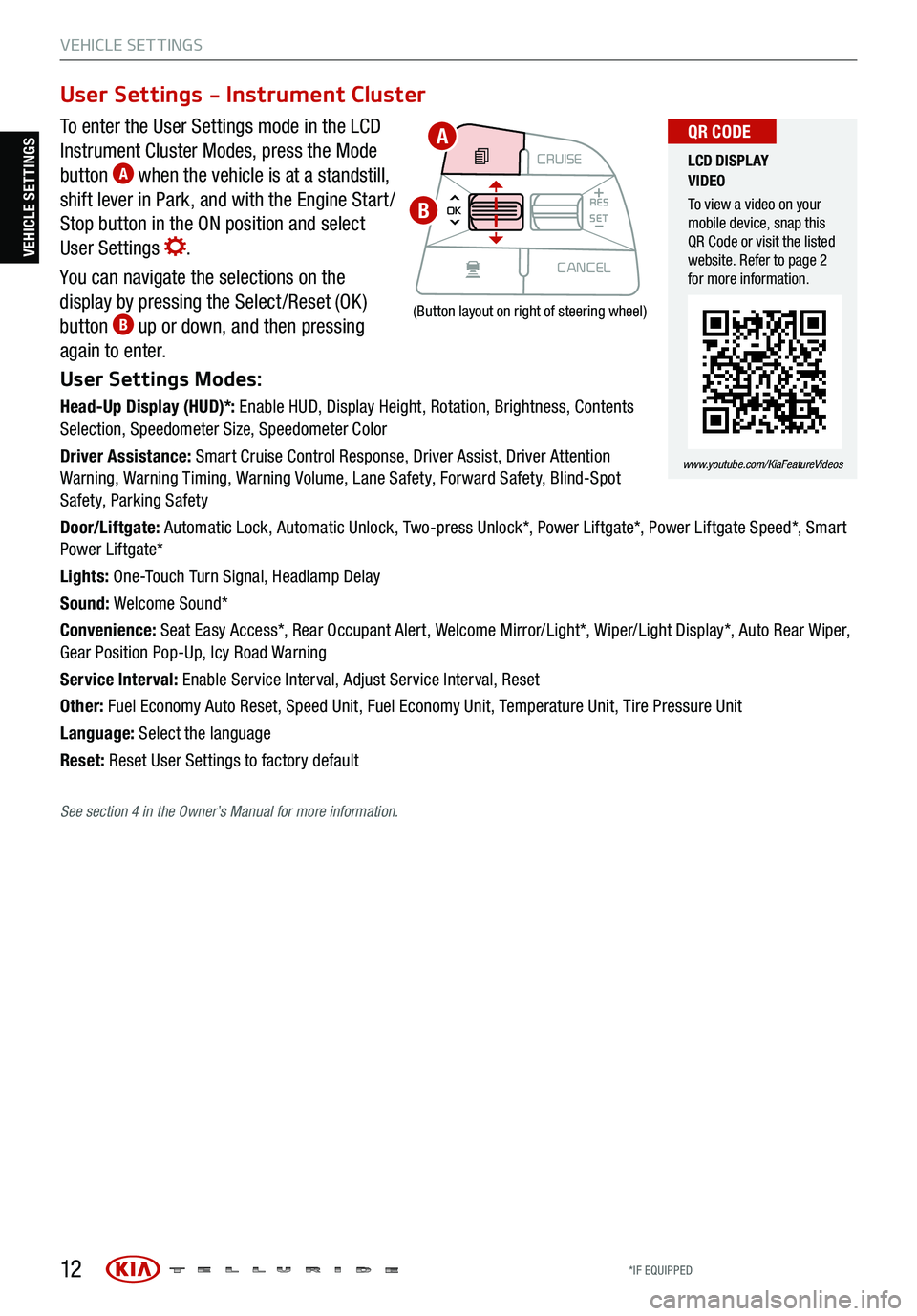
12
VEHICLE SET TINGS
To enter the User Settings mode in the LCD
Instrument Cluster Modes, press the Mode
button
A when the vehicle is at a standstill,
shift lever in Park, and with the Engine Start /
Stop button in the ON position and select
User Settings
.
You can navigate the selections on the
display by pressing the Select /Reset (OK )
button
B up or down, and then pressing
again to enter.
User Settings Modes:
Head-Up Display (HUD)*: Enable HUD, Display Height, Rotation, Brightness, Contents
Selection, Speedometer Size, Speedometer Color
Driver Assistance: Smart Cruise Control Response, Driver Assist, Driver Attention
Warning, Warning Timing, Warning Volume, Lane Safety, Forward Safety, Blind-Spot
Safety, Parking Safety
Door/Liftgate: Automatic Lock, Automatic Unlock, Two-press Unlock*, Power Liftgate*, Power Liftgate Speed*, Smart
Power Liftgate*
Lights: One-Touch Turn Signal, Headlamp Delay
Sound: Welcome Sound*
Convenience: Seat Easy Access*, Rear Occupant Alert, Welcome Mirror/Light*, Wiper/Light Display*, Auto Rear Wiper,
Gear Position Pop-Up, Icy Road Warning
Service Interval: Enable Service Interval, Adjust Service Interval, Reset
Other: Fuel Economy Auto Reset, Speed Unit, Fuel Economy Unit, Temperature Unit, Tire Pressure Unit
Language: Select the language
Reset: Reset User Settings to factory default
User Settings - Instrument Cluster
CRUISE
MODE CRUISE
CANCEL
RES
OK SET
CRUISE
CANCEL
RES
OK SET
MODE CRUISE
CANCEL
RES
OK SET
MODE
CANCEL
RES
OK SET
MODECRUISE
CANCEL
RES
OK SET
CRUISE
CANCEL
RES
OK SET
(Button layout on right of steering wheel)
LCD DISPLAY
VIDEO
To view a video on your
mobile device, snap this
QR Code or visit the listed
website. Refer to page 2
for more information.
www.youtube.com/KiaFeatureVideos
QR CODEA
B
VEHICLE SETTINGS
See section 4 in the Owner’s Manual for more information.
*IF EQUIPPED
Page 16 of 70
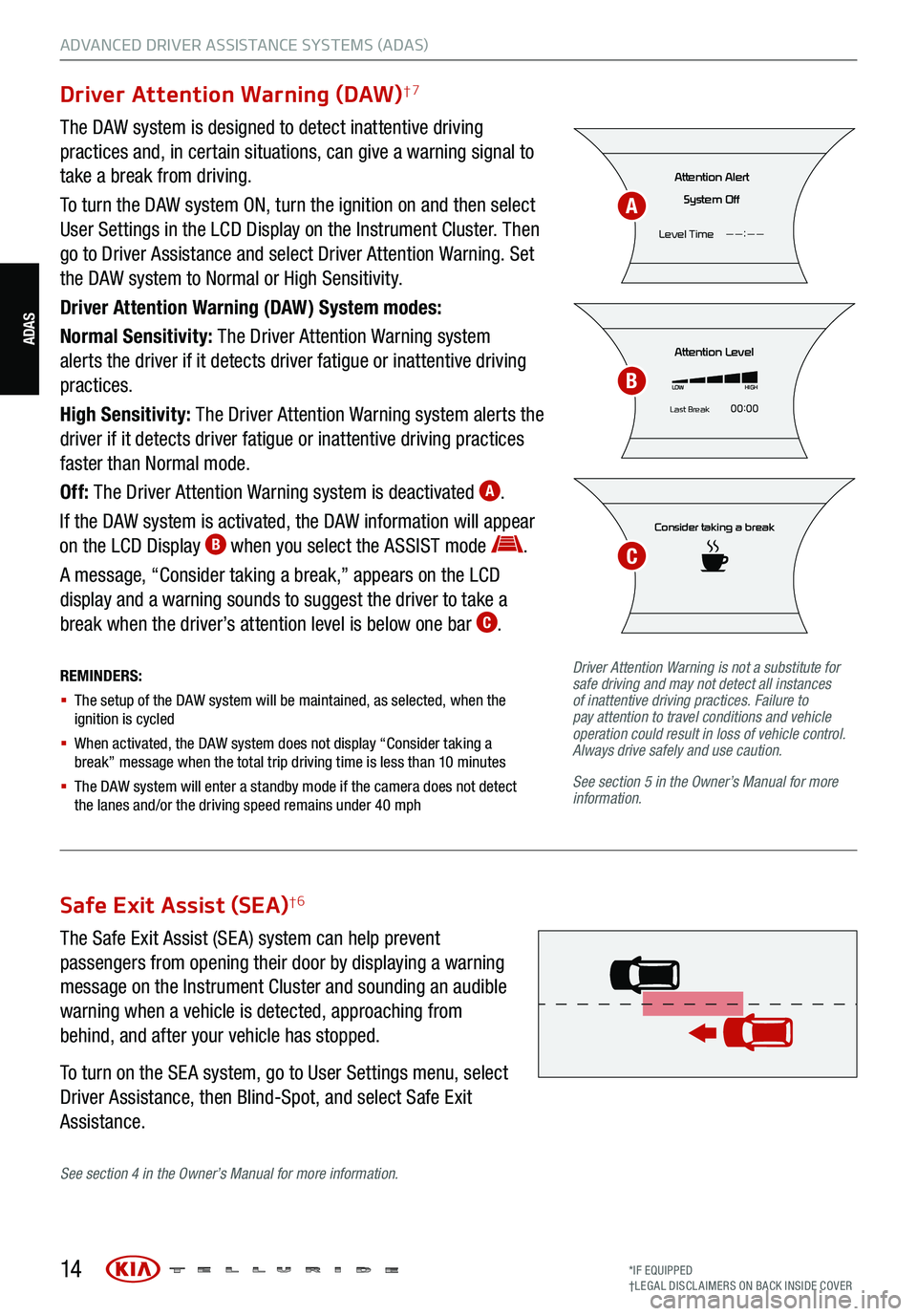
14
ADVANCED DRIVER ASSISTANCE SYSTEMS (ADAS)
Driver Attention Warning (DAW)†7
The DAW system is designed to detect inattentive driving
practices and, in certain situations, can give a warning signal to
take a break from driving.
To turn the DAW system ON, turn the ignition on and then select
User Settings in the LCD Display on the Instrument Cluster. Then
go to Driver Assistance and select Driver Attention Warning. Set
the DAW system to Normal or High Sensitivity.
Driver Attention Warning (DAW) System modes:
Normal Sensitivity: The Driver Attention Warning system
alerts the driver if it detects driver fatigue or inattentive driving
practices.
High Sensitivity: The Driver Attention Warning system alerts the
driver if it detects driver fatigue or inattentive driving practices
faster than Normal mode.
Off: The Driver Attention Warning system is deactivated
A.
If the DAW system is activated, the DAW information will appear
on the LCD Display
B when you select the ASSIST mode .
A message, “Consider taking a break,” appears on the LCD
display and a warning sounds to suggest the driver to take a
break when the driver’s attention level is below one bar
C.
REMINDERS:
§ The setup of the DAW s ystem will be maintained, as selected, when the
ignition is cycled
§ When activated, the DAW s ystem does not display “Consider taking a
break” message when the total trip driving time is less than 10 minutes
§ The DAW system will enter a standby mode if the camera does not detect
the lanes and/or the driving speed remains under 40 mph
Consider taking a break
Attention Level
LOW HIGH
Last Break 00:00
Attention Alert
System Off
Level Time ——:——
Driver Attention Warning is not a substitute for
safe driving and may not detect all instances
of inattentive driving practices. Failure to
pay attention to travel conditions and vehicle
operation could result in loss of vehicle control.
Always drive safely and use caution.
See section 5 in the Owner’s Manual for more
information.
A
B
C
Safe Exit Assist (SEA)†6
The Safe Exit Assist (SE A) system can help prevent
passengers from opening their door by displaying a warning
message on the Instrument Cluster and sounding an audible
warning when a vehicle is detected, approaching from
behind, and after your vehicle has stopped.
To turn on the SE A system, go to User Settings menu, select
Driver Assistance, then Blind-Spot, and select Safe Exit
Assistance.
See section 4 in the Owner’s Manual for more information.
ADAS
*IF EQUIPPED
†LEG AL DISCL AIMERS ON BACK INSIDE COVER
Page 19 of 70
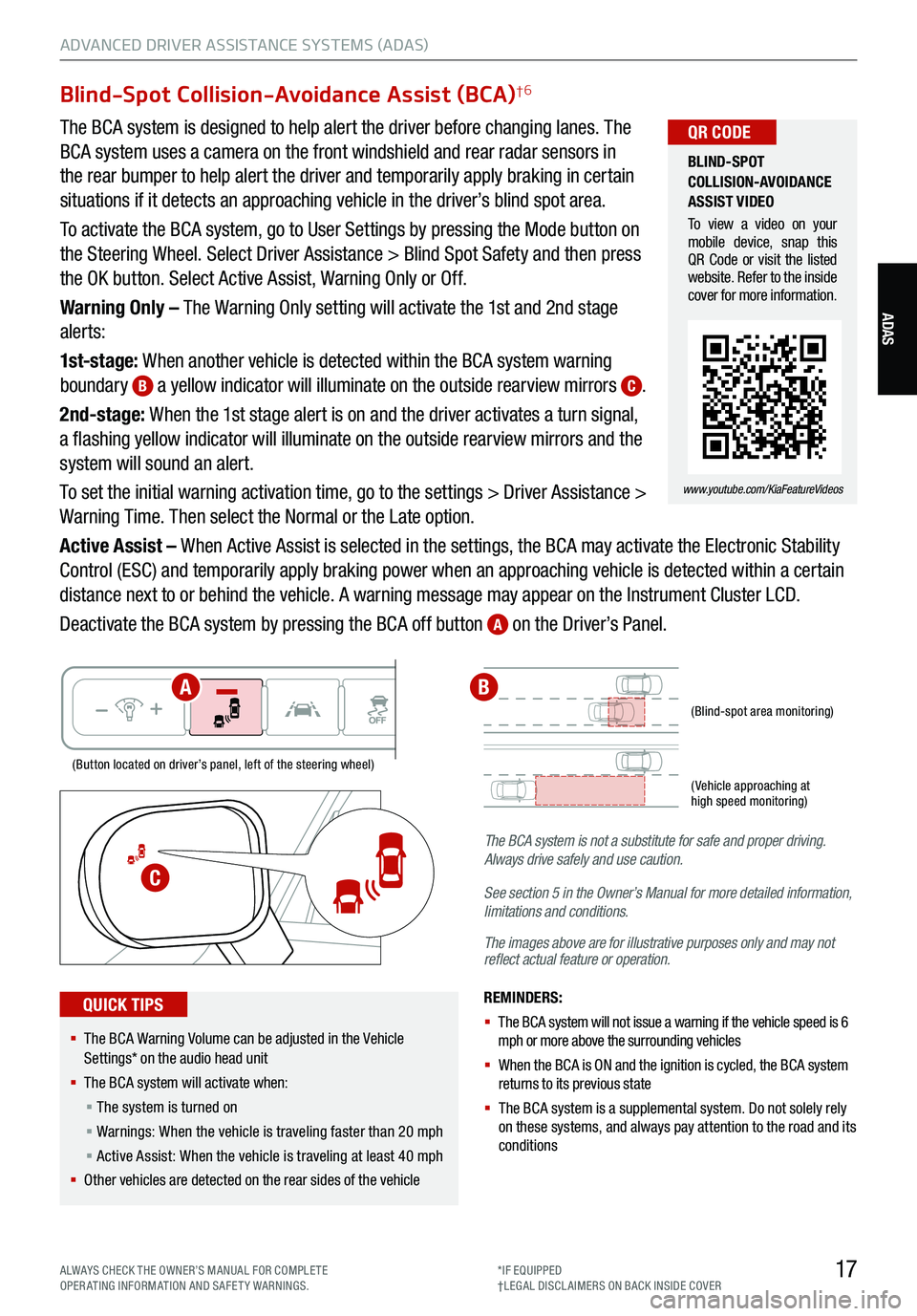
17
ADVANCED DRIVER ASSISTANCE SYSTEMS (ADAS)
ADAS
Blind-Spot Collision-Avoidance Assist (BCA)†6
The BCA system is designed to help alert the driver before changing lanes. The
BCA system uses a camera on the front windshield and rear radar sensors in
the rear bumper to help alert the driver and temporarily apply braking in certain
situations if it detects an approaching vehicle in the driver’s blind spot area.
To activate the BCA system, go to User Settings by pressing the Mode button on
the Steering Wheel. Select Driver Assistance > Blind Spot Safety and then press
the OK button. Select Active Assist, Warning Only or Off.
Warning Only – The Warning Only setting will activate the 1st and 2nd stage
alerts:
1st-stage: When another vehicle is detected within the BCA system warning
boundary
B a yellow indicator will illuminate on the outside rearview mirrors C.
2nd-stage: When the 1st stage alert is on and the driver activates a turn signal,
a flashing yellow indicator will illuminate on the outside rearview mirrors and the
system will sound an alert.
To set the initial warning activation time, go to the settings > Driver Assistance >
Warning Time. Then select the Normal or the Late option.
Active Assist – When Active Assist is selected in the settings, the BCA may activate the Electronic Stability
Control (ESC) and temporarily apply braking power when an approaching vehicle is detected within a certain
distance next to or behind the vehicle. A warning message may appear on the Instrument Cluster LCD.
Deactivate the BCA system by pressing the BCA off button
A on the Driver’s Panel.
REMINDERS:
§
The BCA system will not issue a warning if the vehicle speed is 6
mph or more above the surrounding vehicles
§ When the BCA is ON and the ignition is cycled, the BCA system
returns to its previous state
§ The BCA system is a supplemental system . Do not solely rely
on these systems, and always pay attention to the road and its
conditions
The BCA system is not a substitute
for safe and proper driving.
Always drive safely and use caution.
See section 5 in the Owner’s Manual for more detailed information,
limitations and conditions.
The images above are for illustrative purposes only and may not
reflect actual feature or operation.
(Blind-spot area monitoring)
( Vehicle approaching at
high speed monitoring)
(Button located on driver’s panel, left of the steering wheel)
§ The BCA Warning Volume can be adjusted in the Vehicle
Settings* on the audio head unit
§ The BCA system will activate when:
§ The system is turned on
§ Warnings: When the vehicle is traveling faster than 20 mph
§ Active Assist: When the vehicle is traveling at least 40 mph
§ Other vehicles are detected on the rear sides of the vehicle
QUICK TIPS
BLIND-SPOT
COLLISION-AVOIDANCE
ASSIST VIDEO
To view a video on your
mobile device, snap this
QR Code or visit the listed
website. Refer to the inside
cover for more information.
www.youtube.com/KiaFeatureVideos
QR CODE
C
AB
ALWAYS CHECK THE OWNER’S MANUAL FOR COMPLE TE
OPERATING INFORMATION AND SAFETY WARNINGS. *IF EQUIPPED
†LEG AL DISCL AIMERS ON BACK INSIDE COVER
Page 21 of 70
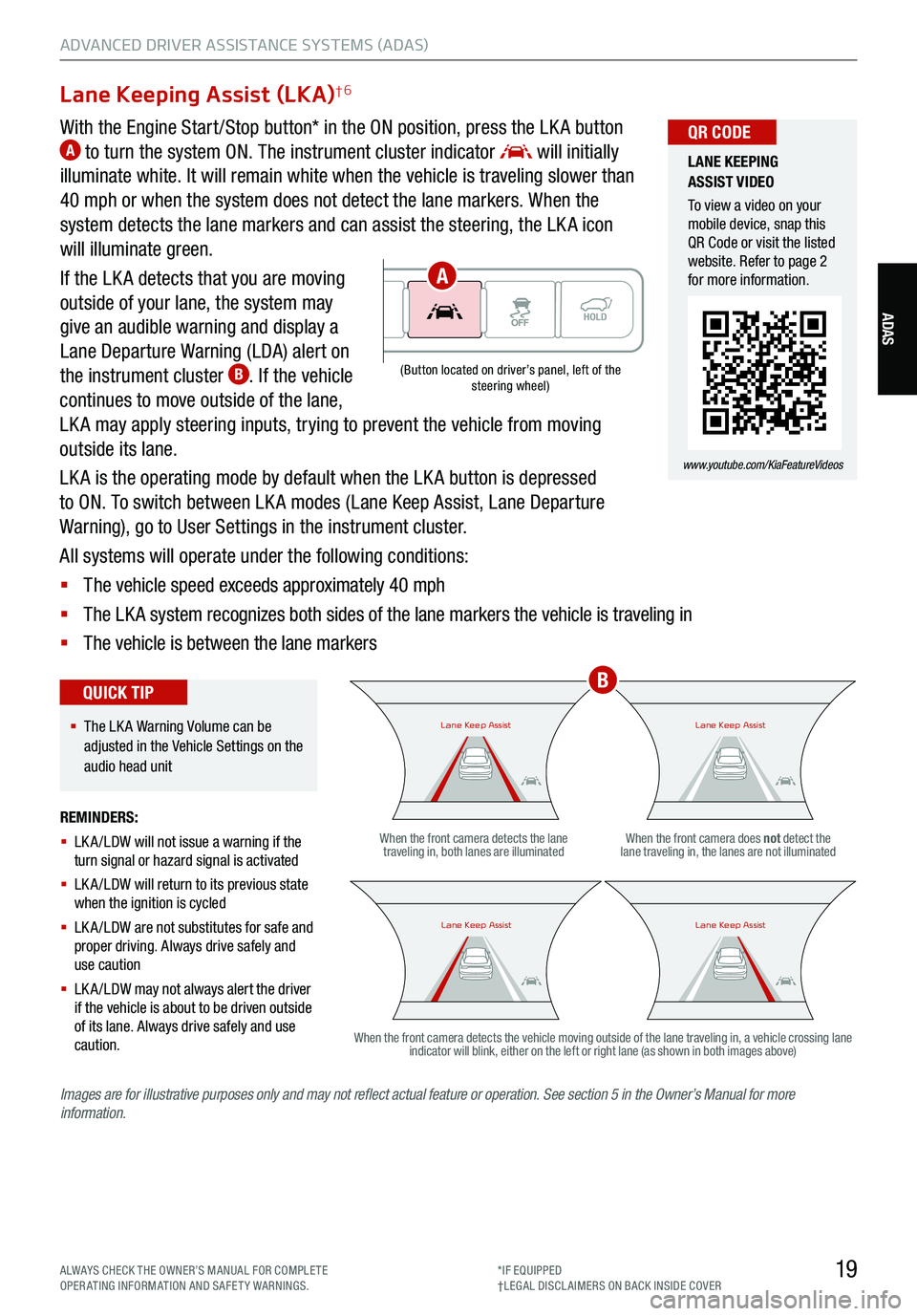
19
ADVANCED DRIVER ASSISTANCE SYSTEMS (ADAS)
ADAS
Lane Keeping Assist (LKA)†6
With the Engine Start /Stop button* in the ON position, press the LK A button A to turn the system ON. The instrument cluster indicator will initially
illuminate white. It will remain white when the vehicle is traveling slower than
40 mph or when the system does not detect the lane markers. When the
system detects the lane markers and can assist the steering, the LK A icon
will illuminate green.
If the LK A detects that you are moving
outside of your lane, the system may
give an audible warning and display a
Lane Departure Warning (LDA) alert on
the instrument cluster
B. If the vehicle
continues to move outside of the lane,
LK A may apply steering inputs, trying to prevent the vehicle from moving
outside its lane.
LK A is the operating mode by default when the LK A button is depressed
to ON. To switch between LK A modes (Lane Keep Assist, Lane Departure
Warning), go to User Settings in the instrument cluster.
All systems will operate under the following conditions:
§ The vehicle speed exceeds approximately 40 mph
§ The LK A system recognizes both sides of the lane markers the vehicle is traveling in
§ The vehicle is between the lane markers
REMINDERS:
§ LK A /LDW will not issue a warning if the
turn signal or hazard signal is activated
§ LK A /LDW will return to its previous state
when the ignition is cycled
§ LK A /LDW are not substitutes for safe and
proper driving. Always drive safely and
use caution
§ LK A /LDW may not always alert the driver
if the vehicle is about to be driven outside
of its lane. Always drive safely and use
caution.When the front camera detects the lane
traveling in, both lanes are illuminated When the front camera does not
detect the
lane traveling in, the lanes are not illuminated
When the front camera detects the vehicle moving outside of the lane traveling in, a vehicle crossing lane indicator will blink, either on the left or right lane (as shown in both images above)
Lane Keep AssistLane Keep AssistLane Keep AssistLane Keep Assist
Lane Keep AssistLane Keep AssistLane Keep AssistLane Keep Assist
(Button located on driver’s panel, left of the
steering wheel)
§ The LK A Warning Volume can be
adjusted in the Vehicle Settings on the
audio head unit
QUICK TIP
LANE KEEPING
ASSIST VIDEO
To view a video on your
mobile device, snap this
QR Code or visit the listed
website. Refer to page 2
for more information.
www.youtube.com/KiaFeatureVideos
QR CODE
Images are for illustrative purposes only and may not reflect actual feature or operation. See section 5 in the Owner’s Manual for more
information.
B
A
ALWAYS CHECK THE OWNER’S MANUAL FOR COMPLE TE
OPERATING INFORMATION AND SAFETY WARNINGS. *IF EQUIPPED
†LEG AL DISCL AIMERS ON BACK INSIDE COVER
Page 26 of 70

24
DRIVER’S PANEL
Blind-Spot View Monitor (BVM) System*†6
The Blind-Spot View Monitor (BVM) system is designed to
display the rear and side of the vehicle blind spot areas in
the Instrument Cluster LCD when the system is activated.
To turn the BVM system on, go to User Settings
in the
Instrument Cluster by pressing the Mode button A on
the Steering Wheel. Select Driver Assistance > Blind-Spot
Safety > Blind-Spot View and press the OK button
B.
The BVM system will operate when the Engine Start /Stop
button is on and the turn signal is activated.
The BVM system will not operate when the Engine Start /
Stop button is off, a turn signal is deactivated or another
warning screen comes up on the Instrument Cluster LCD.(Buttons located on right side of the steering wheel)
CRUISE
MODE CRUISE
CANCEL
RES
OK SET
CRUISE
CANCEL
RES
OK SET
MODE CRUISE
CANCEL
RES
OK SET
MODE
CANCEL
RES
OK SET
MODECRUISE
CANCEL
RES
OK SET
CRUISE
CANCEL
RES
OK SET
08
CH
12
3
4
5
67
x1000rpmAUTO
HOLD
16000
20
40
60
200
220
240
260
80
180
100
160
1
20 140
E F
2040
60
80
100
12 0
1 4 0MPH
km/h
Images are for illustrative purposes only and may not reflect
actual feature or operation.
A
B
DRIVER’S PANEL
See section 4 in the Owner’s Manual for more information.
*IF EQUIPPED
†LEG AL DISCL AIMERS ON BACK INSIDE COVER
Page 40 of 70
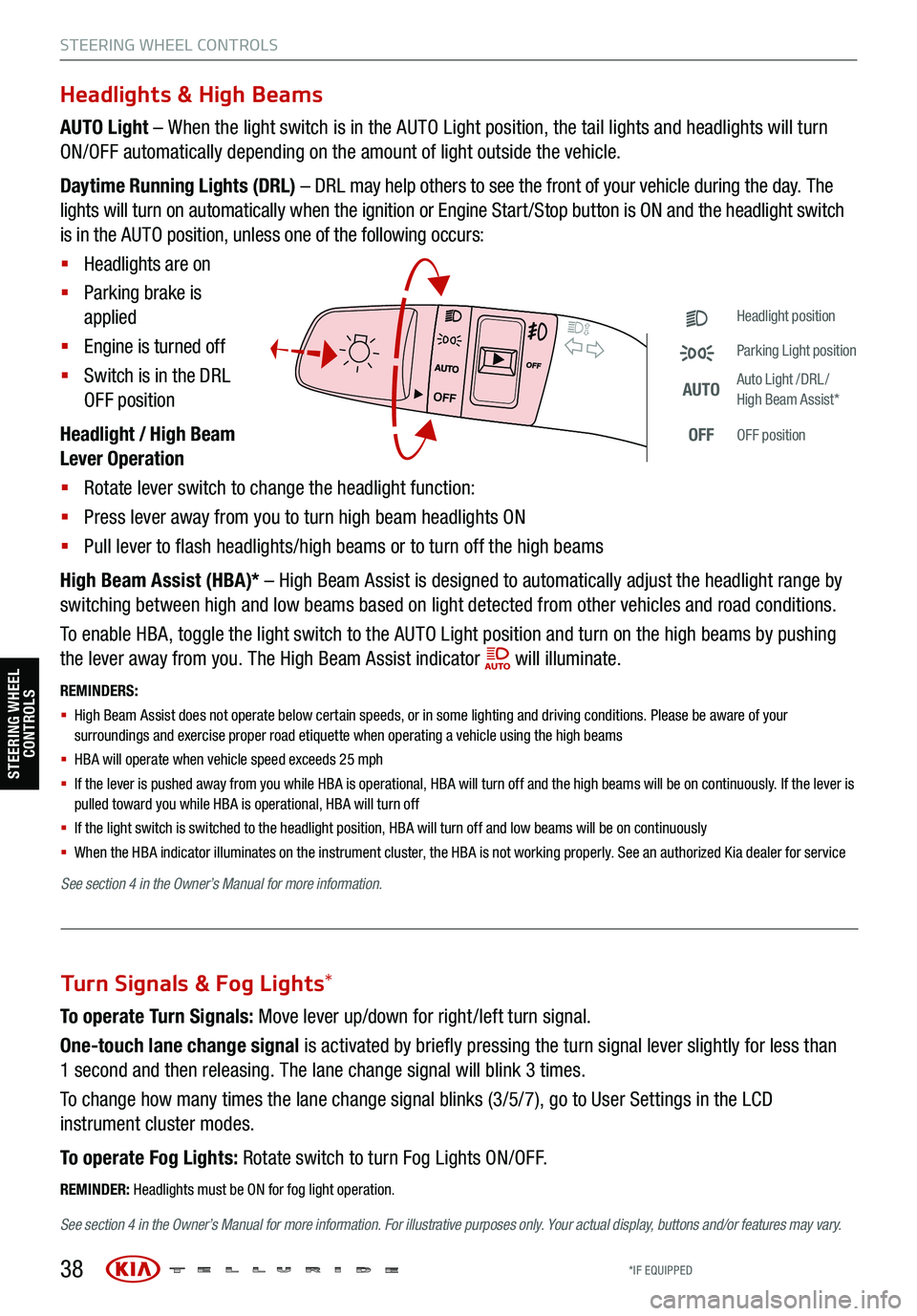
38
STEERING WHEEL CONTROLS
Headlights & High Beams
AUTO Light – When the light switch is in the AUTO Light position, the tail lights and headlights will turn
ON/OFF automatically depending on the amount of light outside the vehicle.
Daytime Running Lights (DRL) – DRL may help others to see the front of your vehicle during the day. The
lights will turn on automatically when the ignition or Engine Start /Stop button is ON and the headlight switch
is in the AUTO position, unless one of the following occurs:
§ Headlights are on
§ Parking brake is
applied
§ Engine is turned off
§ Switch is in the DRL
OFF position
Headlight / High Beam
Lever Operation
§ Rotate lever switch to change the headlight function:
§ Press lever away from you to turn high beam headlights ON
§ Pull lever to flash headlights/high beams or to turn off the high beams
High Beam Assist (HBA)* – High Beam Assist is designed to automatically adjust the headlight range by
switching between high and low beams based on light detected from other vehicles and road conditions.
To enable HBA, toggle the light switch to the AUTO Light position and turn on the high beams by pushing
the lever away from you. The High Beam Assist indicator
will illuminate.
REMINDERS:
§ High Beam Assist does not operate below certain speeds, or in some lighting and driving conditions. Please be aware of your
surroundings and exercise proper road etiquette when operating a vehicle using the high beams
§
HBA will operate when vehicle speed exceeds 25 mph
§
If the lever is pushed away from you while HBA is operational, HBA will turn off and the high beams will be on continuously. If the lever is
pulled toward you while HBA is operational, HBA will turn off
§
If the light switch is switched to the headlight position, HBA will turn off and low beams will be on continuously
§ When the HBA indicator illuminates on the instrument cluster, the HBA is not working properly. See an authorized Kia dealer for service
OFF
OFF
Headlight position
Parking Light position
AUTOAuto Light /DRL /
High Beam Assist*
OFFOFF position
To operate Turn Signals: Move lever up/down for right /left turn signal.
One-touch lane change signal is activated by briefly pressing the turn signal lever slightly for less than
1 second and then releasing. The lane change signal will blink 3 times.
To change how many times the lane change signal blinks (3/5/7), go to User Settings in the LCD
instrument cluster modes.
To operate Fog Lights: Rotate switch to turn Fog Lights ON/OFF.
REMINDER: Headlights must be ON for fog light operation.
See section 4 in the Owner’s Manual for more information . For illustrative purposes only. Your actual display, buttons and/or features may vary.
Turn Signals & Fog Lights*
STEERING WHEEL
CONTROLS
See section 4 in the Owner’s Manual for more information.
*IF EQUIPPED
Page 58 of 70
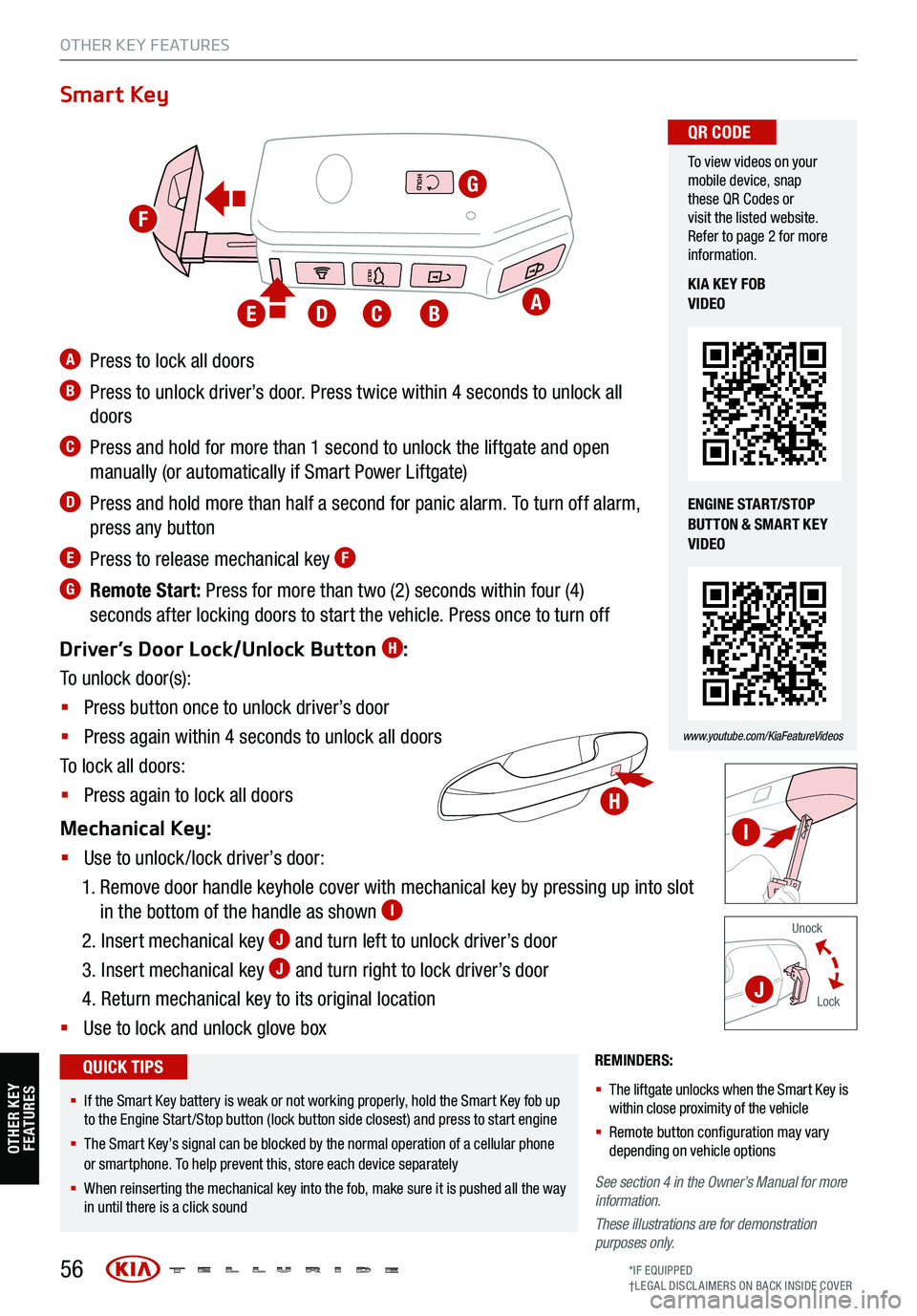
56
REMINDERS:
§ The liftgate unlocks when the Smart Key is
within close proximity of the vehicle
§ Remote button configuration may vary
depending on vehicle options
See section 4 in the Owner’s Manual for more
information.
These illustrations are for demonstration
purposes only.
Unock
Lock
Smart Key
A Press to lock all doors
B Press to unlock driver’s door. Press twice within 4 seconds to unlock all
doors
C Press and hold for more than 1 second to unlock the liftgate and open
manually (or automatically if Smart Power Liftgate)
D Press and hold more than half a second for panic alarm. To turn off alarm,
press any button
E Press to release mechanical key F
G Remote Start: Press for more than two (2) seconds within four (4)
seconds after locking doors to start the vehicle. Press once to turn off
Driver’s Door Lock/Unlock Button
H:
To unlock door(s):
§ Press button once to unlock driver’s door
§ Press again within 4 seconds to unlock all doors
To lock all doors:
§ Press again to lock all doors
Mechanical Key:
§ Use to unlock /lock driver’s door:
1. Remove door handle keyhole cover with mechanical key by pressing up into slot
in the bottom of the handle as shown
I
2. Insert mechanical key J and turn left to unlock driver’s door
3. Insert mechanical key
J and turn right to lock driver’s door
4. Return mechanical key to its original location
§ Use to lock and unlock glove box
To view videos on your
mobile device, snap
these QR Codes or
visit the listed website.
Refer to page 2 for more
information.
www.youtube.com/KiaFeatureVideos
QR CODE
KIA KEY FOB
VIDEO
ENGINE START/STOP
BUTTON & SMART KEY
VIDEO
§ If the Smart Key battery is weak or not working properly, hold the Smart Key fob up
to the Engine Start /Stop button (lock button side closest) and press to start engine
§ The Smart Key’s signal can be blocked by the normal operation of a cellular phone
or smartphone. To help prevent this, store each device separately
§ When reinserting the mechanical key into the fob, make sure it is pushed all the way
in until there is a click sound
QUICK TIPS
HOLD
HOLD
HOLD
OTHER KEY FEATURES
A
G
BCDE
H
I
J
F
OTHER KEY FE AT URE S
*IF EQUIPPED
†LEG AL DISCL AIMERS ON BACK INSIDE COVER