lane assist KIA TELLURIDE 2022 Features and Functions Guide
[x] Cancel search | Manufacturer: KIA, Model Year: 2022, Model line: TELLURIDE, Model: KIA TELLURIDE 2022Pages: 70, PDF Size: 5.27 MB
Page 4 of 70
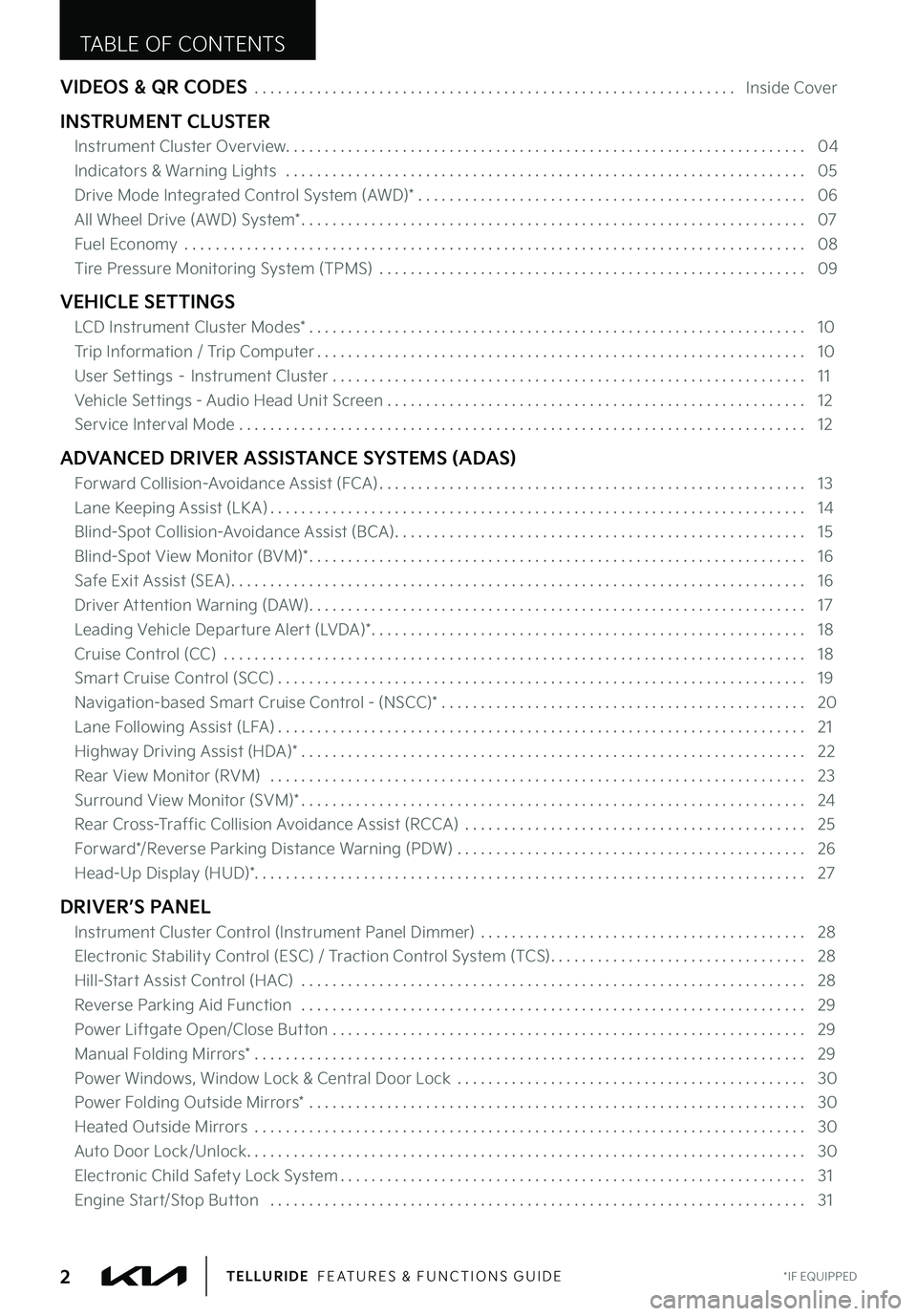
VIDEOS & QR CODES . . . . . . . . . . . . . . . . . . . . . . . . . . . . . . . . . . . . . . . . . . . . . . . . . . . . . . . . . . . . . . Inside Cover
INSTRUMENT CLUSTER
Instrument Cluster Overview . . . . . . . . . . . . . . . . . . . . . . . . . . . . . . . . . . . . . . . . . . . . . . . . . . . . . . . . . . . . . . . . . . . 04
Indicators & Warning Lights . . . . . . . . . . . . . . . . . . . . . . . . . . . . . . . . . . . . . . . . . . . . . . . . . . . . . . . . . . . . . . . . . . . 05
Drive Mode Integrated Control System (AWD)* . . . . . . . . . . . . . . . . . . . . . . . . . . . . . . . . . . . . . . . . . . . . . . . . . . 06
All Wheel Drive (AWD) System* . . . . . . . . . . . . . . . . . . . . . . . . . . . . . . . . . . . . . . . . . . . . . . . . . . . . . . . . . . . . . . . . . 07
Fuel Economy . . . . . . . . . . . . . . . . . . . . . . . . . . . . . . . . . . . . . . . . . . . . . . . . . . . . . . . . . . . . . . . . . . . . . . . . . . . . . . . . 08
Tire Pressure Monitoring System (TPMS) . . . . . . . . . . . . . . . . . . . . . . . . . . . . . . . . . . . . . . . . . . . . . . . . . . . . . . . 09
VEHICLE SETTINGS
LCD Instrument Cluster Modes* . . . . . . . . . . . . . . . . . . . . . . . . . . . . . . . . . . . . . . . . . . . . . . . . . . . . . . . . . . . . . . . . 10
Trip Information / Trip Computer . . . . . . . . . . . . . . . . . . . . . . . . . . . . . . . . . . . . . . . . . . . . . . . . . . . . . . . . . . . . . . . 10
User Settings – Instrument Cluster . . . . . . . . . . . . . . . . . . . . . . . . . . . . . . . . . . . . . . . . . . . . . . . . . . . . . . . . . . . . . 11
Vehicle Settings - Audio Head Unit Screen . . . . . . . . . . . . . . . . . . . . . . . . . . . . . . . . . . . . . . . . . . . . . . . . . . . . . . 12
Service Interval Mode . . . . . . . . . . . . . . . . . . . . . . . . . . . . . . . . . . . . . . . . . . . . . . . . . . . . . . . . . . . . . . . . . . . . . . . . . 12
ADVANCED DRIVER ASSISTANCE SYSTEMS (ADAS)
Forward Collision-Avoidance Assist (FCA) . . . . . . . . . . . . . . . . . . . . . . . . . . . . . . . . . . . . . . . . . . . . . . . . . . . . . . . 13
Lane Keeping Assist (LK A) . . . . . . . . . . . . . . . . . . . . . . . . . . . . . . . . . . . . . . . . . . . . . . . . . . . . . . . . . . . . . . . . . . . . . 14
Blind-Spot Collision-Avoidance Assist (BCA) . . . . . . . . . . . . . . . . . . . . . . . . . . . . . . . . . . . . . . . . . . . . . . . . . . . . . 15
Blind-Spot View Monitor (BVM)* . . . . . . . . . . . . . . . . . . . . . . . . . . . . . . . . . . . . . . . . . . . . . . . . . . . . . . . . . . . . . . . . 16
Safe Exit Assist (SEA) . . . . . . . . . . . . . . . . . . . . . . . . . . . . . . . . . . . . . . . . . . . . . . . . . . . . . . . . . . . . . . . . . . . . . . . . . . 16
Driver Attention Warning (DAW) . . . . . . . . . . . . . . . . . . . . . . . . . . . . . . . . . . . . . . . . . . . . . . . . . . . . . . . . . . . . . . . . 17
Leading Vehicle Departure Alert (LVDA)* . . . . . . . . . . . . . . . . . . . . . . . . . . . . . . . . . . . . . . . . . . . . . . . . . . . . . . . . 18
Cruise Control (CC) . . . . . . . . . . . . . . . . . . . . . . . . . . . . . . . . . . . . . . . . . . . . . . . . . . . . . . . . . . . . . . . . . . . . . . . . . . . 18
Smart Cruise Control (SCC) . . . . . . . . . . . . . . . . . . . . . . . . . . . . . . . . . . . . . . . . . . . . . . . . . . . . . . . . . . . . . . . . . . . . 19
Navigation-based Smart Cruise Control - (NSCC)* . . . . . . . . . . . . . . . . . . . . . . . . . . . . . . . . . . . . . . . . . . . . . . . 20
Lane Following Assist (LFA) . . . . . . . . . . . . . . . . . . . . . . . . . . . . . . . . . . . . . . . . . . . . . . . . . . . . . . . . . . . . . . . . . . . . 21
Highway Driving Assist (HDA)* . . . . . . . . . . . . . . . . . . . . . . . . . . . . . . . . . . . . . . . . . . . . . . . . . . . . . . . . . . . . . . . . . 22
Rear View Monitor (RVM) . . . . . . . . . . . . . . . . . . . . . . . . . . . . . . . . . . . . . . . . . . . . . . . . . . . . . . . . . . . . . . . . . . . . . 23
Surround View Monitor (SVM)* . . . . . . . . . . . . . . . . . . . . . . . . . . . . . . . . . . . . . . . . . . . . . . . . . . . . . . . . . . . . . . . . . 24
Rear Cross-Traffic Collision Avoidance Assist (RCCA) . . . . . . . . . . . . . . . . . . . . . . . . . . . . . . . . . . . . . . . . . . . . 25
Forward*/Reverse Parking Distance Warning (PDW) . . . . . . . . . . . . . . . . . . . . . . . . . . . . . . . . . . . . . . . . . . . . . 26
Head-Up Display (HUD)* . . . . . . . . . . . . . . . . . . . . . . . . . . . . . . . . . . . . . . . . . . . . . . . . . . . . . . . . . . . . . . . . . . . . . . . 27
DRIVER’S PANEL
Instrument Cluster Control (Instrument Panel Dimmer) . . . . . . . . . . . . . . . . . . . . . . . . . . . . . . . . . . . . . . . . . . 28
Electronic Stability Control (ESC) / Traction Control System (TCS) . . . . . . . . . . . . . . . . . . . . . . . . . . . . . . . . . 28
Hill-Start Assist Control (HAC) . . . . . . . . . . . . . . . . . . . . . . . . . . . . . . . . . . . . . . . . . . . . . . . . . . . . . . . . . . . . . . . . . 28
Reverse Parking Aid Function . . . . . . . . . . . . . . . . . . . . . . . . . . . . . . . . . . . . . . . . . . . . . . . . . . . . . . . . . . . . . . . . . 29
Power Liftgate Open/Close Button . . . . . . . . . . . . . . . . . . . . . . . . . . . . . . . . . . . . . . . . . . . . . . . . . . . . . . . . . . . . . 29
Manual Folding Mirrors* . . . . . . . . . . . . . . . . . . . . . . . . . . . . . . . . . . . . . . . . . . . . . . . . . . . . . . . . . . . . . . . . . . . . . . . 29
Power Windows, Window Lock & Central Door Lock . . . . . . . . . . . . . . . . . . . . . . . . . . . . . . . . . . . . . . . . . . . . . 30
Power Folding Outside Mirrors* . . . . . . . . . . . . . . . . . . . . . . . . . . . . . . . . . . . . . . . . . . . . . . . . . . . . . . . . . . . . . . . . 30
Heated Outside Mirrors . . . . . . . . . . . . . . . . . . . . . . . . . . . . . . . . . . . . . . . . . . . . . . . . . . . . . . . . . . . . . . . . . . . . . . . 30
Auto Door Lock/Unlock . . . . . . . . . . . . . . . . . . . . . . . . . . . . . . . . . . . . . . . . . . . . . . . . . . . . . . . . . . . . . . . . . . . . . . . . 30
Electronic Child Safety Lock System . . . . . . . . . . . . . . . . . . . . . . . . . . . . . . . . . . . . . . . . . . . . . . . . . . . . . . . . . . . . 31
Engine Start/Stop Button . . . . . . . . . . . . . . . . . . . . . . . . . . . . . . . . . . . . . . . . . . . . . . . . . . . . . . . . . . . . . . . . . . . . . 31
TABLE OF CONTENTS
*IF EQUIPPED2TELLURIDE FEATURES & FUNCTIONS GUIDE
Page 7 of 70
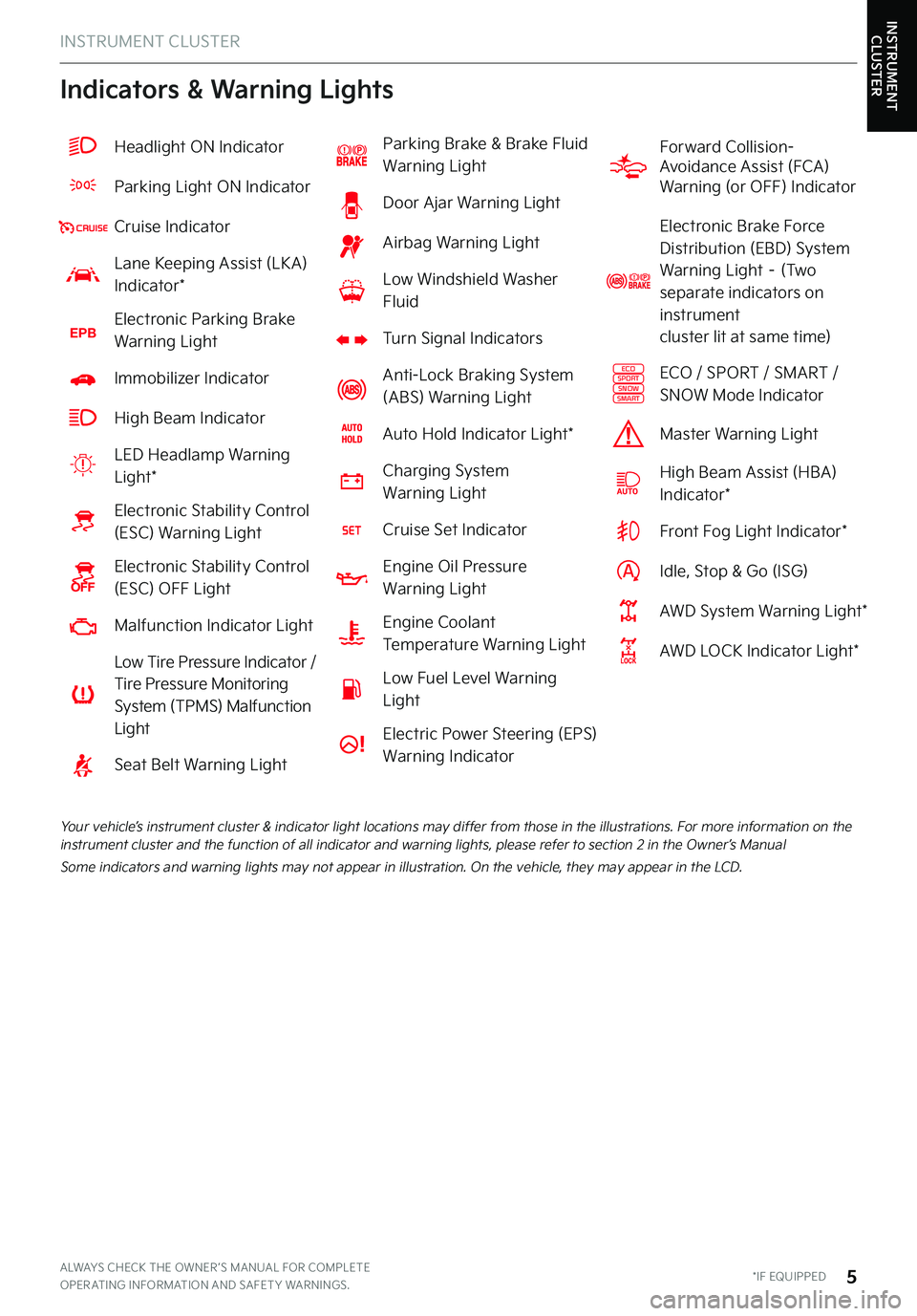
INSTRUMENT CLUSTER
Indicators & Warning Lights
Your vehicle’s instrument cluster & indicator light locations may differ from those in the illustrations . For more information on the instrument cluster and the function of all indicator and warning lights, please refer to section 2 in the Owner’s Manual
Some indicators and warning lights may not appear in illustration . On the vehicle, they may appear in the LCD .
ALWAYS CHECK THE OWNER ’S MANUAL FOR COMPLETE OPER ATING INFORMATION AND SAFET Y WARNINGS . *IF EQUIPPED5
INSTRUMENT CLUSTER
Headlight ON Indicator
Parking Light ON Indicator
Cruise Indicator
Lane Keeping Assist (LK A) Indicator*
EPBElectronic Parking Brake Warning Light
Immobilizer Indicator
High Beam Indicator
LED Headlamp Warning Light*
Electronic Stability Control (ESC) Warning Light
Electronic Stability Control (ESC) OFF Light
Malfunction Indicator Light
Low Tire Pressure Indicator / Tire Pressure Monitoring System (TPMS) Malfunction Light
Seat Belt Warning Light
Parking Brake & Brake Fluid Warning Light
Door Ajar Warning Light
Airbag Warning Light
Low Windshield Washer Fluid
Turn Signal Indicators
Anti-Lock Braking System (ABS) Warning Light
Auto Hold Indicator Light*
Charging System Warning Light
Cruise Set Indicator
Engine Oil Pressure Warning Light
Engine Coolant Temperature Warning Light
Low Fuel Level Warning Light
Electric Power Steering (EPS)
Warning Indicator
Forward Collision- Avoidance Assist (FCA) Warning (or OFF) Indicator
Electronic Brake Force Distribution (EBD) System Warning Light – (Two separate indicators on instrument cluster lit at same time)
ECOSPORTSNOWSMART
ECO / SPORT / SMART / SNOW Mode Indicator
Master Warning Light
High Beam Assist (HBA)Indicator*
Front Fog Light Indicator*
Idle, Stop & Go (ISG)
AWD System Warning Light*
AWD LOCK Indicator Light*
Page 12 of 70
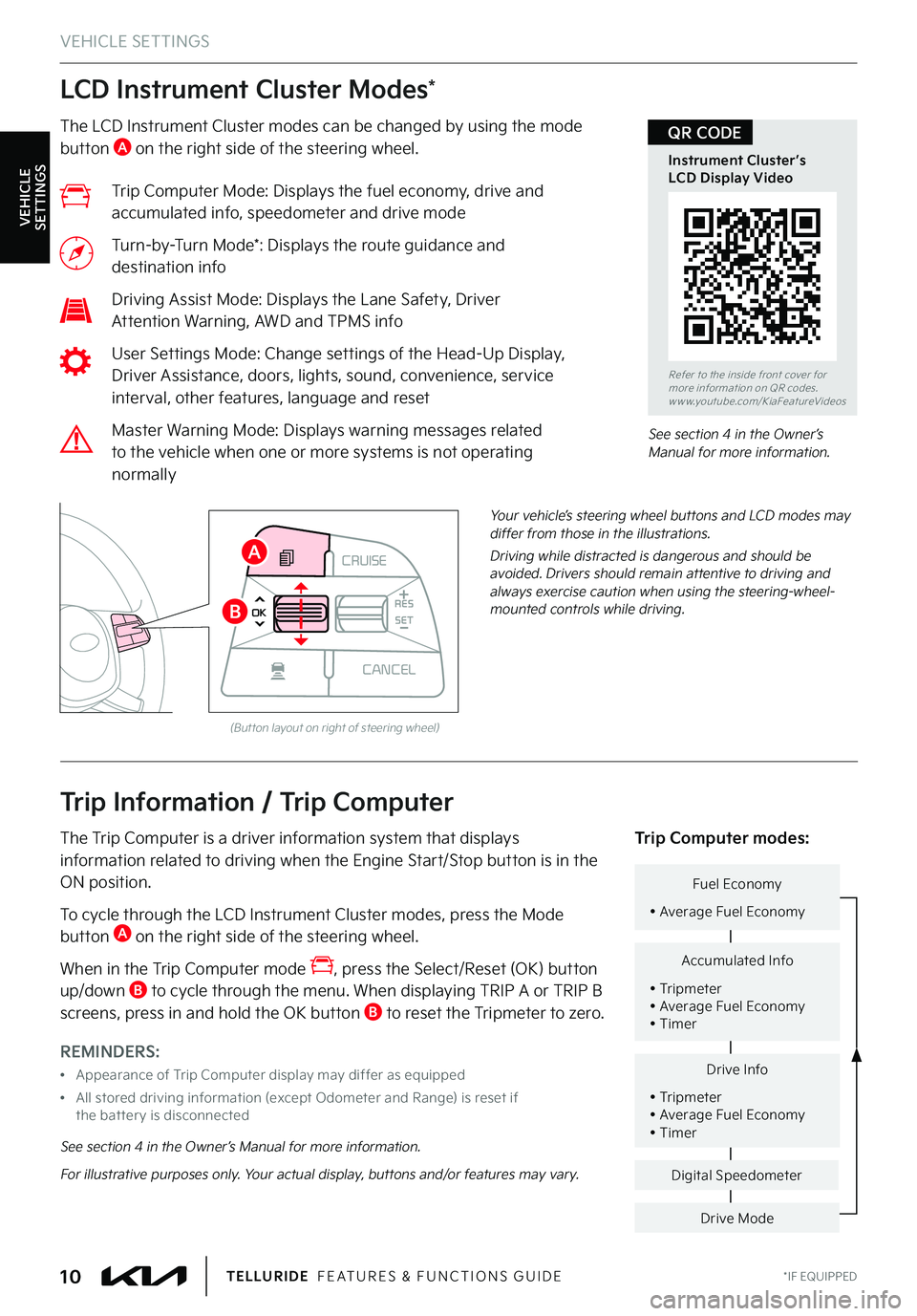
LCD Instrument Cluster Modes*
*IF EQUIPPED10TELLURIDE FEATURES & FUNCTIONS GUIDE
The LCD Instrument Cluster modes can be changed by using the mode button A on the right side of the steering wheel .
Trip Computer Mode: Displays the fuel economy, drive and accumulated info, speedometer and drive mode
Turn-by-Turn Mode*: Displays the route guidance and destination info
Driving Assist Mode: Displays the Lane Safety, Driver Attention Warning, AWD and TPMS info
User Settings Mode: Change settings of the Head-Up Display, Driver Assistance, doors, lights, sound, convenience, service interval, other features, language and reset
Master Warning Mode: Displays warning messages related to the vehicle when one or more systems is not operating normally
Your vehicle’s steering wheel buttons and LCD modes may differ from those in the illustrations .
Driving while distracted is dangerous and should be avoided . Drivers should remain attentive to driving and always exercise caution when using the steering-wheel-mounted controls while driving .
See section 4 in the Owner’s Manual for more information .
REMINDERS:
•Appearance of Trip Computer display may differ as equipped
•
All stored driving information (except Odometer and Range) is reset if the bat ter y is disconnected
Trip Information / Trip Computer
The Trip Computer is a driver information system that displays information related to driving when the Engine Start/Stop button is in the ON position .
To cycle through the LCD Instrument Cluster modes, press the Mode button A on the right side of the steering wheel .
When in the Trip Computer mode , press the Select/Reset (OK) button up/down B to cycle through the menu . When displaying TRIP A or TRIP B screens, press in and hold the OK button B to reset the Tripmeter to zero .
Drive Info
• Tripmeter • Average Fuel Economy • Timer
Accumulated Info
• Tripmeter • Average Fuel Economy • Timer
Fuel Economy
• Average Fuel Economy
Drive Mode
Digital Speedometer
Trip Computer modes:
See section 4 in the Owner’s Manual for more information .
For illustrative purposes only . Your actual display, buttons and/or features may vary .
(But ton layout on right of steering wheel)
CRUISE
MODE
CRUISE
CANCEL
RES
OK SET
CRUISE
CANCEL
RES
OK SET
MODE CRUISE
CANCEL
RES
OK SET
MODE
CANCEL
RES
OK SET
MODECRUISE
CANCEL
RES
OK SET
CRUISE
CANCEL
RES
OK SET
A
B
VEHICLE SETTINGS
VEHICLE SETTINGS
Refer to the inside front cover for more information on QR codes .www .youtube .com/KiaFeatureVideos
Instrument Cluster’s LCD Display Video
QR CODE
Page 13 of 70
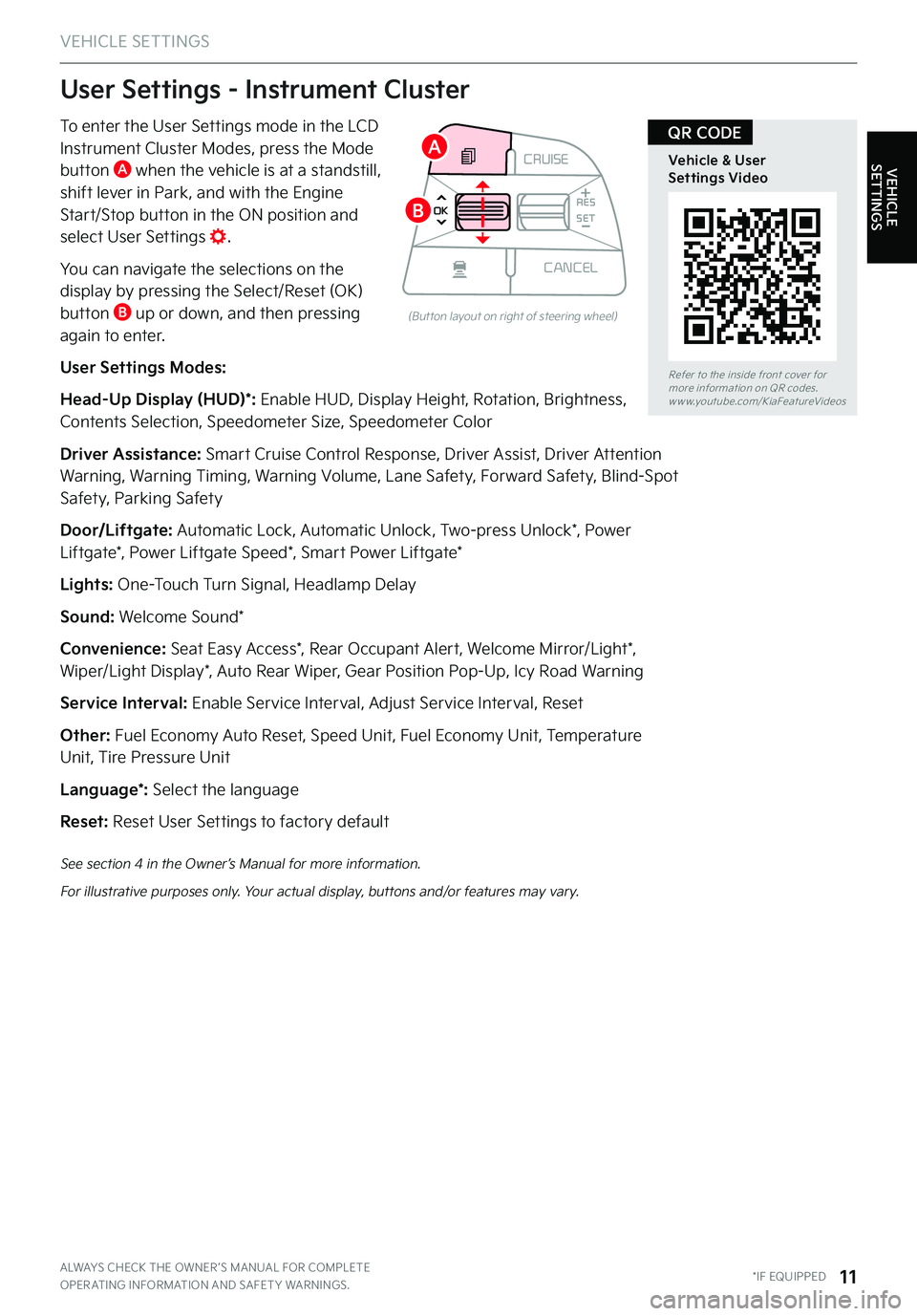
VEHICLE SETTINGS
VEHICLE SETTINGS
ALWAYS CHECK THE OWNER ’S MANUAL FOR COMPLETE OPER ATING INFORMATION AND SAFET Y WARNINGS . *IF EQUIPPED11
To enter the User Settings mode in the LCD Instrument Cluster Modes, press the Mode button A when the vehicle is at a standstill,
shift lever in Park, and with the Engine Start/Stop button in the ON position and select User Settings .
You can navigate the selections on the display by pressing the Select/Reset (OK) button B up or down, and then pressing again to enter .
User Settings Modes:
Head-Up Display (HUD)*: Enable HUD, Display Height, Rotation, Brightness, Contents Selection, Speedometer Size, Speedometer Color
Driver Assistance: Smart Cruise Control Response, Driver Assist, Driver Attention Warning, Warning Timing, Warning Volume, Lane Safety, Forward Safety, Blind-Spot Safety, Parking Safety
Door/Liftgate: Automatic Lock, Automatic Unlock, Two-press Unlock*, Power Liftgate*, Power Liftgate Speed*, Smart Power Liftgate*
Lights: One-Touch Turn Signal, Headlamp Delay
Sound: Welcome Sound*
Convenience: Seat Easy Access*, Rear Occupant Alert, Welcome Mirror/Light*, Wiper/Light Display*, Auto Rear Wiper, Gear Position Pop-Up, Icy Road Warning
Service Interval: Enable Service Interval, Adjust Service Interval, Reset
Other: Fuel Economy Auto Reset, Speed Unit, Fuel Economy Unit, Temperature Unit, Tire Pressure Unit
Language*: Select the language
Reset: Reset User Settings to factory default
CRUISE
MODE
CRUISE
CANCEL
RES
OK SET
CRUISE
CANCEL
RES
OK SET
MODE CRUISE
CANCEL
RES
OK SET
MODE
CANCEL
RES
OK SET
MODECRUISE
CANCEL
RES
OK SET
CRUISE
CANCEL
RES
OK SET
User Settings - Instrument Cluster
(But ton layout on right of steering wheel)
See section 4 in the Owner’s Manual for more information .
For illustrative purposes only . Your actual display, buttons and/or features may vary .
Refer to the inside front cover for more information on QR codes .www .youtube .com/KiaFeatureVideos
Vehicle & User Settings Video
QR CODEA
B
Page 16 of 70
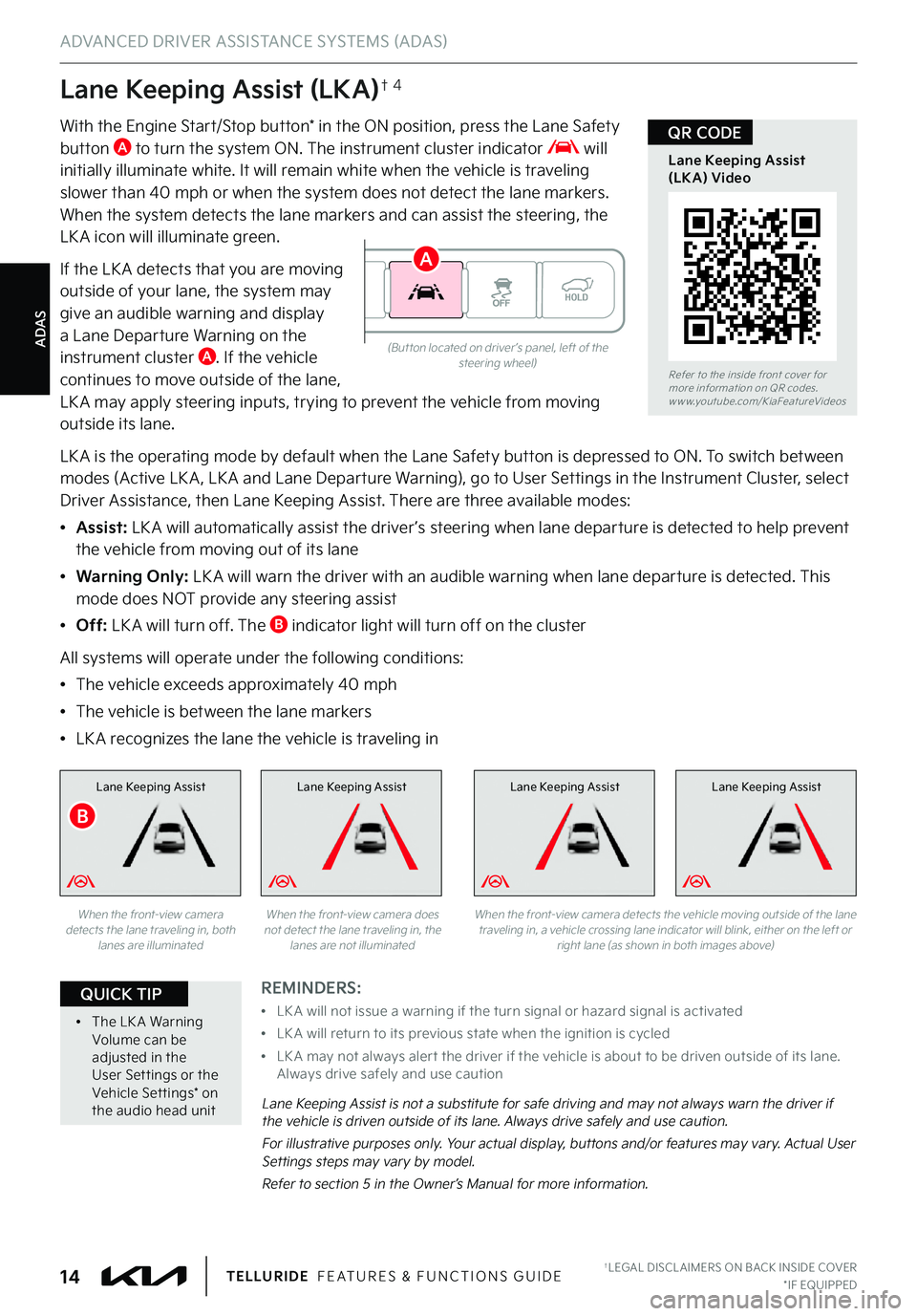
ADAS
ADVANCED DRIVER ASSISTANCE SYSTEMS (ADAS)
†LEGAL DISCL AIMERS ON BACK INSIDE COVER*IF EQUIPPED14TELLURIDE FEATURES & FUNCTIONS GUIDE
Lane Keeping Assist (LKA)†4
With the Engine Start/Stop button* in the ON position, press the Lane Safety button A to turn the system ON . The instrument cluster indicator will initially illuminate white . It will remain white when the vehicle is traveling
slower than 40 mph or when the system does not detect the lane markers . When the system detects the lane markers and can assist the steering, the LK A icon will illuminate green .
If the LK A detects that you are moving outside of your lane, the system may give an audible warning and display a Lane Departure Warning on the instrument cluster A . If the vehicle continues to move outside of the lane, LK A may apply steering inputs, trying to prevent the vehicle from moving outside its lane .
LK A is the operating mode by default when the Lane Safety button is depressed to ON . To switch between modes (Active LK A , LK A and Lane Departure Warning), go to User Settings in the Instrument Cluster, select Driver Assistance, then Lane Keeping Assist . There are three available modes:
•Assist: LK A will automatically assist the driver ’s steering when lane departure is detected to help prevent the vehicle from moving out of its lane
•Warning Only: LK A will warn the driver with an audible warning when lane departure is detected . This mode does NOT provide any steering assist
•Off: LK A will turn off . The B indicator light will turn off on the cluster
All systems will operate under the following conditions:
•The vehicle exceeds approximately 40 mph
•The vehicle is between the lane markers
•LK A recognizes the lane the vehicle is traveling in
Lane Keeping AssistLane Keeping AssistLane Keeping Assist
Lane Keeping Assist is not a substitute for safe driving and may not always warn the driver if the vehicle is driven outside of its lane . Always drive safely and use caution .
For illustrative purposes only . Your actual display, buttons and/or features may vary . Actual User Settings steps may vary by model .
Refer to section 5 in the Owner’s Manual for more information .
When the front-view camera detects the lane traveling in, both lanes are illuminated
When the front-view camera does not detect the lane traveling in, the lanes are not illuminated
Lane Keeping Assist
When the front-view camera detects the vehicle moving outside of the lane traveling in, a vehicle crossing lane indicator will blink, either on the left or right lane (as shown in both images above)
(But ton located on driver ’s panel, left of the steering wheel)Refer to the inside front cover for more information on QR codes .www .youtube .com/KiaFeatureVideos
Lane Keeping Assist (LKA) Video
QR CODE
REMINDERS:
•
LK A will not issue a warning if the turn signal or hazard signal is activated
•
LK A will return to its previous state when the ignition is cycled
•
LK A may not always aler t the driver if the vehicle is about to be driven outside of its lane . Always drive safely and use caution
•
The LK A Warning Volume can be adjusted in the User Set tings or the Vehicle Set tings* on the audio head unit
QUICK TIP
B
A
Page 17 of 70
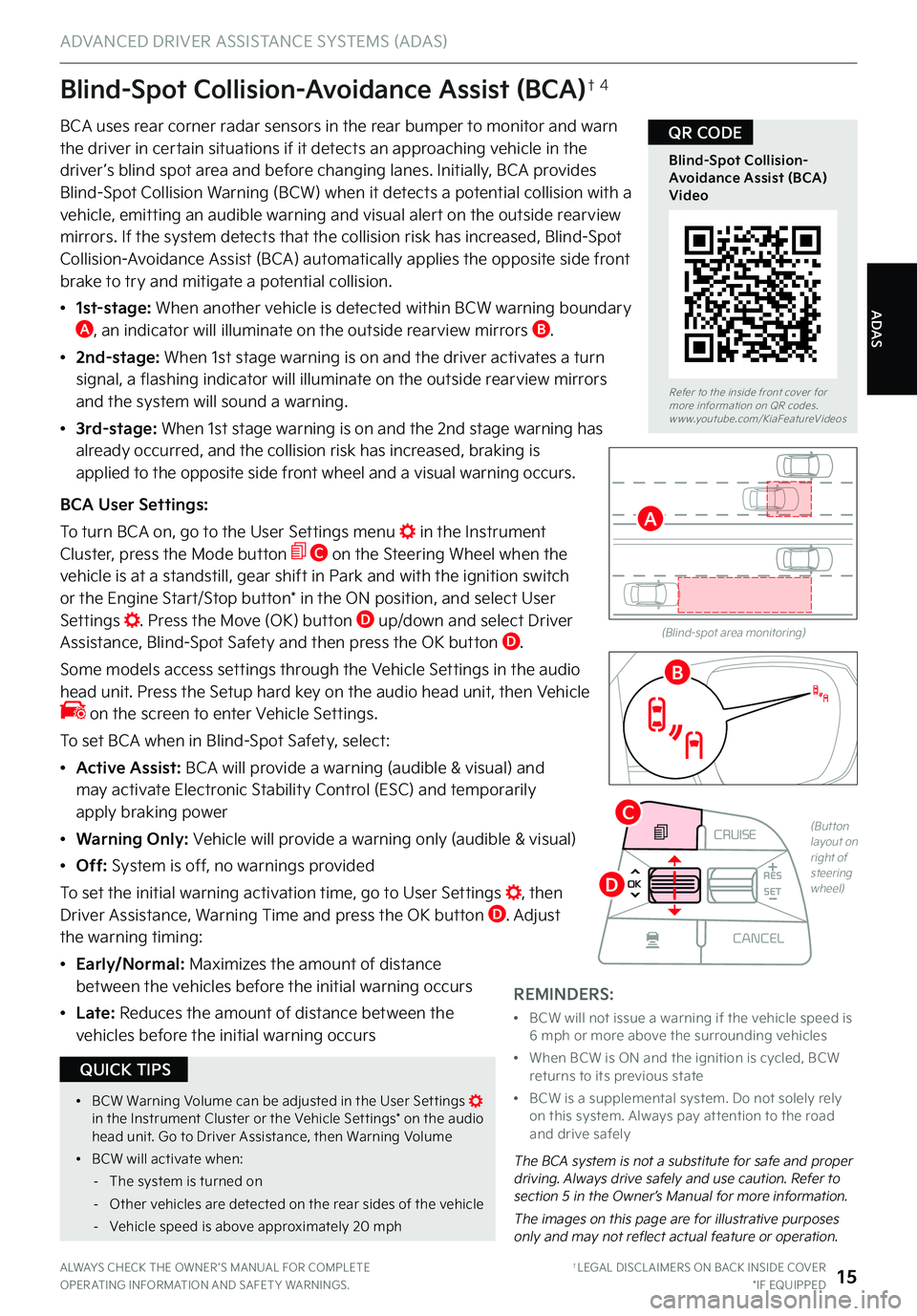
ADAS
ADVANCED DRIVER ASSISTANCE SYSTEMS (ADAS)
ALWAYS CHECK THE OWNER ’S MANUAL FOR COMPLETE OPER ATING INFORMATION AND SAFET Y WARNINGS . †LEGAL DISCL AIMERS ON BACK INSIDE COVER*IF EQUIPPED15
Blind-Spot Collision-Avoidance Assist (BCA)†4
BCA uses rear corner radar sensors in the rear bumper to monitor and warn the driver in certain situations if it detects an approaching vehicle in the driver ’s blind spot area and before changing lanes . Initially, BCA provides
Blind-Spot Collision Warning (BCW) when it detects a potential collision with a vehicle, emitting an audible warning and visual alert on the outside rearview mirrors . If the system detects that the collision risk has increased, Blind-Spot Collision-Avoidance Assist (BCA) automatically applies the opposite side front brake to try and mitigate a potential collision .
•
1st-stage: When another vehicle is detected within BCW warning boundary A, an indicator will illuminate on the outside rearview mirrors B .
•
2nd-stage: When 1st stage warning is on and the driver activates a turn signal, a flashing indicator will illuminate on the outside rearview mirrors
and the system will sound a warning .
• 3 r d - s t a g e : When 1st stage warning is on and the 2nd stage warning has already occurred, and the collision risk has increased, braking is applied to the opposite side front wheel and a visual warning occurs .
BCA User Settings:
To turn BCA on, go to the User Settings menu in the Instrument Cluster, press the Mode button C on the Steering Wheel when the vehicle is at a standstill, gear shift in Park and with the ignition switch or the Engine Start/Stop button* in the ON position, and select User Settings . Press the Move (OK) button D up/down and select Driver Assistance, Blind-Spot Safety and then press the OK button D .
Some models access settings through the Vehicle Settings in the audio head unit . Press the Setup hard key on the audio head unit, then Vehicle on the screen to enter Vehicle Settings .
To set BCA when in Blind-Spot Safety, select:
•Active Assist: BCA will provide a warning (audible & visual) and may activate Electronic Stability Control (ESC) and temporarily apply braking power
•Warning Only: Vehicle will provide a warning only (audible & visual)
•Off: System is off, no warnings provided
To set the initial warning activation time, go to User Settings , then Driver Assistance, Warning Time and press the OK button D . Adjust the warning timing:
•
Early/Normal: Maximizes the amount of distance between the vehicles before the initial warning occurs
• L a t e : Reduces the amount of distance between the
vehicles before the initial warning occurs
(Blind-spot area monitoring)
The BCA system is not a substitute for safe and proper driving . Always drive safely and use caution . Refer to section 5 in the Owner’s Manual for more information .
The images on this page are for illustrative purposes only and may not reflect actual feature or operation .
Refer to the inside front cover for more information on QR codes .www .youtube .com/KiaFeatureVideos
Blind-Spot Collision-Avoidance Assist (BCA) Video
QR CODE
A
B
CRUISE
MODE
CRUISE
CANCEL
RES
OK SET
CRUISE
CANCEL
RES
OK SET
MODE CRUISE
CANCEL
RES
OK SET
MODE
CANCEL
RES
OK SET
MODECRUISE
CANCEL
RES
OK SET
CRUISE
CANCEL
RES
OK SET
(Button layout on right of steering wheel)
C
D
REMINDERS:
•
BCW will not issue a warning if the vehicle speed is 6 mph or more above the surrounding vehicles
•
When BCW is ON and the ignition is cycled, BCW returns to its previous state
•
BCW is a supplemental system . Do not solely rely on this system . Always pay at tention to the road and drive safely
•
BCW Warning Volume can be adjusted in the User Set tings in the Instrument Cluster or the Vehicle Set tings* on the audio head unit . Go to Driver Assistance, then Warning Volume
•
BCW will activate when:
-The system is turned on
-Other vehicles are detected on the rear sides of the vehicle
-Vehicle speed is above approximately 20 mph
QUICK TIPS
Page 19 of 70
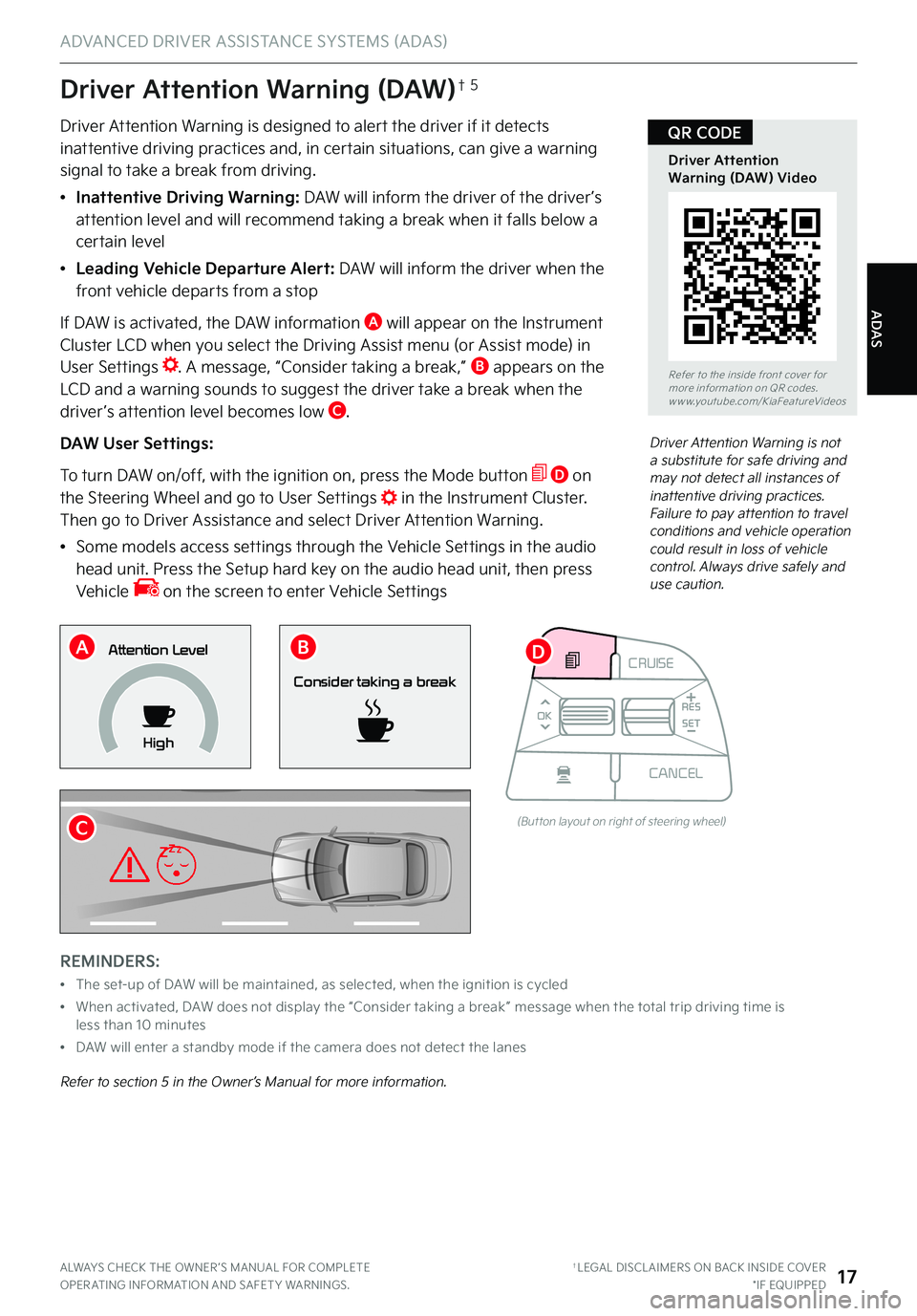
ADAS
ADVANCED DRIVER ASSISTANCE SYSTEMS (ADAS)
ALWAYS CHECK THE OWNER ’S MANUAL FOR COMPLETE OPER ATING INFORMATION AND SAFET Y WARNINGS . †LEGAL DISCL AIMERS ON BACK INSIDE COVER*IF EQUIPPED17
Driver Attention Warning (DAW)†5
Driver Attention Warning is designed to alert the driver if it detects inattentive driving practices and, in certain situations, can give a warning signal to take a break from driving .
•Inattentive Driving Warning: DAW will inform the driver of the driver ’s attention level and will recommend taking a break when it falls below a certain level
•Leading Vehicle Departure Alert: DAW will inform the driver when the front vehicle departs from a stop
If DAW is activated, the DAW information A will appear on the Instrument Cluster LCD when you select the Driving Assist menu (or Assist mode) in User Settings . A message, “Consider taking a break,” B appears on the LCD and a warning sounds to suggest the driver take a break when the
driver ’s attention level becomes low C .
DAW User Settings:
To turn DAW on/off, with the ignition on, press the Mode button D on the Steering Wheel and go to User Settings in the Instrument Cluster . Then go to Driver Assistance and select Driver Attention Warning .
•
Some models access settings through the Vehicle Settings in the audio head unit . Press the Setup hard key on the audio head unit, then press Vehicle on the screen to enter Vehicle Settings
REMINDERS:
•
The set-up of DAW will be maintained, as selected, when the ignition is cycled
•
When activated, DAW does not display the “Consider taking a break ” message when the total trip driving time is less than 10 minutes
•DAW will enter a standby mode if the camera does not detect the lanes
Refer to section 5 in the Owner’s Manual for more information .
Consider taking a break
Attention Level
High
Driver Attention Warning is not a substitute for safe driving and may not detect all instances of inattentive driving practices . Failure to pay attention to travel conditions and vehicle operation could result in loss of vehicle control . Always drive safely and use caution .
Refer to the inside front cover for more information on QR codes .www .youtube .com/KiaFeatureVideos
Driver Attention Warning (DAW) Video
QR CODE
AB
C
CRUISE
CANCEL
RES
OK SET
(But ton layout on right of steering wheel)
D
Page 23 of 70
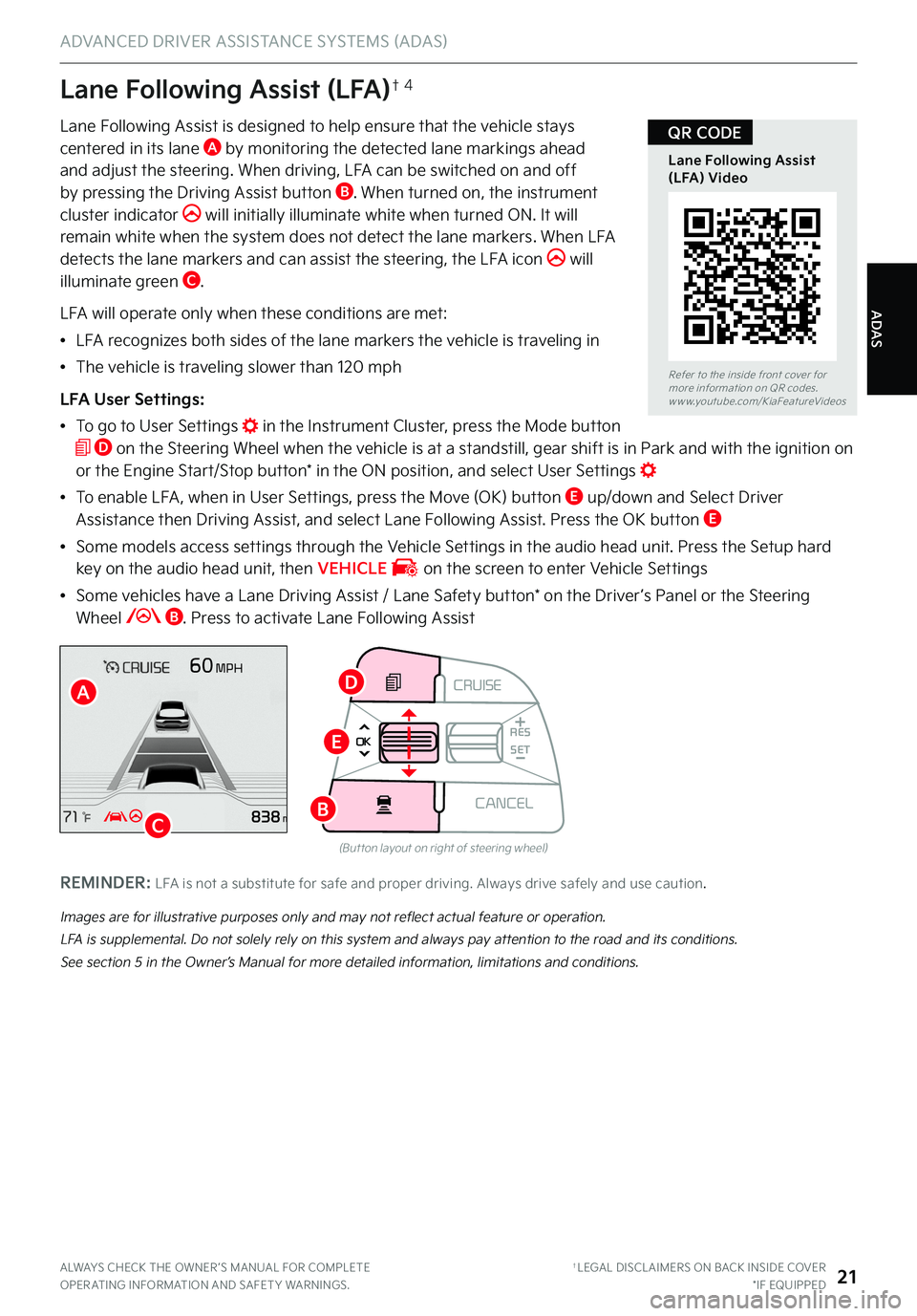
ADAS
ADVANCED DRIVER ASSISTANCE SYSTEMS (ADAS)
ALWAYS CHECK THE OWNER ’S MANUAL FOR COMPLETE OPER ATING INFORMATION AND SAFET Y WARNINGS . †LEGAL DISCL AIMERS ON BACK INSIDE COVER*IF EQUIPPED21
Lane Following Assist is designed to help ensure that the vehicle stays centered in its lane A by monitoring the detected lane markings ahead and adjust the steering . When driving, LFA can be switched on and off
by pressing the Driving Assist button B . When turned on, the instrument cluster indicator will initially illuminate white when turned ON . It will remain white when the system does not detect the lane markers . When LFA detects the lane markers and can assist the steering, the LFA icon will illuminate green C .
LFA will operate only when these conditions are met:
•LFA recognizes both sides of the lane markers the vehicle is traveling in
•The vehicle is traveling slower than 120 mph
LFA User Settings:
•
To go to User Settings in the Instrument Cluster, press the Mode button D on the Steering Wheel when the vehicle is at a standstill, gear shift is in Park and with the ignition on or the Engine Start/Stop button* in the ON position, and select User Settings
•
To enable LFA , when in User Settings, press the Move (OK) button E up/down and Select Driver Assistance then Driving Assist, and select Lane Following Assist . Press the OK button E
•
Some models access settings through the Vehicle Settings in the audio head unit . Press the Setup hard key on the audio head unit, then VEHICLE on the screen to enter Vehicle Settings
•
Some vehicles have a Lane Driving Assist / Lane Safety button* on the Driver ’s Panel or the Steering Wheel B . Press to activate Lane Following Assist
Lane Following Assist (LFA)†4
Images are for illustrative purposes only and may not reflect actual feature or operation .
LFA is supplemental . Do not solely rely on this system and always pay attention to the road and its conditions .
See section 5 in the Owner’s Manual for more detailed information, limitations and conditions .
Refer to the inside front cover for more information on QR codes .www .youtube .com/KiaFeatureVideos
Lane Following Assist (LFA) Video
QR CODE
A
C
REMINDER: LFA is not a substitute for safe and proper driving . Always drive safely and use caution .
CRUISE
CANCEL
RES
OK SET
(But ton layout on right of steering wheel)
D
E
B
Page 24 of 70
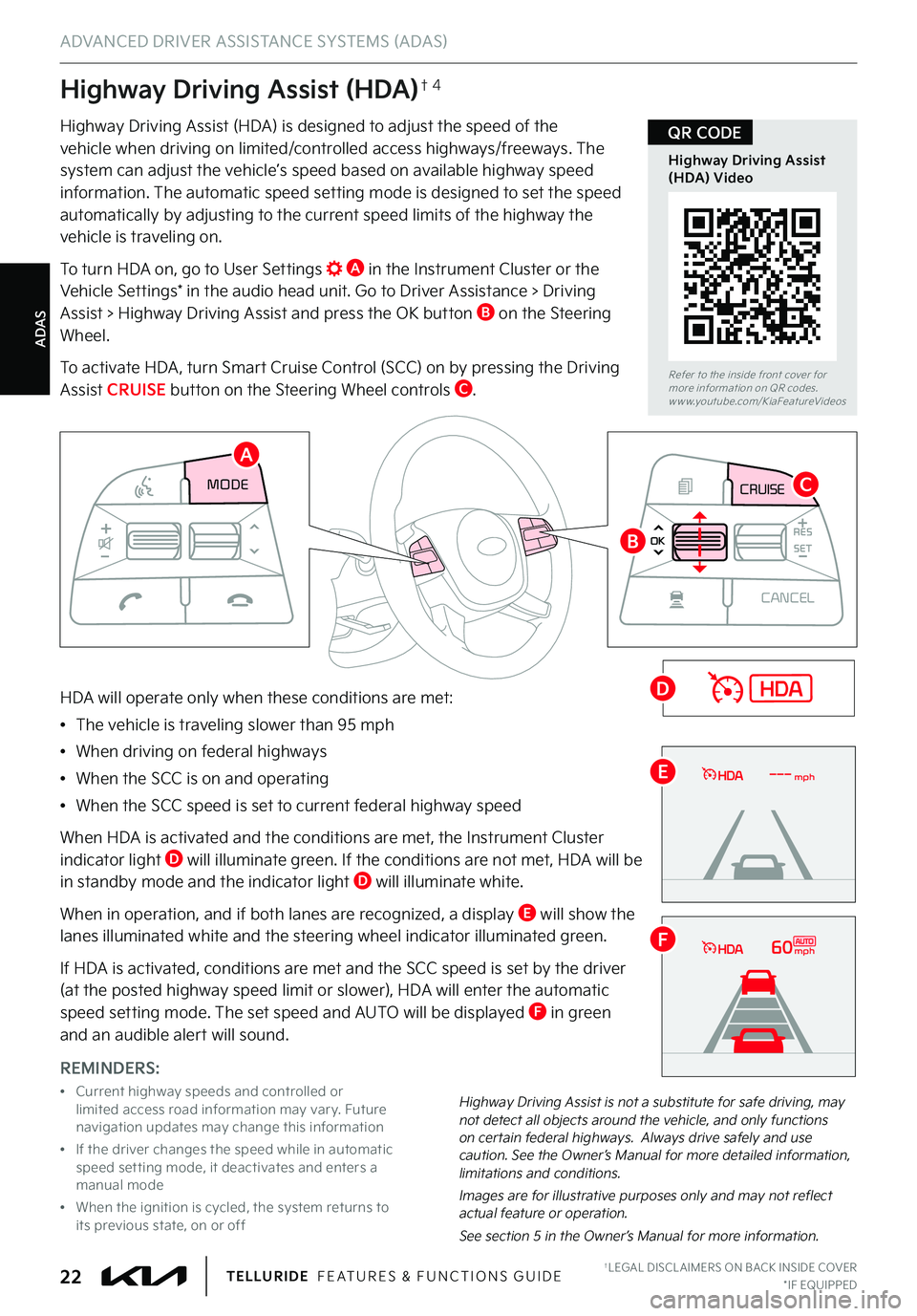
ADAS
ADVANCED DRIVER ASSISTANCE SYSTEMS (ADAS)
†LEGAL DISCL AIMERS ON BACK INSIDE COVER*IF EQUIPPED22TELLURIDE FEATURES & FUNCTIONS GUIDE
Highway Driving Assist (HDA) is designed to adjust the speed of the vehicle when driving on limited/controlled access highways/freeways . The system can adjust the vehicle’s speed based on available highway speed
information . The automatic speed setting mode is designed to set the speed automatically by adjusting to the current speed limits of the highway the vehicle is traveling on .
To turn HDA on, go to User Settings A in the Instrument Cluster or the Vehicle Settings* in the audio head unit . Go to Driver Assistance > Driving Assist > Highway Driving Assist and press the OK button B on the Steering Wheel .
To activate HDA , turn Smar t Cruise Control (SCC) on by pressing the Driving Assist CRUISE button on the Steering Wheel controls C .
HDA will operate only when these conditions are met:
•The vehicle is traveling slower than 95 mph
•When driving on federal highways
•When the SCC is on and operating
•When the SCC speed is set to current federal highway speed
When HDA is activated and the conditions are met, the Instrument Cluster indicator light D will illuminate green . If the conditions are not met, HDA will be in standby mode and the indicator light D will illuminate white .
When in operation, and if both lanes are recognized, a display E will show the lanes illuminated white and the steering wheel indicator illuminated green .
If HDA is activated, conditions are met and the SCC speed is set by the driver (at the posted highway speed limit or slower), HDA will enter the automatic speed setting mode . The set speed and AUTO will be displayed F in green
and an audible alert will sound .
CRUISE
MODE
CRUISE
CANCEL
RES
OK SET
CRUISE
CANCEL
RES
OK SET
MODE CRUISE
CANCEL
RES
OK SET
MODE
CANCEL
RES
OK SET
MODECRUISE
CANCEL
RES
OK SET
CRUISE
CANCEL
RES
OK SET
CRUISE
CANCEL
RES
OK SET
60mph
mph
REMINDERS:
•
Current highway speeds and controlled or limited access road information may var y . Future navigation updates may change this information
•
If the driver changes the speed while in automatic speed set ting mode, it deactivates and enters a manual mode
•
When the ignition is cycled, the system returns to its previous state, on or off
Highway Driving Assist (HDA)†4
Refer to the inside front cover for more information on QR codes .www .youtube .com/KiaFeatureVideos
Highway Driving Assist (HDA) Video
QR CODE
A
C
D
E
F
B
Highway Driving Assist is not a substitute for safe driving, may not detect all objects around the vehicle, and only functions on certain federal highways . Always drive safely and use caution . See the Owner’s Manual for more detailed information, limitations and conditions .
Images are for illustrative purposes only and may not reflect actual feature or operation .
See section 5 in the Owner’s Manual for more information .
Page 29 of 70
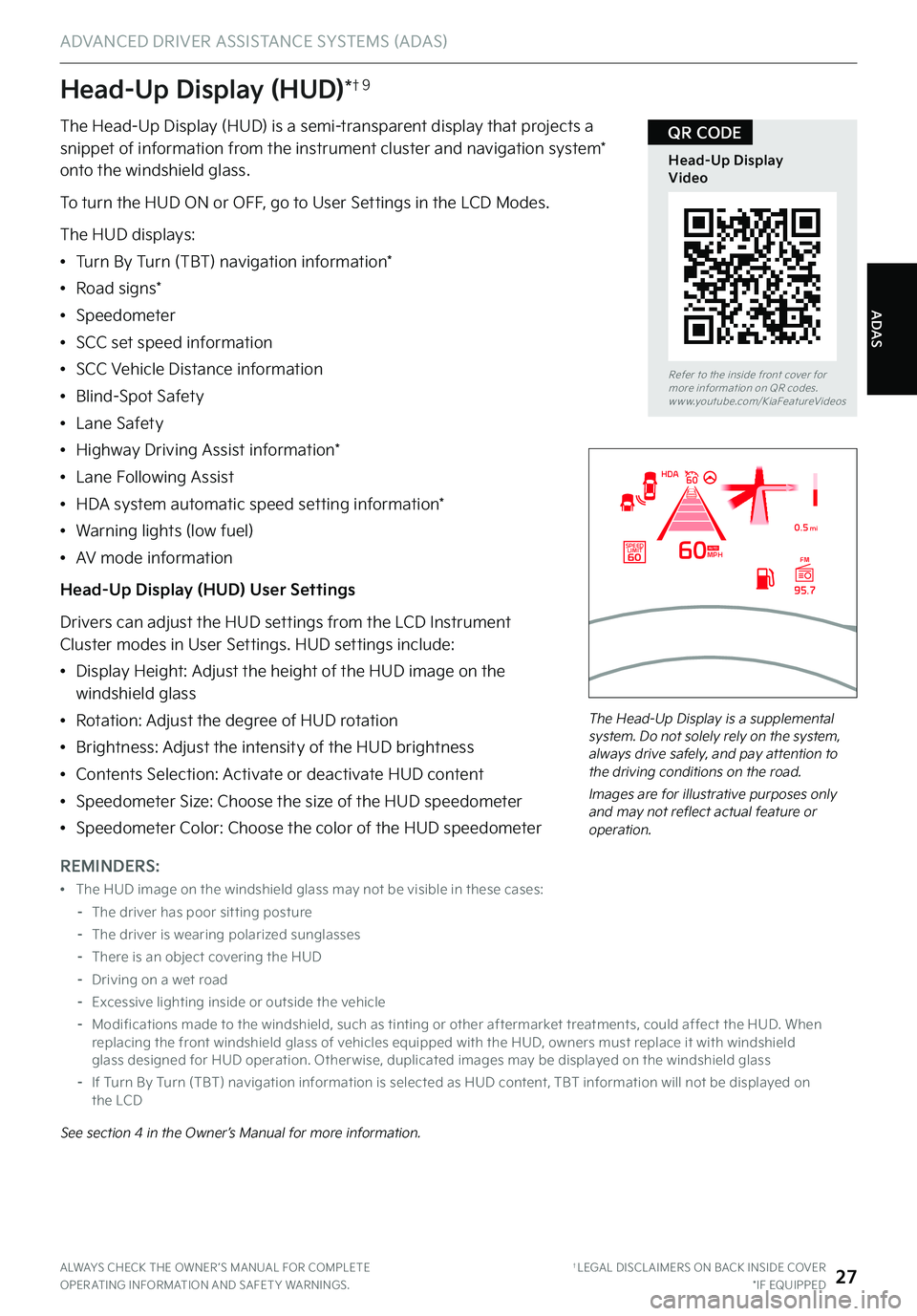
ALWAYS CHECK THE OWNER ’S MANUAL FOR COMPLETE OPER ATING INFORMATION AND SAFET Y WARNINGS . †LEGAL DISCL AIMERS ON BACK INSIDE COVER*IF EQUIPPED27
Refer to the inside front cover for more information on QR codes .www .youtube .com/KiaFeatureVideos
Head-Up DisplayVideo
QR CODE
ADAS
ADVANCED DRIVER ASSISTANCE SYSTEMS (ADAS)
REMINDERS:
•
The HUD image on the windshield glass may not be visible in these cases:
–
The driver has poor sit ting posture
–The driver is wearing polarized sunglasses
–There is an object covering the HUD
–Driving on a wet road
–Excessive lighting inside or outside the vehicle
–
Modifications made to the windshield, such as tinting or other aftermarket treatments, could affect the HUD . When replacing the front windshield glass of vehicles equipped with the HUD, owners must replace it with windshield glass designed for HUD operation . Other wise, duplicated images may be displayed on the windshield glass
–If Turn By Turn (TBT) navigation information is selected as HUD content, TBT information will not be displayed on the LCD
Head-Up Display (HUD)*†9
See section 4 in the Owner’s Manual for more information .
The Head-Up Display is a supplemental system . Do not solely rely on the system, always drive safely, and pay attention to the driving conditions on the road .
Images are for illustrative purposes only and may not reflect actual feature or operation .
The Head-Up Display (HUD) is a semi-transparent display that projects a snippet of information from the instrument cluster and navigation system* onto the windshield glass .
To turn the HUD ON or OFF, go to User Settings in the LCD Modes .
The HUD displays:
•Turn By Turn (TBT) navigation information*
•Road signs*
•Speedometer
•SCC set speed information
•SCC Vehicle Distance information
•Blind-Spot Safety
•Lane Safety
•Highway Driving Assist information*
•Lane Following Assist
•HDA system automatic speed setting information*
•Warning lights (low fuel)
•AV mode information
Head-Up Display (HUD) User Settings
Drivers can adjust the HUD settings from the LCD Instrument Cluster modes in User Settings . HUD settings include:
•Display Height: Adjust the height of the HUD image on the windshield glass
•
Rotation: Adjust the degree of HUD rotation
•
Brightness: Adjust the intensity of the HUD brightness
•
Contents Selection: Activate or deactivate HUD content
•
Speedometer Size: Choose the size of the HUD speedometer
•
Speedometer Color: Choose the color of the HUD speedometer
MPH
0.5 mi
FM
95.7
60
60HDA
SPEED LIMITAUTO