Lancia Thema 2012 Owner handbook (in English)
Manufacturer: LANCIA, Model Year: 2012, Model line: Thema, Model: Lancia Thema 2012Pages: 316, PDF Size: 3.85 MB
Page 91 of 316
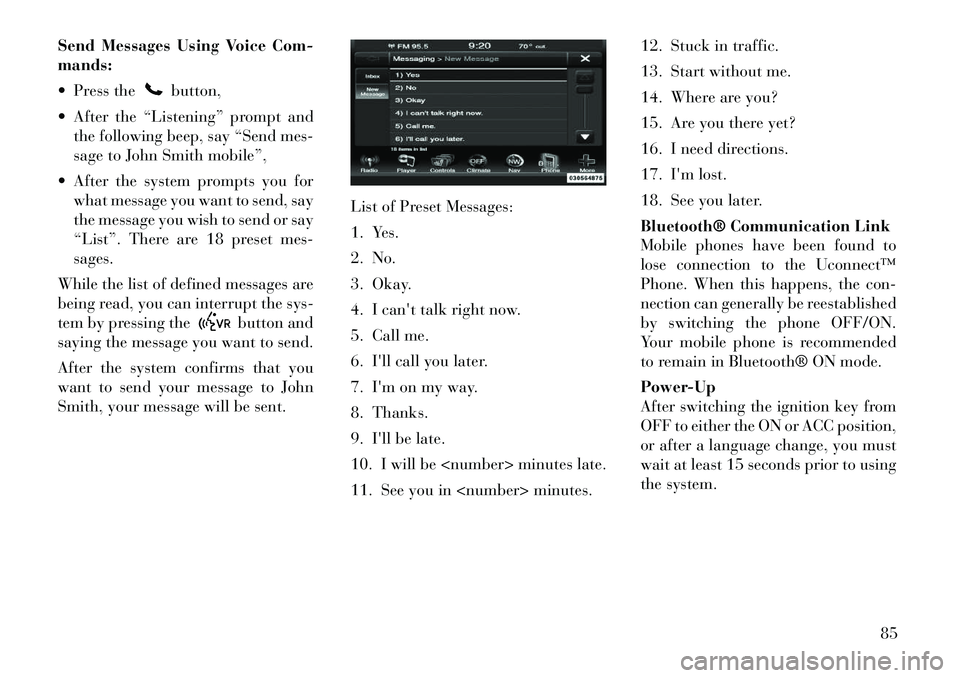
Send Messages Using Voice Com-
mands:
Press the
button,
After the ÔÇťListeningÔÇŁ prompt and the following beep, say ÔÇťSend mes-
sage to John Smith mobileÔÇŁ,
After the system prompts you for what message you want to send, say
the message you wish to send or say
ÔÇťListÔÇŁ. There are 18 preset mes-
sages.
While the list of defined messages are
being read, you can interrupt the sys-
tem by pressing the
button and
saying the message you want to send.
After the system confirms that you
want to send your message to John
Smith, your message will be sent. List of Preset Messages:
1. Yes.
2. No.
3. Okay.
4. I can't talk right now.
5. Call me.
6. I'll call you later.
7. I'm on my way.
8. Thanks.
9. I'll be late.
10. I will be
11. See you in
13. Start without me.
14. Where are you?
15. Are you there yet?
16. I need directions.
17. I'm lost.
18. See you later.
Bluetooth® Communication Link
Mobile phones have been found to
lose connection to the UconnectÔäó
Phone. When this happens, the con-
nection can generally be reestablished
by switching the phone OFF/ON.
Your mobile phone is recommended
to remain in Bluetooth® ON mode.
Power-Up
After switching the ignition key from
OFF to either the ON or ACC position,
or after a language change, you must
wait at least 15 seconds prior to using
the system.
85
Page 92 of 316
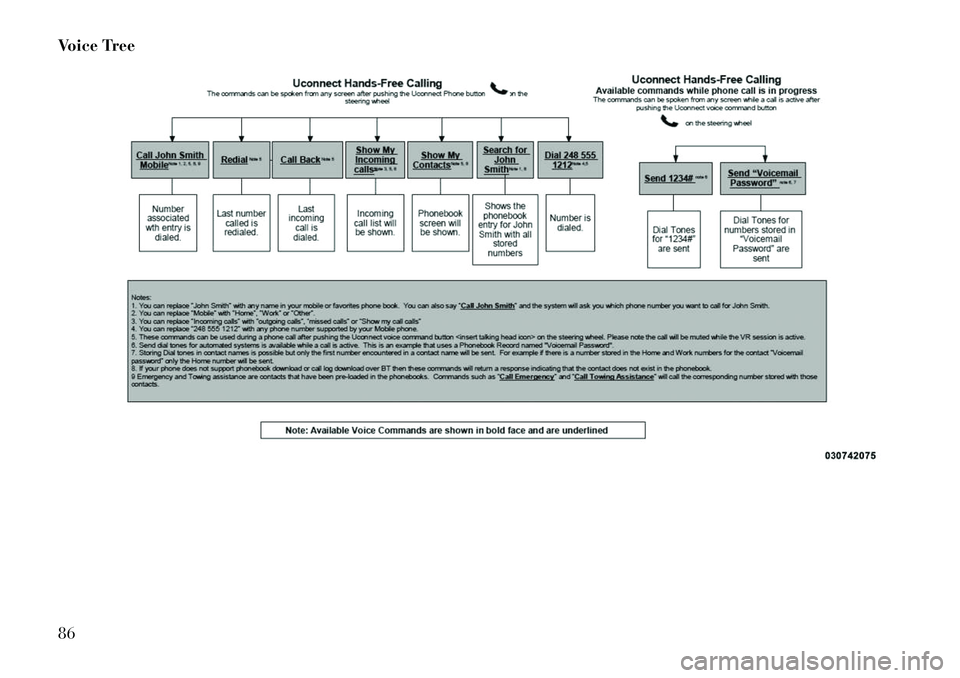
Voice Tree86
Page 93 of 316
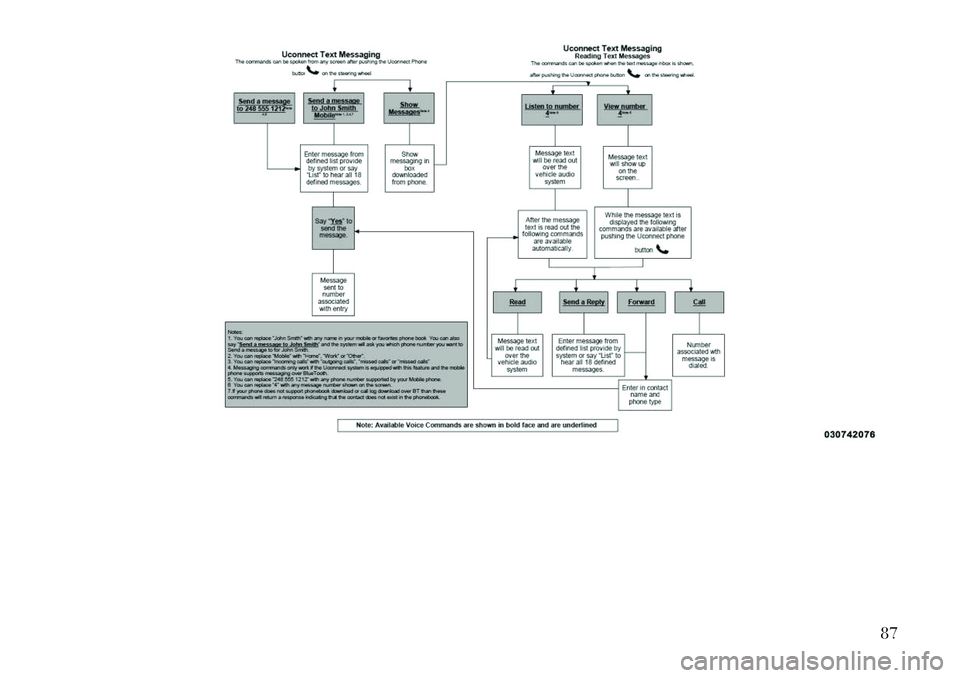
87
Page 94 of 316
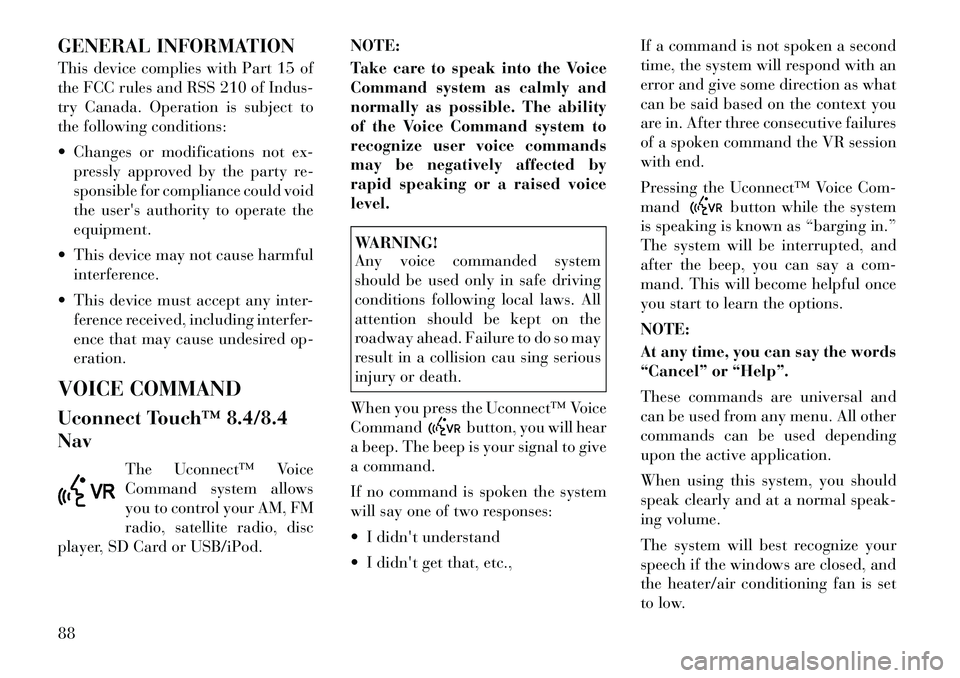
GENERAL INFORMATION
This device complies with Part 15 of
the FCC rules and RSS 210 of Indus-
try Canada. Operation is subject to
the following conditions:
Changes or modifications not ex-pressly approved by the party re-
sponsible for compliance could void
the user's authority to operate the
equipment.
This device may not cause harmful interference.
This device must accept any inter- ference received, including interfer-
ence that may cause undesired op-
eration.
VOICE COMMAND
Uconnect TouchÔäó 8.4/8.4
Nav The UconnectÔäó Voice
Command system allows
you to control your AM, FM
radio, satellite radio, disc
player, SD Card or USB/iPod. NOTE:
Take care to speak into the Voice
Command system as calmly and
normally as possible. The ability
of the Voice Command system to
recognize user voice commands
may be negatively affected by
rapid speaking or a raised voice
level.
WARNING!
Any voice commanded system
should be used only in safe driving
conditions following local laws. All
attention should be kept on the
roadway ahead. Failure to do so may
result in a collision cau sing serious
injury or death.
When you press the UconnectÔäó Voice
Command
button, you will hear
a beep. The beep is your signal to give
a command.
If no command is spoken the system
will say one of two responses:
I didn't understand
I didn't get that, etc., If a command is not spoken a second
time, the system will respond with an
error and give some direction as what
can be said based on the context you
are in. After three consecutive failures
of a spoken command the VR session
with end.
Pressing the UconnectÔäó Voice Com-
mand
button while the system
is speaking is known as ÔÇťbarging in.ÔÇŁ
The system will be interrupted, and
after the beep, you can say a com-
mand. This will become helpful once
you start to learn the options.
NOTE:
At any time, you can say the words
ÔÇťCancelÔÇŁ or ÔÇťHelpÔÇŁ.
These commands are universal and
can be used from any menu. All other
commands can be used depending
upon the active application.
When using this system, you should
speak clearly and at a normal speak-
ing volume.
The system will best recognize your
speech if the windows are closed, and
the heater/air conditioning fan is set
to low.
88
Page 95 of 316
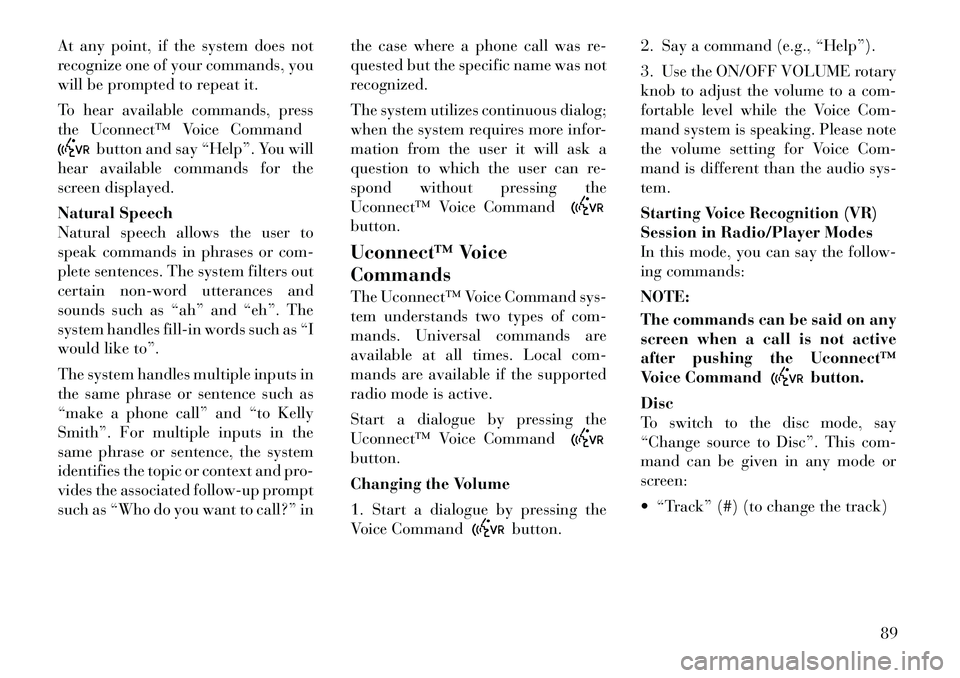
At any point, if the system does not
recognize one of your commands, you
will be prompted to repeat it.
To hear available commands, press
the UconnectÔäó Voice Command
button and say ÔÇťHelpÔÇŁ. You will
hear available commands for the
screen displayed.
Natural Speech
Natural speech allows the user to
speak commands in phrases or com-
plete sentences. The system filters out
certain non-word utterances and
sounds such as ÔÇťahÔÇŁ and ÔÇťehÔÇŁ. The
system handles fill-in words such as ÔÇťI
would like toÔÇŁ.
The system handles multiple inputs in
the same phrase or sentence such as
ÔÇťmake a phone callÔÇŁ and ÔÇťto Kelly
SmithÔÇŁ. For multiple inputs in the
same phrase or sentence, the system
identifies the topic or context and pro-
vides the associated follow-up prompt
such as ÔÇťWho do you want to call?ÔÇŁ in the case where a phone call was re-
quested but the specific name was not
recognized.
The system utilizes continuous dialog;
when the system requires more infor-
mation from the user it will ask a
question to which the user can re-
spond without pressing the
UconnectÔäó Voice Command
button.
UconnectÔäó Voice
Commands
The UconnectÔäó Voice Command sys-
tem understands two types of com-
mands. Universal commands are
available at all times. Local com-
mands are available if the supported
radio mode is active.
Start a dialogue by pressing the
UconnectÔäó Voice Commandbutton.
Changing the Volume
1. Start a dialogue by pressing the
Voice Command
button.2. Say a command (e.g., ÔÇťHelpÔÇŁ).
3. Use the ON/OFF VOLUME rotary
knob to adjust the volume to a com-
fortable level while the Voice Com-
mand system is speaking. Please note
the volume setting for Voice Com-
mand is different than the audio sys-
tem.
Starting Voice Recognition (VR)
Session in Radio/Player Modes
In this mode, you can say the follow-
ing commands:
NOTE:
The commands can be said on any
screen when a call is not active
after pushing the UconnectÔäó
Voice Command
button.
Disc
To switch to the disc mode, say
ÔÇťChange source to DiscÔÇŁ. This com-
mand can be given in any mode or
screen:
ÔÇťTrackÔÇŁ (#) (to change the track)
89
Page 96 of 316
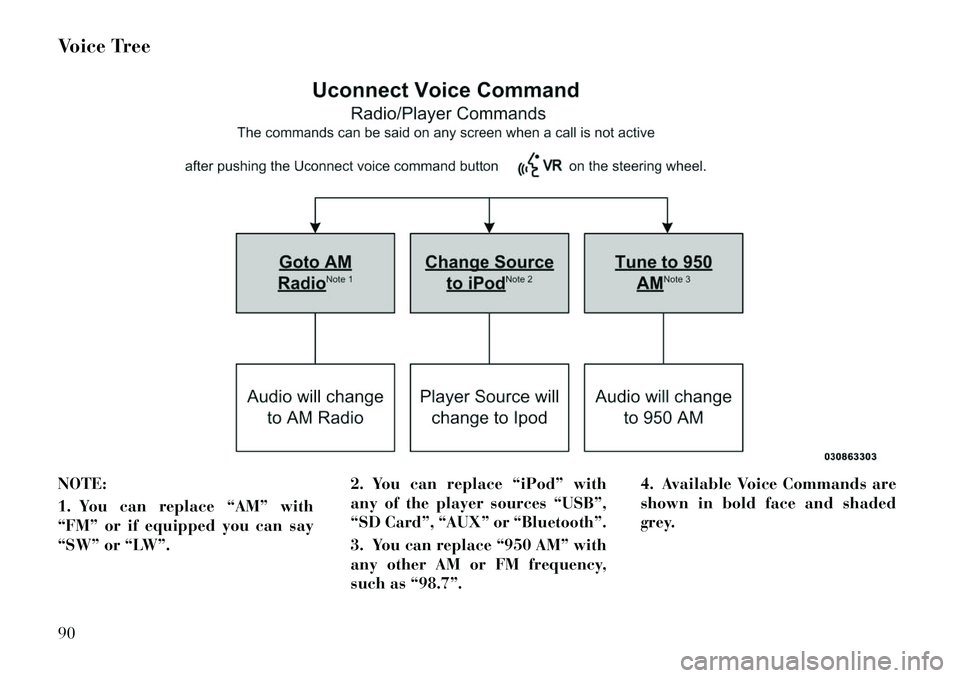
Voice Tree
NOTE:
1. You can replace ÔÇťAMÔÇŁ with
ÔÇťFMÔÇŁ or if equipped you can say
ÔÇťSWÔÇŁ or ÔÇťLWÔÇŁ.2. You can replace ÔÇťiPodÔÇŁ with
any of the player sources ÔÇťUSBÔÇŁ,
ÔÇťSD CardÔÇŁ, ÔÇťAUXÔÇŁ or ÔÇťBluetoothÔÇŁ.
3. You can replace ÔÇť950 AMÔÇŁ with
any other AM or FM frequency,
such as ÔÇť98.7ÔÇŁ.4. Available Voice Commands are
shown in bold face and shaded
grey.90
Page 97 of 316
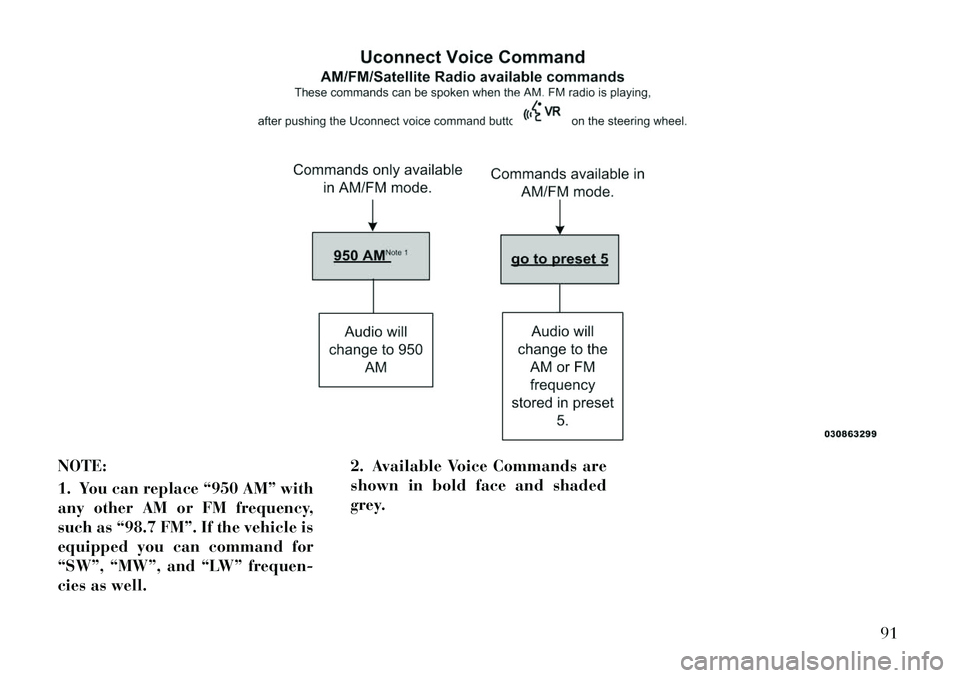
NOTE:
1. You can replace ÔÇť950 AMÔÇŁ with
any other AM or FM frequency,
such as ÔÇť98.7 FMÔÇŁ. If the vehicle is
equipped you can command for
ÔÇťSWÔÇŁ, ÔÇťMWÔÇŁ, and ÔÇťLWÔÇŁ frequen-
cies as well.2. Available Voice Commands are
shown in bold face and shaded
grey.
91
Page 98 of 316
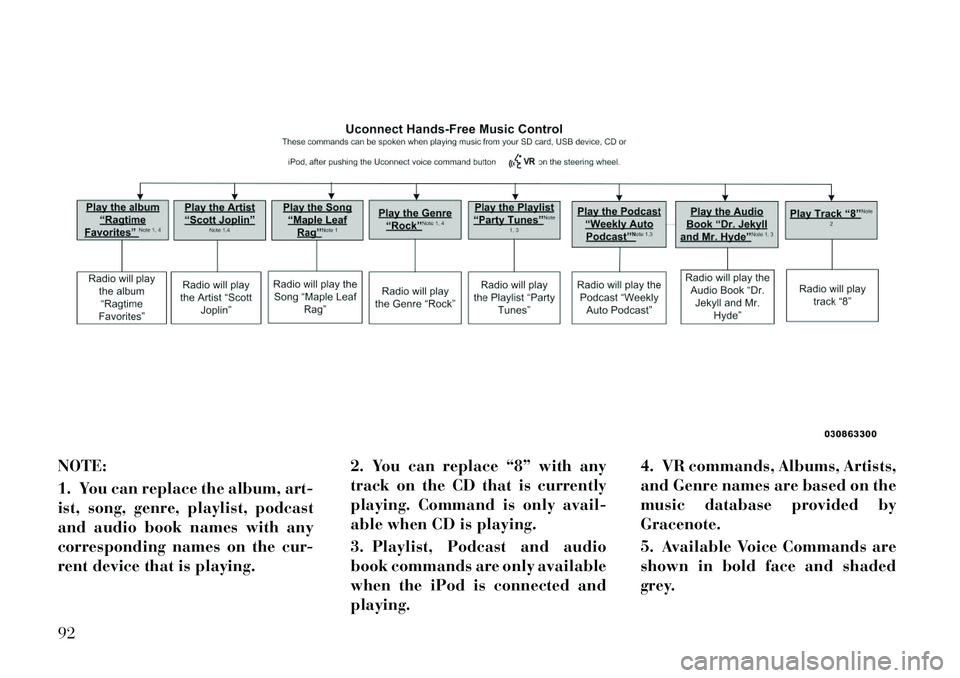
NOTE:
1. You can replace the album, art-
ist, song, genre, playlist, podcast
and audio book names with any
corresponding names on the cur-
rent device that is playing.2. You can replace ÔÇť8ÔÇŁ with any
track on the CD that is currently
playing. Command is only avail-
able when CD is playing.
3. Playlist, Podcast and audio
book commands are only available
when the iPod is connected and
playing.4. VR commands, Albums, Artists,
and Genre names are based on the
music database provided by
Gracenote.
5. Available Voice Commands are
shown in bold face and shaded
grey.92
Page 99 of 316
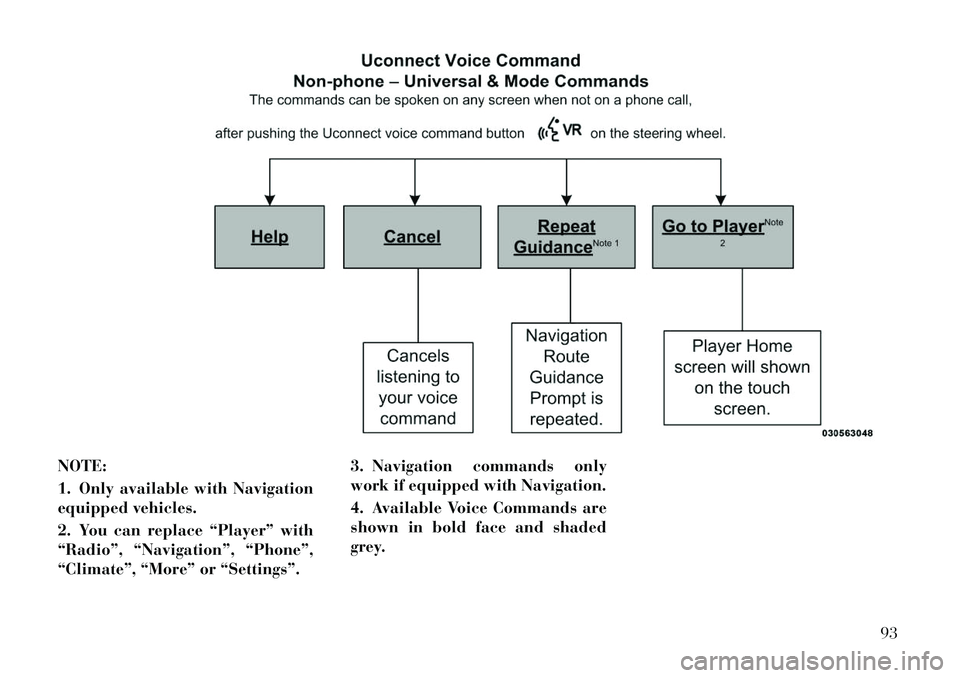
NOTE:
1. Only available with Navigation
equipped vehicles.
2. You can replace ÔÇťPlayerÔÇŁ with
ÔÇťRadioÔÇŁ, ÔÇťNavigationÔÇŁ, ÔÇťPhoneÔÇŁ,
ÔÇťClimateÔÇŁ, ÔÇťMoreÔÇŁ or ÔÇťSettingsÔÇŁ.3. Navigation commands only
work if equipped with Navigation.
4. Available Voice Commands are
shown in bold face and shaded
grey.
93
Page 100 of 316
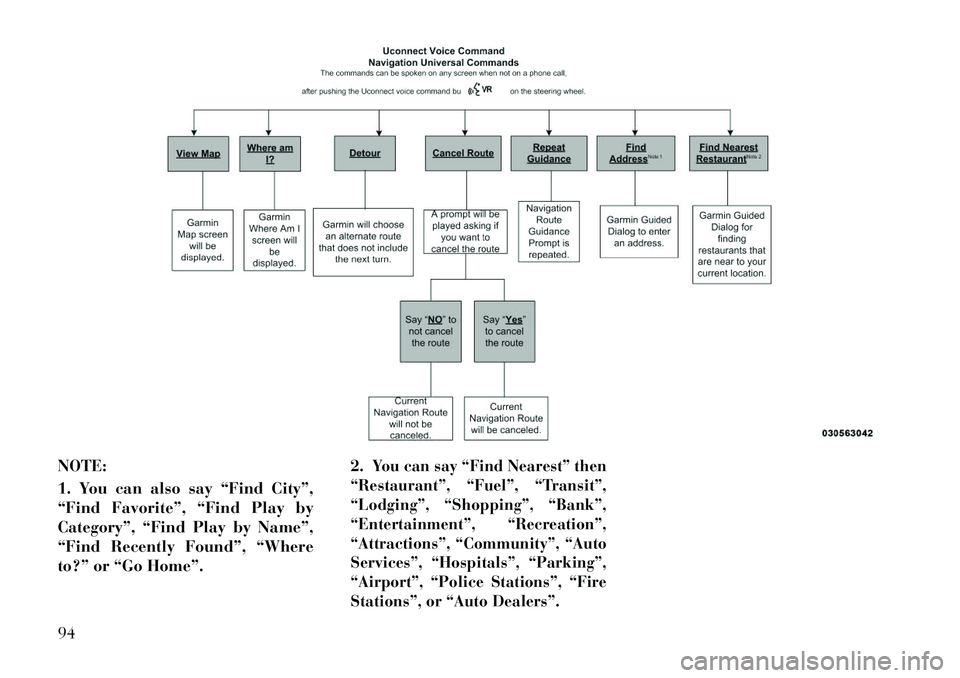
NOTE:
1. You can also say ÔÇťFind CityÔÇŁ,
ÔÇťFind FavoriteÔÇŁ, ÔÇťFind Play by
CategoryÔÇŁ, ÔÇťFind Play by NameÔÇŁ,
ÔÇťFind Recently FoundÔÇŁ, ÔÇťWhere
to?ÔÇŁ or ÔÇťGo HomeÔÇŁ.2.
You can say ÔÇťFind NearestÔÇŁ then
ÔÇťRestaurantÔÇŁ, ÔÇťFuelÔÇŁ, ÔÇťTransitÔÇŁ,
ÔÇťLodgingÔÇŁ, ÔÇťShoppingÔÇŁ, ÔÇťBankÔÇŁ,
ÔÇťEntertainmentÔÇŁ, ÔÇťRecreationÔÇŁ,
ÔÇťAttractionsÔÇŁ, ÔÇťCommunityÔÇŁ, ÔÇťAuto
ServicesÔÇŁ, ÔÇťHospitalsÔÇŁ, ÔÇťParkingÔÇŁ,
ÔÇťAirportÔÇŁ, ÔÇťPolice StationsÔÇŁ, ÔÇťFire
StationsÔÇŁ, or ÔÇťAuto DealersÔÇŁ.
94