Lancia Thema 2013 Owner handbook (in English)
Manufacturer: LANCIA, Model Year: 2013, Model line: Thema, Model: Lancia Thema 2013Pages: 336, PDF Size: 3.87 MB
Page 91 of 336
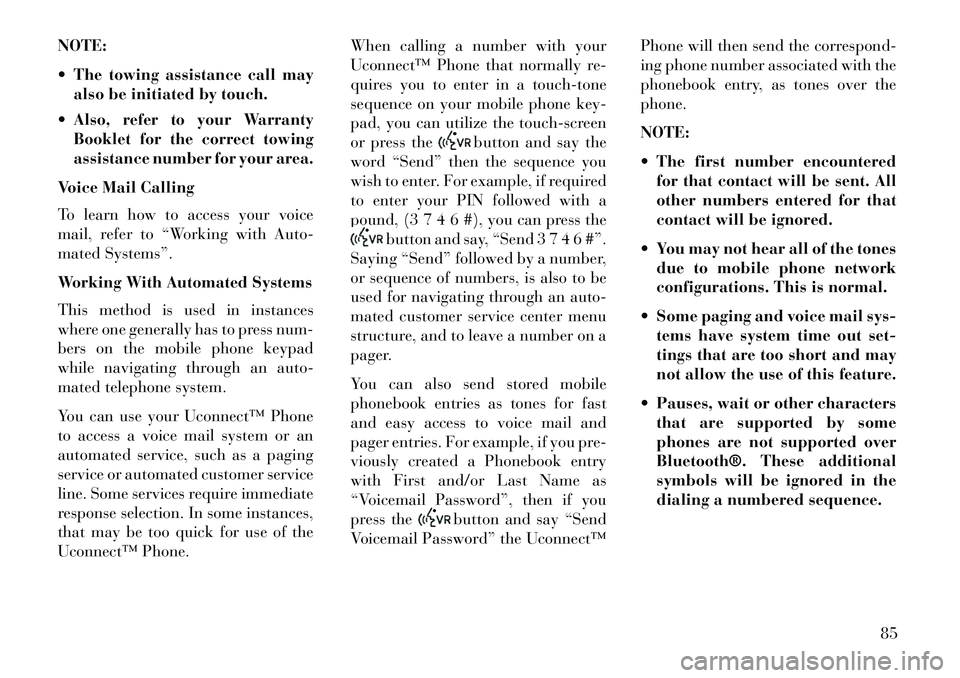
NOTE:
The towing assistance call mayalso be initiated by touch.
Also, refer to your Warranty Booklet for the correct towing
assistance number for your area.
Voice Mail Calling
To learn how to access your voice
mail, refer to “Working with Auto-
mated Systems”.
Working With Automated Systems
This method is used in instances
where one generally has to press num-
bers on the mobile phone keypad
while navigating through an auto-
mated telephone system.
You can use your Uconnect™ Phone
to access a voice mail system or an
automated service, such as a paging
service or automated customer service
line. Some services require immediate
response selection. In some instances,
that may be too quick for use of the
Uconnect™ Phone. When calling a number with your
Uconnect™ Phone that normally re-
quires you to enter in a touch-tone
sequence on your mobile phone key-
pad, you can utilize the touch-screen
or press the
button and say the
word “Send” then the sequence you
wish to enter. For example, if required
to enter your PIN followed with a
pound, (3 7 4 6 #), you can press the
button and say, “Send 3 7 4 6 #”.
Saying “Send” followed by a number,
or sequence of numbers, is also to be
used for navigating through an auto-
mated customer service center menu
structure, and to leave a number on a
pager.
You can also send stored mobile
phonebook entries as tones for fast
and easy access to voice mail and
pager entries. For example, if you pre-
viously created a Phonebook entry
with First and/or Last Name as
“Voicemail Password”, then if you
press the
button and say “Send
Voicemail Password” the Uconnect™ Phone will then send the correspond-
ing phone number associated with the
phonebook entry, as tones over the
phone.
NOTE:
The first number encountered
for that contact will be sent. All
other numbers entered for that
contact will be ignored.
You may not hear all of the tones due to mobile phone network
configurations. This is normal.
Some paging and voice mail sys- tems have system time out set-
tings that are too short and may
not allow the use of this feature.
Pauses, wait or other characters that are supported by some
phones are not supported over
Bluetooth®. These additional
symbols will be ignored in the
dialing a numbered sequence.
85
Page 92 of 336
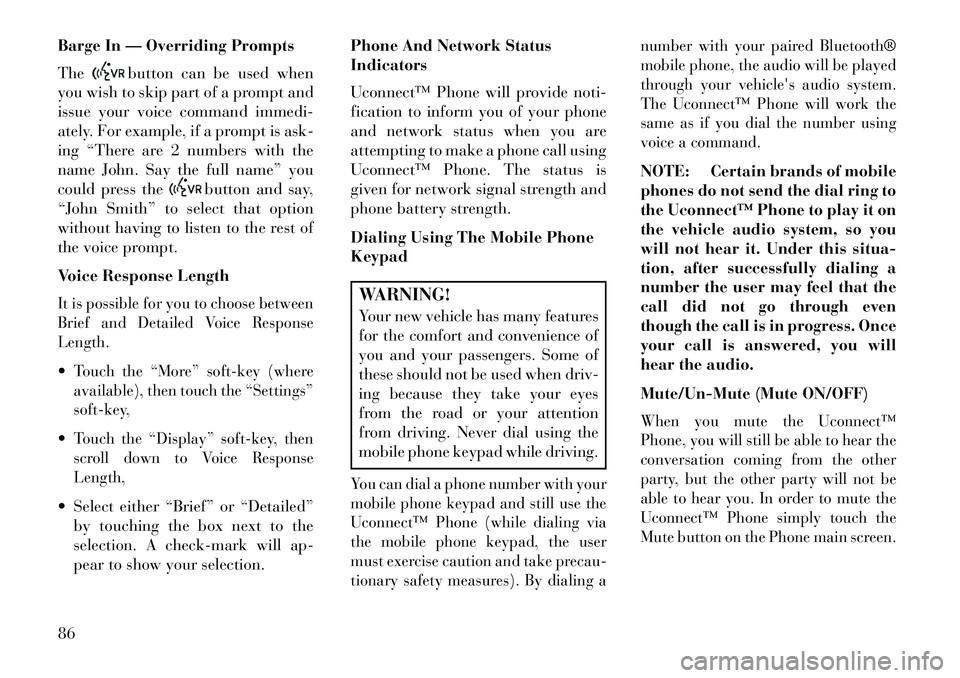
Barge In — Overriding Prompts
The
button can be used when
you wish to skip part of a prompt and
issue your voice command immedi-
ately. For example, if a prompt is ask-
ing “There are 2 numbers with the
name John. Say the full name” you
could press the
button and say,
“John Smith” to select that option
without having to listen to the rest of
the voice prompt.
Voice Response Length
It is possible for you to choose between
Brief and Detailed Voice Response
Length.Touch the “More” soft-key (where
available), then touch the “Settings”
soft-key,Touch the “Display” soft-key, then
scroll down to Voice Response
Length, Select either “Brief” or “Detailed”
by touching the box next to the
selection. A check-mark will ap-
pear to show your selection. Phone And Network Status
Indicators
Uconnect™ Phone will provide noti-
fication to inform you of your phone
and network status when you are
attempting to make a phone call using
Uconnect™ Phone. The status is
given for network signal strength and
phone battery strength.
Dialing Using The Mobile Phone
Keypad
WARNING!Your new vehicle has many features
for the comfort and convenience of
you and your passengers. Some of
these should not be used when driv-
ing because they take your eyes
from the road or your attention
from driving. Never dial using the
mobile phone keypad while driving.You can dial a phone number with your
mobile phone keypad and still use the
Uconnect™ Phone (while dialing via
the mobile phone keypad, the user
must exercise caution and take precau-
tionary safety measures). By dialing a number with your paired Bluetooth®
mobile phone, the audio will be played
through your vehicle's audio system.
The Uconnect™ Phone will work the
same as if you dial the number using
voice a command.
NOTE: Certain brands of mobile
phones do not send the dial ring to
the Uconnect™ Phone to play it on
the vehicle audio system, so you
will not hear it. Under this situa-
tion, after successfully dialing a
number the user may feel that the
call did not go through even
though the call is in progress. Once
your call is answered, you will
hear the audio.
Mute/Un-Mute (Mute ON/OFF)When you mute the Uconnect™
Phone, you will still be able to hear the
conversation coming from the other
party, but the other party will not be
able to hear you. In order to mute the
Uconnect™ Phone simply touch the
Mute button on the Phone main screen.
86
Page 93 of 336
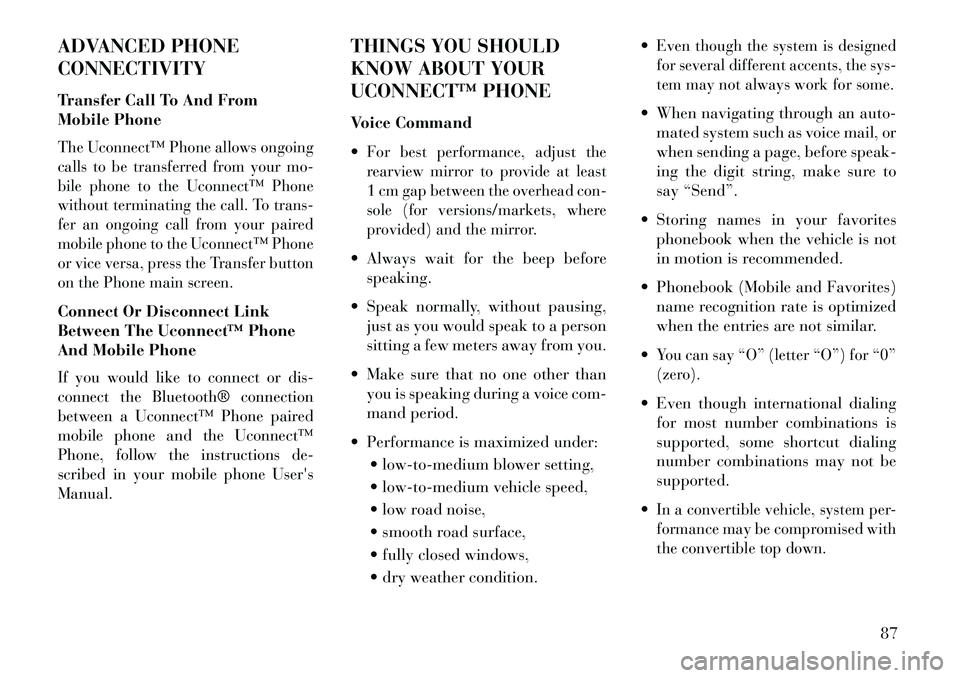
ADVANCED PHONE
CONNECTIVITY
Transfer Call To And From
Mobile PhoneThe Uconnect™ Phone allows ongoing
calls to be transferred from your mo-
bile phone to the Uconnect™ Phone
without terminating the call. To trans-
fer an ongoing call from your paired
mobile phone to the Uconnect™ Phone
or vice versa, press the Transfer button
on the Phone main screen.Connect Or Disconnect Link
Between The Uconnect™ Phone
And Mobile PhoneIf you would like to connect or dis-
connect the Bluetooth® connection
between a Uconnect™ Phone paired
mobile phone and the Uconnect™
Phone, follow the instructions de-
scribed in your mobile phone User's
Manual.
THINGS YOU SHOULD
KNOW ABOUT YOUR
UCONNECT™ PHONE
Voice Command
For best performance, adjust the
rearview mirror to provide at least
1 cm gap between the overhead con-
sole (for versions/markets, where
provided) and the mirror. Always wait for the beep beforespeaking.
Speak normally, without pausing, just as you would speak to a person
sitting a few meters away from you.
Make sure that no one other than you is speaking during a voice com-
mand period.
Performance is maximized under: low-to-medium blower setting,
low-to-medium vehicle speed,
low road noise,
smooth road surface,
fully closed windows,
dry weather condition.
Even though the system is designed
for several different accents, the sys-
tem may not always work for some. When navigating through an auto-
mated system such as voice mail, or
when sending a page, before speak-
ing the digit string, make sure to
say “Send”.
Storing names in your favorites phonebook when the vehicle is not
in motion is recommended.
Phonebook (Mobile and Favorites) name recognition rate is optimized
when the entries are not similar.
You can say “O” (letter “O”) for “0”
(zero). Even though international dialing for most number combinations is
supported, some shortcut dialing
number combinations may not be
supported.
In a convertible vehicle, system per-
formance may be compromised with
the convertible top down.
87
Page 94 of 336
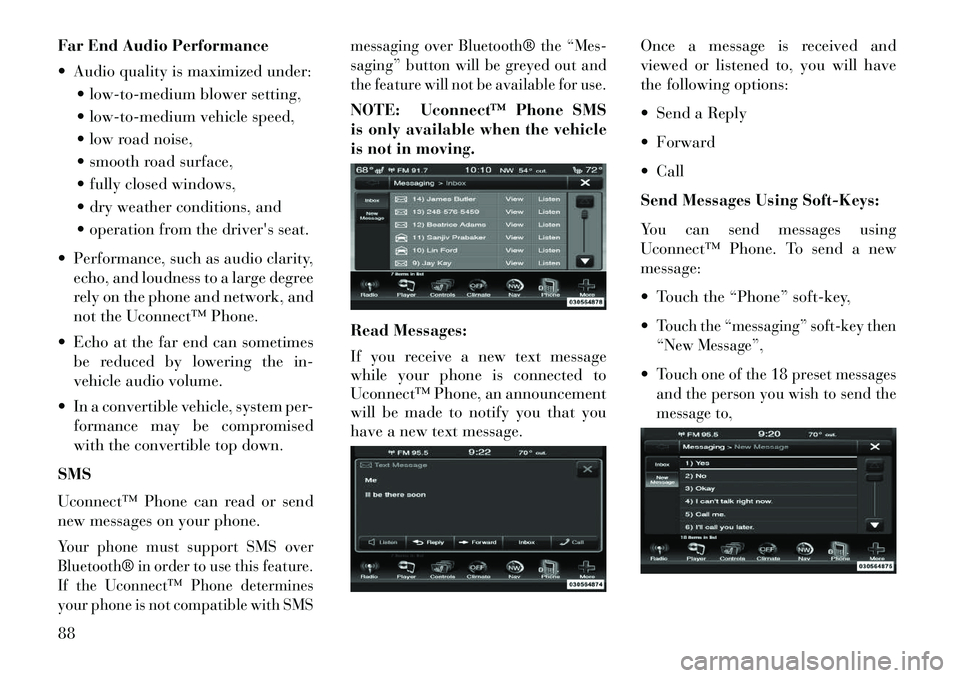
Far End Audio Performance
Audio quality is maximized under: low-to-medium blower setting,
low-to-medium vehicle speed,
low road noise,
smooth road surface,
fully closed windows,
dry weather conditions, and
operation from the driver's seat.
Performance, such as audio clarity, echo, and loudness to a large degree
rely on the phone and network, and
not the Uconnect™ Phone.
Echo at the far end can sometimes be reduced by lowering the in-
vehicle audio volume.
In a convertible vehicle, system per- formance may be compromised
with the convertible top down.
SMS
Uconnect™ Phone can read or send
new messages on your phone.Your phone must support SMS over
Bluetooth® in order to use this feature.
If the Uconnect™ Phone determines
your phone is not compatible with SMS messaging over Bluetooth® the “Mes-
saging” button will be greyed out and
the feature will not be available for use.
NOTE: Uconnect™ Phone SMS
is only available when the vehicle
is not in moving.
Read Messages:
If you receive a new text message
while your phone is connected to
Uconnect™ Phone, an announcement
will be made to notify you that you
have a new text message.
Once a message is received and
viewed or listened to, you will have
the following options:
Send a Reply
Forward
Call
Send Messages Using Soft-Keys:
You can send messages using
Uconnect™ Phone. To send a new
message:
Touch the “Phone” soft-key,
Touch the “messaging” soft-key then
“New Message”,Touch one of the 18 preset messages
and the person you wish to send the
message to,
88
Page 95 of 336
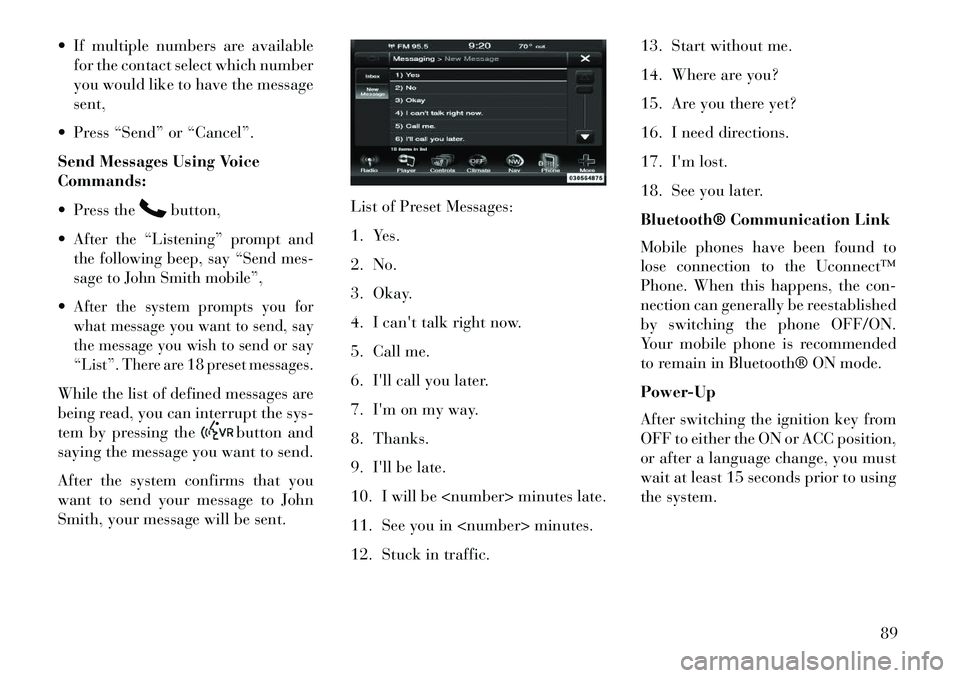
If multiple numbers are availablefor the contact select which number
you would like to have the message
sent,
Press “Send” or “Cancel”.
Send Messages Using Voice
Commands:
Press the
button,
After the “Listening” prompt and
the following beep, say “Send mes-
sage to John Smith mobile”,After the system prompts you for
what message you want to send, say
the message you wish to send or say
“List”. There are 18 preset messages.While the list of defined messages are
being read, you can interrupt the sys-
tem by pressing the
button and
saying the message you want to send.
After the system confirms that you
want to send your message to John
Smith, your message will be sent. List of Preset Messages:
1. Yes.
2. No.
3. Okay.
4. I can't talk right now.
5. Call me.
6. I'll call you later.
7. I'm on my way.
8. Thanks.
9. I'll be late.
10. I will be
11. See you in
12. Stuck in traffic.13. Start without me.
14. Where are you?
15. Are you there yet?
16. I need directions.
17. I'm lost.
18. See you later.
Bluetooth® Communication Link
Mobile phones have been found to
lose connection to the Uconnect™
Phone. When this happens, the con-
nection can generally be reestablished
by switching the phone OFF/ON.
Your mobile phone is recommended
to remain in Bluetooth® ON mode.
Power-Up
After switching the ignition key from
OFF to either the ON or ACC position,
or after a language change, you must
wait at least 15 seconds prior to using
the system.
89
Page 96 of 336
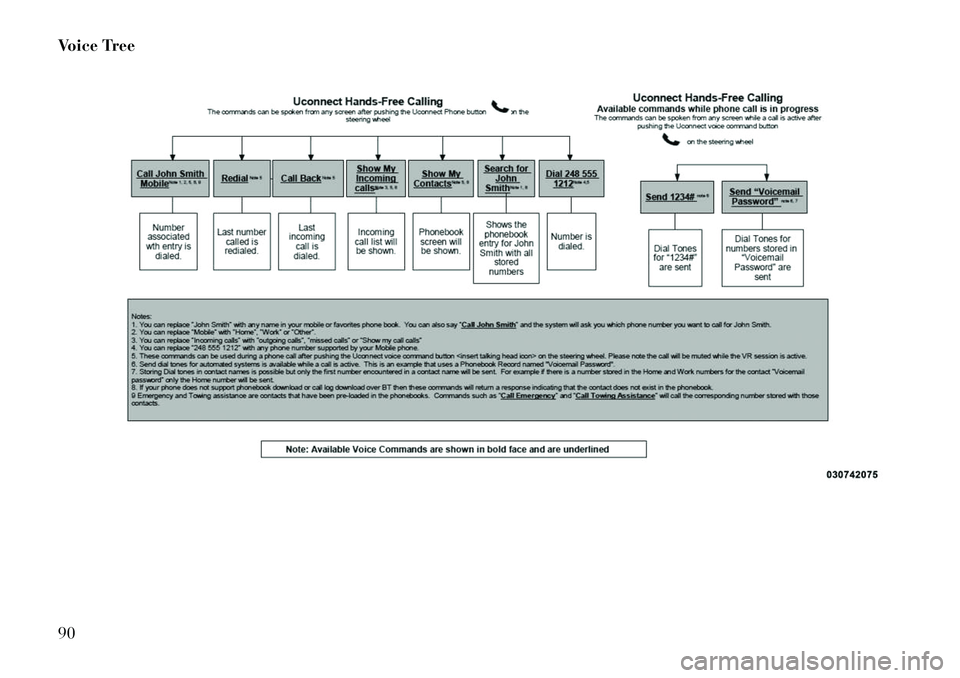
Voice Tree90
Page 97 of 336
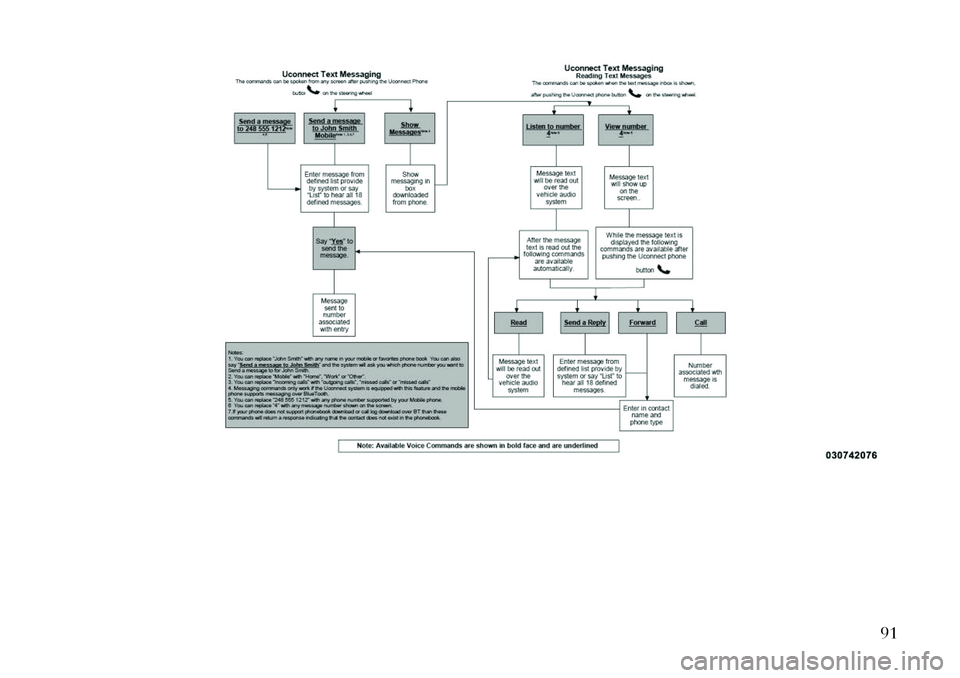
91
Page 98 of 336
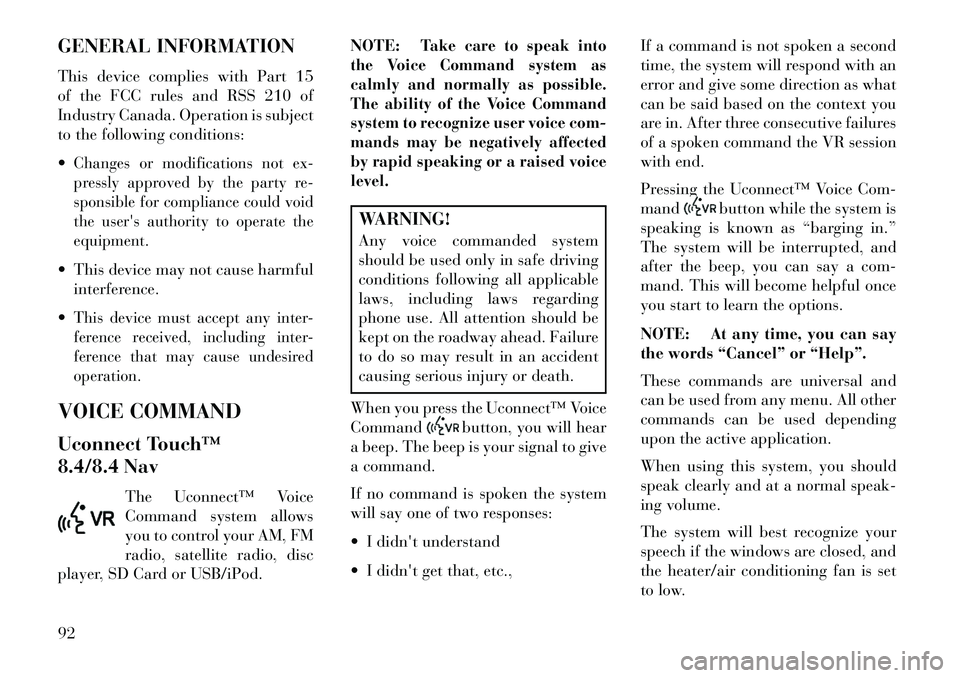
GENERAL INFORMATION
This device complies with Part 15
of the FCC rules and RSS 210 of
Industry Canada. Operation is subject
to the following conditions:
Changes or modifications not ex-
pressly approved by the party re-
sponsible for compliance could void
the user's authority to operate the
equipment. This device may not cause harmfulinterference.
This device must accept any inter-
ference received, including inter-
ference that may cause undesired
operation.VOICE COMMAND
Uconnect Touch™
8.4/8.4 Nav The Uconnect™ Voice
Command system allows
you to control your AM, FM
radio, satellite radio, disc
player, SD Card or USB/iPod. NOTE:
Take care to speak into
the Voice Command system as
calmly and normally as possible.
The ability of the Voice Command
system to recognize user voice com-
mands may be negatively affected
by rapid speaking or a raised voice
level.
WARNING!
Any voice commanded system
should be used only in safe driving
conditions following all applicable
laws, including laws regarding
phone use. All attention should be
kept on the roadway ahead. Failure
to do so may result in an accident
causing serious injury or death.
When you press the Uconnect™ Voice
Command
button, you will hear
a beep. The beep is your signal to give
a command.
If no command is spoken the system
will say one of two responses:
I didn't understand
I didn't get that, etc., If a command is not spoken a second
time, the system will respond with an
error and give some direction as what
can be said based on the context you
are in. After three consecutive failures
of a spoken command the VR session
with end.
Pressing the Uconnect™ Voice Com-
mand
button while the system is
speaking is known as “barging in.”
The system will be interrupted, and
after the beep, you can say a com-
mand. This will become helpful once
you start to learn the options.
NOTE: At any time, you can say
the words “Cancel” or “Help”.
These commands are universal and
can be used from any menu. All other
commands can be used depending
upon the active application.
When using this system, you should
speak clearly and at a normal speak-
ing volume.
The system will best recognize your
speech if the windows are closed, and
the heater/air conditioning fan is set
to low.
92
Page 99 of 336
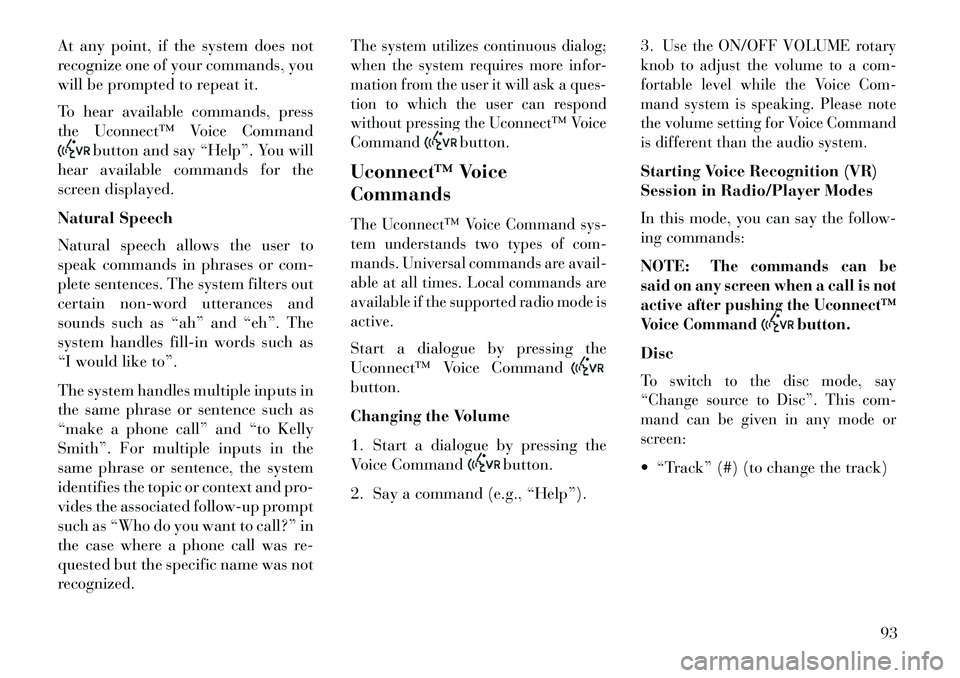
At any point, if the system does not
recognize one of your commands, you
will be prompted to repeat it.
To hear available commands, press
the Uconnect™ Voice Command
button and say “Help”. You will
hear available commands for the
screen displayed.
Natural Speech
Natural speech allows the user to
speak commands in phrases or com-
plete sentences. The system filters out
certain non-word utterances and
sounds such as “ah” and “eh”. The
system handles fill-in words such as
“I would like to”.
The system handles multiple inputs in
the same phrase or sentence such as
“make a phone call” and “to Kelly
Smith”. For multiple inputs in the
same phrase or sentence, the system
identifies the topic or context and pro-
vides the associated follow-up prompt
such as “Who do you want to call?” in
the case where a phone call was re-
quested but the specific name was not
recognized.
The system utilizes continuous dialog;
when the system requires more infor-
mation from the user it will ask a ques-
tion to which the user can respond
without pressing the Uconnect™ Voice
Command
button.
Uconnect™ Voice
Commands
The Uconnect™ Voice Command sys-
tem understands two types of com-
mands. Universal commands are avail-
able at all times. Local commands are
available if the supported radio mode is
active.Start a dialogue by pressing the
Uconnect™ Voice Commandbutton.
Changing the Volume
1. Start a dialogue by pressing the
Voice Command
button.
2. Say a command (e.g., “Help”). 3.
Use the ON/OFF VOLUME rotary
knob to adjust the volume to a com-
fortable level while the Voice Com-
mand system is speaking. Please note
the volume setting for Voice Command
is different than the audio system.
Starting Voice Recognition (VR)
Session in Radio/Player Modes
In this mode, you can say the follow-
ing commands:
NOTE:
The commands can be
said on any screen when a call is not
active after pushing the Uconnect™
Voice Command
button.
Disc
To switch to the disc mode, say
“Change source to Disc”. This com-
mand can be given in any mode or
screen: “Track” (#) (to change the track)
93
Page 100 of 336
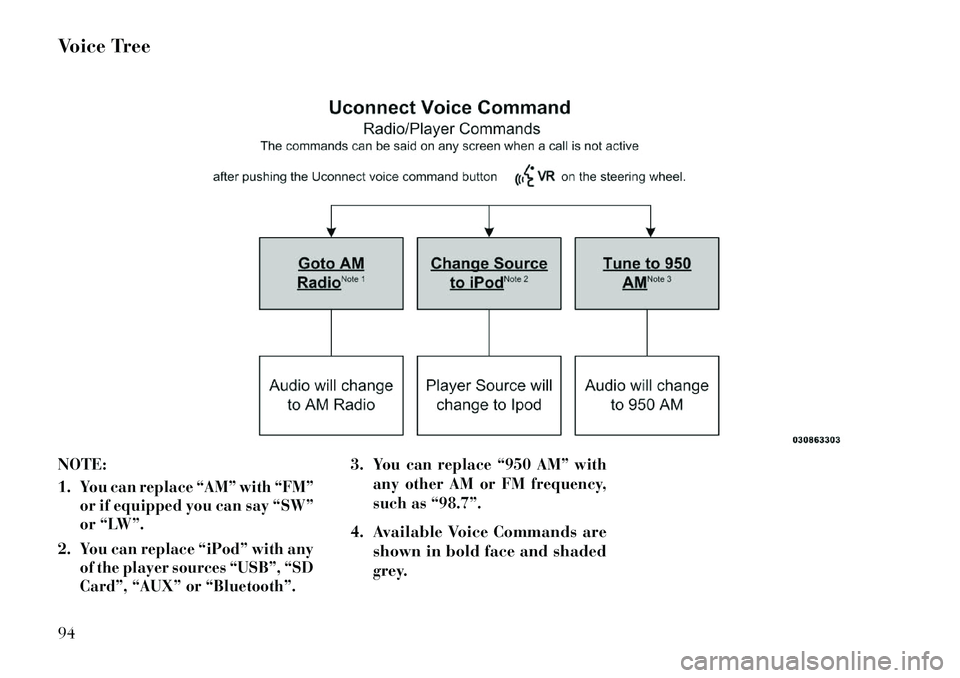
Voice Tree
NOTE:
1.
You can replace “AM” with “FM”
or if equipped you can say “SW”
or “LW”.
2.
You can replace “iPod” with any
of the player sources “USB”, “SD
Card”, “AUX” or “Bluetooth”.
3.
You can replace “950 AM” with
any other AM or FM frequency,
such as “98.7”.
4. Available Voice Commands are shown in bold face and shaded
grey.
94