start stop button Lancia Voyager 2013 Owner handbook (in English)
[x] Cancel search | Manufacturer: LANCIA, Model Year: 2013, Model line: Voyager, Model: Lancia Voyager 2013Pages: 360, PDF Size: 4.21 MB
Page 22 of 360
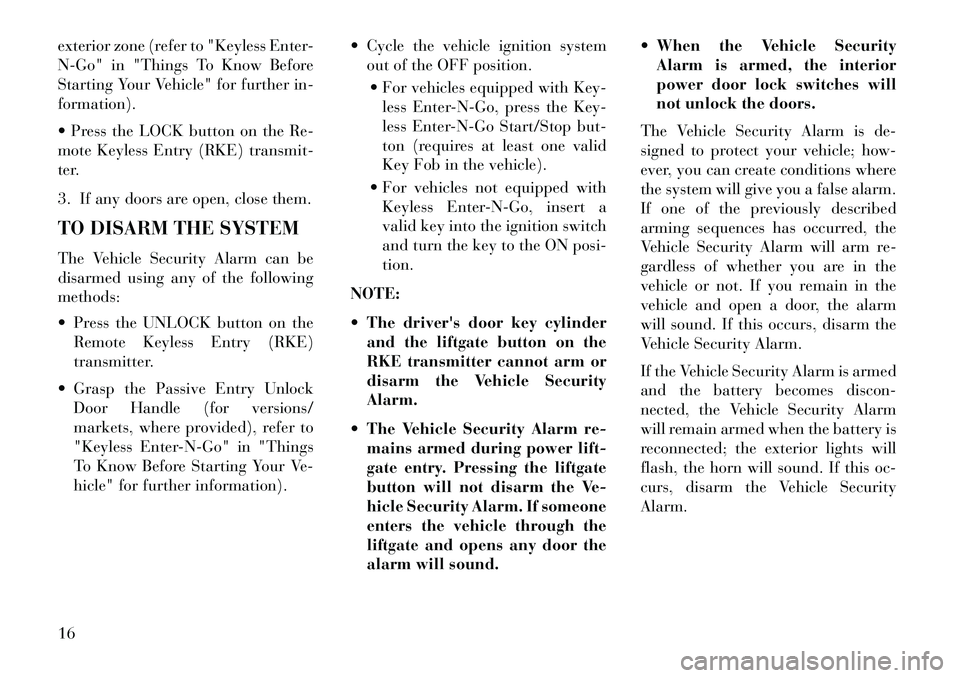
exterior zone (refer to "Keyless Enter-
N-Go" in "Things To Know Before
Starting Your Vehicle" for further in-
formation).
Press the LOCK button on the Re-
mote Keyless Entry (RKE) transmit-
ter.
3. If any doors are open, close them.
TO DISARM THE SYSTEM
The Vehicle Security Alarm can be
disarmed using any of the following
methods:
Press the UNLOCK button on theRemote Keyless Entry (RKE)
transmitter.
Grasp the Passive Entry Unlock Door Handle (for versions/
markets, where provided), refer to
"Keyless Enter-N-Go" in "Things
To Know Before Starting Your Ve-
hicle" for further information). Cycle the vehicle ignition system
out of the OFF position.
For vehicles equipped with Key- less Enter-N-Go, press the Key-
less Enter-N-Go Start/Stop but-
ton (requires at least one valid
Key Fob in the vehicle).
For vehicles not equipped with Keyless Enter-N-Go, insert a
valid key into the ignition switch
and turn the key to the ON posi-
tion.
NOTE:
The driver's door key cylinder and the liftgate button on the
RKE transmitter cannot arm or
disarm the Vehicle Security
Alarm.
The Vehicle Security Alarm re- mains armed during power lift-
gate entry. Pressing the liftgate
button will not disarm the Ve-
hicle Security Alarm. If someone
enters the vehicle through the
liftgate and opens any door the
alarm will sound. When the Vehicle Security
Alarm is armed, the interior
power door lock switches will
not unlock the doors.
The Vehicle Security Alarm is de-
signed to protect your vehicle; how-
ever, you can create conditions where
the system will give you a false alarm.
If one of the previously described
arming sequences has occurred, the
Vehicle Security Alarm will arm re-
gardless of whether you are in the
vehicle or not. If you remain in the
vehicle and open a door, the alarm
will sound. If this occurs, disarm the
Vehicle Security Alarm.
If the Vehicle Security Alarm is armed
and the battery becomes discon-
nected, the Vehicle Security Alarm
will remain armed when the battery is
reconnected; the exterior lights will
flash, the horn will sound. If this oc-
curs, disarm the Vehicle Security
Alarm.
16
Page 35 of 360
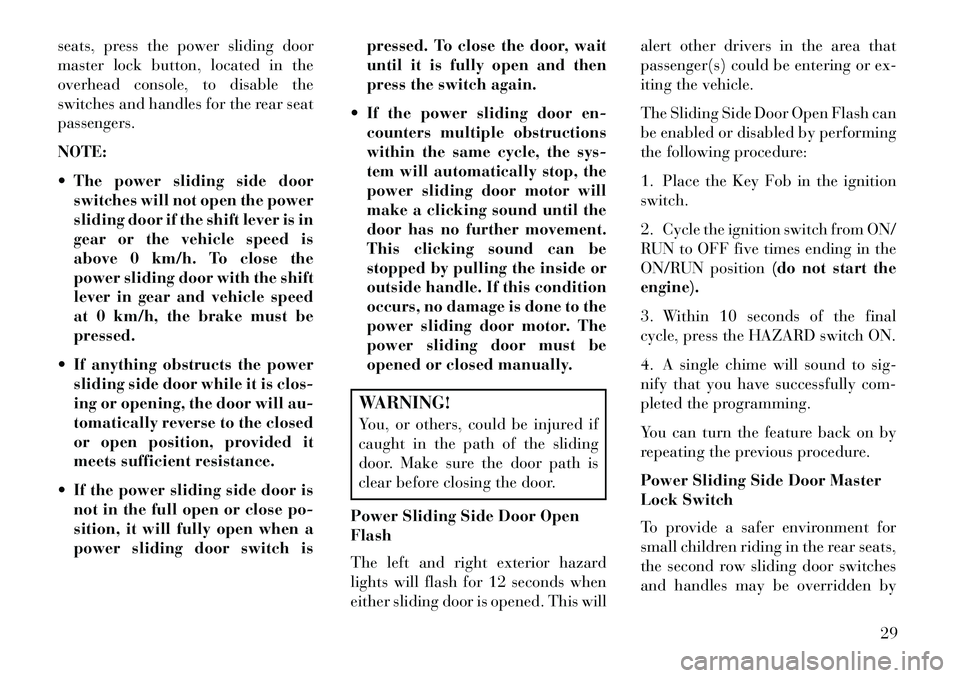
seats, press the power sliding door
master lock button, located in the
overhead console, to disable the
switches and handles for the rear seat
passengers.
NOTE:
The power sliding side doorswitches will not open the power
sliding door if the shift lever is in
gear or the vehicle speed is
above 0 km/h. To close the
power sliding door with the shift
lever in gear and vehicle speed
at 0 km/h, the brake must be
pressed.
If anything obstructs the power sliding side door while it is clos-
ing or opening, the door will au-
tomatically reverse to the closed
or open position, provided it
meets sufficient resistance.
If the power sliding side door is not in the full open or close po-
sition, it will fully open when a
power sliding door switch is pressed. To close the door, wait
until it is fully open and then
press the switch again.
If the power sliding door en- counters multiple obstructions
within the same cycle, the sys-
tem will automatically stop, the
power sliding door motor will
make a clicking sound until the
door has no further movement.
This clicking sound can be
stopped by pulling the inside or
outside handle. If this condition
occurs, no damage is done to the
power sliding door motor. The
power sliding door must be
opened or closed manually.
WARNING!
You, or others, could be injured if
caught in the path of the sliding
door. Make sure the door path is
clear before closing the door.
Power Sliding Side Door Open
Flash
The left and right exterior hazard
lights will flash for 12 seconds when
either sliding door is opened. This will alert other drivers in the area that
passenger(s) could be entering or ex-
iting the vehicle.
The Sliding Side Door Open Flash can
be enabled or disabled by performing
the following procedure:
1. Place the Key Fob in the ignition
switch.
2. Cycle the ignition switch from ON/
RUN to OFF five times ending in the
ON/RUN position
(do not start the
engine).
3. Within 10 seconds of the final
cycle, press the HAZARD switch ON.
4. A single chime will sound to sig-
nify that you have successfully com-
pleted the programming.
You can turn the feature back on by
repeating the previous procedure.
Power Sliding Side Door Master
Lock Switch
To provide a safer environment for
small children riding in the rear seats,
the second row sliding door switches
and handles may be overridden by
29
Page 104 of 360
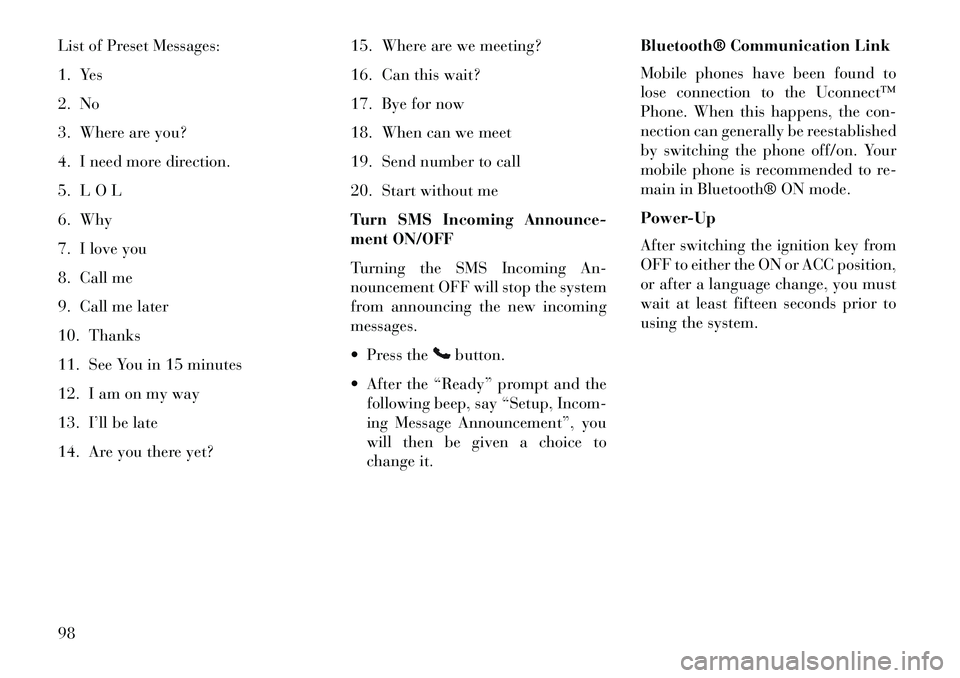
List of Preset Messages:
1. Yes
2. No
3. Where are you?
4. I need more direction.
5. L O L
6. Why
7. I love you
8. Call me
9. Call me later
10. Thanks
11. See You in 15 minutes
12. I am on my way
13. I’ll be late
14. Are you there yet?15. Where are we meeting?
16. Can this wait?
17. Bye for now
18. When can we meet
19. Send number to call
20. Start without me
Turn SMS Incoming Announce-
ment ON/OFF
Turning the SMS Incoming An-
nouncement OFF will stop the system
from announcing the new incoming
messages.
Press the
button.
After the “Ready” prompt and the following beep, say “Setup, Incom-
ing Message Announcement”, you
will then be given a choice to
change it. Bluetooth® Communication Link
Mobile phones have been found to
lose connection to the Uconnect™
Phone. When this happens, the con-
nection can generally be reestablished
by switching the phone off/on. Your
mobile phone is recommended to re-
main in Bluetooth® ON mode.
Power-Up
After switching the ignition key from
OFF to either the ON or ACC position,
or after a language change, you must
wait at least fifteen seconds prior to
using the system.
98
Page 152 of 360

The power inverter switch is located
on the instrument panel below the
climate controls.
To turn on the power outlet, press the
switch once. Press the switch a second
time to turn the power outlet off.
This outlet can power cellular phones,
electronics and other low power de-
vices requiring power up to 150
Watts. Certain high-end video games,
such as Playstation3 and XBox360
will exceed this power limit, as will
most power tools.The power inverter is designed with
built-in overload protection. If the
power rating of 150 Watts is exceeded,
the power inverter will automatically
shut down. Once the electrical device
has been removed from the outlet the
inverter should automatically reset. If
the power rating exceeds approxi-
mately 170 Watts, the power inverter
may have to be reset manually. To
reset the inverter manually press the
power inverter button OFF and ON.
To avoid overloading the circuit,
check the power ratings on electrical
devices prior to using the inverter.
CUPHOLDERS
There are cupholders located
throughout the interior. All liners are
removable for cleaning. Pull the flex-
ible liner from the cupholder drawer
or tray starting at one edge for easy
removal. Refer to “Cleaning The In-
strument Panel Cupholders” in
“Maintaining Your Vehicle” for fur-
ther information.
INSTRUMENT PANEL
CUPHOLDERS
The instrument panel cupholders are
located in a pull-out drawer just
above the lower storage bin.
Pull the drawer out firmly until it
stops, and place the container to be
held in either one of the cupholderwells. The cupholders are designed to
accommodate a wide variety of con-
tainer types and sizes. Press down on
the container to engage the cupholder
retention features.
SUPER CONSOLE (for
versions/markets, where
provided)
On models equipped with the Super
Console, there are two cupholders lo-
cated in the center of the console.
For rear passengers two cupholders
are located in the pull-out drawer,
located in the back of the Super Con-
sole. Pull the drawer out to the first
position to use the cupholders.
Front Cupholders
Super Console Cupholders
146
Page 188 of 360
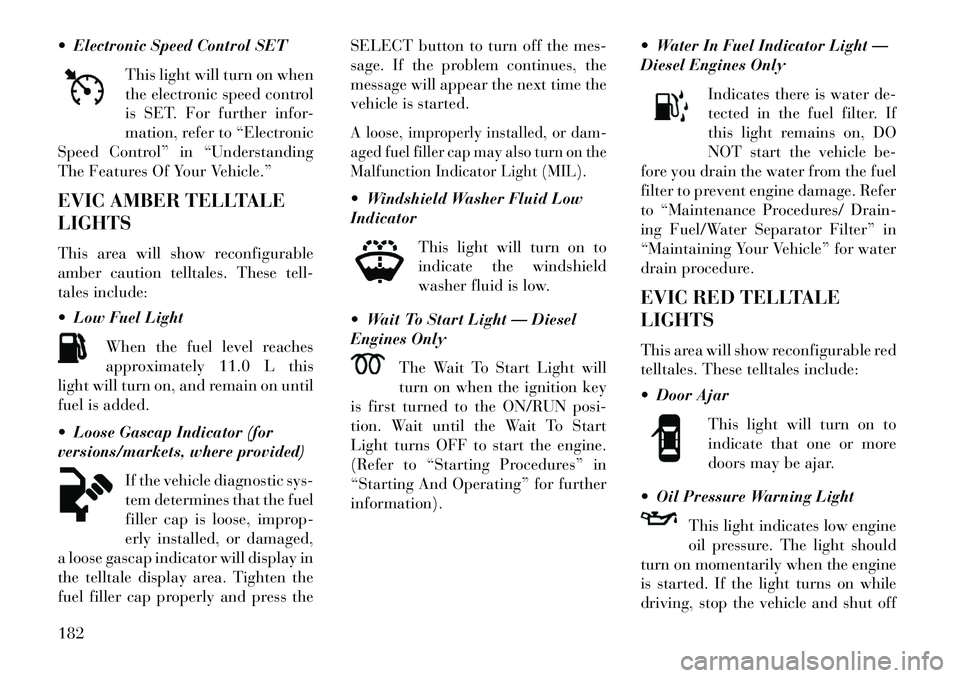
Electronic Speed Control SETThis light will turn on when
the electronic speed control
is SET. For further infor-
mation, refer to “Electronic
Speed Control” in “Understanding
The Features Of Your Vehicle.”
EVIC AMBER TELLTALE
LIGHTS
This area will show reconfigurable
amber caution telltales. These tell-
tales include:
Low Fuel Light
When the fuel level reaches
approximately 11.0 L this
light will turn on, and remain on until
fuel is added.
Loose Gascap Indicator (for
versions/markets, where provided)
If the vehicle diagnostic sys-
tem determines that the fuel
filler cap is loose, improp-
erly installed, or damaged,
a loose gascap indicator will display in
the telltale display area. Tighten the
fuel filler cap properly and press the SELECT button to turn off the mes-
sage. If the problem continues, the
message will appear the next time the
vehicle is started.
A loose, improperly installed, or dam-
aged fuel filler cap may also turn on the
Malfunction Indicator Light (MIL). Windshield Washer Fluid Low
Indicator
This light will turn on to
indicate the windshield
washer fluid is low.
Wait To Start Light — Diesel
Engines Only The Wait To Start Light will
turn on when the ignition key
is first turned to the ON/RUN posi-
tion. Wait until the Wait To Start
Light turns OFF to start the engine.
(Refer to “Starting Procedures” in
“Starting And Operating” for further
information). Water In Fuel Indicator Light —
Diesel Engines Only
Indicates there is water de-
tected in the fuel filter. If
this light remains on, DO
NOT start the vehicle be-
fore you drain the water from the fuel
filter to prevent engine damage. Refer
to “Maintenance Procedures/ Drain-
ing Fuel/Water Separator Filter” in
“Maintaining Your Vehicle” for water
drain procedure.
EVIC RED TELLTALE
LIGHTS
This area will show reconfigurable red
telltales. These telltales include:
Door Ajar
This light will turn on to
indicate that one or more
doors may be ajar.
Oil Pressure Warning Light
This light indicates low engine
oil pressure. The light should
turn on momentarily when the engine
is started. If the light turns on while
driving, stop the vehicle and shut off
182
Page 192 of 360
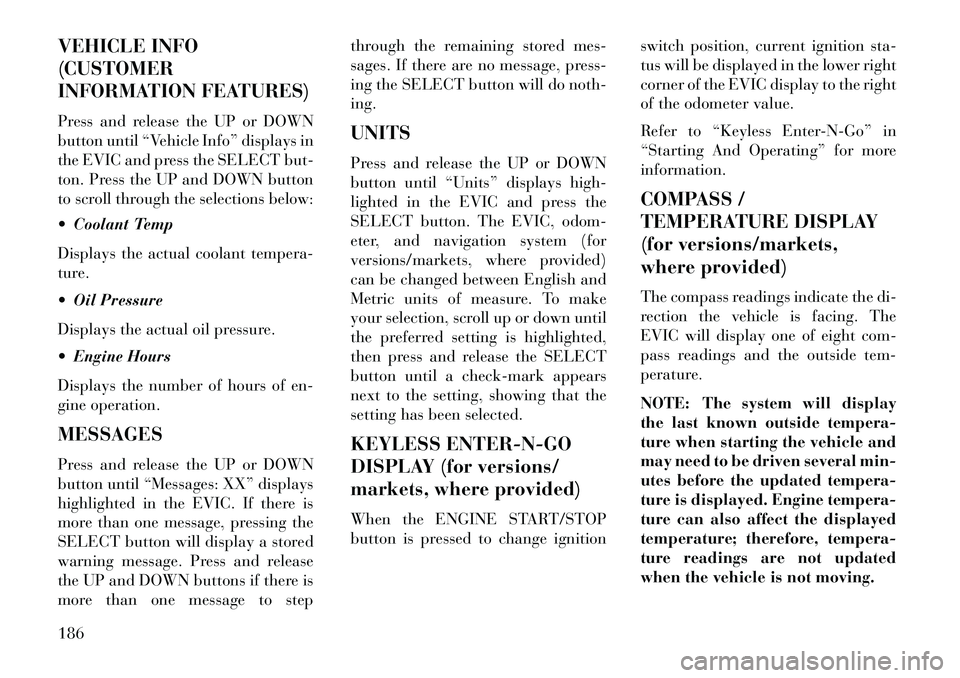
VEHICLE INFO
(CUSTOMER
INFORMATION FEATURES)
Press and release the UP or DOWN
button until “Vehicle Info” displays in
the EVIC and press the SELECT but-
ton. Press the UP and DOWN button
to scroll through the selections below:
Coolant Temp
Displays the actual coolant tempera-
ture.
Oil Pressure
Displays the actual oil pressure.
Engine Hours
Displays the number of hours of en-
gine operation.
MESSAGES
Press and release the UP or DOWN
button until “Messages: XX” displays
highlighted in the EVIC. If there is
more than one message, pressing the
SELECT button will display a stored
warning message. Press and release
the UP and DOWN buttons if there is
more than one message to stepthrough the remaining stored mes-
sages. If there are no message, press-
ing the SELECT button will do noth-
ing.
UNITS
Press and release the UP or DOWN
button until “Units” displays high-
lighted in the EVIC and press the
SELECT button. The EVIC, odom-
eter, and navigation system (for
versions/markets, where provided)
can be changed between English and
Metric units of measure. To make
your selection, scroll up or down until
the preferred setting is highlighted,
then press and release the SELECT
button until a check-mark appears
next to the setting, showing that the
setting has been selected.
KEYLESS ENTER-N-GO
DISPLAY (for versions/
markets, where provided)
When the ENGINE START/STOP
button is pressed to change ignition
switch position, current ignition sta-
tus will be displayed in the lower right
corner of the EVIC display to the right
of the odometer value.
Refer to “Keyless Enter-N-Go” in
“Starting And Operating” for more
information.
COMPASS /
TEMPERATURE DISPLAY
(for versions/markets,
where provided)
The compass readings indicate the di-
rection the vehicle is facing. The
EVIC will display one of eight com-
pass readings and the outside tem-
perature.
NOTE: The system will display
the last known outside tempera-
ture when starting the vehicle and
may need to be driven several min-
utes before the updated tempera-
ture is displayed. Engine tempera-
ture can also affect the displayed
temperature; therefore, tempera-
ture readings are not updated
when the vehicle is not moving.
186
Page 201 of 360

buttons on the radio faceplate may be
used to control the iPod® or external
USB device and display data:
Use the TUNE control knob to se-lect the next or previous track.
Turning it clockwise (forward) by one click, while playing a
track, skips to the next track or
press the VR button and say
"Next Track".
Turning it counterclockwise (backward) by one click, will
jump to the previous track in the
list or press the VR button and
say "Previous Track"
Jump backward in the current track by pressing and holding the
<< RW button. Holding the <<
RW button long enough will
jump to the beginning of the cur-
rent track.
Jump forward in the current track by pressing and holding the FF>>
button. A single press backward <<
RWor
forward FF>> will jump backward
or forward respectively, for five sec-
onds.
Use the << SEEKandSEEK>>
buttons to jump to the previous or
next track. Pressing the SEEK>>
button during play mode will jump
to the next track in the list, or press
the VR button and say "Next or
Previous Track".
While a track is playing, press the INFO button to see the associated
metadata (artist, track title, album,
etc.) for that track. Pressing the
INFO button again jumps to the
next screen of data for that track.
Once all screens have been viewed,
the last INFObutton press will go
back to the play mode screen on the
radio.
Pressing the REPEATbutton will
change the audio device mode to
repeat the current playing track or
press the VR button and say "Re-
peat ON" or "Repeat Off". Press the
SCANbutton to use
iPod®/USB/MP3 device scan
mode, which will play the first 10
seconds of each track in the current
list and then forward to the next
song. To stop SCAN mode and start
playing the desired track, when it is
playing the track, press the SCAN
button again. During Scan mode,
pressing the << SEEKand
SEEK>> buttons will select the
previous and next tracks.
RND button (available on sales
code RES radio only): Pressing this
button toggles between Shuffle ON
and Shuffle OFF modes for the
iPod® or external USB device, or
press the VR button and say
"Shuffle ON" or "Shuffle Off". If
the RND icon is showing on the
radio display, then the shuffle mode
is ON.
List Or Browse Mode
During Play mode, pressing any of the
buttons described below, will bring up
List mode. List mode enables scroll-
ing through the list of menus and
tracks on the audio device.
195
Page 206 of 360
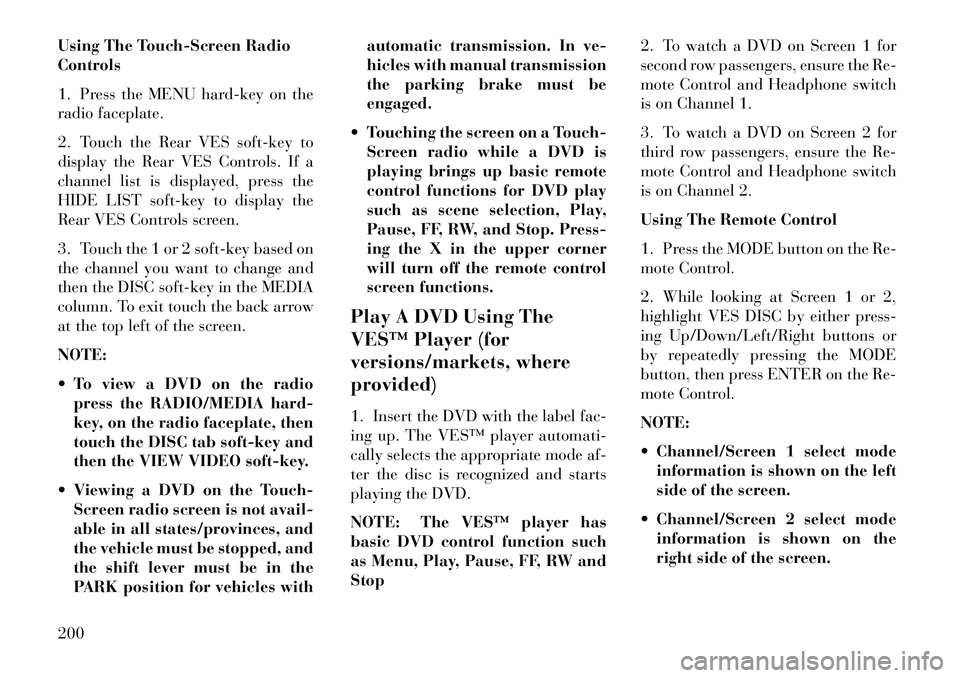
Using The Touch-Screen Radio
Controls
1. Press the MENU hard-key on the
radio faceplate.
2. Touch the Rear VES soft-key to
display the Rear VES Controls. If a
channel list is displayed, press the
HIDE LIST soft-key to display the
Rear VES Controls screen.
3. Touch the 1 or 2 soft-key based on
the channel you want to change and
then the DISC soft-key in the MEDIA
column. To exit touch the back arrow
at the top left of the screen.
NOTE:
To view a DVD on the radiopress the RADIO/MEDIA hard-
key, on the radio faceplate, then
touch the DISC tab soft-key and
then the VIEW VIDEO soft-key.
Viewing a DVD on the Touch- Screen radio screen is not avail-
able in all states/provinces, and
the vehicle must be stopped, and
the shift lever must be in the
PARK position for vehicles with automatic transmission. In ve-
hicles with manual transmission
the parking brake must be
engaged.
Touching the screen on a Touch- Screen radio while a DVD is
playing brings up basic remote
control functions for DVD play
such as scene selection, Play,
Pause, FF, RW, and Stop. Press-
ing the X in the upper corner
will turn off the remote control
screen functions.
Play A DVD Using The
VES™ Player (for
versions/markets, where
provided)
1. Insert the DVD with the label fac-
ing up. The VES™ player automati-
cally selects the appropriate mode af-
ter the disc is recognized and starts
playing the DVD.
NOTE: The VES™ player has
basic DVD control function such
as Menu, Play, Pause, FF, RW and
Stop 2. To watch a DVD on Screen 1 for
second row passengers, ensure the Re-
mote Control and Headphone switch
is on Channel 1.
3. To watch a DVD on Screen 2 for
third row passengers, ensure the Re-
mote Control and Headphone switch
is on Channel 2.
Using The Remote Control
1. Press the MODE button on the Re-
mote Control.
2. While looking at Screen 1 or 2,
highlight VES DISC by either press-
ing Up/Down/Left/Right buttons or
by repeatedly pressing the MODE
button, then press ENTER on the Re-
mote Control.
NOTE:
Channel/Screen 1 select mode
information is shown on the left
side of the screen.
Channel/Screen 2 select mode information is shown on the
right side of the screen.
200
Page 209 of 360

3. Light – Turns the remote control
backlighting on or off. The remote
backlighting turns off automatically
after five seconds.
4. Channel/Screen Selector Switch -
Indicates which channel is being con-
trolled by the remote control. When
the selector switch is in the Channel 1
position, the remote controls the func-
tionality of headphone Channel 1
(right side of the screen). When the
selector switch is in the Channel 2,
position the remote controls the func-
tionality of headphone Channel 2 (left
side of the screen).
5.►► – In radio modes, press to
seek the next tunable station. In disc
modes, press and hold to fast forward
through the current audio track or
video chapter. In menu modes use to
navigate in the menu.
6. ▼/ Prev – In radio modes, press to
select to the previous station. In disc
modes, press to advance to the start of
the current or previous audio track or
video chapter. In menu modes, use to
navigate in the menu. 7. MENU – Press to return to the
main menu of a DVD disc, to select a
satellite audio channel from the Sta-
tion list, or select playback modes
(SCAN/RANDOM for a CD).
8.
►/||
(Play/Pause) – Begin/resume
or pause disc play.
9. ▪(Stop) – Stops disc play
10. PROG Up/Down – When listen-
ing to a radio mode, pressing PROG
Up selects the next preset and press-
ing PROG Down selects the previous
preset stored in the radio. When lis-
tening to compressed audio on a data
disc, PROG Up selects the next direc-
tory and PROG Down selects the pre-
vious directory. When listening to a
disc in a radio with a multiple-disc
changer, PROG Up selects the next
disc and PROG Down selects the pre-
vious disc.
11. MUTE – Press to mute the head-
phone audio output for the selected
channel.
12. SLOW – Press to slow playback
of a DVD disc. Press play (►) to
resume normal play. 13. STATUS – Press to display the
current status.
14. MODE – Press to change the
mode of the selected channel. See the
Mode Selection section of this manual
for details on changing modes.
15. SETUP – When in a video mode,
press the SETUP button to access the
display settings (see the display set-
tings section) to access the DVD setup
menu, select the menu button on the
radio. When a disc is loaded in the
DVD player (if equipped) and the
VES™ mode is selected and the disc is
stopped, press the SETUP button to
access the DVD Setup menu. (see the
DVD Setup Menu of this manual.)
16. BACK – When navigating in
menu mode, press to return to the
previous screen. When navigating a
DVDs disc menu, the operation de-
pends on the disc’s contents.
17.
◄◄ – In radio modes, press to
seek to the previous tunable station.
In disc modes, press and hold to fast
rewind through the current audio
203
Page 217 of 360
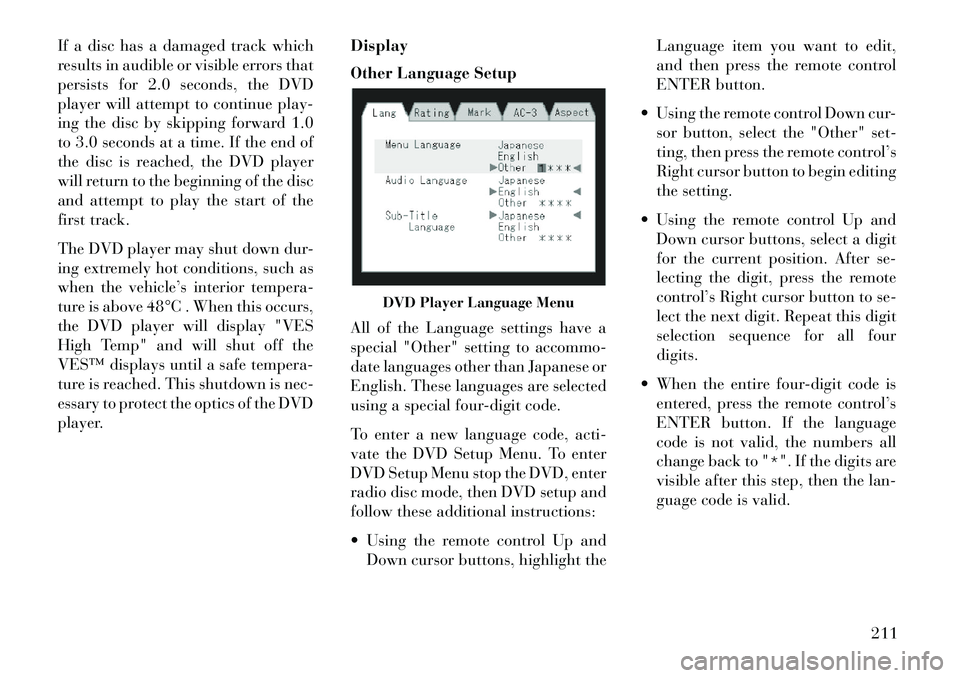
If a disc has a damaged track which
results in audible or visible errors that
persists for 2.0 seconds, the DVD
player will attempt to continue play-
ing the disc by skipping forward 1.0
to 3.0 seconds at a time. If the end of
the disc is reached, the DVD player
will return to the beginning of the disc
and attempt to play the start of the
first track.
The DVD player may shut down dur-
ing extremely hot conditions, such as
when the vehicle’s interior tempera-
ture is above 48°C . When this occurs,
the DVD player will display "VES
High Temp" and will shut off the
VES™ displays until a safe tempera-
ture is reached. This shutdown is nec-
essary to protect the optics of the DVD
player.Display
Other Language Setup
All of the Language settings have a
special "Other" setting to accommo-
date languages other than Japanese or
English. These languages are selected
using a special four-digit code.
To enter a new language code, acti-
vate the DVD Setup Menu. To enter
DVD Setup Menu stop the DVD, enter
radio disc mode, then DVD setup and
follow these additional instructions:
Using the remote control Up and
Down cursor buttons, highlight the Language item you want to edit,
and then press the remote control
ENTER button.
Using the remote control Down cur- sor button, select the "Other" set-
ting, then press the remote control’s
Right cursor button to begin editing
the setting.
Using the remote control Up and Down cursor buttons, select a digit
for the current position. After se-
lecting the digit, press the remote
control’s Right cursor button to se-
lect the next digit. Repeat this digit
selection sequence for all four
digits.
When the entire four-digit code is entered, press the remote control’s
ENTER button. If the language
code is not valid, the numbers all
change back to "*". If the digits are
visible after this step, then the lan-
guage code is valid.
DVD Player Language Menu
211