Trip Lancia Ypsilon 2013 Owner handbook (in English)
[x] Cancel search | Manufacturer: LANCIA, Model Year: 2013, Model line: Ypsilon, Model: Lancia Ypsilon 2013Pages: 315, PDF Size: 13.18 MB
Page 7 of 315
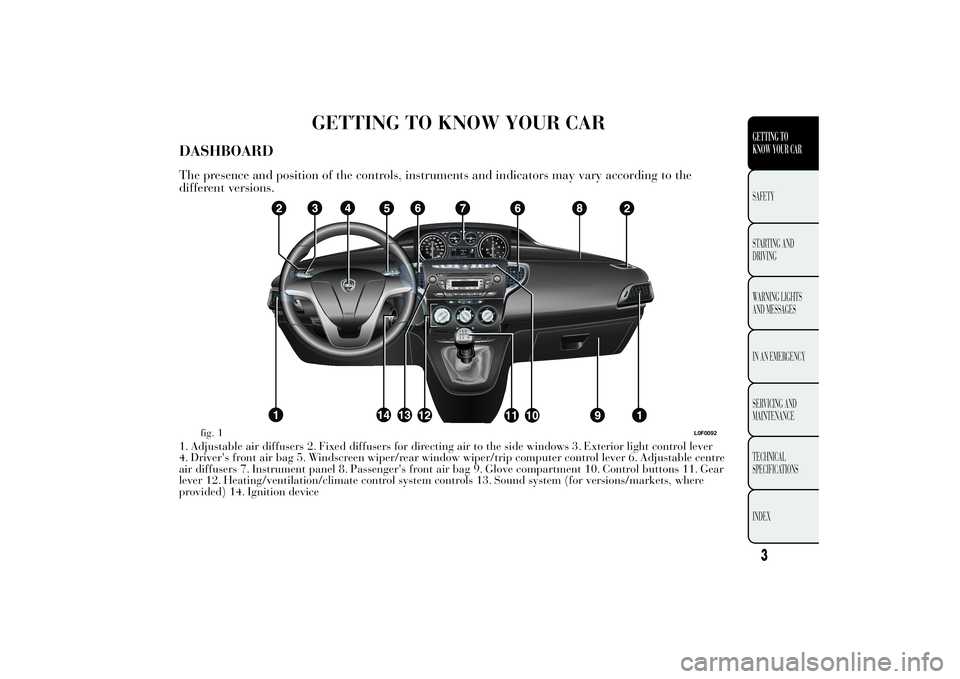
GETTING TO KNOW YOUR CAR
DASHBOARDThe presence and position of the controls, instruments and indicators may vary according to the
different versions.1. Adjustable air diffusers 2. Fixed diffusers for directing air to the side windows 3. Exterior light control lever
4. Driver's front air bag 5. Windscreen wiper/rear window wiper/trip computer control lever 6. Adjustable centre
air diffusers 7. Instrument panel 8. Passenger's front air bag 9. Glove compartment 10. Control buttons 11. Gear
lever 12. Heating/ventilation/climate control system controls 13. Sound system (for versions/markets, where
provided) 14. Ignition device
fig. 1
L0F0092
3GETTING TO
KNOW YOUR CARSAFETY
STARTING AND
DRIVING
WARNING LIGHTS
AND MESSAGES
IN AN EMERGENCY
SERVICING AND
MAINTENANCE
TECHNICAL
SPECIFICATIONS
INDEX
Page 12 of 315
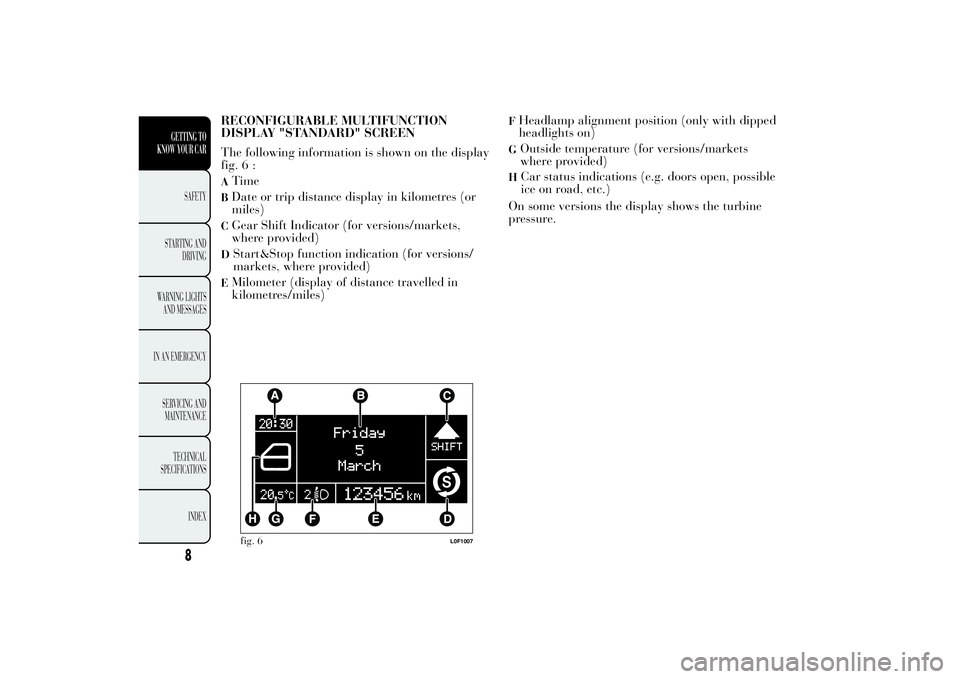
RECONFIGURABLE MULTIFUNCTION
DISPLAY "STANDARD" SCREEN
The following information is shown on the display
fig. 6 :ATimeBDate or trip distance display in kilometres (or
miles)CGear Shift Indicator (for versions/markets,
where provided)D
Start&Stop function indication (for versions/
markets, where provided)
EMilometer (display of distance travelled in
kilometres/miles)
FHeadlamp alignment position (only with dipped
headlights on)G
Outside temperature (for versions/markets
where provided)
H
Car status indications (e.g. doors open, possible
ice on road, etc.)
On some versions the display shows the turbine
pressure.
fig. 6
L0F1007
8
GETTING TO
KNOW YOUR CAR
SAFETY
STARTING AND
DRIVING
WARNING LIGHTS
AND MESSAGES
IN AN EMERGENCY
SERVICING AND
MAINTENANCE
TECHNICAL
SPECIFICATIONS
INDEX
Page 15 of 315
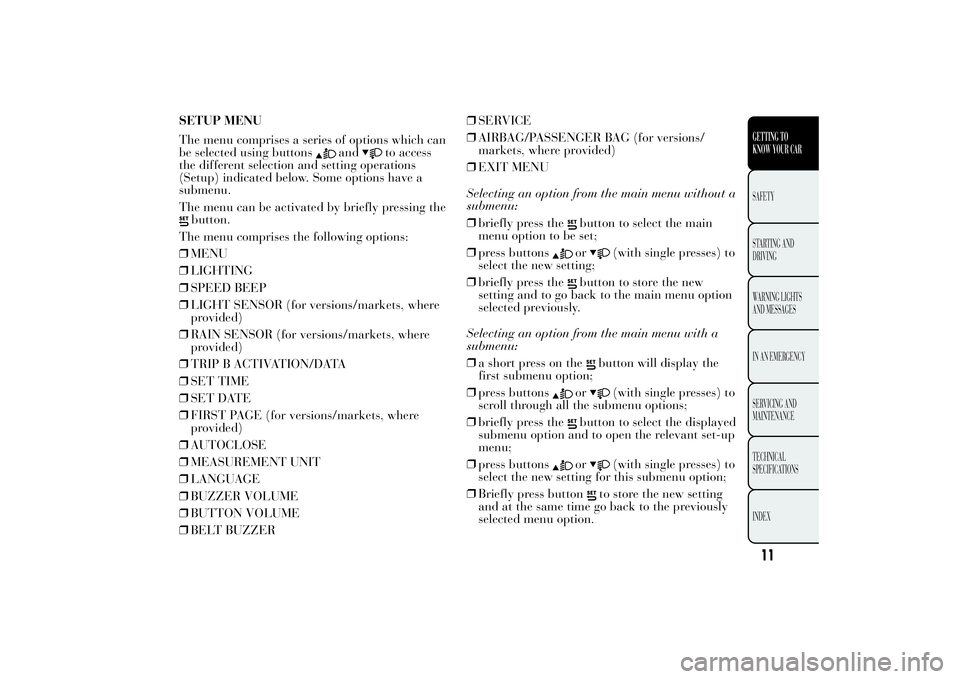
SETUP MENU
The menu comprises a series of options which can
be selected using buttons
and
to access
the different selection and setting operations
(Setup) indicated below. Some options have a
submenu.
The menu can be activated by briefly pressing the
button.
The menu comprises the following options:
❒MENU
❒LIGHTING
❒SPEED BEEP
❒LIGHT SENSOR (for versions/markets, where
provided)
❒RAIN SENSOR (for versions/markets, where
provided)
❒TRIP B ACTIVATION/DATA
❒SET TIME
❒SET DATE
❒FIRST PAGE (for versions/markets, where
provided)
❒AUTOCLOSE
❒MEASUREMENT UNIT
❒LANGUAGE
❒BUZZER VOLUME
❒BUTTON VOLUME
❒BELT BUZZER❒SERVICE
❒AIRBAG/PASSENGER BAG (for versions/
markets, where provided)
❒EXIT MENU
Selecting an option from the main menu without a
submenu:
❒briefly press the
button to select the main
menu option to be set;
❒press buttonsor
(with single presses) to
select the new setting;
❒briefly press the
button to store the new
setting and to go back to the main menu option
selected previously.
Selecting an option from the main menu with a
submenu:
❒a short press on the
button will display the
first submenu option;
❒press buttons
or
(with single presses) to
scroll through all the submenu options;
❒briefly press the
button to select the displayed
submenu option and to open the relevant set-up
menu;
❒press buttonsor
(with single presses) to
select the new setting for this submenu option;
❒Briefly press button
to store the new setting
and at the same time go back to the previously
selected menu option.
11GETTING TO
KNOW YOUR CARSAFETY
STARTING AND
DRIVING
WARNING LIGHTS
AND MESSAGES
IN AN EMERGENCY
SERVICING AND
MAINTENANCE
TECHNICAL
SPECIFICATIONS
INDEX
Page 18 of 315

Activation/Trip B data (Activating Trip B)
With this function it is possible to activate ("On")
or deactivate ("Off") the Trip B display (trip
meter). For more information see the "Trip
computer" paragraph.
For activation/deactivation, proceed as follows:
❒press the
button briefly to make the display
flash On or Off according to the previous
setting;
❒press theor
button to make the
adjustment;
❒press the
button briefly to return to the menu
screen or give the button a long press to return
to the standard screen without storing.
Time adjustment (Clock adjustment)
This function enables the clock to be set through
two submenus: “Time” and “Format”.
To carry out the adjustment, proceed as follows:
❒briefly press the button
: the display will show
the two submenus "Time" and "Format";
❒press the button
or
to switch between
the two submenus;
❒once you have selected the submenu to be
changed, press the buttonbriefly;
❒when you select “Time”, pressing
briefly
makes the "hours" flash on the display; press
the
or
button to make the adjustment;❒briefly press the
button, which makes the
display flash the "minutes"; press the
or
button to make the adjustment;
❒if you select the "Format" submenu, pressing
thebutton briefly makes the display mode
flash on the display. Press the
or
button
to select "12h" or "24h" mode. When you
have carried out the required settings, briefly
press the
button to go back to the submenu
screen or hold the button down to go back
to the main menu screen without storing the
new settings.
Hold down the
button again to return to the
standard screen or to the main menu according to
where you are in the menu.
IMPORTANT The setting will increase or decrease
by one unit each time the button
or
is
pressed. Keeping the button pressed causes an
automatic rapid speed increase/decrease.
Complete the setting by briefly pressing the button
when you approach the required value.
14GETTING TO
KNOW YOUR CAR
SAFETY
STARTING AND
DRIVING
WARNING LIGHTS
AND MESSAGES
IN AN EMERGENCY
SERVICING AND
MAINTENANCE
TECHNICAL
SPECIFICATIONS
INDEX
Page 19 of 315

Set date (Setting the date)
Using this function it is possible to update the date
(year - month - day).
To carry out the adjustment, proceed as follows:
❒briefly press the
button: the year will flash on
the display;
❒press the
or
button to make the
adjustment;
❒briefly press
: the “month” will flash on the
display;
❒press theor
button to make the
adjustment;
❒briefly press thebutton: the day will flash on
the display;
❒press the
or
button to make the
adjustment;
❒press the
button briefly to return to the menu
screen or give the button a long press to return
to the standard screen without storing.
IMPORTANT The setting will increase or decrease
by one unit each time the button
or
is
pressed. Keeping the button pressed causes an
automatic rapid speed increase/decrease.
Complete the setting by briefly pressing the button
when you approach the required value.First page (display of information on the main
screen)(for versions/markets, where provided)
This function allows you to choose the information
you would like to display on the main screen.
You can view the date or the trip distance.
To carry out the adjustment, proceed as follows:
❒briefly press the
button: "First page" will
appear on the display;
❒press the
button again briefly to display the
"Date" and "Trip distance" options;
❒briefly press
: the "Month" will flash on the
display;
❒press
or
to select the information you
wish to see on the main page of the display;
❒press the
button briefly to return to the menu
screen or give the button a long press to return
to the standard screen without storing.
When the key is turned to MAR and the initial
check stage is over, the display will show the
information selected via the "First page" menu
function.
15GETTING TO
KNOW YOUR CARSAFETY
STARTING AND
DRIVING
WARNING LIGHTS
AND MESSAGES
IN AN EMERGENCY
SERVICING AND
MAINTENANCE
TECHNICAL
SPECIFICATIONS
INDEX
Page 25 of 315

TRIP COMPUTERGeneral information
The Trip computer is used to display information
on car operation when the key is turned to
MAR-ON. This function allows you to define two
separate trips, called “Trip A” and “Trip B”,
for monitoring the car's "complete mission"
(journey) in a reciprocally independent manner.
Both functions are resettable (reset - start of a new
journey).
“Trip A” is used to display the figures relating to:
❒Outside temperature (for LPG/Natural Power
versions equipped with multifunction display)
❒Range
❒Distance travelled
❒Average consumption
❒Instantaneous consumption
❒Average speed
❒Trip time (driving time).“Trip B” may be used to display the figures
relating to:
❒Distance travelled B
❒Average consumption B
❒Average speed B
❒Trip time B (driving time).
Note“Trip B” may be disabled (see “Activating
Trip B”). “Range” and “Instantaneous fuel
consumption" parameters cannot be reset.
21GETTING TO
KNOW YOUR CARSAFETY
STARTING AND
DRIVING
WARNING LIGHTS
AND MESSAGES
IN AN EMERGENCY
SERVICING AND
MAINTENANCE
TECHNICAL
SPECIFICATIONS
INDEX
Page 26 of 315
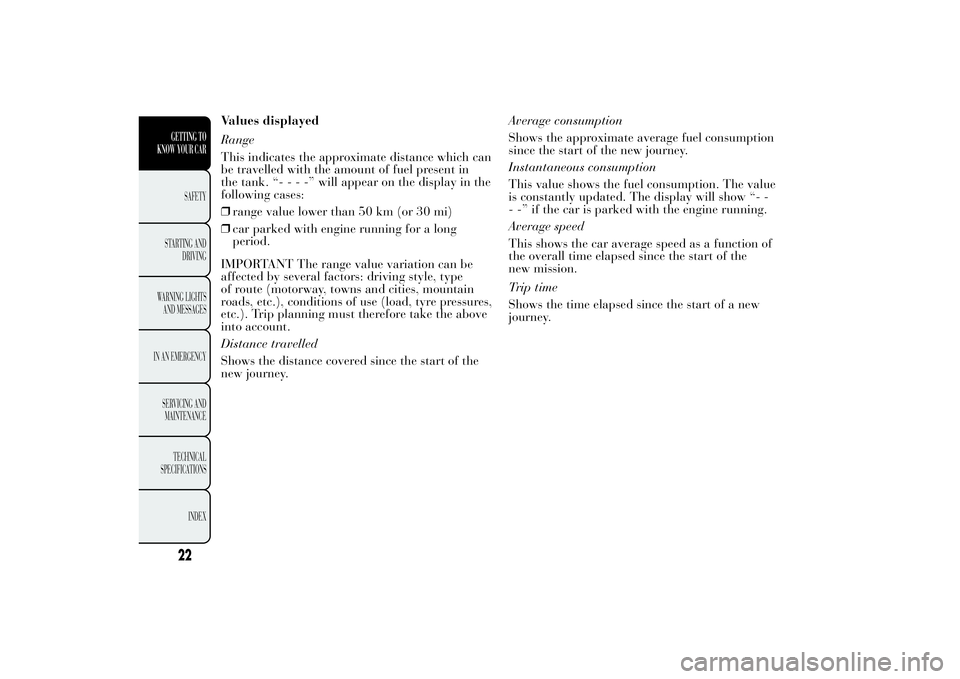
Values displayed
Range
This indicates the approximate distance which can
be travelled with the amount of fuel present in
the tank. “----”will appear on the display in the
following cases:
❒range value lower than 50 km (or 30 mi)
❒car parked with engine running for a long
period.
IMPORTANT The range value variation can be
affected by several factors: driving style, type
of route (motorway, towns and cities, mountain
roads, etc.), conditions of use (load, tyre pressures,
etc.). Trip planning must therefore take the above
into account.
Distance travelled
Shows the distance covered since the start of the
new journey.Average consumption
Shows the approximate average fuel consumption
since the start of the new journey.
Instantaneous consumption
This value shows the fuel consumption. The value
is constantly updated. The display will show “- -
- -” if the car is parked with the engine running.
Average speed
This shows the car average speed as a function of
the overall time elapsed since the start of the
new mission.
Trip time
Shows the time elapsed since the start of a new
journey.
22GETTING TO
KNOW YOUR CAR
SAFETY
STARTING AND
DRIVING
WARNING LIGHTS
AND MESSAGES
IN AN EMERGENCY
SERVICING AND
MAINTENANCE
TECHNICAL
SPECIFICATIONS
INDEX
Page 27 of 315
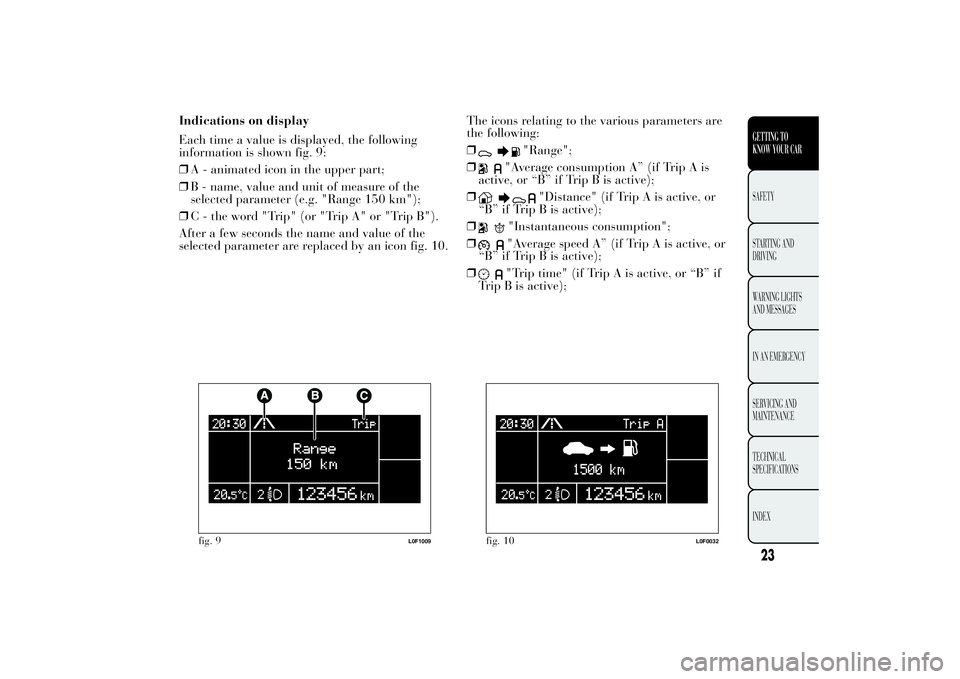
Indications on display
Each time a value is displayed, the following
information is shown fig. 9:
❒A - animated icon in the upper part;
❒B - name, value and unit of measure of the
selected parameter (e.g. "Range 150 km");
❒C - the word "Trip" (or "Trip A" or "Trip B").
After a few seconds the name and value of the
selected parameter are replaced by an icon fig. 10.The icons relating to the various parameters are
the following:
❒
"Range";
❒
"Average consumption A” (if Trip A is
active, or “B” if Trip B is active);
❒
"Distance" (if Trip A is active, or
“B” if Trip B is active);
❒
"Instantaneous consumption";
❒"Average speed A” (if Trip A is active, or
“B” if Trip B is active);
❒"Trip time" (if Trip A is active, or “B” if
Trip B is active);
fig. 9
L0F1009
fig. 10
L0F0032
23GETTING TO
KNOW YOUR CARSAFETY
STARTING AND
DRIVING
WARNING LIGHTS
AND MESSAGES
IN AN EMERGENCY
SERVICING AND
MAINTENANCE
TECHNICAL
SPECIFICATIONS
INDEX
Page 28 of 315
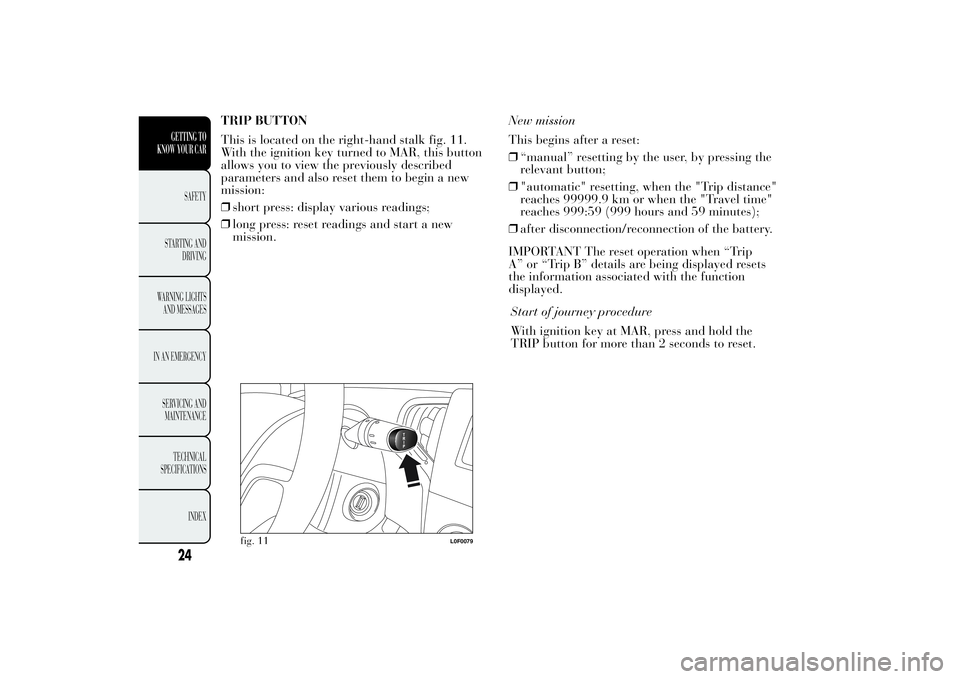
TRIP BUTTON
This is located on the right-hand stalk fig. 11.
With the ignition key turned to MAR, this button
allows you to view the previously described
parameters and also reset them to begin a new
mission:
❒short press: display various readings;
❒long press: reset readings and start a new
mission.New mission
This begins after a reset:
❒“manual” resetting by the user, by pressing the
relevant button;
❒"automatic" resetting, when the "Trip distance"
reaches 99999.9 km or when the "Travel time"
reaches 999:59 (999 hours and 59 minutes);
❒after disconnection/reconnection of the battery.
IMPORTANT The reset operation when “Trip
A” or “Trip B” details are being displayed resets
the information associated with the function
displayed.
fig. 11
L0F0079
24GETTING TO
KNOW YOUR CAR
SAFETY
STARTING AND
DRIVING
WARNING LIGHTS
AND MESSAGES
IN AN EMERGENCY
SERVICING AND
MAINTENANCE
TECHNICAL
SPECIFICATIONS
INDEX
Start of journey procedure
With ignition key at MAR, press and hold the
TRIP button for more than 2 seconds to reset.
Page 29 of 315
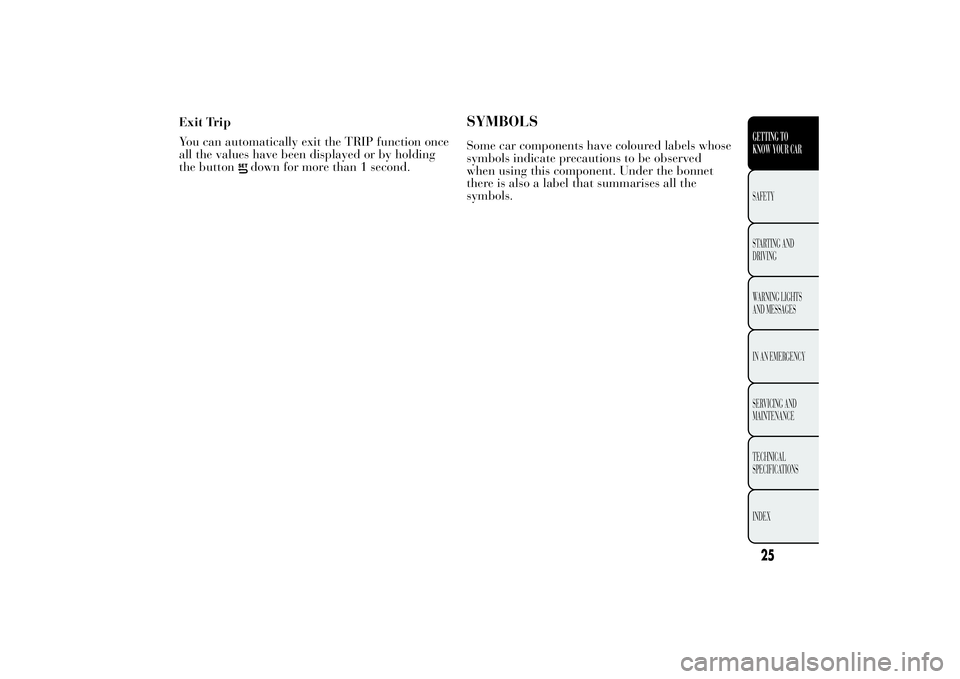
Exit Trip
You can automatically exit the TRIP function once
all the values have been displayed or by holding
the button
down for more than 1 second.
SYMBOLSSome car components have coloured labels whose
symbols indicate precautions to be observed
when using this component. Under the bonnet
there is also a label that summarises all the
symbols.
25GETTING TO
KNOW YOUR CARSAFETY
STARTING AND
DRIVING
WARNING LIGHTS
AND MESSAGES
IN AN EMERGENCY
SERVICING AND
MAINTENANCE
TECHNICAL
SPECIFICATIONS
INDEX