display Lancia Ypsilon 2021 Owner handbook (in English)
[x] Cancel search | Manufacturer: LANCIA, Model Year: 2021, Model line: Ypsilon, Model: Lancia Ypsilon 2021Pages: 200, PDF Size: 4.53 MB
Page 181 of 200
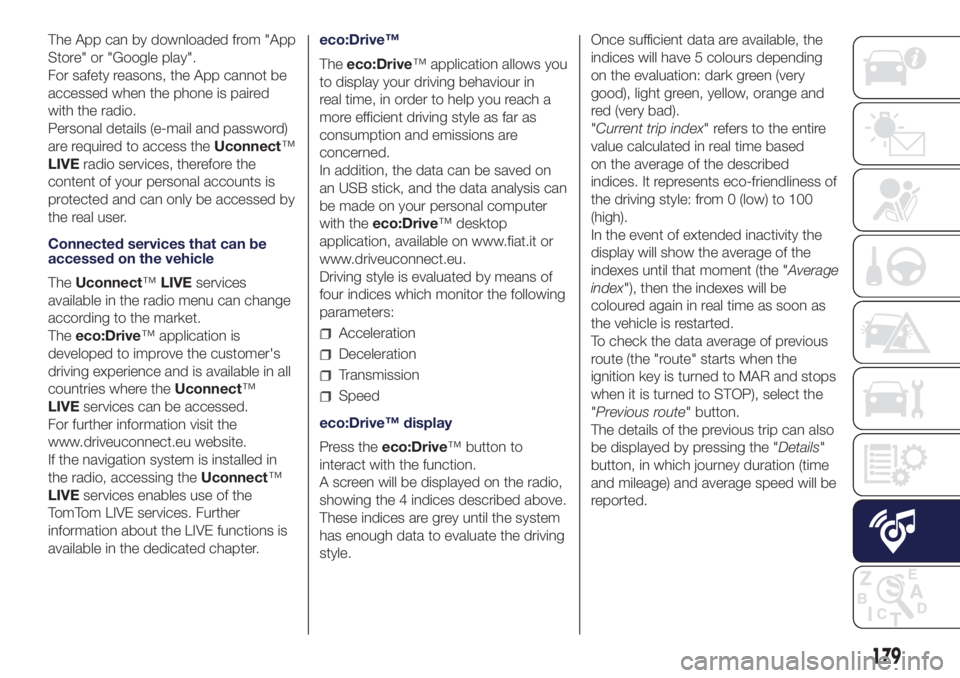
The App can by downloaded from "App
Store" or "Google play".
For safety reasons, the App cannot be
accessed when the phone is paired
with the radio.
Personal details (e-mail and password)
are required to access theUconnect™
LIVEradio services, therefore the
content of your personal accounts is
protected and can only be accessed by
the real user.
Connected services that can be
accessed on the vehicle
TheUconnect™LIVEservices
available in the radio menu can change
according to the market.
Theeco:Drive™ application is
developed to improve the customer's
driving experience and is available in all
countries where theUconnect™
LIVEservices can be accessed.
For further information visit the
www.driveuconnect.eu website.
If the navigation system is installed in
the radio, accessing theUconnect™
LIVEservices enables use of the
TomTom LIVE services. Further
information about the LIVE functions is
available in the dedicated chapter.eco:Drive™
Theeco:Drive™ application allows you
to display your driving behaviour in
real time, in order to help you reach a
more efficient driving style as far as
consumption and emissions are
concerned.
In addition, the data can be saved on
an USB stick, and the data analysis can
be made on your personal computer
with theeco:Drive™ desktop
application, available on www.fiat.it or
www.driveuconnect.eu.
Driving style is evaluated by means of
four indices which monitor the following
parameters:
Acceleration
Deceleration
Transmission
Speed
eco:Drive™ display
Press theeco:Drive™ button to
interact with the function.
A screen will be displayed on the radio,
showing the 4 indices described above.
These indices are grey until the system
has enough data to evaluate the driving
style.Once sufficient data are available, the
indices will have 5 colours depending
on the evaluation: dark green (very
good), light green, yellow, orange and
red (very bad).
"Current trip index" refers to the entire
value calculated in real time based
on the average of the described
indices. It represents eco-friendliness of
the driving style: from 0 (low) to 100
(high).
In the event of extended inactivity the
display will show the average of the
indexes until that moment (the "Average
index"), then the indexes will be
coloured again in real time as soon as
the vehicle is restarted.
To check the data average of previous
route (the "route" starts when the
ignition key is turned to MAR and stops
when it is turned to STOP), select the
"Previous route" button.
The details of the previous trip can also
be displayed by pressing the "Details"
button, in which journey duration (time
and mileage) and average speed will be
reported.
179
Page 182 of 200
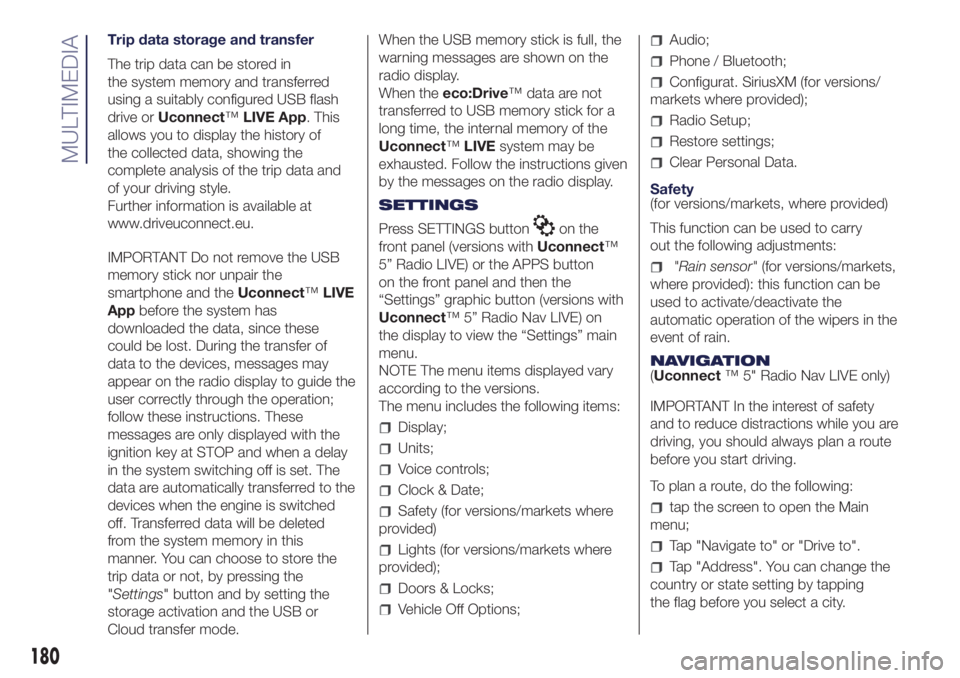
Trip data storage and transfer
The trip data can be stored in
the system memory and transferred
using a suitably configured USB flash
drive orUconnect™LIVE App. This
allows you to display the history of
the collected data, showing the
complete analysis of the trip data and
of your driving style.
Further information is available at
www.driveuconnect.eu.
IMPORTANT Do not remove the USB
memory stick nor unpair the
smartphone and theUconnect™LIVE
Appbefore the system has
downloaded the data, since these
could be lost. During the transfer of
data to the devices, messages may
appear on the radio display to guide the
user correctly through the operation;
follow these instructions. These
messages are only displayed with the
ignition key at STOP and when a delay
in the system switching off is set. The
data are automatically transferred to the
devices when the engine is switched
off. Transferred data will be deleted
from the system memory in this
manner. You can choose to store the
trip data or not, by pressing the
"Settings" button and by setting the
storage activation and the USB or
Cloud transfer mode.When the USB memory stick is full, the
warning messages are shown on the
radio display.
When theeco:Drive™ data are not
transferred to USB memory stick for a
long time, the internal memory of the
Uconnect™LIVEsystem may be
exhausted. Follow the instructions given
by the messages on the radio display.
SETTINGS
Press SETTINGS button
on the
front panel (versions withUconnect™
5” Radio LIVE) or the APPS button
on the front panel and then the
“Settings” graphic button (versions with
Uconnect™ 5” Radio Nav LIVE) on
the display to view the “Settings” main
menu.
NOTE The menu items displayed vary
according to the versions.
The menu includes the following items:
Display;
Units;
Voice controls;
Clock & Date;
Safety (for versions/markets where
provided)
Lights (for versions/markets where
provided);
Doors & Locks;
Vehicle Off Options;
Audio;
Phone / Bluetooth;
Configurat. SiriusXM (for versions/
markets where provided);
Radio Setup;
Restore settings;
Clear Personal Data.
Safety
(for versions/markets, where provided)
This function can be used to carry
out the following adjustments:
"Rain sensor"(for versions/markets,
where provided): this function can be
used to activate/deactivate the
automatic operation of the wipers in the
event of rain.
NAVIGATION
(Uconnect™ 5" Radio Nav LIVE only)
IMPORTANT In the interest of safety
and to reduce distractions while you are
driving, you should always plan a route
before you start driving.
To plan a route, do the following:
tap the screen to open the Main
menu;
Tap "Navigate to" or "Drive to".
Tap "Address". You can change the
country or state setting by tapping
the flag before you select a city.
180
MULTIMEDIA
Page 183 of 200
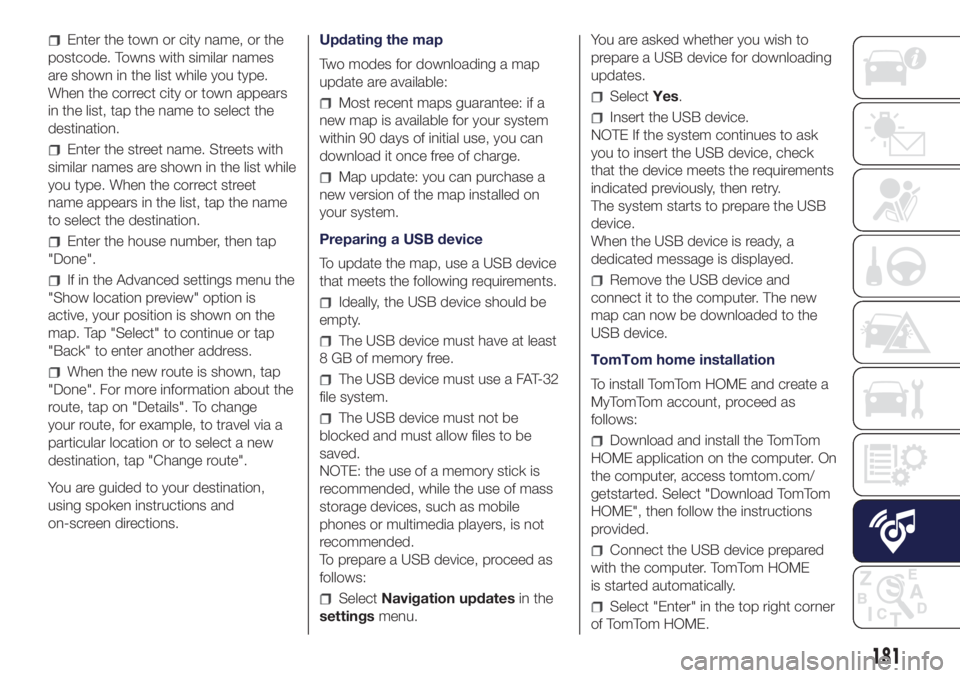
Enter the town or city name, or the
postcode. Towns with similar names
are shown in the list while you type.
When the correct city or town appears
in the list, tap the name to select the
destination.
Enter the street name. Streets with
similar names are shown in the list while
you type. When the correct street
name appears in the list, tap the name
to select the destination.
Enter the house number, then tap
"Done".
If in the Advanced settings menu the
"Show location preview" option is
active, your position is shown on the
map. Tap "Select" to continue or tap
"Back" to enter another address.
When the new route is shown, tap
"Done". For more information about the
route, tap on "Details". To change
your route, for example, to travel via a
particular location or to select a new
destination, tap "Change route".
You are guided to your destination,
using spoken instructions and
on-screen directions.Updating the map
Two modes for downloading a map
update are available:
Most recent maps guarantee: if a
new map is available for your system
within 90 days of initial use, you can
download it once free of charge.
Map update: you can purchase a
new version of the map installed on
your system.
Preparing a USB device
To update the map, use a USB device
that meets the following requirements.
Ideally, the USB device should be
empty.
The USB device must have at least
8 GB of memory free.
The USB device must use a FAT-32
file system.
The USB device must not be
blocked and must allow files to be
saved.
NOTE: the use of a memory stick is
recommended, while the use of mass
storage devices, such as mobile
phones or multimedia players, is not
recommended.
To prepare a USB device, proceed as
follows:
SelectNavigation updatesin the
settingsmenu.You are asked whether you wish to
prepare a USB device for downloading
updates.
SelectYes.
Insert the USB device.
NOTE If the system continues to ask
you to insert the USB device, check
that the device meets the requirements
indicated previously, then retry.
The system starts to prepare the USB
device.
When the USB device is ready, a
dedicated message is displayed.
Remove the USB device and
connect it to the computer. The new
map can now be downloaded to the
USB device.
TomTom home installation
To install TomTom HOME and create a
MyTomTom account, proceed as
follows:
Download and install the TomTom
HOME application on the computer. On
the computer, access tomtom.com/
getstarted. Select "Download TomTom
HOME", then follow the instructions
provided.
Connect the USB device prepared
with the computer. TomTom HOME
is started automatically.
Select "Enter" in the top right corner
of TomTom HOME.
181
Page 184 of 200
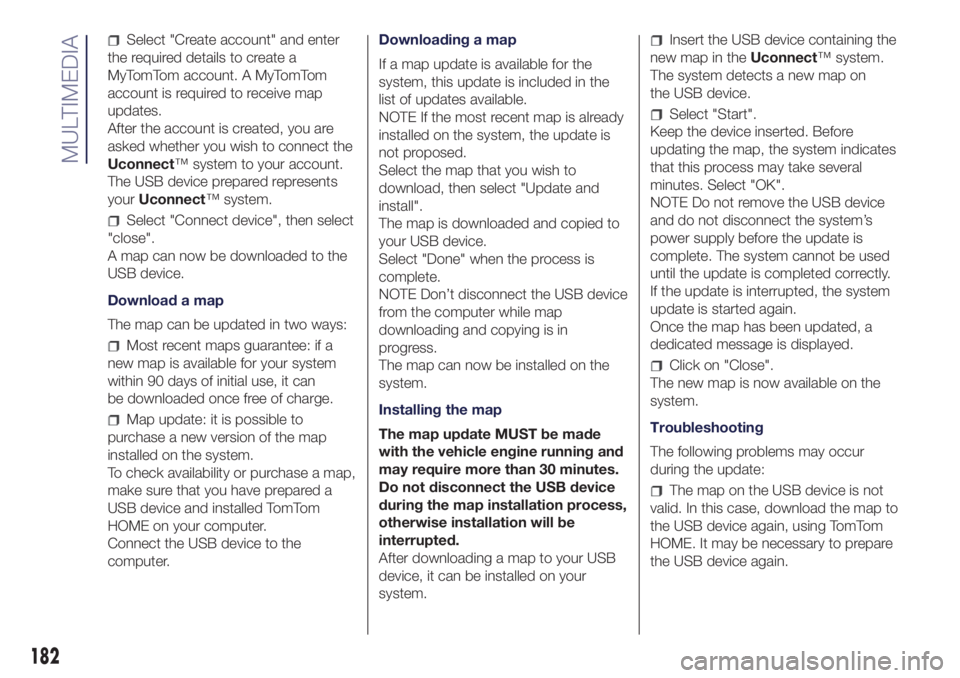
Select "Create account" and enter
the required details to create a
MyTomTom account. A MyTomTom
account is required to receive map
updates.
After the account is created, you are
asked whether you wish to connect the
Uconnect™ system to your account.
The USB device prepared represents
yourUconnect™ system.
Select "Connect device", then select
"close".
A map can now be downloaded to the
USB device.
Download a map
The map can be updated in two ways:
Most recent maps guarantee: if a
new map is available for your system
within 90 days of initial use, it can
be downloaded once free of charge.
Map update: it is possible to
purchase a new version of the map
installed on the system.
To check availability or purchase a map,
make sure that you have prepared a
USB device and installed TomTom
HOME on your computer.
Connect the USB device to the
computer.Downloading a map
If a map update is available for the
system, this update is included in the
list of updates available.
NOTE If the most recent map is already
installed on the system, the update is
not proposed.
Select the map that you wish to
download, then select "Update and
install".
The map is downloaded and copied to
your USB device.
Select "Done" when the process is
complete.
NOTE Don’t disconnect the USB device
from the computer while map
downloading and copying is in
progress.
The map can now be installed on the
system.
Installing the map
The map update MUST be made
with the vehicle engine running and
may require more than 30 minutes.
Do not disconnect the USB device
during the map installation process,
otherwise installation will be
interrupted.
After downloading a map to your USB
device, it can be installed on your
system.
Insert the USB device containing the
new map in theUconnect™ system.
The system detects a new map on
the USB device.
Select "Start".
Keep the device inserted. Before
updating the map, the system indicates
that this process may take several
minutes. Select "OK".
NOTE Do not remove the USB device
and do not disconnect the system’s
power supply before the update is
complete. The system cannot be used
until the update is completed correctly.
If the update is interrupted, the system
update is started again.
Once the map has been updated, a
dedicated message is displayed.
Click on "Close".
The new map is now available on the
system.
Troubleshooting
The following problems may occur
during the update:
The map on the USB device is not
valid. In this case, download the map to
the USB device again, using TomTom
HOME. It may be necessary to prepare
the USB device again.
182
MULTIMEDIA
Page 197 of 200
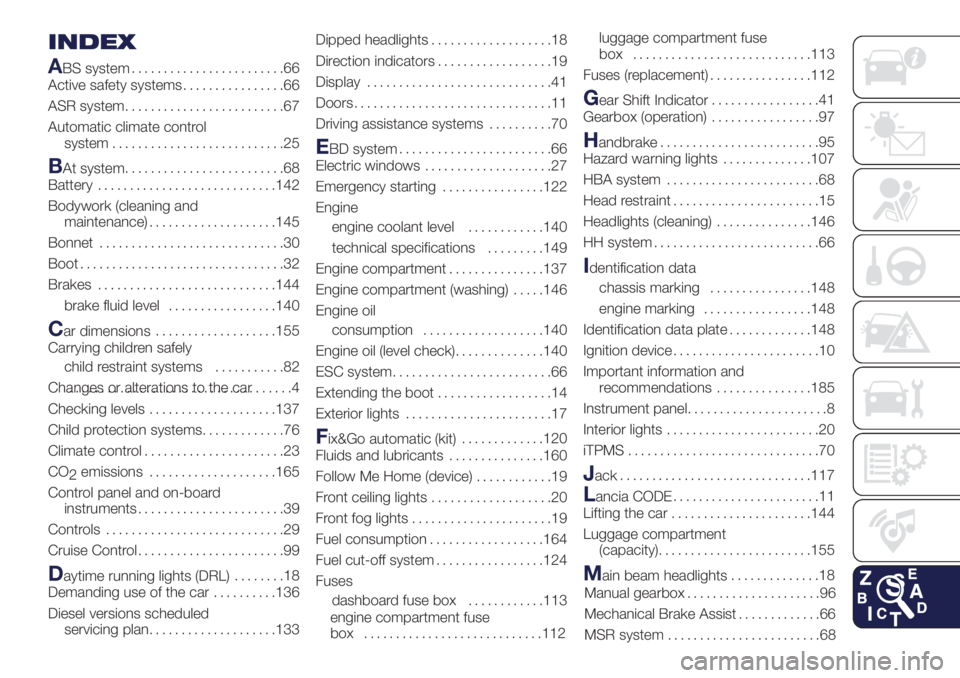
INDEX
A
BS system........................66
Active safety systems................66
ASR system.........................67
Automatic climate control
system...........................25
BAt system.........................68
Battery............................142
Bodywork (cleaning and
maintenance)....................145
Bonnet.............................30
Boot................................32
Brakes............................144
brake fluid level.................140
Car dimensions...................155
Carrying children safely
child restraint systems...........82
Changes or alterations to the car...................................4
Checking levels....................137
Child protection systems.............76
Climate control......................23
CO
2emissions....................165
Control panel and on-board
instruments.......................39
Controls............................29
Cruise Control.......................99
Daytime running lights (DRL)........18
Demanding use of the car..........136
Diesel versions scheduled
servicing plan....................133Dipped headlights...................18
Direction indicators..................19
Display.............................41
Doors...............................11
Driving assistance systems..........70
EBD system........................66
Electric windows....................27
Emergency starting................122
Engine
engine coolant level............140
technical specifications.........149
Engine compartment...............137
Engine compartment (washing).....146
Engine oil
consumption...................140
Engine oil (level check)..............140
ESC system.........................66
Extending the boot..................14
Exterior lights.......................17
Fix&Go automatic (kit).............120
Fluids and lubricants...............160
Follow Me Home (device)............19
Front ceiling lights...................20
Front fog lights......................19
Fuel consumption..................164
Fuel cut-off system.................124
Fuses
dashboard fuse box............113
engine compartment fuse
box ............................112luggage compartment fuse
box ............................113
Fuses (replacement)................112
Gear Shift Indicator.................41
Gearbox (operation).................97
Handbrake.........................95
Hazard warning lights..............107
HBA system........................68
Head restraint.......................15
Headlights (cleaning)...............146
HH system..........................66
Identification data
chassis marking................148
engine marking.................148
Identification data plate.............148
Ignition device.......................10
Important information and
recommendations...............185
Instrument panel......................8
Interior lights........................20
iTPMS..............................70
Jack..............................117
Lancia CODE.......................11
Lifting the car......................144
Luggage compartment
(capacity)........................155
Main beam headlights..............18
Manual gearbox.....................96
Mechanical Brake Assist.............66
MSR system........................68