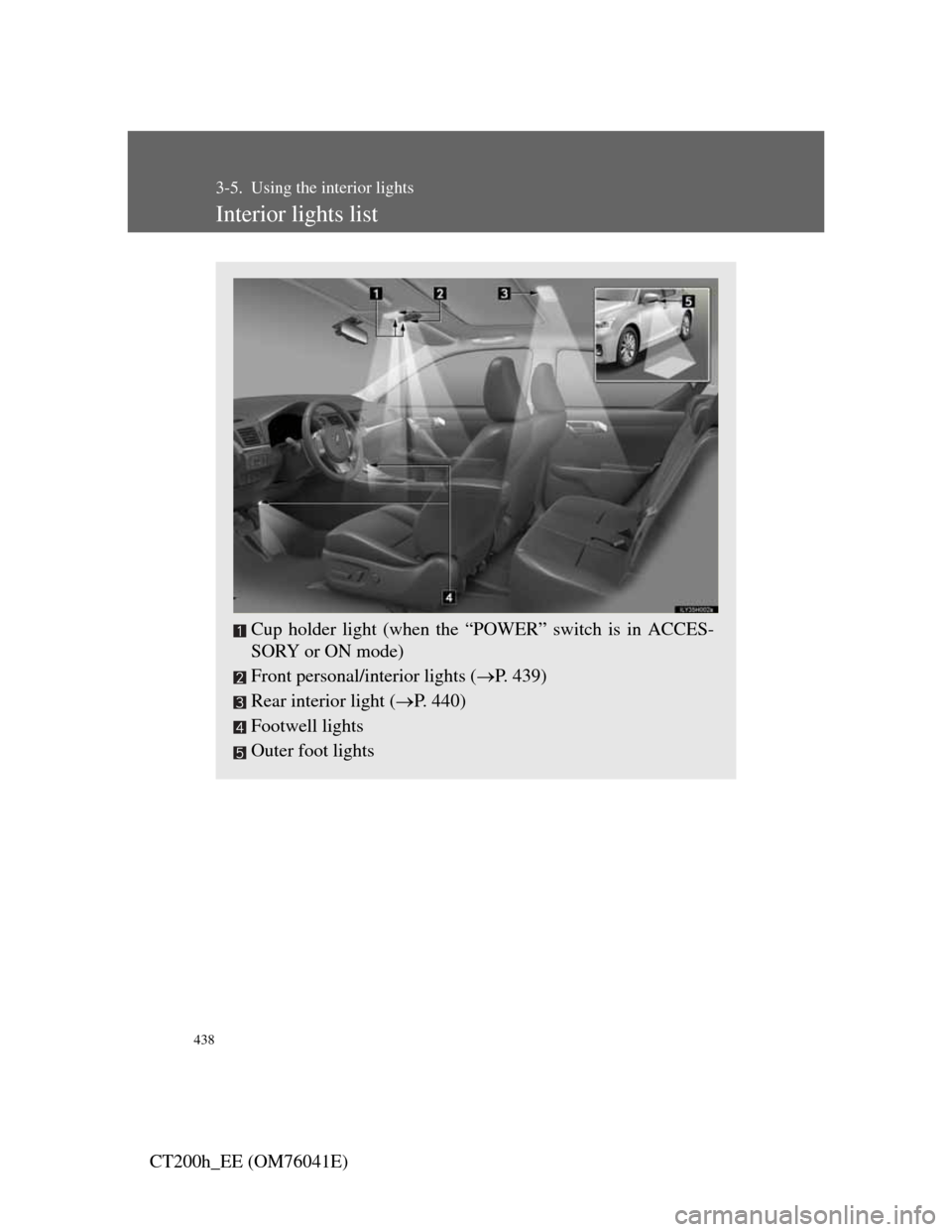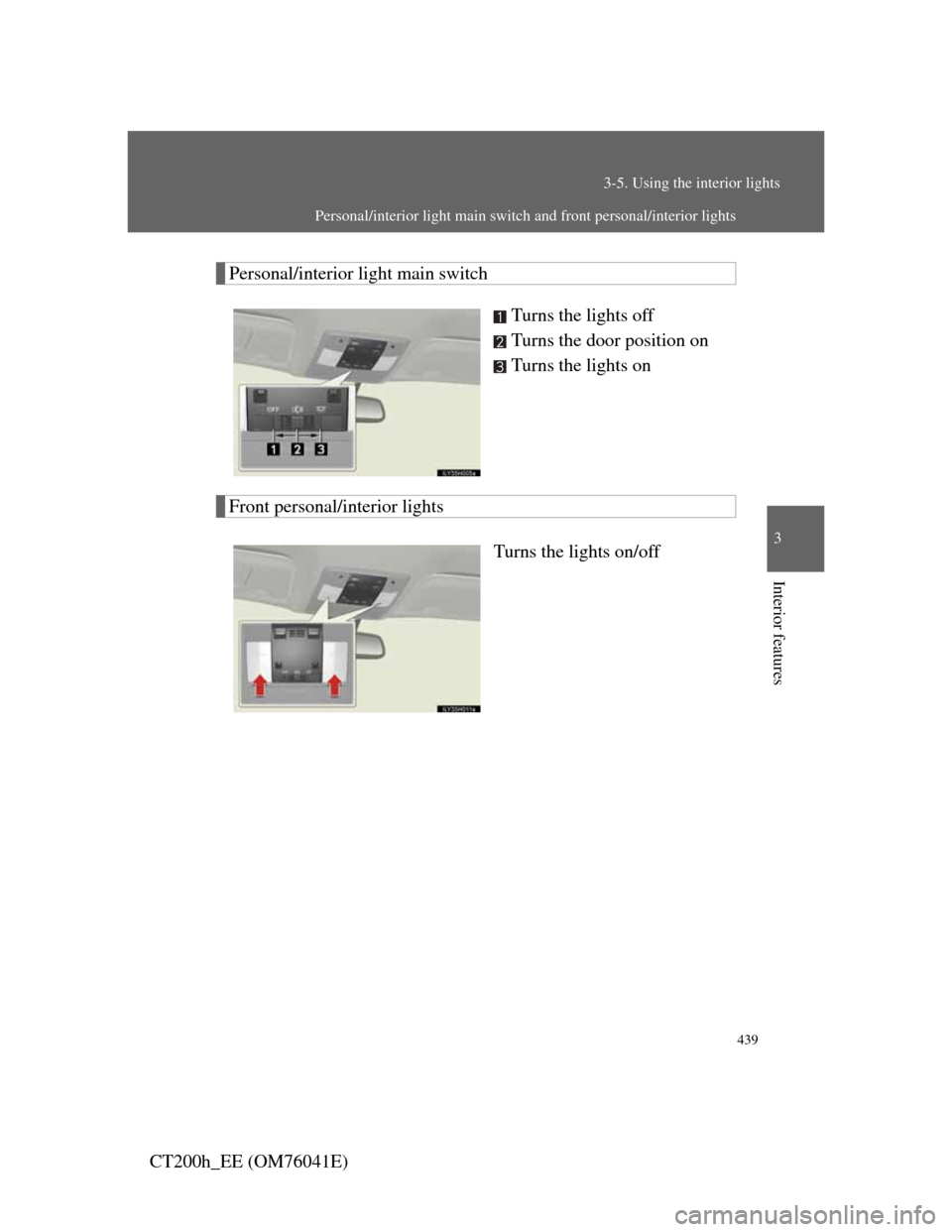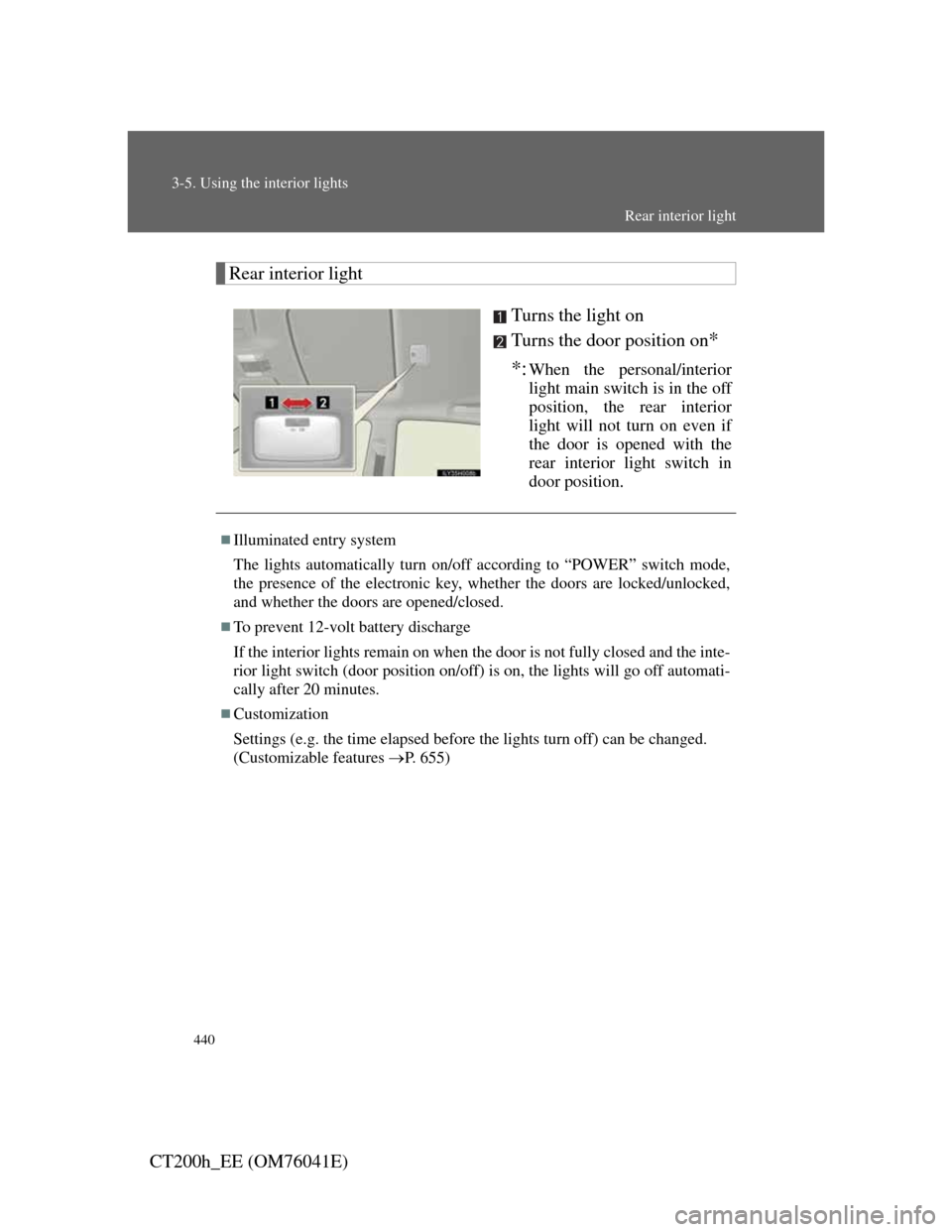Lexus CT200h 2011 Owner's Manual (in English)
CT200h 2011
Lexus
Lexus
https://www.carmanualsonline.info/img/36/12746/w960_12746-0.png
Lexus CT200h 2011 Owner's Manual (in English)
Trending: oil viscosity, washer fluid, jacking, air condi, wiper blades, wiper size, torque
Page 431 of 696
431
3-4. Using the hands-free phone system (for cellular phones)
3
Interior features
CT200h_EE (OM76041E)
Using the phone book
To enter the menu of each setting, follow the steps below.
Press the off-hook switch and select “Phonebook” using
.
Select one of the following items using :
Adding a new phone number
“Add Entry”
Changing the registered name in the phone book
“Change Name”
Listing the registered data
“List Names”
Setting speed dials
“Speed Dial”
Deleting the registered data
“Delete Entry”
Deleting speed dials
“Del Spd Dial”
STEP1
STEP2
Page 432 of 696
432
3-4. Using the hands-free phone system (for cellular phones)
CT200h_EE (OM76041E)
Adding a new phone number
The following methods can be used to add a new phone number:
Transferring data from the cellular phone
Inputting a phone number using
Selecting a phone number from outgoing or incoming call his-
tory
Adding procedure
Select “Add Entry” using .
Use one of the following methods to input a telephone num-
ber:
Transferring data from the cellular phone:
STEP2-1 Select “By Phone” and then “Confirm” using
.
STEP2-2 When “Transfer” appears in the display, transfer
the data from the cellular phone.
Refer to the manual that comes with the cellular
phone for the details of transferring data.
STEP2-3 Select the desired data using .
STEP1
STEP2
Page 433 of 696
433
3-4. Using the hands-free phone system (for cellular phones)
3
Interior features
CT200h_EE (OM76041E)Inputting a phone number using :
STEP2-1 Select “Manual Input” using .
STEP2-2 Input a phone number using , and press
again.
Input the phone number 1 digit at a time.
Selecting a phone number from outgoing or incoming call history:
STEP2-1 Select “Call History” using .
STEP2-2 Select “Outgoing” or “Incoming” using .
STEP2-3 Select the desired data using .
Page 434 of 696
434
3-4. Using the hands-free phone system (for cellular phones)
CT200h_EE (OM76041E)Select “Record Name” using , and say the desired
name after the beep.
The name to be registered will be repeated aloud.
Select “Confirm” using .
Select “Confirm” again using .
In , selecting “Speed Dial” instead of “Confirm” registers
the newly added phone number as a speed dial.
STEP3
STEP4
STEP5
STEP5
Page 435 of 696
435
3-4. Using the hands-free phone system (for cellular phones)
3
Interior features
CT200h_EE (OM76041E)
Changing the registered name in the phone book
Select “Change Name” using .
Select the desired name to be changed using .
Select “Record Name” using , and say the new
name after the beep.
The name to be registered will be repeated aloud.
Select “Confirm” using .
Listing the registered data
Selecting “List Names” using . The list of the registered
data will be read aloud.
When listing is complete, the system returns to “Phonebook”.
Pressing the off-hook switch while an entry is being read aloud
selects the entry, and calls the registered phone number.
STEP1
STEP2
STEP3
STEP4
Page 436 of 696
436
3-4. Using the hands-free phone system (for cellular phones)
CT200h_EE (OM76041E)
Setting speed dials
Select “Speed Dial” using .
Select the desired data using .
Select the desired preset button, and register the data into
speed dial by either of the following methods:
a. Press the desired preset button, and select “Confirm”
using .
b. Press and hold the desired preset button.
Deleting the registered data
Select “Delete Entry” using .
Select the desired data to be deleted using .
STEP1
STEP2
STEP3
STEP1
STEP2
Page 437 of 696
437
3-4. Using the hands-free phone system (for cellular phones)
3
Interior features
CT200h_EE (OM76041E)
Deleting speed dials
Select “Del Spd Dial” using .
Press the preset button to which the desired speed dial is
registered after the beep.
The name to be deleted will be heard.
Select “Confirm” using .
Limitation of number of digits
A phone number that exceeds 24 digits cannot be registered.
STEP1
STEP2
STEP3
Page 438 of 696
438
CT200h_EE (OM76041E)
3-5. Using the interior lights
Interior lights list
Cup holder light (when the “POWER” switch is in ACCES-
SORY or ON mode)
Front personal/interior lights (P. 439)
Rear interior light (P. 440)
Footwell lights
Outer foot lights
Page 439 of 696
439
3-5. Using the interior lights
3
Interior features
CT200h_EE (OM76041E)
Personal/interior light main switch
Turns the lights off
Turns the door position on
Turns the lights on
Front personal/interior lights
Turns the lights on/off
Personal/interior light main switch and front personal/interior lights
Page 440 of 696
440
3-5. Using the interior lights
CT200h_EE (OM76041E)
Rear interior light
Turns the light on
Turns the door position on
*
*:
When the personal/interior
light main switch is in the off
position, the rear interior
light will not turn on even if
the door is opened with the
rear interior light switch in
door position.
Illuminated entry system
The lights automatically turn on/off according to “POWER” switch mode,
the presence of the electronic key, whether the doors are locked/unlocked,
and whether the doors are opened/closed.
To prevent 12-volt battery discharge
If the interior lights remain on when the door is not fully closed and the inte-
rior light switch (door position on/off) is on, the lights will go off automati-
cally after 20 minutes.
Customization
Settings (e.g. the time elapsed before the lights turn off) can be changed.
(Customizable features P. 655)
Rear interior light
Trending: portable, run flat, buttons, keyless entry, Cv axle, oil, interior lights