audio Lexus CT200h 2012 Navigation Manual (in English)
[x] Cancel search | Manufacturer: LEXUS, Model Year: 2012, Model line: CT200h, Model: Lexus CT200h 2012Pages: 436, PDF Size: 28.25 MB
Page 300 of 436
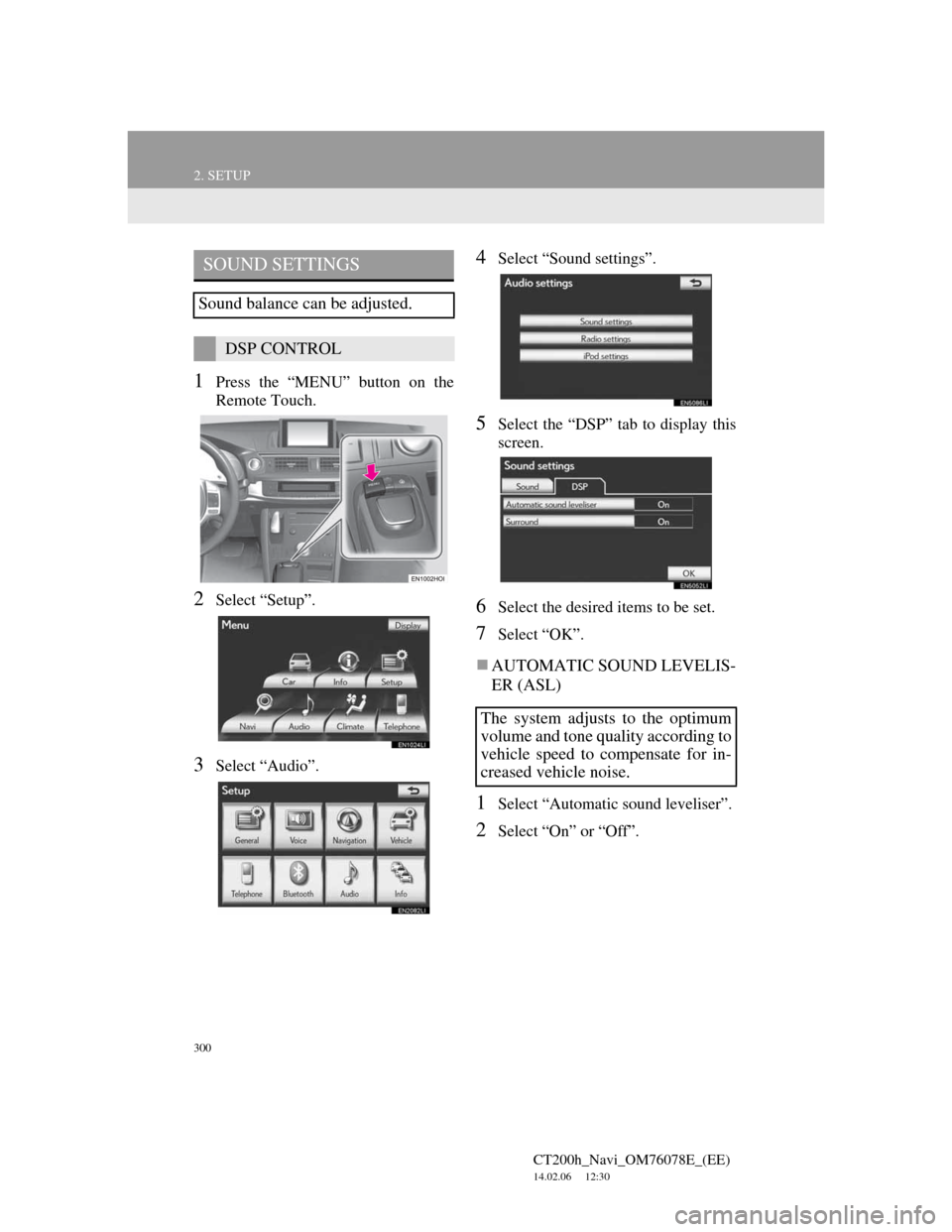
300
2. SETUP
CT200h_Navi_OM76078E_(EE)
14.02.06 12:30
1Press the “MENU” button on the
Remote Touch.
2Select “Setup”.
3Select “Audio”.
4Select “Sound settings”.
5Select the “DSP” tab to display this
screen.
6Select the desired items to be set.
7Select “OK”.
AUTOMATIC SOUND LEVELIS-
ER (ASL)
1Select “Automatic sound leveliser”.
2Select “On” or “Off”.
SOUND SETTINGS
Sound balance can be adjusted.
DSP CONTROL
The system adjusts to the optimum
volume and tone quality according to
vehicle speed to compensate for in-
creased vehicle noise.
Page 301 of 436
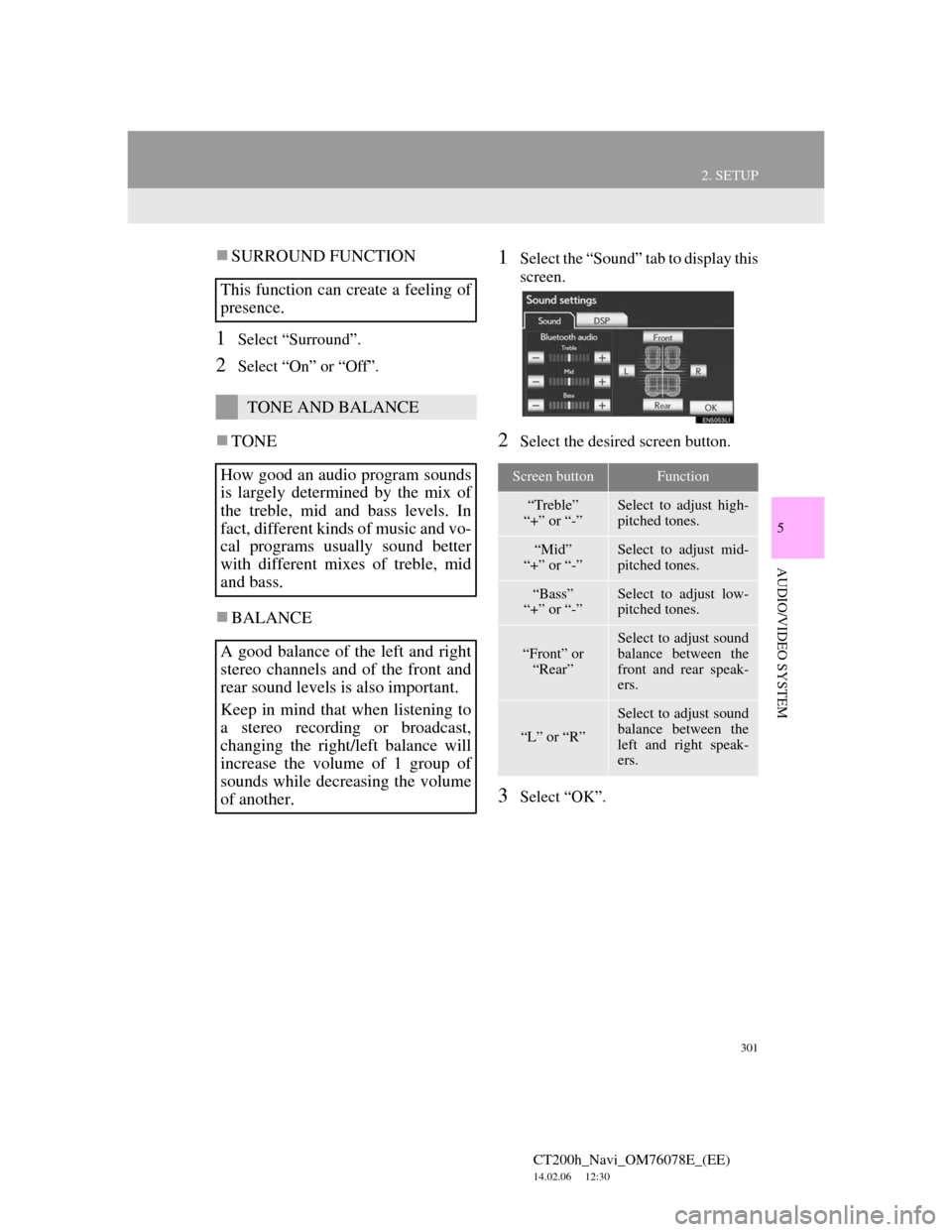
301
2. SETUP
5
AUDIO/VIDEO SYSTEM
CT200h_Navi_OM76078E_(EE)
14.02.06 12:30
SURROUND FUNCTION
1Select “Surround”.
2Select “On” or “Off”.
TONE
BALANCE
1Select the “Sound” tab to display this
screen.
2Select the desired screen button.
3Select “OK”.
This function can create a feeling of
presence.
TONE AND BALANCE
How good an audio program sounds
is largely determined by the mix of
the treble, mid and bass levels. In
fact, different kinds of music and vo-
cal programs usually sound better
with different mixes of treble, mid
and bass.
A good balance of the left and right
stereo channels and of the front and
rear sound levels is also important.
Keep in mind that when listening to
a stereo recording or broadcast,
changing the right/left balance will
increase the volume of 1 group of
sounds while decreasing the volume
of another.
Screen buttonFunction
“Treble”
“+” or “-”Select to adjust high-
pitched tones.
“Mid”
“+” or “-”Select to adjust mid-
pitched tones.
“Bass”
“+” or “-”Select to adjust low-
pitched tones.
“Front” or
“Rear”
Select to adjust sound
balance between the
front and rear speak-
ers.
“L” or “R”
Select to adjust sound
balance between the
left and right speak-
ers.
Page 302 of 436
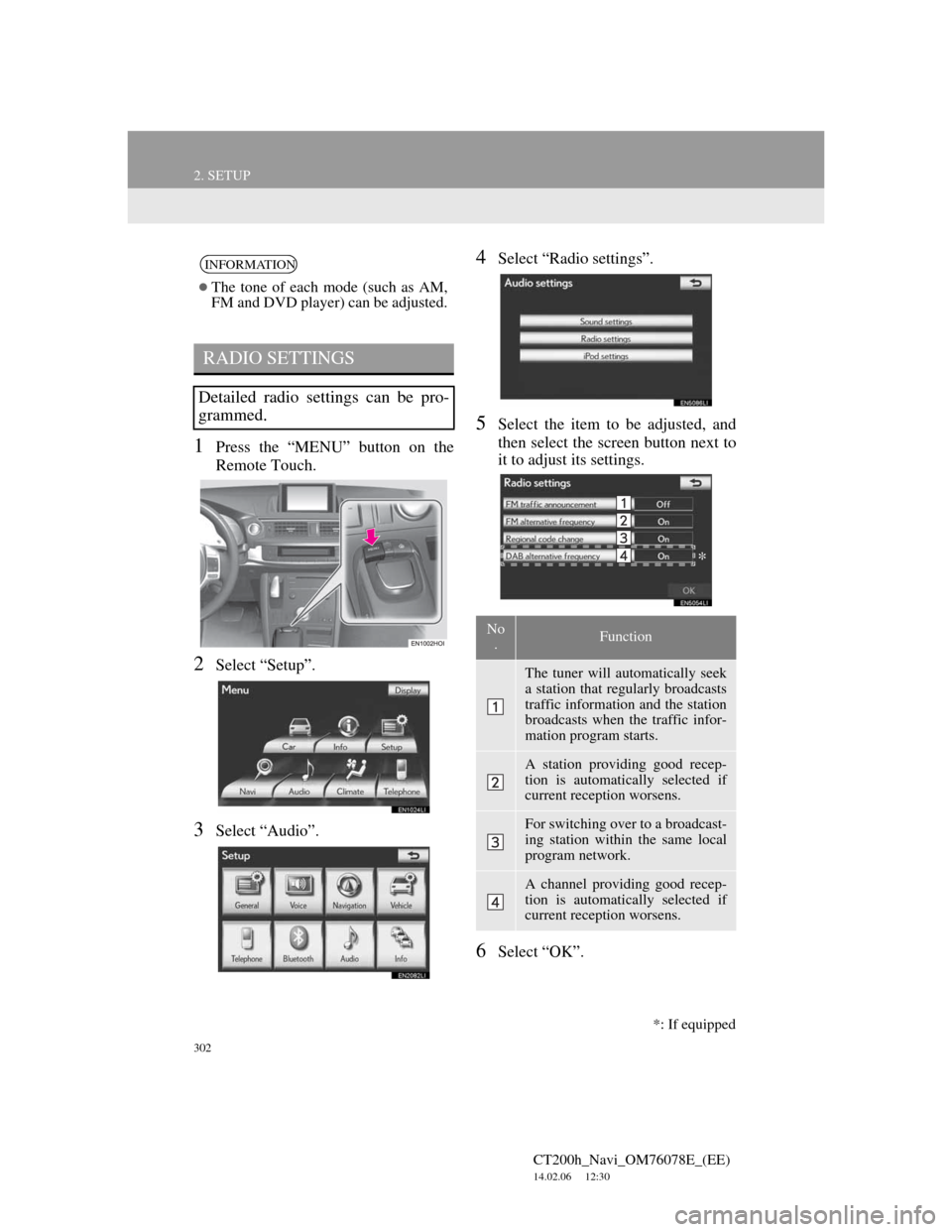
302
2. SETUP
CT200h_Navi_OM76078E_(EE)
14.02.06 12:30
1Press the “MENU” button on the
Remote Touch.
2Select “Setup”.
3Select “Audio”.
4Select “Radio settings”.
5Select the item to be adjusted, and
then select the screen button next to
it to adjust its settings.
6Select “OK”.
INFORMATION
The tone of each mode (such as AM,
FM and DVD player) can be adjusted.
RADIO SETTINGS
Detailed radio settings can be pro-
grammed.
No
.Function
The tuner will automatically seek
a station that regularly broadcasts
traffic information and the station
broadcasts when the traffic infor-
mation program starts.
A station providing good recep-
tion is automatically selected if
current reception worsens.
For switching over to a broadcast-
ing station within the same local
program network.
A channel providing good recep-
tion is automatically selected if
current reception worsens.
*
*: If equipped
Page 303 of 436
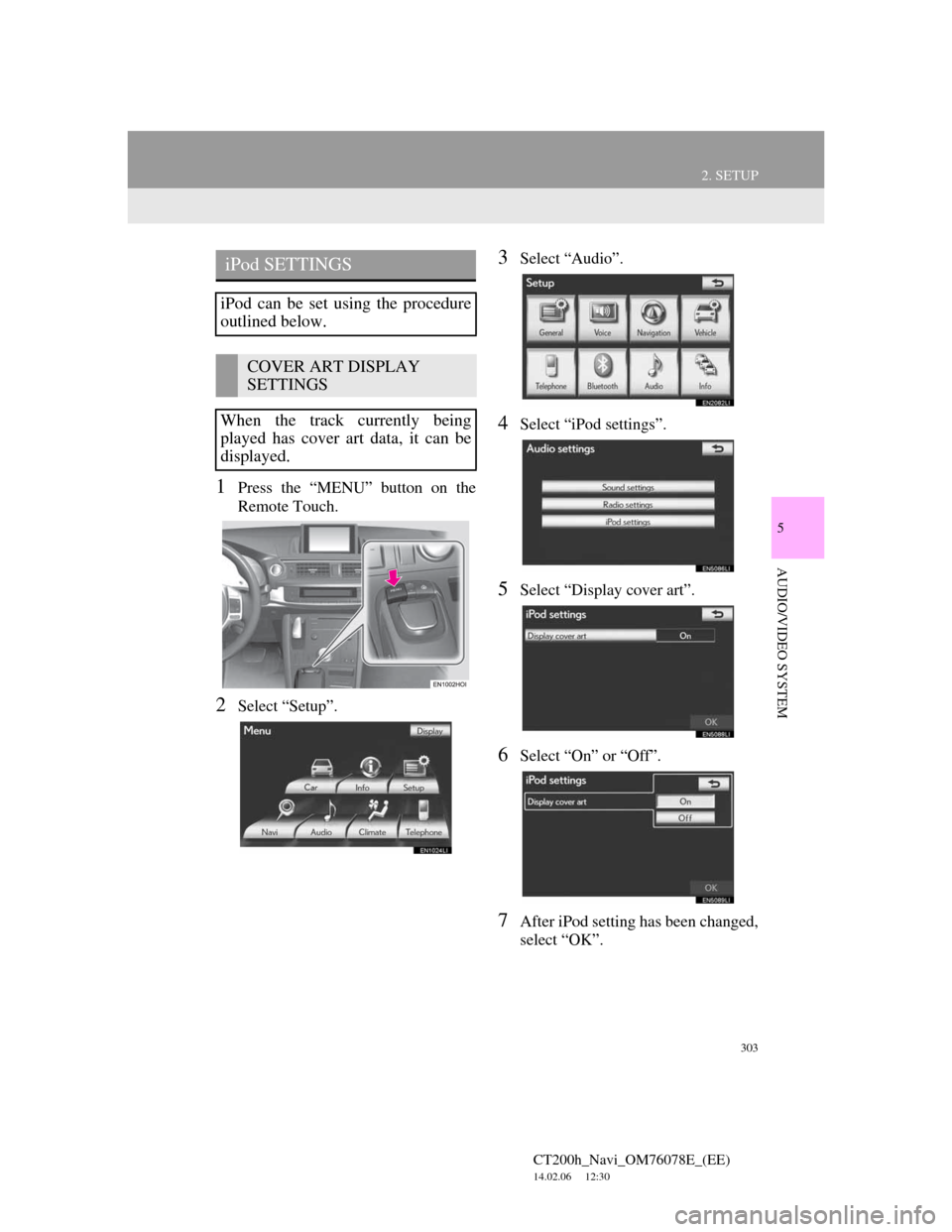
303
2. SETUP
5
AUDIO/VIDEO SYSTEM
CT200h_Navi_OM76078E_(EE)
14.02.06 12:30
1Press the “MENU” button on the
Remote Touch.
2Select “Setup”.
3Select “Audio”.
4Select “iPod settings”.
5Select “Display cover art”.
6Select “On” or “Off”.
7After iPod setting has been changed,
select “OK”.
iPod SETTINGS
iPod can be set using the procedure
outlined below.
COVER ART DISPLAY
SETTINGS
When the track currently being
played has cover art data, it can be
displayed.
Page 322 of 436

322
CT200h_Navi_OM76078E_(EE)
14.02.06 12:30
1. SPEECH COMMAND SYSTEM OPERATION
1. SPEECH COMMAND SYSTEM
Talk switch
Press the talk switch to start the speech
command system.
To cancel voice recognition, press and
hold the talk switch.
1Press the talk switch.
After the “Shortcuts” screen has been
displayed, voice guidance will com-
mence.
2After a beep sounds, say the com-
mand of your choice.
Speech commands are marked with
. Some commonly used com-
mands are displayed on the screen.
By saying “Next page” or “Previous
page”, or by selecting “Next Pg.”/
“Prev. Pg.”, the screen will display the
commands displayed on the page in the
background.
Saying “Main menu” or selecting
“Main menu” when the “Shortcuts”
screen is displayed will display the
“Main menu” screen.
The speech command system en-
ables the navigation, audio/video,
hands-free systems to be operated
using speech commands.
The operating procedures of speech
commands from the “Shortcuts”
screen are explained here.
INFORMATION
Commands that are not displayed in
the “Shortcuts” screen can be oper-
ated from the “Main menu” screen.
STEERING SWITCHES FOR
THE SPEECH COMMAND
SYSTEM
SPEECH COMMAND
SYSTEM OPERATION
Voice guidance for the speech com-
mand system can be skipped by
pressing the talk switch.
Page 327 of 436
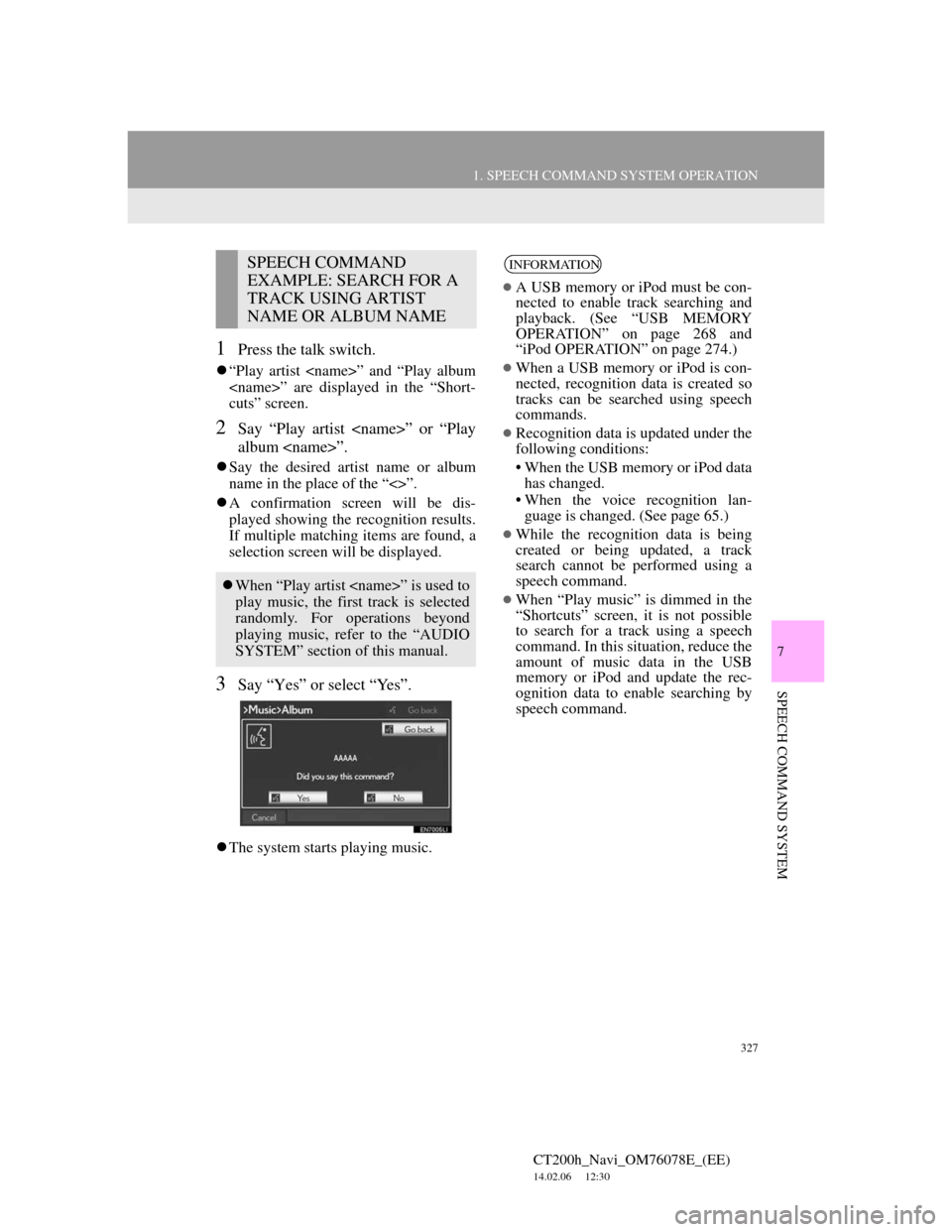
327
1. SPEECH COMMAND SYSTEM OPERATION
7
SPEECH COMMAND SYSTEM
CT200h_Navi_OM76078E_(EE)
14.02.06 12:30
1Press the talk switch.
“Play artist
cuts” screen.
2Say “Play artist
album
Say the desired artist name or album
name in the place of the “<>”.
A confirmation screen will be dis-
played showing the recognition results.
If multiple matching items are found, a
selection screen will be displayed.
3Say “Yes” or select “Yes”.
The system starts playing music.
SPEECH COMMAND
EXAMPLE: SEARCH FOR A
TRACK USING ARTIST
NAME OR ALBUM NAME
When “Play artist
play music, the first track is selected
randomly. For operations beyond
playing music, refer to the “AUDIO
SYSTEM” section of this manual.
INFORMATION
A USB memory or iPod must be con-
nected to enable track searching and
playback. (See “USB MEMORY
OPERATION” on page 268 and
“iPod OPERATION” on page 274.)
When a USB memory or iPod is con-
nected, recognition data is created so
tracks can be searched using speech
commands.
Recognition data is updated under the
following conditions:
• When the USB memory or iPod data
has changed.
• When the voice recognition lan-
guage is changed. (See page 65.)
While the recognition data is being
created or being updated, a track
search cannot be performed using a
speech command.
When “Play music” is dimmed in the
“Shortcuts” screen, it is not possible
to search for a track using a speech
command. In this situation, reduce the
amount of music data in the USB
memory or iPod and update the rec-
ognition data to enable searching by
speech command.
Page 398 of 436
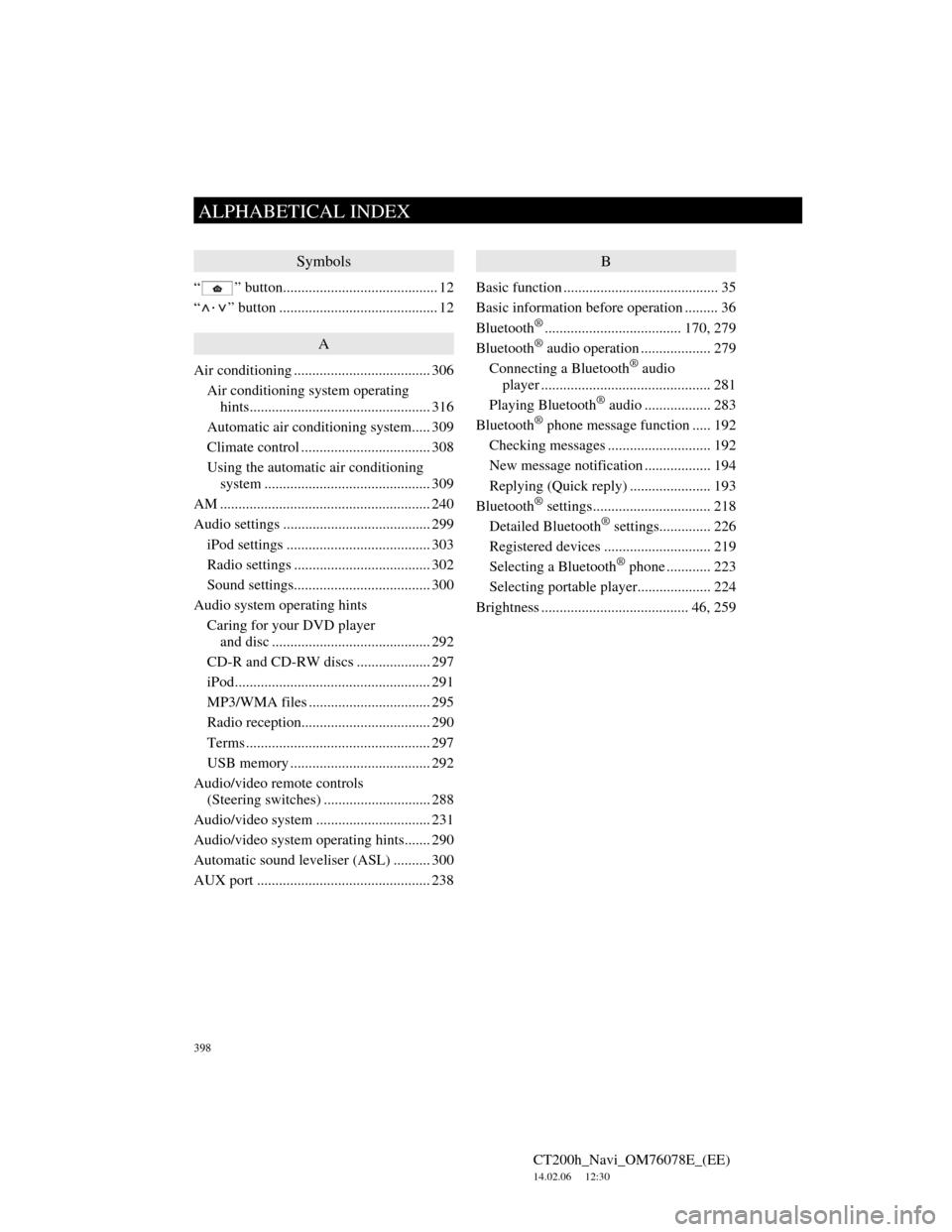
398
ALPHABETICAL INDEX
CT200h_Navi_OM76078E_(EE)
14.02.06 12:30
Symbols
“ ” button.......................................... 12
“
·” button ........................................... 12
A
Air conditioning ..................................... 306
Air conditioning system operating
hints................................................. 316
Automatic air conditioning system..... 309
Climate control ................................... 308
Using the automatic air conditioning
system ............................................. 309
AM ......................................................... 240
Audio settings ........................................ 299
iPod settings ....................................... 303
Radio settings ..................................... 302
Sound settings..................................... 300
Audio system operating hints
Caring for your DVD player
and disc ........................................... 292
CD-R and CD-RW discs .................... 297
iPod..................................................... 291
MP3/WMA files ................................. 295
Radio reception................................... 290
Terms .................................................. 297
USB memory ...................................... 292
Audio/video remote controls
(Steering switches) ............................. 288
Audio/video system ............................... 231
Audio/video system operating hints....... 290
Automatic sound leveliser (ASL) .......... 300
AUX port ............................................... 238
B
Basic function .......................................... 35
Basic information before operation ......... 36
Bluetooth
®..................................... 170, 279
Bluetooth® audio operation ................... 279
Connecting a Bluetooth® audio
player .............................................. 281
Playing Bluetooth
® audio .................. 283
Bluetooth® phone message function ..... 192
Checking messages ............................ 192
New message notification .................. 194
Replying (Quick reply) ...................... 193
Bluetooth
® settings................................ 218
Detailed Bluetooth® settings.............. 226
Registered devices ............................. 219
Selecting a Bluetooth
® phone ............ 223
Selecting portable player.................... 224
Brightness ........................................ 46, 259
ALPHABETICAL INDEX
Page 401 of 436
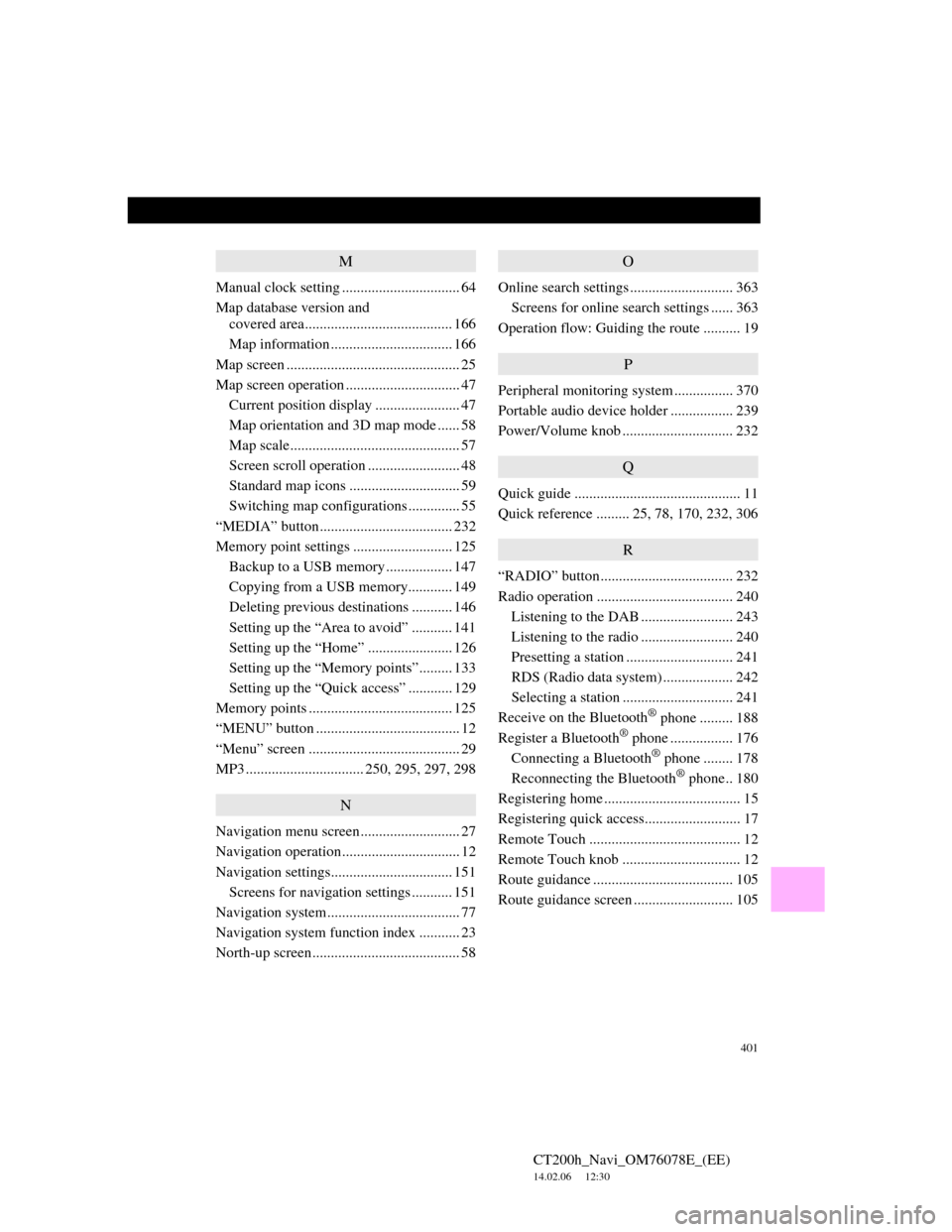
401
CT200h_Navi_OM76078E_(EE)
14.02.06 12:30
M
Manual clock setting ................................ 64
Map database version and
covered area........................................ 166
Map information ................................. 166
Map screen ............................................... 25
Map screen operation ............................... 47
Current position display ....................... 47
Map orientation and 3D map mode ...... 58
Map scale.............................................. 57
Screen scroll operation ......................... 48
Standard map icons .............................. 59
Switching map configurations .............. 55
“MEDIA” button.................................... 232
Memory point settings ........................... 125
Backup to a USB memory.................. 147
Copying from a USB memory............ 149
Deleting previous destinations ........... 146
Setting up the “Area to avoid” ........... 141
Setting up the “Home” ....................... 126
Setting up the “Memory points”......... 133
Setting up the “Quick access” ............ 129
Memory points ....................................... 125
“MENU” button ....................................... 12
“Menu” screen ......................................... 29
MP3 ................................ 250, 295, 297, 298
N
Navigation menu screen........................... 27
Navigation operation................................ 12
Navigation settings................................. 151
Screens for navigation settings ........... 151
Navigation system.................................... 77
Navigation system function index ........... 23
North-up screen........................................ 58
O
Online search settings ............................ 363
Screens for online search settings ...... 363
Operation flow: Guiding the route .......... 19
P
Peripheral monitoring system ................ 370
Portable audio device holder ................. 239
Power/Volume knob .............................. 232
Q
Quick guide ............................................. 11
Quick reference ......... 25, 78, 170, 232, 306
R
“RADIO” button.................................... 232
Radio operation ..................................... 240
Listening to the DAB ......................... 243
Listening to the radio ......................... 240
Presetting a station ............................. 241
RDS (Radio data system) ................... 242
Selecting a station .............................. 241
Receive on the Bluetooth
® phone ......... 188
Register a Bluetooth® phone ................. 176
Connecting a Bluetooth® phone ........ 178
Reconnecting the Bluetooth® phone.. 180
Registering home ..................................... 15
Registering quick access.......................... 17
Remote Touch ......................................... 12
Remote Touch knob ................................ 12
Route guidance ...................................... 105
Route guidance screen ........................... 105