audio Lexus CT200h 2012 Navigation Manual (in English)
[x] Cancel search | Manufacturer: LEXUS, Model Year: 2012, Model line: CT200h, Model: Lexus CT200h 2012Pages: 436, PDF Size: 28.25 MB
Page 270 of 436
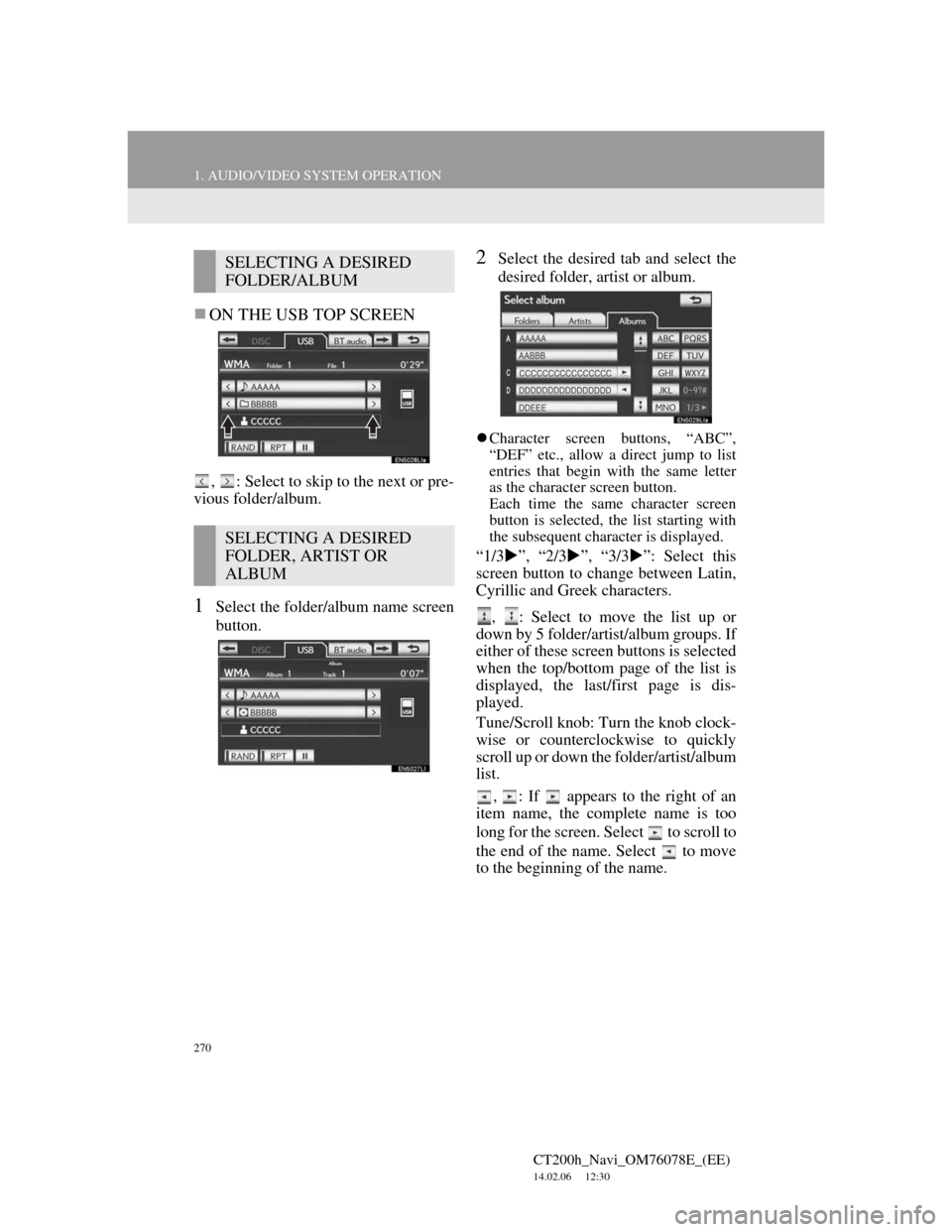
270
1. AUDIO/VIDEO SYSTEM OPERATION
CT200h_Navi_OM76078E_(EE)
14.02.06 12:30
ON THE USB TOP SCREEN
, : Select to skip to the next or pre-
vious folder/album.
1Select the folder/album name screen
button.
2Select the desired tab and select the
desired folder, artist or album.
Character screen buttons, “ABC”,
“DEF” etc., allow a direct jump to list
entries that begin with the same letter
as the character screen button.
Each time the same character screen
button is selected, the list starting with
the subsequent character is displayed.
“1/3”, “2/3”, “3/3”: Select this
screen button to change between Latin,
Cyrillic and Greek characters.
, : Select to move the list up or
down by 5 folder/artist/album groups. If
either of these screen buttons is selected
when the top/bottom page of the list is
displayed, the last/first page is dis-
played.
Tune/Scroll knob: Turn the knob clock-
wise or counterclockwise to quickly
scroll up or down the folder/artist/album
list.
,
: If appears to the right of an
item name, the complete name is too
long for the screen. Select to scroll to
the end of the name. Select to move
to the beginning of the name.
SELECTING A DESIRED
FOLDER/ALBUM
SELECTING A DESIRED
FOLDER, ARTIST OR
ALBUM
Page 271 of 436
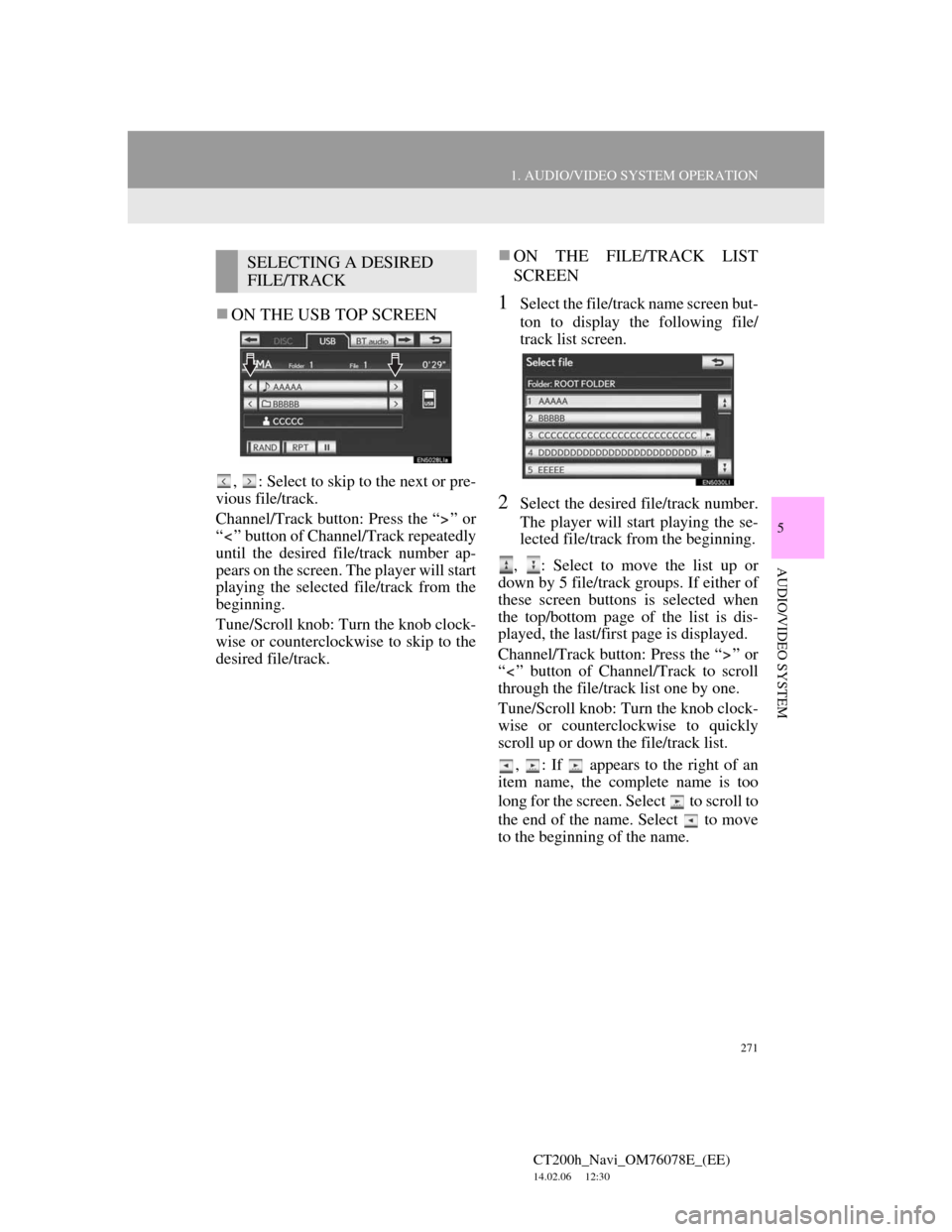
271
1. AUDIO/VIDEO SYSTEM OPERATION
5
AUDIO/VIDEO SYSTEM
CT200h_Navi_OM76078E_(EE)
14.02.06 12:30
ON THE USB TOP SCREEN
, : Select to skip to the next or pre-
vious file/track.
Channel/Track button: Press the “ ” or
“ ” button of Channel/Track repeatedly
until the desired file/track number ap-
pears on the screen. The player will start
playing the selected file/track from the
beginning.
Tune/Scroll knob: Turn the knob clock-
wise or counterclockwise to skip to the
desired file/track.
ON THE FILE/TRACK LIST
SCREEN
1Select the file/track name screen but-
ton to display the following file/
track list screen.
2Select the desired file/track number.
The player will start playing the se-
lected file/track from the beginning.
, : Select to move the list up or
down by 5 file/track groups. If either of
these screen buttons is selected when
the top/bottom page of the list is dis-
played, the last/first page is displayed.
Channel/Track button: Press the “ ” or
“ ” button of Channel/Track to scroll
through the file/track list one by one.
Tune/Scroll knob: Turn the knob clock-
wise or counterclockwise to quickly
scroll up or down the file/track list.
, : If appears to the right of an
item name, the complete name is too
long for the screen. Select to scroll to
the end of the name. Select to move
to the beginning of the name.
SELECTING A DESIRED
FILE/TRACK
Page 272 of 436
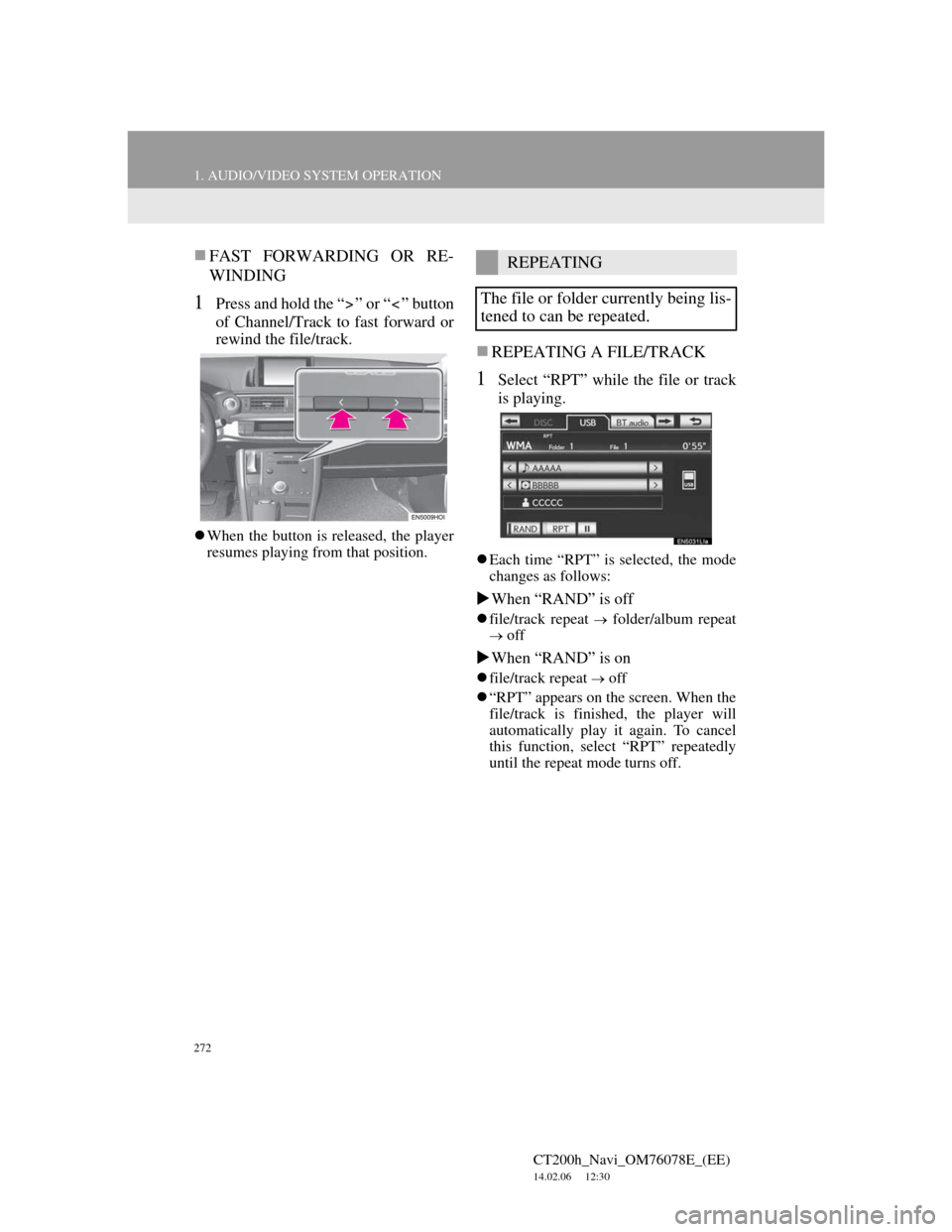
272
1. AUDIO/VIDEO SYSTEM OPERATION
CT200h_Navi_OM76078E_(EE)
14.02.06 12:30
FAST FORWARDING OR RE-
WINDING
1Press and hold the “ ” or “ ” button
of Channel/Track to fast forward or
rewind the file/track.
When the button is released, the player
resumes playing from that position.
REPEATING A FILE/TRACK
1Select “RPT” while the file or track
is playing.
Each time “RPT” is selected, the mode
changes as follows:
When “RAND” is off
file/track repeat folder/album repeat
off
When “RAND” is on
file/track repeat off
“RPT” appears on the screen. When the
file/track is finished, the player will
automatically play it again. To cancel
this function, select “RPT” repeatedly
until the repeat mode turns off.
REPEATING
The file or folder currently being lis-
tened to can be repeated.
Page 273 of 436
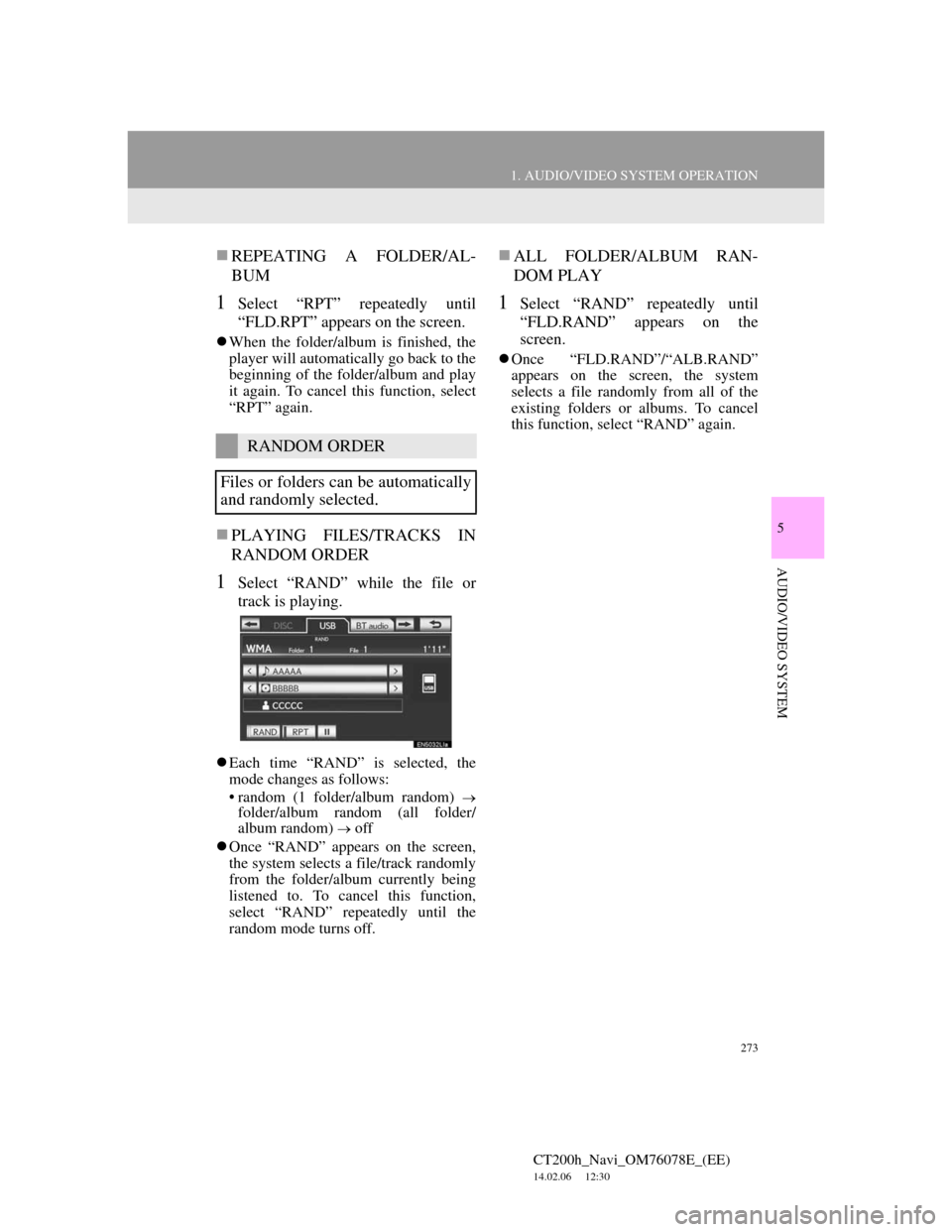
273
1. AUDIO/VIDEO SYSTEM OPERATION
5
AUDIO/VIDEO SYSTEM
CT200h_Navi_OM76078E_(EE)
14.02.06 12:30
REPEATING A FOLDER/AL-
BUM
1Select “RPT” repeatedly until
“FLD.RPT” appears on the screen.
When the folder/album is finished, the
player will automatically go back to the
beginning of the folder/album and play
it again. To cancel this function, select
“RPT” again.
PLAYING FILES/TRACKS IN
RANDOM ORDER
1Select “RAND” while the file or
track is playing.
Each time “RAND” is selected, the
mode changes as follows:
• random (1 folder/album random)
folder/album random (all folder/
album random)
off
Once “RAND” appears on the screen,
the system selects a file/track randomly
from the folder/album currently being
listened to. To cancel this function,
select “RAND” repeatedly until the
random mode turns off.
ALL FOLDER/ALBUM RAN-
DOM PLAY
1Select “RAND” repeatedly until
“FLD.RAND” appears on the
screen.
Once “FLD.RAND”/“ALB.RAND”
appears on the screen, the system
selects a file randomly from all of the
existing folders or albums. To cancel
this function, select “RAND” again.
RANDOM ORDER
Files or folders can be automatically
and randomly selected.
Page 274 of 436
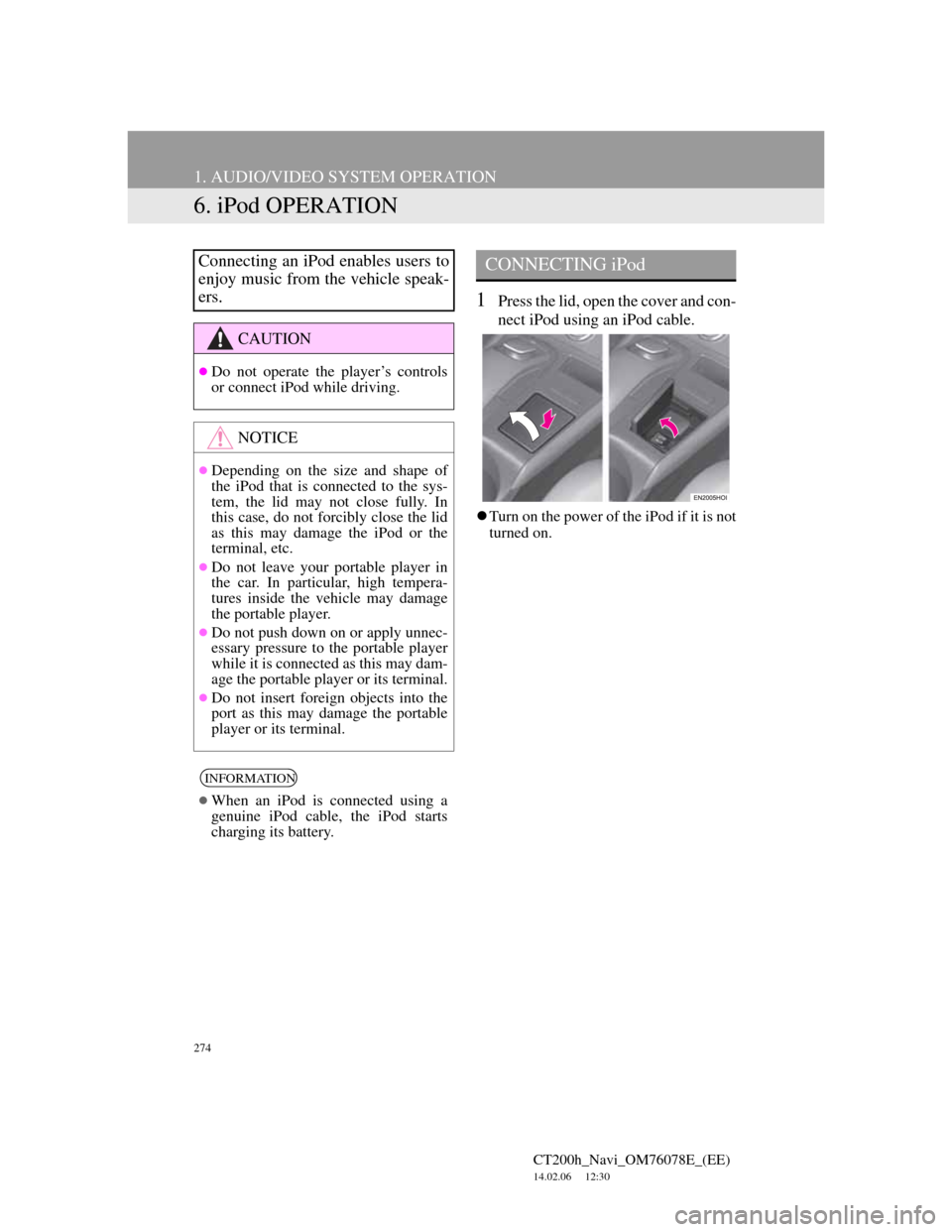
274
1. AUDIO/VIDEO SYSTEM OPERATION
CT200h_Navi_OM76078E_(EE)
14.02.06 12:30
6. iPod OPERATION
1Press the lid, open the cover and con-
nect iPod using an iPod cable.
Turn on the power of the iPod if it is not
turned on.
Connecting an iPod enables users to
enjoy music from the vehicle speak-
ers.
CAUTION
Do not operate the player’s controls
or connect iPod while driving.
NOTICE
Depending on the size and shape of
the iPod that is connected to the sys-
tem, the lid may not close fully. In
this case, do not forcibly close the lid
as this may damage the iPod or the
terminal, etc.
Do not leave your portable player in
the car. In particular, high tempera-
tures inside the vehicle may damage
the portable player.
Do not push down on or apply unnec-
essary pressure to the portable player
while it is connected as this may dam-
age the portable player or its terminal.
Do not insert foreign objects into the
port as this may damage the portable
player or its terminal.
INFORMATION
When an iPod is connected using a
genuine iPod cable, the iPod starts
charging its battery.
CONNECTING iPod
Page 275 of 436
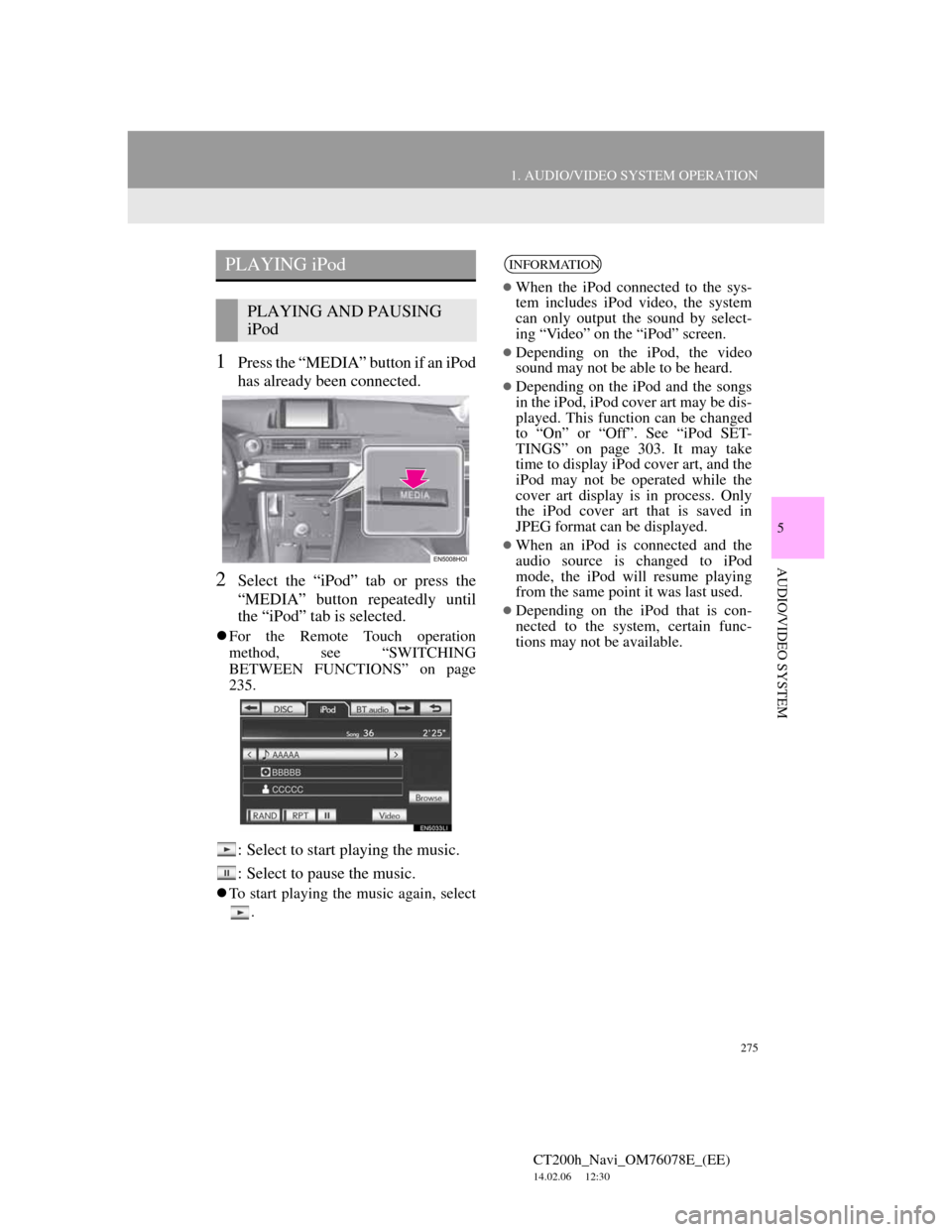
275
1. AUDIO/VIDEO SYSTEM OPERATION
5
AUDIO/VIDEO SYSTEM
CT200h_Navi_OM76078E_(EE)
14.02.06 12:30
1Press the “MEDIA” button if an iPod
has already been connected.
2Select the “iPod” tab or press the
“MEDIA” button repeatedly until
the “iPod” tab is selected.
For the Remote Touch operation
method, see “SWITCHING
BETWEEN FUNCTIONS” on page
235.
: Select to start playing the music.
: Select to pause the music.
To start playing the music again, select
.
PLAYING iPod
PLAYING AND PAUSING
iPod
INFORMATION
When the iPod connected to the sys-
tem includes iPod video, the system
can only output the sound by select-
ing “Video” on the “iPod” screen.
Depending on the iPod, the video
sound may not be able to be heard.
Depending on the iPod and the songs
in the iPod, iPod cover art may be dis-
played. This function can be changed
to “On” or “Off”. See “iPod SET-
TINGS” on page 303. It may take
time to display iPod cover art, and the
iPod may not be operated while the
cover art display is in process. Only
the iPod cover art that is saved in
JPEG format can be displayed.
When an iPod is connected and the
audio source is changed to iPod
mode, the iPod will resume playing
from the same point it was last used.
Depending on the iPod that is con-
nected to the system, certain func-
tions may not be available.
Page 276 of 436
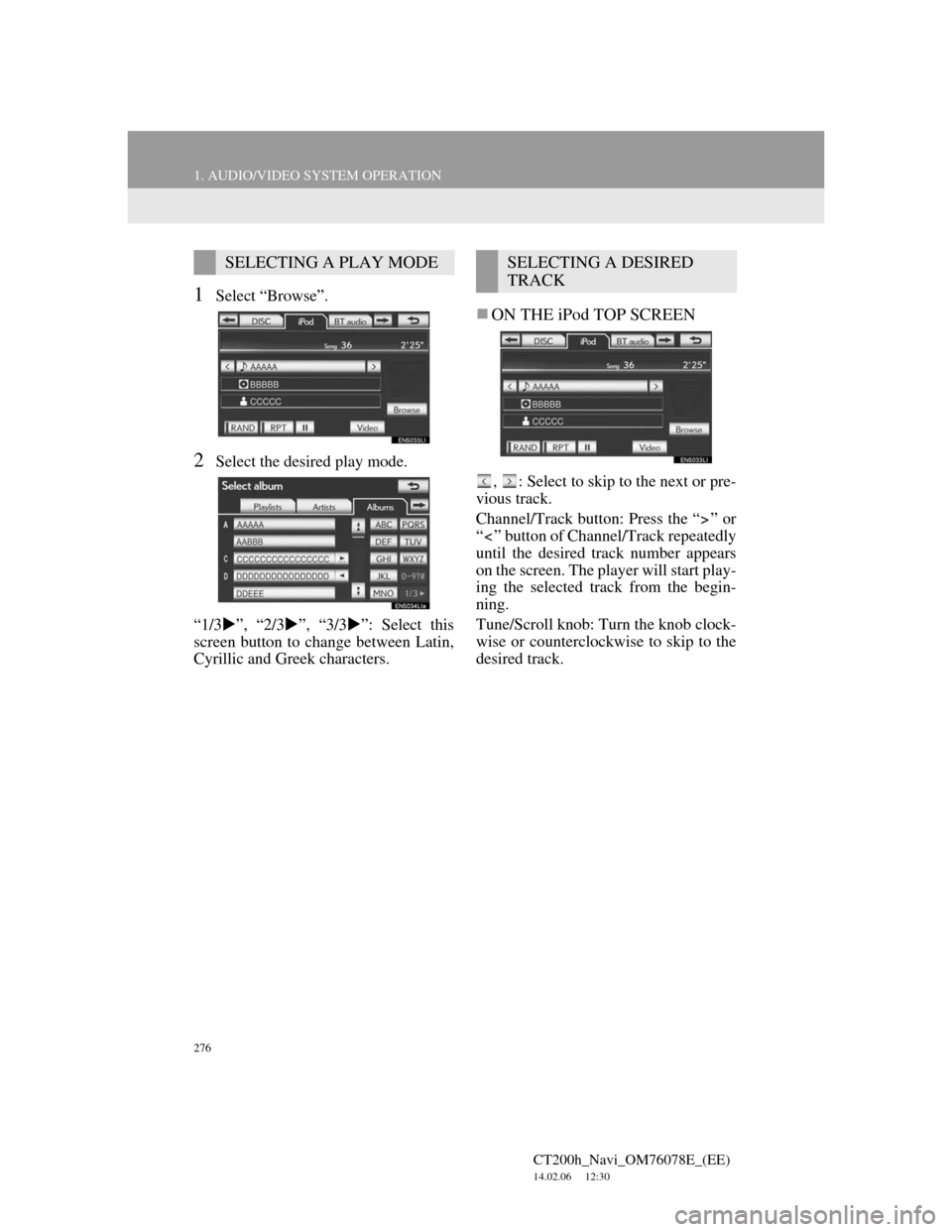
276
1. AUDIO/VIDEO SYSTEM OPERATION
CT200h_Navi_OM76078E_(EE)
14.02.06 12:30
1Select “Browse”.
2Select the desired play mode.
“1/3”, “2/3”, “3/3”: Select this
screen button to change between Latin,
Cyrillic and Greek characters.
ON THE iPod TOP SCREEN
, : Select to skip to the next or pre-
vious track.
Channel/Track button: Press the “ ” or
“ ” button of Channel/Track repeatedly
until the desired track number appears
on the screen. The player will start play-
ing the selected track from the begin-
ning.
Tune/Scroll knob: Turn the knob clock-
wise or counterclockwise to skip to the
desired track.
SELECTING A PLAY MODESELECTING A DESIRED
TRACK
Page 277 of 436

277
1. AUDIO/VIDEO SYSTEM OPERATION
5
AUDIO/VIDEO SYSTEM
CT200h_Navi_OM76078E_(EE)
14.02.06 12:30
ON THE TRACK LIST SCREEN
1Select the track name screen button
to display the following track list
screen.
2Select the desired track number. The
player will start playing the selected
track from the beginning.
, : Select to move the list up or
down by 5 track groups. If either of
these screen buttons is selected when
the top/bottom page of the list is dis-
played, the last/first page is displayed.
Channel/Track button: Press the “ ” or
“ ” button of Channel/Track to scroll
through the track list one by one.
Tune/Scroll knob: Turn the knob clock-
wise or counterclockwise to quickly
scroll up or down the track list.
, : If appears to the right of an
item name, the complete name is too
long for the screen. Select to scroll to
the end of the name. Select to move
to the beginning of the name.
FAST FORWARDING OR RE-
WINDING
1Press and hold the “ ” or “ ” button
of Channel/Track to fast forward or
rewind the player.
When the button is released, the player
resumes playing from that position.
1Select “RPT” while the track is play-
ing.
“RPT” appears on the screen. When the
track is finished, the player will auto-
matically play it again. To cancel this
function, select “RPT” again.
REPEATING
The track currently being listened to
can be repeated.
Page 278 of 436
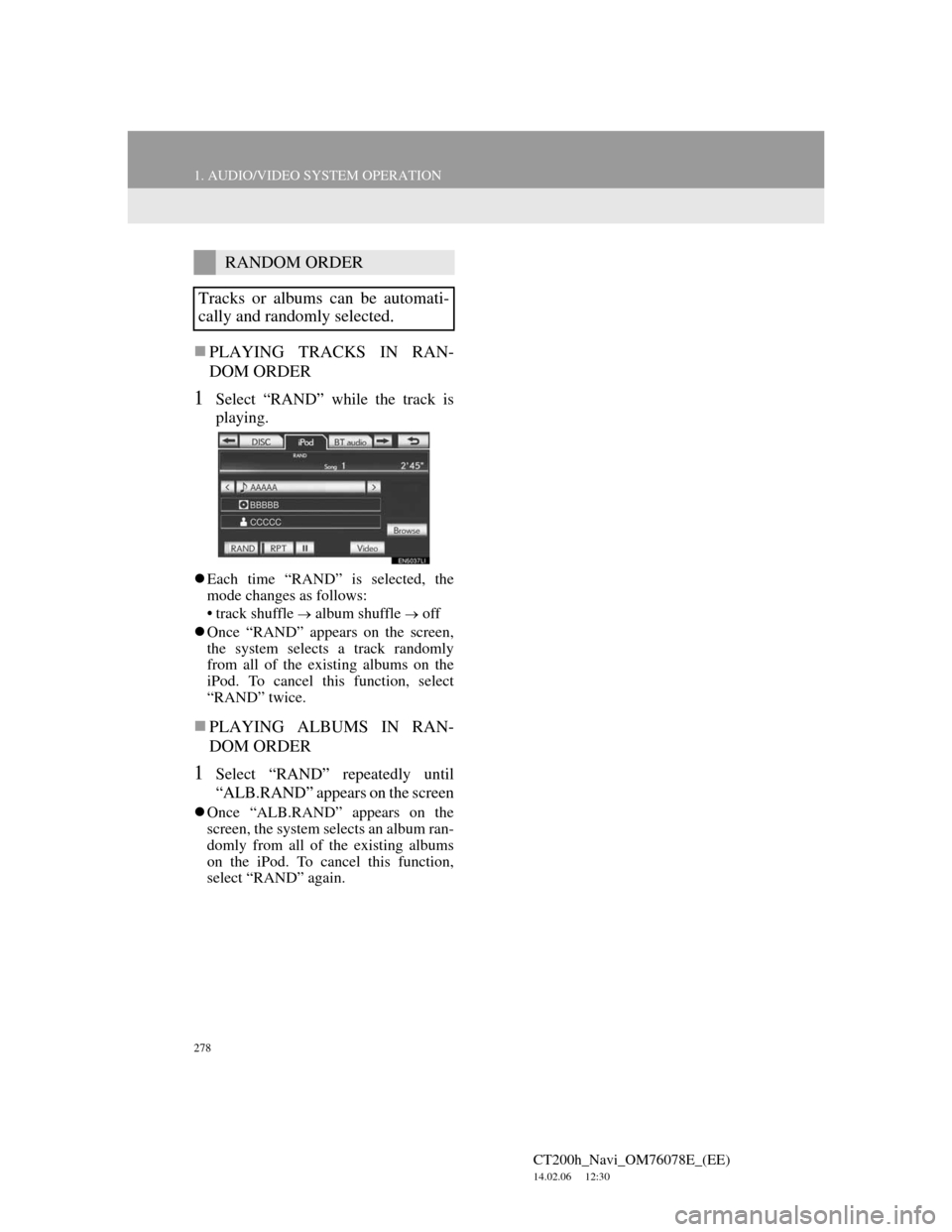
278
1. AUDIO/VIDEO SYSTEM OPERATION
CT200h_Navi_OM76078E_(EE)
14.02.06 12:30
PLAYING TRACKS IN RAN-
DOM ORDER
1Select “RAND” while the track is
playing.
Each time “RAND” is selected, the
mode changes as follows:
• track shuffle
album shuffle off
Once “RAND” appears on the screen,
the system selects a track randomly
from all of the existing albums on the
iPod. To cancel this function, select
“RAND” twice.
PLAYING ALBUMS IN RAN-
DOM ORDER
1Select “RAND” repeatedly until
“ALB.RAND” appears on the screen
Once “ALB.RAND” appears on the
screen, the system selects an album ran-
domly from all of the existing albums
on the iPod. To cancel this function,
select “RAND” again.
RANDOM ORDER
Tracks or albums can be automati-
cally and randomly selected.
Page 279 of 436
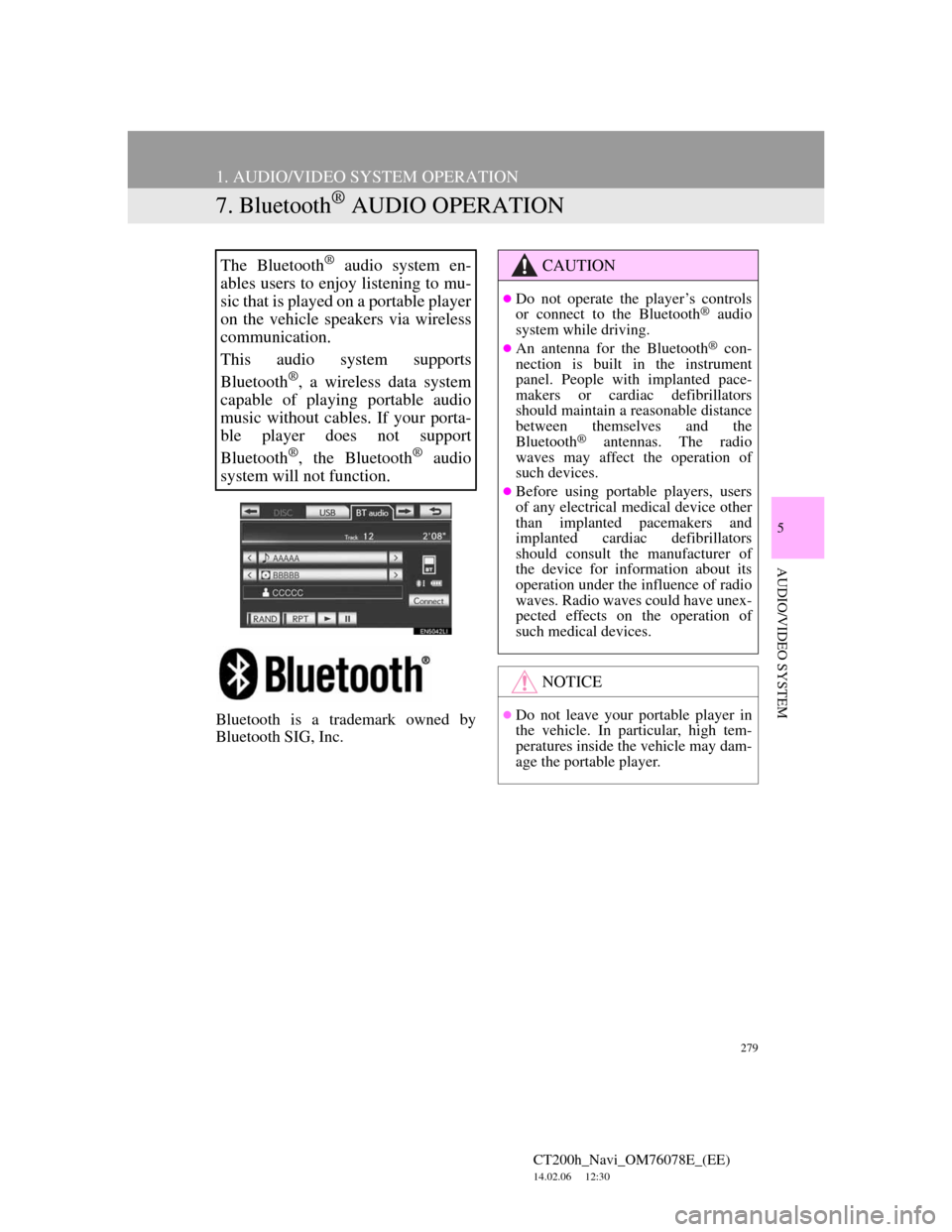
279
1. AUDIO/VIDEO SYSTEM OPERATION
CT200h_Navi_OM76078E_(EE)
14.02.06 12:30
5
AUDIO/VIDEO SYSTEM
7. Bluetooth® AUDIO OPERATION
Bluetooth is a trademark owned by
Bluetooth SIG, Inc.
The Bluetooth® audio system en-
ables users to enjoy listening to mu-
sic that is played on a portable player
on the vehicle speakers via wireless
communication.
This audio system supports
Bluetooth
®, a wireless data system
capable of playing portable audio
music without cables. If your porta-
ble player does not support
Bluetooth
®, the Bluetooth® audio
system will not function.
CAUTION
Do not operate the player’s controls
or connect to the Bluetooth® audio
system while driving.
An antenna for the Bluetooth® con-
nection is built in the instrument
panel. People with implanted pace-
makers or cardiac defibrillators
should maintain a reasonable distance
between themselves and the
Bluetooth
® antennas. The radio
waves may affect the operation of
such devices.
Before using portable players, users
of any electrical medical device other
than implanted pacemakers and
implanted cardiac defibrillators
should consult the manufacturer of
the device for information about its
operation under the influence of radio
waves. Radio waves could have unex-
pected effects on the operation of
such medical devices.
NOTICE
Do not leave your portable player in
the vehicle. In particular, high tem-
peratures inside the vehicle may dam-
age the portable player.