lock Lexus CT200h 2012 Navigation Manual (in English)
[x] Cancel search | Manufacturer: LEXUS, Model Year: 2012, Model line: CT200h, Model: Lexus CT200h 2012Pages: 436, PDF Size: 28.25 MB
Page 271 of 436
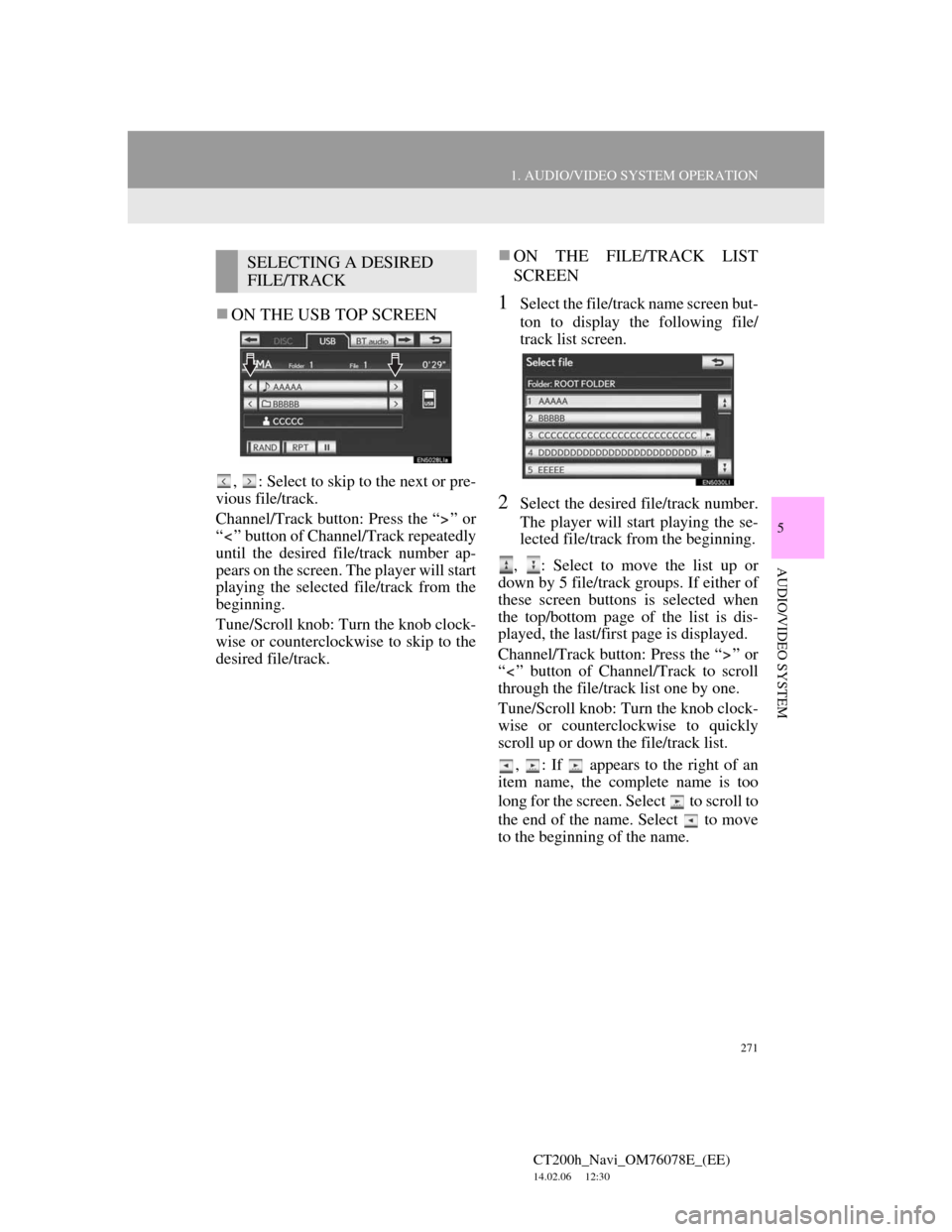
271
1. AUDIO/VIDEO SYSTEM OPERATION
5
AUDIO/VIDEO SYSTEM
CT200h_Navi_OM76078E_(EE)
14.02.06 12:30
ON THE USB TOP SCREEN
, : Select to skip to the next or pre-
vious file/track.
Channel/Track button: Press the “ ” or
“ ” button of Channel/Track repeatedly
until the desired file/track number ap-
pears on the screen. The player will start
playing the selected file/track from the
beginning.
Tune/Scroll knob: Turn the knob clock-
wise or counterclockwise to skip to the
desired file/track.
ON THE FILE/TRACK LIST
SCREEN
1Select the file/track name screen but-
ton to display the following file/
track list screen.
2Select the desired file/track number.
The player will start playing the se-
lected file/track from the beginning.
, : Select to move the list up or
down by 5 file/track groups. If either of
these screen buttons is selected when
the top/bottom page of the list is dis-
played, the last/first page is displayed.
Channel/Track button: Press the “ ” or
“ ” button of Channel/Track to scroll
through the file/track list one by one.
Tune/Scroll knob: Turn the knob clock-
wise or counterclockwise to quickly
scroll up or down the file/track list.
, : If appears to the right of an
item name, the complete name is too
long for the screen. Select to scroll to
the end of the name. Select to move
to the beginning of the name.
SELECTING A DESIRED
FILE/TRACK
Page 276 of 436
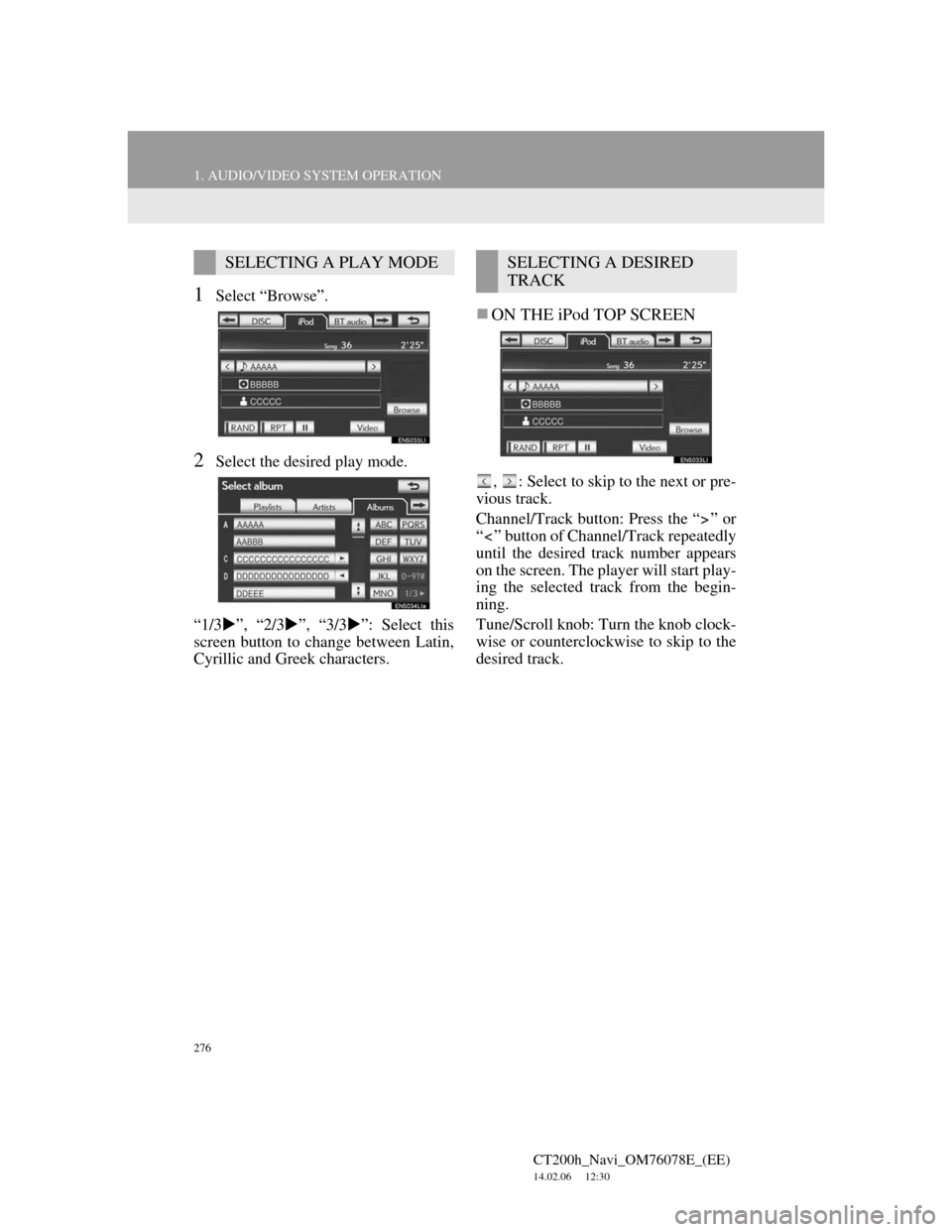
276
1. AUDIO/VIDEO SYSTEM OPERATION
CT200h_Navi_OM76078E_(EE)
14.02.06 12:30
1Select “Browse”.
2Select the desired play mode.
“1/3”, “2/3”, “3/3”: Select this
screen button to change between Latin,
Cyrillic and Greek characters.
ON THE iPod TOP SCREEN
, : Select to skip to the next or pre-
vious track.
Channel/Track button: Press the “ ” or
“ ” button of Channel/Track repeatedly
until the desired track number appears
on the screen. The player will start play-
ing the selected track from the begin-
ning.
Tune/Scroll knob: Turn the knob clock-
wise or counterclockwise to skip to the
desired track.
SELECTING A PLAY MODESELECTING A DESIRED
TRACK
Page 277 of 436

277
1. AUDIO/VIDEO SYSTEM OPERATION
5
AUDIO/VIDEO SYSTEM
CT200h_Navi_OM76078E_(EE)
14.02.06 12:30
ON THE TRACK LIST SCREEN
1Select the track name screen button
to display the following track list
screen.
2Select the desired track number. The
player will start playing the selected
track from the beginning.
, : Select to move the list up or
down by 5 track groups. If either of
these screen buttons is selected when
the top/bottom page of the list is dis-
played, the last/first page is displayed.
Channel/Track button: Press the “ ” or
“ ” button of Channel/Track to scroll
through the track list one by one.
Tune/Scroll knob: Turn the knob clock-
wise or counterclockwise to quickly
scroll up or down the track list.
, : If appears to the right of an
item name, the complete name is too
long for the screen. Select to scroll to
the end of the name. Select to move
to the beginning of the name.
FAST FORWARDING OR RE-
WINDING
1Press and hold the “ ” or “ ” button
of Channel/Track to fast forward or
rewind the player.
When the button is released, the player
resumes playing from that position.
1Select “RPT” while the track is play-
ing.
“RPT” appears on the screen. When the
track is finished, the player will auto-
matically play it again. To cancel this
function, select “RPT” again.
REPEATING
The track currently being listened to
can be repeated.
Page 284 of 436
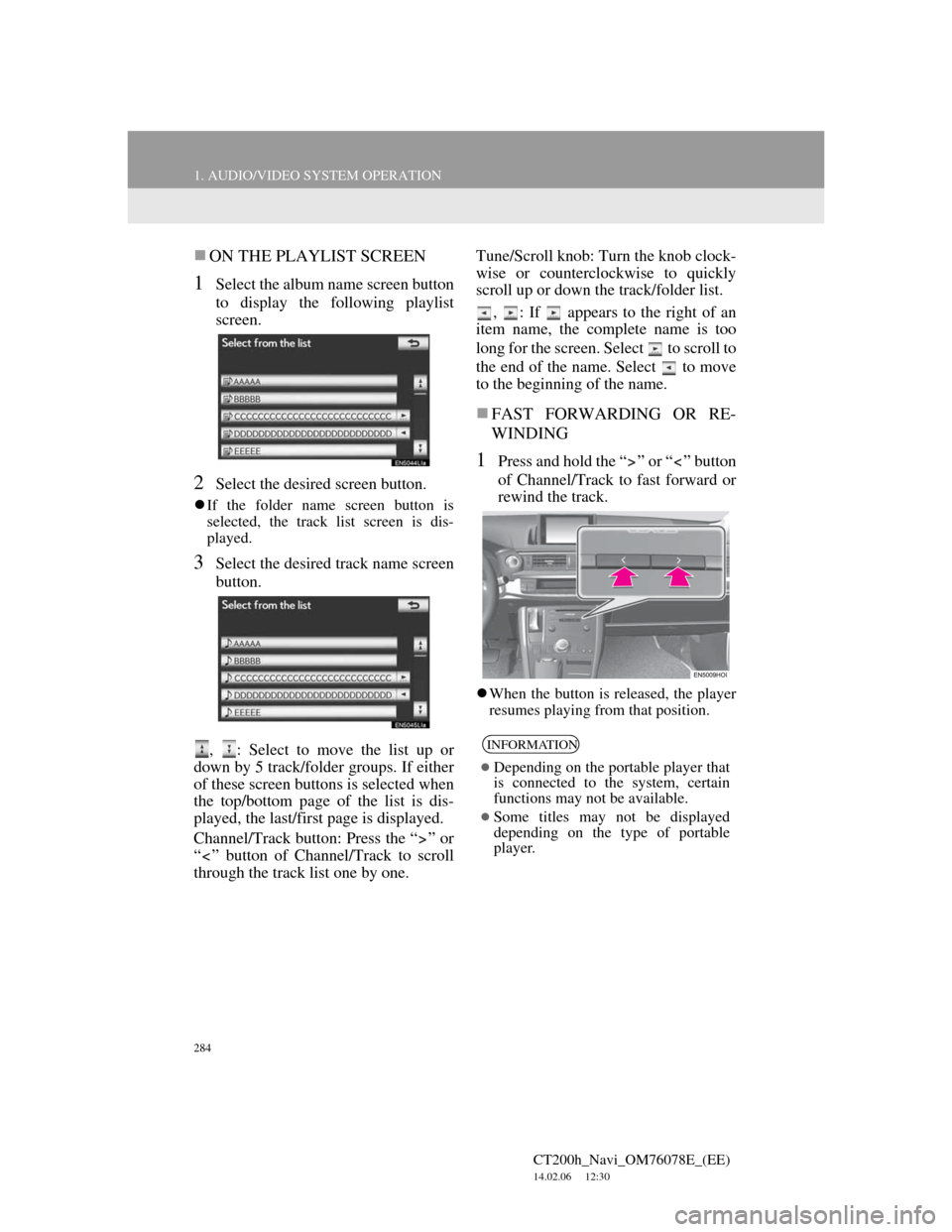
284
1. AUDIO/VIDEO SYSTEM OPERATION
CT200h_Navi_OM76078E_(EE)
14.02.06 12:30
ON THE PLAYLIST SCREEN
1Select the album name screen button
to display the following playlist
screen.
2Select the desired screen button.
If the folder name screen button is
selected, the track list screen is dis-
played.
3Select the desired track name screen
button.
, : Select to move the list up or
down by 5 track/folder groups. If either
of these screen buttons is selected when
the top/bottom page of the list is dis-
played, the last/first page is displayed.
Channel/Track button: Press the “ ” or
“ ” button of Channel/Track to scroll
through the track list one by one.Tune/Scroll knob: Turn the knob clock-
wise or counterclockwise to quickly
scroll up or down the track/folder list.
, : If appears to the right of an
item name, the complete name is too
long for the screen. Select to scroll to
the end of the name. Select to move
to the beginning of the name.
FAST FORWARDING OR RE-
WINDING
1Press and hold the “ ” or “ ” button
of Channel/Track to fast forward or
rewind the track.
When the button is released, the player
resumes playing from that position.
INFORMATION
Depending on the portable player that
is connected to the system, certain
functions may not be available.
Some titles may not be displayed
depending on the type of portable
player.
Page 285 of 436
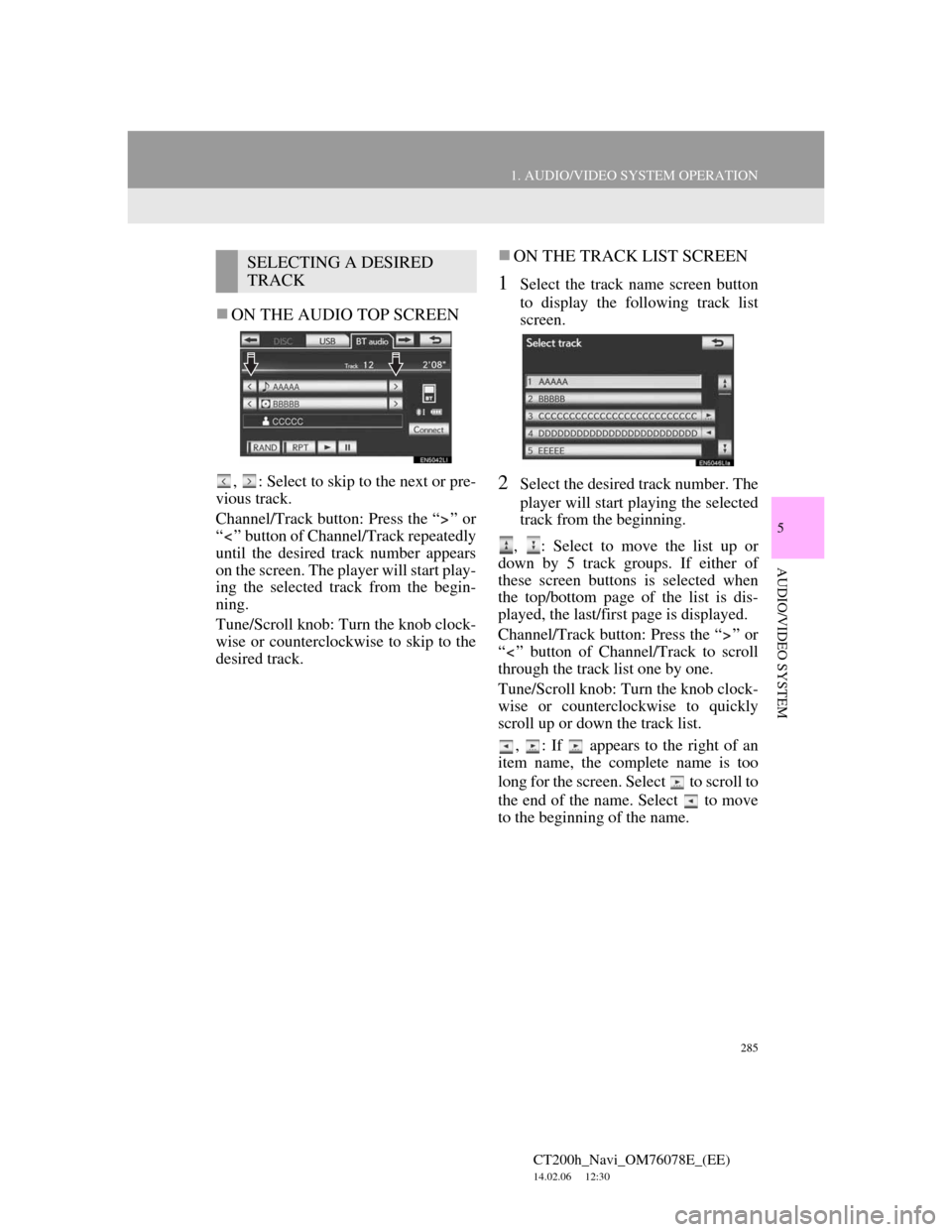
285
1. AUDIO/VIDEO SYSTEM OPERATION
5
AUDIO/VIDEO SYSTEM
CT200h_Navi_OM76078E_(EE)
14.02.06 12:30
ON THE AUDIO TOP SCREEN
, : Select to skip to the next or pre-
vious track.
Channel/Track button: Press the “ ” or
“ ” button of Channel/Track repeatedly
until the desired track number appears
on the screen. The player will start play-
ing the selected track from the begin-
ning.
Tune/Scroll knob: Turn the knob clock-
wise or counterclockwise to skip to the
desired track.
ON THE TRACK LIST SCREEN
1Select the track name screen button
to display the following track list
screen.
2Select the desired track number. The
player will start playing the selected
track from the beginning.
, : Select to move the list up or
down by 5 track groups. If either of
these screen buttons is selected when
the top/bottom page of the list is dis-
played, the last/first page is displayed.
Channel/Track button: Press the “ ” or
“ ” button of Channel/Track to scroll
through the track list one by one.
Tune/Scroll knob: Turn the knob clock-
wise or counterclockwise to quickly
scroll up or down the track list.
, : If appears to the right of an
item name, the complete name is too
long for the screen. Select to scroll to
the end of the name. Select to move
to the beginning of the name.
SELECTING A DESIRED
TRACK
Page 290 of 436
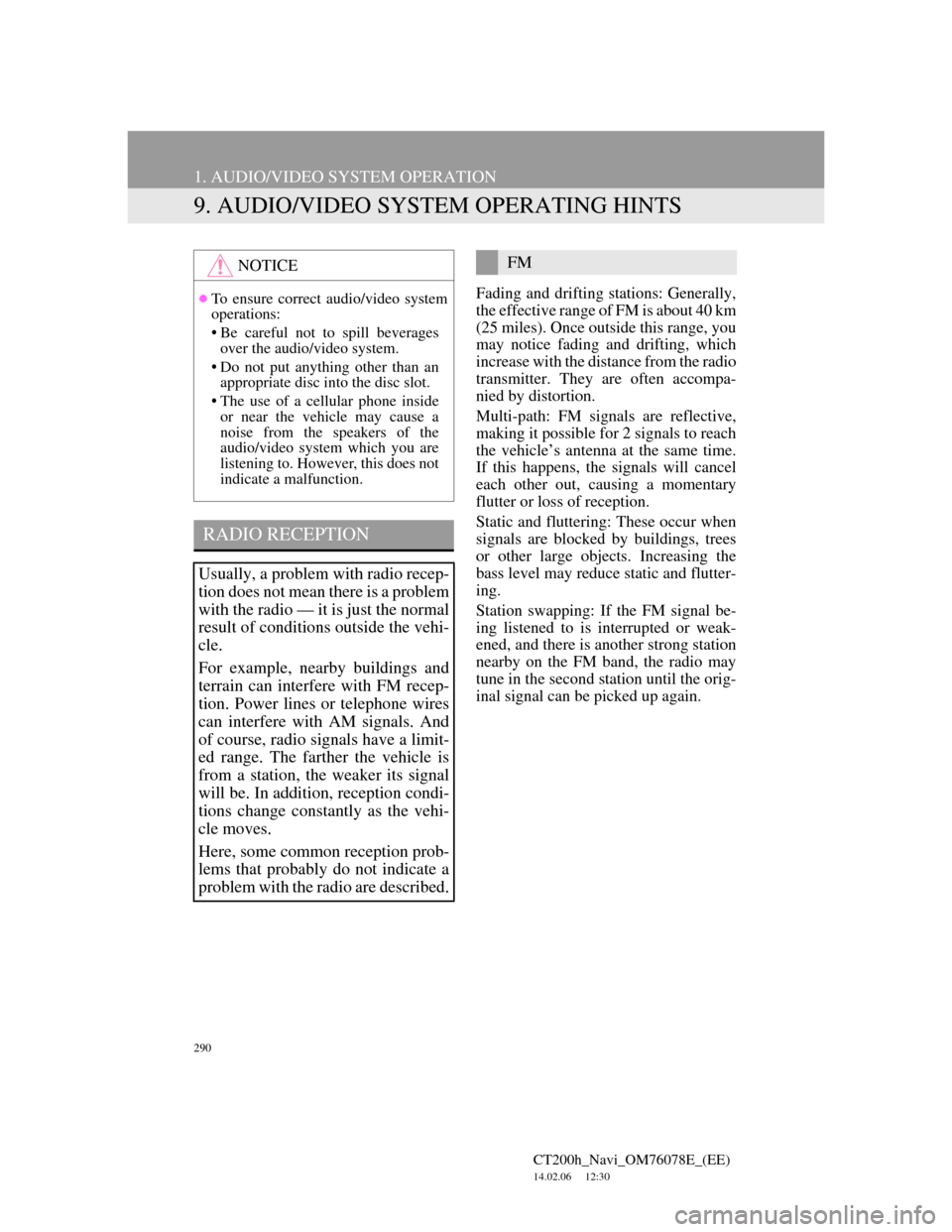
290
1. AUDIO/VIDEO SYSTEM OPERATION
CT200h_Navi_OM76078E_(EE)
14.02.06 12:30
9. AUDIO/VIDEO SYSTEM OPERATING HINTS
Fading and drifting stations: Generally,
the effective range of FM is about 40 km
(25 miles). Once outside this range, you
may notice fading and drifting, which
increase with the distance from the radio
transmitter. They are often accompa-
nied by distortion.
Multi-path: FM signals are reflective,
making it possible for 2 signals to reach
the vehicle’s antenna at the same time.
If this happens, the signals will cancel
each other out, causing a momentary
flutter or loss of reception.
Static and fluttering: These occur when
signals are blocked by buildings, trees
or other large objects. Increasing the
bass level may reduce static and flutter-
ing.
Station swapping: If the FM signal be-
ing listened to is interrupted or weak-
ened, and there is another strong station
nearby on the FM band, the radio may
tune in the second station until the orig-
inal signal can be picked up again.
NOTICE
To ensure correct audio/video system
operations:
• Be careful not to spill beverages
over the audio/video system.
• Do not put anything other than an
appropriate disc into the disc slot.
• The use of a cellular phone inside
or near the vehicle may cause a
noise from the speakers of the
audio/video system which you are
listening to. However, this does not
indicate a malfunction.
RADIO RECEPTION
Usually, a problem with radio recep-
tion does not mean there is a problem
with the radio — it is just the normal
result of conditions outside the vehi-
cle.
For example, nearby buildings and
terrain can interfere with FM recep-
tion. Power lines or telephone wires
can interfere with AM signals. And
of course, radio signals have a limit-
ed range. The farther the vehicle is
from a station, the weaker its signal
will be. In addition, reception condi-
tions change constantly as the vehi-
cle moves.
Here, some common reception prob-
lems that probably do not indicate a
problem with the radio are described.
FM
Page 311 of 436

311
1. AIR CONDITIONING SYSTEM OPERATION
6
AIR CONDITIONING
CT200h_Navi_OM76078E_(EE)
14.02.06 12:30
Using the instrument panel
1Press the “ ” button on fan speed
control button to increase the fan
speed and press the “ ” button to de-
crease the fan speed. (7 levels)
Using the screen
1Select “ ” on to increase the fan
speed and “ ” to decrease the fan
speed. (7 levels)
1Press the windshield air flow button.
The air conditioning system control
operates automatically.
When the outside temperature is low,
recirculated air mode will automati-
cally switch to outside air mode.
SETTING THE FAN SPEED
Press the “OFF” button to turn the fan
off.
DEFOGGING THE
WINDSHIELD
CAUTION
To prevent the windshield from fog-
ging up
• Do not use the windshield air flow
button during cool air operation in
extremely humid weather. The dif-
ference between the temperature of
the outside air and that of the wind-
shield can cause the outer surface of
the windshield to fog up, blocking
your vision.
Page 316 of 436
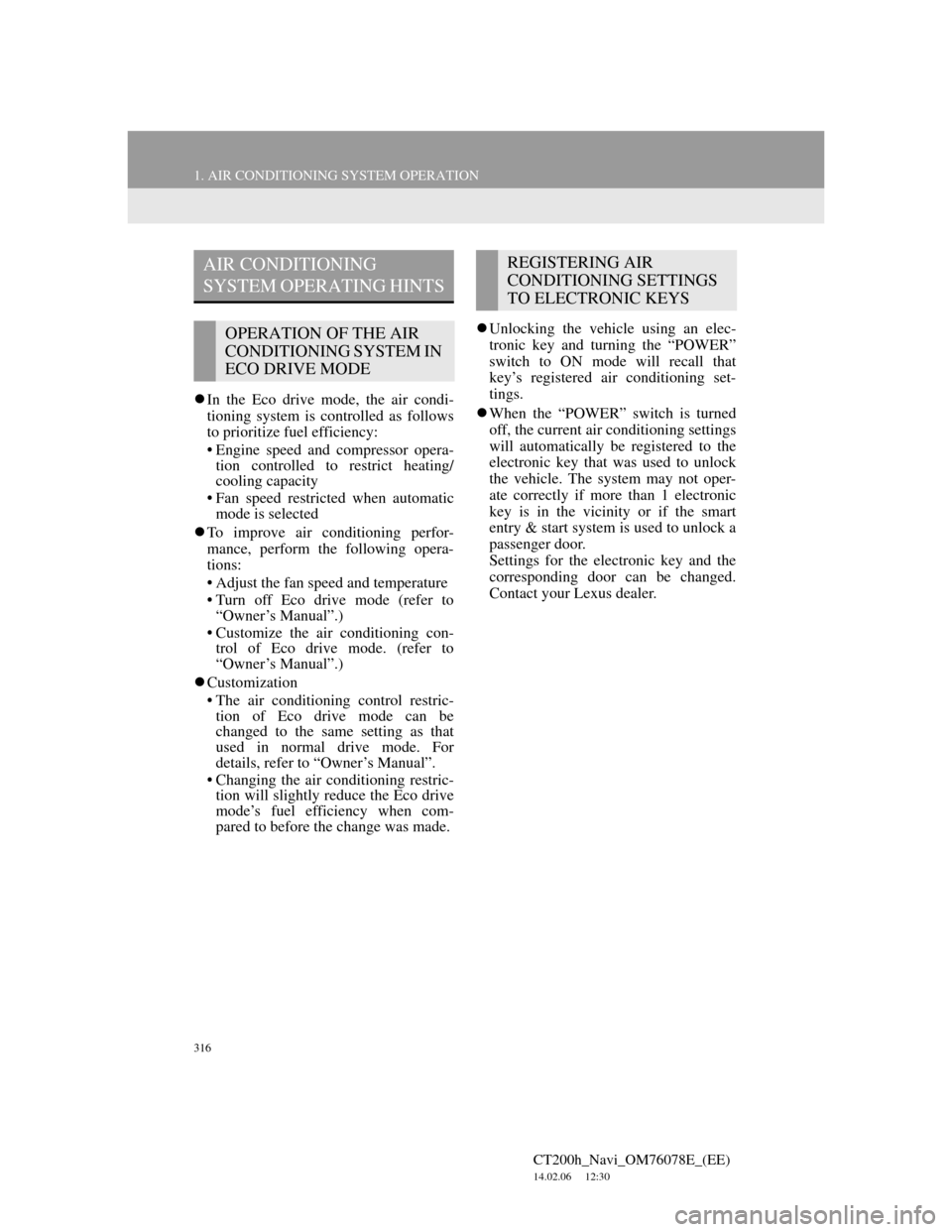
316
1. AIR CONDITIONING SYSTEM OPERATION
CT200h_Navi_OM76078E_(EE)
14.02.06 12:30
In the Eco drive mode, the air condi-
tioning system is controlled as follows
to prioritize fuel efficiency:
• Engine speed and compressor opera-
tion controlled to restrict heating/
cooling capacity
• Fan speed restricted when automatic
mode is selected
To improve air conditioning perfor-
mance, perform the following opera-
tions:
• Adjust the fan speed and temperature
• Turn off Eco drive mode (refer to
“Owner’s Manual”.)
• Customize the air conditioning con-
trol of Eco drive mode. (refer to
“Owner’s Manual”.)
Customization
• The air conditioning control restric-
tion of Eco drive mode can be
changed to the same setting as that
used in normal drive mode. For
details, refer to “Owner’s Manual”.
• Changing the air conditioning restric-
tion will slightly reduce the Eco drive
mode’s fuel efficiency when com-
pared to before the change was made.Unlocking the vehicle using an elec-
tronic key and turning the “POWER”
switch to ON mode will recall that
key’s registered air conditioning set-
tings.
When the “POWER” switch is turned
off, the current air conditioning settings
will automatically be registered to the
electronic key that was used to unlock
the vehicle. The system may not oper-
ate correctly if more than 1 electronic
key is in the vicinity or if the smart
entry & start system is used to unlock a
passenger door.
Settings for the electronic key and the
corresponding door can be changed.
Contact your Lexus dealer.
AIR CONDITIONING
SYSTEM OPERATING HINTS
OPERATION OF THE AIR
CONDITIONING SYSTEM IN
ECO DRIVE MODE
REGISTERING AIR
CONDITIONING SETTINGS
TO ELECTRONIC KEYS
Page 317 of 436
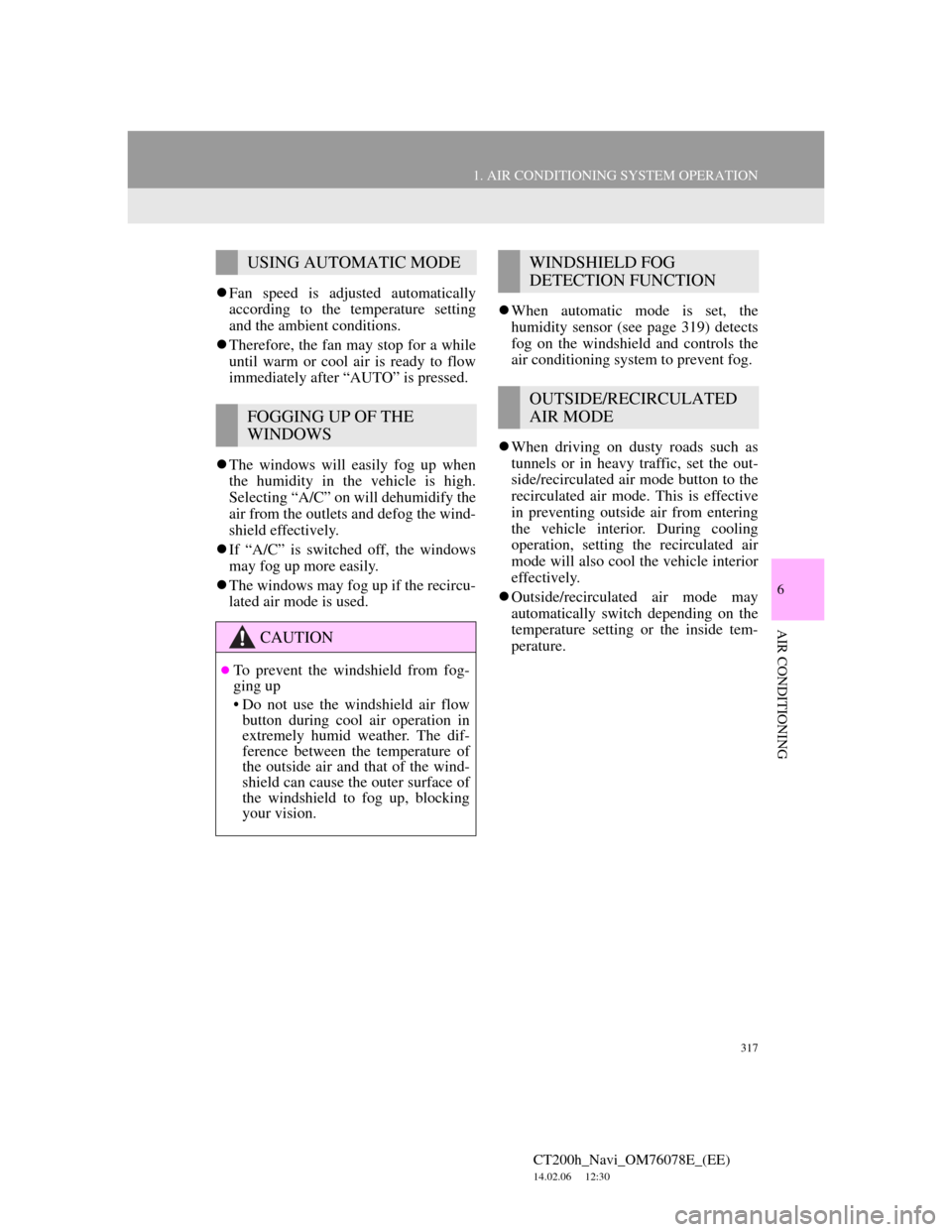
317
1. AIR CONDITIONING SYSTEM OPERATION
6
AIR CONDITIONING
CT200h_Navi_OM76078E_(EE)
14.02.06 12:30
Fan speed is adjusted automatically
according to the temperature setting
and the ambient conditions.
Therefore, the fan may stop for a while
until warm or cool air is ready to flow
immediately after “AUTO” is pressed.
The windows will easily fog up when
the humidity in the vehicle is high.
Selecting “A/C” on will dehumidify the
air from the outlets and defog the wind-
shield effectively.
If “A/C” is switched off, the windows
may fog up more easily.
The windows may fog up if the recircu-
lated air mode is used.When automatic mode is set, the
humidity sensor (see page 319) detects
fog on the windshield and controls the
air conditioning system to prevent fog.
When driving on dusty roads such as
tunnels or in heavy traffic, set the out-
side/recirculated air mode button to the
recirculated air mode. This is effective
in preventing outside air from entering
the vehicle interior. During cooling
operation, setting the recirculated air
mode will also cool the vehicle interior
effectively.
Outside/recirculated air mode may
automatically switch depending on the
temperature setting or the inside tem-
perature.
USING AUTOMATIC MODE
FOGGING UP OF THE
WINDOWS
CAUTION
To prevent the windshield from fog-
ging up
• Do not use the windshield air flow
button during cool air operation in
extremely humid weather. The dif-
ference between the temperature of
the outside air and that of the wind-
shield can cause the outer surface of
the windshield to fog up, blocking
your vision.
WINDSHIELD FOG
DETECTION FUNCTION
OUTSIDE/RECIRCULATED
AIR MODE
Page 401 of 436
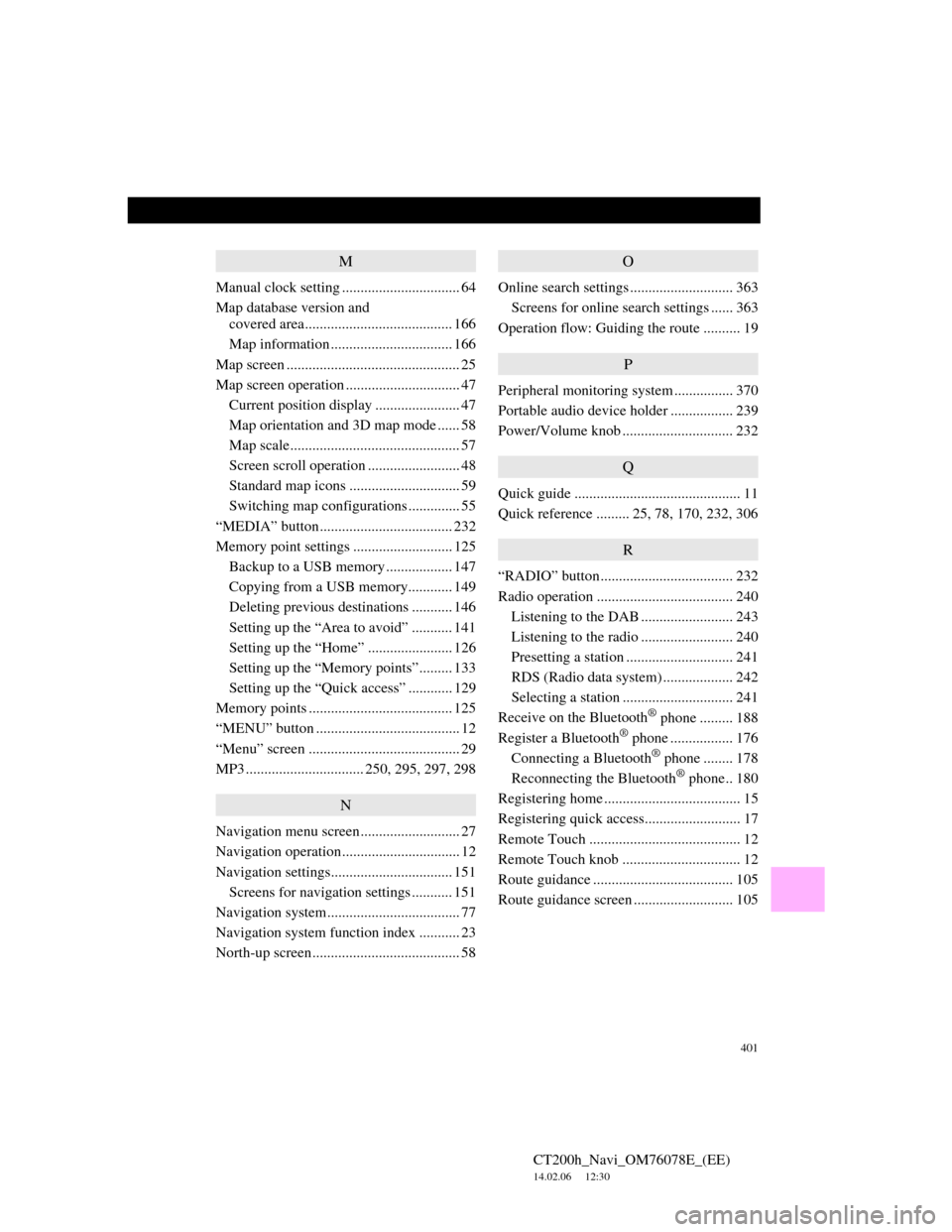
401
CT200h_Navi_OM76078E_(EE)
14.02.06 12:30
M
Manual clock setting ................................ 64
Map database version and
covered area........................................ 166
Map information ................................. 166
Map screen ............................................... 25
Map screen operation ............................... 47
Current position display ....................... 47
Map orientation and 3D map mode ...... 58
Map scale.............................................. 57
Screen scroll operation ......................... 48
Standard map icons .............................. 59
Switching map configurations .............. 55
“MEDIA” button.................................... 232
Memory point settings ........................... 125
Backup to a USB memory.................. 147
Copying from a USB memory............ 149
Deleting previous destinations ........... 146
Setting up the “Area to avoid” ........... 141
Setting up the “Home” ....................... 126
Setting up the “Memory points”......... 133
Setting up the “Quick access” ............ 129
Memory points ....................................... 125
“MENU” button ....................................... 12
“Menu” screen ......................................... 29
MP3 ................................ 250, 295, 297, 298
N
Navigation menu screen........................... 27
Navigation operation................................ 12
Navigation settings................................. 151
Screens for navigation settings ........... 151
Navigation system.................................... 77
Navigation system function index ........... 23
North-up screen........................................ 58
O
Online search settings ............................ 363
Screens for online search settings ...... 363
Operation flow: Guiding the route .......... 19
P
Peripheral monitoring system ................ 370
Portable audio device holder ................. 239
Power/Volume knob .............................. 232
Q
Quick guide ............................................. 11
Quick reference ......... 25, 78, 170, 232, 306
R
“RADIO” button.................................... 232
Radio operation ..................................... 240
Listening to the DAB ......................... 243
Listening to the radio ......................... 240
Presetting a station ............................. 241
RDS (Radio data system) ................... 242
Selecting a station .............................. 241
Receive on the Bluetooth
® phone ......... 188
Register a Bluetooth® phone ................. 176
Connecting a Bluetooth® phone ........ 178
Reconnecting the Bluetooth® phone.. 180
Registering home ..................................... 15
Registering quick access.......................... 17
Remote Touch ......................................... 12
Remote Touch knob ................................ 12
Route guidance ...................................... 105
Route guidance screen ........................... 105