service Lexus CT200h 2012 Navigation Manual (in English)
[x] Cancel search | Manufacturer: LEXUS, Model Year: 2012, Model line: CT200h, Model: Lexus CT200h 2012Pages: 436, PDF Size: 28.25 MB
Page 242 of 436

242
1. AUDIO/VIDEO SYSTEM OPERATION
CT200h_Navi_OM76078E_(EE)
14.02.06 12:30
WHEN RECEIVING FMRDS (RADIO DATA
SYSTEM)
Depending on the availability of
RDS infrastructure, the service may
not function properly.
AF (ALTERNATIVE
FREQUENCY) FUNCTION
A station providing good reception is
automatically selected if current re-
ception worsens.
TA (TRAFFIC
ANNOUNCEMENT)
FUNCTION
The tuner will automatically seek a
station that regularly broadcasts traf-
fic information and the station broad-
casts when the traffic information
program starts.
“TP” will appear on the screen.
INFORMATION
When TA is set to “On”, the radio will
begin seeking a TP station. If the
radio seeks out a TP station, the pro-
gram name will appear on the screen.
If a TA (Traffic Announcement) sta-
tion is received, the radio will be
switched to the traffic information
program automatically. When the pro-
gram ends, the initial operation
resumes. Also, when in AF mode, the
radio will seek a TP station by using
the AF list.
EON (Enhanced Other Network) sys-
tem: If the RDS station (with EON
data) currently being listened to is not
broadcasting a traffic information
program in TA (Traffic Announce-
ment) mode, the radio will be
switched to the traffic information
program automatically by using the
EON AF list. After the traffic infor-
mation ends, the radio will return to
the initial program automatically.
Page 244 of 436
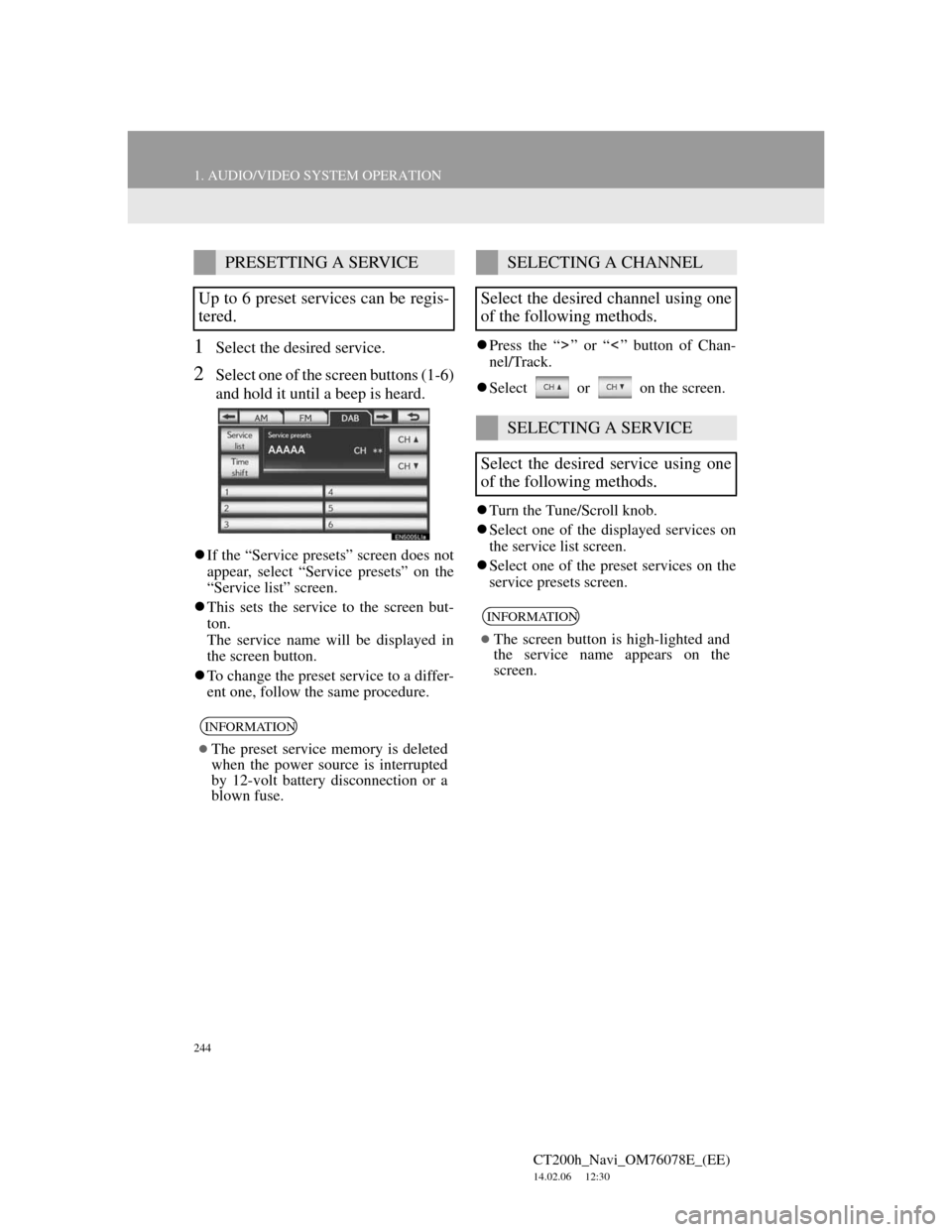
244
1. AUDIO/VIDEO SYSTEM OPERATION
CT200h_Navi_OM76078E_(EE)
14.02.06 12:30
1Select the desired service.
2Select one of the screen buttons (1-6)
and hold it until a beep is heard.
If the “Service presets” screen does not
appear, select “Service presets” on the
“Service list” screen.
This sets the service to the screen but-
ton.
The service name will be displayed in
the screen button.
To change the preset service to a differ-
ent one, follow the same procedure.Press the “ ” or “ ” button of Chan-
nel/Track.
Select or on the screen.
Turn the Tune/Scroll knob.
Select one of the displayed services on
the service list screen.
Select one of the preset services on the
service presets screen.
PRESETTING A SERVICE
Up to 6 preset services can be regis-
tered.
INFORMATION
The preset service memory is deleted
when the power source is interrupted
by 12-volt battery disconnection or a
blown fuse.
SELECTING A CHANNEL
Select the desired channel using one
of the following methods.
SELECTING A SERVICE
Select the desired service using one
of the following methods.
INFORMATION
The screen button is high-lighted and
the service name appears on the
screen.
Page 245 of 436
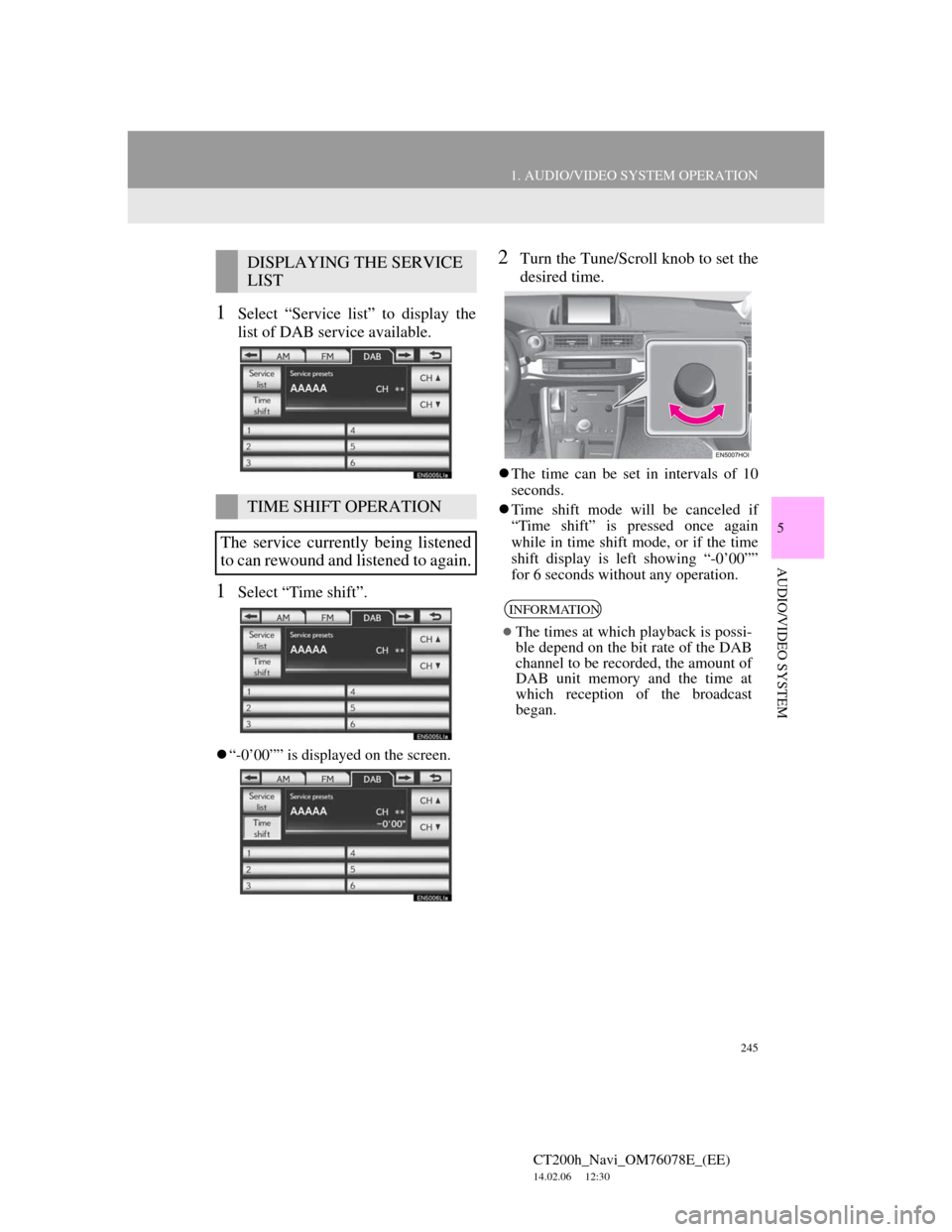
245
1. AUDIO/VIDEO SYSTEM OPERATION
5
AUDIO/VIDEO SYSTEM
CT200h_Navi_OM76078E_(EE)
14.02.06 12:30
1Select “Service list” to display the
list of DAB service available.
1Select “Time shift”.
“-0’00”” is displayed on the screen.
2Turn the Tune/Scroll knob to set the
desired time.
The time can be set in intervals of 10
seconds.
Time shift mode will be canceled if
“Time shift” is pressed once again
while in time shift mode, or if the time
shift display is left showing “-0’00””
for 6 seconds without any operation.
DISPLAYING THE SERVICE
LIST
TIME SHIFT OPERATION
The service currently being listened
to can rewound and listened to again.
INFORMATION
The times at which playback is possi-
ble depend on the bit rate of the DAB
channel to be recorded, the amount of
DAB unit memory and the time at
which reception of the broadcast
began.
Page 288 of 436
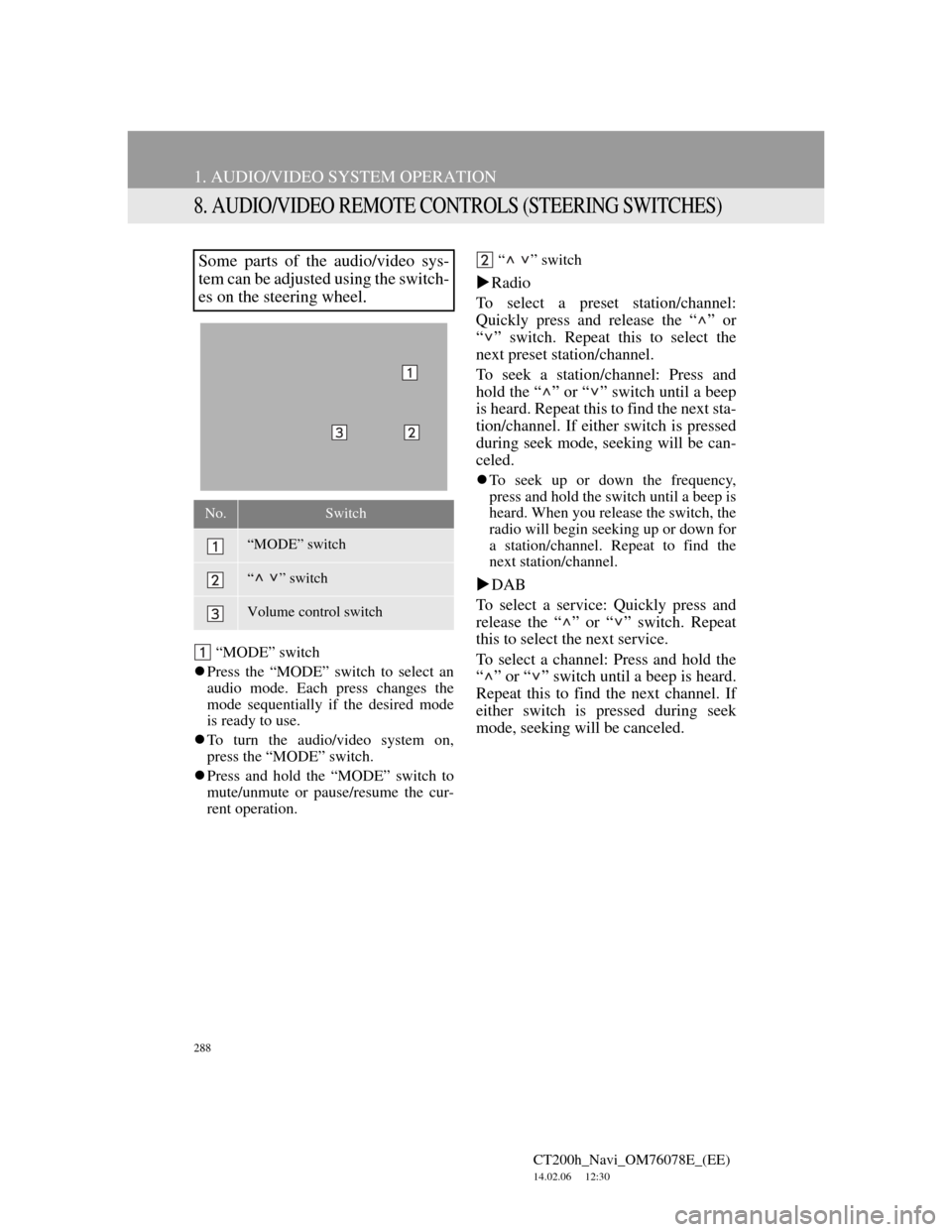
288
1. AUDIO/VIDEO SYSTEM OPERATION
CT200h_Navi_OM76078E_(EE)
14.02.06 12:30
8. AUDIO/VIDEO REMOTE CONTROLS (STEERING SWITCHES)
“MODE” switch
Press the “MODE” switch to select an
audio mode. Each press changes the
mode sequentially if the desired mode
is ready to use.
To turn the audio/video system on,
press the “MODE” switch.
Press and hold the “MODE” switch to
mute/unmute or pause/resume the cur-
rent operation.“ ” switch
Radio
To select a preset station/channel:
Quickly press and release the “ ” or
“ ” switch. Repeat this to select the
next preset station/channel.
To seek a station/channel: Press and
hold the “ ” or “ ” switch until a beep
is heard. Repeat this to find the next sta-
tion/channel. If either switch is pressed
during seek mode, seeking will be can-
celed.
To seek up or down the frequency,
press and hold the switch until a beep is
heard. When you release the switch, the
radio will begin seeking up or down for
a station/channel. Repeat to find the
next station/channel.
DAB
To select a service: Quickly press and
release the “ ” or “ ” switch. Repeat
this to select the next service.
To select a channel: Press and hold the
“ ” or “ ” switch until a beep is heard.
Repeat this to find the next channel. If
either switch is pressed during seek
mode, seeking will be canceled.
Some parts of the audio/video sys-
tem can be adjusted using the switch-
es on the steering wheel.
No.Switch
“MODE” switch
“ ” switch
Volume control switch
Page 342 of 436

342
2. SETUP
CT200h_Navi_OM76078E_(EE)
14.02.06 12:30
SELECT TRAFFIC INFO SER-
VICE
1Press the “MENU” button on the
Remote Touch, then select “Setup”.
2Select “Info” on the “Setup” screen.
3Select “Traffic” on the “Info set-
tings” screen.
4Select “Select traffic info service”.
5Select “Auto” or “Only TMC”.
“Auto”: RDS-TMC information or
TPEG information will be automatically
sorted and received. When both can be
received, TPEG information will be giv-
en priority.
“Only TMC”: Only RDS-TMC infor-
mation will be received.
6Select “OK”.
Traffic information can set to be re-
ceived automatically, or to receive
RDS-TMC traffic information only.
Page 343 of 436
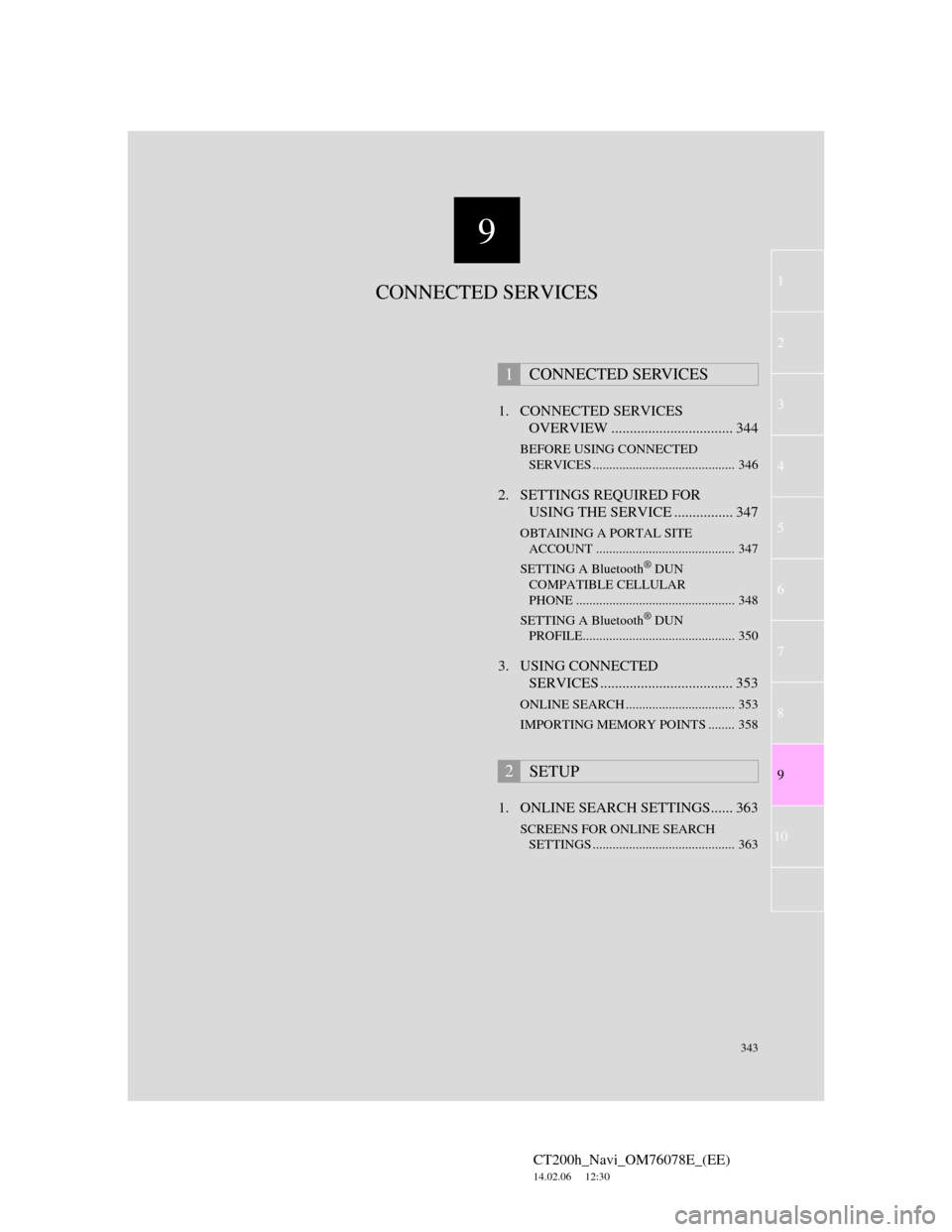
9
343
1
2
3
4
5
6
7
CT200h_Navi_OM76078E_(EE)
14.02.06 12:30
8
9
10
1. CONNECTED SERVICES
OVERVIEW ................................. 344
BEFORE USING CONNECTED
SERVICES ........................................... 346
2. SETTINGS REQUIRED FOR
USING THE SERVICE ................ 347
OBTAINING A PORTAL SITE
ACCOUNT .......................................... 347
SETTING A Bluetooth
® DUN
COMPATIBLE CELLULAR
PHONE ................................................ 348
SETTING A Bluetooth
® DUN
PROFILE.............................................. 350
3. USING CONNECTED
SERVICES .................................... 353
ONLINE SEARCH ................................. 353
IMPORTING MEMORY POINTS ........ 358
1. ONLINE SEARCH SETTINGS...... 363
SCREENS FOR ONLINE SEARCH
SETTINGS ........................................... 363
1CONNECTED SERVICES
2SETUP
CONNECTED SERVICES
Page 344 of 436
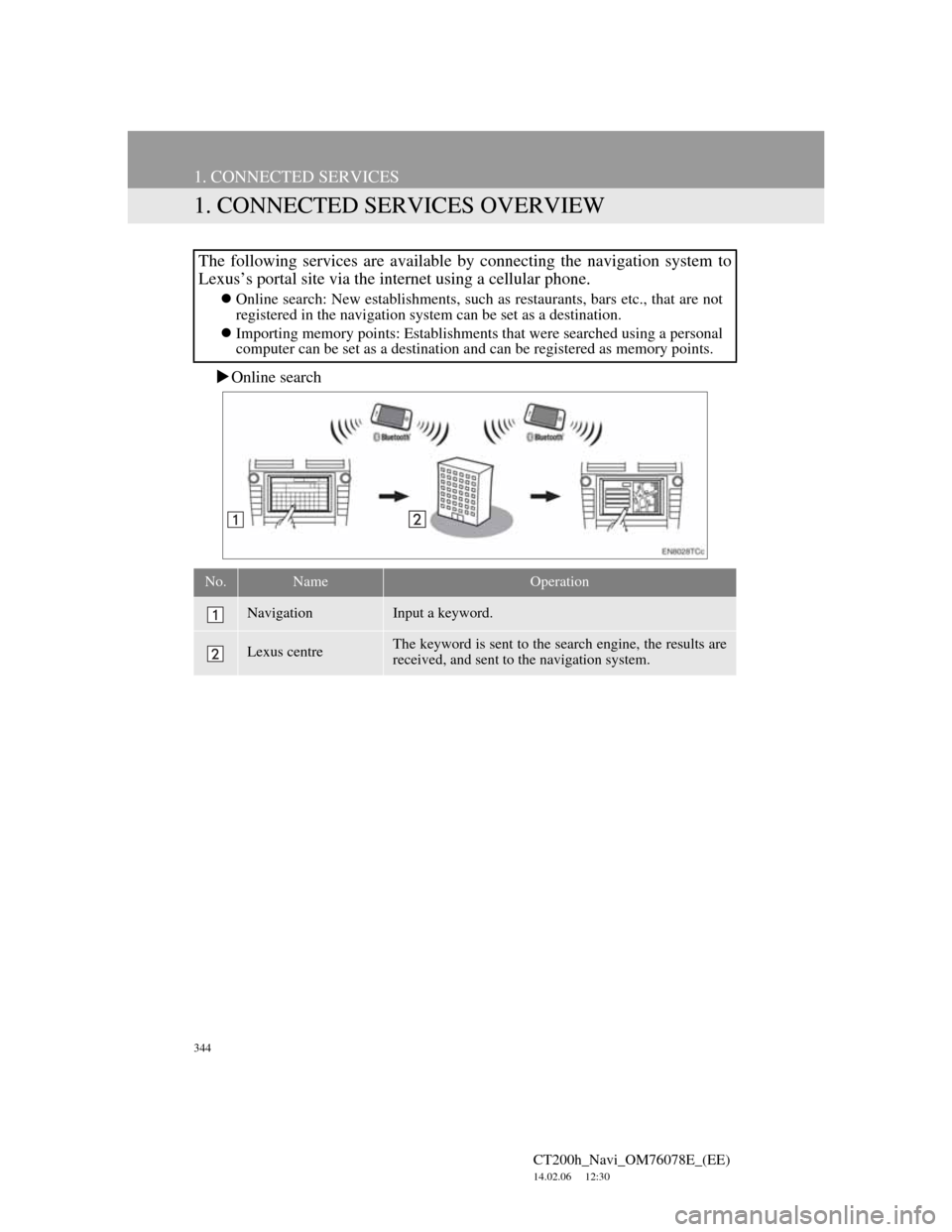
344
CT200h_Navi_OM76078E_(EE)
14.02.06 12:30
1. CONNECTED SERVICES
1. CONNECTED SERVICES OVERVIEW
Online search
The following services are available by connecting the navigation system to
Lexus’s portal site via the internet using a cellular phone.
Online search: New establishments, such as restaurants, bars etc., that are not
registered in the navigation system can be set as a destination.
Importing memory points: Establishments that were searched using a personal
computer can be set as a destination and can be registered as memory points.
No.NameOperation
NavigationInput a keyword.
Lexus centreThe keyword is sent to the search engine, the results are
received, and sent to the navigation system.
Page 345 of 436
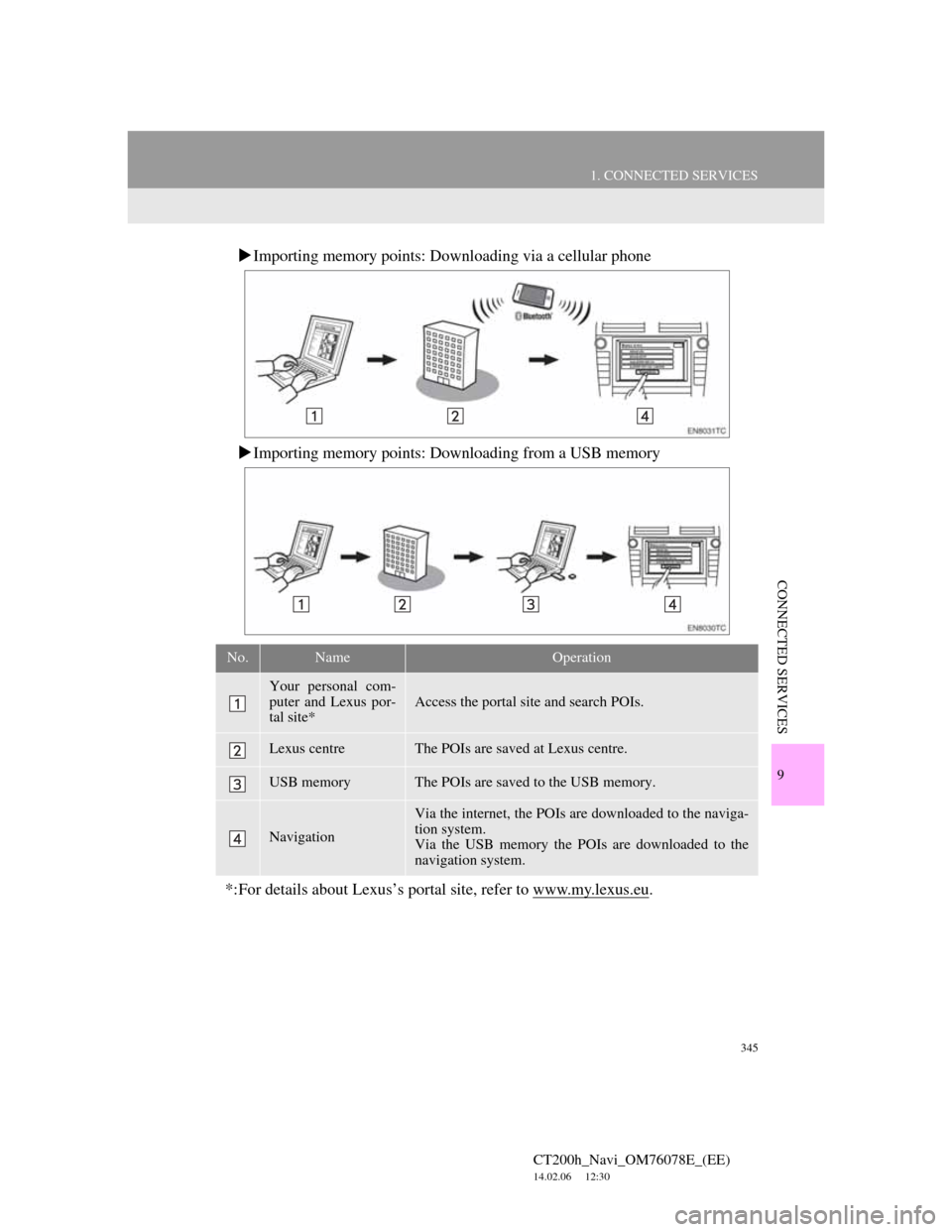
345
1. CONNECTED SERVICES
CT200h_Navi_OM76078E_(EE)
14.02.06 12:30
9
CONNECTED SERVICES
Importing memory points: Downloading via a cellular phone
Importing memory points: Downloading from a USB memory
No.NameOperation
Your personal com-
puter and Lexus por-
tal site*
Access the portal site and search POIs.
Lexus centreThe POIs are saved at Lexus centre.
USB memoryThe POIs are saved to the USB memory.
Navigation
Via the internet, the POIs are downloaded to the naviga-
tion system.
Via the USB memory the POIs are downloaded to the
navigation system.
*:For details about Lexus’s portal site, refer to www.my.lexus.eu.
Page 346 of 436
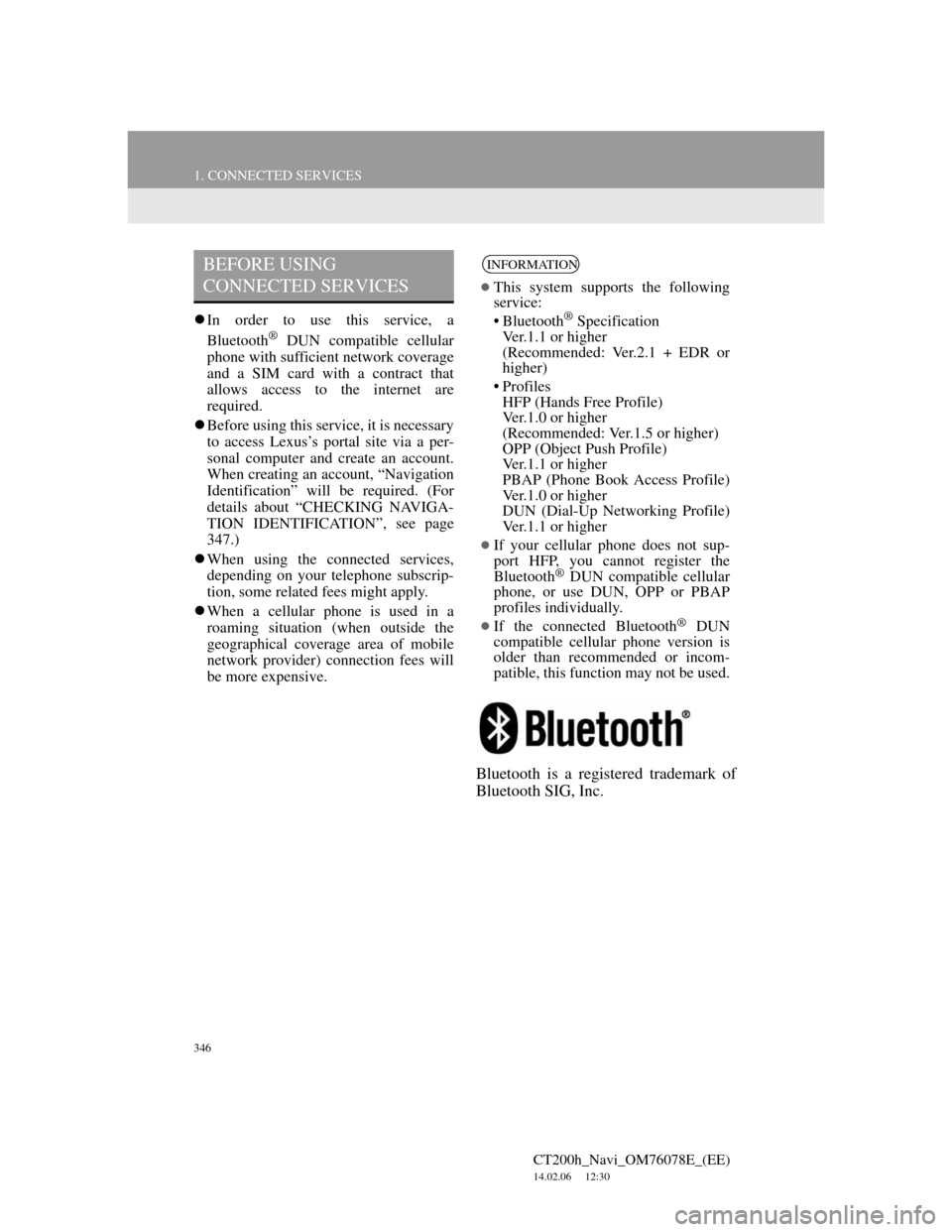
346
1. CONNECTED SERVICES
CT200h_Navi_OM76078E_(EE)
14.02.06 12:30
In order to use this service, a
Bluetooth® DUN compatible cellular
phone with sufficient network coverage
and a SIM card with a contract that
allows access to the internet are
required.
Before using this service, it is necessary
to access Lexus’s portal site via a per-
sonal computer and create an account.
When creating an account, “Navigation
Identification” will be required. (For
details about “CHECKING NAVIGA-
TION IDENTIFICATION”, see page
347.)
When using the connected services,
depending on your telephone subscrip-
tion, some related fees might apply.
When a cellular phone is used in a
roaming situation (when outside the
geographical coverage area of mobile
network provider) connection fees will
be more expensive.
Bluetooth is a registered trademark of
Bluetooth SIG, Inc.
BEFORE USING
CONNECTED SERVICESINFORMATION
This system supports the following
service:
• Bluetooth
® Specification
Ver.1.1 or higher
(Recommended: Ver.2.1 + EDR or
higher)
•Profiles
HFP (Hands Free Profile)
Ver.1.0 or higher
(Recommended: Ver.1.5 or higher)
OPP (Object Push Profile)
Ver.1.1 or higher
PBAP (Phone Book Access Profile)
Ver.1.0 or higher
DUN (Dial-Up Networking Profile)
Ver.1.1 or higher
If your cellular phone does not sup-
port HFP, you cannot register the
Bluetooth
® DUN compatible cellular
phone, or use DUN, OPP or PBAP
profiles individually.
If the connected Bluetooth® DUN
compatible cellular phone version is
older than recommended or incom-
patible, this function may not be used.
Page 347 of 436
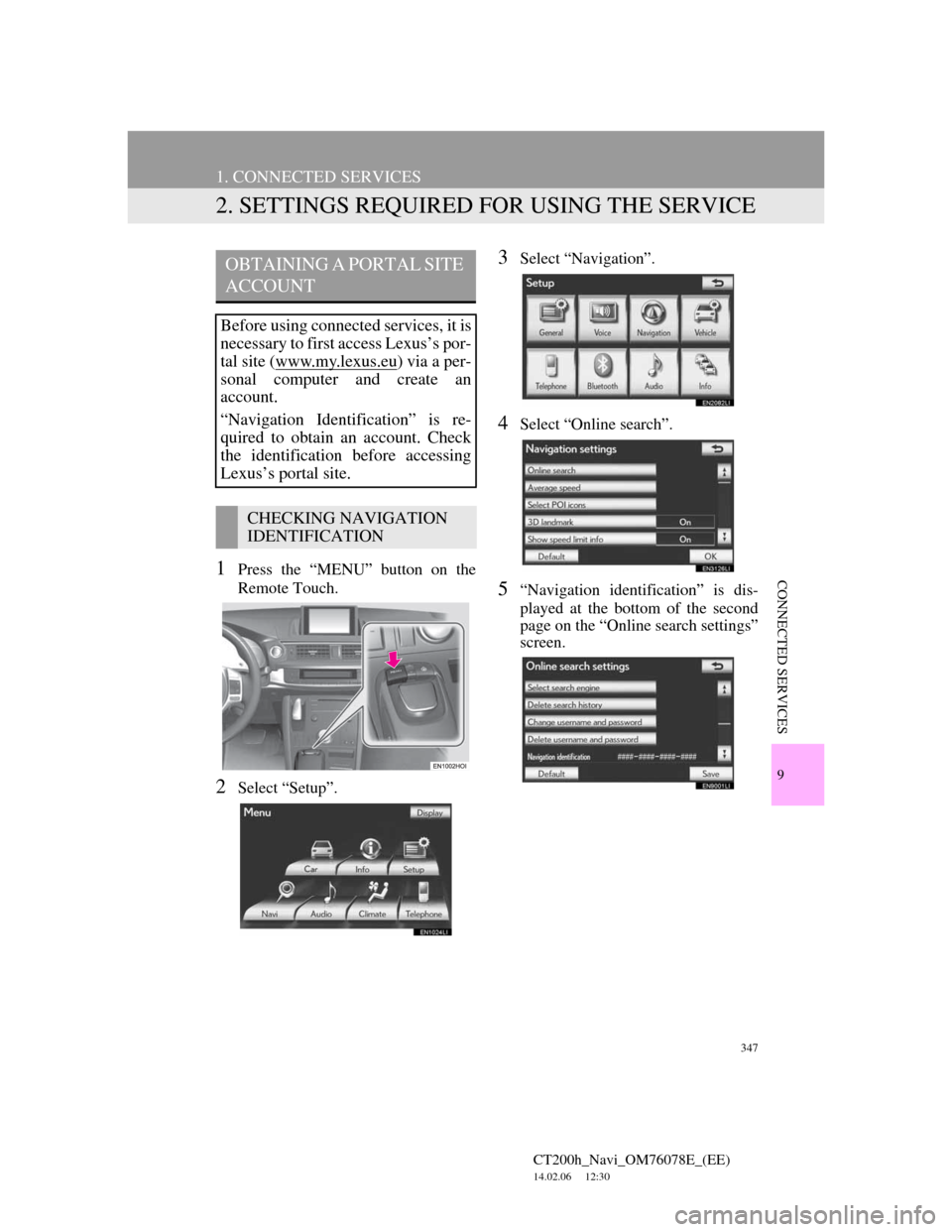
347
1. CONNECTED SERVICES
CT200h_Navi_OM76078E_(EE)
14.02.06 12:30
9
CONNECTED SERVICES
2. SETTINGS REQUIRED FOR USING THE SERVICE
1Press the “MENU” button on the
Remote Touch.
2Select “Setup”.
3Select “Navigation”.
4Select “Online search”.
5“Navigation identification” is dis-
played at the bottom of the second
page on the “Online search settings”
screen.
OBTAINING A PORTAL SITE
ACCOUNT
Before using connected services, it is
necessary to first access Lexus’s por-
tal site (www.my.lex
us.eu) via a per-
sonal computer and create an
account.
“Navigation Identification” is re-
quired to obtain an account. Check
the identification before accessing
Lexus’s portal site.
CHECKING NAVIGATION
IDENTIFICATION