key Lexus CT200h 2012 Navigation Manual (in English)
[x] Cancel search | Manufacturer: LEXUS, Model Year: 2012, Model line: CT200h, Model: Lexus CT200h 2012Pages: 436, PDF Size: 28.25 MB
Page 228 of 436
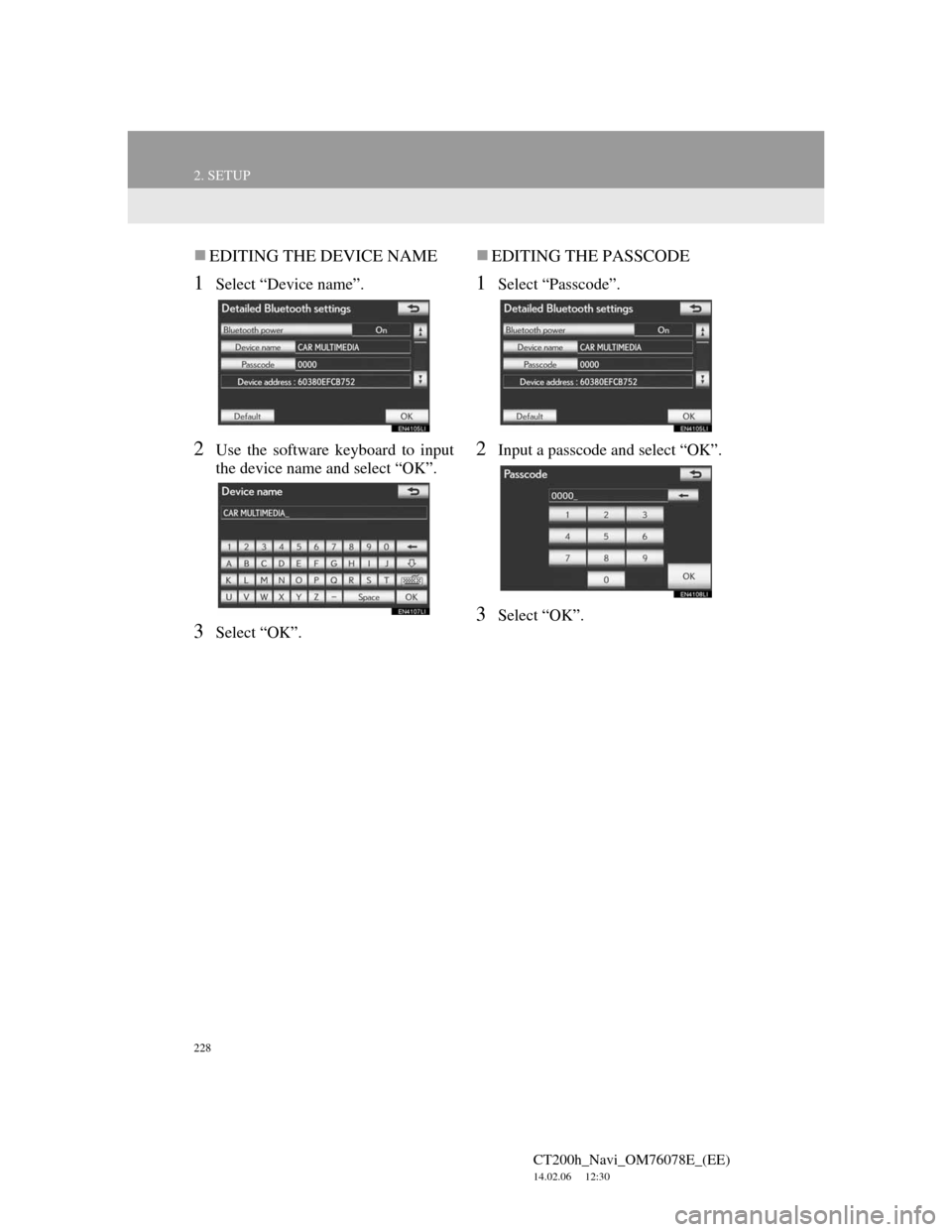
228
2. SETUP
CT200h_Navi_OM76078E_(EE)
14.02.06 12:30
EDITING THE DEVICE NAME
1Select “Device name”.
2Use the software keyboard to input
the device name and select “OK”.
3Select “OK”.
EDITING THE PASSCODE
1Select “Passcode”.
2Input a passcode and select “OK”.
3Select “OK”.
Page 256 of 436
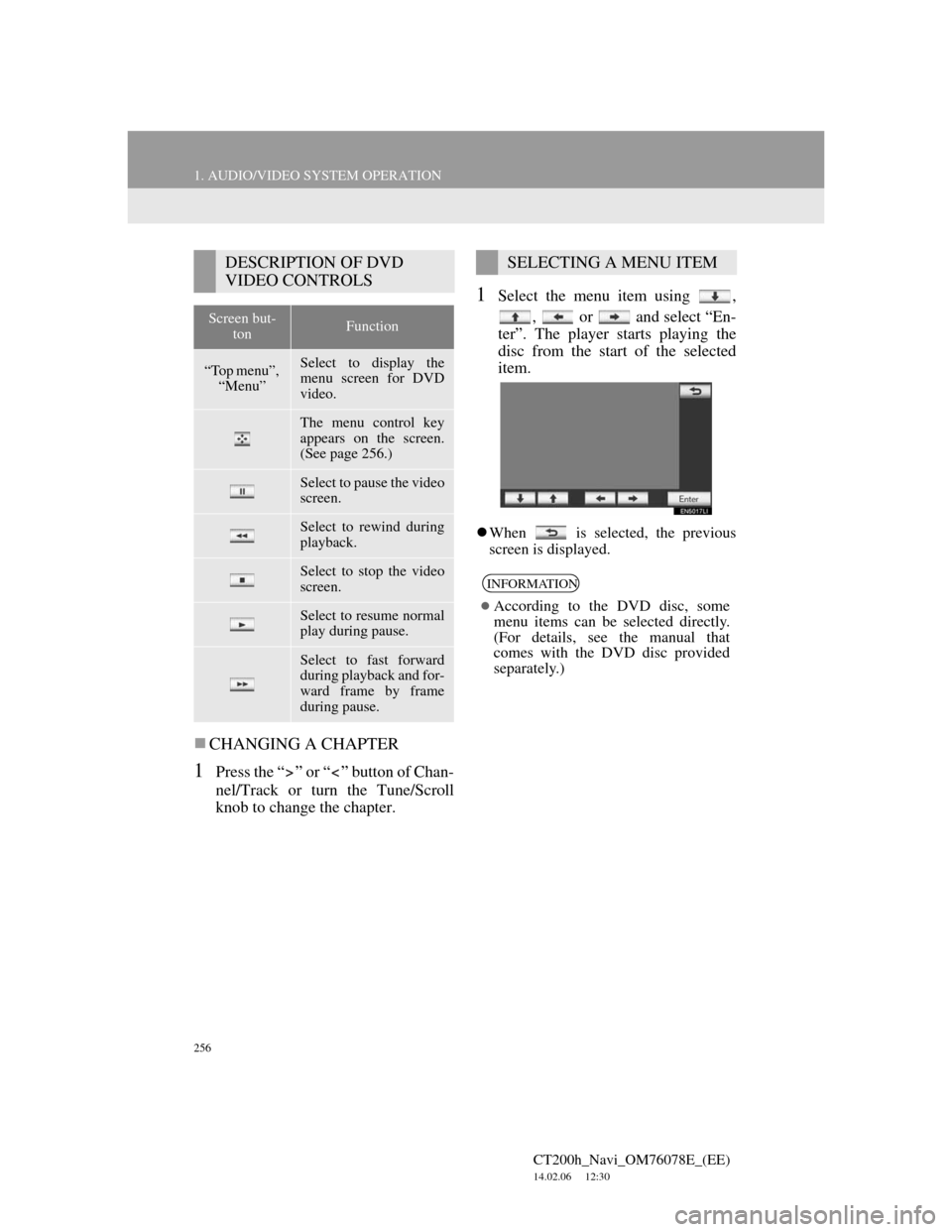
256
1. AUDIO/VIDEO SYSTEM OPERATION
CT200h_Navi_OM76078E_(EE)
14.02.06 12:30
CHANGING A CHAPTER
1Press the “ ” or “ ” button of Chan-
nel/Track or turn the Tune/Scroll
knob to change the chapter.
1Select the menu item using ,
, or and select “En-
ter”. The player starts playing the
disc from the start of the selected
item.
When is selected, the previous
screen is displayed.
DESCRIPTION OF DVD
VIDEO CONTROLS
Screen but-
tonFunction
“Top menu”,
“Menu”Select to display the
menu screen for DVD
video.
The menu control key
appears on the screen.
(See page 256.)
Select to pause the video
screen.
Select to rewind during
playback.
Select to stop the video
screen.
Select to resume normal
play during pause.
Select to fast forward
during playback and for-
ward frame by frame
during pause.
SELECTING A MENU ITEM
INFORMATION
According to the DVD disc, some
menu items can be selected directly.
(For details, see the manual that
comes with the DVD disc provided
separately.)
Page 261 of 436
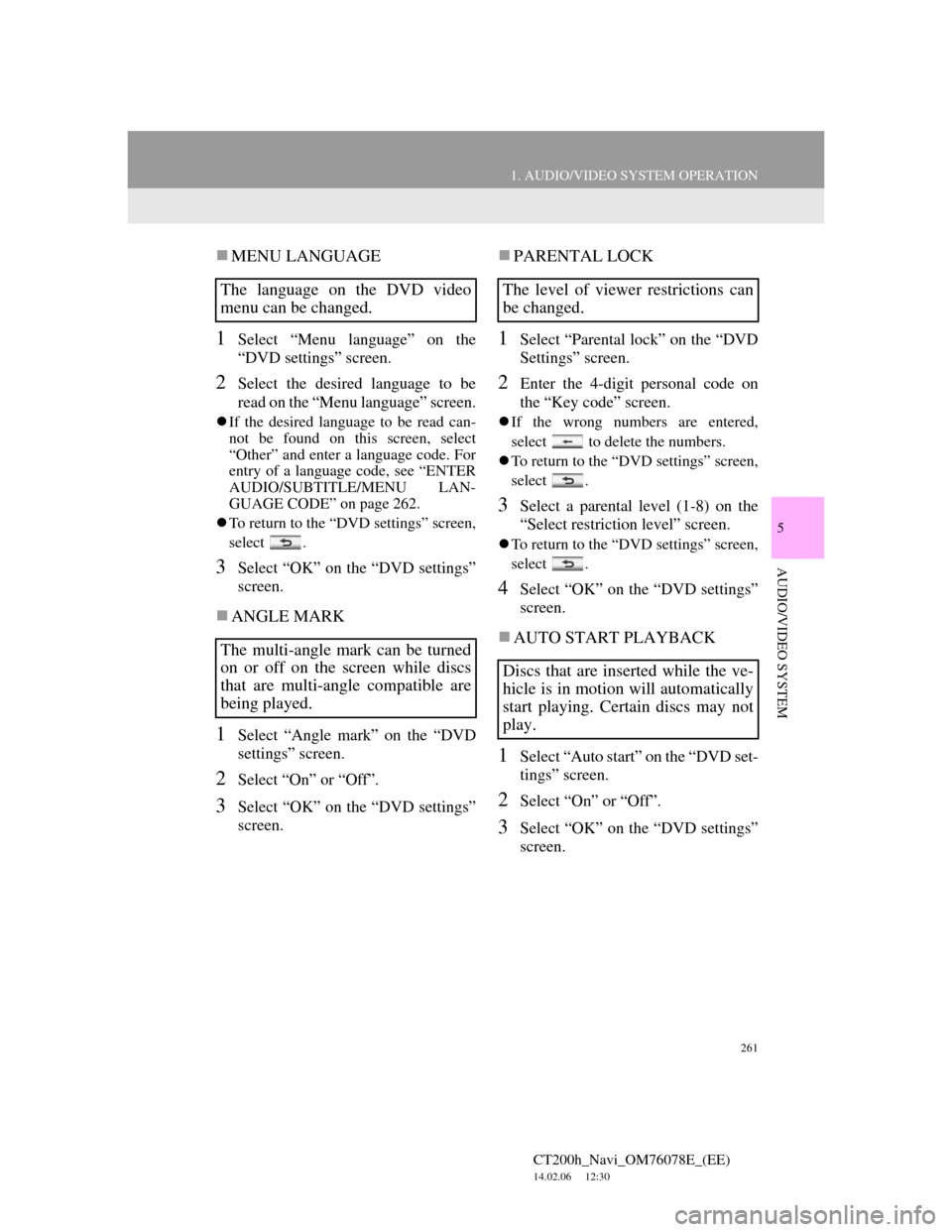
261
1. AUDIO/VIDEO SYSTEM OPERATION
5
AUDIO/VIDEO SYSTEM
CT200h_Navi_OM76078E_(EE)
14.02.06 12:30
MENU LANGUAGE
1Select “Menu language” on the
“DVD settings” screen.
2Select the desired language to be
read on the “Menu language” screen.
If the desired language to be read can-
not be found on this screen, select
“Other” and enter a language code. For
entry of a language code, see “ENTER
AUDIO/SUBTITLE/MENU LAN-
GUAGE CODE” on page 262.
To return to the “DVD settings” screen,
select .
3Select “OK” on the “DVD settings”
screen.
ANGLE MARK
1Select “Angle mark” on the “DVD
settings” screen.
2Select “On” or “Off”.
3Select “OK” on the “DVD settings”
screen.
PARENTAL LOCK
1Select “Parental lock” on the “DVD
Settings” screen.
2Enter the 4-digit personal code on
the “Key code” screen.
If the wrong numbers are entered,
select to delete the numbers.
To return to the “DVD settings” screen,
select .
3Select a parental level (1-8) on the
“Select restriction level” screen.
To return to the “DVD settings” screen,
select .
4Select “OK” on the “DVD settings”
screen.
AUTO START PLAYBACK
1Select “Auto start” on the “DVD set-
tings” screen.
2Select “On” or “Off”.
3Select “OK” on the “DVD settings”
screen.
The language on the DVD video
menu can be changed.
The multi-angle mark can be turned
on or off on the screen while discs
that are multi-angle compatible are
being played.The level of viewer restrictions can
be changed.
Discs that are inserted while the ve-
hicle is in motion will automatically
start playing. Certain discs may not
play.
Page 316 of 436
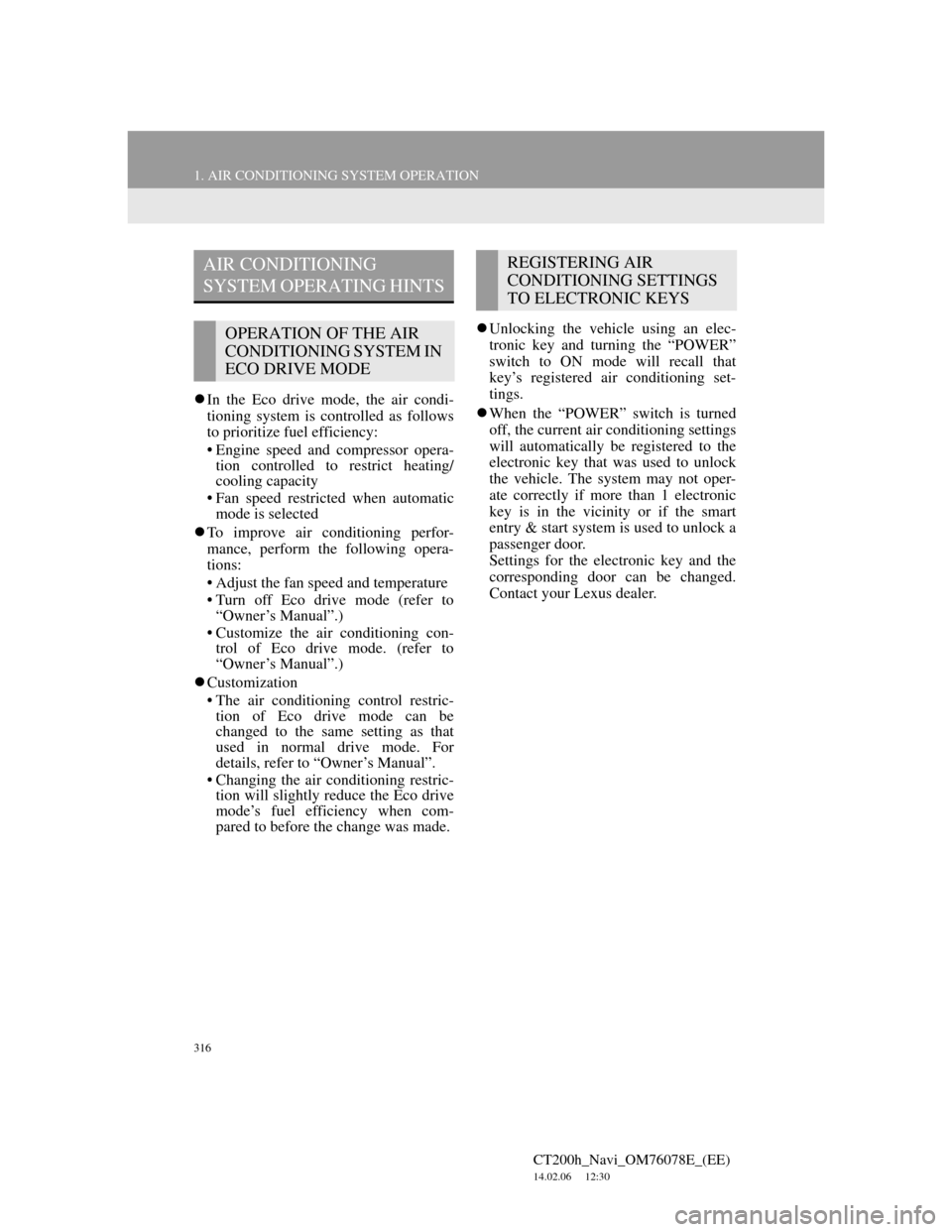
316
1. AIR CONDITIONING SYSTEM OPERATION
CT200h_Navi_OM76078E_(EE)
14.02.06 12:30
In the Eco drive mode, the air condi-
tioning system is controlled as follows
to prioritize fuel efficiency:
• Engine speed and compressor opera-
tion controlled to restrict heating/
cooling capacity
• Fan speed restricted when automatic
mode is selected
To improve air conditioning perfor-
mance, perform the following opera-
tions:
• Adjust the fan speed and temperature
• Turn off Eco drive mode (refer to
“Owner’s Manual”.)
• Customize the air conditioning con-
trol of Eco drive mode. (refer to
“Owner’s Manual”.)
Customization
• The air conditioning control restric-
tion of Eco drive mode can be
changed to the same setting as that
used in normal drive mode. For
details, refer to “Owner’s Manual”.
• Changing the air conditioning restric-
tion will slightly reduce the Eco drive
mode’s fuel efficiency when com-
pared to before the change was made.Unlocking the vehicle using an elec-
tronic key and turning the “POWER”
switch to ON mode will recall that
key’s registered air conditioning set-
tings.
When the “POWER” switch is turned
off, the current air conditioning settings
will automatically be registered to the
electronic key that was used to unlock
the vehicle. The system may not oper-
ate correctly if more than 1 electronic
key is in the vicinity or if the smart
entry & start system is used to unlock a
passenger door.
Settings for the electronic key and the
corresponding door can be changed.
Contact your Lexus dealer.
AIR CONDITIONING
SYSTEM OPERATING HINTS
OPERATION OF THE AIR
CONDITIONING SYSTEM IN
ECO DRIVE MODE
REGISTERING AIR
CONDITIONING SETTINGS
TO ELECTRONIC KEYS
Page 344 of 436
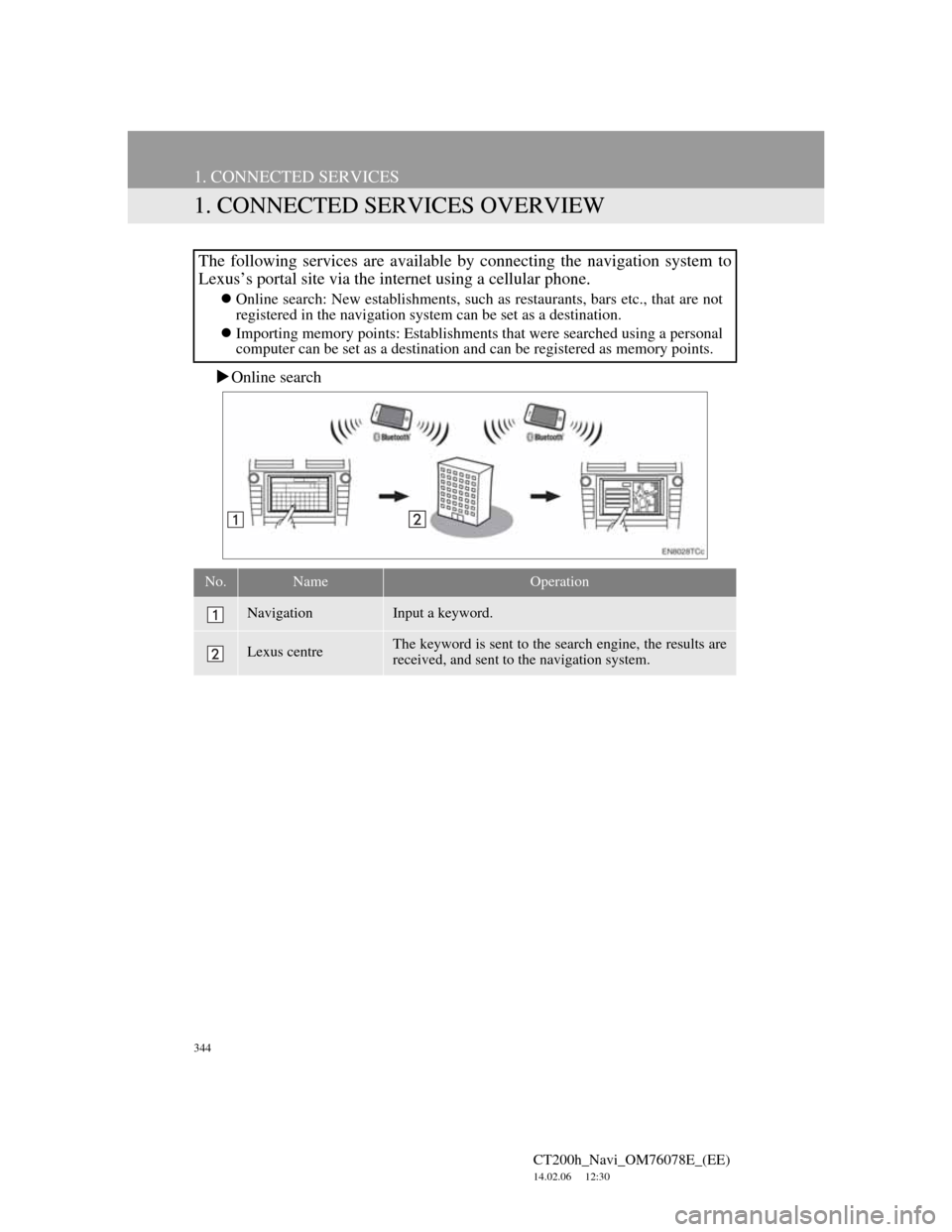
344
CT200h_Navi_OM76078E_(EE)
14.02.06 12:30
1. CONNECTED SERVICES
1. CONNECTED SERVICES OVERVIEW
Online search
The following services are available by connecting the navigation system to
Lexus’s portal site via the internet using a cellular phone.
Online search: New establishments, such as restaurants, bars etc., that are not
registered in the navigation system can be set as a destination.
Importing memory points: Establishments that were searched using a personal
computer can be set as a destination and can be registered as memory points.
No.NameOperation
NavigationInput a keyword.
Lexus centreThe keyword is sent to the search engine, the results are
received, and sent to the navigation system.
Page 353 of 436
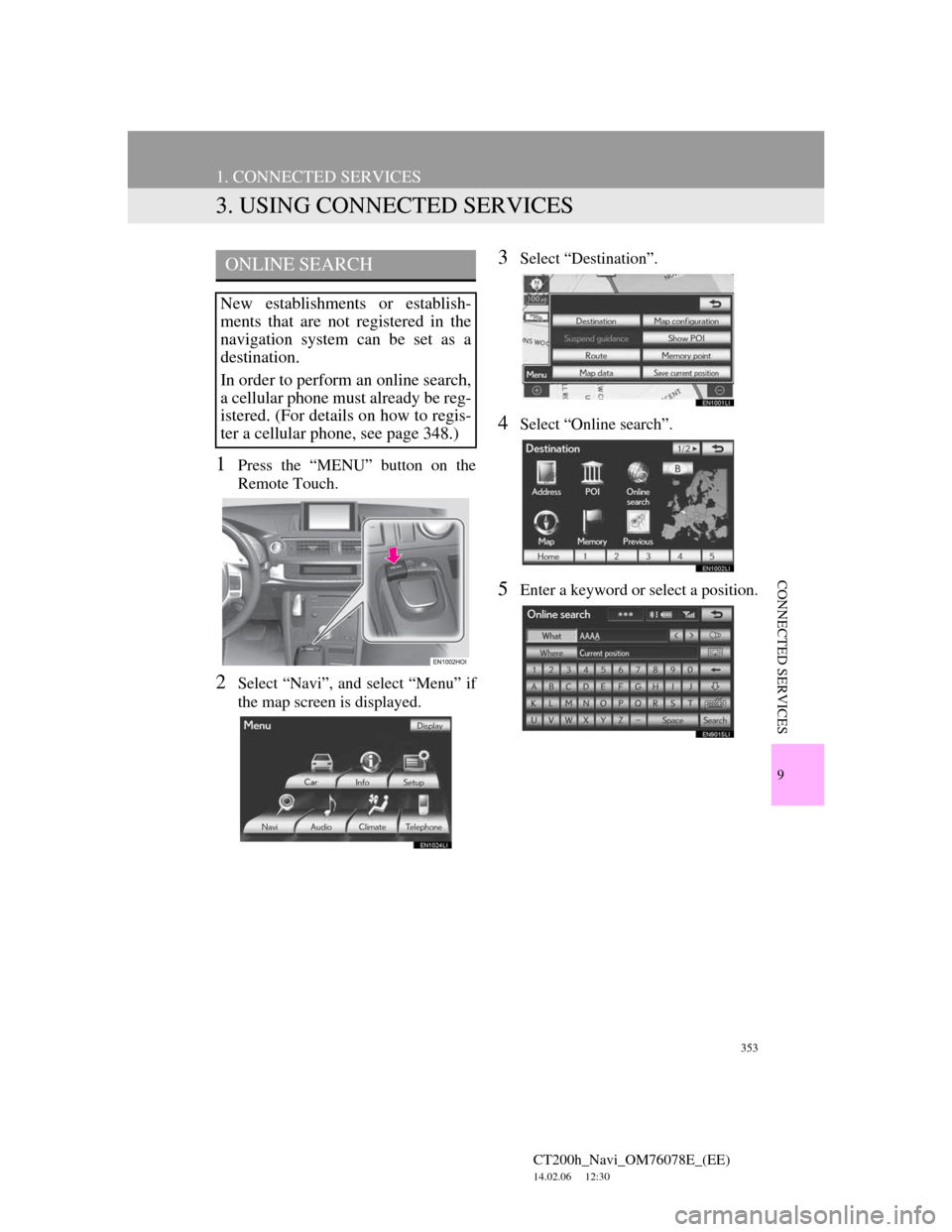
353
1. CONNECTED SERVICES
CT200h_Navi_OM76078E_(EE)
14.02.06 12:30
9
CONNECTED SERVICES
3. USING CONNECTED SERVICES
1Press the “MENU” button on the
Remote Touch.
2Select “Navi”, and select “Menu” if
the map screen is displayed.
3Select “Destination”.
4Select “Online search”.
5Enter a keyword or select a position.
ONLINE SEARCH
New establishments or establish-
ments that are not registered in the
navigation system can be set as a
destination.
In order to perform an online search,
a cellular phone must already be reg-
istered. (For details on how to regis-
ter a cellular phone, see page 348.)
Page 354 of 436
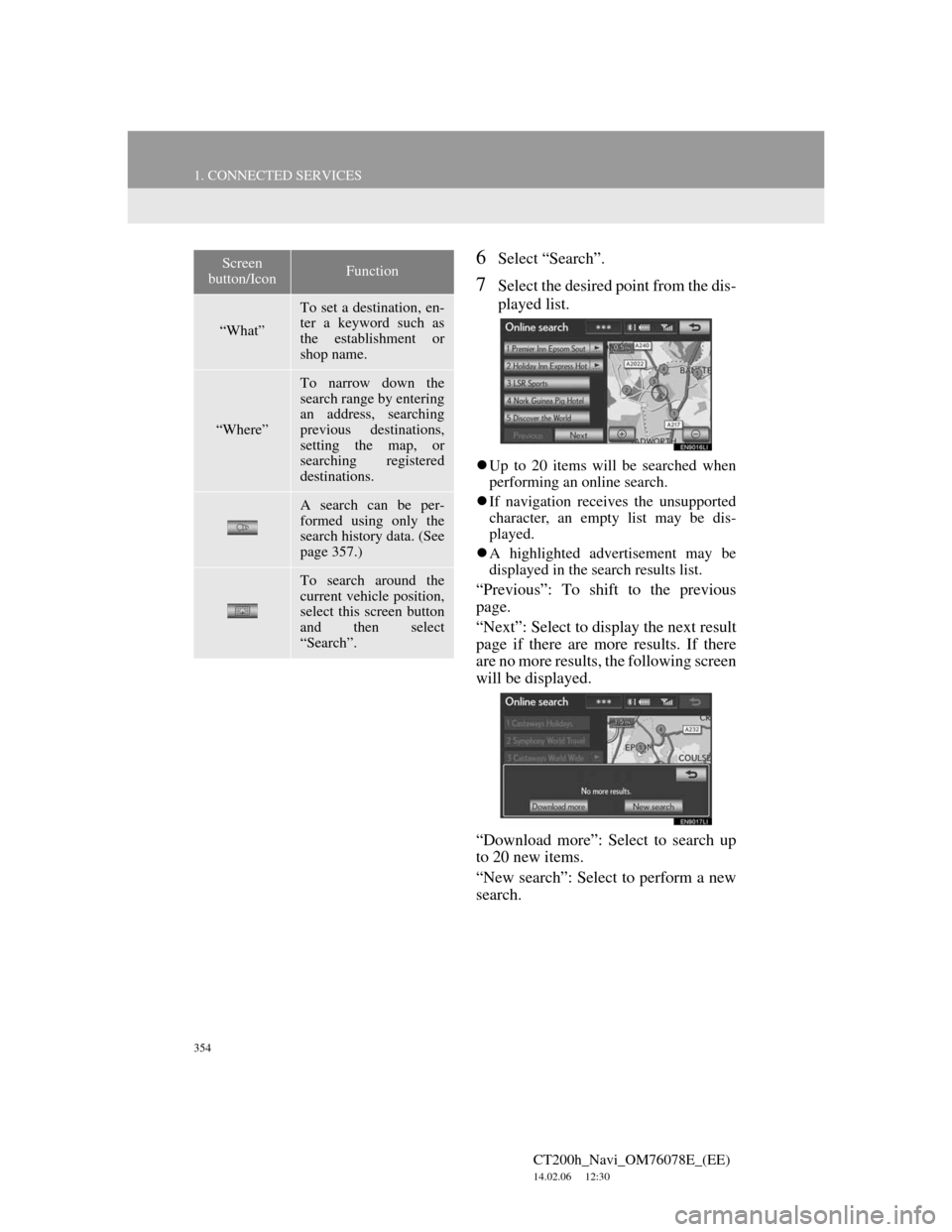
354
1. CONNECTED SERVICES
CT200h_Navi_OM76078E_(EE)
14.02.06 12:30
6Select “Search”.
7Select the desired point from the dis-
played list.
Up to 20 items will be searched when
performing an online search.
If navigation receives the unsupported
character, an empty list may be dis-
played.
A highlighted advertisement may be
displayed in the search results list.
“Previous”: To shift to the previous
page.
“Next”: Select to display the next result
page if there are more results. If there
are no more results, the following screen
will be displayed.
“Download more”: Select to search up
to 20 new items.
“New search”: Select to perform a new
search.
Screen
button/IconFunction
“What”
To set a destination, en-
ter a keyword such as
the establishment or
shop name.
“Where”
To narrow down the
search range by entering
an address, searching
previous destinations,
setting the map, or
searching registered
destinations.
A search can be per-
formed using only the
search history data. (See
page 357.)
To search around the
current vehicle position,
select this screen button
and then select
“Search”.