phone Lexus CT200h 2012 Navigation Manual (in English)
[x] Cancel search | Manufacturer: LEXUS, Model Year: 2012, Model line: CT200h, Model: Lexus CT200h 2012Pages: 436, PDF Size: 28.25 MB
Page 205 of 436
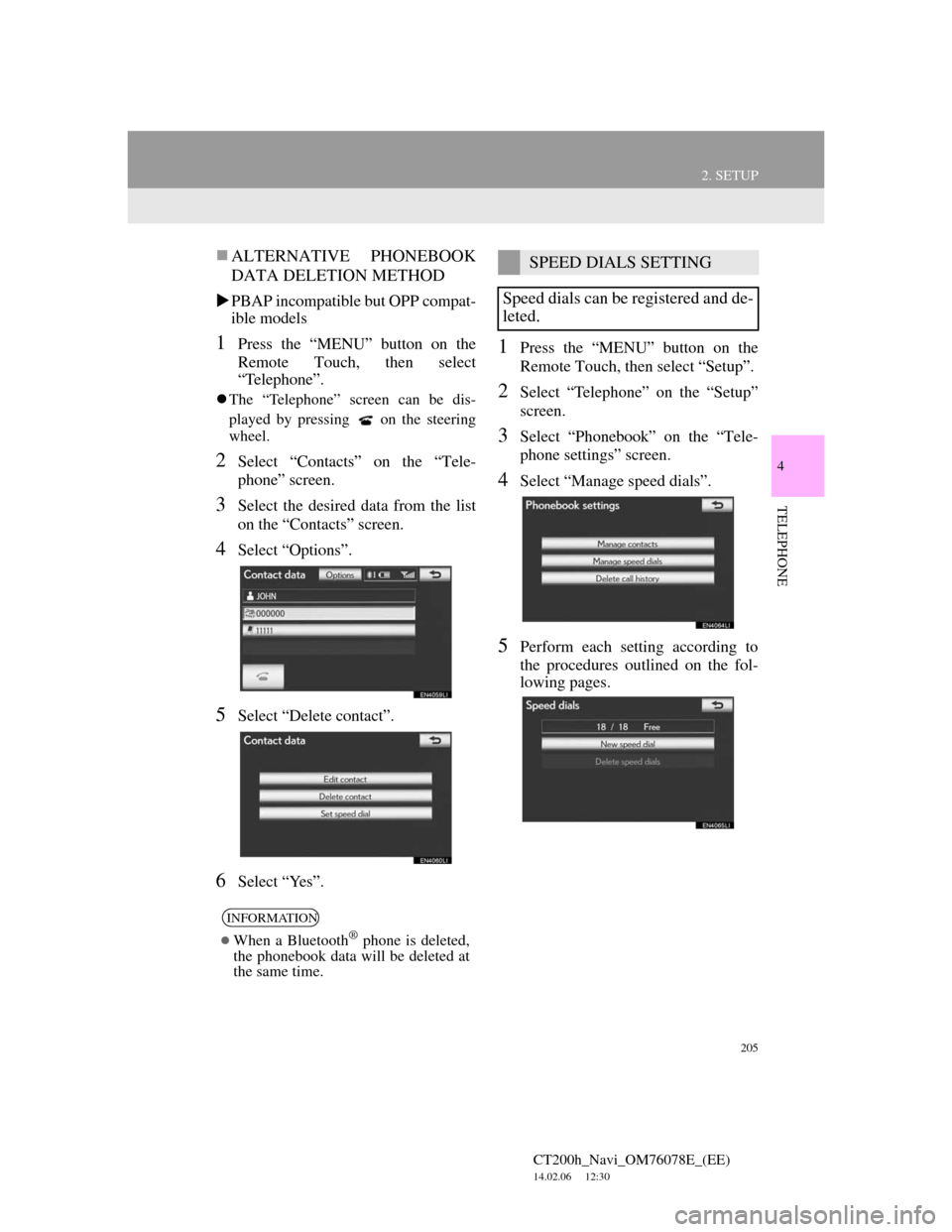
205
2. SETUP
4
TELEPHONE
CT200h_Navi_OM76078E_(EE)
14.02.06 12:30
ALTERNATIVE PHONEBOOK
DATA DELETION METHOD
PBAP incompatible but OPP compat-
ible models
1Press the “MENU” button on the
Remote Touch, then select
“Telephone”.
The “Telephone” screen can be dis-
played by pressing
on the steering
wheel.
2Select “Contacts” on the “Tele-
phone” screen.
3Select the desired data from the list
on the “Contacts” screen.
4Select “Options”.
5Select “Delete contact”.
6Select “Yes”.
1Press the “MENU” button on the
Remote Touch, then select “Setup”.
2Select “Telephone” on the “Setup”
screen.
3Select “Phonebook” on the “Tele-
phone settings” screen.
4Select “Manage speed dials”.
5Perform each setting according to
the procedures outlined on the fol-
lowing pages.
INFORMATION
When a Bluetooth® phone is deleted,
the phonebook data will be deleted at
the same time.
SPEED DIALS SETTING
Speed dials can be registered and de-
leted.
Page 206 of 436
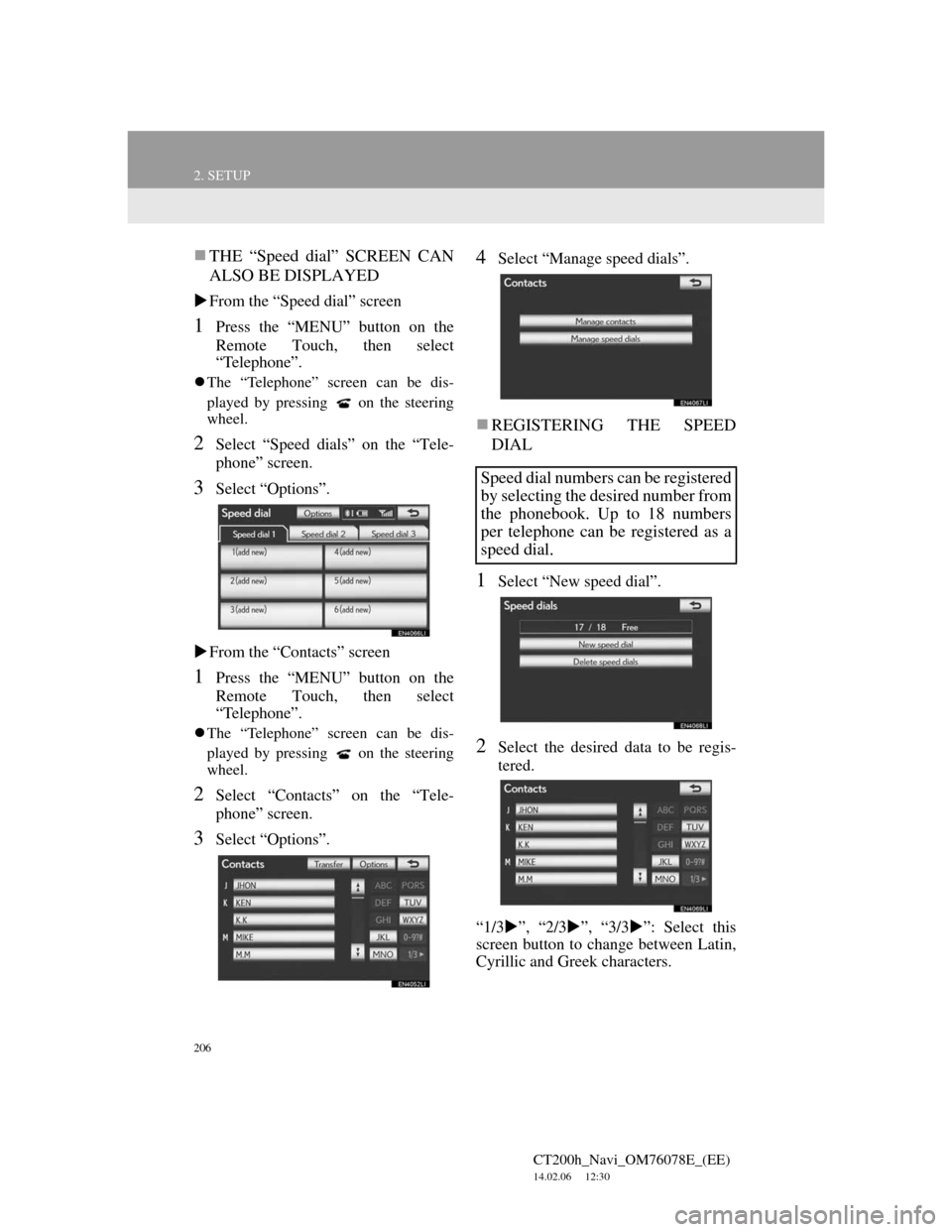
206
2. SETUP
CT200h_Navi_OM76078E_(EE)
14.02.06 12:30
THE “Speed dial” SCREEN CAN
ALSO BE DISPLAYED
From the “Speed dial” screen
1Press the “MENU” button on the
Remote Touch, then select
“Telephone”.
The “Telephone” screen can be dis-
played by pressing
on the steering
wheel.
2Select “Speed dials” on the “Tele-
phone” screen.
3Select “Options”.
From the “Contacts” screen
1Press the “MENU” button on the
Remote Touch, then select
“Telephone”.
The “Telephone” screen can be dis-
played by pressing
on the steering
wheel.
2Select “Contacts” on the “Tele-
phone” screen.
3Select “Options”.
4Select “Manage speed dials”.
REGISTERING THE SPEED
DIAL
1Select “New speed dial”.
2Select the desired data to be regis-
tered.
“1/3”, “2/3”, “3/3”: Select this
screen button to change between Latin,
Cyrillic and Greek characters.
Speed dial numbers can be registered
by selecting the desired number from
the phonebook. Up to 18 numbers
per telephone can be registered as a
speed dial.
Page 207 of 436
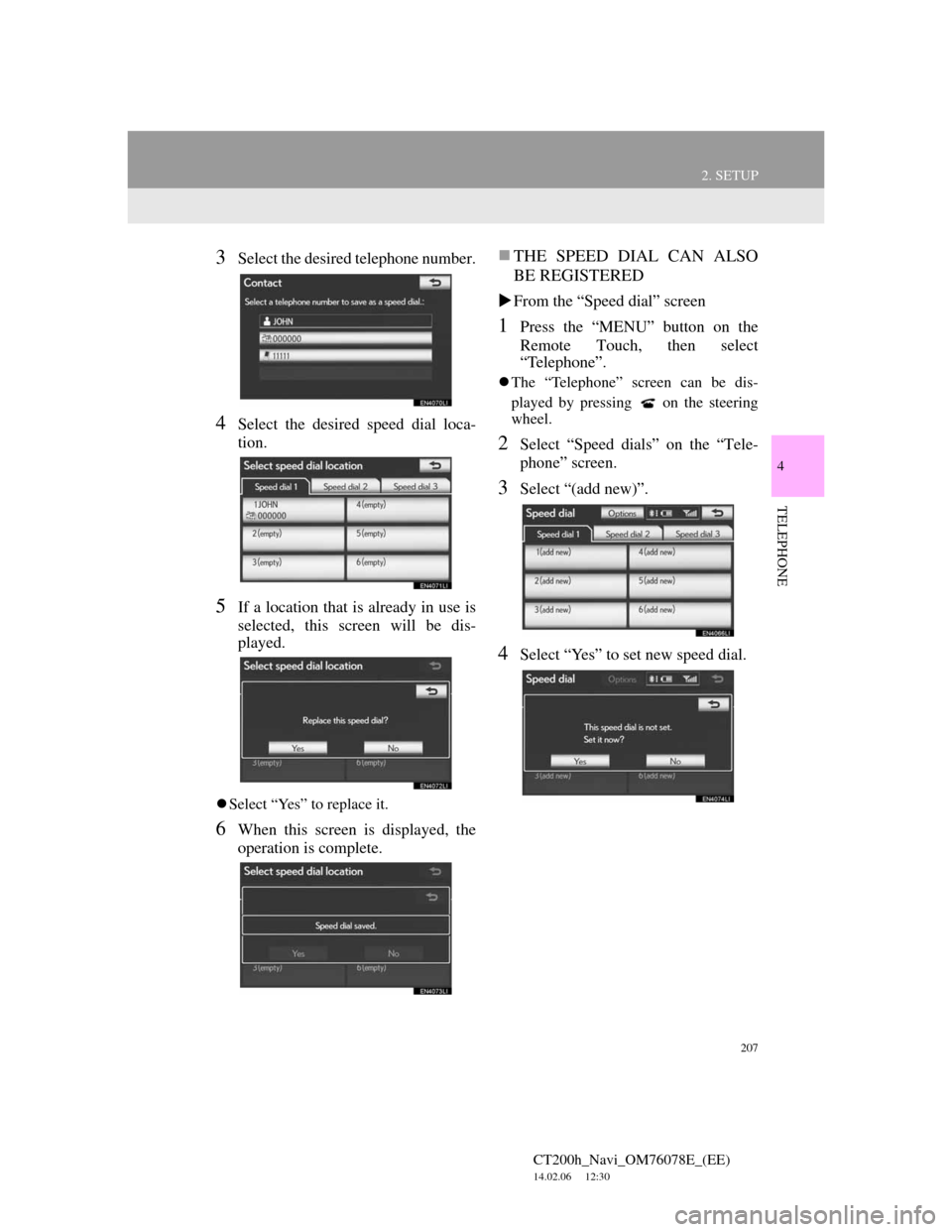
207
2. SETUP
4
TELEPHONE
CT200h_Navi_OM76078E_(EE)
14.02.06 12:30
3Select the desired telephone number.
4Select the desired speed dial loca-
tion.
5If a location that is already in use is
selected, this screen will be dis-
played.
Select “Yes” to replace it.
6When this screen is displayed, the
operation is complete.
THE SPEED DIAL CAN ALSO
BE REGISTERED
From the “Speed dial” screen
1Press the “MENU” button on the
Remote Touch, then select
“Telephone”.
The “Telephone” screen can be dis-
played by pressing
on the steering
wheel.
2Select “Speed dials” on the “Tele-
phone” screen.
3Select “(add new)”.
4Select “Yes” to set new speed dial.
Page 208 of 436
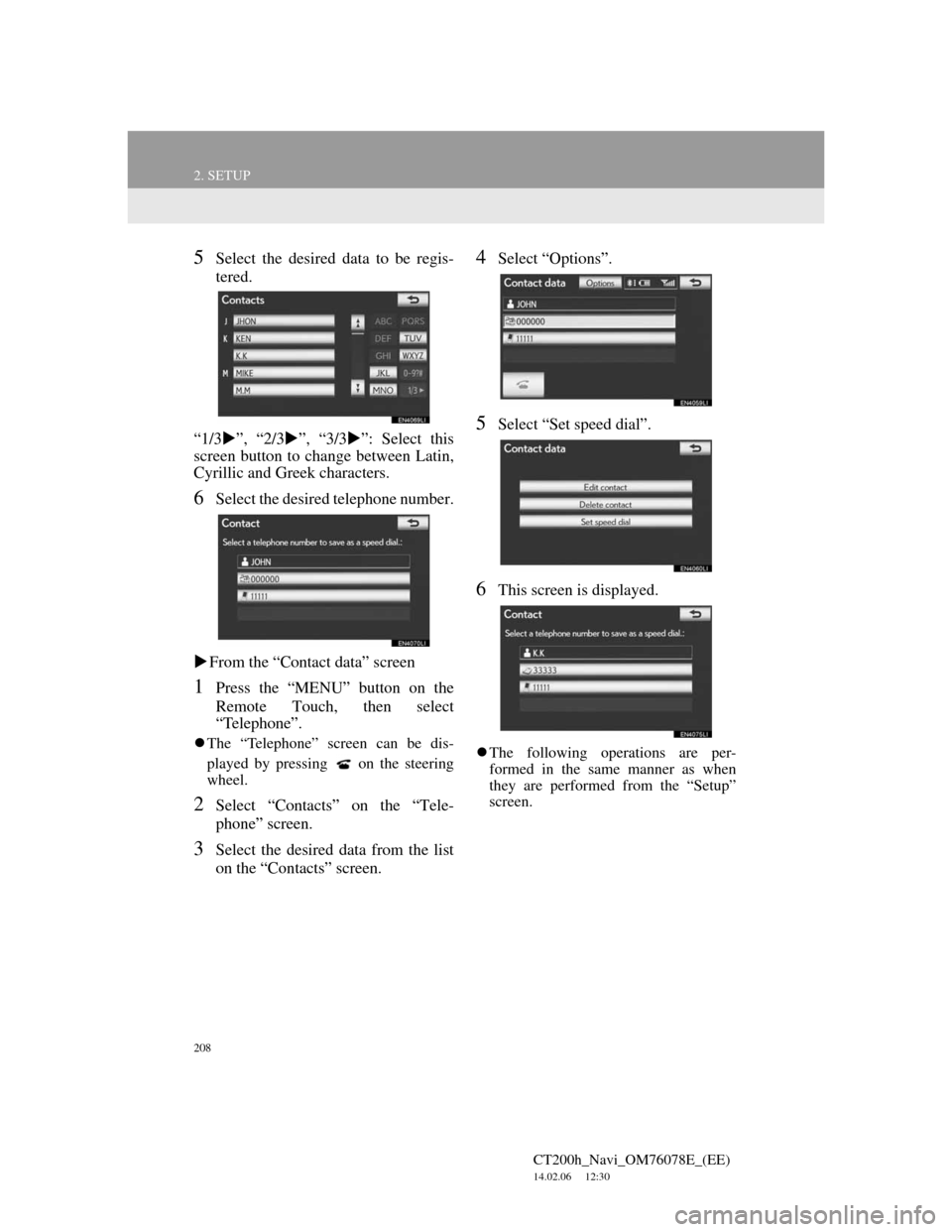
208
2. SETUP
CT200h_Navi_OM76078E_(EE)
14.02.06 12:30
5Select the desired data to be regis-
tered.
“1/3”, “2/3”, “3/3”: Select this
screen button to change between Latin,
Cyrillic and Greek characters.
6Select the desired telephone number.
From the “Contact data” screen
1Press the “MENU” button on the
Remote Touch, then select
“Telephone”.
The “Telephone” screen can be dis-
played by pressing
on the steering
wheel.
2Select “Contacts” on the “Tele-
phone” screen.
3Select the desired data from the list
on the “Contacts” screen.
4Select “Options”.
5Select “Set speed dial”.
6This screen is displayed.
The following operations are per-
formed in the same manner as when
they are performed from the “Setup”
screen.
Page 209 of 436
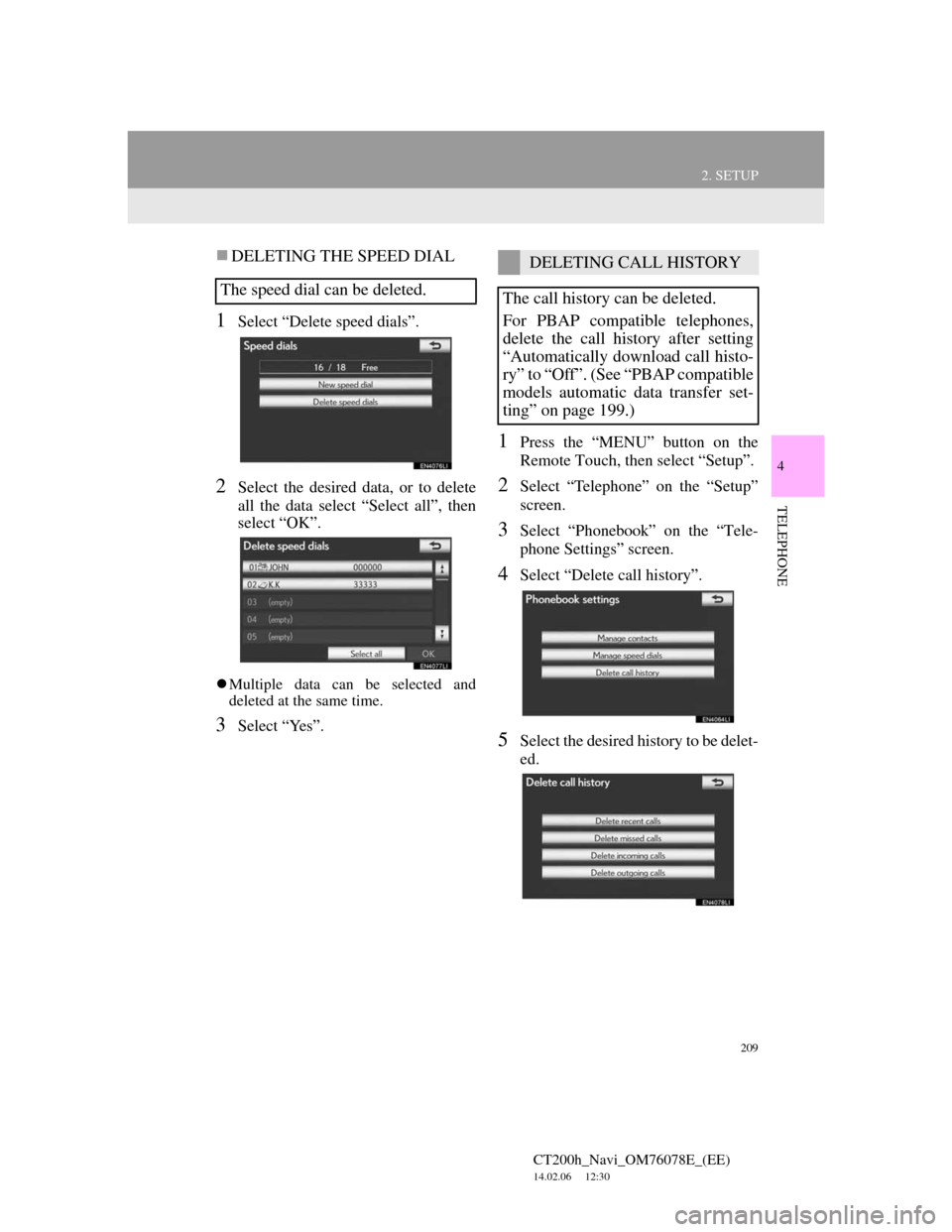
209
2. SETUP
4
TELEPHONE
CT200h_Navi_OM76078E_(EE)
14.02.06 12:30
DELETING THE SPEED DIAL
1Select “Delete speed dials”.
2Select the desired data, or to delete
all the data select “Select all”, then
select “OK”.
Multiple data can be selected and
deleted at the same time.
3Select “Yes”.
1Press the “MENU” button on the
Remote Touch, then select “Setup”.
2Select “Telephone” on the “Setup”
screen.
3Select “Phonebook” on the “Tele-
phone Settings” screen.
4Select “Delete call history”.
5Select the desired history to be delet-
ed.
The speed dial can be deleted.
DELETING CALL HISTORY
The call history can be deleted.
For PBAP compatible telephones,
delete the call history after setting
“Automatically download call histo-
ry” to “Off”. (See “PBAP compatible
models automatic data transfer set-
ting” on page 199.)
Page 210 of 436
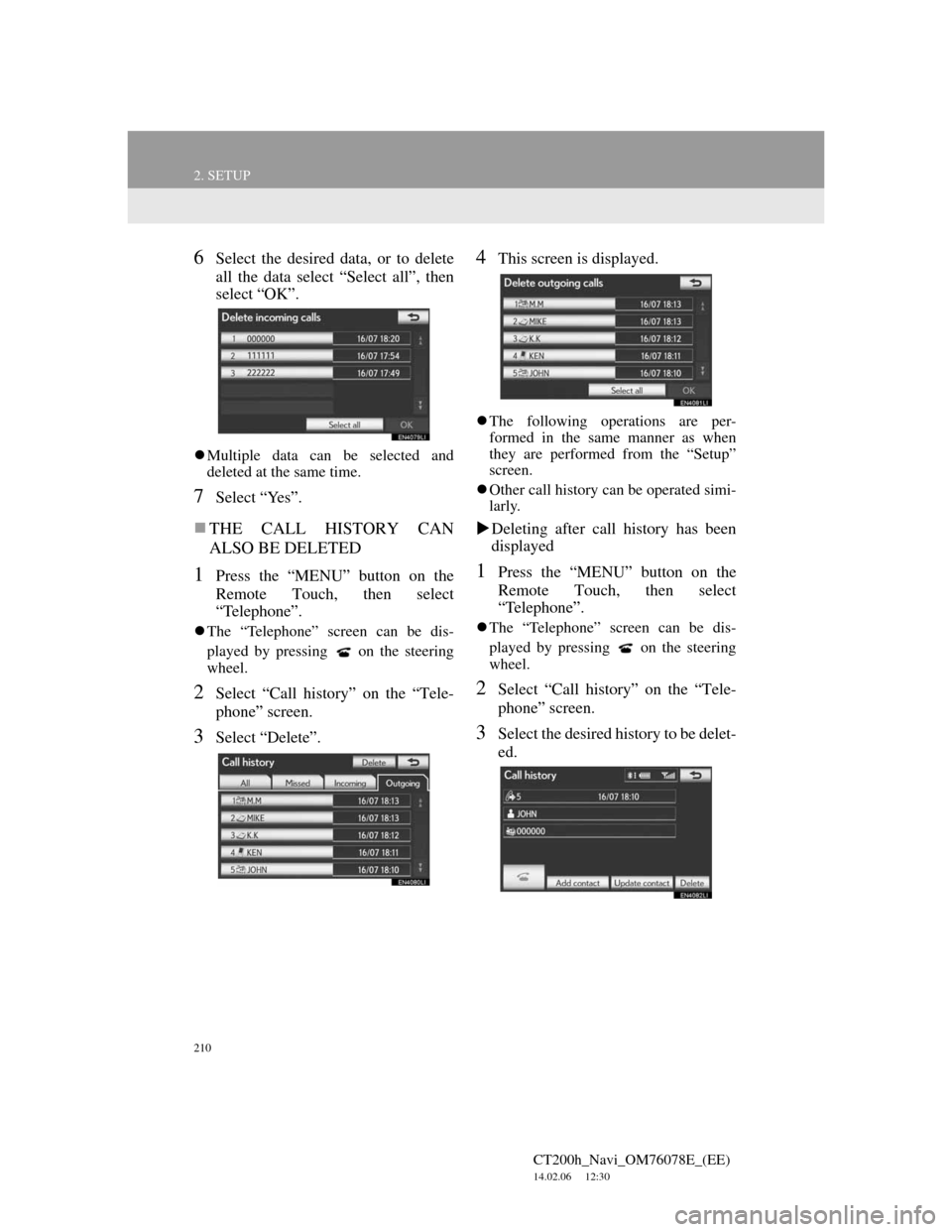
210
2. SETUP
CT200h_Navi_OM76078E_(EE)
14.02.06 12:30
6Select the desired data, or to delete
all the data select “Select all”, then
select “OK”.
Multiple data can be selected and
deleted at the same time.
7Select “Yes”.
THE CALL HISTORY CAN
ALSO BE DELETED
1Press the “MENU” button on the
Remote Touch, then select
“Telephone”.
The “Telephone” screen can be dis-
played by pressing
on the steering
wheel.
2Select “Call history” on the “Tele-
phone” screen.
3Select “Delete”.
4This screen is displayed.
The following operations are per-
formed in the same manner as when
they are performed from the “Setup”
screen.
Other call history can be operated simi-
larly.
Deleting after call history has been
displayed
1Press the “MENU” button on the
Remote Touch, then select
“Telephone”.
The “Telephone” screen can be dis-
played by pressing
on the steering
wheel.
2Select “Call history” on the “Tele-
phone” screen.
3Select the desired history to be delet-
ed.
Page 211 of 436
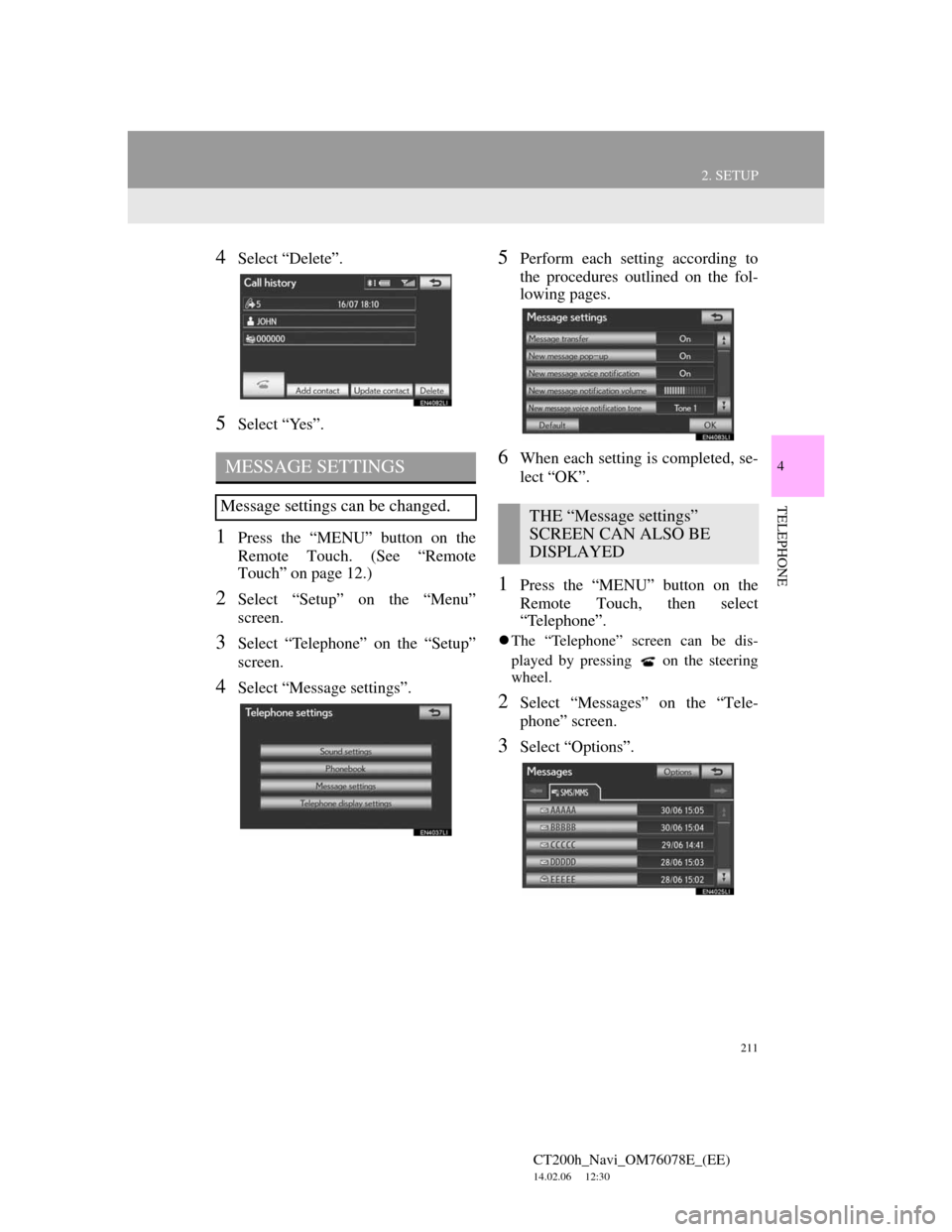
211
2. SETUP
4
TELEPHONE
CT200h_Navi_OM76078E_(EE)
14.02.06 12:30
4Select “Delete”.
5Select “Yes”.
1Press the “MENU” button on the
Remote Touch. (See “Remote
Touch” on page 12.)
2Select “Setup” on the “Menu”
screen.
3Select “Telephone” on the “Setup”
screen.
4Select “Message settings”.
5Perform each setting according to
the procedures outlined on the fol-
lowing pages.
6When each setting is completed, se-
lect “OK”.
1Press the “MENU” button on the
Remote Touch, then select
“Telephone”.
The “Telephone” screen can be dis-
played by pressing
on the steering
wheel.
2Select “Messages” on the “Tele-
phone” screen.
3Select “Options”.
MESSAGE SETTINGS
Message settings can be changed.THE “Message settings”
SCREEN CAN ALSO BE
DISPLAYED
Page 212 of 436
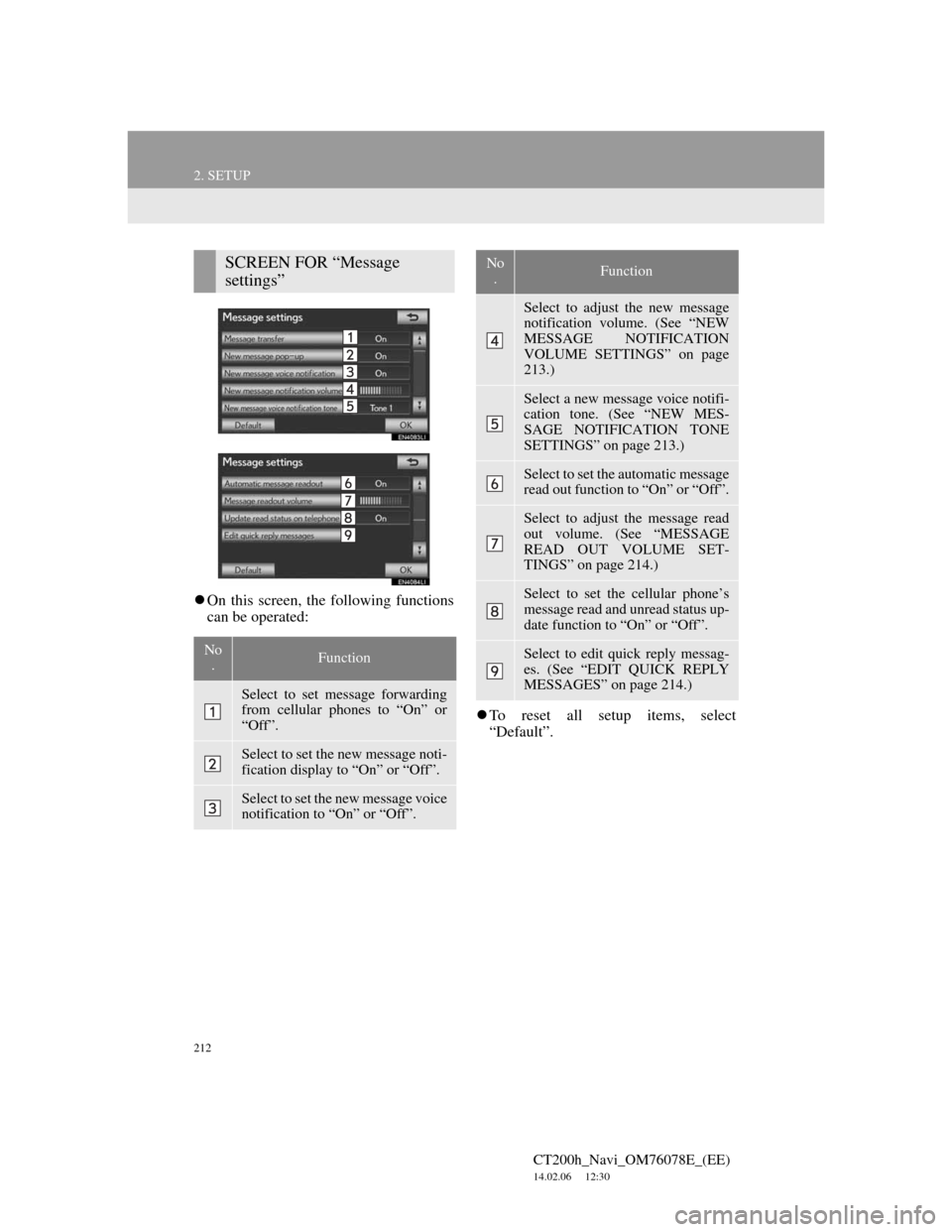
212
2. SETUP
CT200h_Navi_OM76078E_(EE)
14.02.06 12:30
On this screen, the following functions
can be operated:
To reset all setup items, select
“Default”.
SCREEN FOR “Message
settings”
No
.Function
Select to set message forwarding
from cellular phones to “On” or
“Off”.
Select to set the new message noti-
fication display to “On” or “Off”.
Select to set the new message voice
notification to “On” or “Off”.
Select to adjust the new message
notification volume. (See “NEW
MESSAGE NOTIFICATION
VOLUME SETTINGS” on page
213.)
Select a new message voice notifi-
cation tone. (See “NEW MES-
SAGE NOTIFICATION TONE
SETTINGS” on page 213.)
Select to set the automatic message
read out function to “On” or “Off”.
Select to adjust the message read
out volume. (See “MESSAGE
READ OUT VOLUME SET-
TINGS” on page 214.)
Select to set the cellular phone’s
message read and unread status up-
date function to “On” or “Off”.
Select to edit quick reply messag-
es. (See “EDIT QUICK REPLY
MESSAGES” on page 214.)
No
.Function
Page 213 of 436
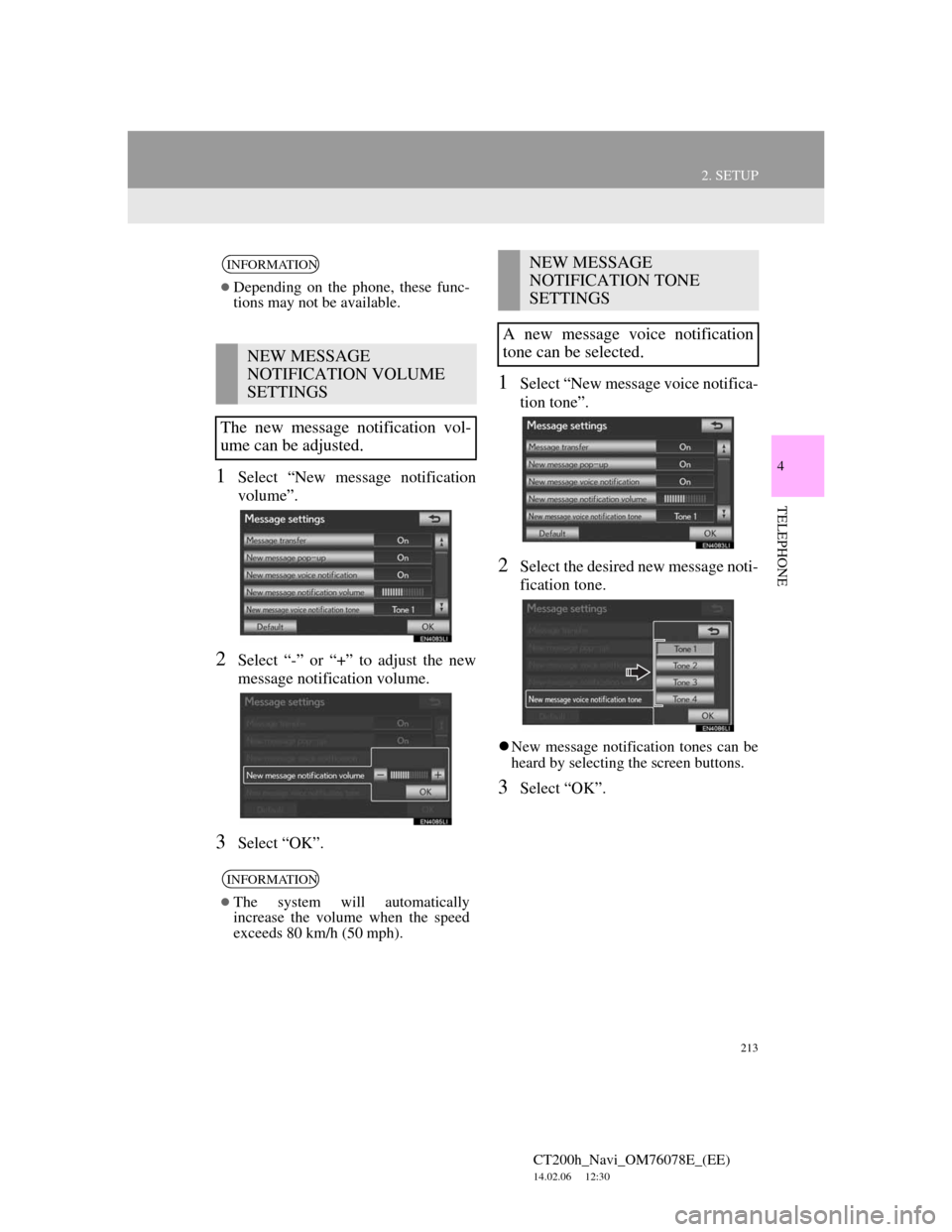
213
2. SETUP
4
TELEPHONE
CT200h_Navi_OM76078E_(EE)
14.02.06 12:30
1Select “New message notification
volume”.
2Select “-” or “+” to adjust the new
message notification volume.
3Select “OK”.
1Select “New message voice notifica-
tion tone”.
2Select the desired new message noti-
fication tone.
New message notification tones can be
heard by selecting the screen buttons.
3Select “OK”.
INFORMATION
Depending on the phone, these func-
tions may not be available.
NEW MESSAGE
NOTIFICATION VOLUME
SETTINGS
The new message notification vol-
ume can be adjusted.
INFORMATION
The system will automatically
increase the volume when the speed
exceeds 80 km/h (50 mph).
NEW MESSAGE
NOTIFICATION TONE
SETTINGS
A new message voice notification
tone can be selected.
Page 215 of 436
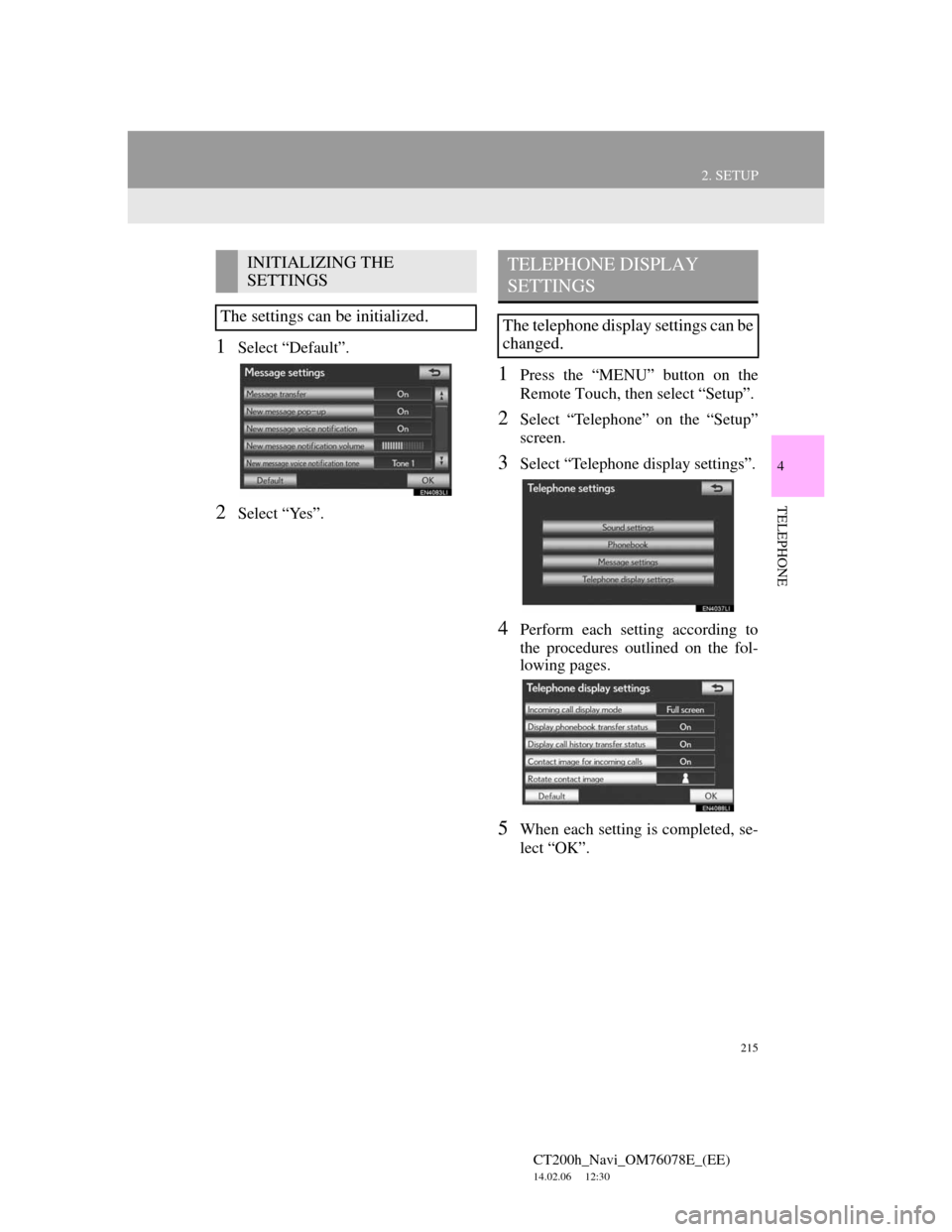
215
2. SETUP
4
TELEPHONE
CT200h_Navi_OM76078E_(EE)
14.02.06 12:30
1Select “Default”.
2Select “Yes”.
1Press the “MENU” button on the
Remote Touch, then select “Setup”.
2Select “Telephone” on the “Setup”
screen.
3Select “Telephone display settings”.
4Perform each setting according to
the procedures outlined on the fol-
lowing pages.
5When each setting is completed, se-
lect “OK”.
INITIALIZING THE
SETTINGS
The settings can be initialized.TELEPHONE DISPLAY
SETTINGS
The telephone display settings can be
changed.