phone Lexus CT200h 2012 Navigation Manual (in English)
[x] Cancel search | Manufacturer: LEXUS, Model Year: 2012, Model line: CT200h, Model: Lexus CT200h 2012Pages: 436, PDF Size: 28.25 MB
Page 194 of 436
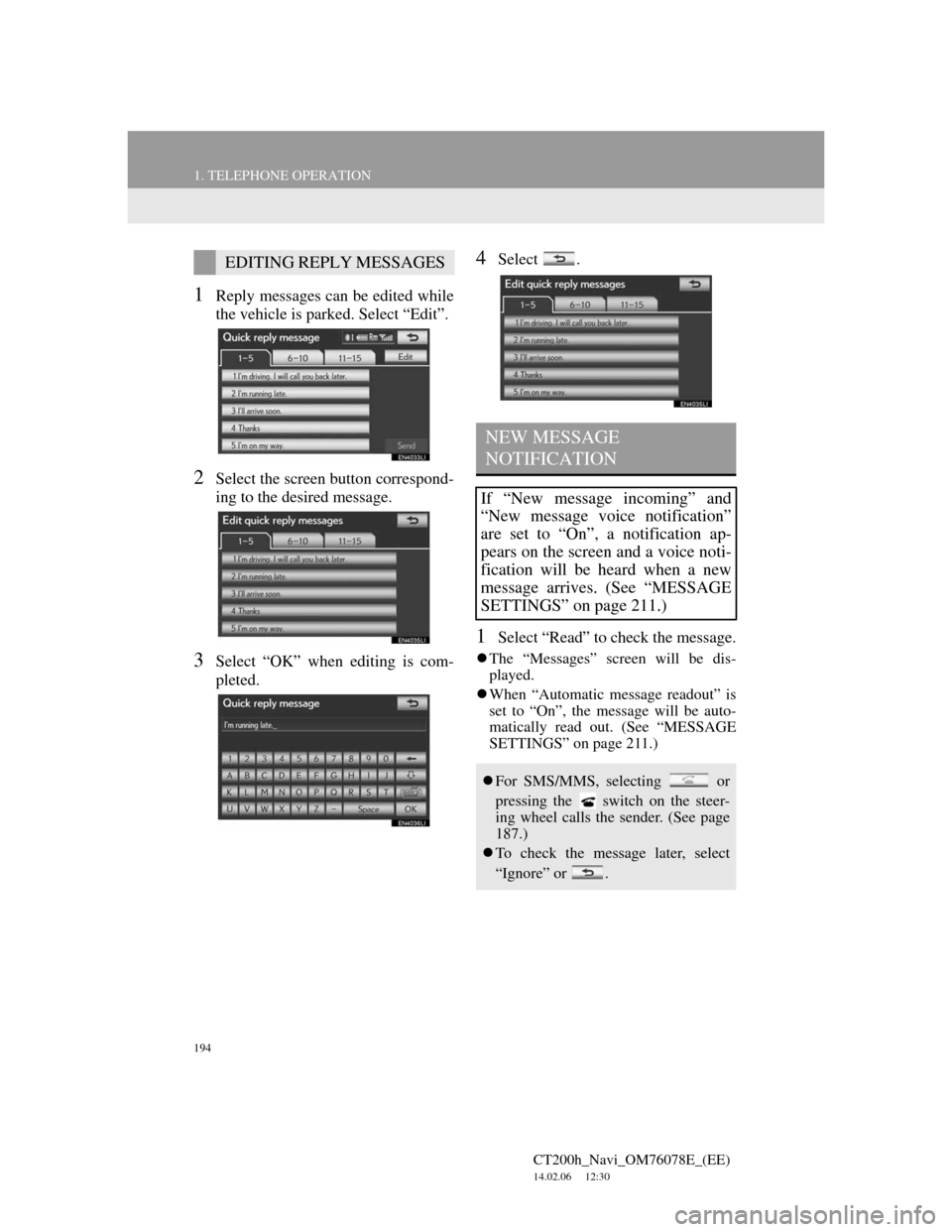
194
1. TELEPHONE OPERATION
CT200h_Navi_OM76078E_(EE)
14.02.06 12:30
1Reply messages can be edited while
the vehicle is parked. Select “Edit”.
2Select the screen button correspond-
ing to the desired message.
3Select “OK” when editing is com-
pleted.
4Select .
1Select “Read” to check the message.
The “Messages” screen will be dis-
played.
When “Automatic message readout” is
set to “On”, the message will be auto-
matically read out. (See “MESSAGE
SETTINGS” on page 211.)
EDITING REPLY MESSAGES
NEW MESSAGE
NOTIFICATION
If “New message incoming” and
“New message voice notification”
are set to “On”, a notification ap-
pears on the screen and a voice noti-
fication will be heard when a new
message arrives. (See “MESSAGE
SETTINGS” on page 211.)
For SMS/MMS, selecting or
pressing the switch on the steer-
ing wheel calls the sender. (See page
187.)
To check the message later, select
“Ignore” or .
Page 195 of 436
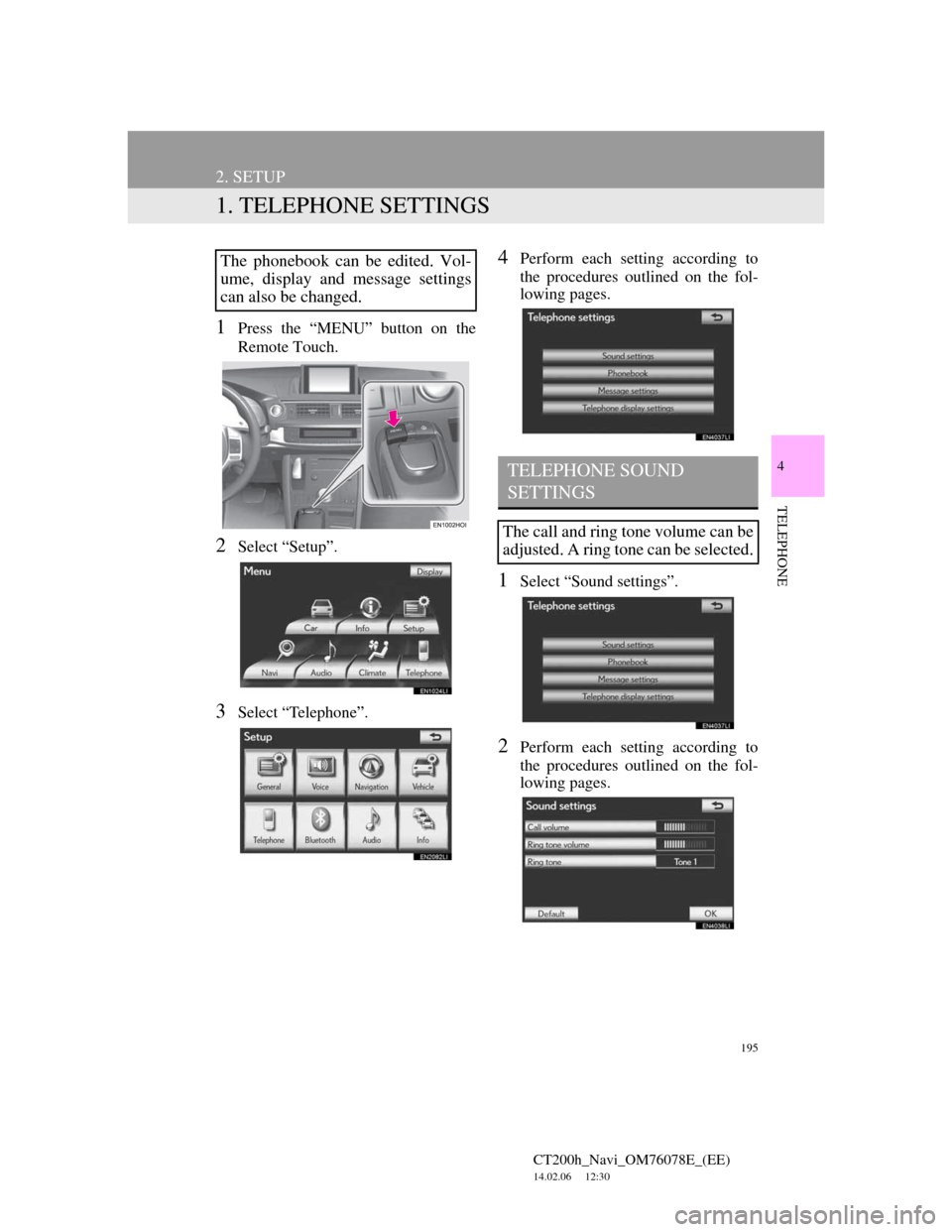
195
CT200h_Navi_OM76078E_(EE)
14.02.06 12:30
4
TELEPHONE
2. SETUP
1. TELEPHONE SETTINGS
1Press the “MENU” button on the
Remote Touch.
2Select “Setup”.
3Select “Telephone”.
4Perform each setting according to
the procedures outlined on the fol-
lowing pages.
1Select “Sound settings”.
2Perform each setting according to
the procedures outlined on the fol-
lowing pages.
The phonebook can be edited. Vol-
ume, display and message settings
can also be changed.
TELEPHONE SOUND
SETTINGS
The call and ring tone volume can be
adjusted. A ring tone can be selected.
Page 197 of 436
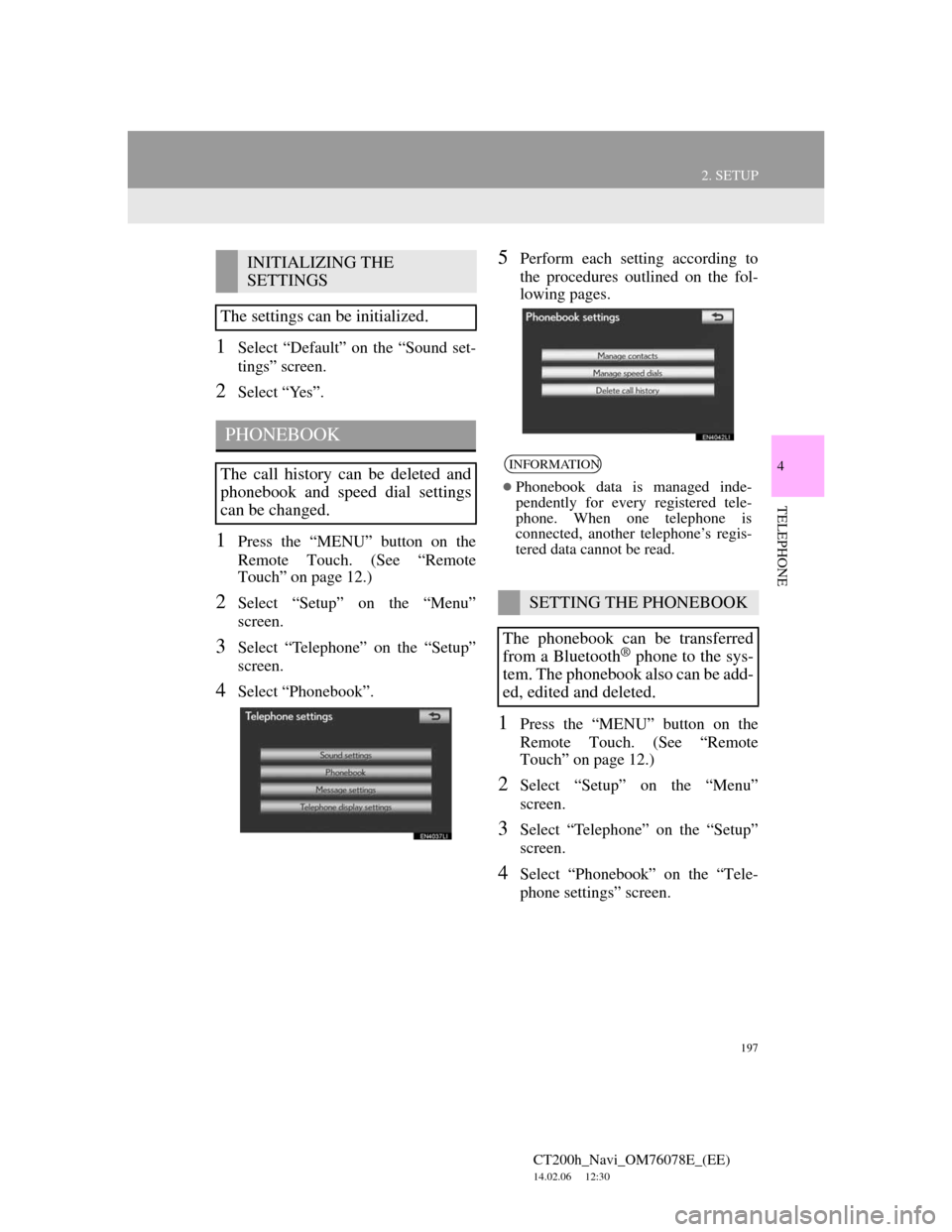
197
2. SETUP
4
TELEPHONE
CT200h_Navi_OM76078E_(EE)
14.02.06 12:30
1Select “Default” on the “Sound set-
tings” screen.
2Select “Yes”.
1Press the “MENU” button on the
Remote Touch. (See “Remote
Touch” on page 12.)
2Select “Setup” on the “Menu”
screen.
3Select “Telephone” on the “Setup”
screen.
4Select “Phonebook”.
5Perform each setting according to
the procedures outlined on the fol-
lowing pages.
1Press the “MENU” button on the
Remote Touch. (See “Remote
Touch” on page 12.)
2Select “Setup” on the “Menu”
screen.
3Select “Telephone” on the “Setup”
screen.
4Select “Phonebook” on the “Tele-
phone settings” screen.
INITIALIZING THE
SETTINGS
The settings can be initialized.
PHONEBOOK
The call history can be deleted and
phonebook and speed dial settings
can be changed.INFORMATION
Phonebook data is managed inde-
pendently for every registered tele-
phone. When one telephone is
connected, another telephone’s regis-
tered data cannot be read.
SETTING THE PHONEBOOK
The phonebook can be transferred
from a Bluetooth
® phone to the sys-
tem. The phonebook also can be add-
ed, edited and deleted.
Page 198 of 436
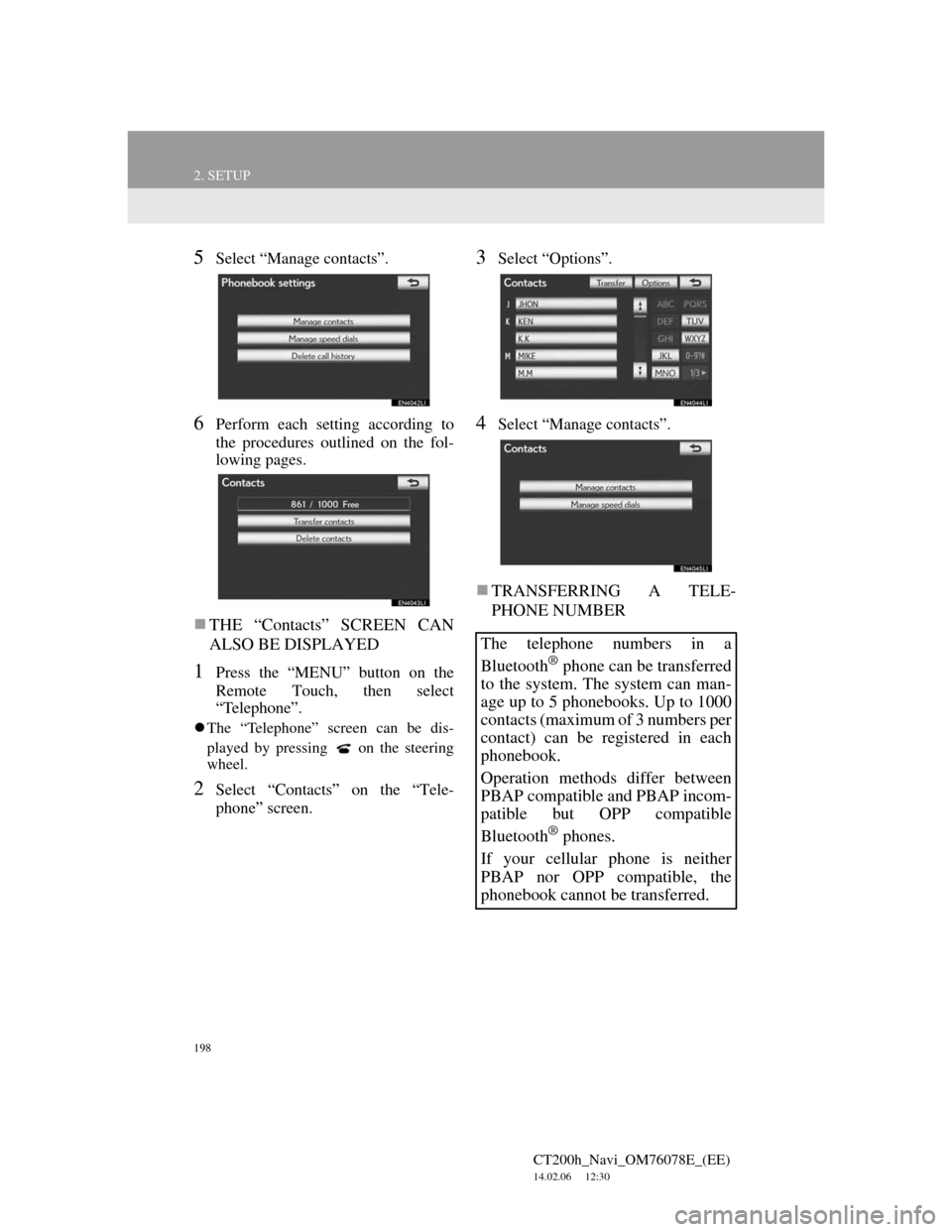
198
2. SETUP
CT200h_Navi_OM76078E_(EE)
14.02.06 12:30
5Select “Manage contacts”.
6Perform each setting according to
the procedures outlined on the fol-
lowing pages.
THE “Contacts” SCREEN CAN
ALSO BE DISPLAYED
1Press the “MENU” button on the
Remote Touch, then select
“Telephone”.
The “Telephone” screen can be dis-
played by pressing
on the steering
wheel.
2Select “Contacts” on the “Tele-
phone” screen.
3Select “Options”.
4Select “Manage contacts”.
TRANSFERRING A TELE-
PHONE NUMBER
The telephone numbers in a
Bluetooth
® phone can be transferred
to the system. The system can man-
age up to 5 phonebooks. Up to 1000
contacts (maximum of 3 numbers per
contact) can be registered in each
phonebook.
Operation methods differ between
PBAP compatible and PBAP incom-
patible but OPP compatible
Bluetooth
® phones.
If your cellular phone is neither
PBAP nor OPP compatible, the
phonebook cannot be transferred.
Page 199 of 436
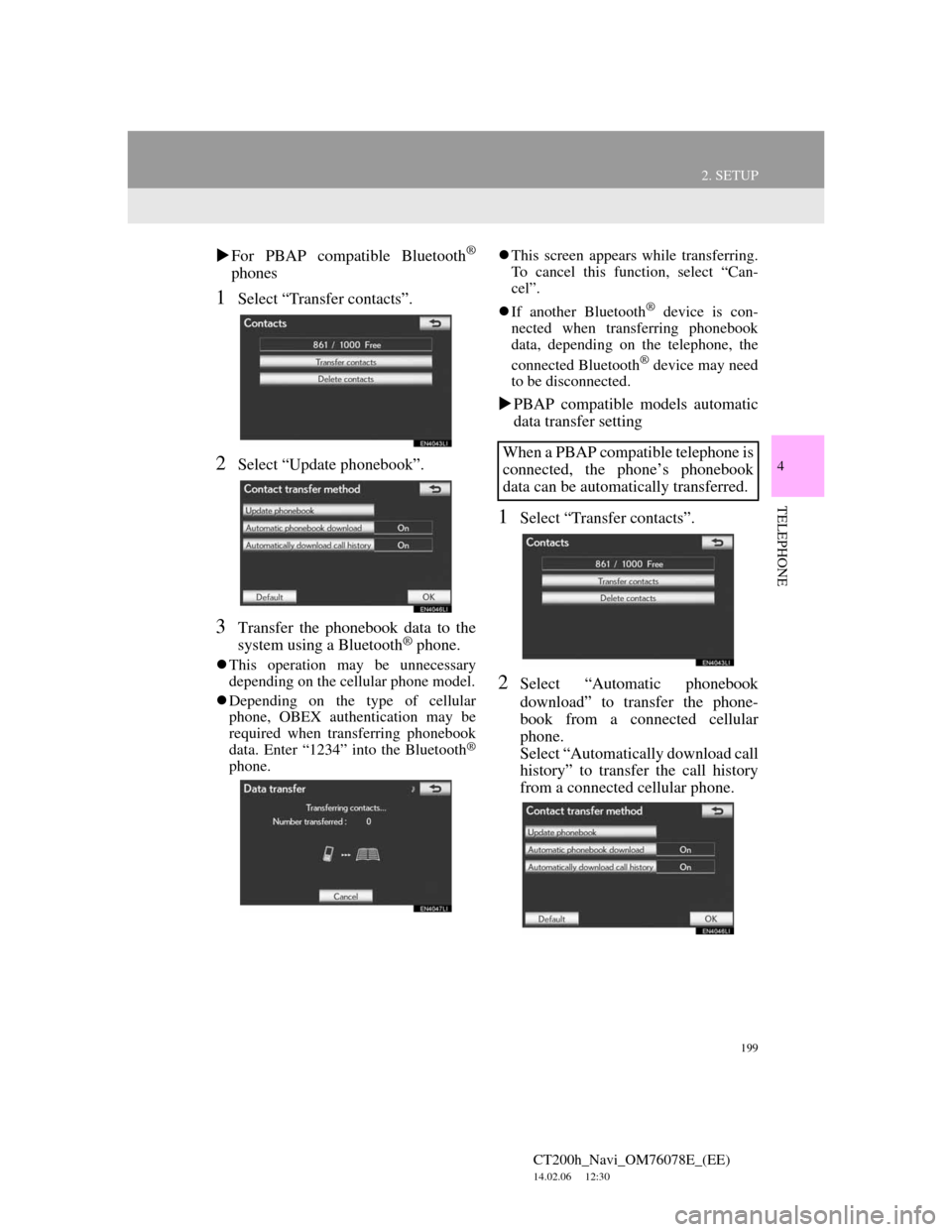
199
2. SETUP
4
TELEPHONE
CT200h_Navi_OM76078E_(EE)
14.02.06 12:30
For PBAP compatible Bluetooth®
phones
1Select “Transfer contacts”.
2Select “Update phonebook”.
3Transfer the phonebook data to the
system using a Bluetooth® phone.
This operation may be unnecessary
depending on the cellular phone model.
Depending on the type of cellular
phone, OBEX authentication may be
required when transferring phonebook
data. Enter “1234” into the Bluetooth
®
phone.This screen appears while transferring.
To cancel this function, select “Can-
cel”.
If another Bluetooth
® device is con-
nected when transferring phonebook
data, depending on the telephone, the
connected Bluetooth
® device may need
to be disconnected.
PBAP compatible models automatic
data transfer setting
1Select “Transfer contacts”.
2Select “Automatic phonebook
download” to transfer the phone-
book from a connected cellular
phone.
Select “Automatically download call
history” to transfer the call history
from a connected cellular phone.
When a PBAP compatible telephone is
connected, the phone’s phonebook
data can be automatically transferred.
Page 200 of 436
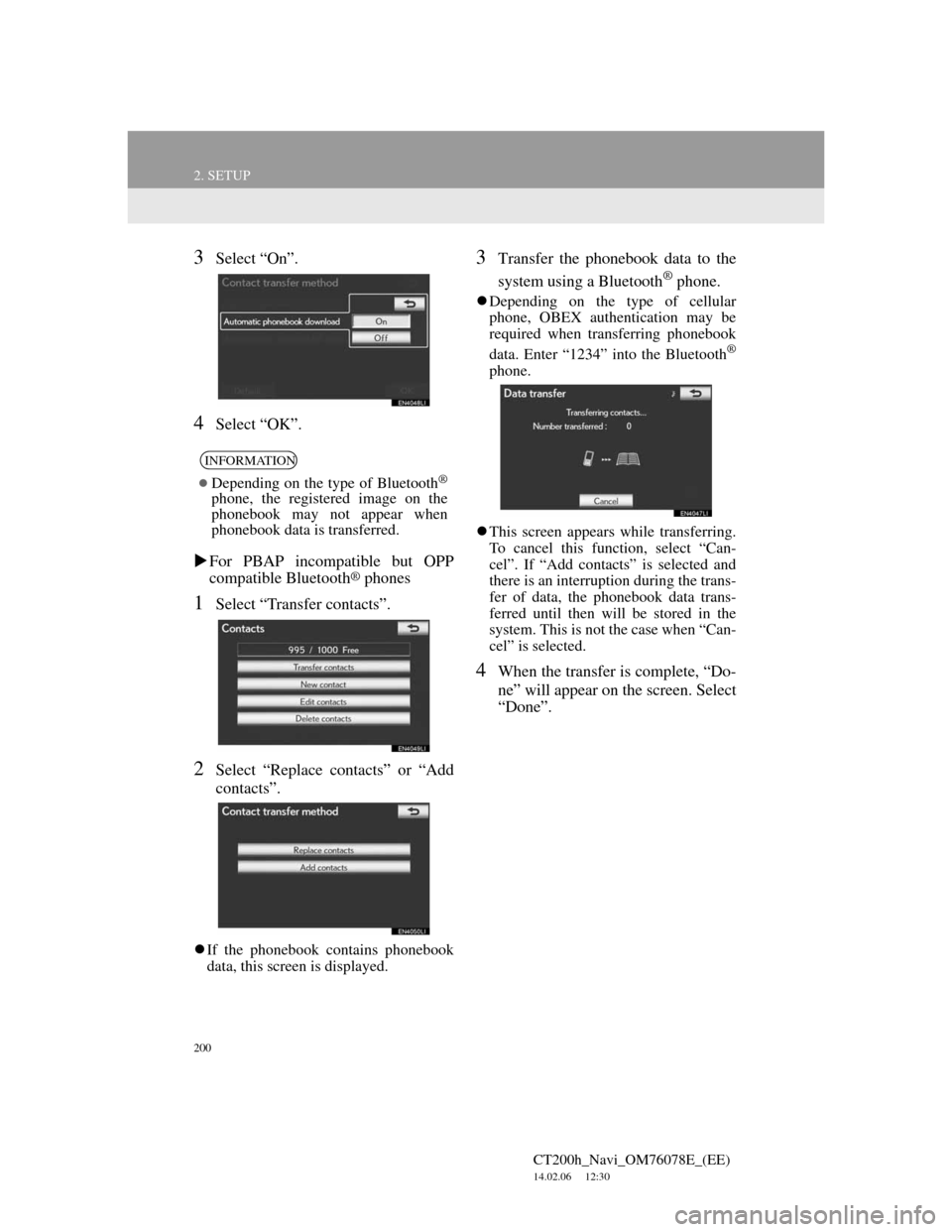
200
2. SETUP
CT200h_Navi_OM76078E_(EE)
14.02.06 12:30
3Select “On”.
4Select “OK”.
For PBAP incompatible but OPP
compatible Bluetooth
® phones
1Select “Transfer contacts”.
2Select “Replace contacts” or “Add
contacts”.
If the phonebook contains phonebook
data, this screen is displayed.
3Transfer the phonebook data to the
system using a Bluetooth
® phone.
Depending on the type of cellular
phone, OBEX authentication may be
required when transferring phonebook
data. Enter “1234” into the Bluetooth
®
phone.
This screen appears while transferring.
To cancel this function, select “Can-
cel”. If “Add contacts” is selected and
there is an interruption during the trans-
fer of data, the phonebook data trans-
ferred until then will be stored in the
system. This is not the case when “Can-
cel” is selected.
4When the transfer is complete, “Do-
ne” will appear on the screen. Select
“Done”.
INFORMATION
Depending on the type of Bluetooth®
phone, the registered image on the
phonebook may not appear when
phonebook data is transferred.
Page 201 of 436
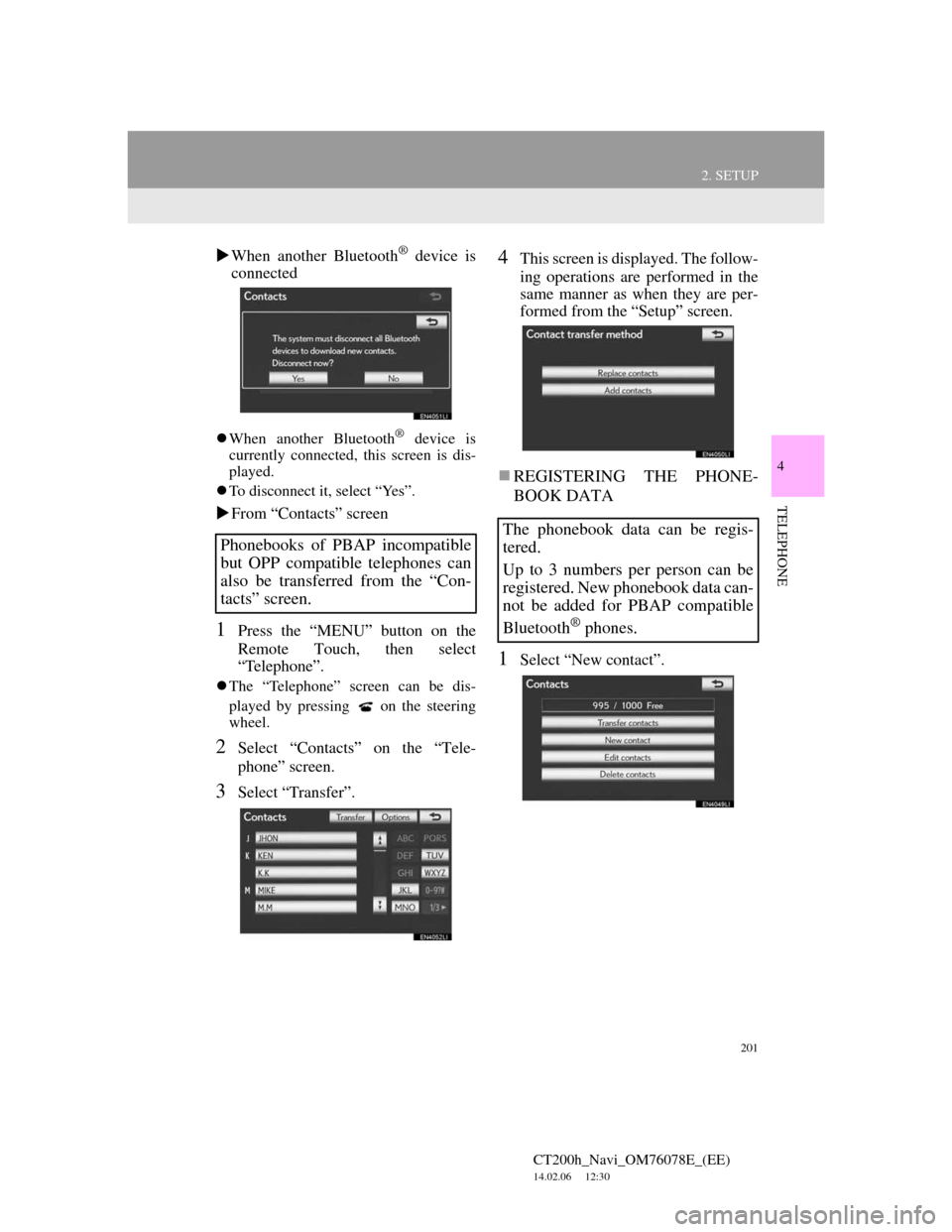
201
2. SETUP
4
TELEPHONE
CT200h_Navi_OM76078E_(EE)
14.02.06 12:30
When another Bluetooth® device is
connected
When another Bluetooth® device is
currently connected, this screen is dis-
played.
To disconnect it, select “Yes”.
From “Contacts” screen
1Press the “MENU” button on the
Remote Touch, then select
“Telephone”.
The “Telephone” screen can be dis-
played by pressing
on the steering
wheel.
2Select “Contacts” on the “Tele-
phone” screen.
3Select “Transfer”.
4This screen is displayed. The follow-
ing operations are performed in the
same manner as when they are per-
formed from the “Setup” screen.
REGISTERING THE PHONE-
BOOK DATA
1Select “New contact”.
Phonebooks of PBAP incompatible
but OPP compatible telephones can
also be transferred from the “Con-
tacts” screen.
The phonebook data can be regis-
tered.
Up to 3 numbers per person can be
registered. New phonebook data can-
not be added for PBAP compatible
Bluetooth
® phones.
Page 202 of 436
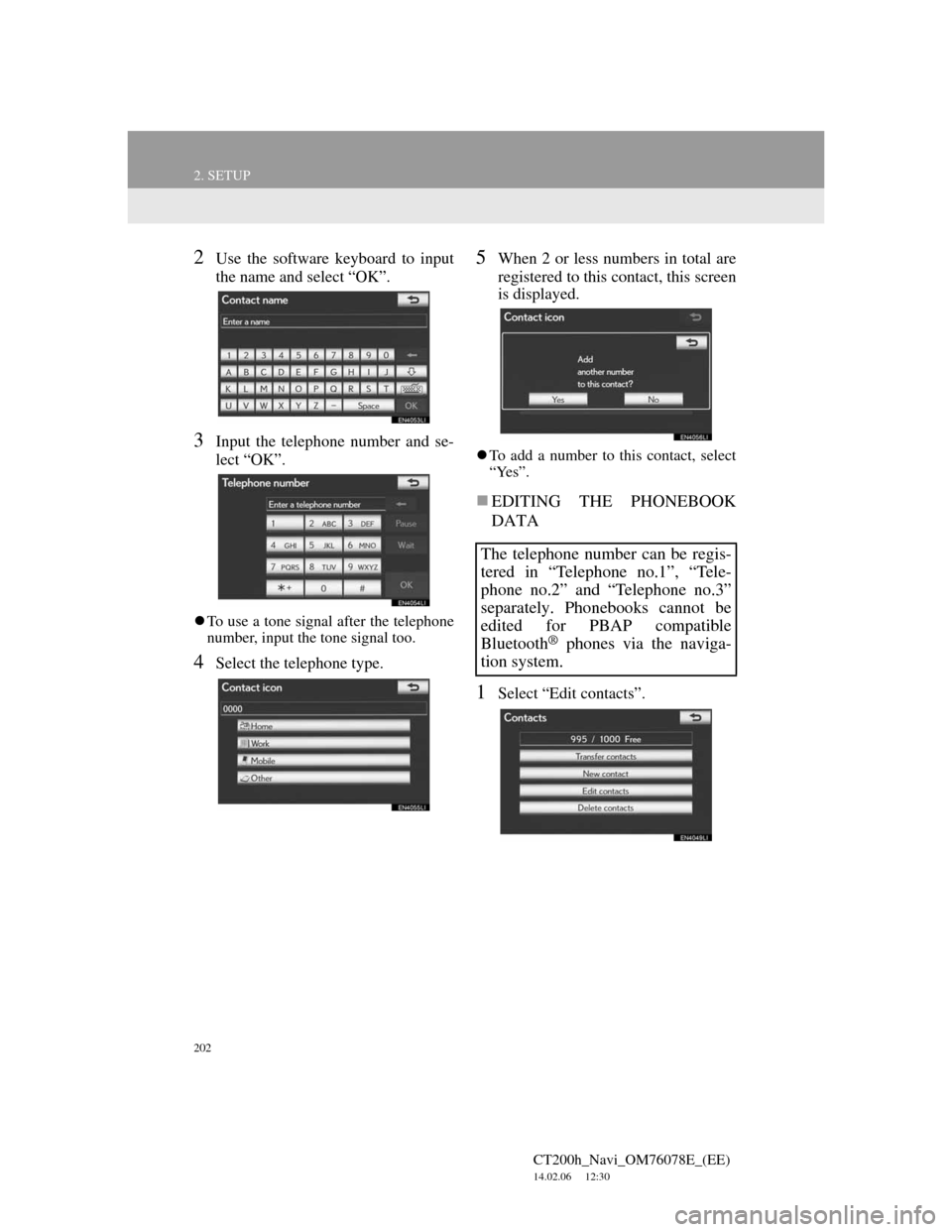
202
2. SETUP
CT200h_Navi_OM76078E_(EE)
14.02.06 12:30
2Use the software keyboard to input
the name and select “OK”.
3Input the telephone number and se-
lect “OK”.
To use a tone signal after the telephone
number, input the tone signal too.
4Select the telephone type.
5When 2 or less numbers in total are
registered to this contact, this screen
is displayed.
To add a number to this contact, select
“Yes”.
EDITING THE PHONEBOOK
DATA
1Select “Edit contacts”.
The telephone number can be regis-
tered in “Telephone no.1”, “Tele-
phone no.2” and “Telephone no.3”
separately. Phonebooks cannot be
edited for PBAP compatible
Bluetooth
® phones via the naviga-
tion system.
Page 203 of 436
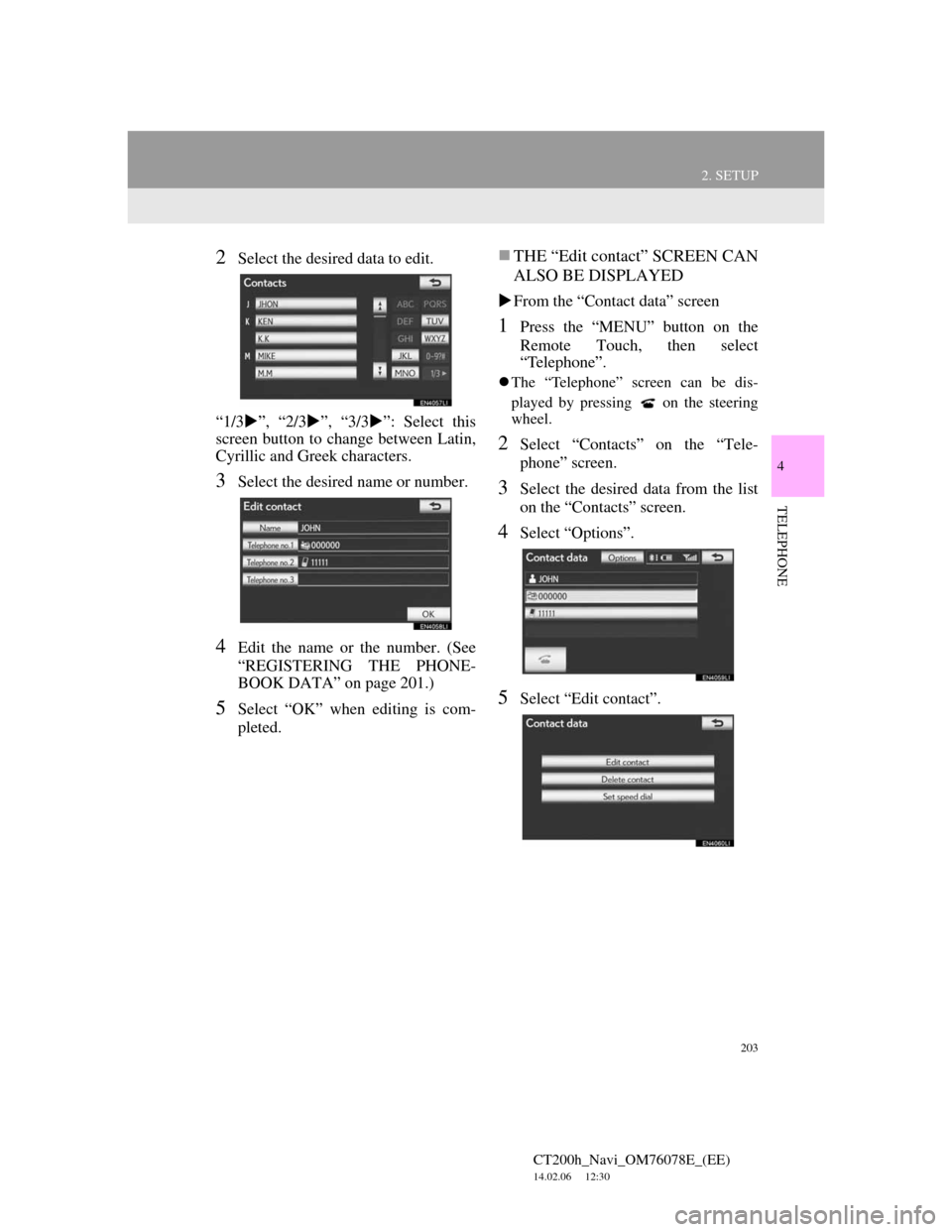
203
2. SETUP
4
TELEPHONE
CT200h_Navi_OM76078E_(EE)
14.02.06 12:30
2Select the desired data to edit.
“1/3”, “2/3”, “3/3”: Select this
screen button to change between Latin,
Cyrillic and Greek characters.
3Select the desired name or number.
4Edit the name or the number. (See
“REGISTERING THE PHONE-
BOOK DATA” on page 201.)
5Select “OK” when editing is com-
pleted.
THE “Edit contact” SCREEN CAN
ALSO BE DISPLAYED
From the “Contact data” screen
1Press the “MENU” button on the
Remote Touch, then select
“Telephone”.
The “Telephone” screen can be dis-
played by pressing
on the steering
wheel.
2Select “Contacts” on the “Tele-
phone” screen.
3Select the desired data from the list
on the “Contacts” screen.
4Select “Options”.
5Select “Edit contact”.
Page 204 of 436
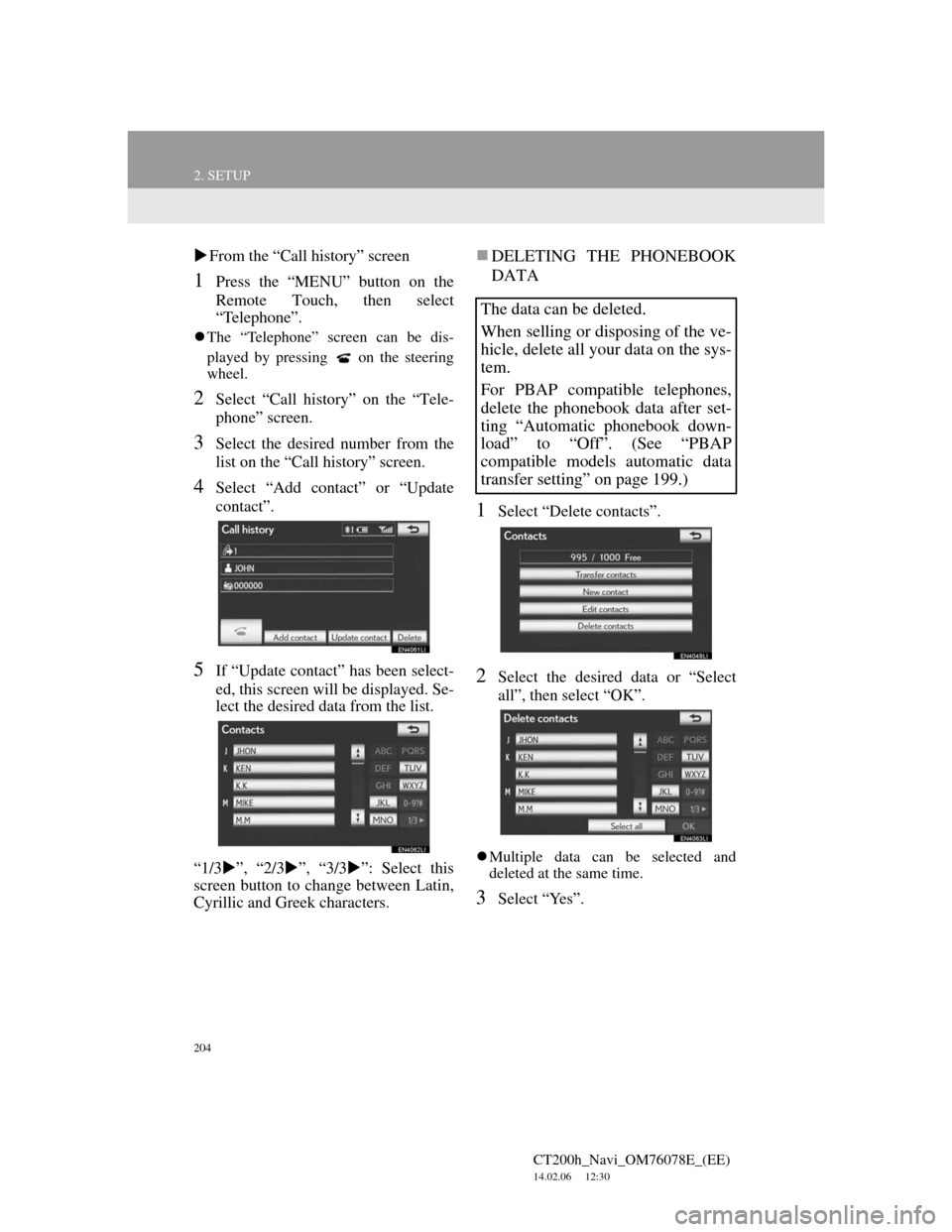
204
2. SETUP
CT200h_Navi_OM76078E_(EE)
14.02.06 12:30
From the “Call history” screen
1Press the “MENU” button on the
Remote Touch, then select
“Telephone”.
The “Telephone” screen can be dis-
played by pressing
on the steering
wheel.
2Select “Call history” on the “Tele-
phone” screen.
3Select the desired number from the
list on the “Call history” screen.
4Select “Add contact” or “Update
contact”.
5If “Update contact” has been select-
ed, this screen will be displayed. Se-
lect the desired data from the list.
“1/3”, “2/3”, “3/3”: Select this
screen button to change between Latin,
Cyrillic and Greek characters.
DELETING THE PHONEBOOK
DATA
1Select “Delete contacts”.
2Select the desired data or “Select
all”, then select “OK”.
Multiple data can be selected and
deleted at the same time.
3Select “Yes”.
The data can be deleted.
When selling or disposing of the ve-
hicle, delete all your data on the sys-
tem.
For PBAP compatible telephones,
delete the phonebook data after set-
ting “Automatic phonebook down-
load” to “Off”. (See “PBAP
compatible models automatic data
transfer setting” on page 199.)