Menu Lexus CT200h 2012 (in English) User Guide
[x] Cancel search | Manufacturer: LEXUS, Model Year: 2012, Model line: CT200h, Model: Lexus CT200h 2012Pages: 710
Page 398 of 710
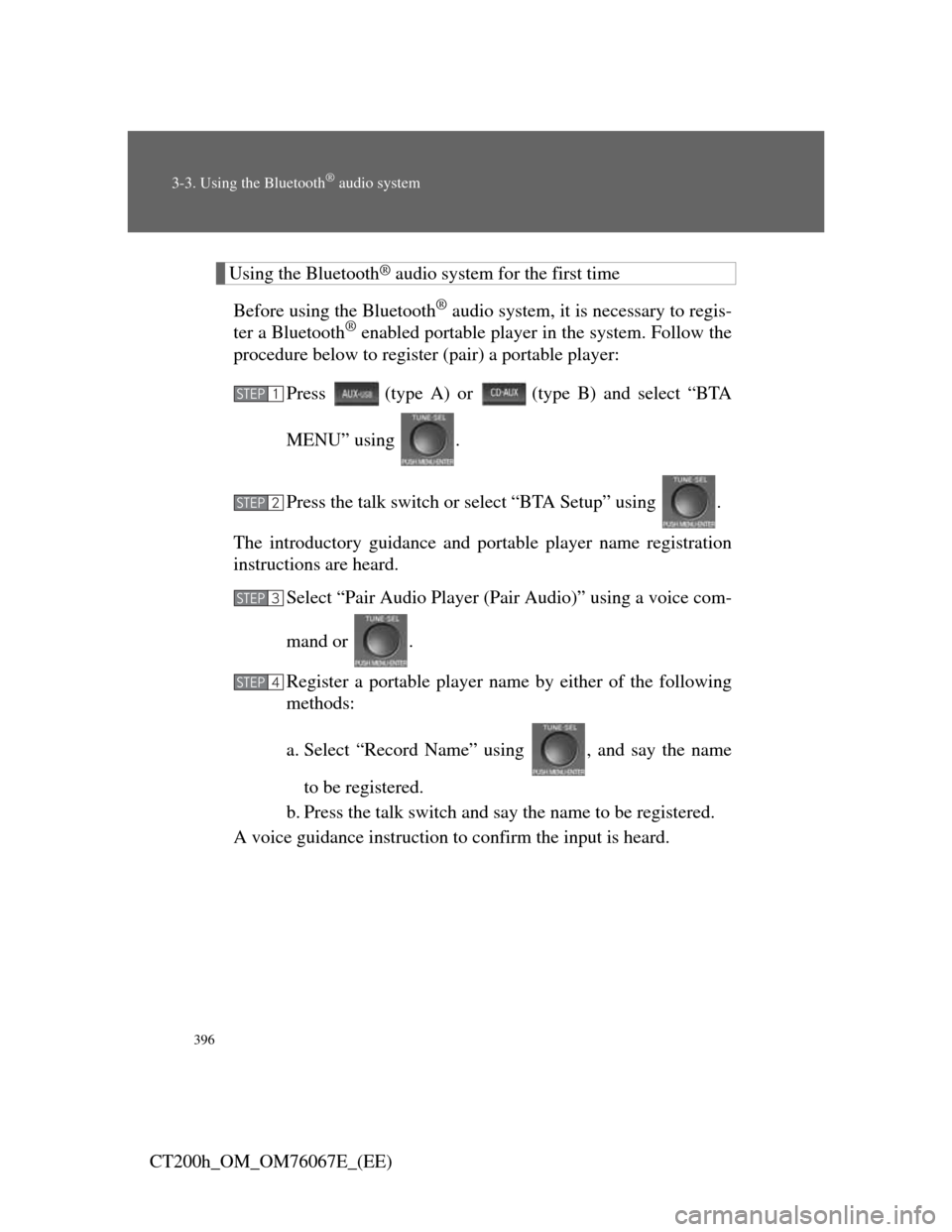
396
3-3. Using the Bluetooth® audio system
CT200h_OM_OM76067E_(EE)
Using the Bluetooth® audio system for the first time
Before using the Bluetooth
® audio system, it is necessary to regis-
ter a Bluetooth® enabled portable player in the system. Follow the
procedure below to register (pair) a portable player:
Press
(type A) or (type B) and select “BTA
MENU” using .
Press the talk switch or select “BTA Setup” using .
The introductory guidance and portable player name registration
instructions are heard.
Select “Pair Audio Player (Pair Audio)” using a voice com-
mand or .
Register a portable player name by either of the following
methods:
a. Select “Record Name” using , and say the name
to be registered.
b. Press the talk switch and say the name to be registered.
A voice guidance instruction to confirm the input is heard.STEP1
STEP2
STEP3
STEP4
Page 400 of 710
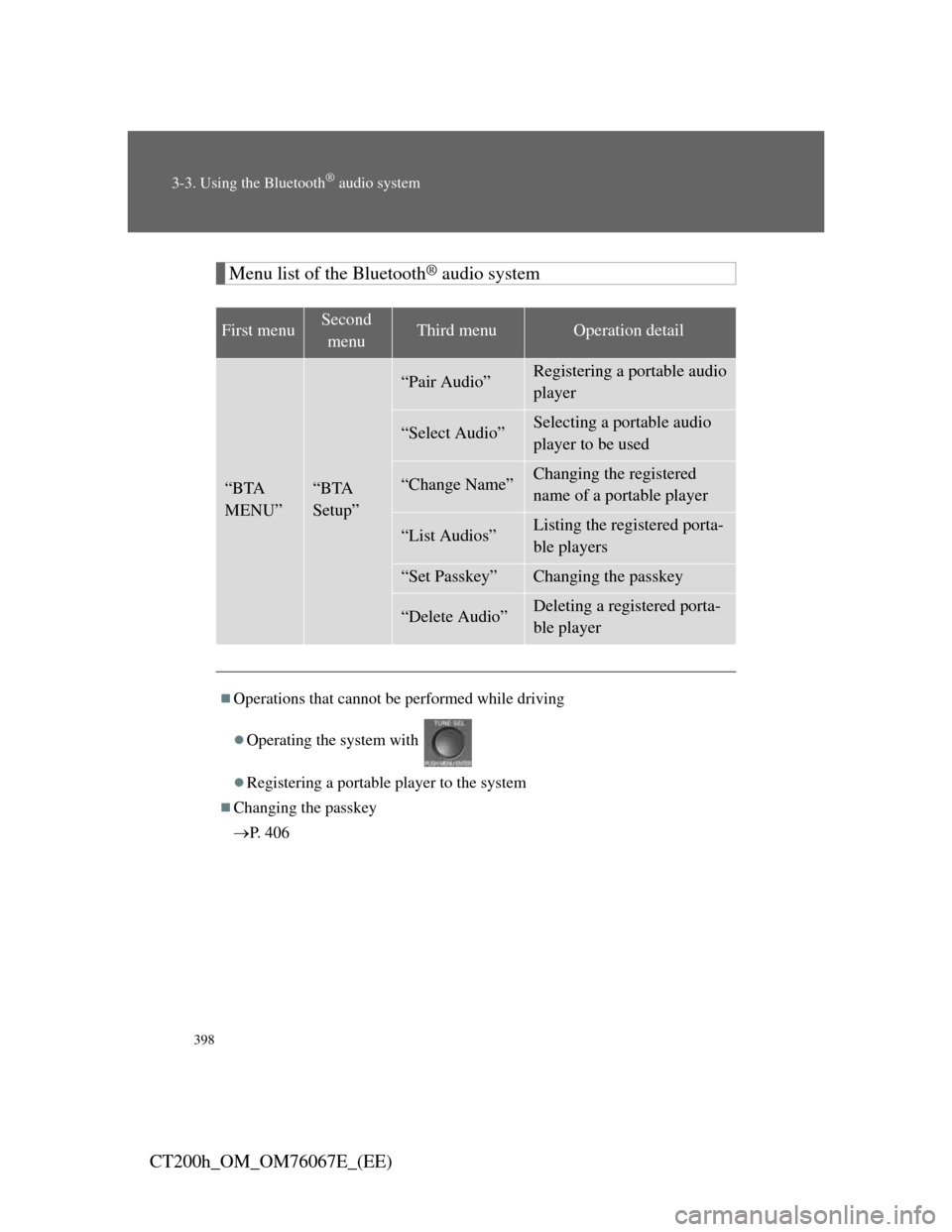
398
3-3. Using the Bluetooth® audio system
CT200h_OM_OM76067E_(EE)
Menu list of the Bluetooth® audio system
First menuSecond
menuThird menuOperation detail
“BTA
MENU”“BTA
Setup”
“Pair Audio”Registering a portable audio
player
“Select Audio”Selecting a portable audio
player to be used
“Change Name”Changing the registered
name of a portable player
“List Audios”Listing the registered porta-
ble players
“Set Passkey”Changing the passkey
“Delete Audio”Deleting a registered porta-
ble player
Operations that cannot be performed while driving
Operating the system with
Registering a portable player to the system
Changing the passkey
P. 4 0 6
Page 401 of 710
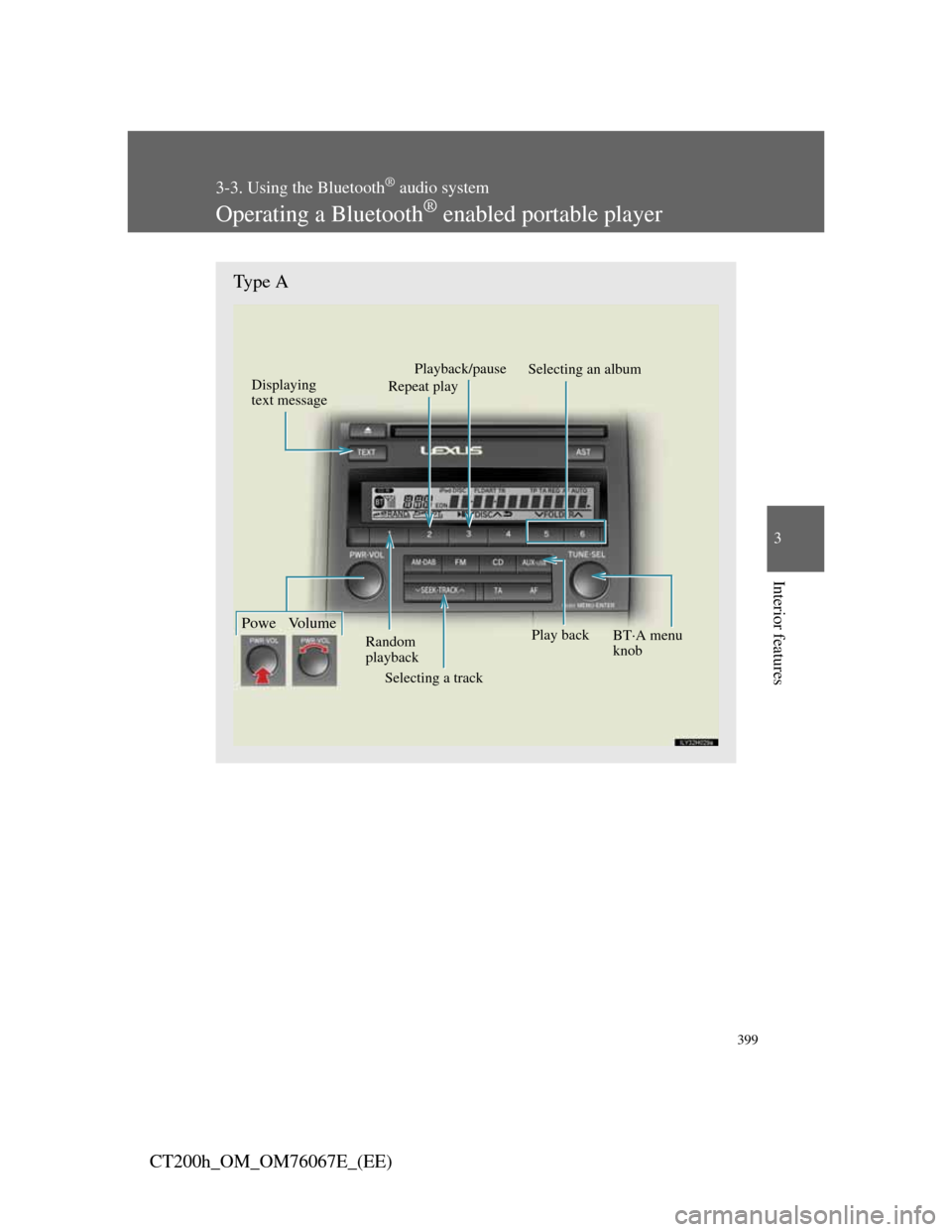
399
3-3. Using the Bluetooth® audio system
3
Interior features
CT200h_OM_OM76067E_(EE)
Operating a Bluetooth® enabled portable player
Type A
Displaying
text message
Selecting a track Random
playback
Powe Volume
Repeat playPlayback/pause
Play back
Selecting an album
BTA menu
knob
Page 402 of 710
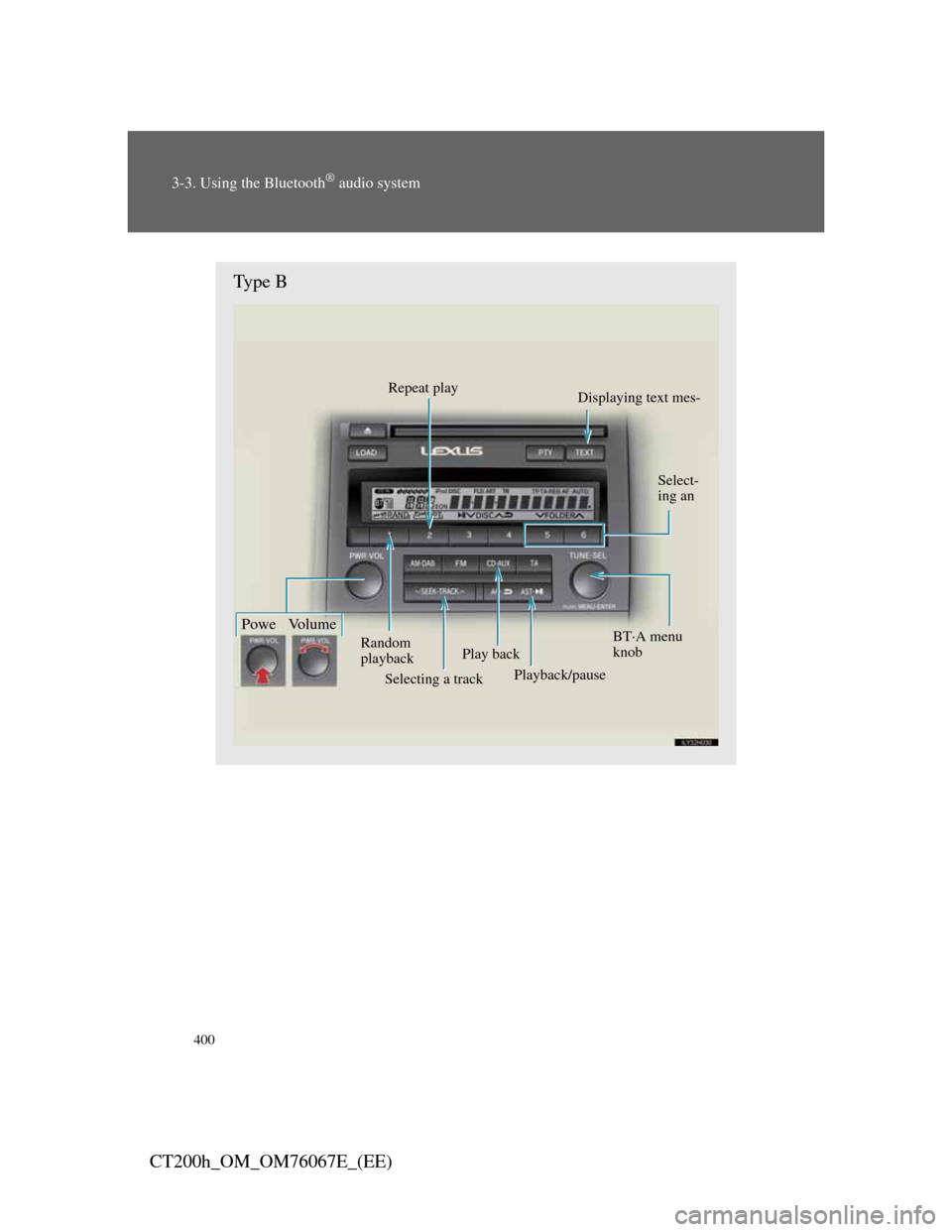
400
3-3. Using the Bluetooth® audio system
CT200h_OM_OM76067E_(EE)
Type B
Displaying text mes-
Selecting a track Random
playback
Powe Volume
Repeat play
Select-
ing an
BTA menu
knob
Play back
Playback/pause
Page 405 of 710
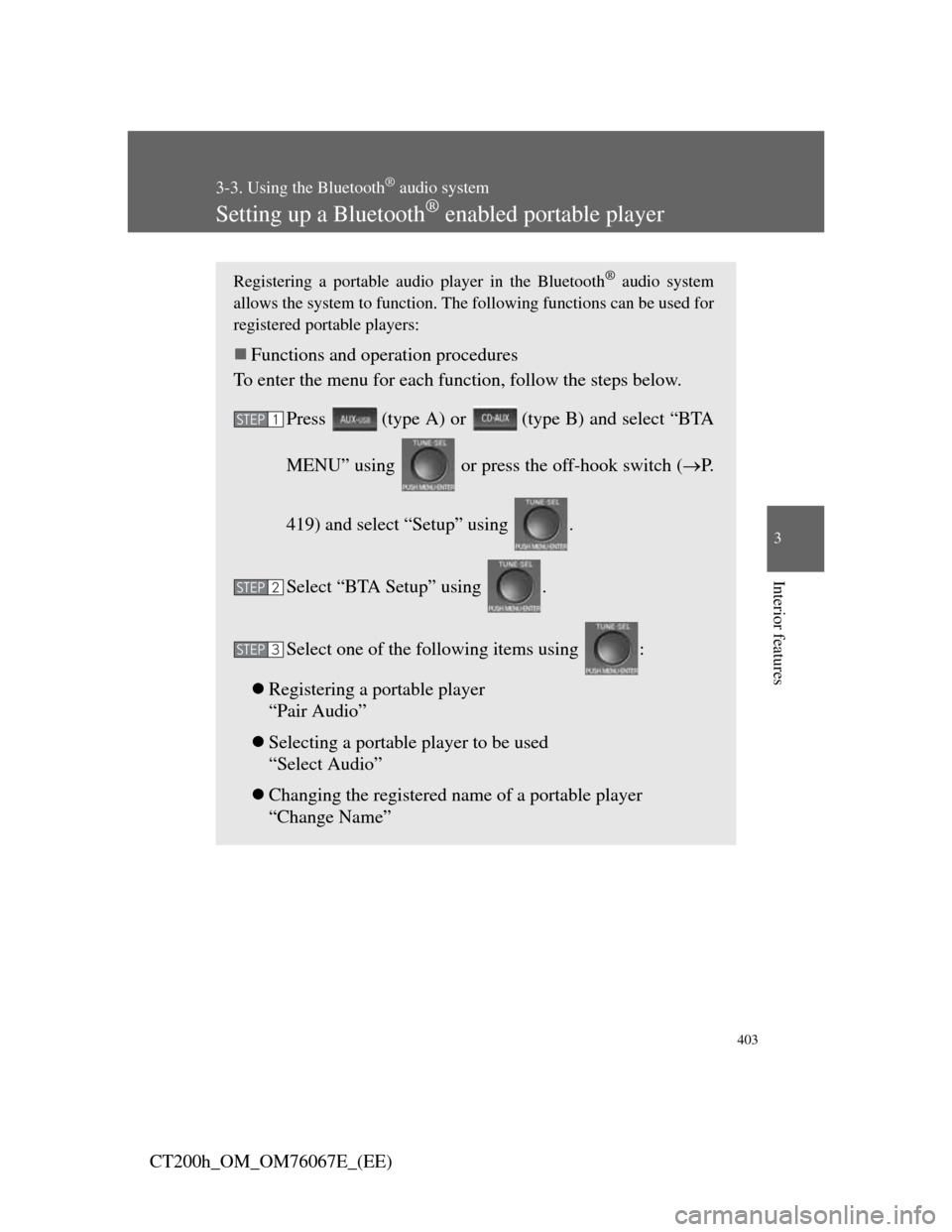
403
3-3. Using the Bluetooth® audio system
3
Interior features
CT200h_OM_OM76067E_(EE)
Setting up a Bluetooth® enabled portable player
Registering a portable audio player in the Bluetooth® audio system
allows the system to function. The following functions can be used for
registered portable players:
Functions and operation procedures
To enter the menu for each function, follow the steps below.
Press
(type A) or (type B) and select “BTA
MENU” using or press the off-hook switch (P.
419) and select “Setup” using .
Select “BTA Setup” using .
Select one of the following items using :
Registering a portable player
“Pair Audio”
Selecting a portable player to be used
“Select Audio”
Changing the registered name of a portable player
“Change Name”STEP1
STEP2
STEP3
Page 410 of 710
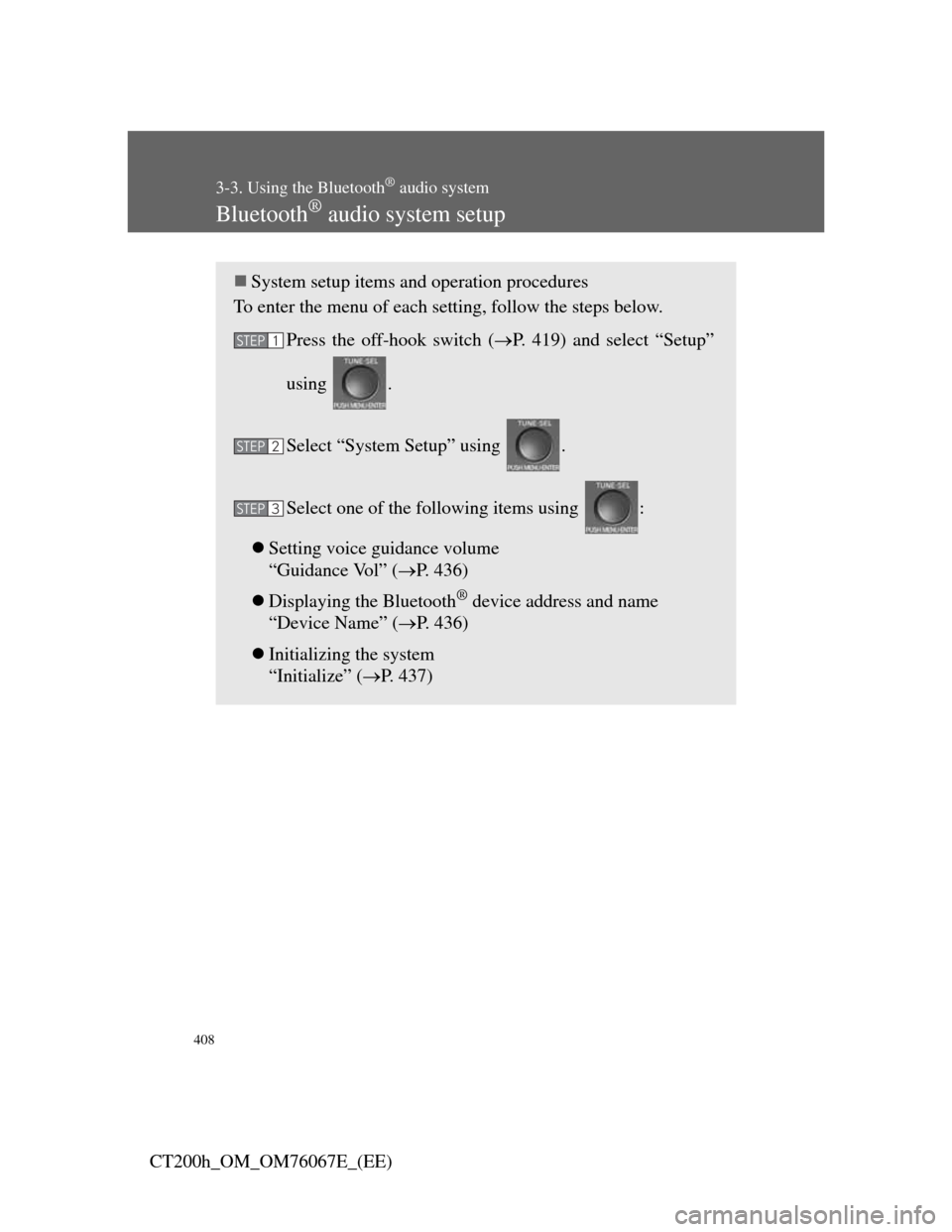
408
3-3. Using the Bluetooth® audio system
CT200h_OM_OM76067E_(EE)
Bluetooth® audio system setup
System setup items and operation procedures
To enter the menu of each setting, follow the steps below.
Press the off-hook switch (P. 419) and select “Setup”
using .
Select “System Setup” using .
Select one of the following items using :
Setting voice guidance volume
“Guidance Vol” (P. 436)
Displaying the Bluetooth
® device address and name
“Device Name” (P. 436)
Initializing the system
“Initialize” (P. 437)
STEP1
STEP2
STEP3
Page 420 of 710
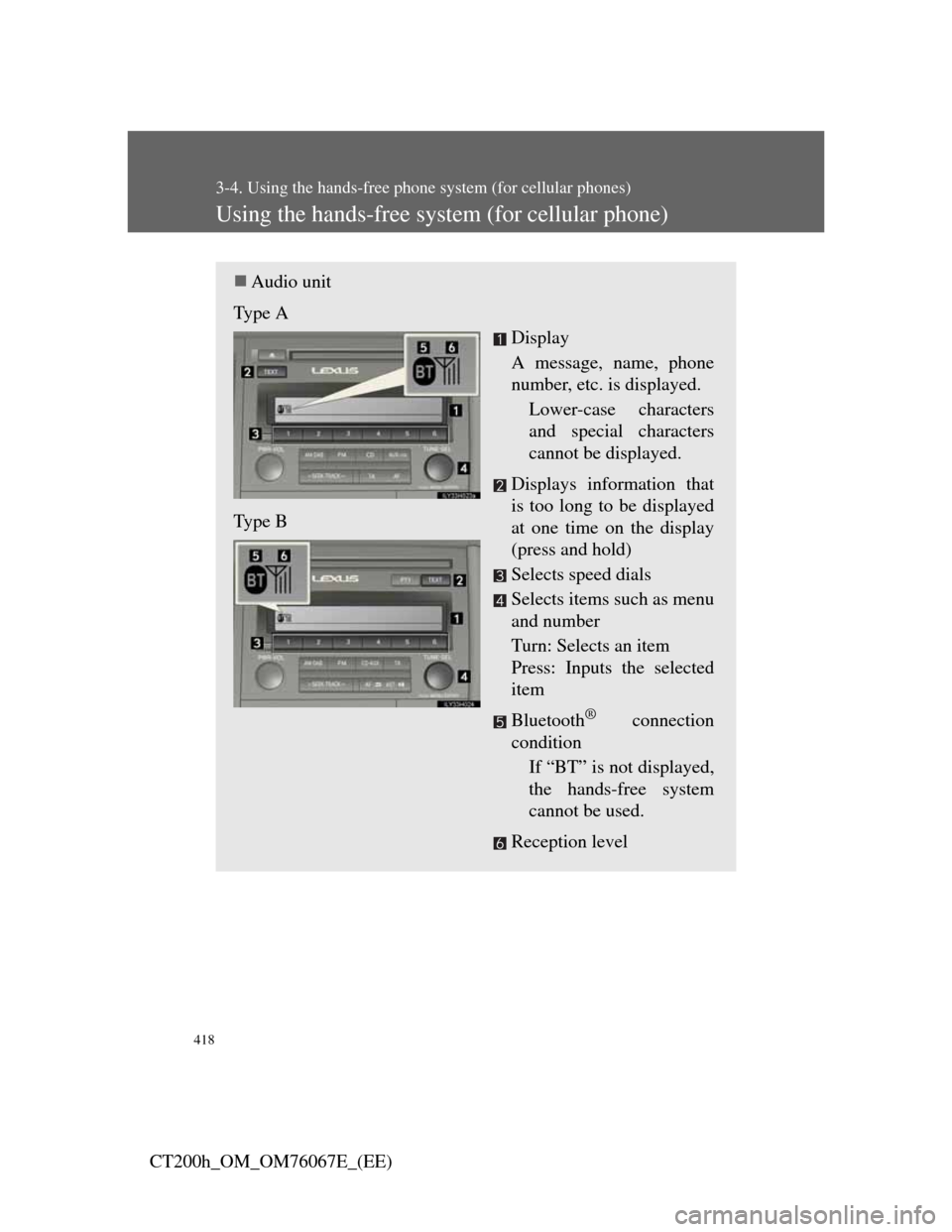
418
3-4. Using the hands-free phone system (for cellular phones)
CT200h_OM_OM76067E_(EE)
Using the hands-free system (for cellular phone)
Audio unit
Type A
Display
A message, name, phone
number, etc. is displayed.
Lower-case characters
and special characters
cannot be displayed.
Displays information that
is too long to be displayed
at one time on the display
(press and hold)
Selects speed dials
Selects items such as menu
and number
Turn: Selects an item
Press: Inputs the selected
item
Bluetooth
® connection
condition
If “BT” is not displayed,
the hands-free system
cannot be used.
Reception level Type B
Page 423 of 710
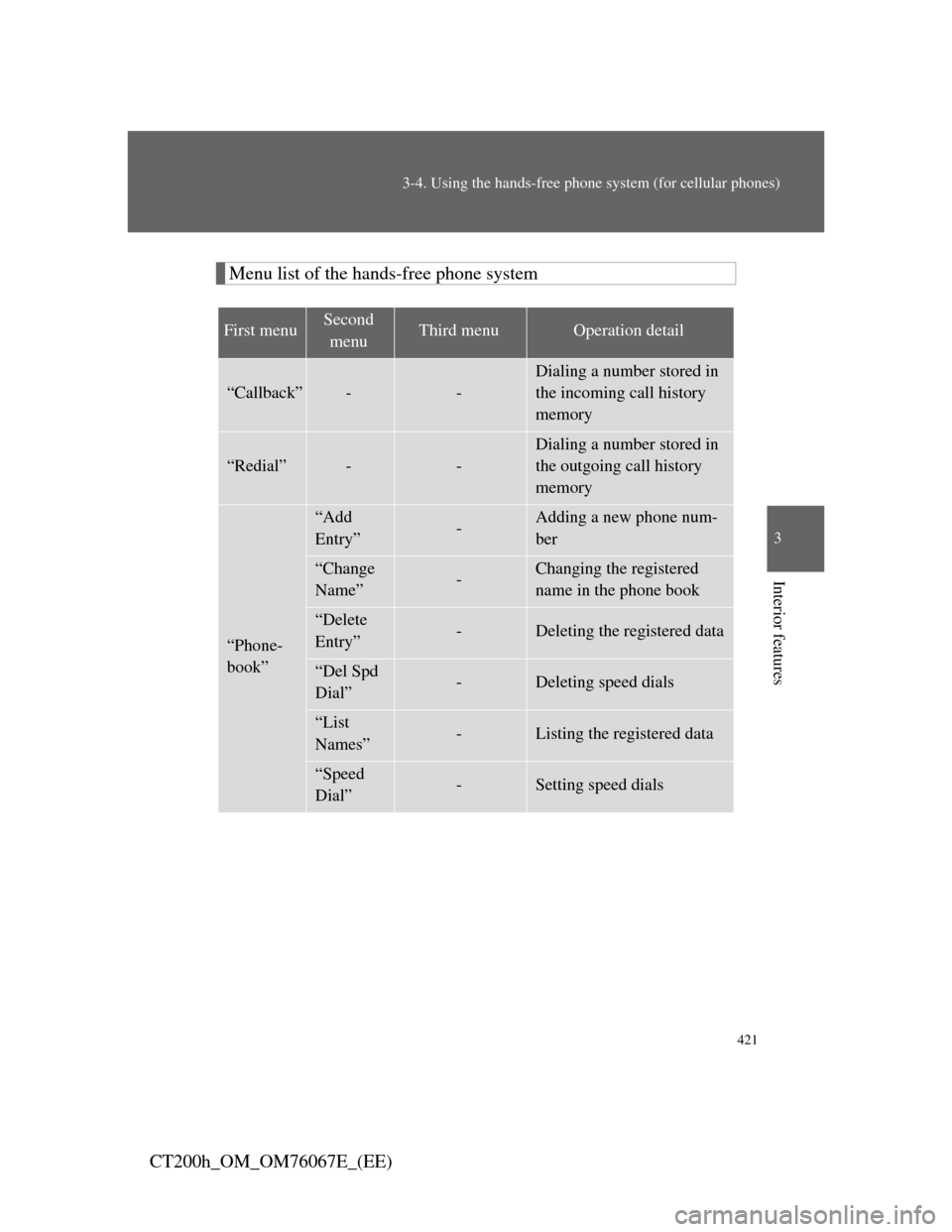
421
3-4. Using the hands-free phone system (for cellular phones)
3
Interior features
CT200h_OM_OM76067E_(EE)
Menu list of the hands-free phone system
First menuSecond
menuThird menuOperation detail
“Callback”--
Dialing a number stored in
the incoming call history
memory
“Redial”--
Dialing a number stored in
the outgoing call history
memory
“Phone-
book”
“Add
Entry”-Adding a new phone num-
ber
“Change
Name”-Changing the registered
name in the phone book
“Delete
Entry”-Deleting the registered data
“Del Spd
Dial”-Deleting speed dials
“List
Names”-Listing the registered data
“Speed
Dial”-Setting speed dials
Page 424 of 710
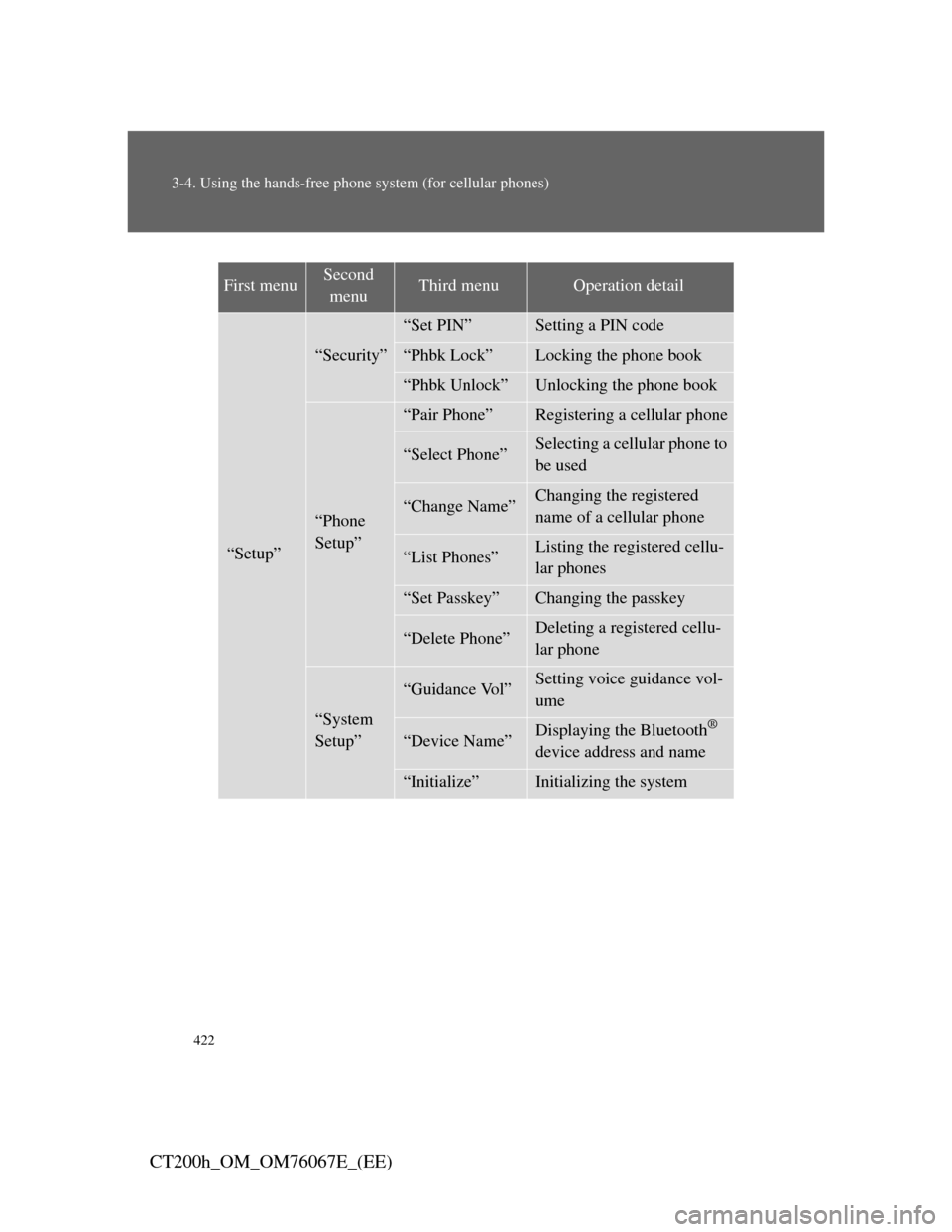
422
3-4. Using the hands-free phone system (for cellular phones)
CT200h_OM_OM76067E_(EE)
First menuSecond
menuThird menuOperation detail
“Setup”
“Security”
“Set PIN”Setting a PIN code
“Phbk Lock”Locking the phone book
“Phbk Unlock”Unlocking the phone book
“Phone
Setup”
“Pair Phone”Registering a cellular phone
“Select Phone”Selecting a cellular phone to
be used
“Change Name”Changing the registered
name of a cellular phone
“List Phones”Listing the registered cellu-
lar phones
“Set Passkey”Changing the passkey
“Delete Phone”Deleting a registered cellu-
lar phone
“System
Setup”
“Guidance Vol”Setting voice guidance vol-
ume
“Device Name”Displaying the Bluetooth®
device address and name
“Initialize”Initializing the system
Page 431 of 710
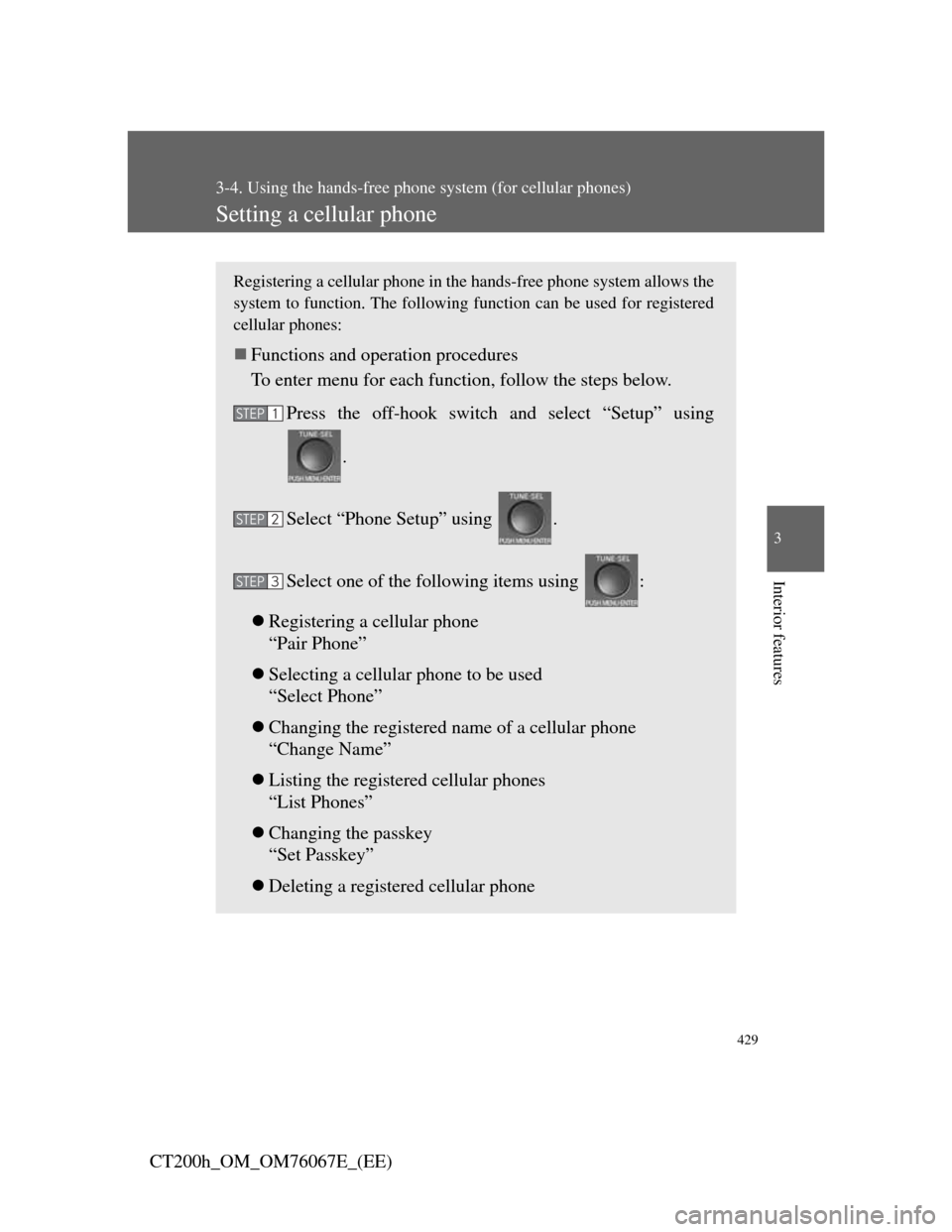
429
3-4. Using the hands-free phone system (for cellular phones)
3
Interior features
CT200h_OM_OM76067E_(EE)
Setting a cellular phone
Registering a cellular phone in the hands-free phone system allows the
system to function. The following function can be used for registered
cellular phones:
Functions and operation procedures
To enter menu for each function, follow the steps below.
Press the off-hook switch and select “Setup” using
.
Select “Phone Setup” using .
Select one of the following items using :
Registering a cellular phone
“Pair Phone”
Selecting a cellular phone to be used
“Select Phone”
Changing the registered name of a cellular phone
“Change Name”
Listing the registered cellular phones
“List Phones”
Changing the passkey
“Set Passkey”
Deleting a registered cellular phone
STEP1
STEP2
STEP3