Lexus CT200h 2012 Owner's Manual (in English)
Manufacturer: LEXUS, Model Year: 2012, Model line: CT200h, Model: Lexus CT200h 2012Pages: 710
Page 371 of 710

370
3-2. Using the audio system
CT200h_OM_OM76067E_(EE)
CAUTION
Caution while driving
Do not connect iPod or operate the controls.
NOTICE
To prevent damage to iPod
Do not leave iPod in the vehicle. The temperature inside the vehicle may
become high, resulting in damage to the player.
Do not push down on or apply unnecessary pressure to the iPod while it is
connected as this may damage the iPod or its terminal.
Do not insert foreign objects into the port as this may damage the iPod or
its terminal.
Page 372 of 710
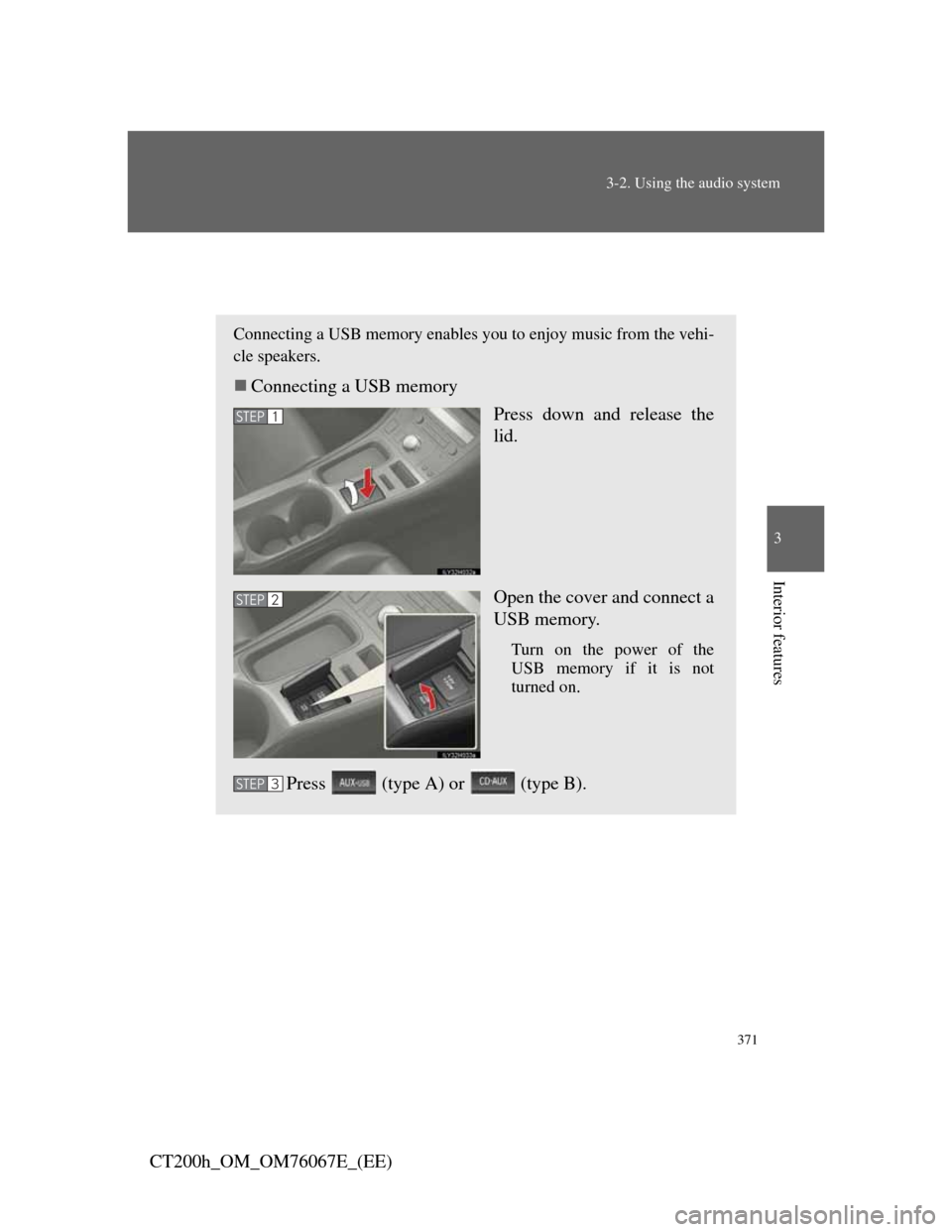
371
3-2. Using the audio system
3
Interior features
CT200h_OM_OM76067E_(EE)
Operating a USB memory
Connecting a USB memory enables you to enjoy music from the vehi-
cle speakers.
Connecting a USB memory
Press down and release the
lid.
Open the cover and connect a
USB memory.
Turn on the power of the
USB memory if it is not
turned on.
Press (type A) or (type B).
STEP1
STEP2
STEP3
Page 373 of 710

372
3-2. Using the audio system
CT200h_OM_OM76067E_(EE)
Control panel
Type A
Displaying
text message
Selecting a Random
playback
Powe Volume
Repeat playFolder selection
Play back
File selection
Page 374 of 710

373
3-2. Using the audio system
3
Interior features
CT200h_OM_OM76067E_(EE)
Type B
Selecting a Random
playback
Powe Volume
Repeat play
Play back
File selection
Folder
selection
Displaying text mes-
Playback/pause
Page 375 of 710

374
3-2. Using the audio system
CT200h_OM_OM76067E_(EE)
Selecting a folder
Selecting folders one at a time
Press or to select the desired folder.
Returning to the first folder
Press and hold until you hear a beep.
Selecting files
Selecting a file
Turn or press “”or “” on to select the
desired file.
Playing and pausing files (type B)
To play or pause a file, press .
Fast-forwarding and rewinding files
To fast-forward or rewind, press and hold “”or “” on
until you hear a beep.
Page 376 of 710
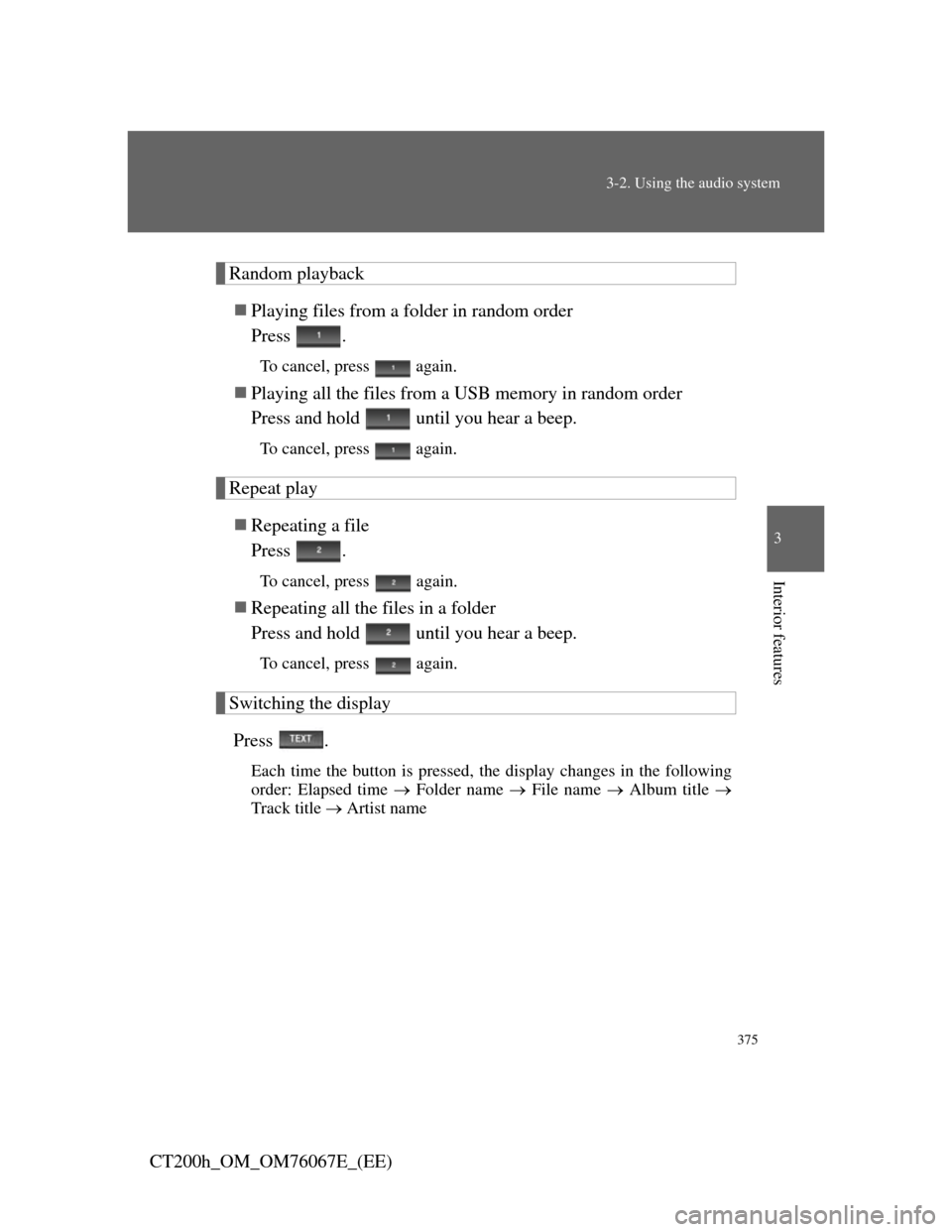
375
3-2. Using the audio system
3
Interior features
CT200h_OM_OM76067E_(EE)
Random playback
Playing files from a folder in random order
Press .
To cancel, press again.
Playing all the files from a USB memory in random order
Press and hold until you hear a beep.
To cancel, press again.
Repeat play
Repeating a file
Press .
To cancel, press again.
Repeating all the files in a folder
Press and hold until you hear a beep.
To cancel, press again.
Switching the display
Press .
Each time the button is pressed, the display changes in the following
order: Elapsed time Folder name File name Album title
Track title Artist name
Page 377 of 710
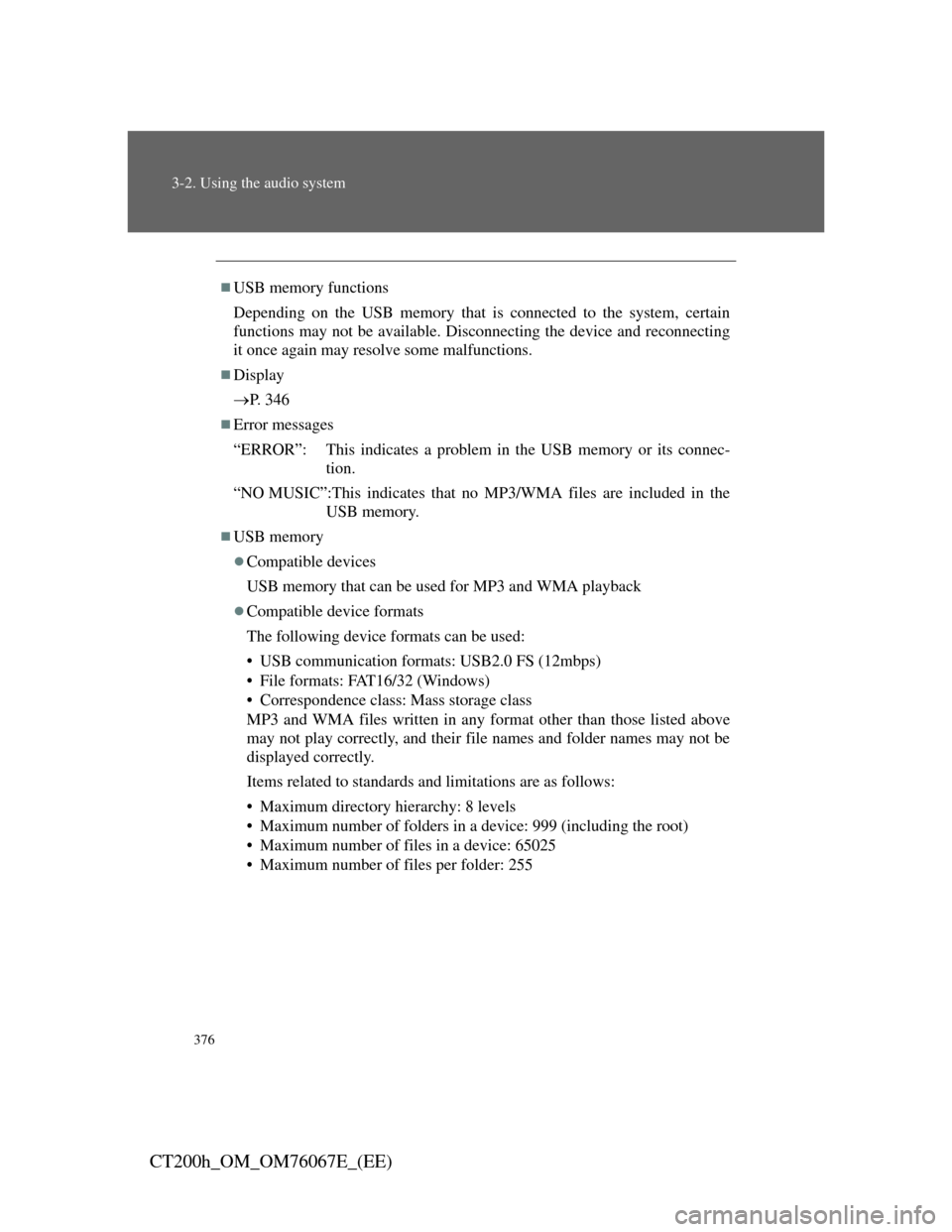
376
3-2. Using the audio system
CT200h_OM_OM76067E_(EE)
USB memory functions
Depending on the USB memory that is connected to the system, certain
functions may not be available. Disconnecting the device and reconnecting
it once again may resolve some malfunctions.
Display
P. 3 4 6
Error messages
“ERROR”: This indicates a problem in the USB memory or its connec-
tion.
“NO MUSIC”:This indicates that no MP3/WMA files are included in the
USB memory.
USB memory
Compatible devices
USB memory that can be used for MP3 and WMA playback
Compatible device formats
The following device formats can be used:
• USB communication formats: USB2.0 FS (12mbps)
• File formats: FAT16/32 (Windows)
• Correspondence class: Mass storage class
MP3 and WMA files written in any format other than those listed above
may not play correctly, and their file names and folder names may not be
displayed correctly.
Items related to standards and limitations are as follows:
• Maximum directory hierarchy: 8 levels
• Maximum number of folders in a device: 999 (including the root)
• Maximum number of files in a device: 65025
• Maximum number of files per folder: 255
Page 378 of 710
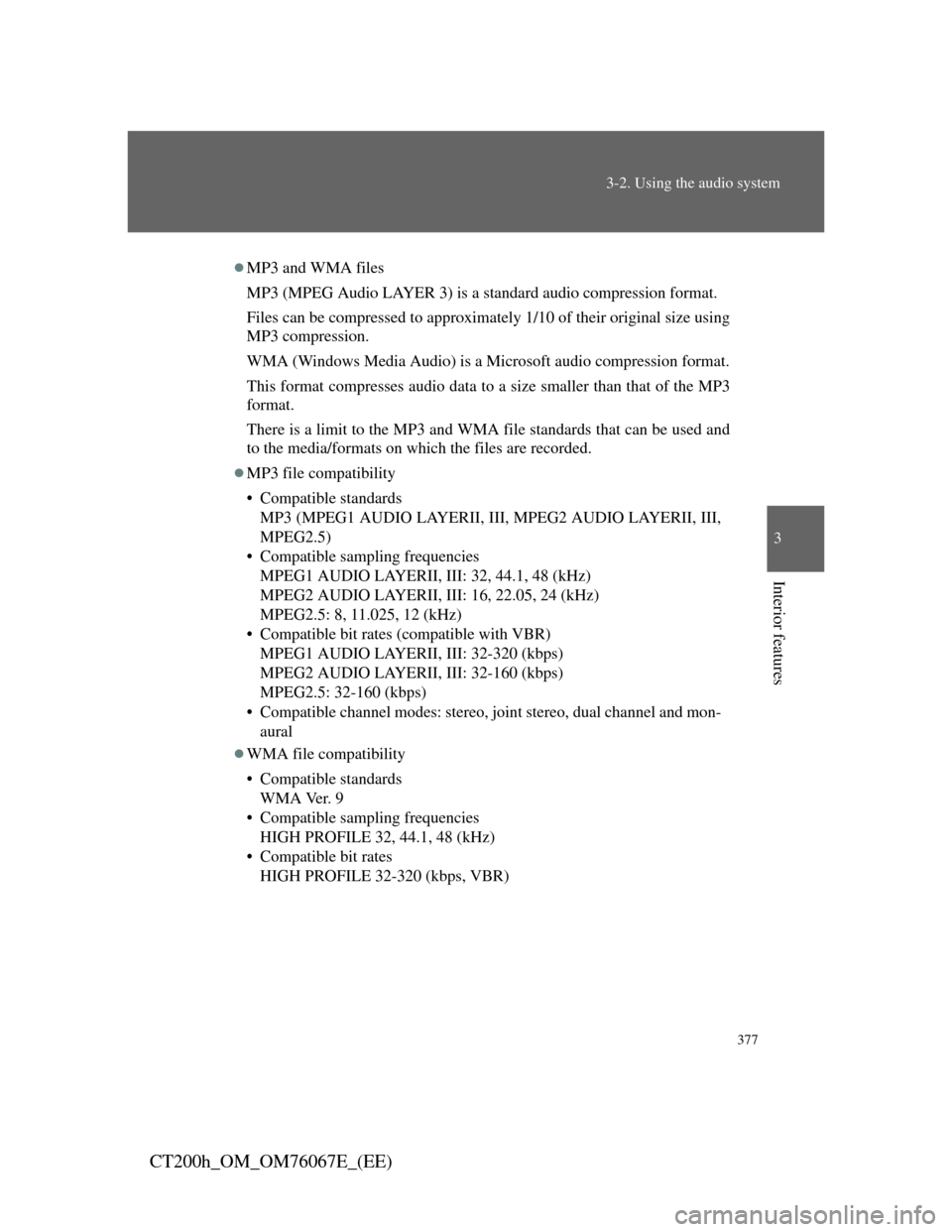
377
3-2. Using the audio system
3
Interior features
CT200h_OM_OM76067E_(EE)
MP3 and WMA files
MP3 (MPEG Audio LAYER 3) is a standard audio compression format.
Files can be compressed to approximately 1/10 of their original size using
MP3 compression.
WMA (Windows Media Audio) is a Microsoft audio compression format.
This format compresses audio data to a size smaller than that of the MP3
format.
There is a limit to the MP3 and WMA file standards that can be used and
to the media/formats on which the files are recorded.
MP3 file compatibility
• Compatible standards
MP3 (MPEG1 AUDIO LAYERII, III, MPEG2 AUDIO LAYERII, III,
MPEG2.5)
• Compatible sampling frequencies
MPEG1 AUDIO LAYERII, III: 32, 44.1, 48 (kHz)
MPEG2 AUDIO LAYERII, III: 16, 22.05, 24 (kHz)
MPEG2.5: 8, 11.025, 12 (kHz)
• Compatible bit rates (compatible with VBR)
MPEG1 AUDIO LAYERII, III: 32-320 (kbps)
MPEG2 AUDIO LAYERII, III: 32-160 (kbps)
MPEG2.5: 32-160 (kbps)
• Compatible channel modes: stereo, joint stereo, dual channel and mon-
aural
WMA file compatibility
• Compatible standards
WMA Ver. 9
• Compatible sampling frequencies
HIGH PROFILE 32, 44.1, 48 (kHz)
• Compatible bit rates
HIGH PROFILE 32-320 (kbps, VBR)
Page 379 of 710
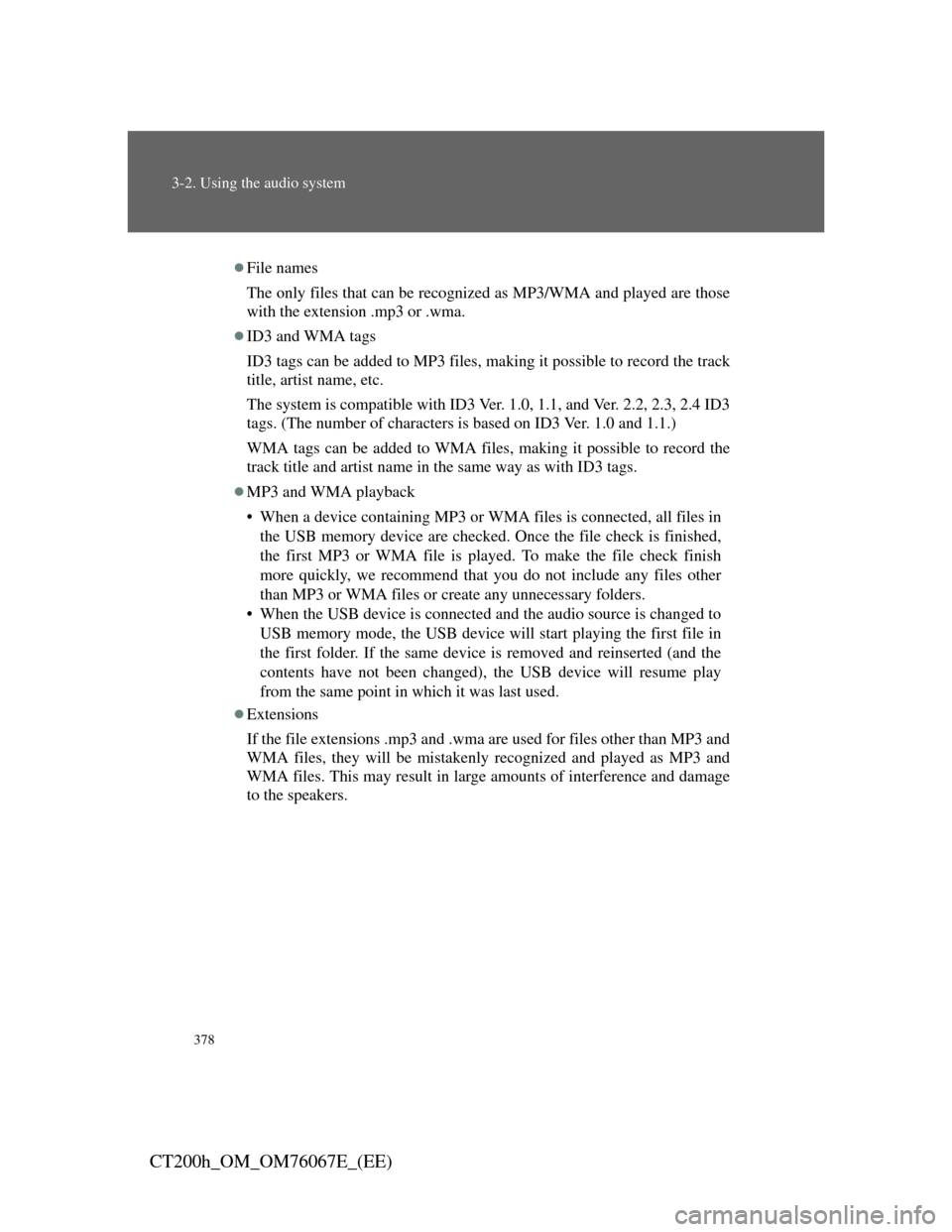
378
3-2. Using the audio system
CT200h_OM_OM76067E_(EE)
File names
The only files that can be recognized as MP3/WMA and played are those
with the extension .mp3 or .wma.
ID3 and WMA tags
ID3 tags can be added to MP3 files, making it possible to record the track
title, artist name, etc.
The system is compatible with ID3 Ver. 1.0, 1.1, and Ver. 2.2, 2.3, 2.4 ID3
tags. (The number of characters is based on ID3 Ver. 1.0 and 1.1.)
WMA tags can be added to WMA files, making it possible to record the
track title and artist name in the same way as with ID3 tags.
MP3 and WMA playback
• When a device containing MP3 or WMA files is connected, all files in
the USB memory device are checked. Once the file check is finished,
the first MP3 or WMA file is played. To make the file check finish
more quickly, we recommend that you do not include any files other
than MP3 or WMA files or create any unnecessary folders.
• When the USB device is connected and the audio source is changed to
USB memory mode, the USB device will start playing the first file in
the first folder. If the same device is removed and reinserted (and the
contents have not been changed), the USB device will resume play
from the same point in which it was last used.
Extensions
If the file extensions .mp3 and .wma are used for files other than MP3 and
WMA files, they will be mistakenly recognized and played as MP3 and
WMA files. This may result in large amounts of interference and damage
to the speakers.
Page 380 of 710
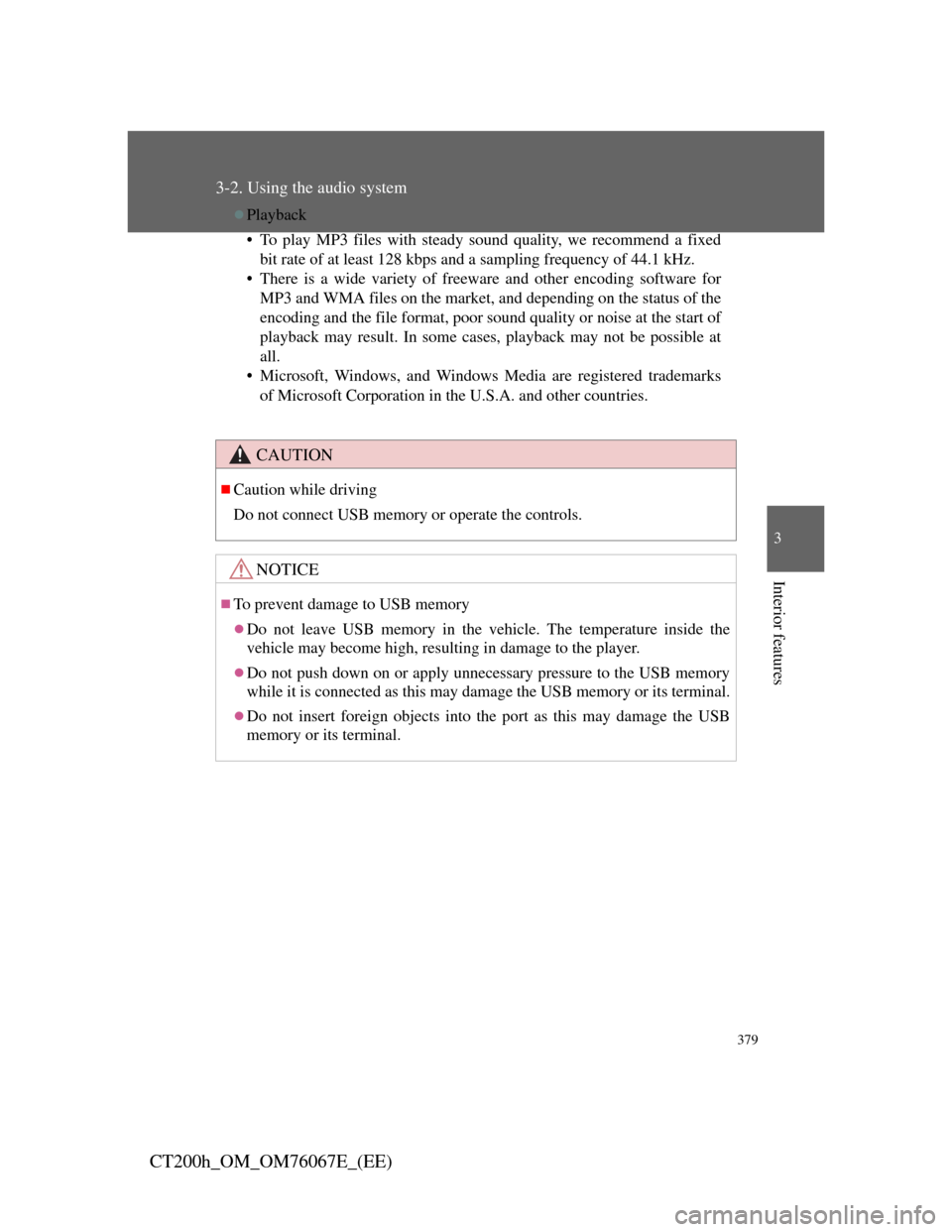
379
3-2. Using the audio system
3
Interior features
CT200h_OM_OM76067E_(EE)
Playback
• To play MP3 files with steady sound quality, we recommend a fixed
bit rate of at least 128 kbps and a sampling frequency of 44.1 kHz.
• There is a wide variety of freeware and other encoding software for
MP3 and WMA files on the market, and depending on the status of the
encoding and the file format, poor sound quality or noise at the start of
playback may result. In some cases, playback may not be possible at
all.
• Microsoft, Windows, and Windows Media are registered trademarks
of Microsoft Corporation in the U.S.A. and other countries.
CAUTION
Caution while driving
Do not connect USB memory or operate the controls.
NOTICE
To prevent damage to USB memory
Do not leave USB memory in the vehicle. The temperature inside the
vehicle may become high, resulting in damage to the player.
Do not push down on or apply unnecessary pressure to the USB memory
while it is connected as this may damage the USB memory or its terminal.
Do not insert foreign objects into the port as this may damage the USB
memory or its terminal.