display Lexus CT200h 2013 Navigation Manual (in English)
[x] Cancel search | Manufacturer: LEXUS, Model Year: 2013, Model line: CT200h, Model: Lexus CT200h 2013Pages: 410, PDF Size: 42.88 MB
Page 147 of 410
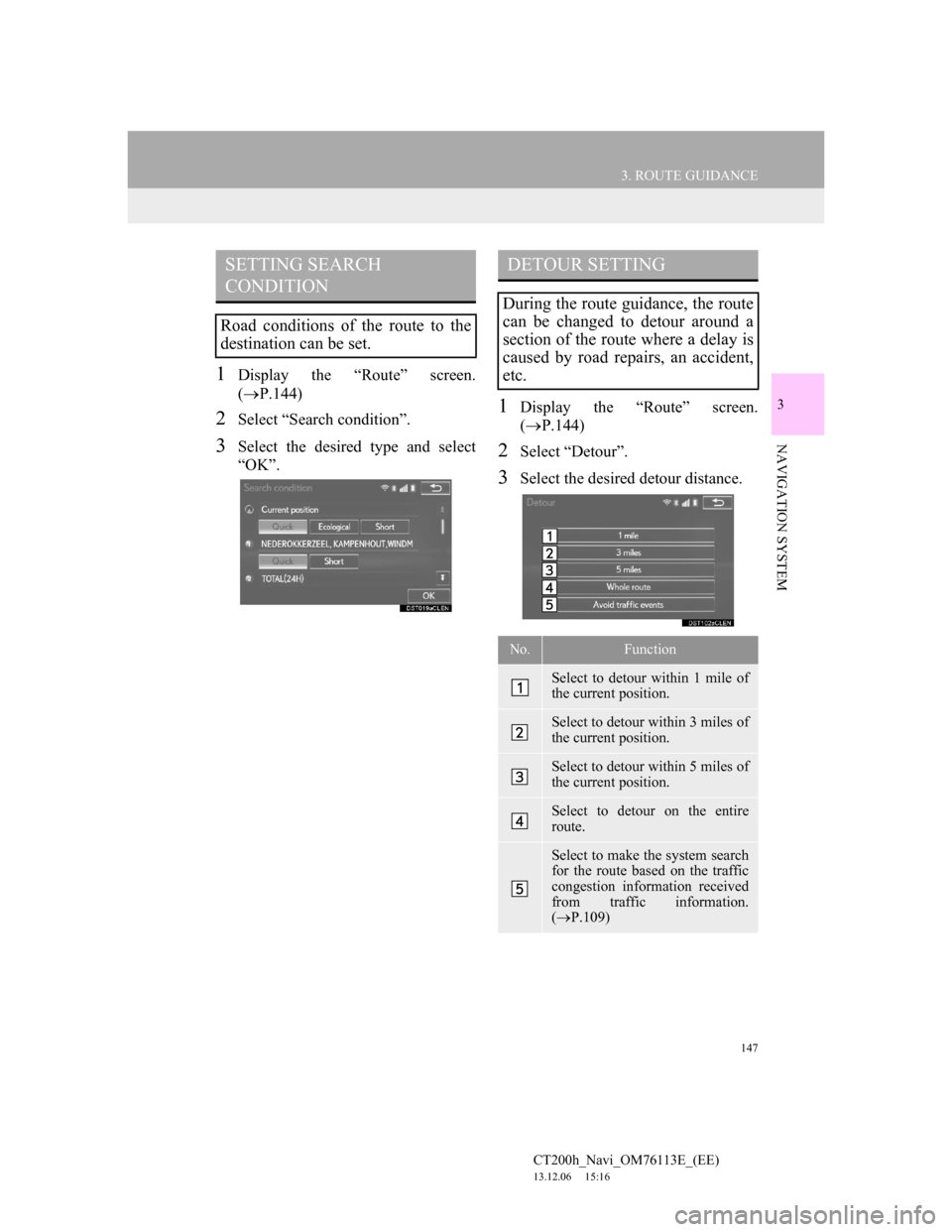
147
3. ROUTE GUIDANCE
CT200h_Navi_OM76113E_(EE)
13.12.06 15:16
3
NAVIGATION SYSTEM
1Display the “Route” screen.
(P.144)
2Select “Search condition”.
3Select the desired type and select
“OK”.
1Display the “Route” screen.
(P.144)
2Select “Detour”.
3Select the desired detour distance.
SETTING SEARCH
CONDITION
Road conditions of the route to the
destination can be set.
DETOUR SETTING
During the route guidance, the route
can be changed to detour around a
section of the route where a delay is
caused by road repairs, an accident,
etc.
No.Function
Select to detour within 1 mile of
the current position.
Select to detour within 3 miles of
the current position.
Select to detour within 5 miles of
the current position.
Select to detour on the entire
route.
Select to make the system search
for the route based on the traffic
congestion information received
from traffic information.
(P.109)
Page 148 of 410
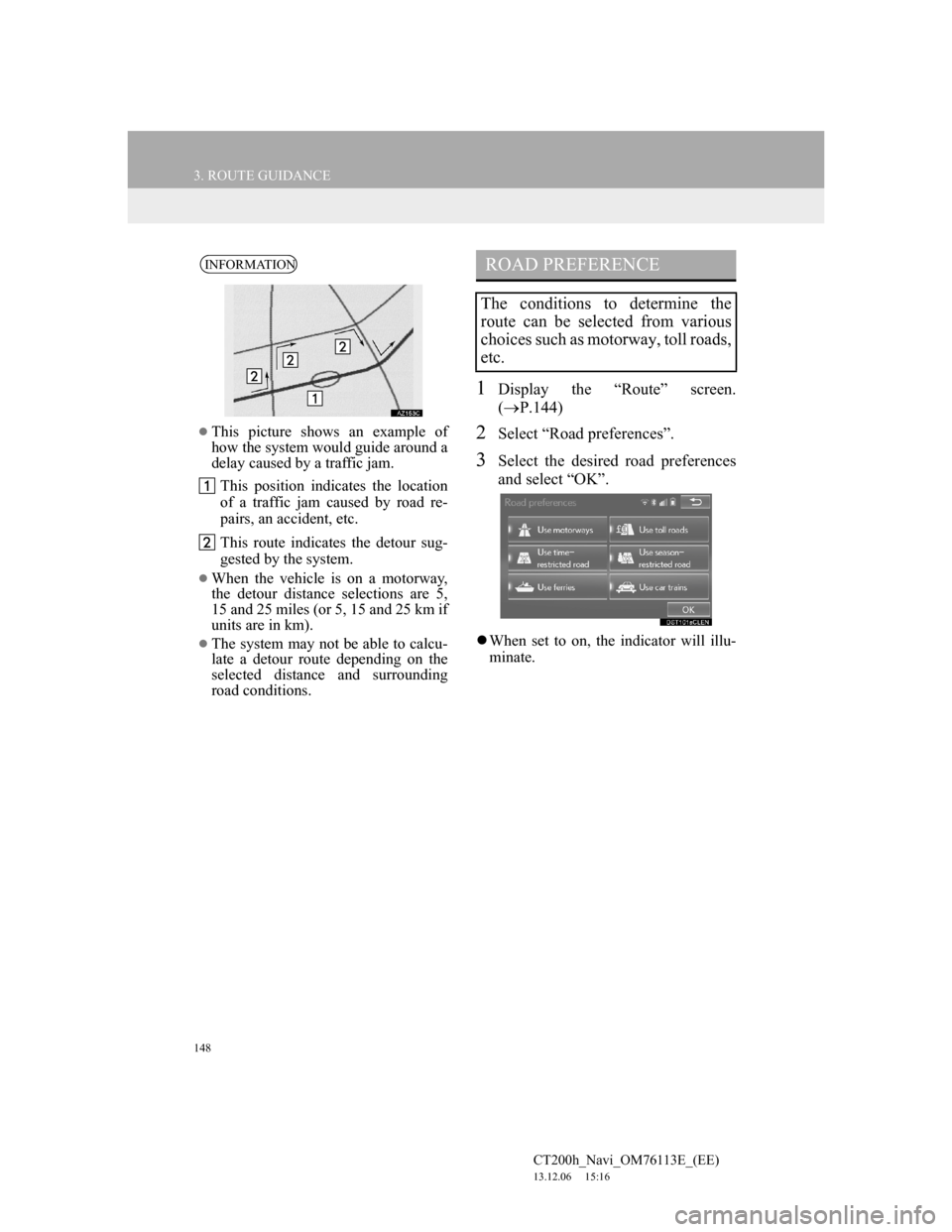
148
3. ROUTE GUIDANCE
CT200h_Navi_OM76113E_(EE)
13.12.06 15:16
1Display the “Route” screen.
(P.144)
2Select “Road preferences”.
3Select the desired road preferences
and select “OK”.
When set to on, the indicator will illu-
minate.
INFORMATION
This picture shows an example of
how the system would guide around a
delay caused by a traffic jam.
This position indicates the location
of a traffic jam caused by road re-
pairs, an accident, etc.
This route indicates the detour sug-
gested by the system.
When the vehicle is on a motorway,
the detour distance selections are 5,
15 and 25 miles (or 5, 15 and 25 km if
units are in km).
The system may not be able to calcu-
late a detour route depending on the
selected distance and surrounding
road conditions.
ROAD PREFERENCE
The conditions to determine the
route can be selected from various
choices such as motorway, toll roads,
etc.
Page 149 of 410
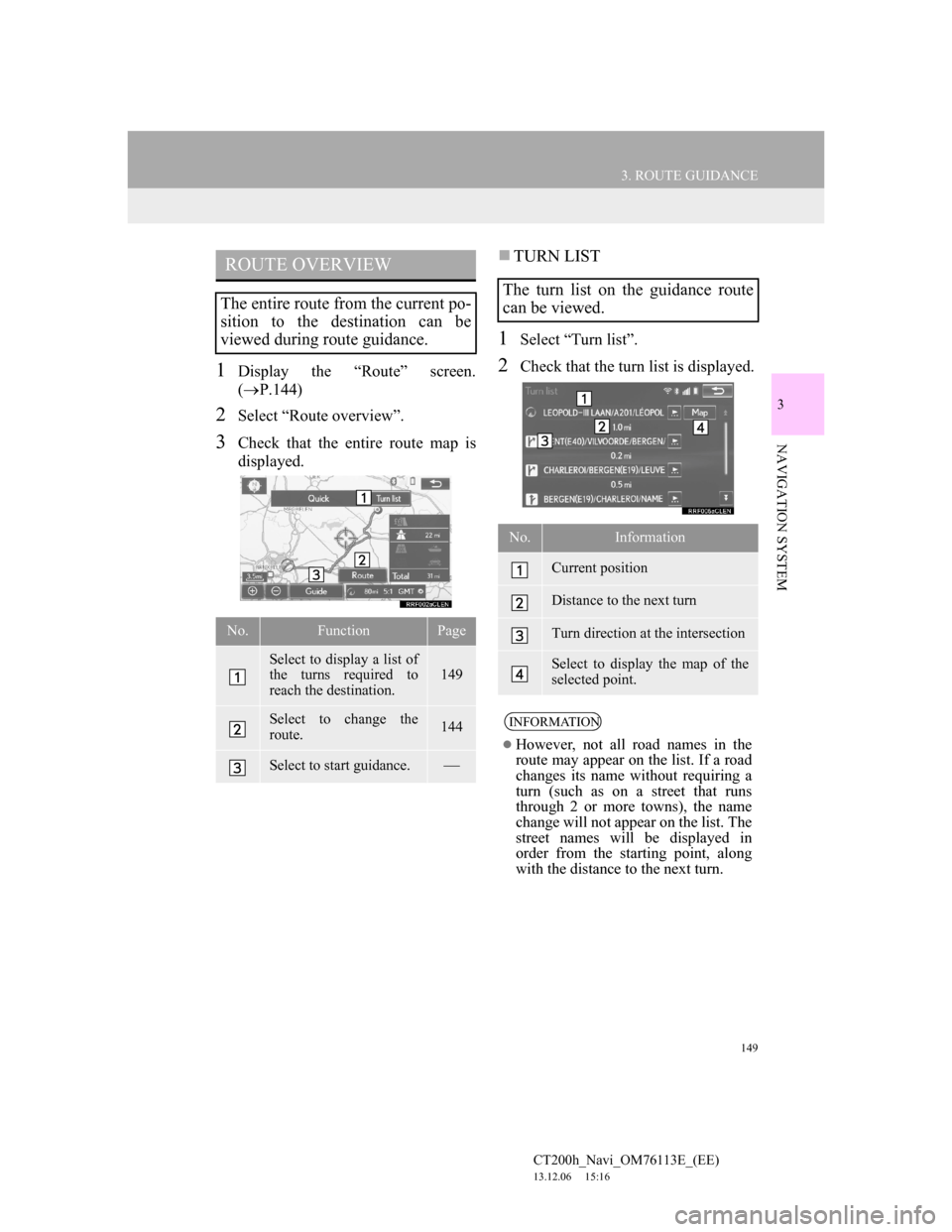
149
3. ROUTE GUIDANCE
CT200h_Navi_OM76113E_(EE)
13.12.06 15:16
3
NAVIGATION SYSTEM
1Display the “Route” screen.
(P.144)
2Select “Route overview”.
3Check that the entire route map is
displayed.
TURN LIST
1Select “Turn list”.
2Check that the turn list is displayed.
ROUTE OVERVIEW
The entire route from the current po-
sition to the destination can be
viewed during route guidance.
No.FunctionPage
Select to display a list of
the turns required to
reach the destination.
149
Select to change the
route.144
Select to start guidance.
The turn list on the guidance route
can be viewed.
No.Information
Current position
Distance to the next turn
Turn direction at the intersection
Select to display the map of the
selected point.
INFORMATION
However, not all road names in the
route may appear on the list. If a road
changes its name without requiring a
turn (such as on a street that runs
through 2 or more towns), the name
change will not appear on the list. The
street names will be displayed in
order from the starting point, along
with the distance to the next turn.
Page 151 of 410
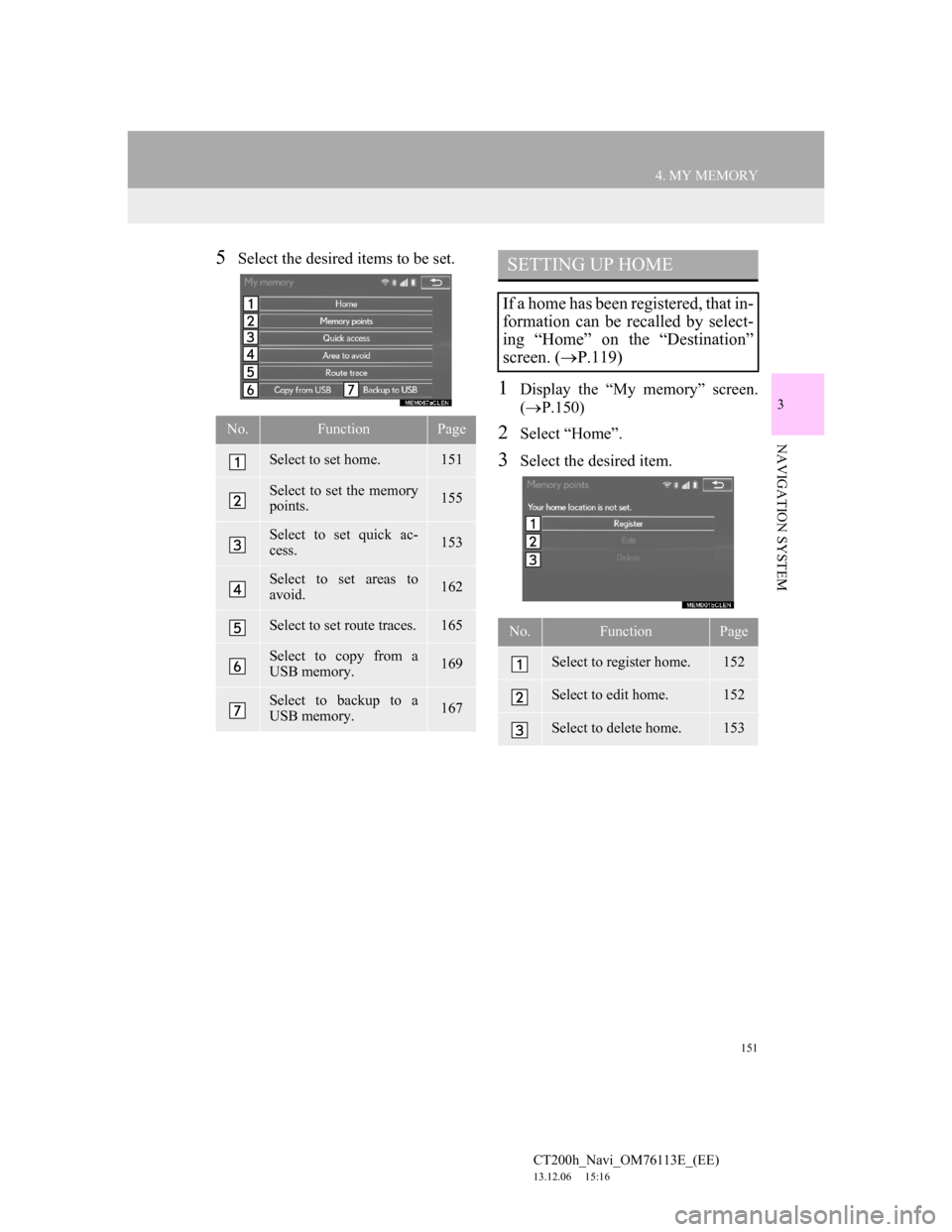
151
4. MY MEMORY
CT200h_Navi_OM76113E_(EE)
13.12.06 15:16
3
NAVIGATION SYSTEM
5Select the desired items to be set.
1Display the “My memory” screen.
(P.150)
2Select “Home”.
3Select the desired item.
No.FunctionPage
Select to set home.151
Select to set the memory
points.155
Select to set quick ac-
cess.153
Select to set areas to
avoid.162
Select to set route traces.165
Select to copy from a
USB memory.169
Select to backup to a
USB memory.167
SETTING UP HOME
If a home has been registered, that in-
formation can be recalled by select-
ing “Home” on the “Destination”
screen. (P.119)
No.FunctionPage
Select to register home.152
Select to edit home.152
Select to delete home.153
Page 152 of 410
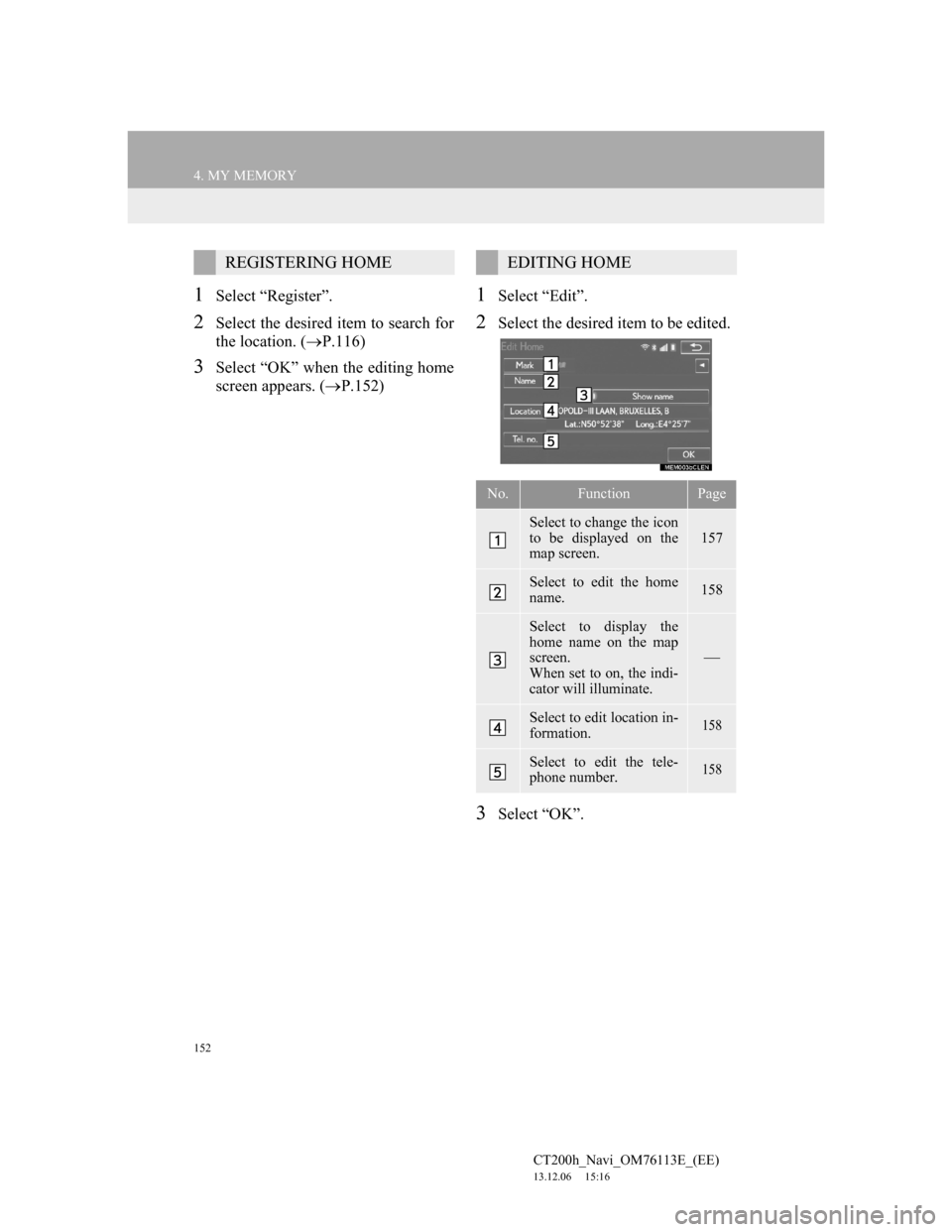
152
4. MY MEMORY
CT200h_Navi_OM76113E_(EE)
13.12.06 15:16
1Select “Register”.
2Select the desired item to search for
the location. (P.116)
3Select “OK” when the editing home
screen appears. (P.152)
1Select “Edit”.
2Select the desired item to be edited.
3Select “OK”.
REGISTERING HOMEEDITING HOME
No.FunctionPage
Select to change the icon
to be displayed on the
map screen.
157
Select to edit the home
name.158
Select to display the
home name on the map
screen.
When set to on, the indi-
cator will illuminate.
Select to edit location in-
formation.158
Select to edit the tele-
phone number.158
Page 153 of 410
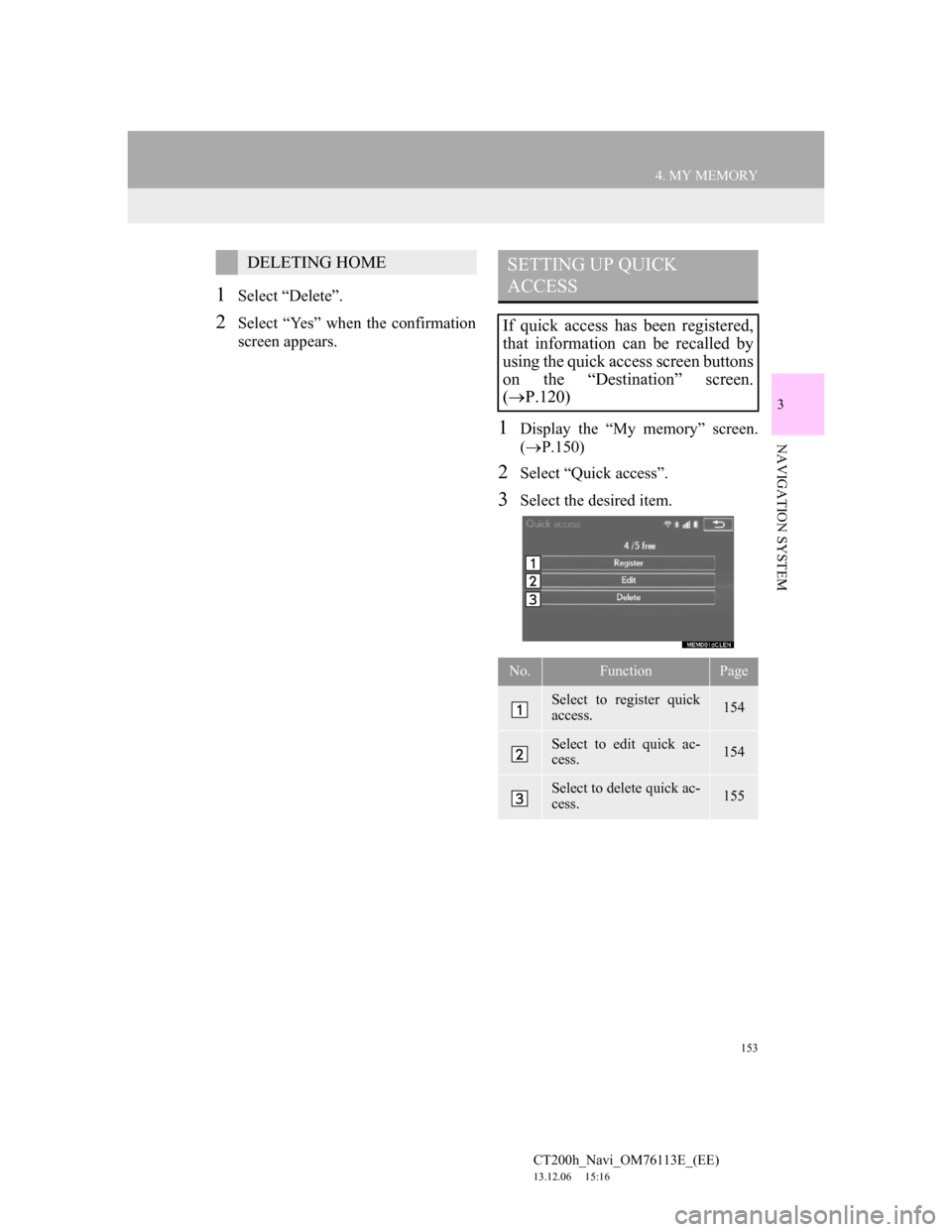
153
4. MY MEMORY
CT200h_Navi_OM76113E_(EE)
13.12.06 15:16
3
NAVIGATION SYSTEM
1Select “Delete”.
2Select “Yes” when the confirmation
screen appears.
1Display the “My memory” screen.
(P.150)
2Select “Quick access”.
3Select the desired item.
DELETING HOMESETTING UP QUICK
ACCESS
If quick access has been registered,
that information can be recalled by
using the quick access screen buttons
on the “Destination” screen.
(P.120)
No.FunctionPage
Select to register quick
access.154
Select to edit quick ac-
cess.154
Select to delete quick ac-
cess.155
Page 154 of 410
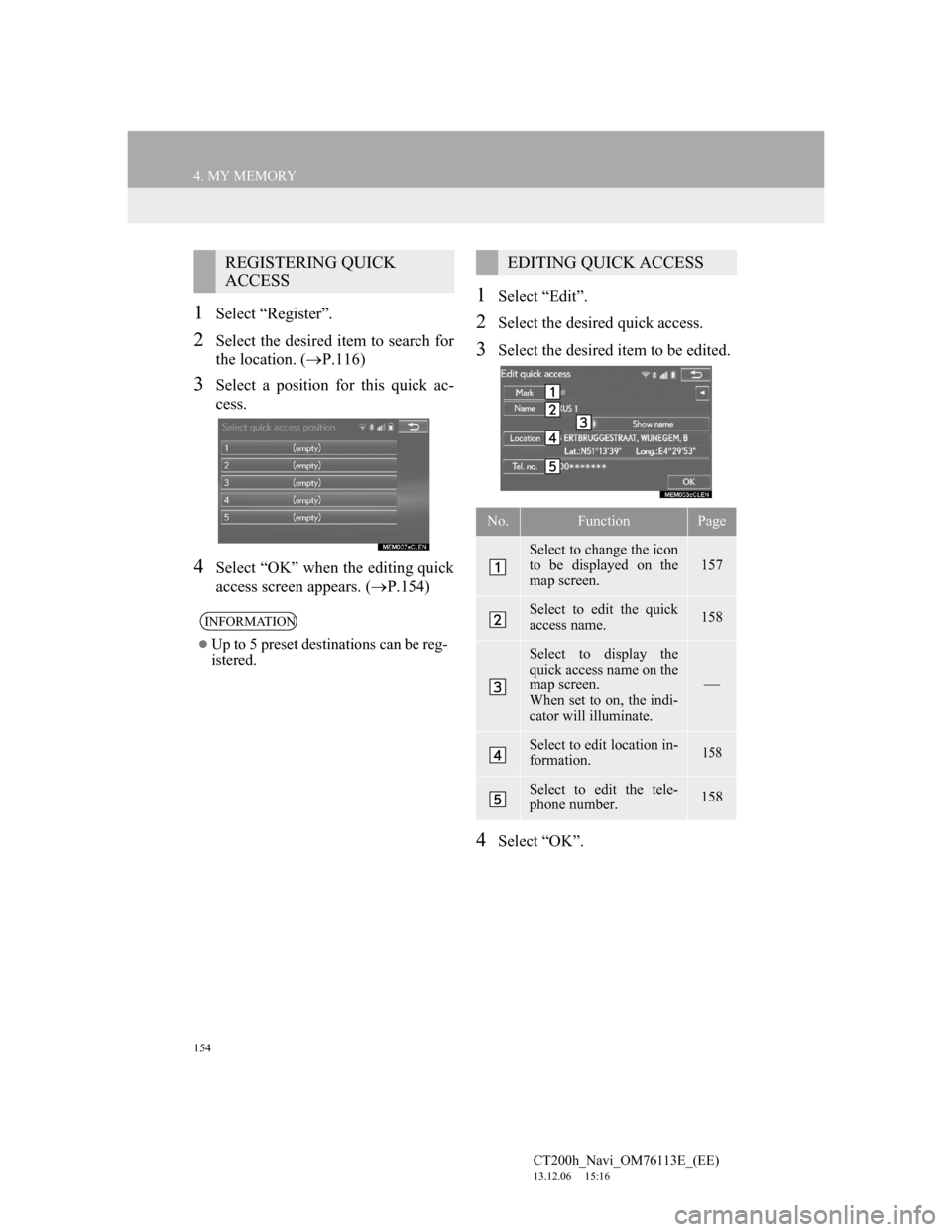
154
4. MY MEMORY
CT200h_Navi_OM76113E_(EE)
13.12.06 15:16
1Select “Register”.
2Select the desired item to search for
the location. (P.116)
3Select a position for this quick ac-
cess.
4Select “OK” when the editing quick
access screen appears. (P.154)
1Select “Edit”.
2Select the desired quick access.
3Select the desired item to be edited.
4Select “OK”.
REGISTERING QUICK
ACCESS
INFORMATION
Up to 5 preset destinations can be reg-
istered.
EDITING QUICK ACCESS
No.FunctionPage
Select to change the icon
to be displayed on the
map screen.
157
Select to edit the quick
access name.158
Select to display the
quick access name on the
map screen.
When set to on, the indi-
cator will illuminate.
Select to edit location in-
formation.158
Select to edit the tele-
phone number.158
Page 155 of 410
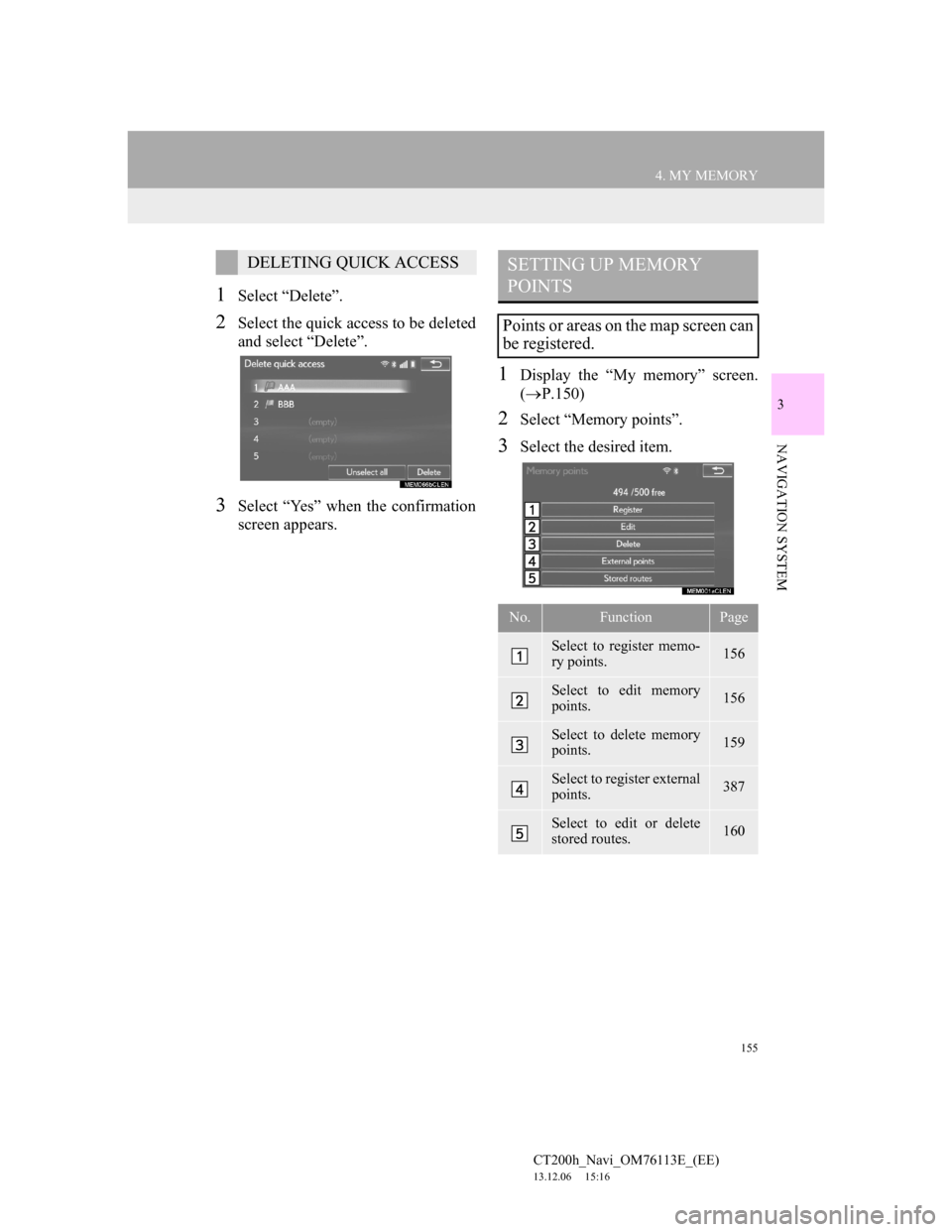
155
4. MY MEMORY
CT200h_Navi_OM76113E_(EE)
13.12.06 15:16
3
NAVIGATION SYSTEM
1Select “Delete”.
2Select the quick access to be deleted
and select “Delete”.
3Select “Yes” when the confirmation
screen appears.
1Display the “My memory” screen.
(P.150)
2Select “Memory points”.
3Select the desired item.
DELETING QUICK ACCESSSETTING UP MEMORY
POINTS
Points or areas on the map screen can
be registered.
No.FunctionPage
Select to register memo-
ry points.156
Select to edit memory
points.156
Select to delete memory
points.159
Select to register external
points.387
Select to edit or delete
stored routes.160
Page 156 of 410
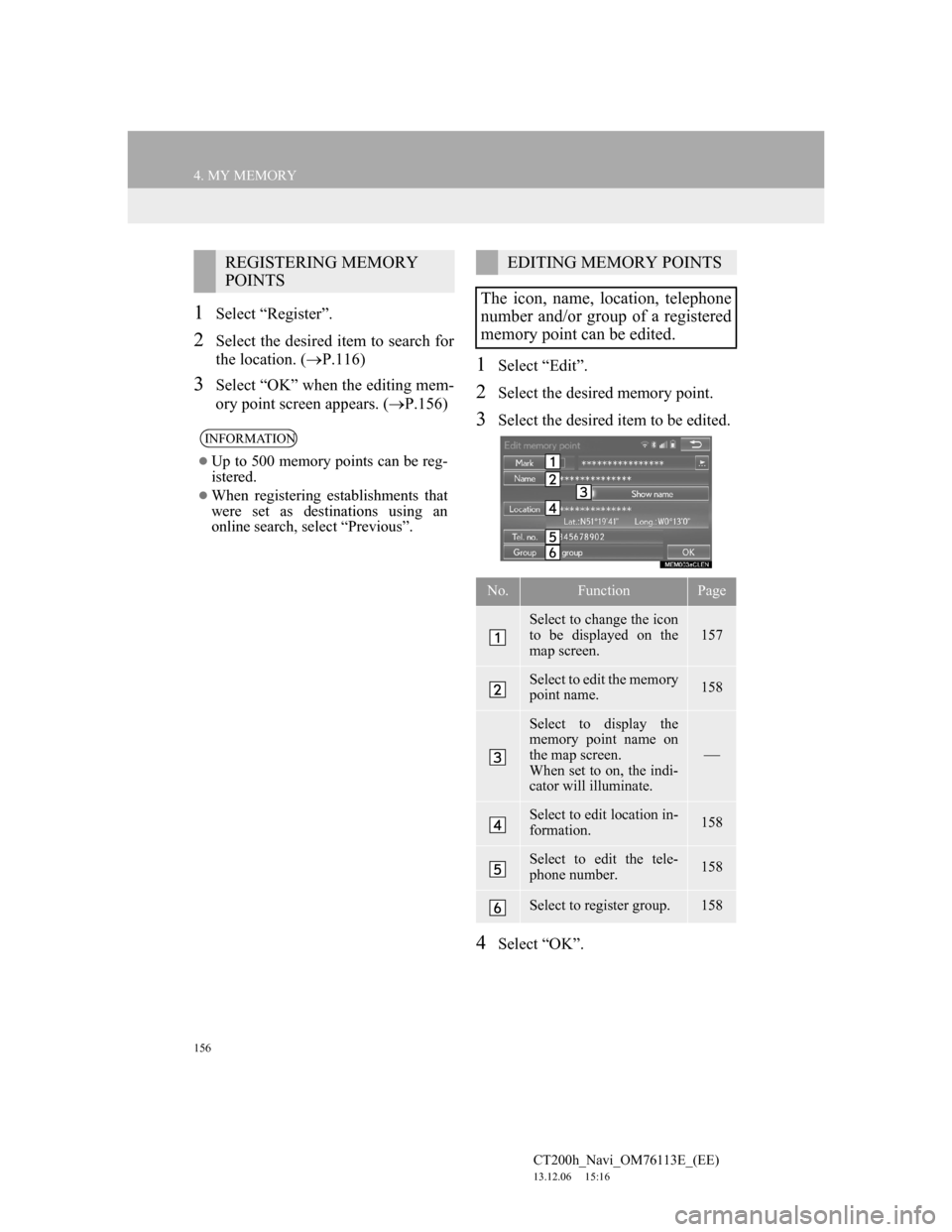
156
4. MY MEMORY
CT200h_Navi_OM76113E_(EE)
13.12.06 15:16
1Select “Register”.
2Select the desired item to search for
the location. (P.116)
3Select “OK” when the editing mem-
ory point screen appears. (P.156)
1Select “Edit”.
2Select the desired memory point.
3Select the desired item to be edited.
4Select “OK”.
REGISTERING MEMORY
POINTS
INFORMATION
Up to 500 memory points can be reg-
istered.
When registering establishments that
were set as destinations using an
online search, select “Previous”.
EDITING MEMORY POINTS
The icon, name, location, telephone
number and/or group of a registered
memory point can be edited.
No.FunctionPage
Select to change the icon
to be displayed on the
map screen.
157
Select to edit the memory
point name.158
Select to display the
memory point name on
the map screen.
When set to on, the indi-
cator will illuminate.
Select to edit location in-
formation.158
Select to edit the tele-
phone number.158
Select to register group.158
Page 162 of 410
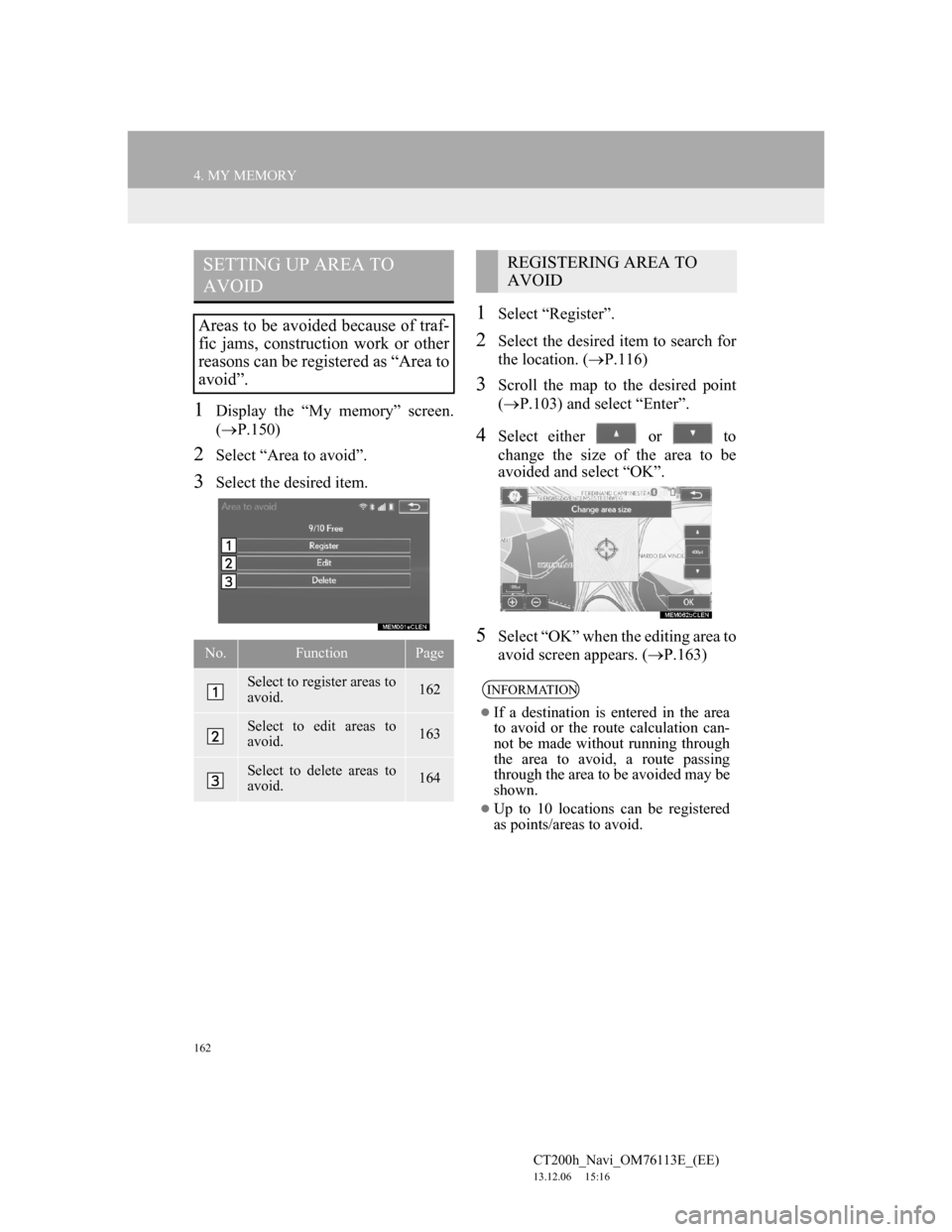
162
4. MY MEMORY
CT200h_Navi_OM76113E_(EE)
13.12.06 15:16
1Display the “My memory” screen.
(P.150)
2Select “Area to avoid”.
3Select the desired item.
1Select “Register”.
2Select the desired item to search for
the location. (P.116)
3Scroll the map to the desired point
(P.103) and select “Enter”.
4Select either or to
change the size of the area to be
avoided and select “OK”.
5Select “OK” when the editing area to
avoid screen appears. (P.163)
SETTING UP AREA TO
AVOID
Areas to be avoided because of traf-
fic jams, construction work or other
reasons can be registered as “Area to
avoid”.
No.FunctionPage
Select to register areas to
avoid.162
Select to edit areas to
avoid.163
Select to delete areas to
avoid.164
REGISTERING AREA TO
AVOID
INFORMATION
If a destination is entered in the area
to avoid or the route calculation can-
not be made without running through
the area to avoid, a route passing
through the area to be avoided may be
shown.
Up to 10 locations can be registered
as points/areas to avoid.