display Lexus CT200h 2013 Navigation Manual (in English)
[x] Cancel search | Manufacturer: LEXUS, Model Year: 2013, Model line: CT200h, Model: Lexus CT200h 2013Pages: 410, PDF Size: 42.88 MB
Page 188 of 410
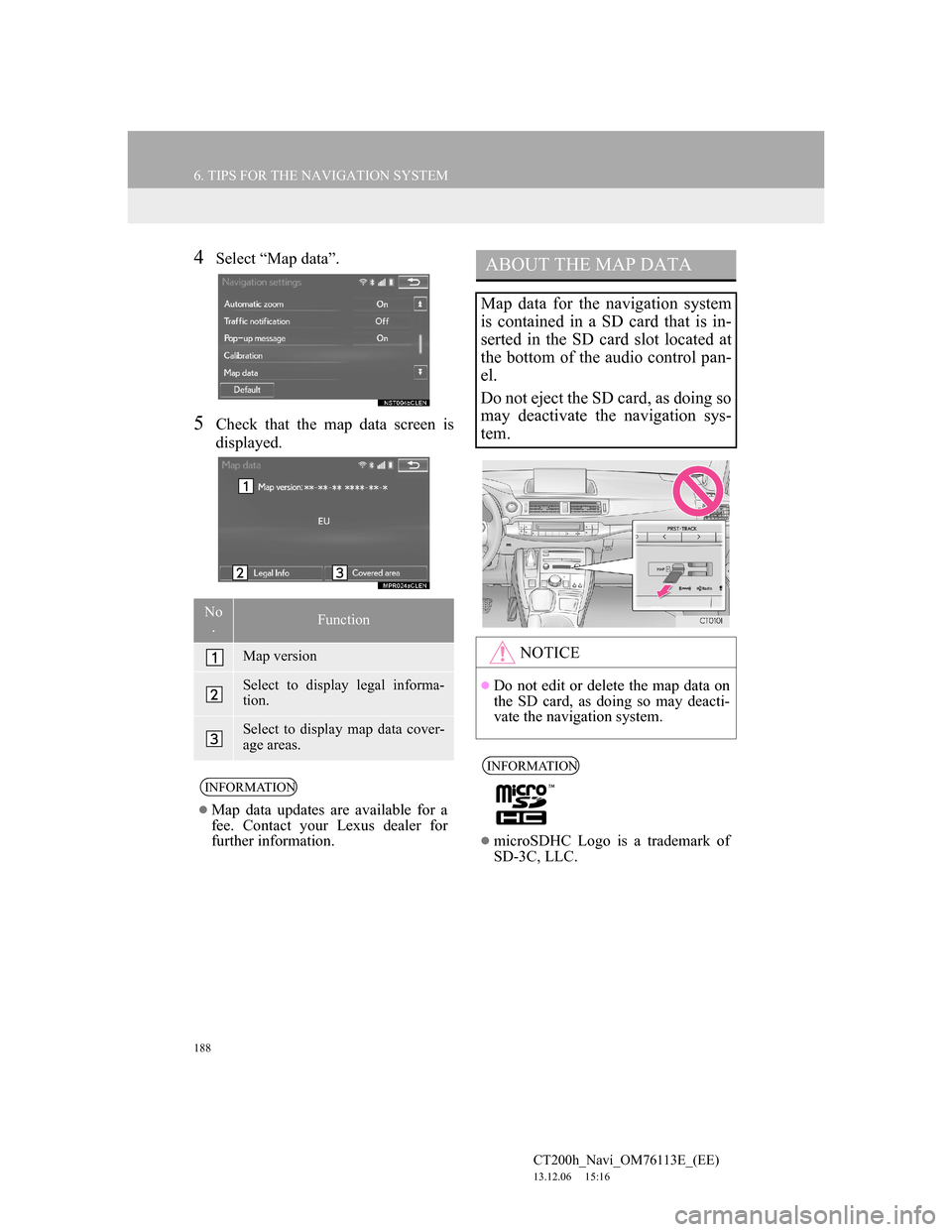
188
6. TIPS FOR THE NAVIGATION SYSTEM
CT200h_Navi_OM76113E_(EE)
13.12.06 15:16
4Select “Map data”.
5Check that the map data screen is
displayed.
No
.Function
Map version
Select to display legal informa-
tion.
Select to display map data cover-
age areas.
INFORMATION
Map data updates are available for a
fee. Contact your Lexus dealer for
further information.
ABOUT THE MAP DATA
Map data for the navigation system
is contained in a SD card that is in-
serted in the SD card slot located at
the bottom of the audio control pan-
el.
Do not eject the SD card, as doing so
may deactivate the navigation sys-
tem.
NOTICE
Do not edit or delete the map data on
the SD card, as doing so may deacti-
vate the navigation system.
INFORMATION
microSDHC Logo is a trademark of
SD-3C, LLC.
Page 192 of 410
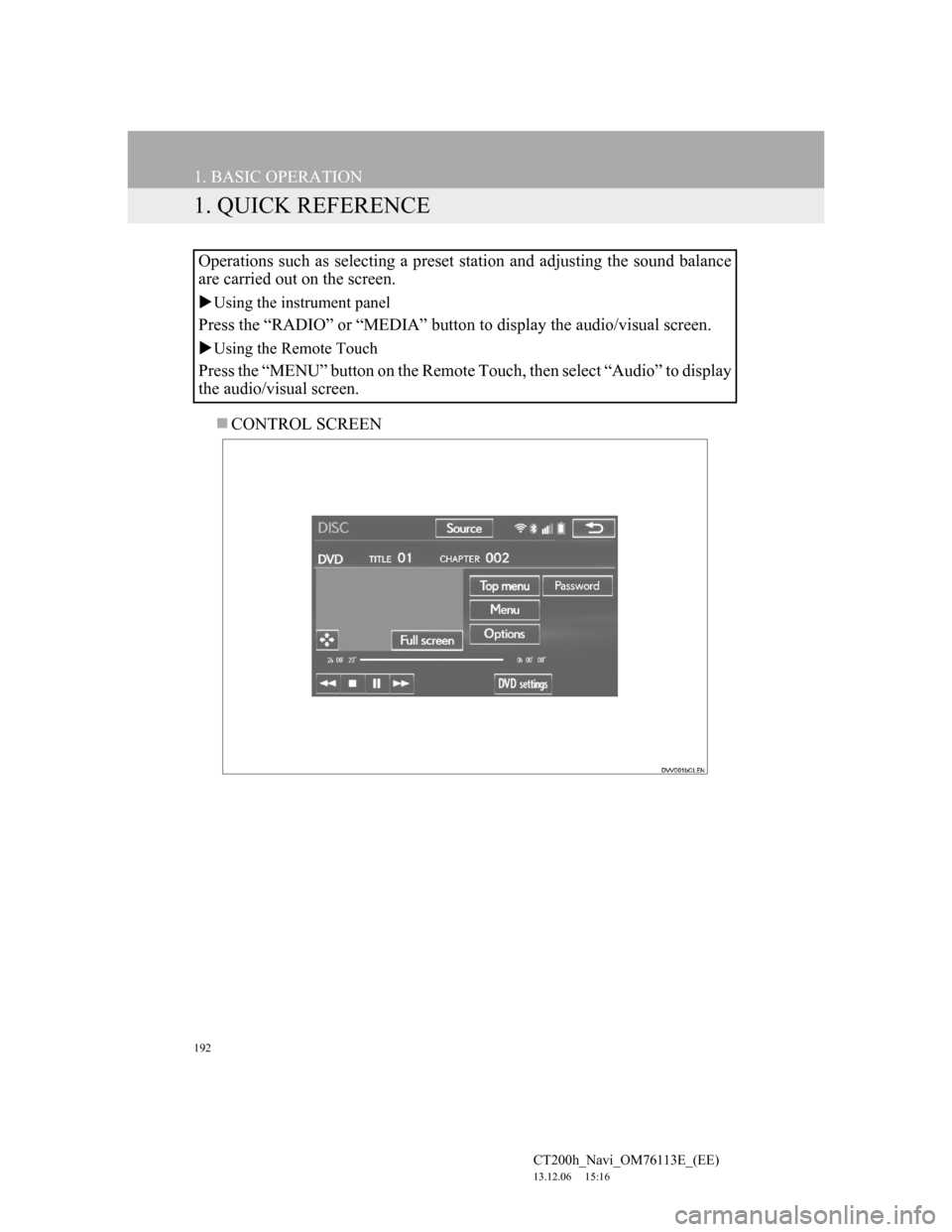
192
CT200h_Navi_OM76113E_(EE)
13.12.06 15:16
1. BASIC OPERATION
1. QUICK REFERENCE
CONTROL SCREEN Operations such as selecting a preset station and adjusting the sound balance
are carried out on the screen.
Using the instrument panel
Press the “RADIO” or “MEDIA” button to display the audio/visual screen.
Using the Remote Touch
Press the “MENU” button on the Remote Touch, then select “Audio” to display
the audio/visual screen.
Page 193 of 410
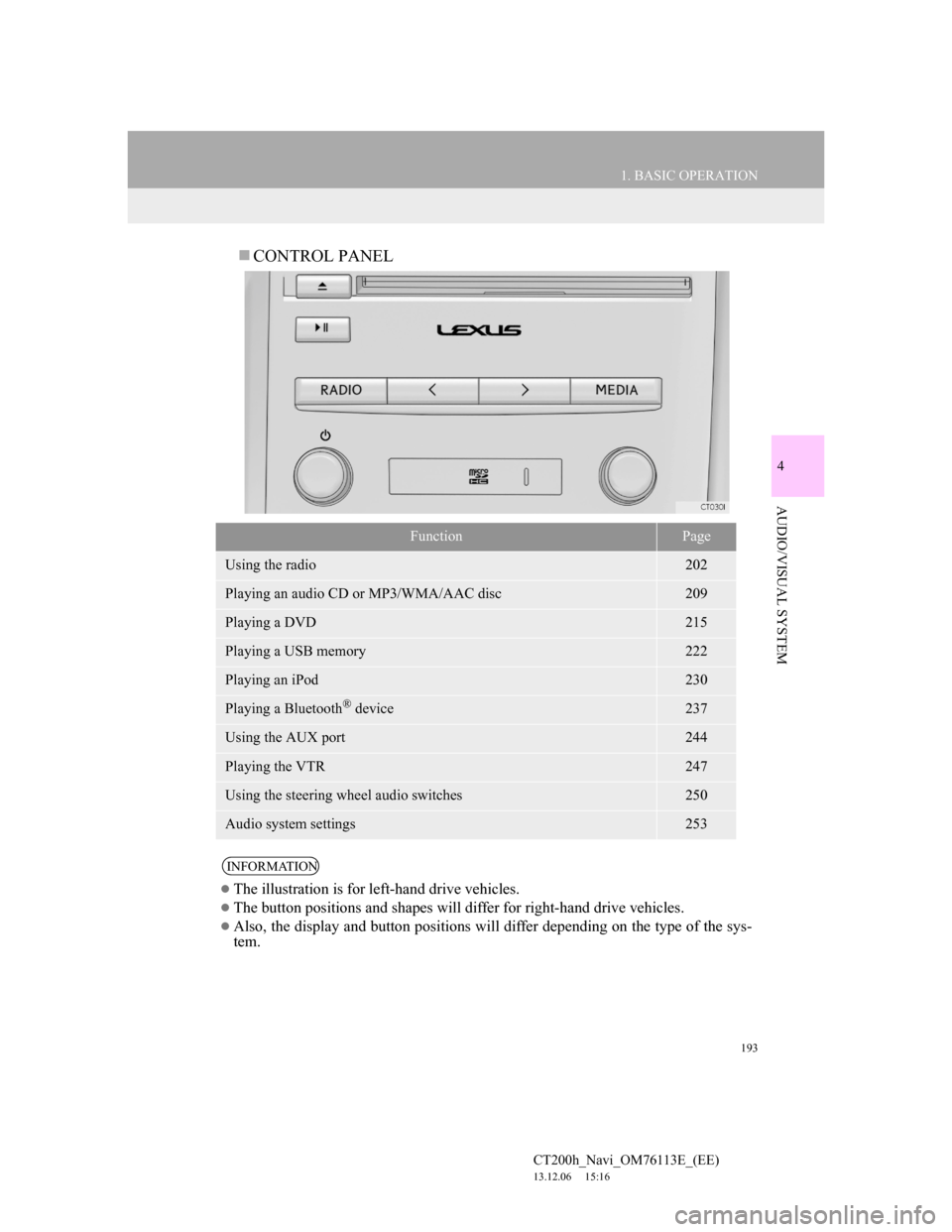
193
1. BASIC OPERATION
4
AUDIO/VISUAL SYSTEM
CT200h_Navi_OM76113E_(EE)
13.12.06 15:16
CONTROL PANEL
FunctionPage
Using the radio202
Playing an audio CD or MP3/WMA/AAC disc209
Playing a DVD215
Playing a USB memory222
Playing an iPod230
Playing a Bluetooth® device237
Using the AUX port244
Playing the VTR247
Using the steering wheel audio switches250
Audio system settings253
INFORMATION
The illustration is for left-hand drive vehicles.
The button positions and shapes will differ for right-hand drive vehicles.
Also, the display and button positions will differ depending on the type of the sys-
tem.
Page 194 of 410
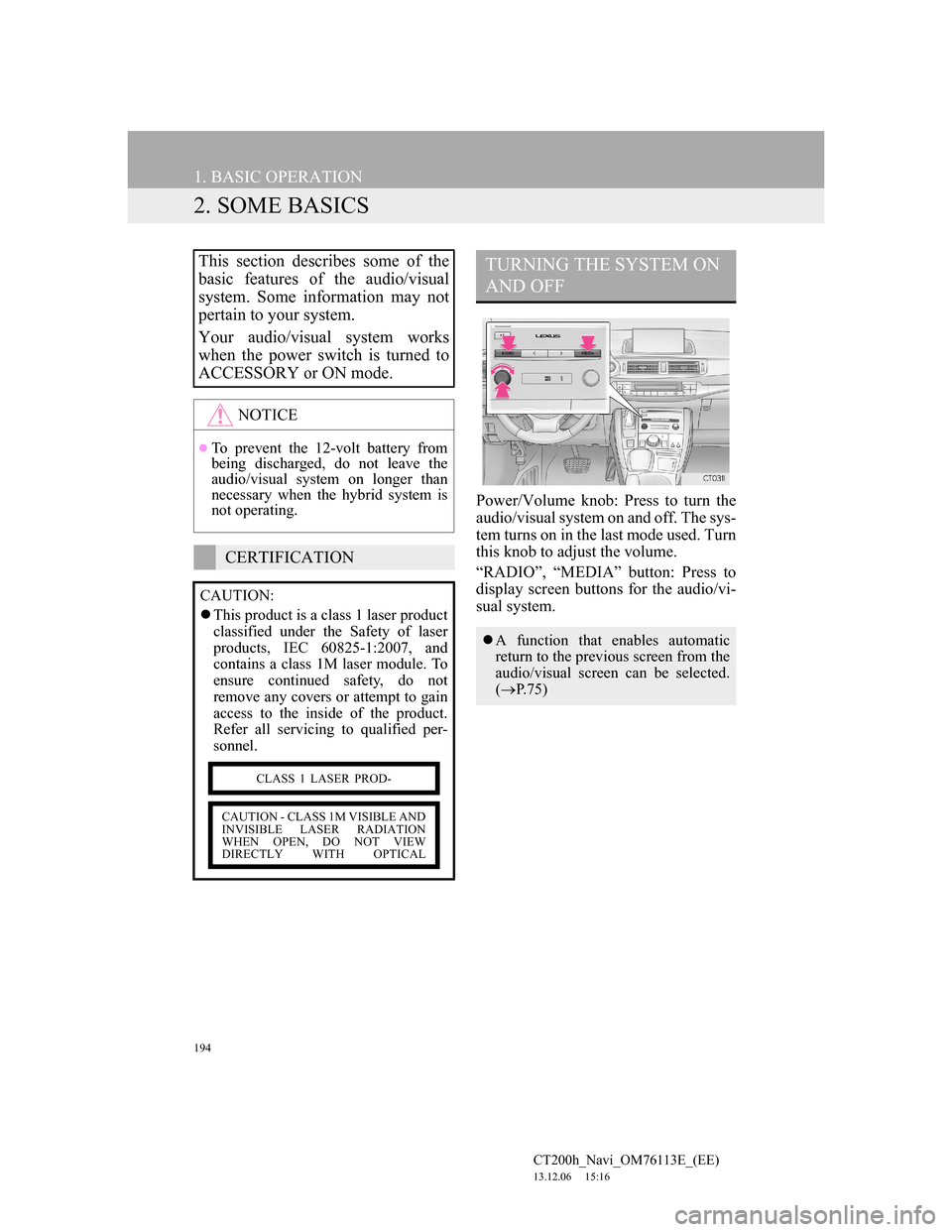
194
1. BASIC OPERATION
CT200h_Navi_OM76113E_(EE)
13.12.06 15:16
2. SOME BASICS
Power/Volume knob: Press to turn the
audio/visual system on and off. The sys-
tem turns on in the last mode used. Turn
this knob to adjust the volume.
“RADIO”, “MEDIA” button: Press to
display screen buttons for the audio/vi-
sual system.
This section describes some of the
basic features of the audio/visual
system. Some information may not
pertain to your system.
Your audio/visual system works
when the power switch is turned to
ACCESSORY or ON mode.
NOTICE
To prevent the 12-volt battery from
being discharged, do not leave the
audio/visual system on longer than
necessary when the hybrid system is
not operating.
CERTIFICATION
CAUTION:
This product is a class 1 laser product
classified under the Safety of laser
products, IEC 60825-1:2007, and
contains a class 1M laser module. To
ensure continued safety, do not
remove any covers or attempt to gain
access to the inside of the product.
Refer all servicing to qualified per-
sonnel.
CLASS 1 LASER PROD-
CAUTION - CLASS 1M VISIBLE AND
INVISIBLE LASER RADIATION
WHEN OPEN, DO NOT VIEW
DIRECTLY WITH OPTICAL
TURNING THE SYSTEM ON
AND OFF
A function that enables automatic
return to the previous screen from the
audio/visual screen can be selected.
(P.75)
Page 195 of 410
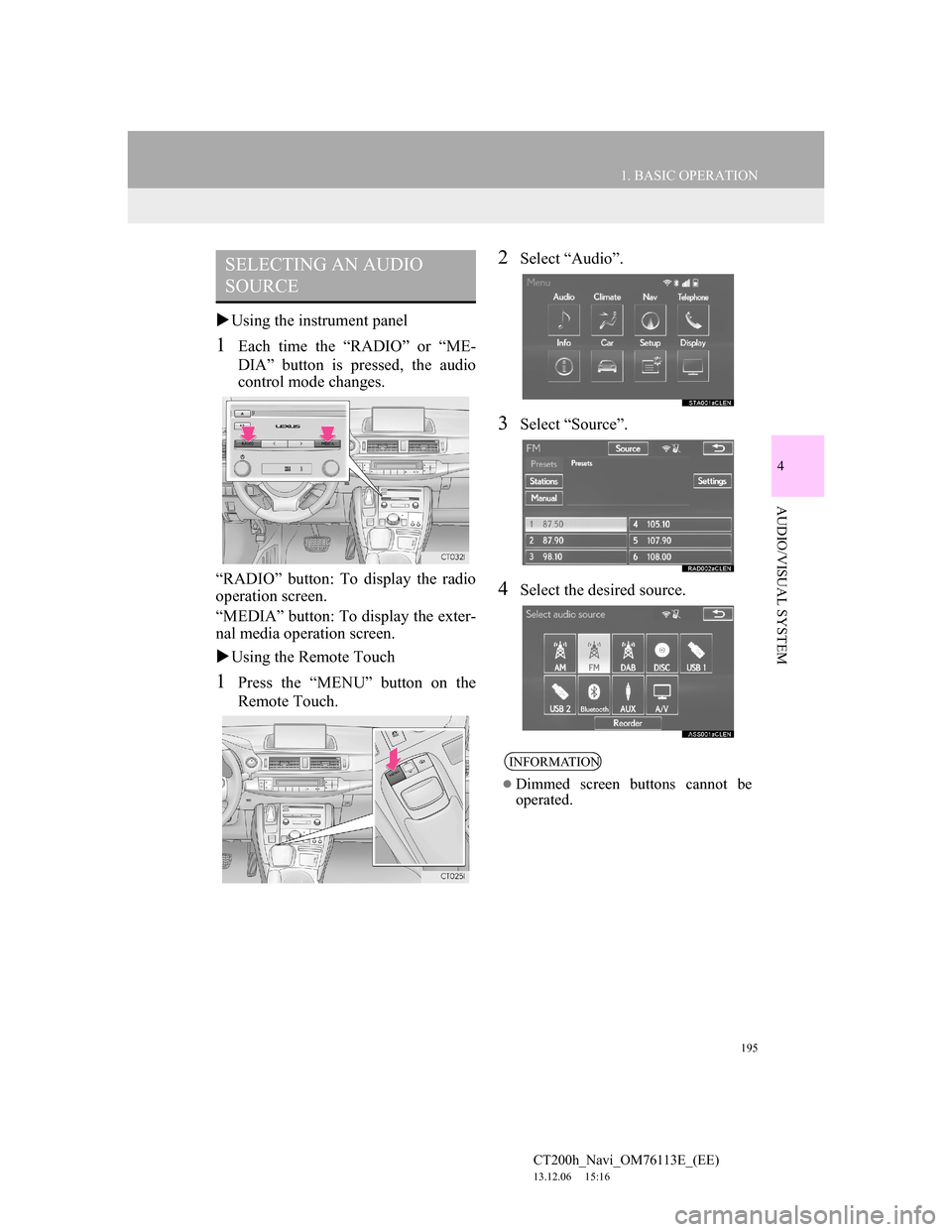
195
1. BASIC OPERATION
4
AUDIO/VISUAL SYSTEM
CT200h_Navi_OM76113E_(EE)
13.12.06 15:16
Using the instrument panel
1Each time the “RADIO” or “ME-
DIA” button is pressed, the audio
control mode changes.
“RADIO” button: To display the radio
operation screen.
“MEDIA” button: To display the exter-
nal media operation screen.
Using the Remote Touch
1Press the “MENU” button on the
Remote Touch.
2Select “Audio”.
3Select “Source”.
4Select the desired source.
SELECTING AN AUDIO
SOURCE
INFORMATION
Dimmed screen buttons cannot be
operated.
Page 200 of 410
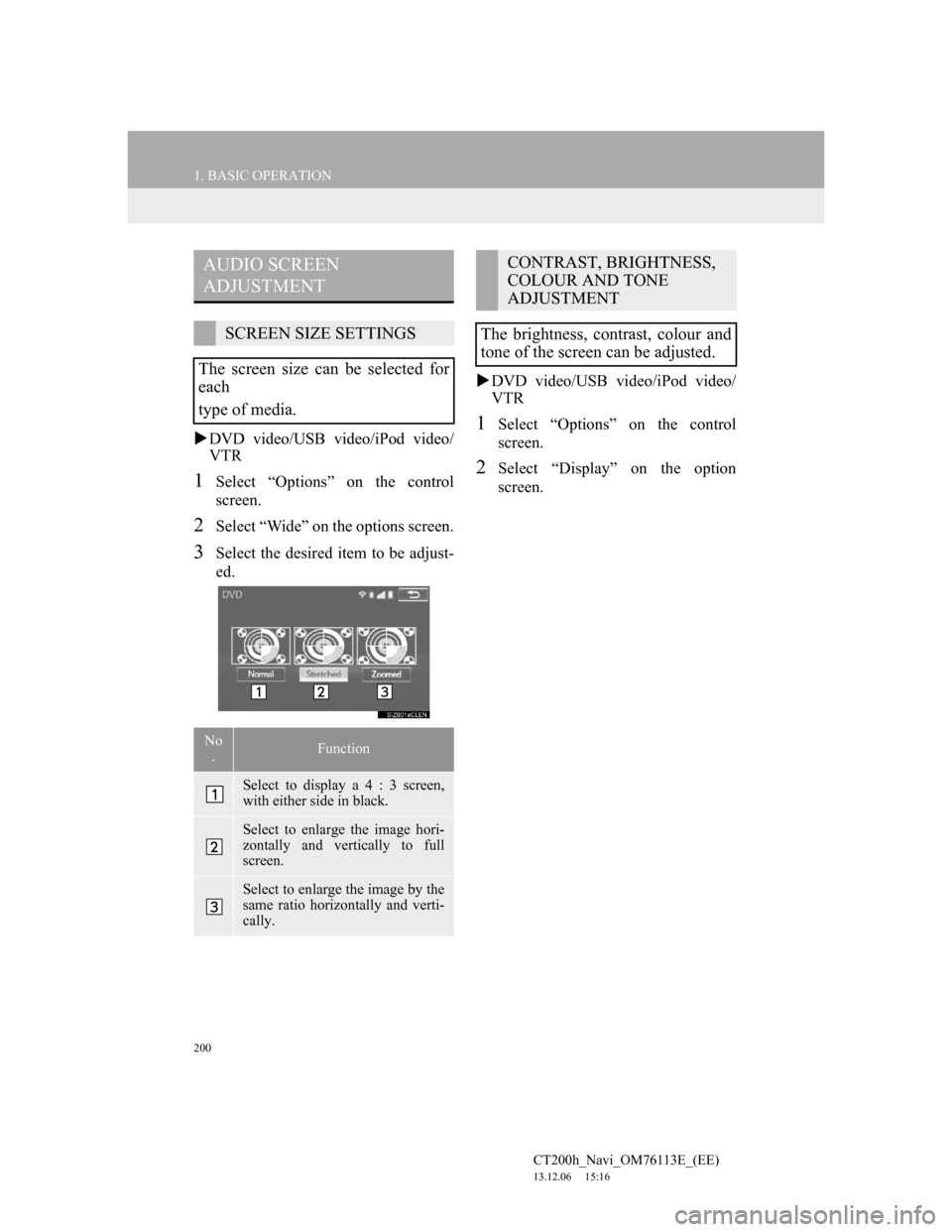
200
1. BASIC OPERATION
CT200h_Navi_OM76113E_(EE)
13.12.06 15:16
DVD video/USB video/iPod video/
VTR
1Select “Options” on the control
screen.
2Select “Wide” on the options screen.
3Select the desired item to be adjust-
ed.DVD video/USB video/iPod video/
VTR
1Select “Options” on the control
screen.
2Select “Display” on the option
screen.
AUDIO SCREEN
ADJUSTMENT
SCREEN SIZE SETTINGS
The screen size can be selected for
each
type of media.
No
.Function
Select to display a 4 : 3 screen,
with either side in black.
Select to enlarge the image hori-
zontally and vertically to full
screen.
Select to enlarge the image by the
same ratio horizontally and verti-
cally.
CONTRAST, BRIGHTNESS,
COLOUR AND TONE
ADJUSTMENT
The brightness, contrast, colour and
tone of the screen can be adjusted.
Page 202 of 410
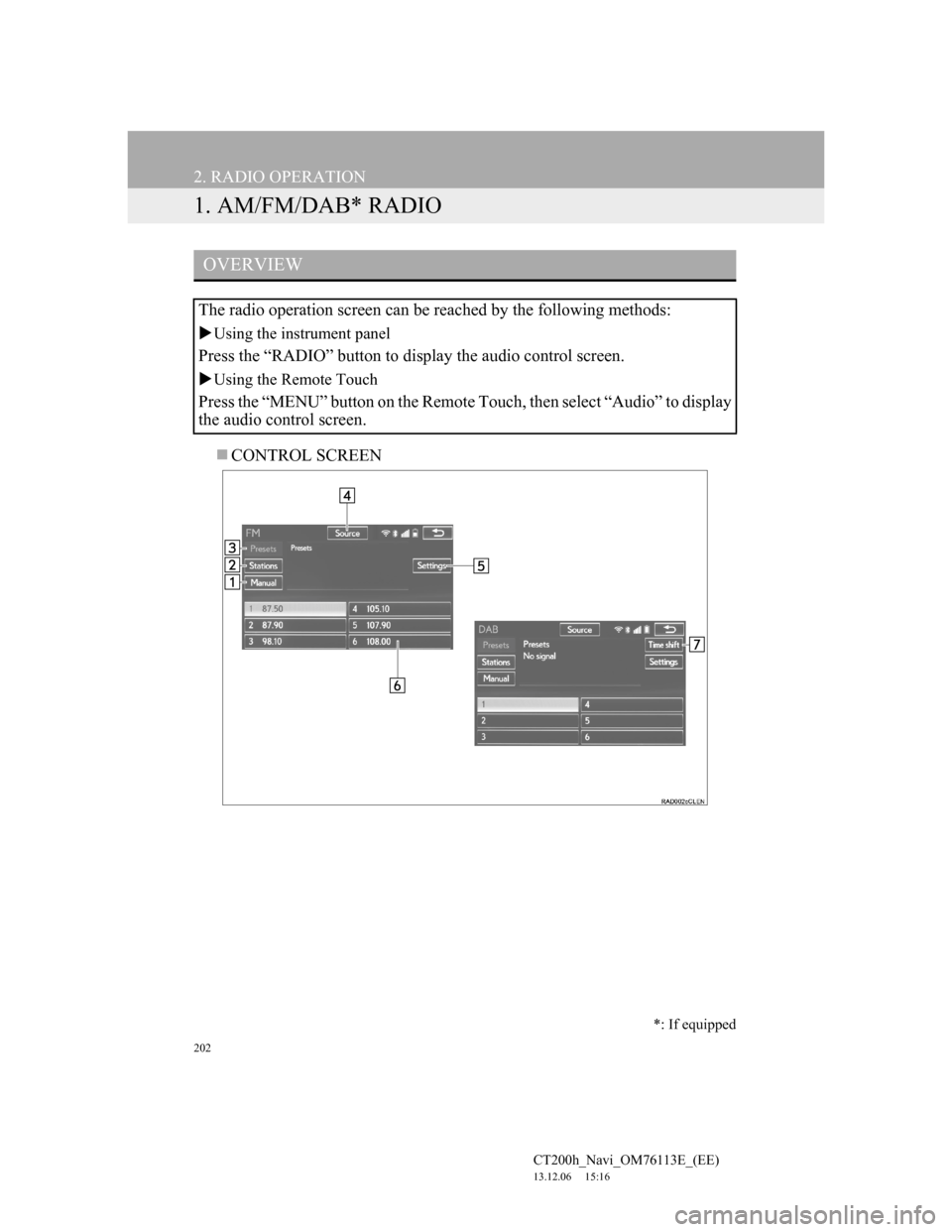
202
CT200h_Navi_OM76113E_(EE)
13.12.06 15:16
2. RADIO OPERATION
1. AM/FM/DAB* RADIO
CONTROL SCREEN
OVERVIEW
The radio operation screen can be reached by the following methods:
Using the instrument panel
Press the “RADIO” button to display the audio control screen.
Using the Remote Touch
Press the “MENU” button on the Remote Touch, then select “Audio” to display
the audio control screen.
*: If equipped
Page 204 of 410
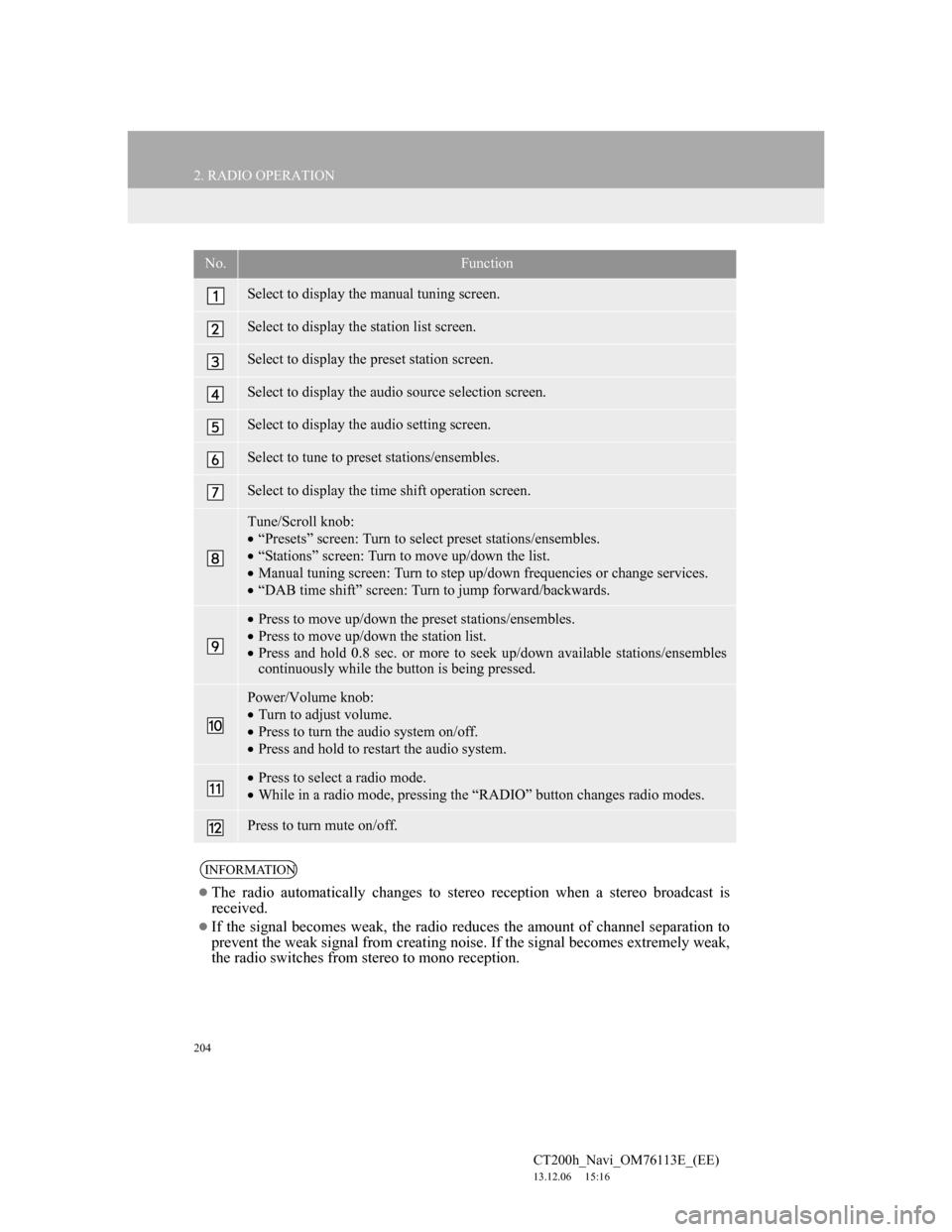
204
2. RADIO OPERATION
CT200h_Navi_OM76113E_(EE)
13.12.06 15:16
No.Function
Select to display the manual tuning screen.
Select to display the station list screen.
Select to display the preset station screen.
Select to display the audio source selection screen.
Select to display the audio setting screen.
Select to tune to preset stations/ensembles.
Select to display the time shift operation screen.
Tune/Scroll knob:
“Presets” screen: Turn to select preset stations/ensembles.
“Stations” screen: Turn to move up/down the list.
Manual tuning screen: Turn to step up/down frequencies or change services.
“DAB time shift” screen: Turn to jump forward/backwards.
Press to move up/down the preset stations/ensembles.
Press to move up/down the station list.
Press and hold 0.8 sec. or more to seek up/down available stations/ensembles
continuously while the button is being pressed.
Power/Volume knob:
Turn to adjust volume.
Press to turn the audio system on/off.
Press and hold to restart the audio system.
Press to select a radio mode.
While in a radio mode, pressing the “RADIO” button changes radio modes.
Press to turn mute on/off.
INFORMATION
The radio automatically changes to stereo reception when a stereo broadcast is
received.
If the signal becomes weak, the radio reduces the amount of channel separation to
prevent the weak signal from creating noise. If the signal becomes extremely weak,
the radio switches from stereo to mono reception.
Page 207 of 410
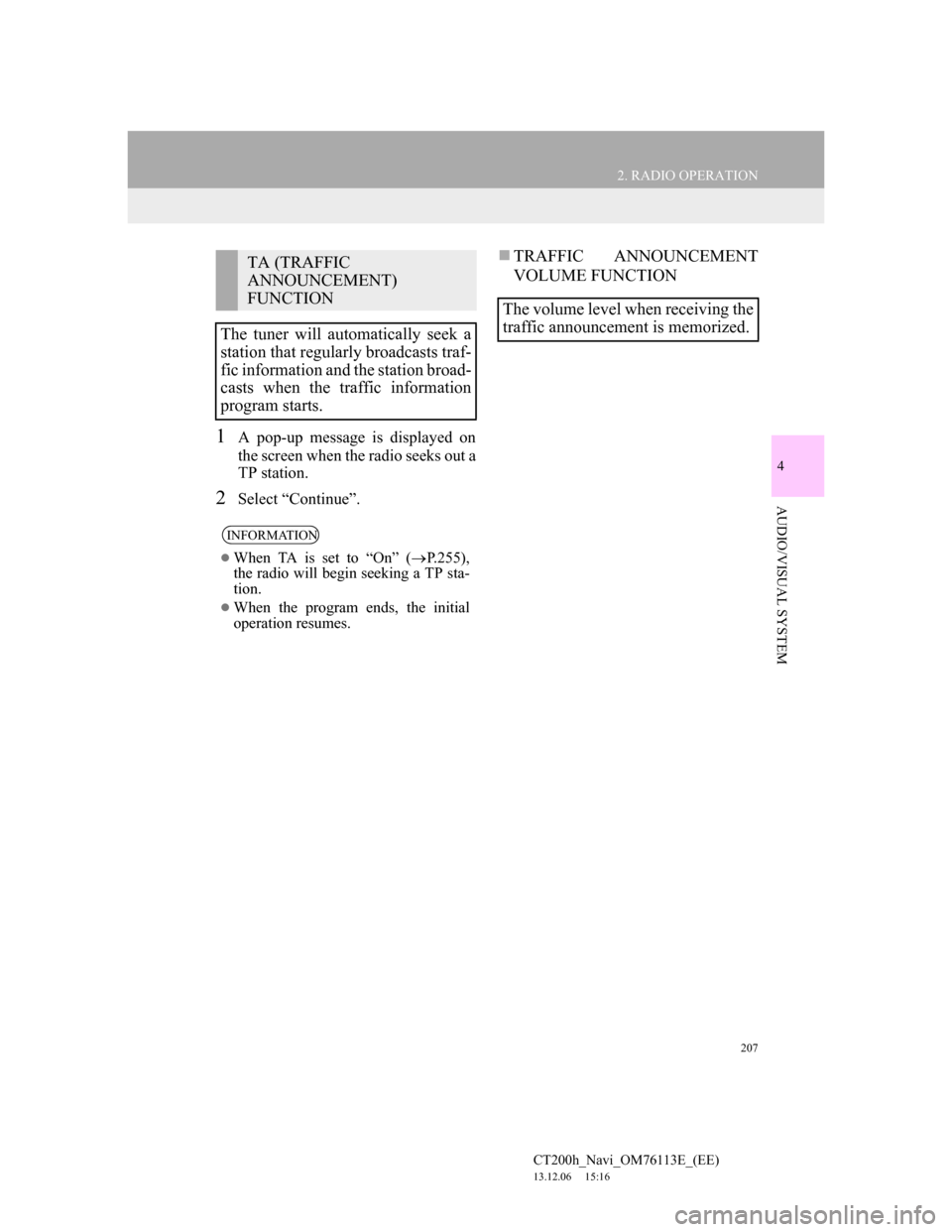
207
2. RADIO OPERATION
4
AUDIO/VISUAL SYSTEM
CT200h_Navi_OM76113E_(EE)
13.12.06 15:16
1A pop-up message is displayed on
the screen when the radio seeks out a
TP station.
2Select “Continue”.
TRAFFIC ANNOUNCEMENT
VOLUME FUNCTIONTA (TRAFFIC
ANNOUNCEMENT)
FUNCTION
The tuner will automatically seek a
station that regularly broadcasts traf-
fic information and the station broad-
casts when the traffic information
program starts.
INFORMATION
When TA is set to “On” (P.255),
the radio will begin seeking a TP sta-
tion.
When the program ends, the initial
operation resumes.
The volume level when receiving the
traffic announcement is memorized.
Page 209 of 410
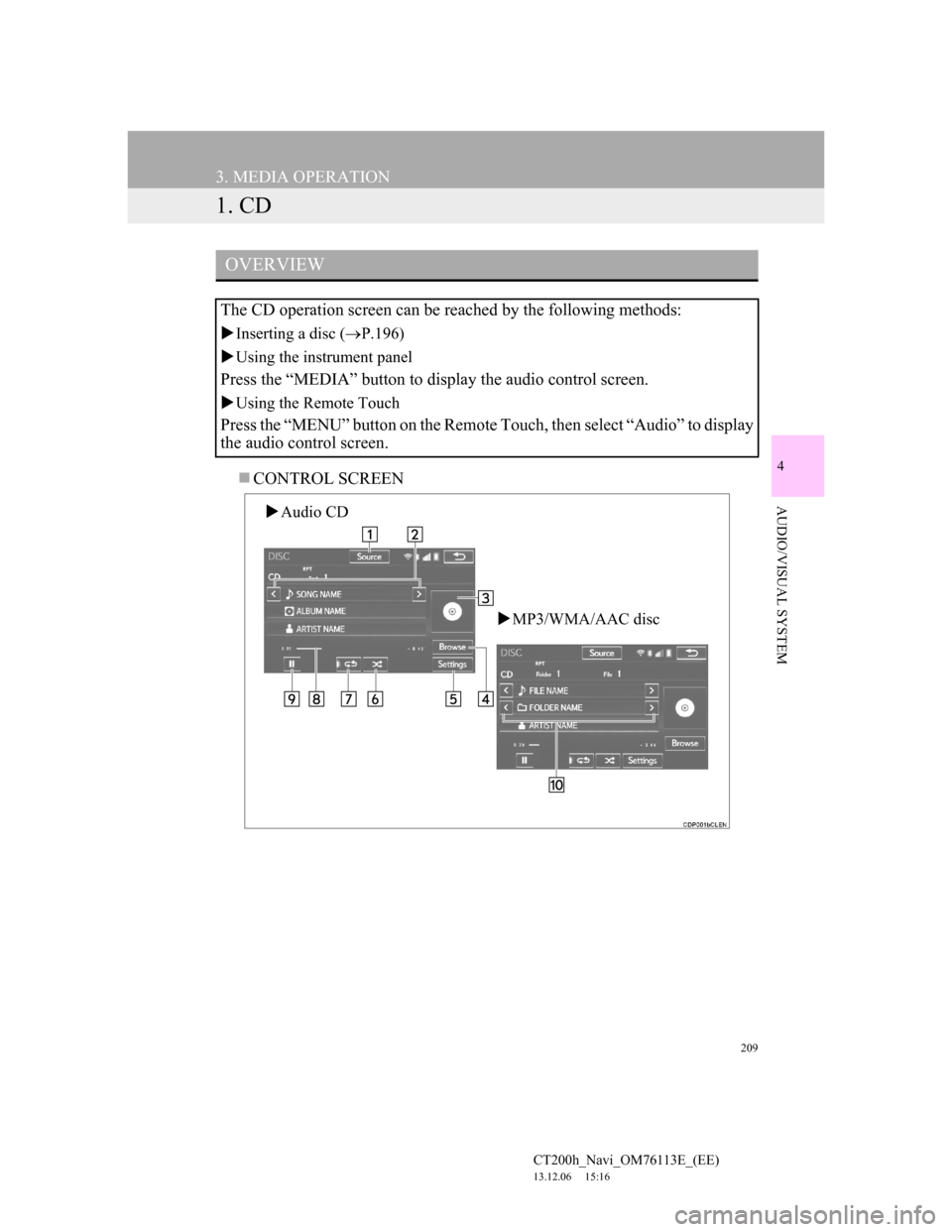
209
CT200h_Navi_OM76113E_(EE)
13.12.06 15:16
4
AUDIO/VISUAL SYSTEM
3. MEDIA OPERATION
1. CD
CONTROL SCREEN
OVERVIEW
The CD operation screen can be reached by the following methods:
Inserting a disc (P.196)
Using the instrument panel
Press the “MEDIA” button to display the audio control screen.
Using the Remote Touch
Press the “MENU” button on the Remote Touch, then select “Audio” to display
the audio control screen.
Audio CD
MP3/WMA/AAC disc