phone Lexus CT200h 2013 Navigation Manual (in English)
[x] Cancel search | Manufacturer: LEXUS, Model Year: 2013, Model line: CT200h, Model: Lexus CT200h 2013Pages: 410, PDF Size: 42.88 MB
Page 51 of 410
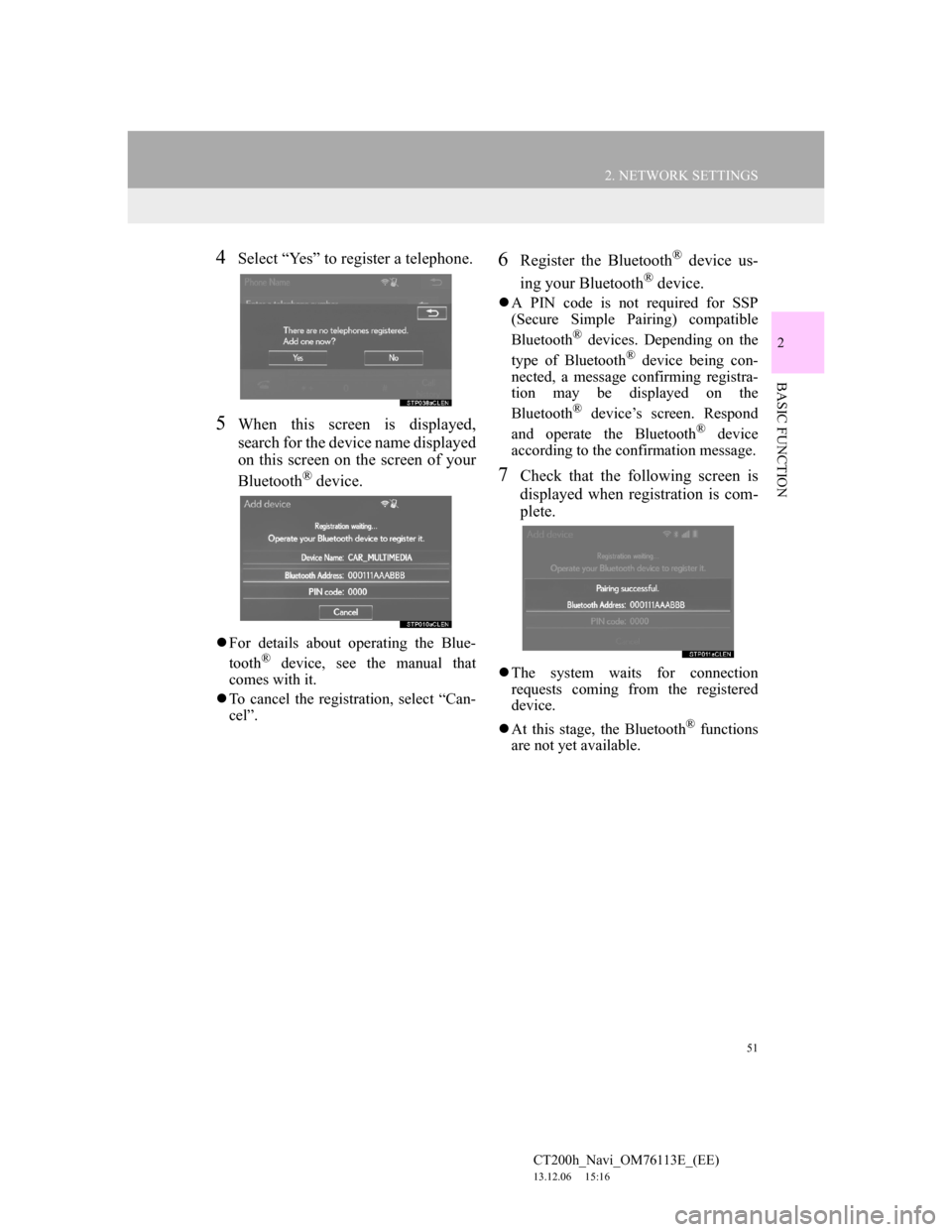
51
2. NETWORK SETTINGS
CT200h_Navi_OM76113E_(EE)
13.12.06 15:16
2
BASIC FUNCTION
4Select “Yes” to register a telephone.
5When this screen is displayed,
search for the device name displayed
on this screen on the screen of your
Bluetooth
® device.
For details about operating the Blue-
tooth® device, see the manual that
comes with it.
To cancel the registration, select “Can-
cel”.
6Register the Bluetooth® device us-
ing your Bluetooth
® device.
A PIN code is not required for SSP
(Secure Simple Pairing) compatible
Bluetooth
® devices. Depending on the
type of Bluetooth® device being con-
nected, a message confirming registra-
tion may be displayed on the
Bluetooth
® device’s screen. Respond
and operate the Bluetooth® device
according to the confirmation message.
7Check that the following screen is
displayed when registration is com-
plete.
The system waits for connection
requests coming from the registered
device.
At this stage, the Bluetooth
® functions
are not yet available.
Page 54 of 410
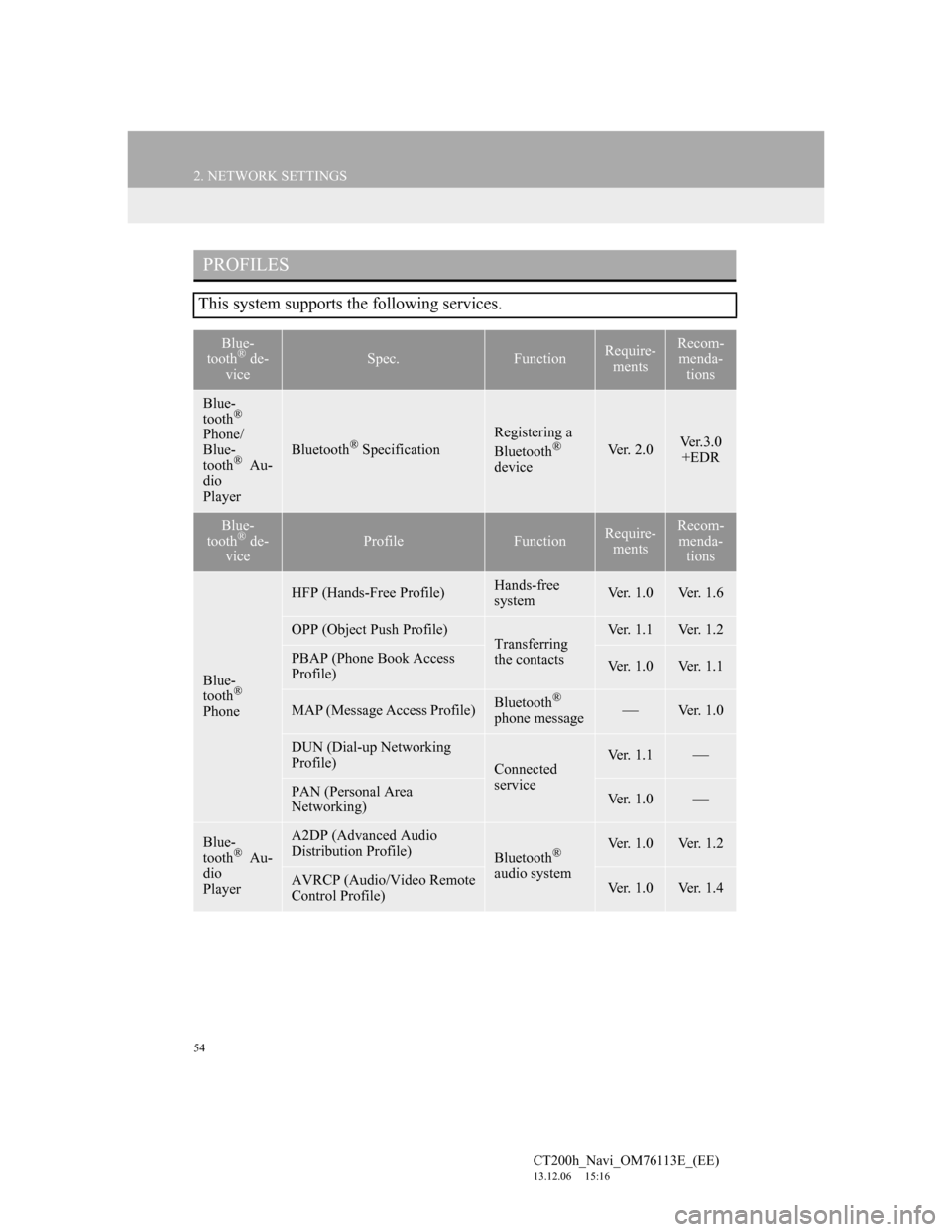
54
2. NETWORK SETTINGS
CT200h_Navi_OM76113E_(EE)
13.12.06 15:16
PROFILES
This system supports the following services.
Blue-
tooth® de-
viceSpec.FunctionRequire-
mentsRecom-
menda-
tions
Blue-
tooth®
Phone/
Blue-
tooth
® Au-
dio
PlayerBluetooth® Specification
Registering a
Bluetooth®
deviceVer. 2.0Ve r . 3 . 0
+EDR
Blue-
tooth® de-
viceProfileFunctionRequire-
mentsRecom-
menda-
tions
Blue-
tooth®
Phone
HFP (Hands-Free Profile)Hands-free
systemVer. 1.0Ver. 1.6
OPP (Object Push Profile)Transferring
the contactsVer. 1.1Ver. 1.2
PBAP (Phone Book Access
Profile)Ver. 1.0Ver. 1.1
MAP (Message Access Profile)Bluetooth®
phone messageVer. 1.0
DUN (Dial-up Networking
Profile)
Connected
serviceVer. 1.1
PAN (Personal Area
Networking)Ver. 1.0
Blue-
tooth® Au-
dio
Player
A2DP (Advanced Audio
Distribution Profile)
Bluetooth®
audio systemVer. 1.0Ver. 1.2
AVRCP (Audio/Video Remote
Control Profile)Ver. 1.0Ver. 1.4
Page 55 of 410
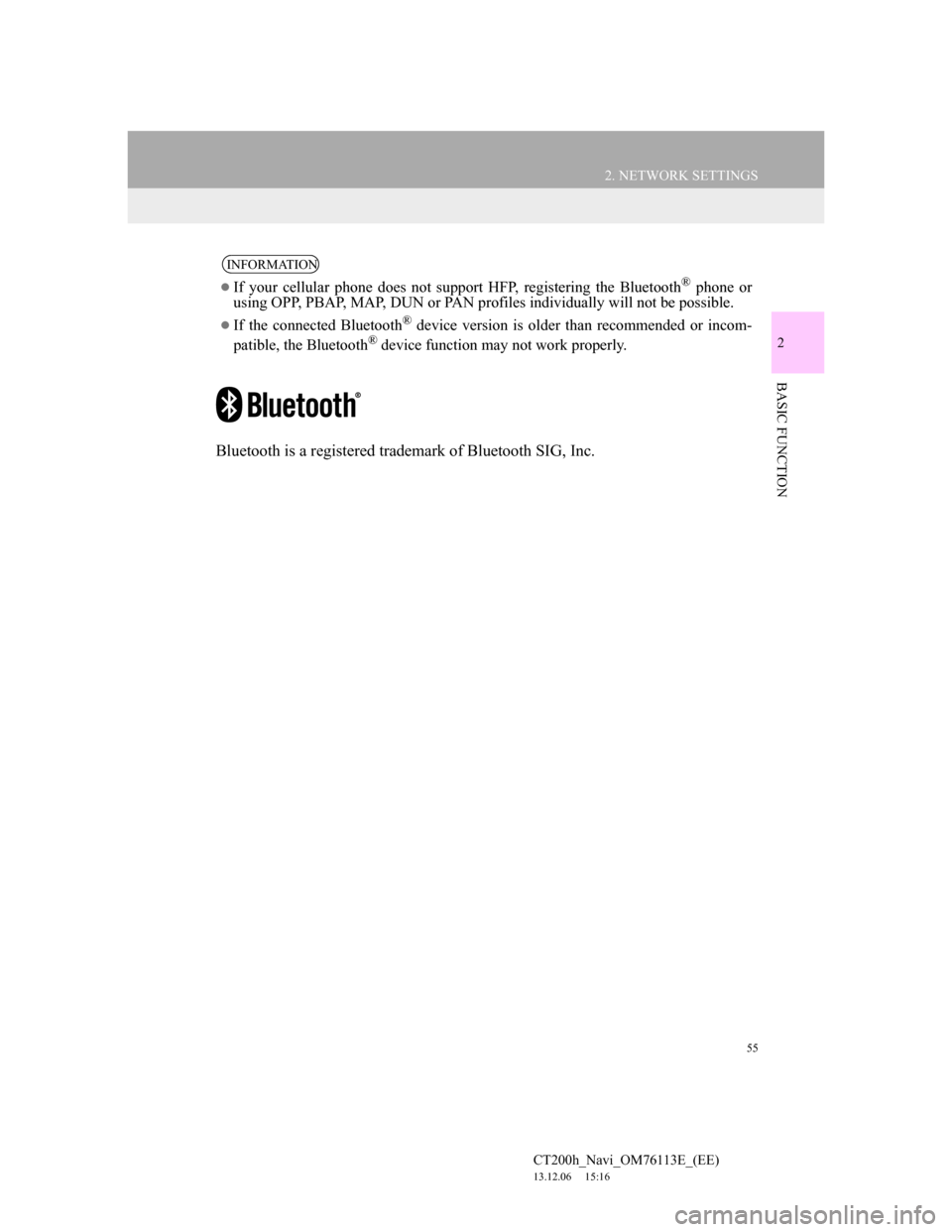
55
2. NETWORK SETTINGS
CT200h_Navi_OM76113E_(EE)
13.12.06 15:16
2
BASIC FUNCTION
Bluetooth is a registered trademark of Bluetooth SIG, Inc.
INFORMATION
If your cellular phone does not support HFP, registering the Bluetooth® phone or
using OPP, PBAP, MAP, DUN or PAN profiles individually will not be possible.
If the connected Bluetooth® device version is older than recommended or incom-
patible, the Bluetooth® device function may not work properly.
Page 57 of 410
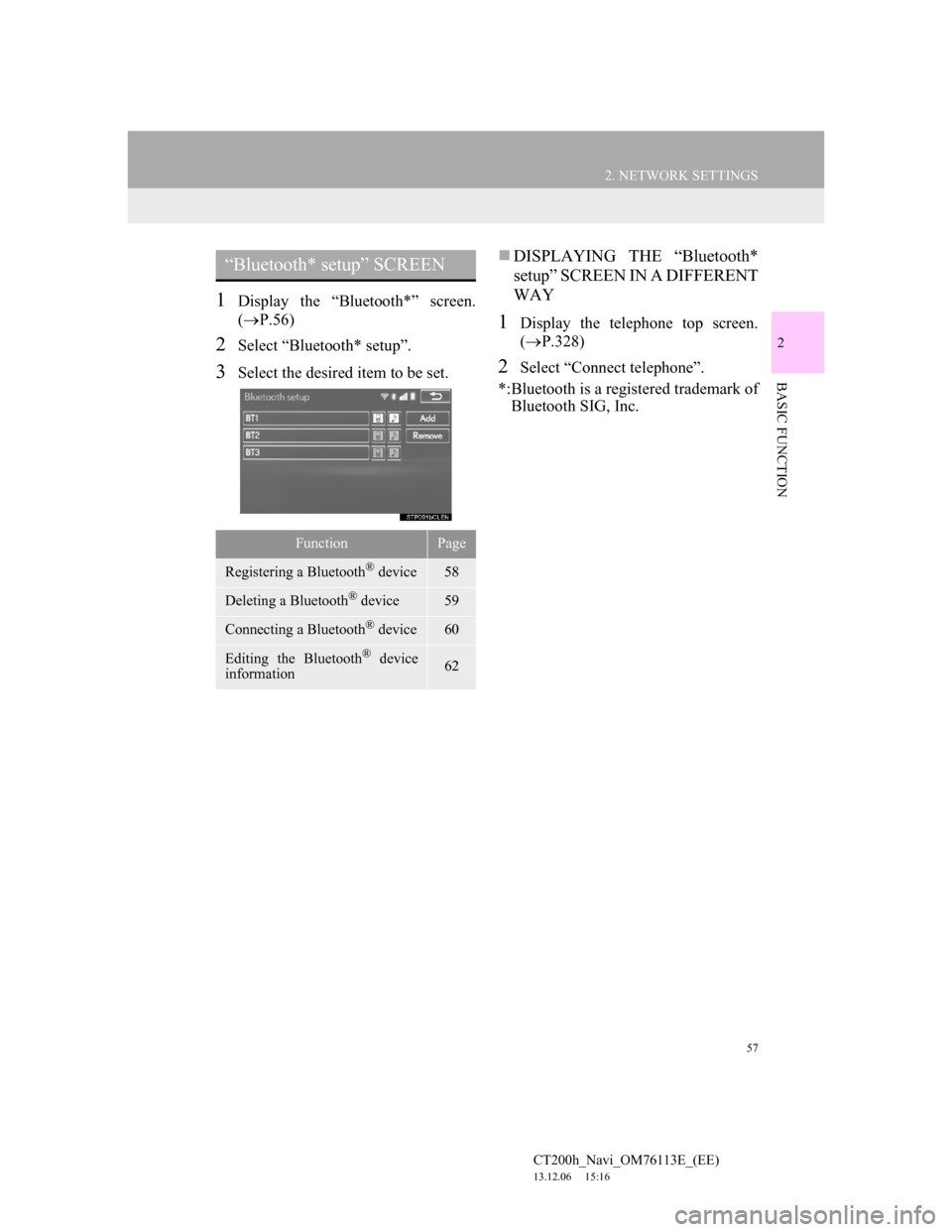
57
2. NETWORK SETTINGS
CT200h_Navi_OM76113E_(EE)
13.12.06 15:16
2
BASIC FUNCTION
1Display the “Bluetooth*” screen.
(P.56)
2Select “Bluetooth* setup”.
3Select the desired item to be set.
DISPLAYING THE “Bluetooth*
setup” SCREEN IN A DIFFERENT
WAY
1Display the telephone top screen.
(P.328)
2Select “Connect telephone”.
*:Bluetooth is a registered trademark of
Bluetooth SIG, Inc.
“Bluetooth* setup” SCREEN
FunctionPage
Registering a Bluetooth® device58
Deleting a Bluetooth® device59
Connecting a Bluetooth® device60
Editing the Bluetooth® device
information62
Page 58 of 410
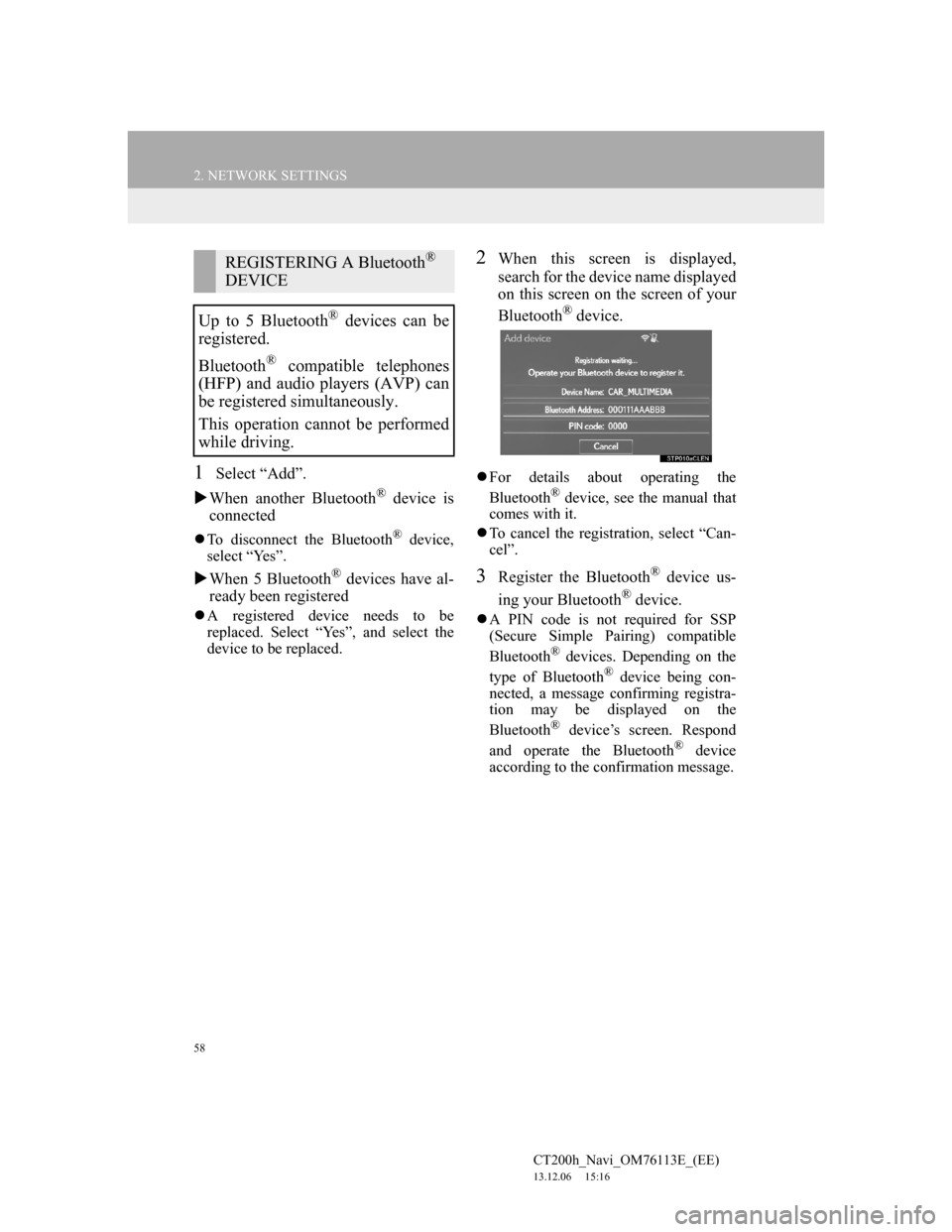
58
2. NETWORK SETTINGS
CT200h_Navi_OM76113E_(EE)
13.12.06 15:16
1Select “Add”.
When another Bluetooth
® device is
connected
To disconnect the Bluetooth® device,
select “Yes”.
When 5 Bluetooth® devices have al-
ready been registered
A registered device needs to be
replaced. Select “Yes”, and select the
device to be replaced.
2When this screen is displayed,
search for the device name displayed
on this screen on the screen of your
Bluetooth
® device.
For details about operating the
Bluetooth® device, see the manual that
comes with it.
To cancel the registration, select “Can-
cel”.
3Register the Bluetooth® device us-
ing your Bluetooth
® device.
A PIN code is not required for SSP
(Secure Simple Pairing) compatible
Bluetooth
® devices. Depending on the
type of Bluetooth® device being con-
nected, a message confirming registra-
tion may be displayed on the
Bluetooth
® device’s screen. Respond
and operate the Bluetooth® device
according to the confirmation message.
REGISTERING A Bluetooth®
DEVICE
Up to 5 Bluetooth
® devices can be
registered.
Bluetooth
® compatible telephones
(HFP) and audio players (AVP) can
be registered simultaneously.
This operation cannot be performed
while driving.
Page 59 of 410
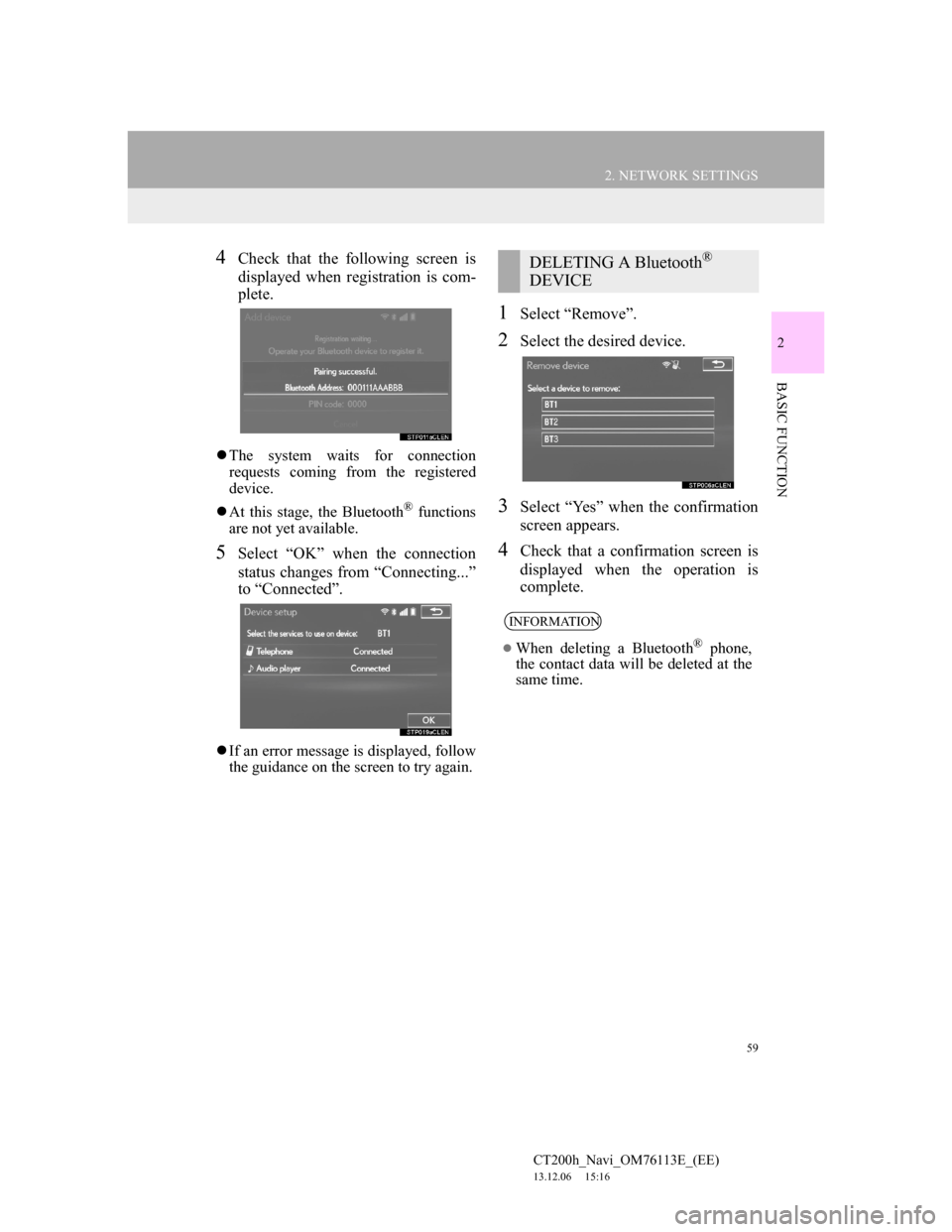
59
2. NETWORK SETTINGS
CT200h_Navi_OM76113E_(EE)
13.12.06 15:16
2
BASIC FUNCTION
4Check that the following screen is
displayed when registration is com-
plete.
The system waits for connection
requests coming from the registered
device.
At this stage, the Bluetooth
® functions
are not yet available.
5Select “OK” when the connection
status changes from “Connecting...”
to “Connected”.
If an error message is displayed, follow
the guidance on the screen to try again.
1Select “Remove”.
2Select the desired device.
3Select “Yes” when the confirmation
screen appears.
4Check that a confirmation screen is
displayed when the operation is
complete.
DELETING A Bluetooth®
DEVICE
INFORMATION
When deleting a Bluetooth® phone,
the contact data will be deleted at the
same time.
Page 60 of 410
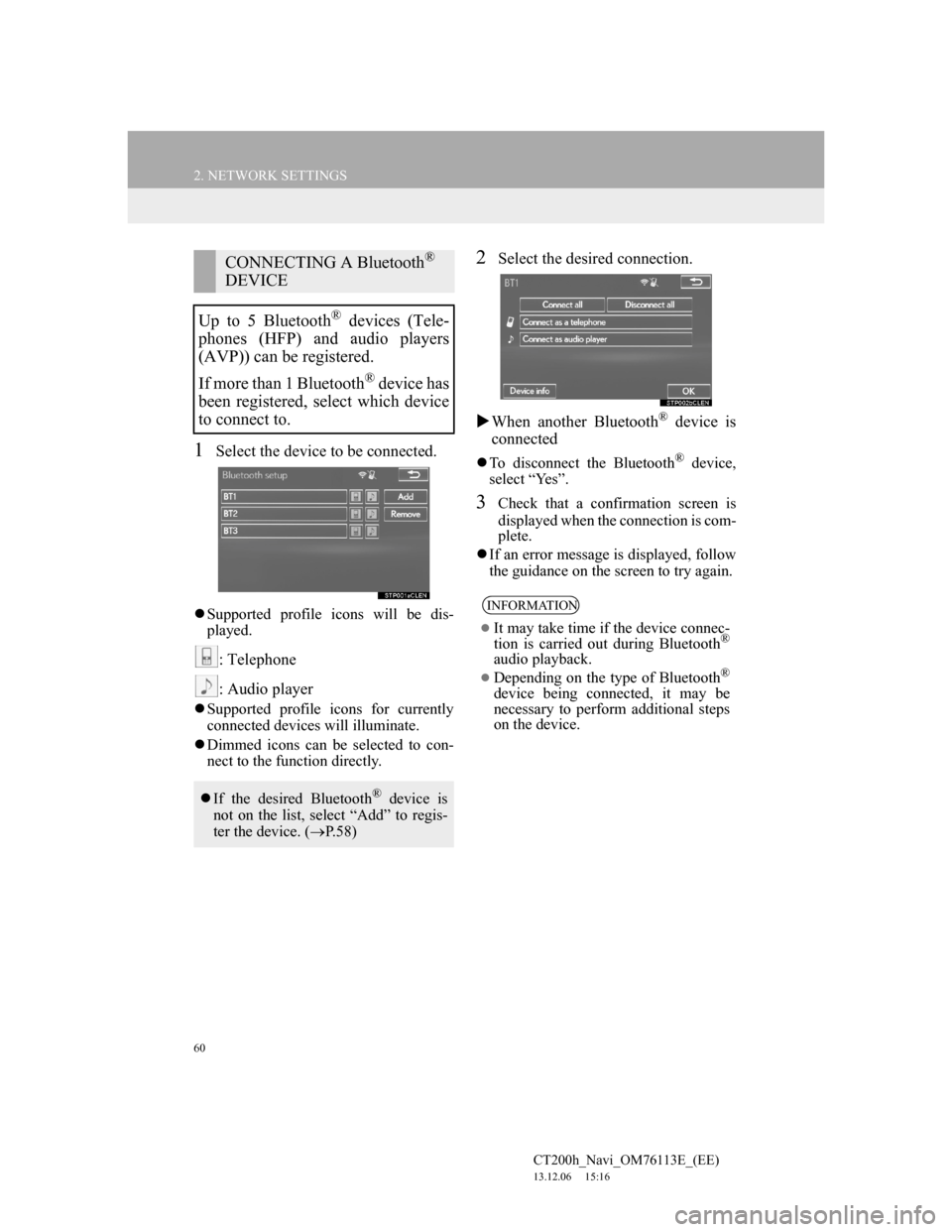
60
2. NETWORK SETTINGS
CT200h_Navi_OM76113E_(EE)
13.12.06 15:16
1Select the device to be connected.
Supported profile icons will be dis-
played.
: Telephone
: Audio player
Supported profile icons for currently
connected devices will illuminate.
Dimmed icons can be selected to con-
nect to the function directly.
2Select the desired connection.
When another Bluetooth
® device is
connected
To disconnect the Bluetooth® device,
select “Yes”.
3Check that a confirmation screen is
displayed when the connection is com-
plete.
If an error message is displayed, follow
the guidance on the screen to try again.
CONNECTING A Bluetooth®
DEVICE
Up to 5 Bluetooth
® devices (Tele-
phones (HFP) and audio players
(AVP)) can be registered.
If more than 1 Bluetooth
® device has
been registered, select which device
to connect to.
If the desired Bluetooth® device is
not on the list, select “Add” to regis-
ter the device. (P.58)
INFORMATION
It may take time if the device connec-
tion is carried out during Bluetooth®
audio playback.
Depending on the type of Bluetooth®
device being connected, it may be
necessary to perform additional steps
on the device.
Page 61 of 410
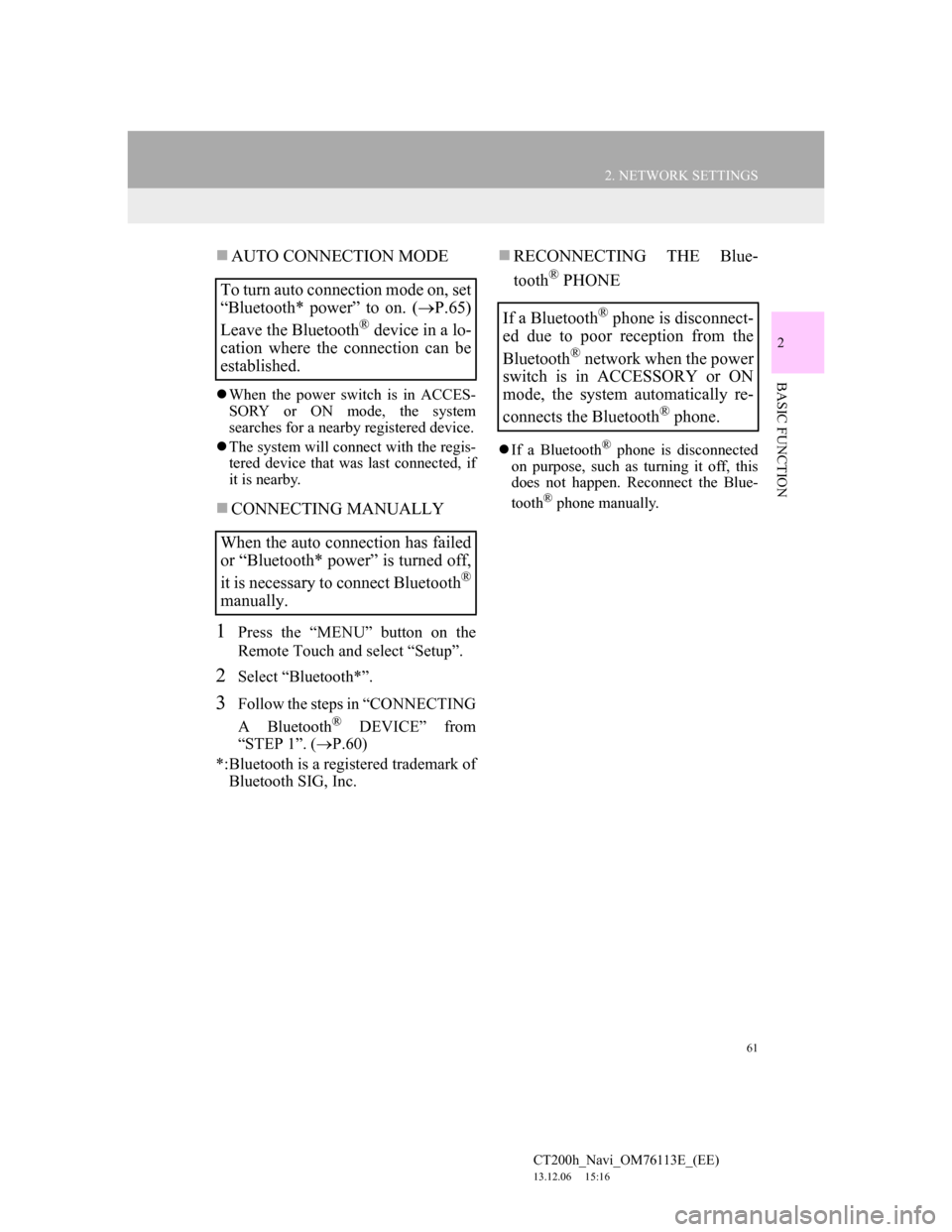
61
2. NETWORK SETTINGS
CT200h_Navi_OM76113E_(EE)
13.12.06 15:16
2
BASIC FUNCTION
AUTO CONNECTION MODE
When the power switch is in ACCES-
SORY or ON mode, the system
searches for a nearby registered device.
The system will connect with the regis-
tered device that was last connected, if
it is nearby.
CONNECTING MANUALLY
1Press the “MENU” button on the
Remote Touch and select “Setup”.
2Select “Bluetooth*”.
3Follow the steps in “CONNECTING
A Bluetooth
® DEVICE” from
“STEP 1”. (P.60)
*:Bluetooth is a registered trademark of
Bluetooth SIG, Inc.
RECONNECTING THE Blue-
tooth
® PHONE
If a Bluetooth® phone is disconnected
on purpose, such as turning it off, this
does not happen. Reconnect the Blue-
tooth
® phone manually.
To turn auto connection mode on, set
“Bluetooth* power” to on. (P.65)
Leave the Bluetooth
® device in a lo-
cation where the connection can be
established.
When the auto connection has failed
or “Bluetooth* power” is turned off,
it is necessary to connect Bluetooth
®
manually.
If a Bluetooth® phone is disconnect-
ed due to poor reception from the
Bluetooth
® network when the power
switch is in ACCESSORY or ON
mode, the system automatically re-
connects the Bluetooth
® phone.
Page 62 of 410
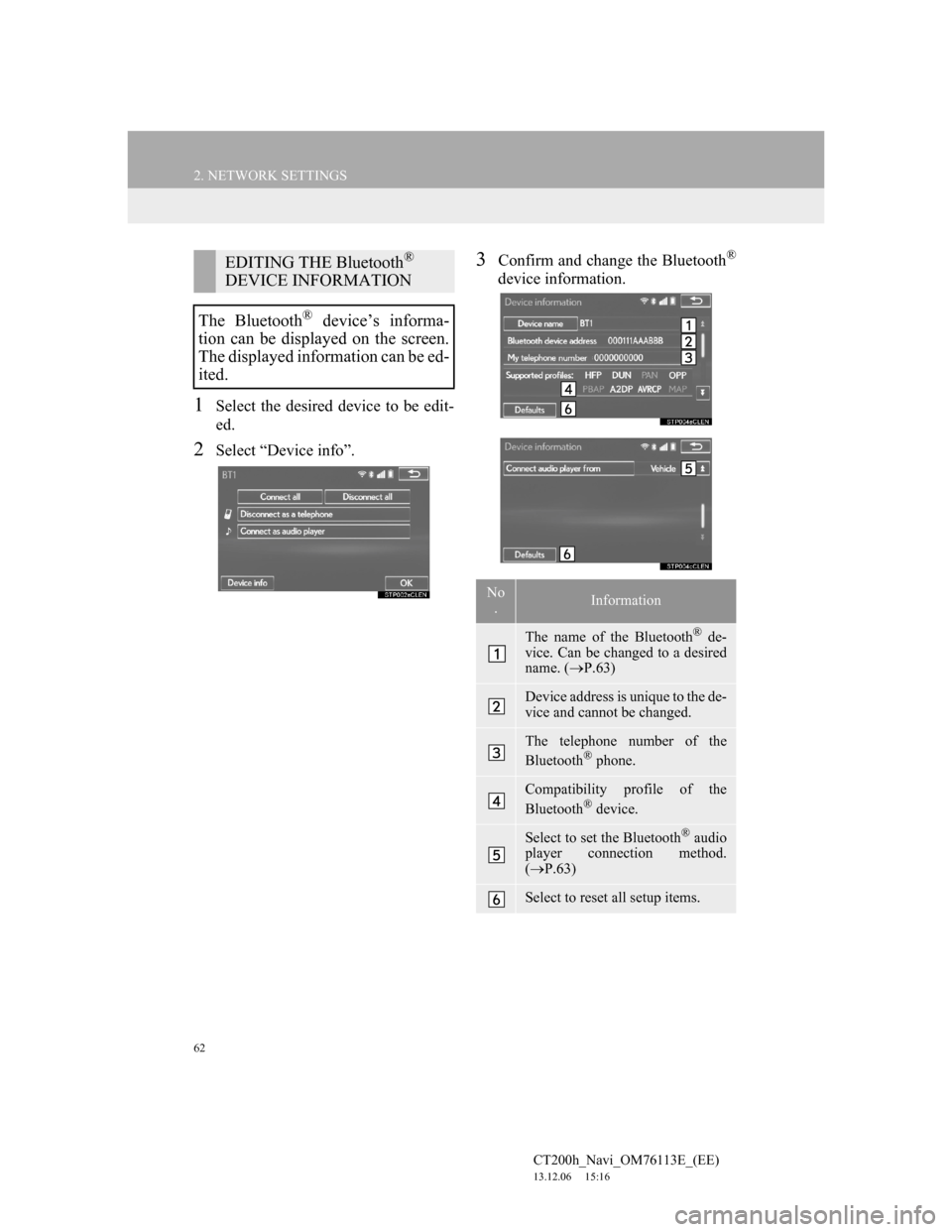
62
2. NETWORK SETTINGS
CT200h_Navi_OM76113E_(EE)
13.12.06 15:16
1Select the desired device to be edit-
ed.
2Select “Device info”.
3Confirm and change the Bluetooth®
device information.
EDITING THE Bluetooth®
DEVICE INFORMATION
The Bluetooth
® device’s informa-
tion can be displayed on the screen.
The displayed information can be ed-
ited.
No
.Information
The name of the Bluetooth® de-
vice. Can be changed to a desired
name. (P.63)
Device address is unique to the de-
vice and cannot be changed.
The telephone number of the
Bluetooth® phone.
Compatibility profile of the
Bluetooth® device.
Select to set the Bluetooth® audio
player connection method.
(P.63)
Select to reset all setup items.
Page 63 of 410
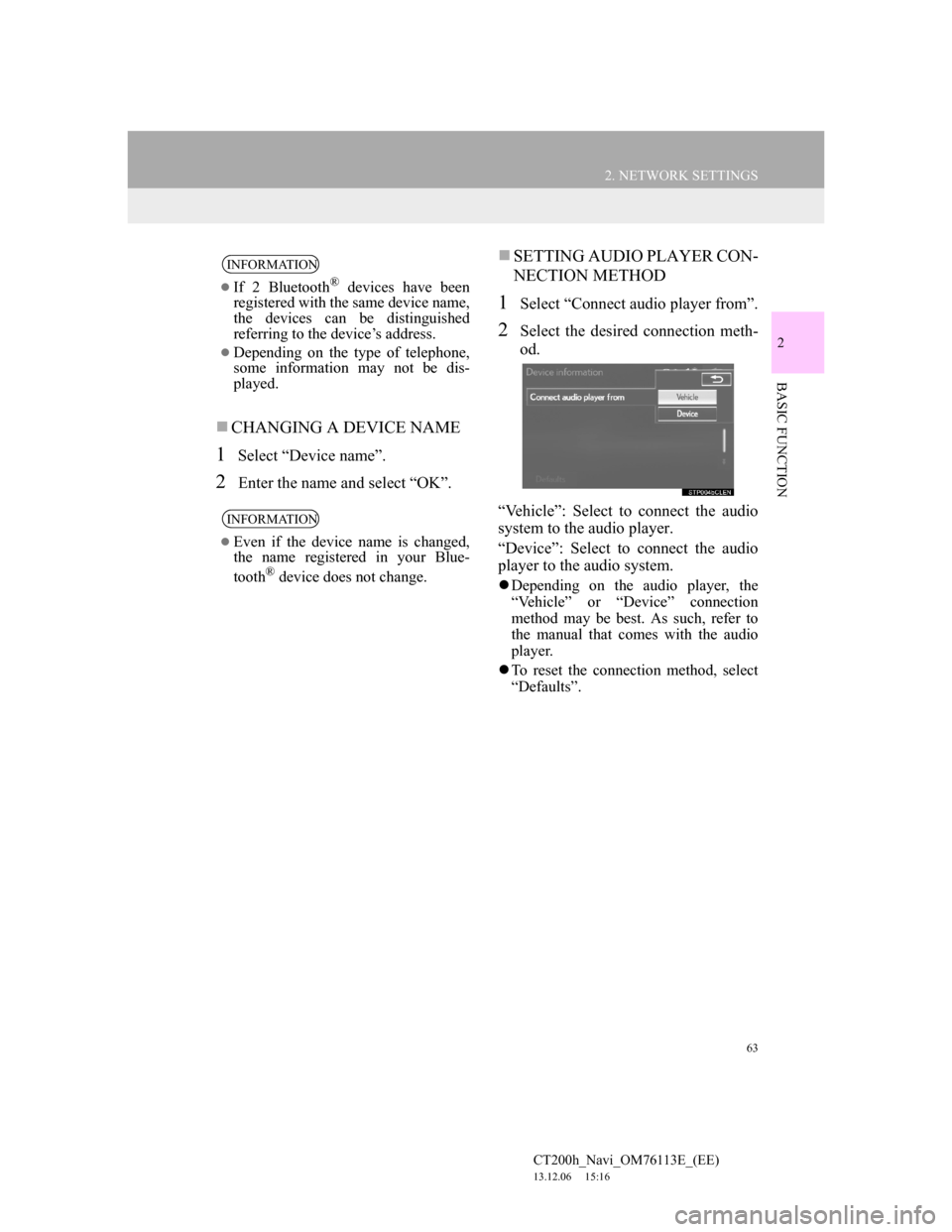
63
2. NETWORK SETTINGS
CT200h_Navi_OM76113E_(EE)
13.12.06 15:16
2
BASIC FUNCTION
CHANGING A DEVICE NAME
1Select “Device name”.
2Enter the name and select “OK”.
SETTING AUDIO PLAYER CON-
NECTION METHOD
1Select “Connect audio player from”.
2Select the desired connection meth-
od.
“Vehicle”: Select to connect the audio
system to the audio player.
“Device”: Select to connect the audio
player to the audio system.
Depending on the audio player, the
“Vehicle” or “Device” connection
method may be best. As such, refer to
the manual that comes with the audio
player.
To reset the connection method, select
“Defaults”.
INFORMATION
If 2 Bluetooth® devices have been
registered with the same device name,
the devices can be distinguished
referring to the device’s address.
Depending on the type of telephone,
some information may not be dis-
played.
INFORMATION
Even if the device name is changed,
the name registered in your Blue-
tooth
® device does not change.