phone Lexus CT200h 2013 Navigation Manual (in English)
[x] Cancel search | Manufacturer: LEXUS, Model Year: 2013, Model line: CT200h, Model: Lexus CT200h 2013Pages: 410, PDF Size: 42.88 MB
Page 64 of 410
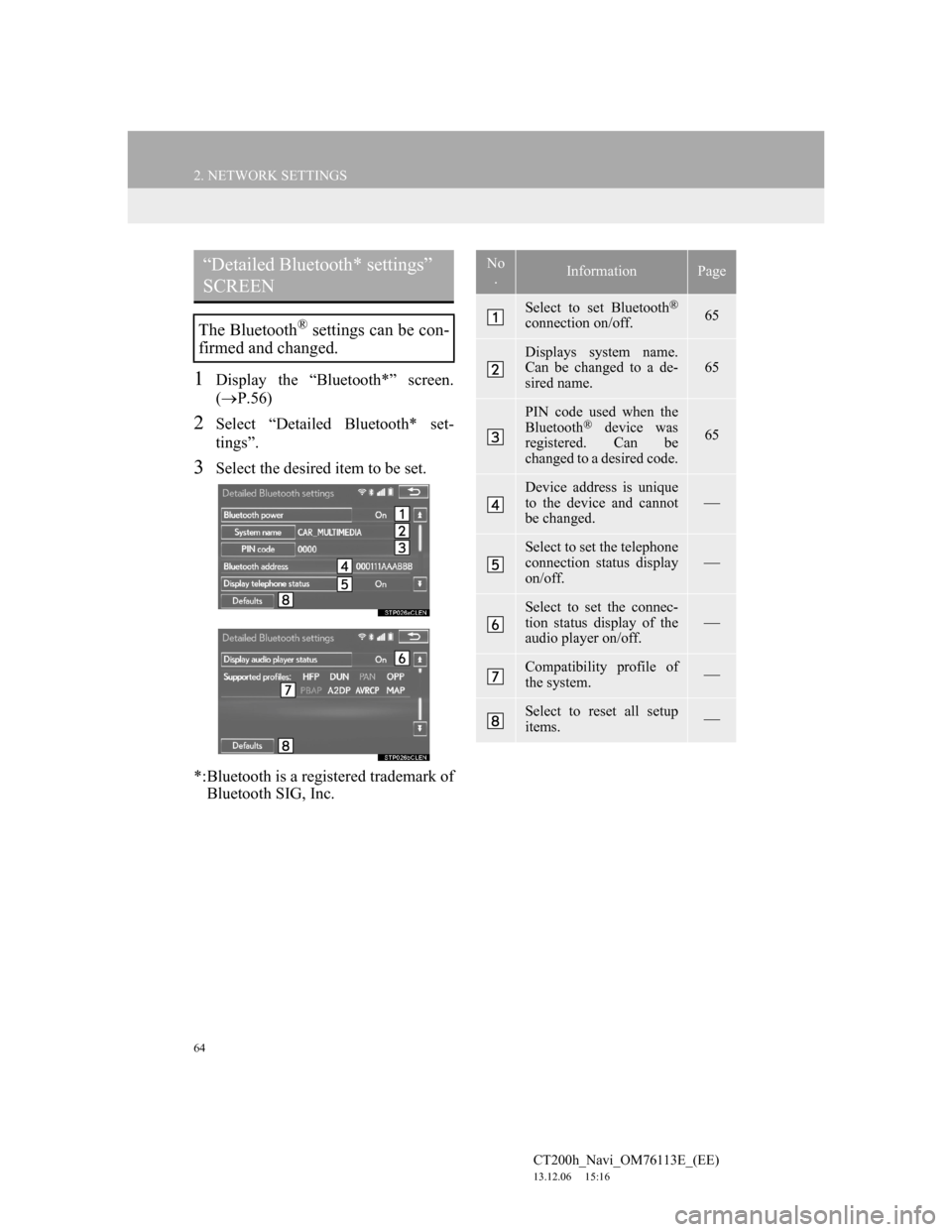
64
2. NETWORK SETTINGS
CT200h_Navi_OM76113E_(EE)
13.12.06 15:16
1Display the “Bluetooth*” screen.
(P.56)
2Select “Detailed Bluetooth* set-
tings”.
3Select the desired item to be set.
*:Bluetooth is a registered trademark of
Bluetooth SIG, Inc.
“Detailed Bluetooth* settings”
SCREEN
The Bluetooth® settings can be con-
firmed and changed.
No
.InformationPage
Select to set Bluetooth®
connection on/off. 65
Displays system name.
Can be changed to a de-
sired name.65
PIN code used when the
Bluetooth® device was
registered. Can be
changed to a desired code.65
Device address is unique
to the device and cannot
be changed.
Select to set the telephone
connection status display
on/off.
Select to set the connec-
tion status display of the
audio player on/off.
Compatibility profile of
the system.
Select to reset all setup
items.
Page 67 of 410
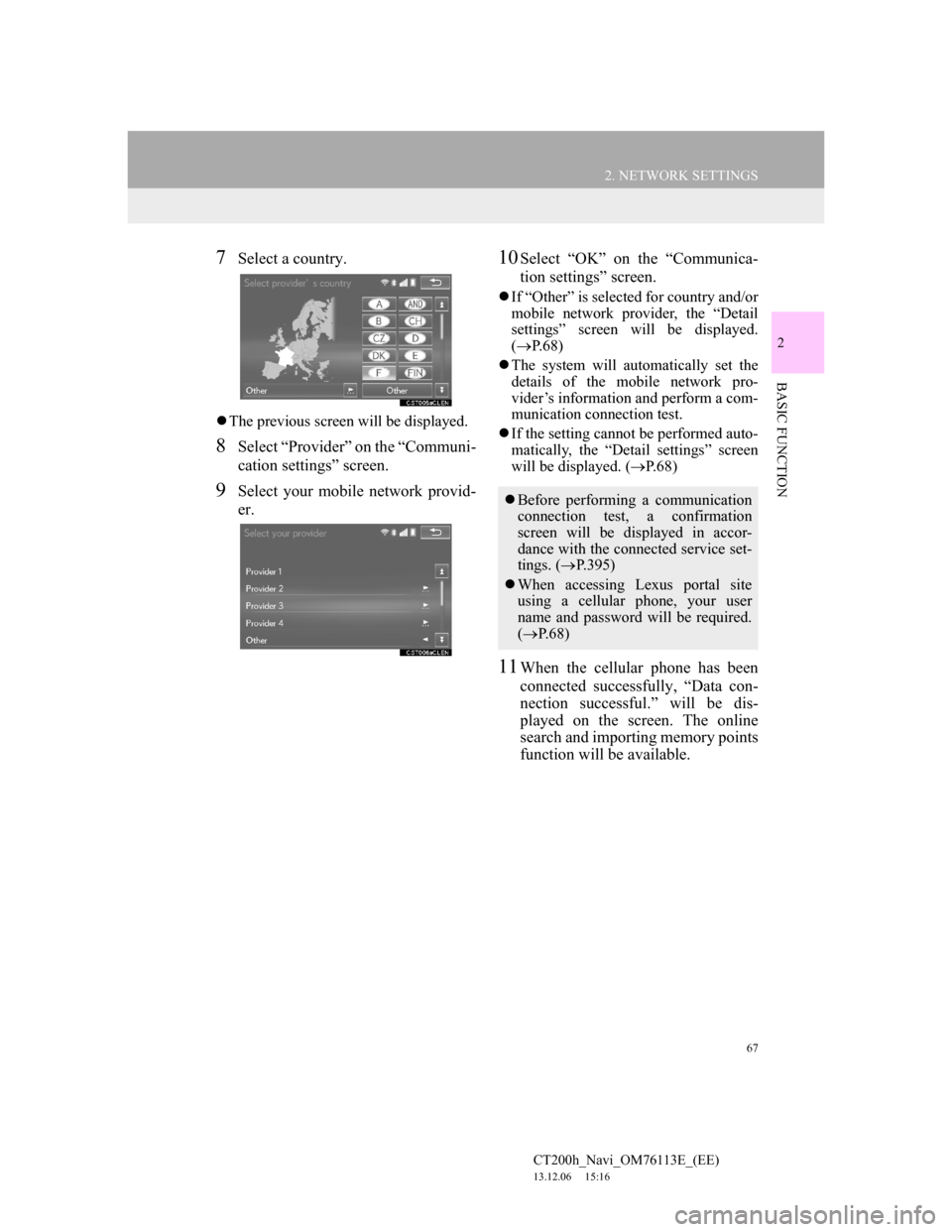
67
2. NETWORK SETTINGS
CT200h_Navi_OM76113E_(EE)
13.12.06 15:16
2
BASIC FUNCTION
7Select a country.
The previous screen will be displayed.
8Select “Provider” on the “Communi-
cation settings” screen.
9Select your mobile network provid-
er.
10Select “OK” on the “Communica-
tion settings” screen.
If “Other” is selected for country and/or
mobile network provider, the “Detail
settings” screen will be displayed.
(P.68)
The system will automatically set the
details of the mobile network pro-
vider’s information and perform a com-
munication connection test.
If the setting cannot be performed auto-
matically, the “Detail settings” screen
will be displayed. (P.68)
11When the cellular phone has been
connected successfully, “Data con-
nection successful.” will be dis-
played on the screen. The online
search and importing memory points
function will be available.
Before performing a communication
connection test, a confirmation
screen will be displayed in accor-
dance with the connected service set-
tings. (P.395)
When accessing Lexus portal site
using a cellular phone, your user
name and password will be required.
(P. 6 8 )
Page 82 of 410
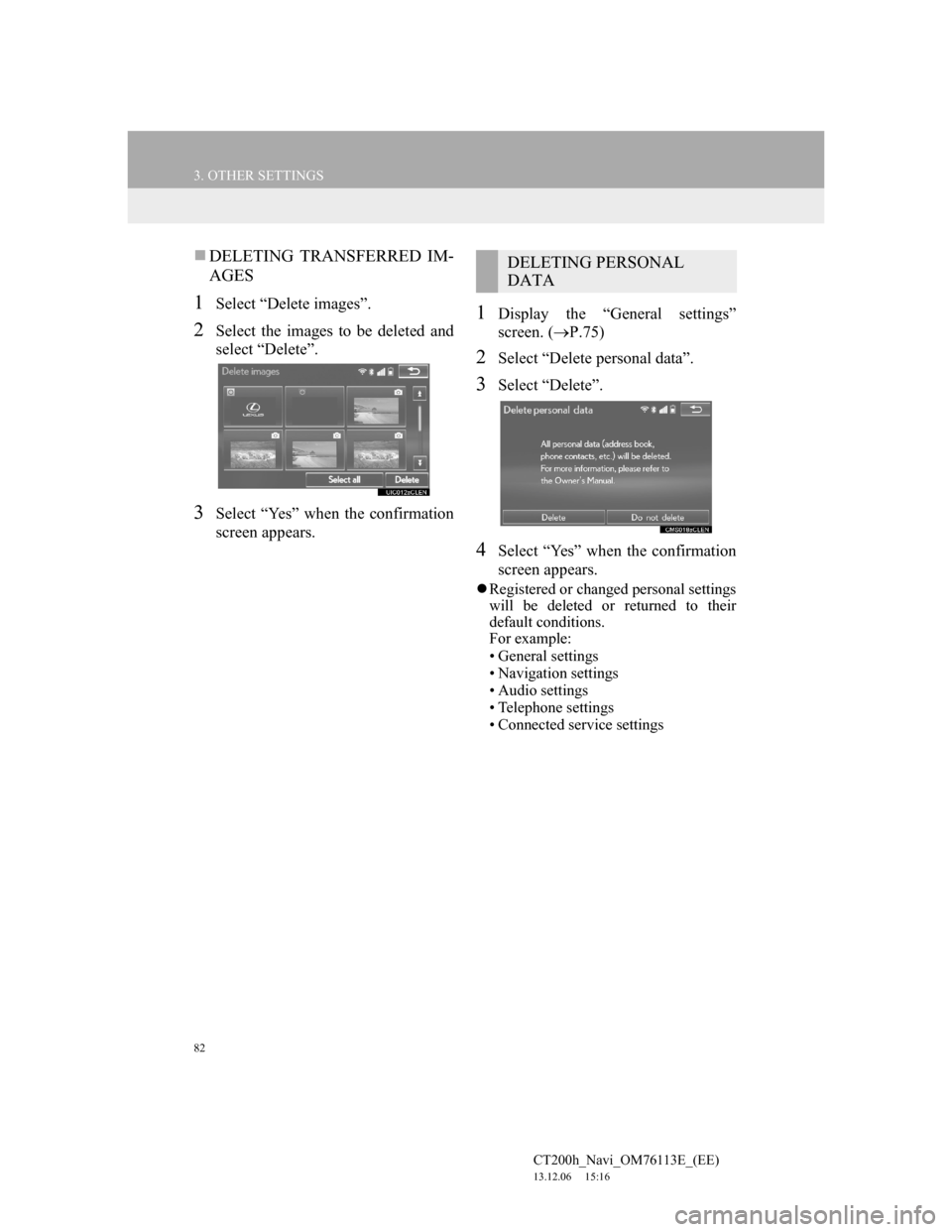
82
3. OTHER SETTINGS
CT200h_Navi_OM76113E_(EE)
13.12.06 15:16
DELETING TRANSFERRED IM-
AGES
1Select “Delete images”.
2Select the images to be deleted and
select “Delete”.
3Select “Yes” when the confirmation
screen appears.
1Display the “General settings”
screen. (P.75)
2Select “Delete personal data”.
3Select “Delete”.
4Select “Yes” when the confirmation
screen appears.
Registered or changed personal settings
will be deleted or returned to their
default conditions.
For example:
• General settings
• Navigation settings
• Audio settings
• Telephone settings
• Connected service settings
DELETING PERSONAL
DATA
Page 88 of 410

88
3. OTHER SETTINGS
CT200h_Navi_OM76113E_(EE)
13.12.06 15:16
3Select the desired item to be edited.EDITING DEALER OR CON-
TACT NAME
1Select “Dealer” or “Contact”.
2Enter the name and select “OK”.
EDITING THE LOCATION
1Select “Location”.
2Scroll the map to the desired point
(P.103) and select “OK”.
EDITING TELEPHONE NUM-
BER
1Select “Tel. no.”.
2Enter the telephone number and se-
lect “OK”.
No.FunctionPage
Select to enter the name
of a dealer.88
Select to enter the name
of a dealer member.88
Select to set the location.88
Select to set the tele-
phone number.88
Select to set the dis-
played dealer as a desti-
nation.131
Select to delete the dealer
information displayed on
the screen.
Page 90 of 410
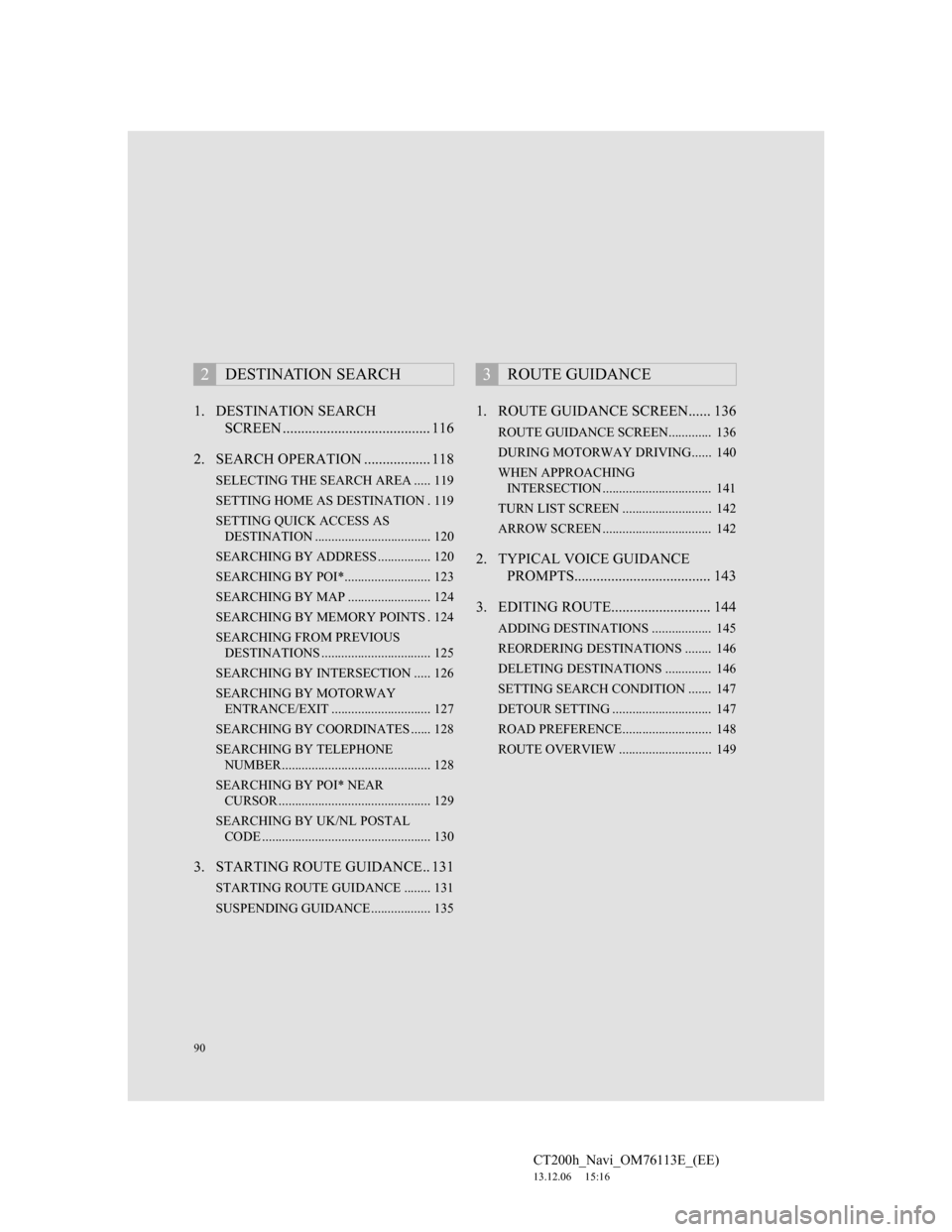
90
CT200h_Navi_OM76113E_(EE)
13.12.06 15:16
1. DESTINATION SEARCH
SCREEN ........................................ 116
2. SEARCH OPERATION .................. 118
SELECTING THE SEARCH AREA ..... 119
SETTING HOME AS DESTINATION . 119
SETTING QUICK ACCESS AS
DESTINATION ................................... 120
SEARCHING BY ADDRESS ................ 120
SEARCHING BY POI*.......................... 123
SEARCHING BY MAP ......................... 124
SEARCHING BY MEMORY POINTS . 124
SEARCHING FROM PREVIOUS
DESTINATIONS ................................. 125
SEARCHING BY INTERSECTION ..... 126
SEARCHING BY MOTORWAY
ENTRANCE/EXIT .............................. 127
SEARCHING BY COORDINATES ...... 128
SEARCHING BY TELEPHONE
NUMBER ............................................. 128
SEARCHING BY POI* NEAR
CURSOR .............................................. 129
SEARCHING BY UK/NL POSTAL
CODE ................................................... 130
3. STARTING ROUTE GUIDANCE.. 131
STARTING ROUTE GUIDANCE ........ 131
SUSPENDING GUIDANCE .................. 135
1. ROUTE GUIDANCE SCREEN...... 136
ROUTE GUIDANCE SCREEN............. 136
DURING MOTORWAY DRIVING...... 140
WHEN APPROACHING
INTERSECTION ................................. 141
TURN LIST SCREEN ........................... 142
ARROW SCREEN ................................. 142
2. TYPICAL VOICE GUIDANCE
PROMPTS..................................... 143
3. EDITING ROUTE........................... 144
ADDING DESTINATIONS .................. 145
REORDERING DESTINATIONS ........ 146
DELETING DESTINATIONS .............. 146
SETTING SEARCH CONDITION ....... 147
DETOUR SETTING .............................. 147
ROAD PREFERENCE........................... 148
ROUTE OVERVIEW ............................ 149
2DESTINATION SEARCH3ROUTE GUIDANCE
Page 92 of 410
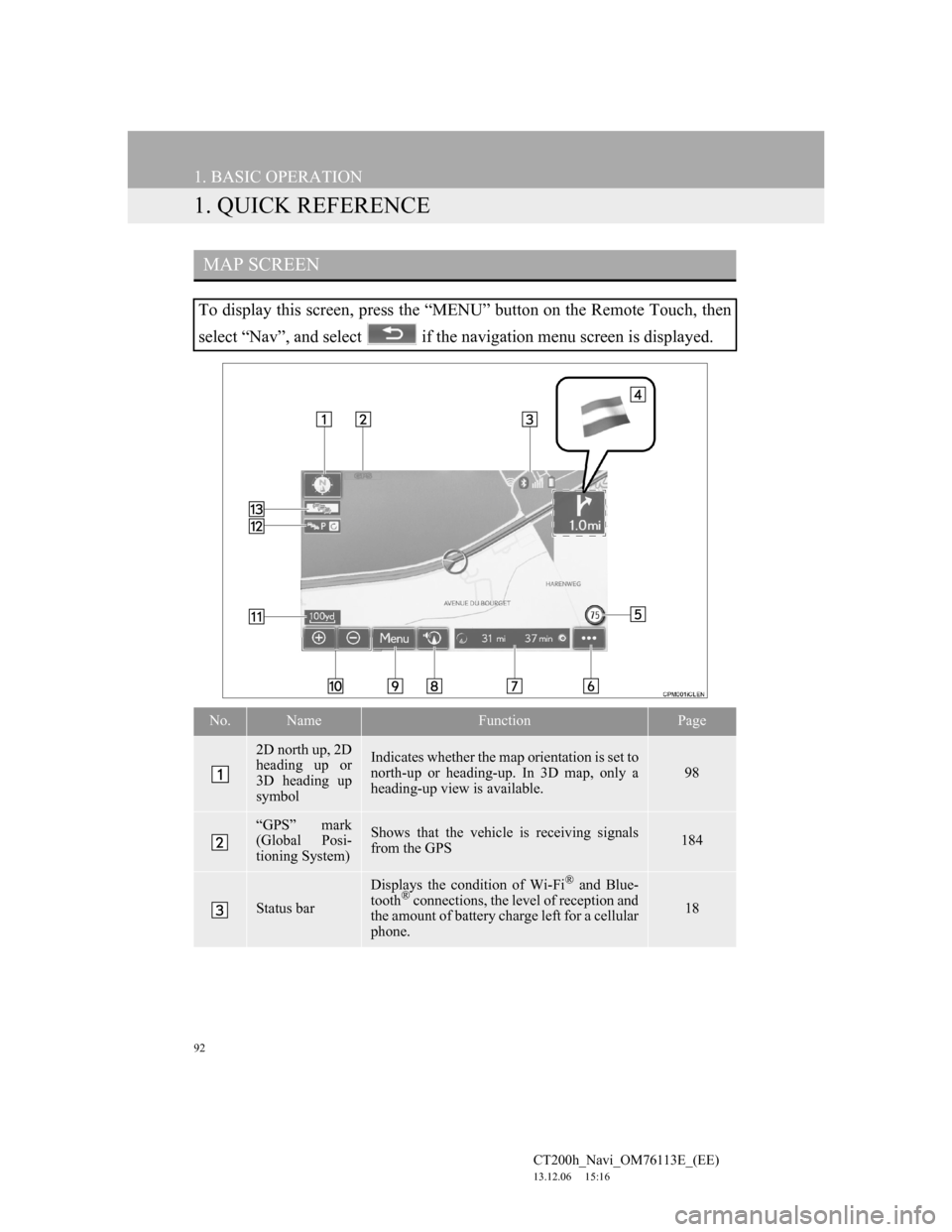
92
CT200h_Navi_OM76113E_(EE)
13.12.06 15:16
1. BASIC OPERATION
1. QUICK REFERENCE
MAP SCREEN
To display this screen, press the “MENU” button on the Remote Touch, then
select “Nav”, and select if the navigation menu screen is displayed.
No.NameFunctionPage
2D north up, 2D
heading up or
3D heading up
symbolIndicates whether the map orientation is set to
north-up or heading-up. In 3D map, only a
heading-up view is available.
98
“GPS” mark
(Global Posi-
tioning System)Shows that the vehicle is receiving signals
from the GPS184
Status bar
Displays the condition of Wi-Fi® and Blue-
tooth® connections, the level of reception and
the amount of battery charge left for a cellular
phone.18
Page 108 of 410
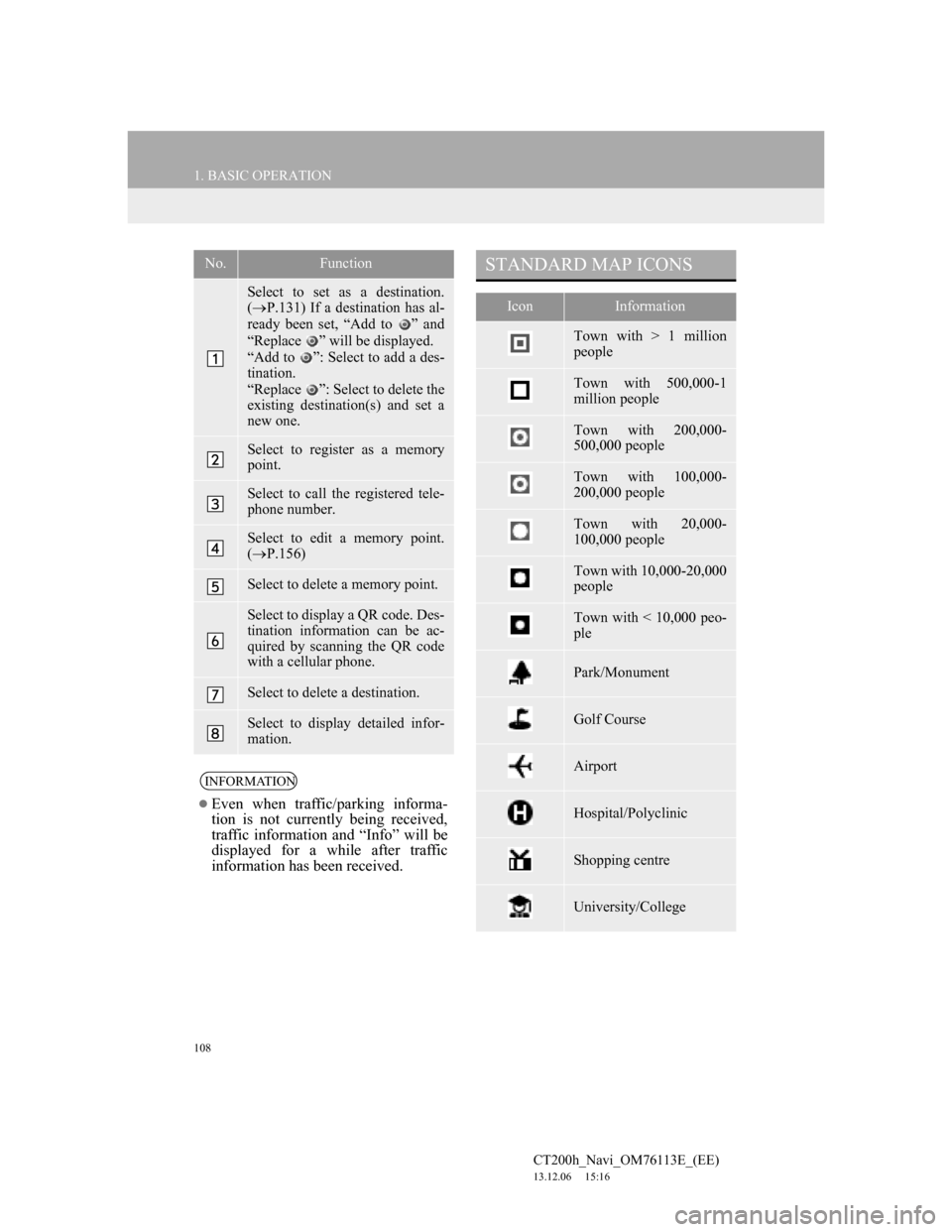
108
1. BASIC OPERATION
CT200h_Navi_OM76113E_(EE)
13.12.06 15:16
No.Function
Select to set as a destination.
(P.131) If a destination has al-
ready been set, “Add to ” and
“Replace ” will be displayed.
“Add to ”: Select to add a des-
tination.
“Replace ”: Select to delete the
existing destination(s) and set a
new one.
Select to register as a memory
point.
Select to call the registered tele-
phone number.
Select to edit a memory point.
(P.156)
Select to delete a memory point.
Select to display a QR code. Des-
tination information can be ac-
quired by scanning the QR code
with a cellular phone.
Select to delete a destination.
Select to display detailed infor-
mation.
INFORMATION
Even when traffic/parking informa-
tion is not currently being received,
traffic information and “Info” will be
displayed for a while after traffic
information has been received.
STANDARD MAP ICONS
IconInformation
Town with > 1 million
people
Town with 500,000-1
million people
Town with 200,000-
500,000 people
Town with 100,000-
200,000 people
Town with 20,000-
100,000 people
Town with 10,000-20,000
people
Town with < 10,000 peo-
ple
Park/Monument
Golf Course
Airport
Hospital/Polyclinic
Shopping centre
University/College
Page 109 of 410
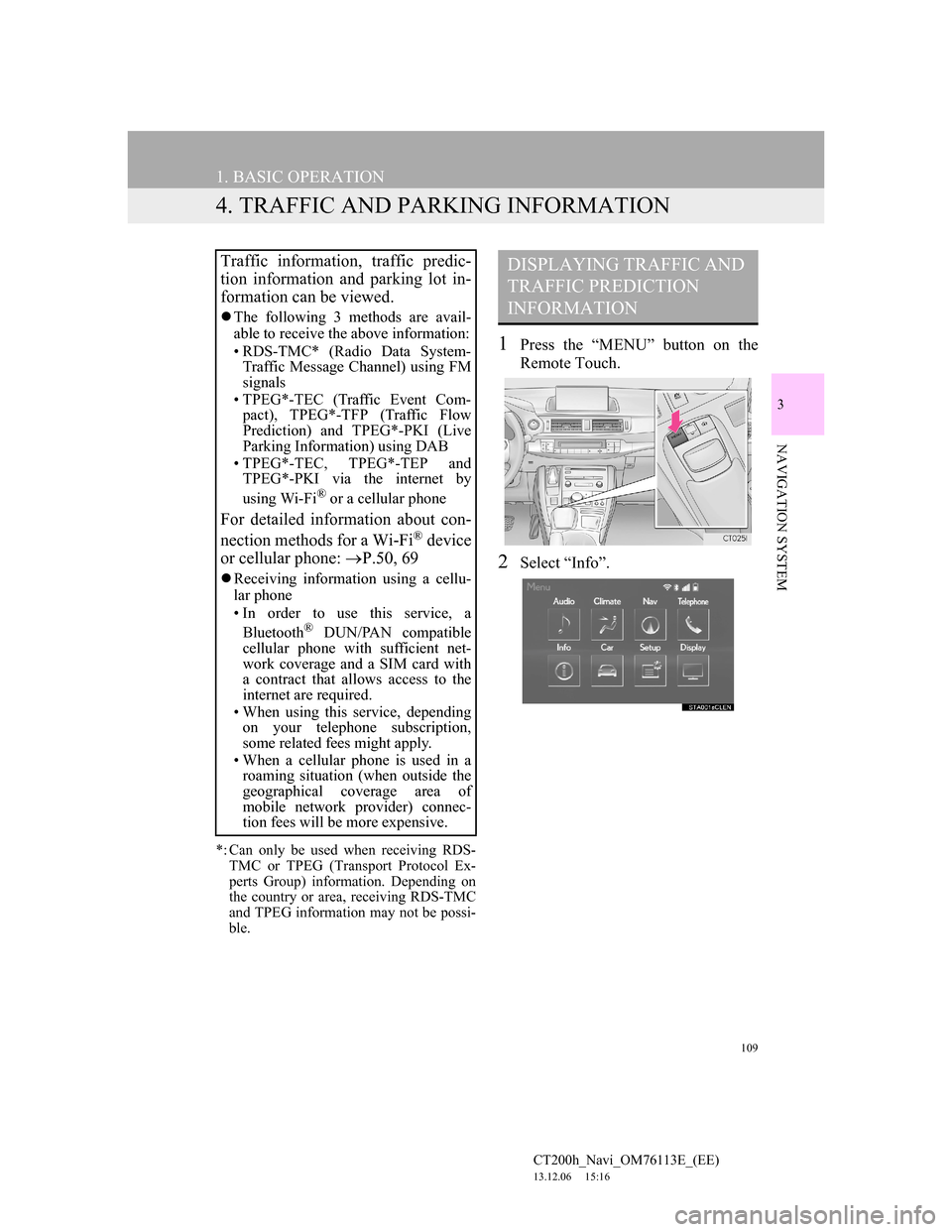
109
1. BASIC OPERATION
CT200h_Navi_OM76113E_(EE)
13.12.06 15:16
3
NAVIGATION SYSTEM
4. TRAFFIC AND PARKING INFORMATION
*: Can only be used when receiving RDS-
TMC or TPEG (Transport Protocol Ex-
perts Group) information. Depending on
the country or area, receiving RDS-TMC
and TPEG information may not be possi-
ble.
1Press the “MENU” button on the
Remote Touch.
2Select “Info”.
Traffic information, traffic predic-
tion information and parking lot in-
formation can be viewed.
The following 3 methods are avail-
able to receive the above information:
• RDS-TMC* (Radio Data System-
Traffic Message Channel) using FM
signals
• TPEG*-TEC (Traffic Event Com-
pact), TPEG*-TFP (Traffic Flow
Prediction) and TPEG*-PKI (Live
Parking Information) using DAB
• TPEG*-TEC, TPEG*-TEP and
TPEG*-PKI via the internet by
using Wi-Fi
® or a cellular phone
For detailed information about con-
nection methods for a Wi-Fi® device
or cellular phone: P.50, 69
Receiving information using a cellu-
lar phone
• In order to use this service, a
Bluetooth
® DUN/PAN compatible
cellular phone with sufficient net-
work coverage and a SIM card with
a contract that allows access to the
internet are required.
• When using this service, depending
on your telephone subscription,
some related fees might apply.
• When a cellular phone is used in a
roaming situation (when outside the
geographical coverage area of
mobile network provider) connec-
tion fees will be more expensive.
DISPLAYING TRAFFIC AND
TRAFFIC PREDICTION
INFORMATION
Page 117 of 410

117
2. DESTINATION SEARCH
CT200h_Navi_OM76113E_(EE)
13.12.06 15:16
3
NAVIGATION SYSTEM
Select to search for a destination by the last displayed map.124
Select to search for a destination by memory points.124
Select to search for a destination from previously set destinations.125
Select to search for a destination by intersection.126
Select to search for a destination by motorway entrance/exit.127
Select to search for a destination by UK/NL postal code.130
Select to search for a destination by coordinates.128
Select to search for a destination by telephone number.128
Select to search for a destination by point of interest near cursor.129
Select to set a destination by home.119
Select to set a destination by quick access.120
No.FunctionPage
Page 128 of 410

128
2. DESTINATION SEARCH
CT200h_Navi_OM76113E_(EE)
13.12.06 15:16
1Display the “Destination” screen.
(P.118)
2Select “Coordinates”.
3Enter the latitude and longitude, and
select “OK”.
, , : Used to enter co-
ordinates in DMS format.
: Used to enter coordinates in
DEG format.
1Display the “Destination” screen.
(P.118)
2Select “Telephone no.”.
3Enter a telephone number and select
“OK”.
: Select to change the search ar-
ea. (P.119)
If there is more than 1 site with the
same number, the list screen will be
displayed and select desired item.
SEARCHING BY
COORDINATES
Searching by latitude and longitude
coordinates is available using both
DMS format (for example:
1234’56”) and DEG format (for ex-
ample: 12.345678).
SEARCHING BY
TELEPHONE NUMBER
INFORMATION
To set a memory point as a destina-
tion using the telephone number, the
number must already be registered
with the memory point. (P.155)