audio Lexus CT200h 2015 Navigation Manual (in English)
[x] Cancel search | Manufacturer: LEXUS, Model Year: 2015, Model line: CT200h, Model: Lexus CT200h 2015Pages: 405, PDF Size: 7.61 MB
Page 355 of 405
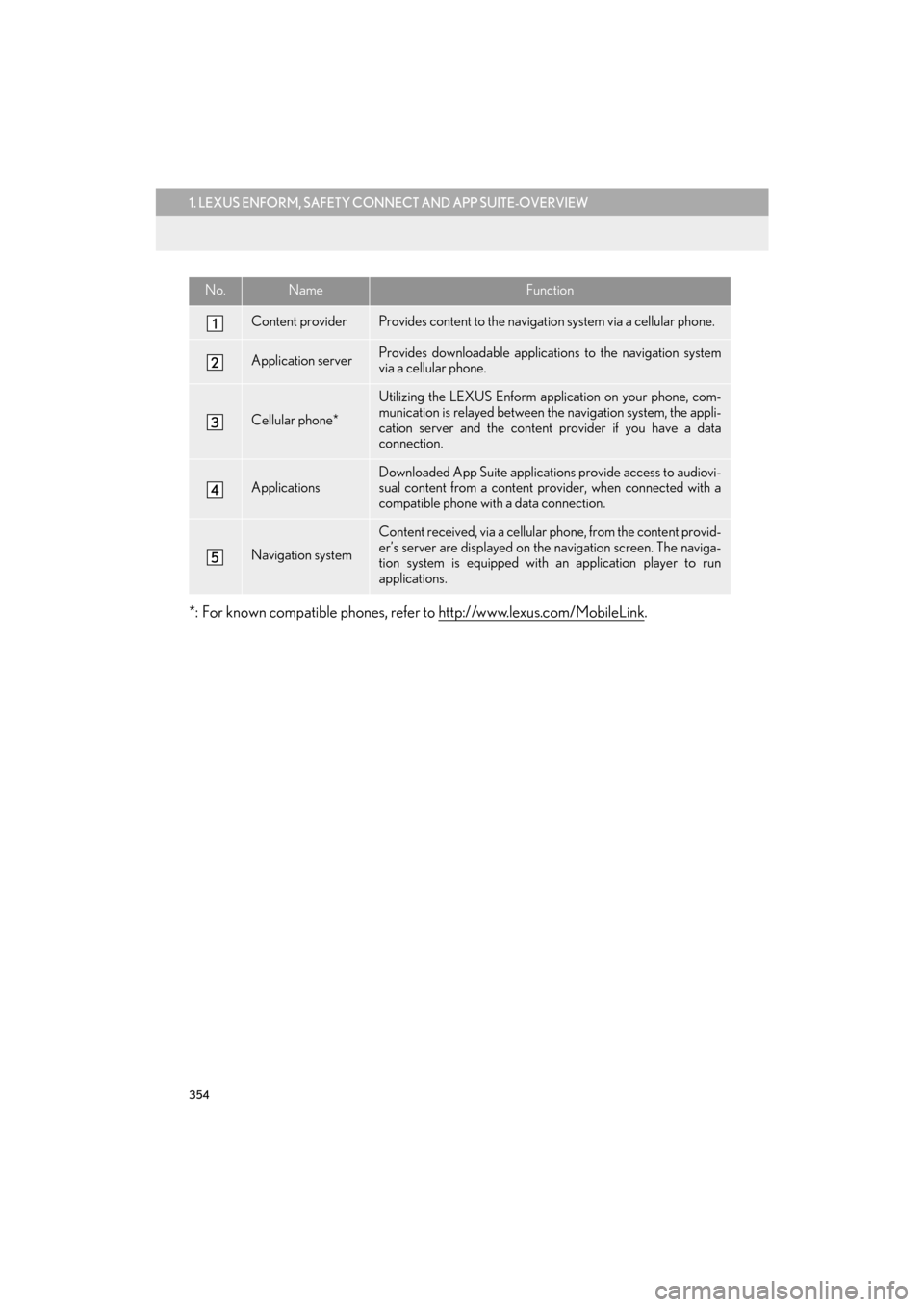
354
1. LEXUS ENFORM, SAFETY CONNECT AND APP SUITE-OVERVIEW
CT200h_Navi_OM76146U_(U)14.06.17 09:48
*: For known compatible phones, refer to http://www.lexus.com/MobileLink.
No.NameFunction
Content providerProvides content to the navigation system via a cellular phone.
Application serverProvides downloadable applications to the navigation system
via a cellular phone.
Cellular phone*
Utilizing the LEXUS Enform application on your phone, com-
munication is relayed between the navigation system, the appli-
cation server and the content provider if you have a data
connection.
ApplicationsDownloaded App Suite applications provide access to audiovi-
sual content from a content provider, when connected with a
compatible phone with a data connection.
Navigation system
Content received, via a cellular phone, from the content provid-
er’s server are displayed on the navigation screen. The naviga-
tion system is equipped with an application player to run
applications.
Page 358 of 405
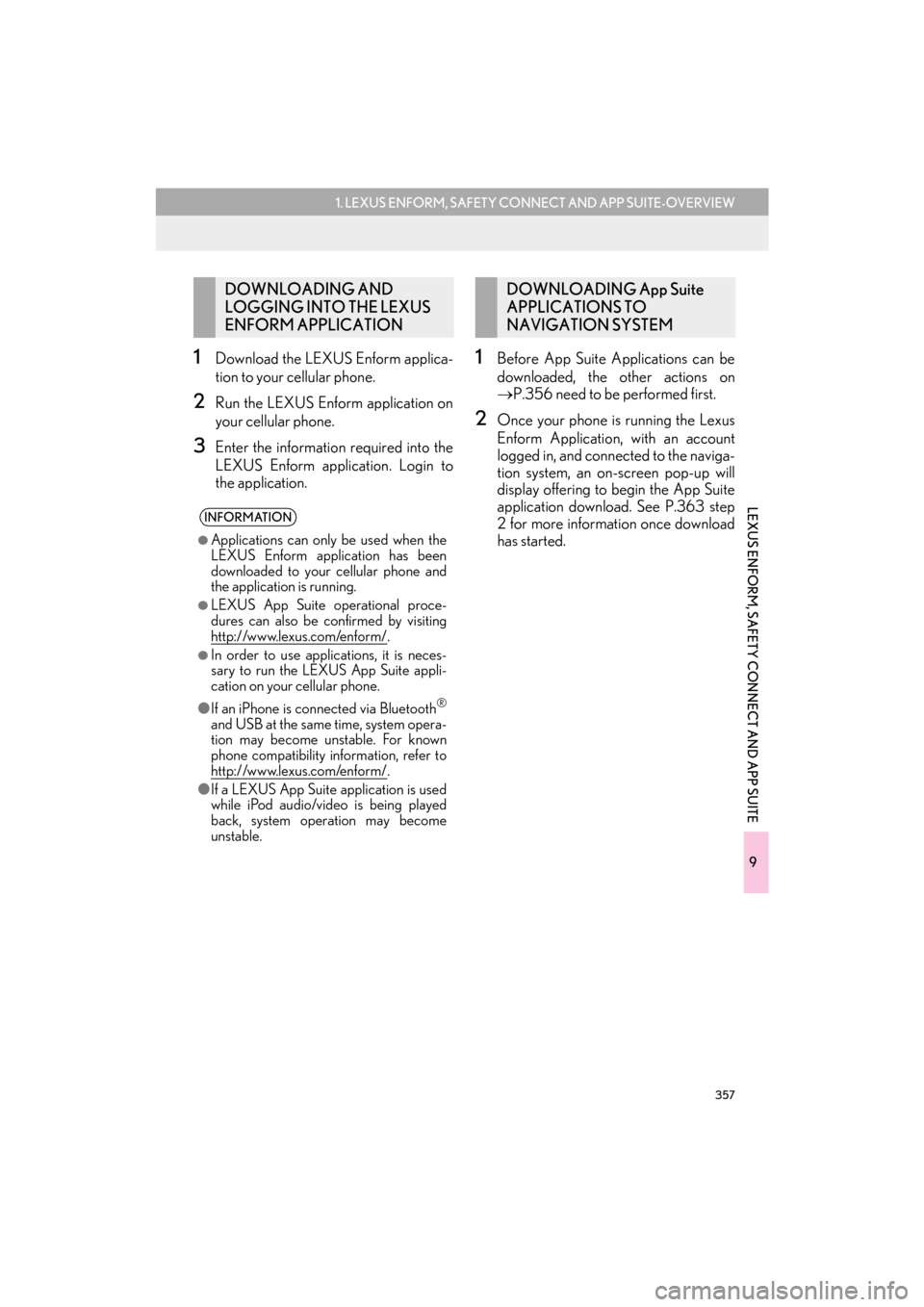
357
1. LEXUS ENFORM, SAFETY CONNECT AND APP SUITE-OVERVIEW
9
LEXUS ENFORM, SAFETY CONNECT AND APP SUITE
CT200h_Navi_OM76146U_(U)14.06.17 09:48
1Download the LEXUS Enform applica-
tion to your cellular phone.
2Run the LEXUS Enform application on
your cellular phone.
3Enter the information required into the
LEXUS Enform application. Login to
the application.
1Before App Suite Applications can be
downloaded, the other actions on
→P.356 need to be performed first.
2Once your phone is running the Lexus
Enform Application, with an account
logged in, and connected to the naviga-
tion system, an on-screen pop-up will
display offering to begin the App Suite
application download. See P.363 step
2 for more information once download
has started.
DOWNLOADING AND
LOGGING INTO THE LEXUS
ENFORM APPLICATION
INFORMATION
●
Applications can only be used when the
LEXUS Enform application has been
downloaded to your cellular phone and
the application is running.
●LEXUS App Suite operational proce-
dures can also be confirmed by visiting
http://www.lexus.com/enform/
.
●In order to use applications, it is neces-
sary to run the LEXUS App Suite appli-
cation on your cellular phone.
● If an iPhone is connected via Bluetooth
®
and USB at the same time, system opera-
tion may become unstable. For known
phone compatibility information, refer to
http://www.lexus.com/enform/
.
● If a LEXUS App Suite application is used
while iPod audio/video is being played
back, system operation may become
unstable.
DOWNLOADING App Suite
APPLICATIONS TO
NAVIGATION SYSTEM
Page 379 of 405
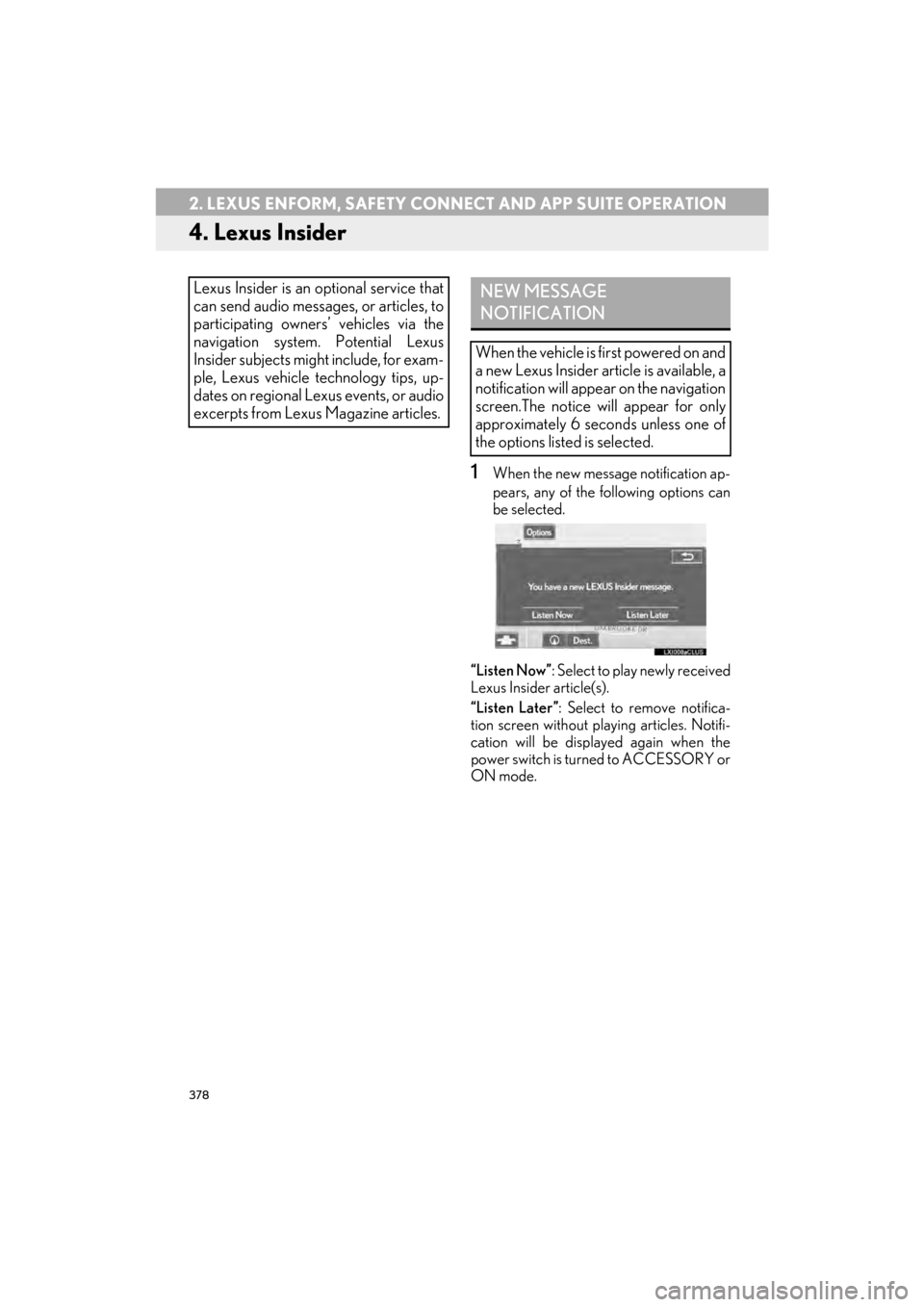
378
2. LEXUS ENFORM, SAFETY CONNECT AND APP SUITE OPERATION
CT200h_Navi_OM76146U_(U)14.06.17 09:48
4. Lexus Insider
1When the new message notification ap-
pears, any of the following options can
be selected.
“Listen Now” : Select to play newly received
Lexus Insider article(s).
“Listen Later” : Select to remove notifica-
tion screen without playing articles. Notifi-
cation will be displayed again when the
power switch is turned to ACCESSORY or
ON mode.
Lexus Insider is an optional service that
can send audio messages, or articles, to
participating owners’ vehicles via the
navigation system. Potential Lexus
Insider subjects might include, for exam-
ple, Lexus vehicle technology tips, up-
dates on regional Lexus events, or audio
excerpts from Lexus Magazine articles.NEW MESSAGE
NOTIFICATION
When the vehicle is first powered on and
a new Lexus Insider article is available, a
notification will appear on the navigation
screen.The notice will appear for only
approximately 6 seconds unless one of
the options listed is selected.
Page 380 of 405
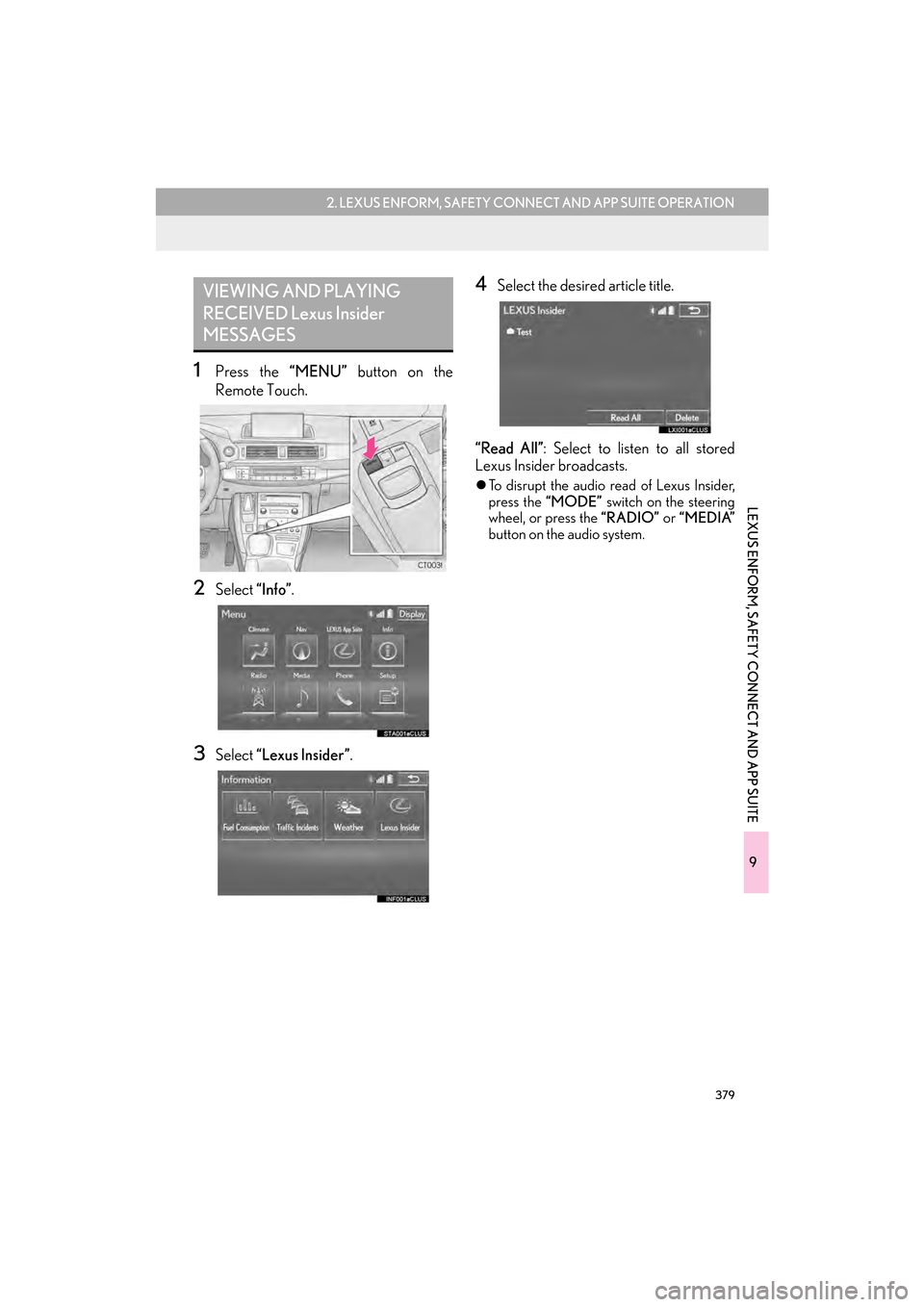
379
2. LEXUS ENFORM, SAFETY CONNECT AND APP SUITE OPERATION
9
LEXUS ENFORM, SAFETY CONNECT AND APP SUITE
CT200h_Navi_OM76146U_(U)14.06.17 09:48
1Press the “MENU” button on the
Remote Touch.
2Select “Info”.
3Select “Lexus Insider”.
4Select the desired article title.
“Read All”: Select to listen to all stored
Lexus Insider broadcasts.
�z To disrupt the audio read of Lexus Insider,
press the “MODE” switch on the steering
wheel, or press the “RADIO” or “MEDIA”
button on the audio system.
VIEWING AND PLAYING
RECEIVED Lexus Insider
MESSAGES
Page 381 of 405
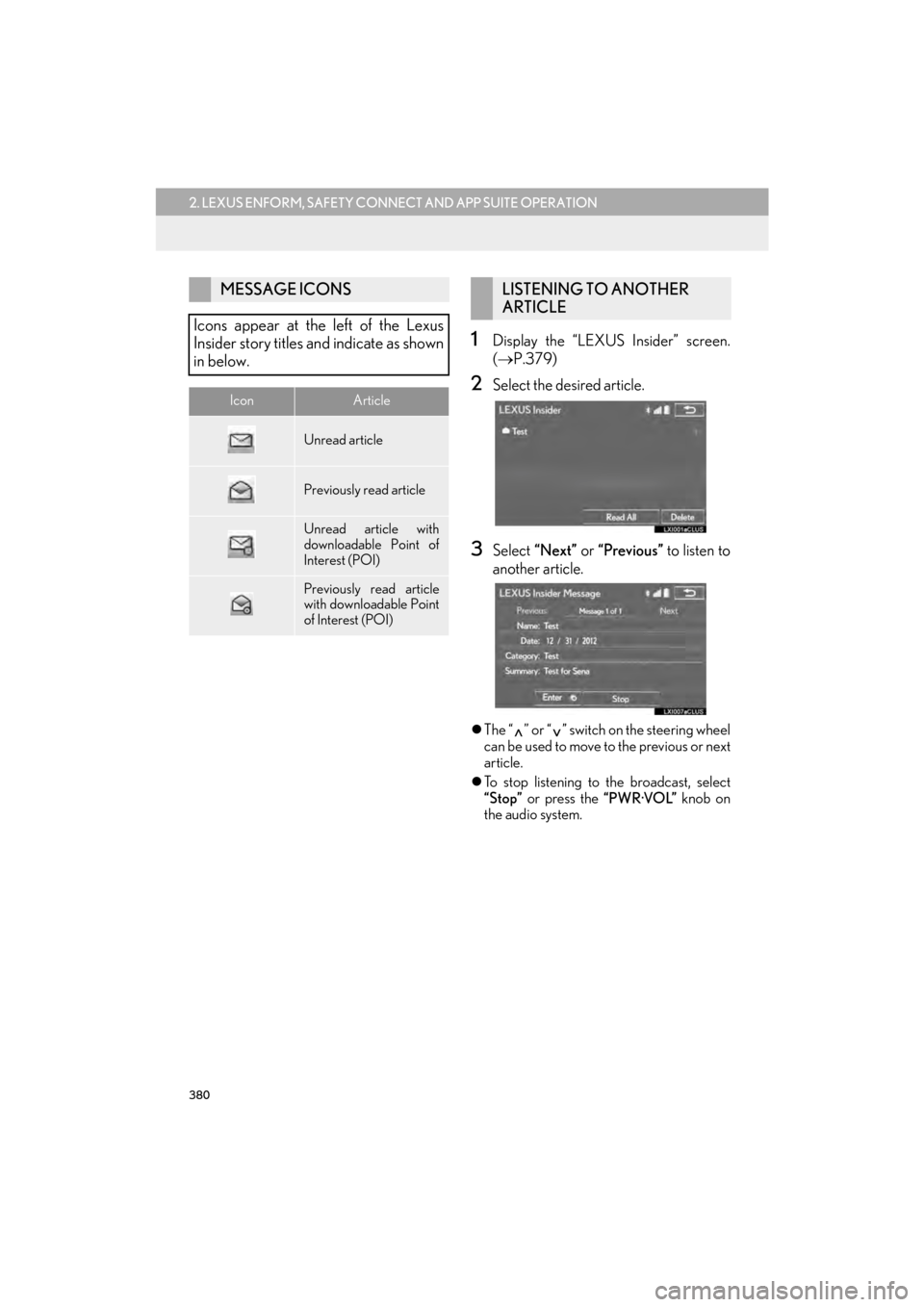
380
2. LEXUS ENFORM, SAFETY CONNECT AND APP SUITE OPERATION
CT200h_Navi_OM76146U_(U)14.06.17 09:48
1Display the “LEXUS Insider” screen.
(→ P.379)
2Select the desired article.
3Select “Next” or “Previous” to listen to
another article.
�z The “ ” or “ ” switch on the steering wheel
can be used to move to the previous or next
article.
�z To stop listening to the broadcast, select
“Stop” or press the “PWR·VOL” knob on
the audio system.
MESSAGE ICONS
Icons appear at the left of the Lexus
Insider story titles and indicate as shown
in below.
IconArticle
Unread article
Previously read article
Unread article with
downloadable Point of
Interest (POI)
Previously read article
with downloadable Point
of Interest (POI)
LISTENING TO ANOTHER
ARTICLE
Page 387 of 405
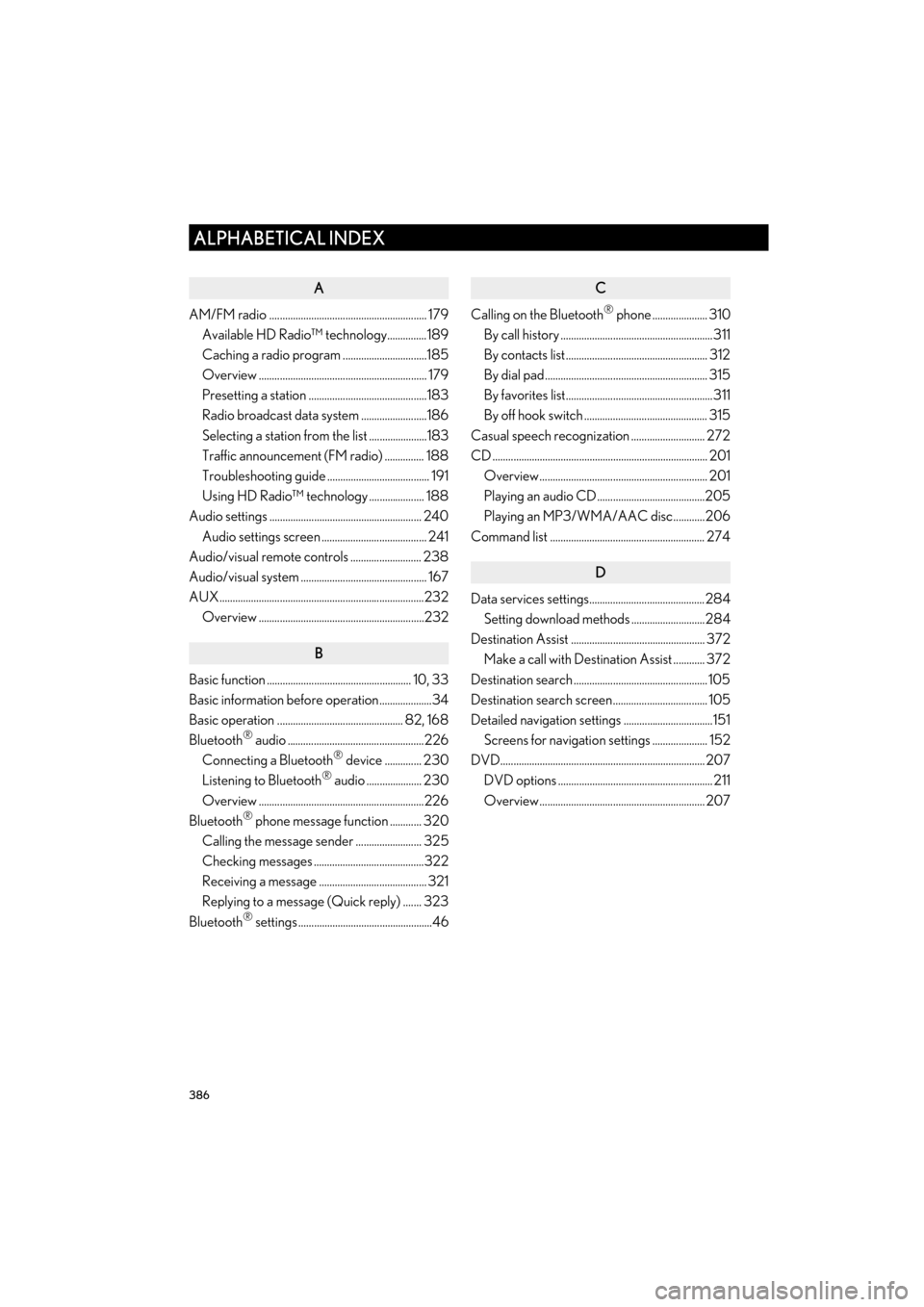
386
ALPHABETICAL INDEX
CT200h_Navi_OM76146U_(U)14.06.17 09:44
A
AM/FM radio ............................................................ 179Available HD Radio™ technology...............189
Caching a radio program ................................185
Overview ................................................................ 179
Presetting a station .............................................183
Radio broadcast data system .........................186
Selecting a station from the list ......................183
Traffic announcement (FM radio) ............... 188
Troubleshooting guide ....................................... 191
Using HD Radio™ technology ..................... 188
Audio settings .......................................................... 240
Audio settings screen ........................................ 241
Audio/visual remote controls ........................... 238
Audio/visual system ................................................ 167
AUX..............................................................................232 Overview ...............................................................232
B
Basic function ....................................................... 10, 33
Basic information before operation....................34
Basic operation ................................................ 82, 168
Bluetooth
® audio ....................................................226
Connecting a Bluetooth® device .............. 230
Listening to Bluetooth® audio ..................... 230
Overview ...............................................................226
Bluetooth
® phone message function ............ 320
Calling the message sender ......................... 325
Checking messages ..........................................322
Receiving a message ......................................... 321
Replying to a message (Quick reply) ....... 323
Bluetooth
® settings ...................................................46
C
Calling on the Bluetooth® phone ..................... 310
By call history ..........................................................311
By contacts list...................................................... 312
By dial pad.............................................................. 315
By favorites list........................................................311
By off hook switch ............................................... 315
Casual speech recognization ............................ 272
CD .................................................................................. 201 Overview................................................................ 201
Playing an audio CD.........................................205
Playing an MP3/WMA/AAC disc............206
Command list ........................................................... 274
D
Data services settings............................................284 Setting download methods ............................284
Destination Assist ................................................... 372 Make a call with Destination Assist ............ 372
Destination search ................................................... 105
Destination search screen.................................... 105
Detailed navigation settings ..................................151 Screens for navigation settings ..................... 152
DVD.............................................................................. 207 DVD options ........................................................... 211
Overview............................................................... 207
ALPHABETICAL INDEX
Page 388 of 405
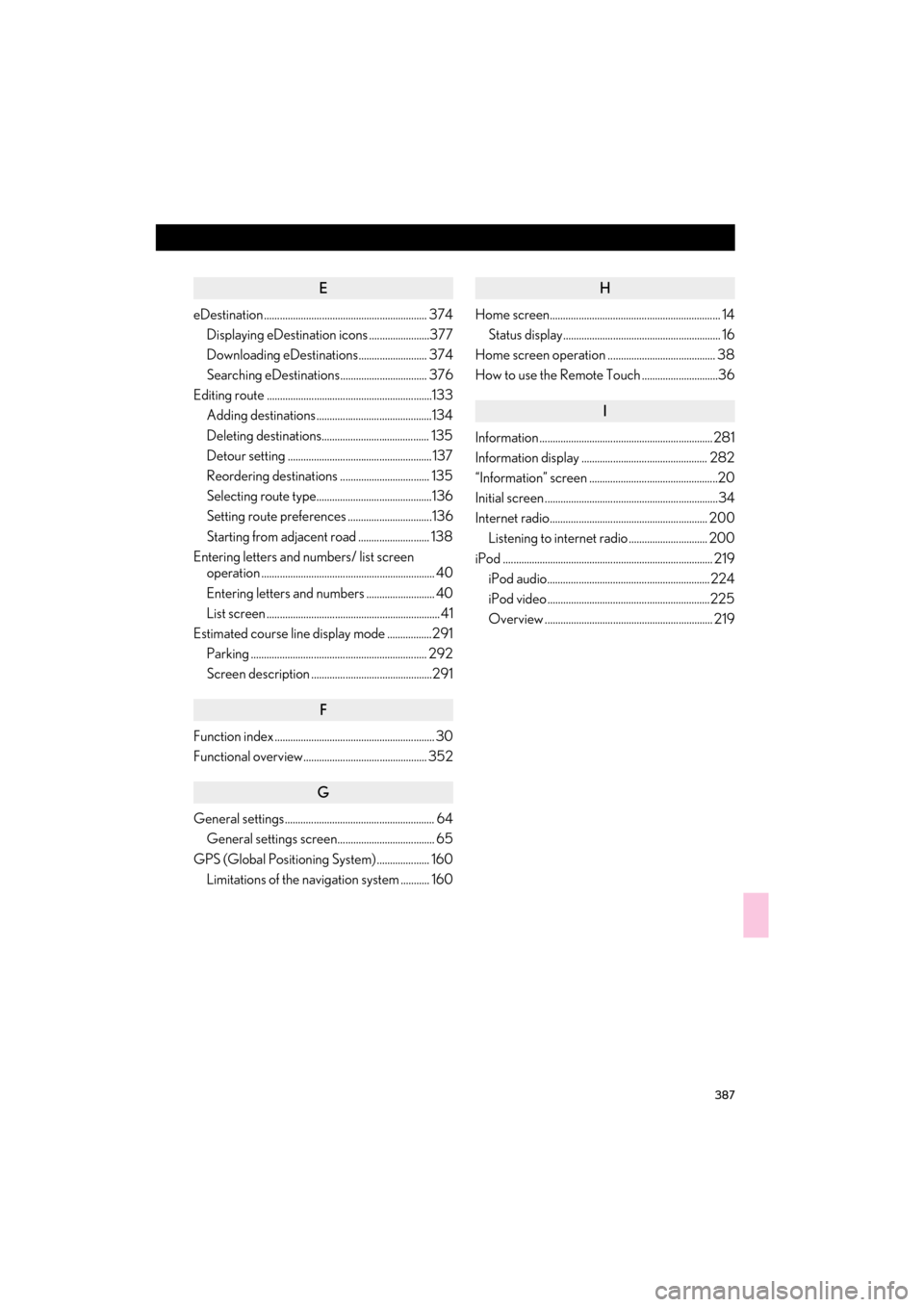
387
CT200h_Navi_OM76146U_(U)14.06.17 09:44
E
eDestination .............................................................. 374Displaying eDestination icons .......................377
Downloading eDestinations.......................... 374
Searching eDestinations................................. 376
Editing route ...............................................................133 Adding destinations ............................................134
Deleting destinations......................................... 135
Detour setting ....................................................... 137
Reordering destinations .................................. 135
Selecting route type............................................136
Setting route preferences ................................136
Starting from adjacent road ........................... 138
Entering letters and numbers/ list screen operation .................................................................. 40
Entering letters and numbers .......................... 40
List screen .................................................................. 41
Estimated course line display mode .................291
Parking ................................................................... 292
Screen description ..............................................291
F
Function index ............................................................. 30
Functional overview............................................... 352
G
General settings......................................................... 64General settings screen..................................... 65
GPS (Global Positioning System) .................... 160 Limitations of the navigation system ........... 160
H
Home screen................................................................. 14Status display............................................................ 16
Home screen operation ......................................... 38
How to use the Remote Touch .............................36
I
Information .................................................................. 281
Information display ................................................ 282
“Information” screen .................................................20
Initial screen ..................................................................34
Internet radio............................................................ 200 Listening to internet radio .............................. 200
iPod ................................................................................ 219 iPod audio.............................................................. 224
iPod video ..............................................................225
Overview ................................................................ 219
Page 390 of 405

389
CT200h_Navi_OM76146U_(U)14.06.17 09:44
N
Navigation operation ............................................... 22
Navigation system .......................................................81
O
Operating information ......................................... 249DVD player and disc ..........................................251
Error messages.....................................................261
File information ................................................... 257
iPod.......................................................................... 256
Radio ....................................................................... 249
Terms ...................................................................... 259
Operation flow: Guiding the route .................... 26
Other settings ............................................................. 64
P
Parking assist guide line display mode .......... 293
Parking ................................................................... 294
Screen description ............................................ 293
Peripheral monitoring system ........................... 285
Phone ...........................................................................303
Phone operation (Hands-free system for cellular phones) .................................................. 304
Phone/message settings ..................................... 327 “Contact/Call History Settings” screen ................................................................ 329
“Messaging Settings” screen ..........................341
“Phone Display Settings” screen ................. 343
Phone/message settings screen ................. 327
“Sound Settings” screen.................................. 328
Q
Quick guide ..................................................................... 9
Quick reference ........................... 18, 82, 168, 304 Map screen ..............................................................82
Navigation options screen ............................... 84
R
Radio operation ........................................................ 179
Receiving doppler weather information....... 282Displaying doppler weather information ...................................................... 282
Receiving on the Bluetooth
® phone................ 316
Incoming calls ....................................................... 316
Registering home .......................................................22
Registering preset destinations ............................24
Registering/connecting Bluetooth
®
device .........................................................................46
Certification .............................................................52
Profiles ...................................................................... 50
Registering a Bluetooth
® audio player
for the first time................................................. 48
Registering a Bluetooth
® phone
for the first time..................................................46
Remote Touch .............................................................. 10
Route guidance ......................................................... 125
Route guidance screen .......................................... 125 During freeway driving ..................................... 128
Route overview .................................................... 127
Screen for route guidance............................... 125
Turn list screen .....................................................130
Turn-by-turn arrow screen............................... 131
When approaching intersection ...................130
Page 391 of 405
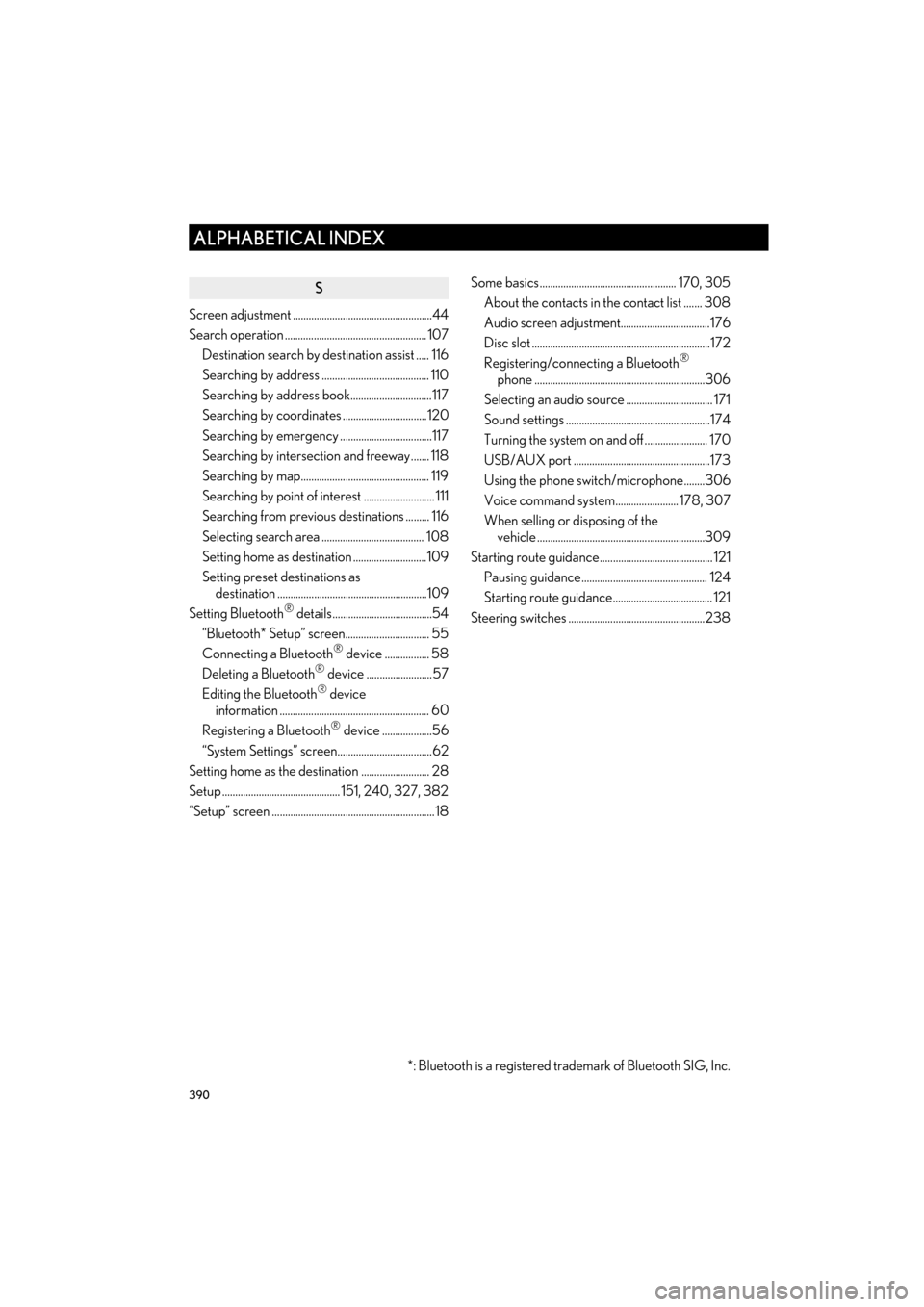
390
ALPHABETICAL INDEX
CT200h_Navi_OM76146U_(U)14.06.17 09:44
S
Screen adjustment .....................................................44
Search operation ...................................................... 107Destination search by destination assist ..... 116
Searching by address ......................................... 110
Searching by address book...............................117
Searching by coordinates ................................ 120
Searching by emergency ...................................117
Searching by intersection and freeway....... 118
Searching by map................................................. 119
Searching by point of interest ........................... 111
Searching from previous destinations ......... 116
Selecting search area ....................................... 108
Setting home as destination ............................109
Setting preset destinations as destination .........................................................109
Setting Bluetooth
® details......................................54
“Bluetooth* Setup” screen................................ 55
Connecting a Bluetooth
® device ................. 58
Deleting a Bluetooth® device .........................57
Editing the Bluetooth® device
information ......................................................... 60
Registering a Bluetooth
® device ...................56
“System Settings” screen....................................62
Setting home as the destination .......................... 28
Setup ............................................. 151, 240, 327, 382
“Setup” screen .............................................................. 18 Some basics.................................................... 170, 305
About the contacts in the contact list ....... 308
Audio screen adjustment..................................176
Disc slot ....................................................................172
Registering/connecting a Bluetooth
®
phone .................................................................306
Selecting an audio source ................................. 171
Sound settings .......................................................174
Turning the system on and off ........................ 170
USB/AUX port ....................................................173
Using the phone switch/microphone........306
Voice command system........................ 178, 307
When selling or disposing of the vehicle ................................................................309
Starting route guidance........................................... 121 Pausing guidance................................................ 124
Starting route guidance...................................... 121
Steering switches ....................................................238
*: Bluetooth is a registered trademark of Bluetooth SIG, Inc.
Page 392 of 405
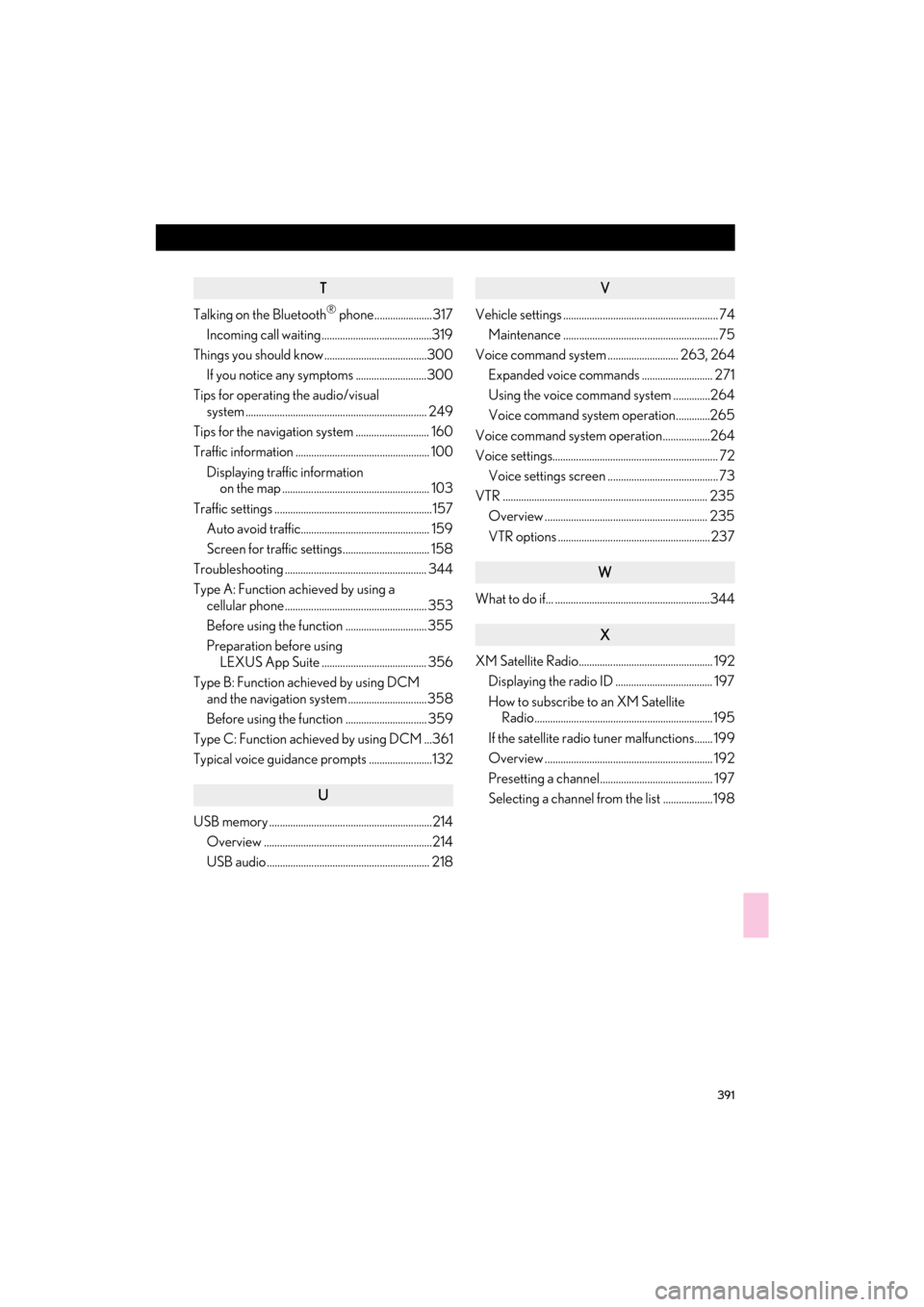
391
CT200h_Navi_OM76146U_(U)14.06.17 09:44
T
Talking on the Bluetooth® phone...................... 317
Incoming call waiting..........................................319
Things you should know .......................................300
If you notice any symptoms ...........................300
Tips for operating the audio/visual system ..................................................................... 249
Tips for the navigation system ............................ 160
Traffic information ................................................... 100
Displaying traffic information on the map ........................................................ 103
Traffic settings ............................................................157 Auto avoid traffic................................................. 159
Screen for traffic settings................................. 158
Troubleshooting ...................................................... 344
Type A: Function achieved by using a cellular phone ...................................................... 353
Before using the function ............................... 355
Preparation before using
LEXUS App Suite ........................................ 356
Type B: Function achieved by using DCM and the navigation system ..............................358
Before using the function ............................... 359
Type C: Function achieved by using DCM ...361
Typical voice guidance prompts ........................132
U
USB memory ..............................................................214
Overview ................................................................214
USB audio .............................................................. 218
V
Vehicle settings ........................................................... 74Maintenance ........................................................... 75
Voice command system ........................... 263, 264
Expanded voice commands ........................... 271
Using the voice command system ..............264
Voice command system operation.............265
Voice command system operation..................264
Voice settings............................................................... 72 Voice settings screen .......................................... 73
VTR .............................................................................. 235 Overview .............................................................. 235
VTR options .......................................................... 237
W
What to do if... ...........................................................344
X
XM Satellite Radio................................................... 192Displaying the radio ID ..................................... 197
How to subscribe to an XM Satellite Radio.................................................................... 195
If the satellite radio tuner malfunctions....... 199
Overview ................................................................ 192
Presetting a channel........................................... 197
Selecting a channel from the list ...................198