Lexus CT200h 2015 Navigation Manual (in English)
Manufacturer: LEXUS, Model Year: 2015, Model line: CT200h, Model: Lexus CT200h 2015Pages: 405, PDF Size: 7.61 MB
Page 381 of 405
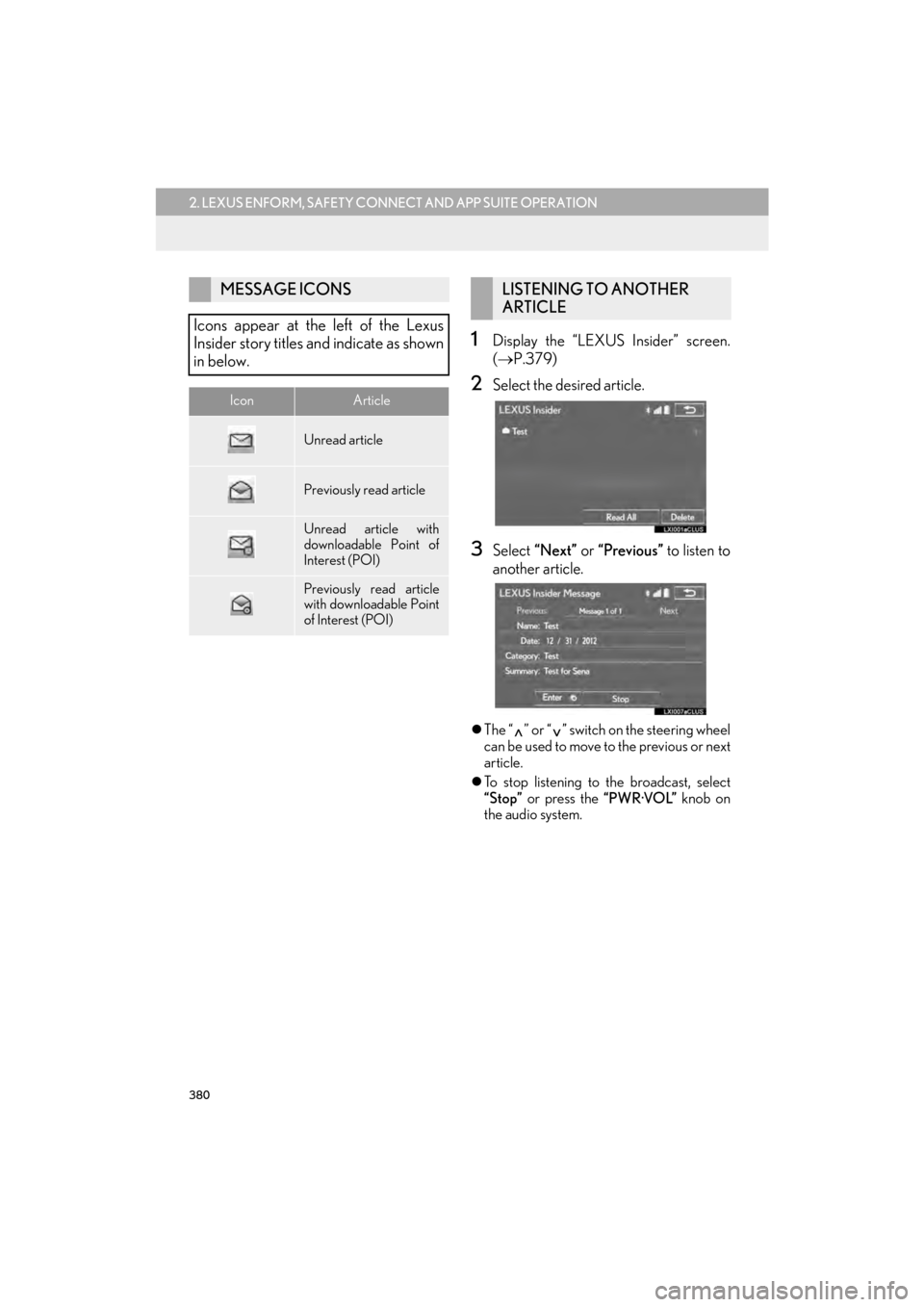
380
2. LEXUS ENFORM, SAFETY CONNECT AND APP SUITE OPERATION
CT200h_Navi_OM76146U_(U)14.06.17 09:48
1Display the “LEXUS Insider” screen.
(→ P.379)
2Select the desired article.
3Select “Next” or “Previous” to listen to
another article.
�z The “ ” or “ ” switch on the steering wheel
can be used to move to the previous or next
article.
�z To stop listening to the broadcast, select
“Stop” or press the “PWR·VOL” knob on
the audio system.
MESSAGE ICONS
Icons appear at the left of the Lexus
Insider story titles and indicate as shown
in below.
IconArticle
Unread article
Previously read article
Unread article with
downloadable Point of
Interest (POI)
Previously read article
with downloadable Point
of Interest (POI)
LISTENING TO ANOTHER
ARTICLE
Page 382 of 405
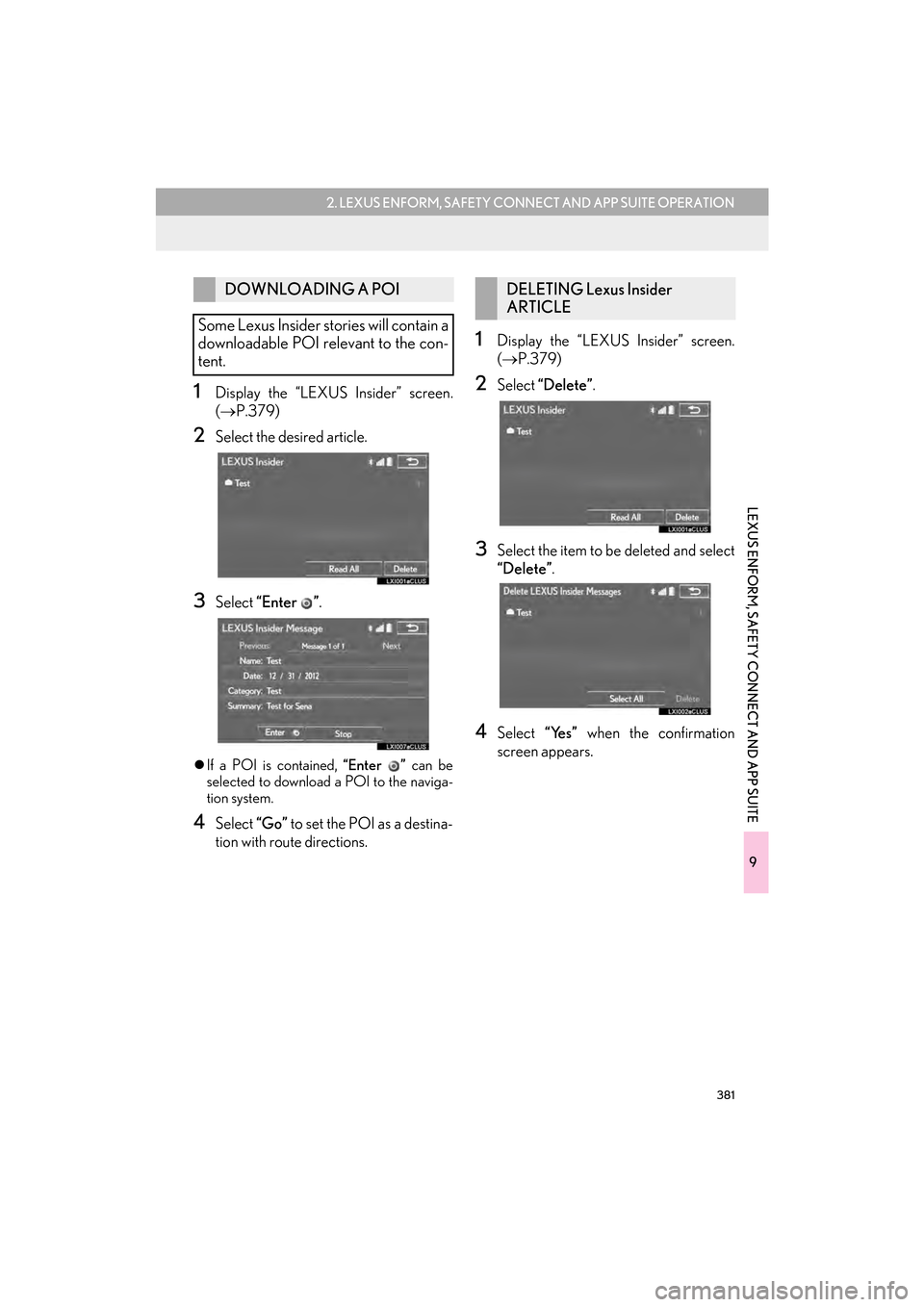
381
2. LEXUS ENFORM, SAFETY CONNECT AND APP SUITE OPERATION
9
LEXUS ENFORM, SAFETY CONNECT AND APP SUITE
CT200h_Navi_OM76146U_(U)14.06.17 09:48
1Display the “LEXUS Insider” screen.
(→ P.379)
2Select the desired article.
3Select “Enter ” .
�zIf a POI is contained, “Enter ” can be
selected to download a POI to the naviga-
tion system.
4Select “Go” to set the POI as a destina-
tion with route directions.
1Display the “LEXUS Insider” screen.
( → P.379)
2Select “Delete” .
3Select the item to be deleted and select
“Delete”.
4Select “Yes” when the confirmation
screen appears.
DOWNLOADING A POI
Some Lexus Insider stories will contain a
downloadable POI relevant to the con-
tent.DELETING Lexus Insider
ARTICLE
Page 383 of 405
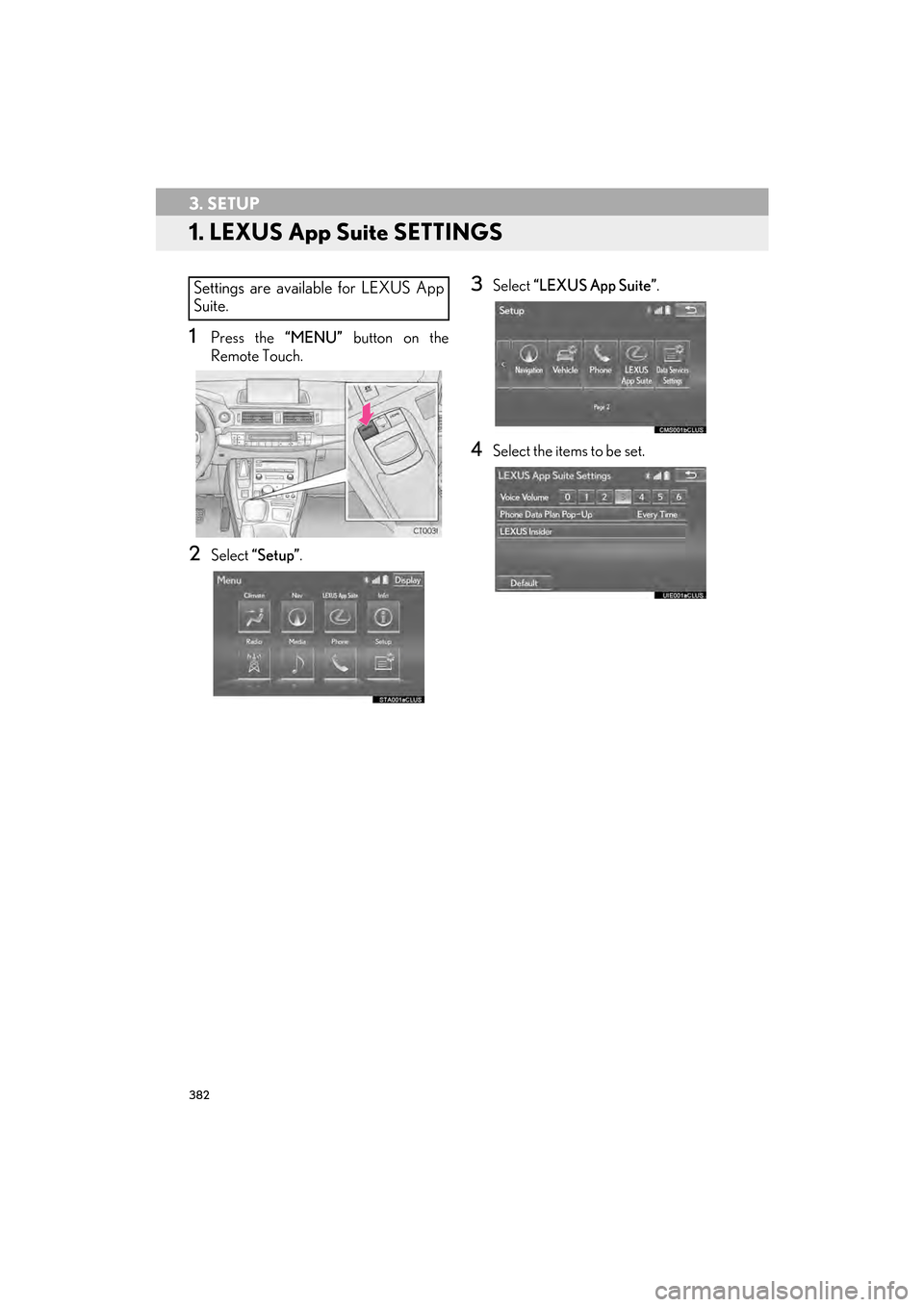
382
CT200h_Navi_OM76146U_(U)14.06.17 09:48
3. SETUP
1. LEXUS App Suite SETTINGS
1Press the “MENU” button on the
Remote Touch.
2Select “Setup” .
3Select “LEXUS App Suite” .
4Select the items to be set.
Settings are available for LEXUS App
Suite.
Page 384 of 405
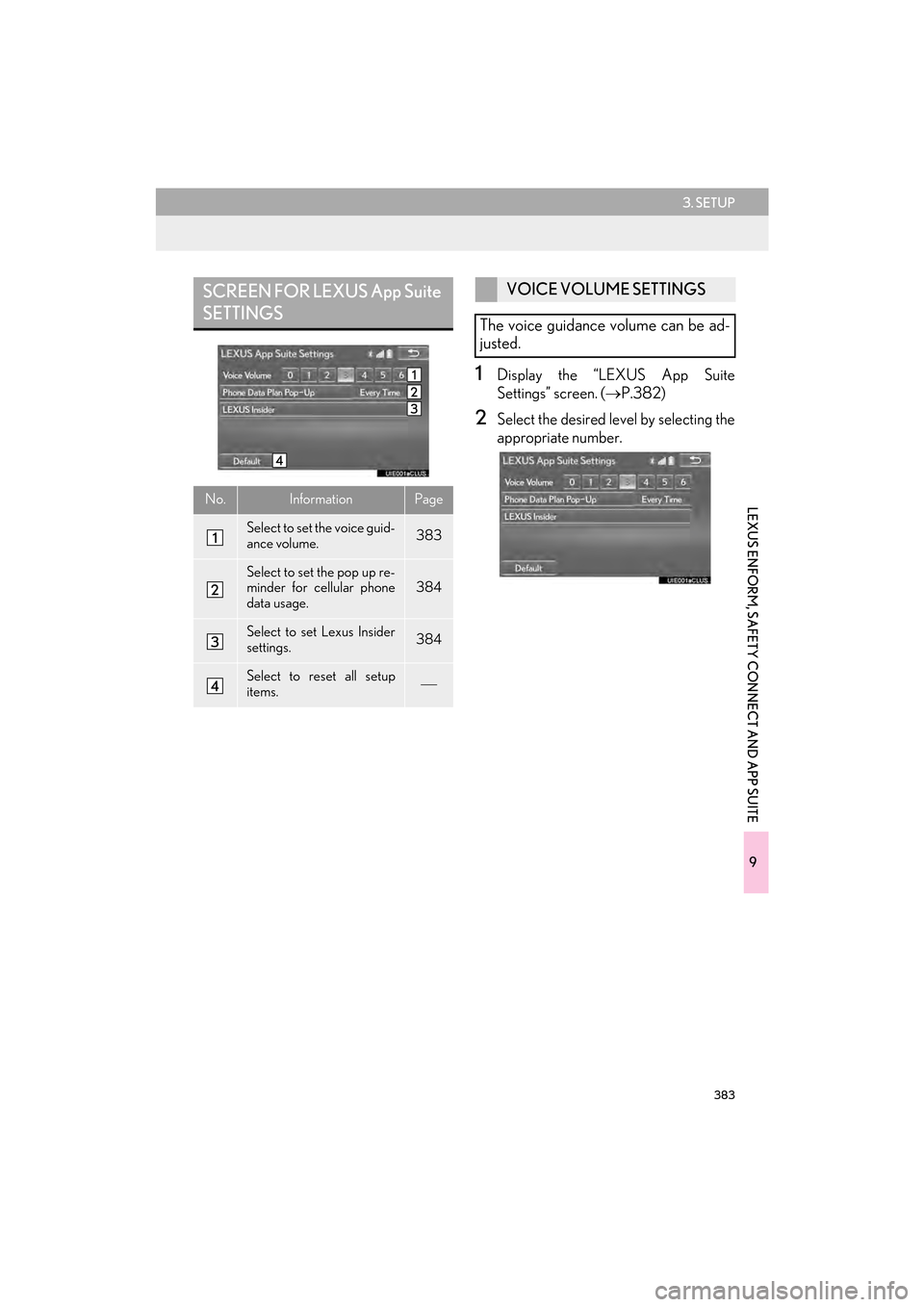
383
3. SETUP
9
LEXUS ENFORM, SAFETY CONNECT AND APP SUITE
CT200h_Navi_OM76146U_(U)14.06.17 09:48
1Display the “LEXUS App Suite
Settings” screen. (→P.382)
2Select the desired level by selecting the
appropriate number.
SCREEN FOR LEXUS App Suite
SETTINGS
No.InformationPage
Select to set the voice guid-
ance volume. 383
Select to set the pop up re-
minder for cellular phone
data usage.384
Select to set Lexus Insider
settings.384
Select to reset all setup
items.
VOICE VOLUME SETTINGS
The voice guidance volume can be ad-
justed.
Page 385 of 405
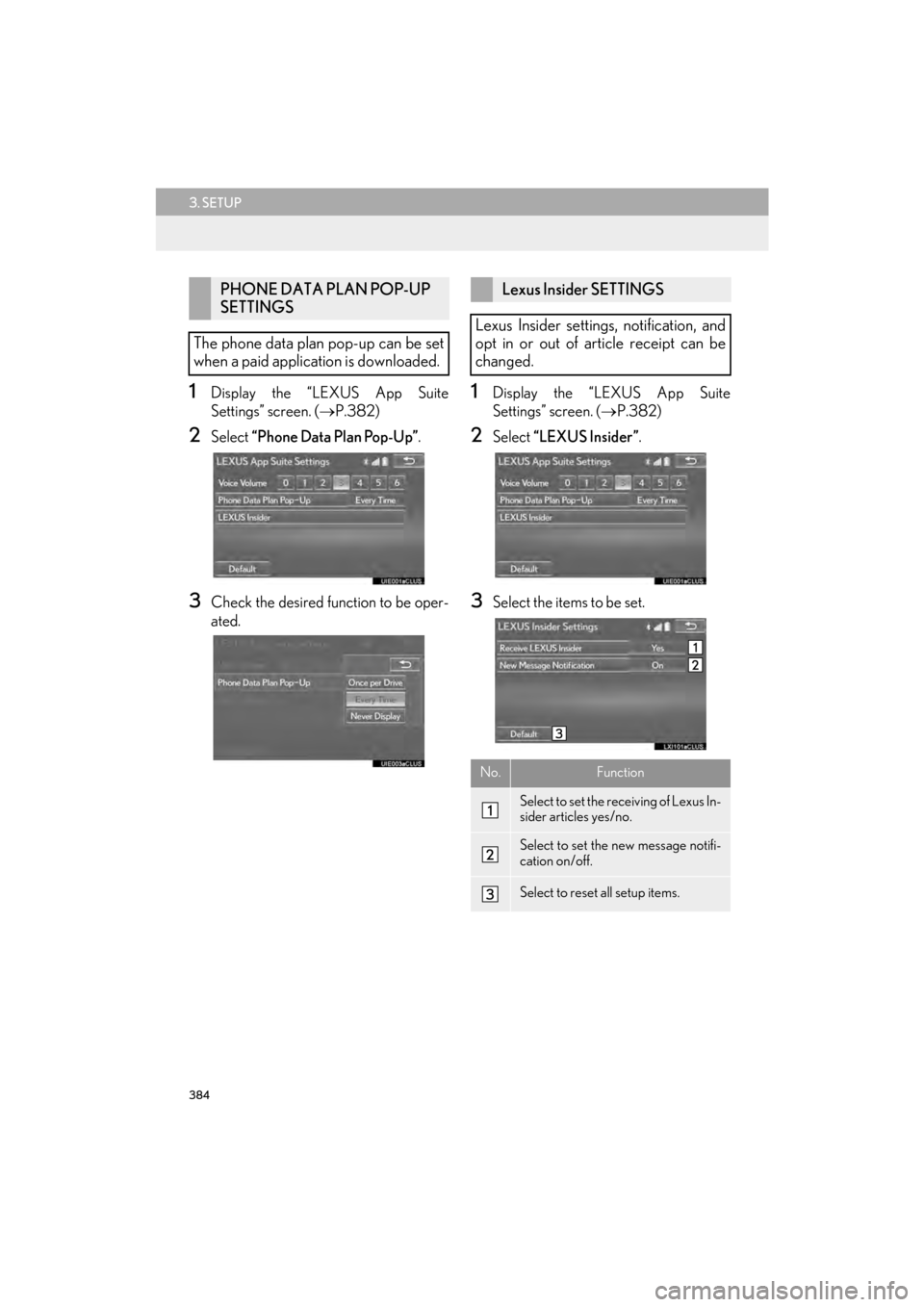
384
3. SETUP
CT200h_Navi_OM76146U_(U)14.06.17 09:48
1Display the “LEXUS App Suite
Settings” screen. (→P.382)
2Select “Phone Data Plan Pop-Up” .
3Check the desired function to be oper-
ated.
1Display the “LEXUS App Suite
Settings” screen. (→P.382)
2Select “LEXUS Insider” .
3Select the items to be set.
PHONE DATA PLAN POP-UP
SETTINGS
The phone data plan pop-up can be set
when a paid application is downloaded.Lexus Insider SETTINGS
Lexus Insider settings, notification, and
opt in or out of article receipt can be
changed.
No.Function
Select to set the receiving of Lexus In-
sider articles yes/no.
Select to set the new message notifi-
cation on/off.
Select to reset all setup items.
Page 386 of 405
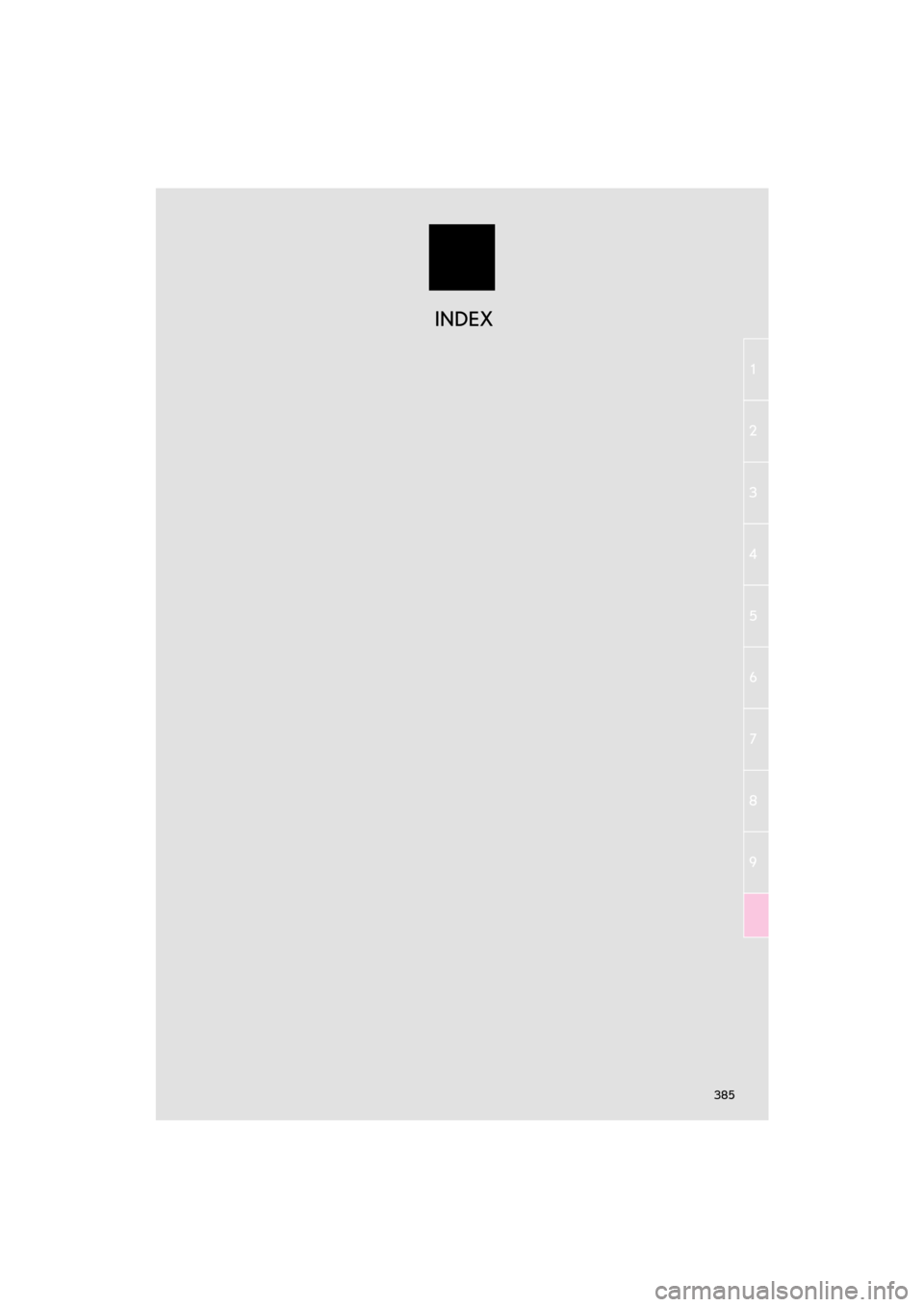
385
1
2
3
4
5
6
7
8
9
CT200h_Navi_OM76146U_(U)14.06.04 18:41
INDEX
Page 387 of 405
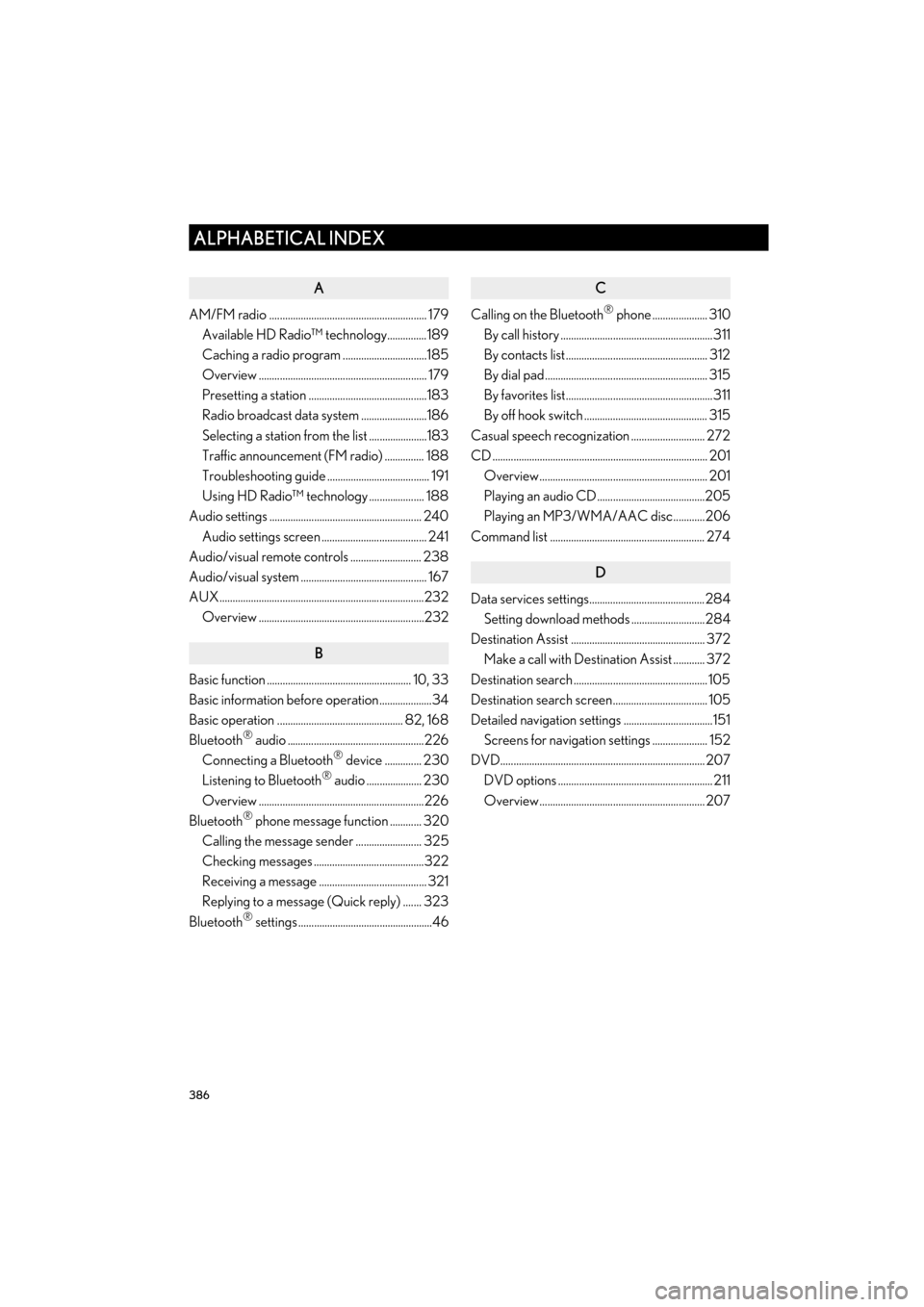
386
ALPHABETICAL INDEX
CT200h_Navi_OM76146U_(U)14.06.17 09:44
A
AM/FM radio ............................................................ 179Available HD Radio™ technology...............189
Caching a radio program ................................185
Overview ................................................................ 179
Presetting a station .............................................183
Radio broadcast data system .........................186
Selecting a station from the list ......................183
Traffic announcement (FM radio) ............... 188
Troubleshooting guide ....................................... 191
Using HD Radio™ technology ..................... 188
Audio settings .......................................................... 240
Audio settings screen ........................................ 241
Audio/visual remote controls ........................... 238
Audio/visual system ................................................ 167
AUX..............................................................................232 Overview ...............................................................232
B
Basic function ....................................................... 10, 33
Basic information before operation....................34
Basic operation ................................................ 82, 168
Bluetooth
® audio ....................................................226
Connecting a Bluetooth® device .............. 230
Listening to Bluetooth® audio ..................... 230
Overview ...............................................................226
Bluetooth
® phone message function ............ 320
Calling the message sender ......................... 325
Checking messages ..........................................322
Receiving a message ......................................... 321
Replying to a message (Quick reply) ....... 323
Bluetooth
® settings ...................................................46
C
Calling on the Bluetooth® phone ..................... 310
By call history ..........................................................311
By contacts list...................................................... 312
By dial pad.............................................................. 315
By favorites list........................................................311
By off hook switch ............................................... 315
Casual speech recognization ............................ 272
CD .................................................................................. 201 Overview................................................................ 201
Playing an audio CD.........................................205
Playing an MP3/WMA/AAC disc............206
Command list ........................................................... 274
D
Data services settings............................................284 Setting download methods ............................284
Destination Assist ................................................... 372 Make a call with Destination Assist ............ 372
Destination search ................................................... 105
Destination search screen.................................... 105
Detailed navigation settings ..................................151 Screens for navigation settings ..................... 152
DVD.............................................................................. 207 DVD options ........................................................... 211
Overview............................................................... 207
ALPHABETICAL INDEX
Page 388 of 405
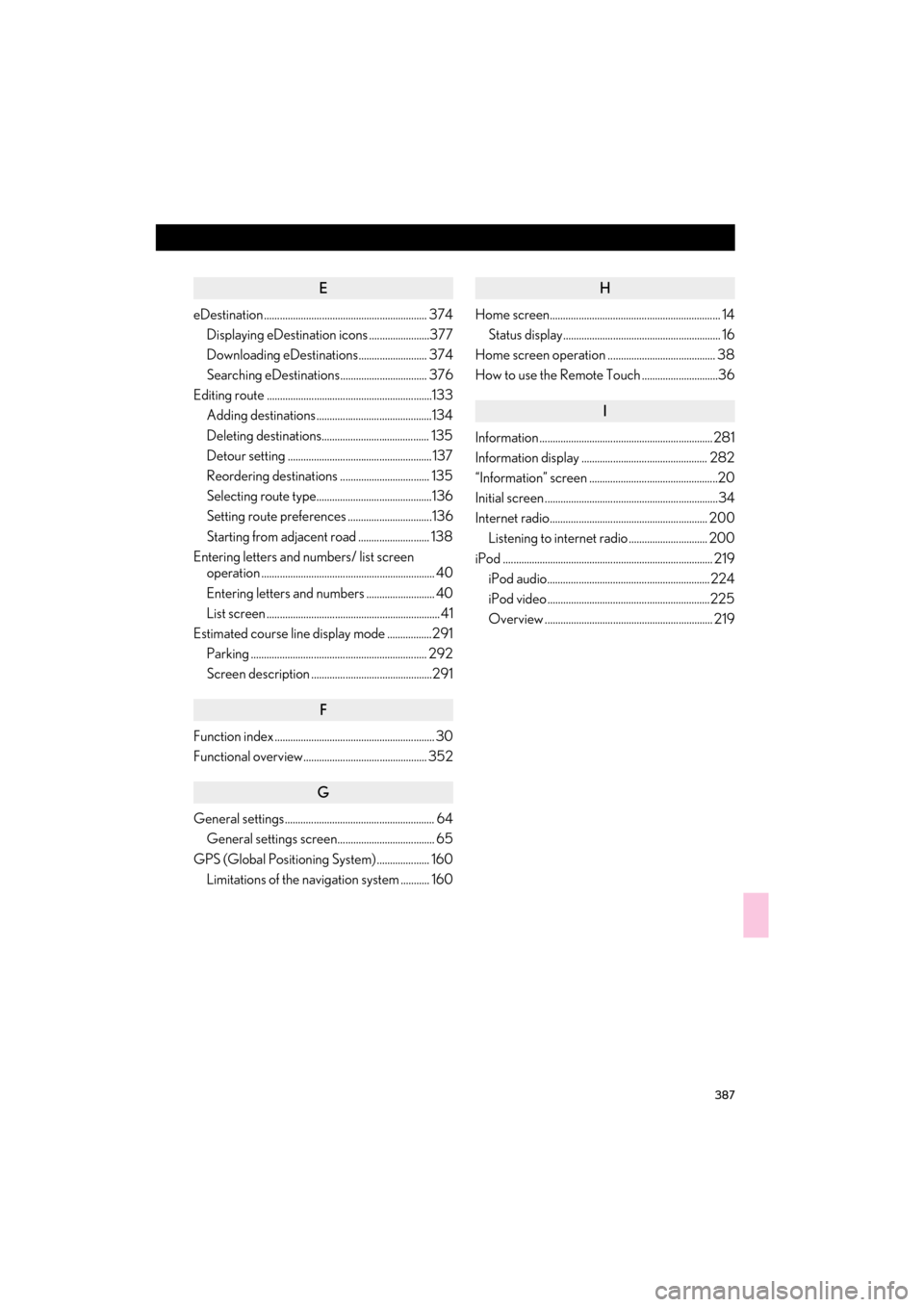
387
CT200h_Navi_OM76146U_(U)14.06.17 09:44
E
eDestination .............................................................. 374Displaying eDestination icons .......................377
Downloading eDestinations.......................... 374
Searching eDestinations................................. 376
Editing route ...............................................................133 Adding destinations ............................................134
Deleting destinations......................................... 135
Detour setting ....................................................... 137
Reordering destinations .................................. 135
Selecting route type............................................136
Setting route preferences ................................136
Starting from adjacent road ........................... 138
Entering letters and numbers/ list screen operation .................................................................. 40
Entering letters and numbers .......................... 40
List screen .................................................................. 41
Estimated course line display mode .................291
Parking ................................................................... 292
Screen description ..............................................291
F
Function index ............................................................. 30
Functional overview............................................... 352
G
General settings......................................................... 64General settings screen..................................... 65
GPS (Global Positioning System) .................... 160 Limitations of the navigation system ........... 160
H
Home screen................................................................. 14Status display............................................................ 16
Home screen operation ......................................... 38
How to use the Remote Touch .............................36
I
Information .................................................................. 281
Information display ................................................ 282
“Information” screen .................................................20
Initial screen ..................................................................34
Internet radio............................................................ 200 Listening to internet radio .............................. 200
iPod ................................................................................ 219 iPod audio.............................................................. 224
iPod video ..............................................................225
Overview ................................................................ 219
Page 389 of 405
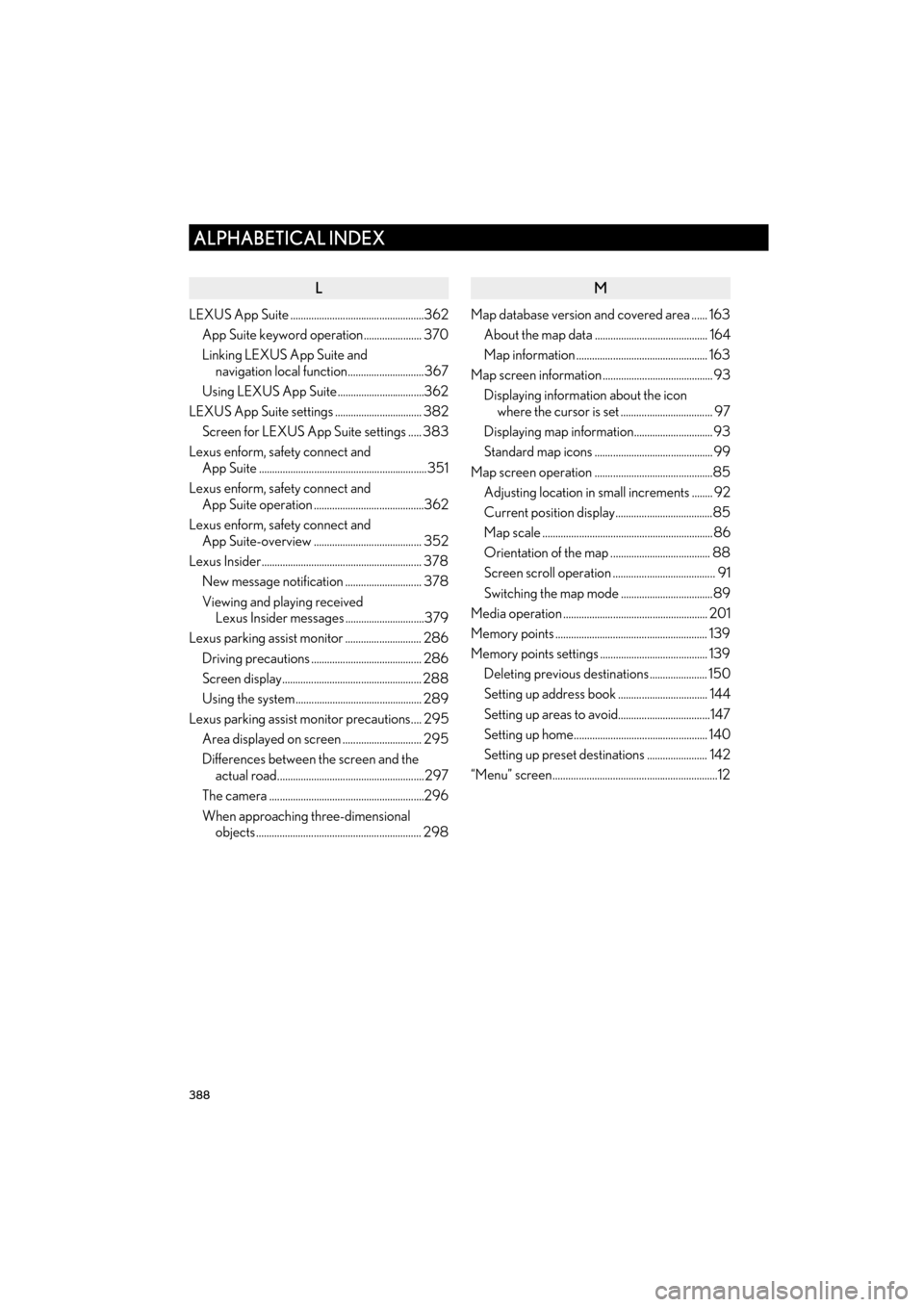
388
ALPHABETICAL INDEX
CT200h_Navi_OM76146U_(U)14.06.17 09:44
L
LEXUS App Suite ...................................................362App Suite keyword operation...................... 370
Linking LEXUS App Suite and navigation local function.............................367
Using LEXUS App Suite .................................362
LEXUS App Suite settings ................................. 382 Screen for LEXUS App Suite settings ..... 383
Lexus enform, safety connect and App Suite ................................................................ 351
Lexus enform, safety connect and App Suite operation ..........................................362
Lexus enform, safety connect and App Suite-overview ......................................... 352
Lexus Insider............................................................. 378 New message notification ............................. 378
Viewing and playing received Lexus Insider messages ..............................379
Lexus parking assist monitor ............................. 286
Driving precautions .......................................... 286
Screen display..................................................... 288
Using the system................................................ 289
Lexus parking assist monitor precautions.... 295 Area displayed on screen .............................. 295
Differences between the screen and the actual road........................................................297
The camera ...........................................................296
When approaching three-dimensional objects ............................................................... 298
M
Map database version and covered area ...... 163
About the map data ........................................... 164
Map information .................................................. 163
Map screen information .......................................... 93 Displaying information about the icon where the cursor is set ................................... 97
Displaying map information.............................. 93
Standard map icons ............................................. 99
Map screen operation .............................................85 Adjusting location in small increments ........ 92
Current position display.....................................85
Map scale .................................................................86
Orientation of the map ...................................... 88
Screen scroll operation ....................................... 91
Switching the map mode ...................................89
Media operation ....................................................... 201
Memory points .......................................................... 139
Memory points settings ......................................... 139 Deleting previous destinations ...................... 150
Setting up address book .................................. 144
Setting up areas to avoid...................................147
Setting up home................................................... 140
Setting up preset destinations ....................... 142
“Menu” screen...............................................................12
Page 390 of 405

389
CT200h_Navi_OM76146U_(U)14.06.17 09:44
N
Navigation operation ............................................... 22
Navigation system .......................................................81
O
Operating information ......................................... 249DVD player and disc ..........................................251
Error messages.....................................................261
File information ................................................... 257
iPod.......................................................................... 256
Radio ....................................................................... 249
Terms ...................................................................... 259
Operation flow: Guiding the route .................... 26
Other settings ............................................................. 64
P
Parking assist guide line display mode .......... 293
Parking ................................................................... 294
Screen description ............................................ 293
Peripheral monitoring system ........................... 285
Phone ...........................................................................303
Phone operation (Hands-free system for cellular phones) .................................................. 304
Phone/message settings ..................................... 327 “Contact/Call History Settings” screen ................................................................ 329
“Messaging Settings” screen ..........................341
“Phone Display Settings” screen ................. 343
Phone/message settings screen ................. 327
“Sound Settings” screen.................................. 328
Q
Quick guide ..................................................................... 9
Quick reference ........................... 18, 82, 168, 304 Map screen ..............................................................82
Navigation options screen ............................... 84
R
Radio operation ........................................................ 179
Receiving doppler weather information....... 282Displaying doppler weather information ...................................................... 282
Receiving on the Bluetooth
® phone................ 316
Incoming calls ....................................................... 316
Registering home .......................................................22
Registering preset destinations ............................24
Registering/connecting Bluetooth
®
device .........................................................................46
Certification .............................................................52
Profiles ...................................................................... 50
Registering a Bluetooth
® audio player
for the first time................................................. 48
Registering a Bluetooth
® phone
for the first time..................................................46
Remote Touch .............................................................. 10
Route guidance ......................................................... 125
Route guidance screen .......................................... 125 During freeway driving ..................................... 128
Route overview .................................................... 127
Screen for route guidance............................... 125
Turn list screen .....................................................130
Turn-by-turn arrow screen............................... 131
When approaching intersection ...................130