phone Lexus CT200h 2015 Navigation Manual (in English)
[x] Cancel search | Manufacturer: LEXUS, Model Year: 2015, Model line: CT200h, Model: Lexus CT200h 2015Pages: 405, PDF Size: 7.61 MB
Page 327 of 405

326
1. PHONE OPERATION (HANDS-FREE SYSTEM FOR CELLULAR PHONES)
CT200h_Navi_OM76146U_(U)14.06.17 09:48
5Check that the “Call” screen is dis-
played.
■CALLING FROM THE INCOMING
MESSAGE SCREEN
→ P.321
INFORMATION
●A series of numbers may be recognized
as a phone number. Additionally, some
phone numbers may not be recognized,
such as those for other countries.
Page 328 of 405

327
CT200h_Navi_OM76146U_(U)14.06.17 09:48
8
PHONE
2. SETUP
1. PHONE/MESSAGE SETTINGS
1Press the “MENU” button on the
Remote Touch.
2Select “Setup” .
3Select “Phone”.
4Select the item to be set.
PHONE/MESSAGE SETTINGS
SCREEN
No.InformationPage
Registering/connecting a
phone 55
Sound settings328
Contact/call history set-
tings329
Messaging settings341
Phone display settings343
Page 329 of 405

328
2. SETUP
CT200h_Navi_OM76146U_(U)14.06.17 09:48
1Display the phone top screen.
(→ P.310)
2Select “Settings” .
1Display the “Phone/Message Settings”
screen. (→P.327)
2Select “Sound Settings” .
3Select the desired item to be set.
DISPLAYING THE PHONE/
MESSAGE SETTINGS SCREEN
IN A DIFFERENT WAY“Sound Settings” SCREEN
The call and ringtone volume can be ad-
justed. A ringtone can be selected.
Page 330 of 405
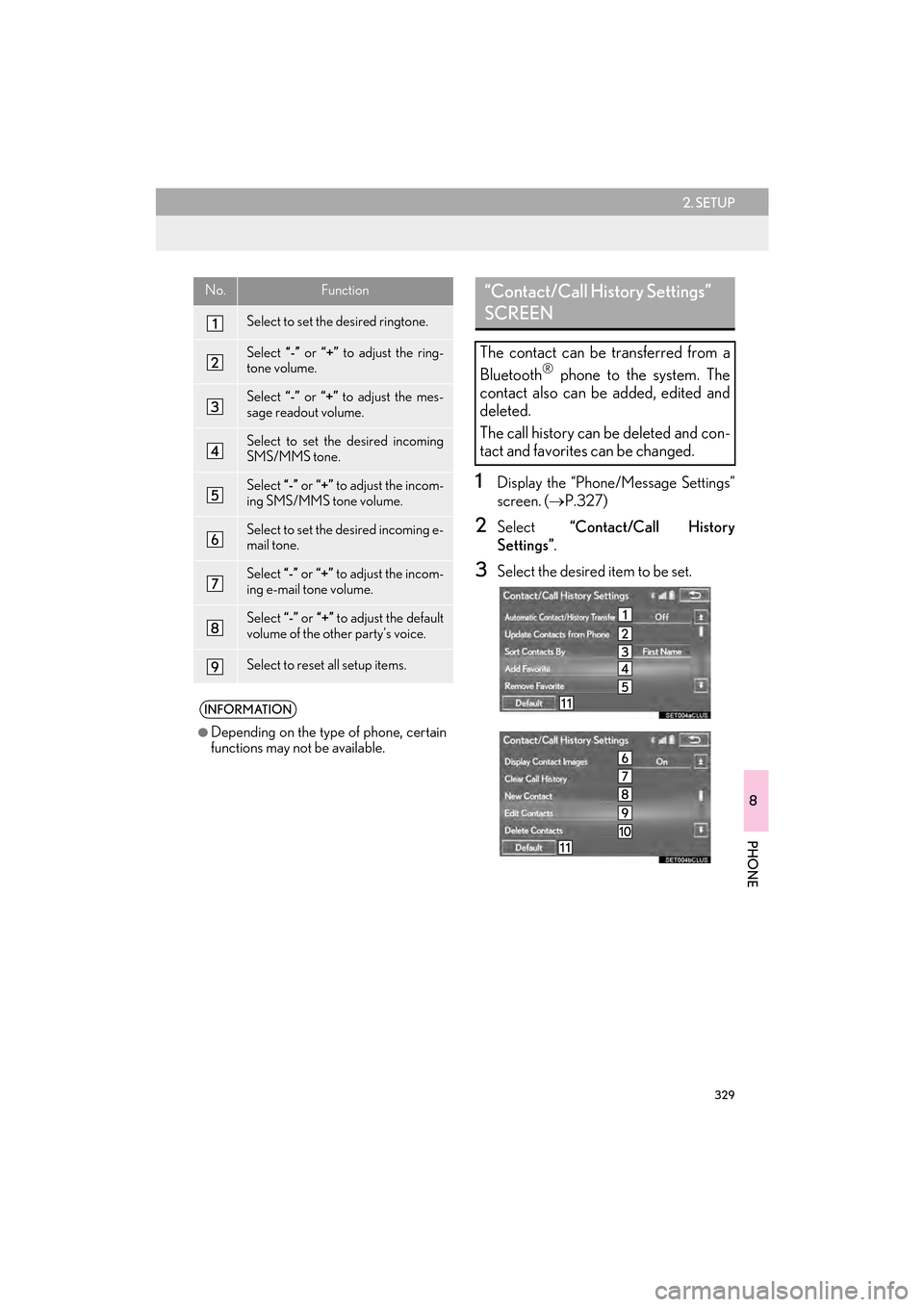
329
2. SETUP
CT200h_Navi_OM76146U_(U)14.06.17 09:48
8
PHONE
1Display the “Phone/Message Settings”
screen. (→P.327)
2Select “Contact/Call History
Settings” .
3Select the desired item to be set.
No.Function
Select to set the desired ringtone.
Select “-” or “+” to adjust the ring-
tone volume.
Select “-” or “+” to adjust the mes-
sage readout volume.
Select to set the desired incoming
SMS/MMS tone.
Select “-” or “+” to adjust the incom-
ing SMS/MMS tone volume.
Select to set the desired incoming e-
mail tone.
Select “-” or “+” to adjust the incom-
ing e-mail tone volume.
Select “-” or “+” to adjust the default
volume of the other party’s voice.
Select to reset all setup items.
INFORMATION
●
Depending on the type of phone, certain
functions may not be available.
“Contact/Call History Settings”
SCREEN
The contact can be transferred from a
Bluetooth® phone to the system. The
contact also can be added, edited and
deleted.
The call history can be deleted and con-
tact and favorites can be changed.
Page 331 of 405
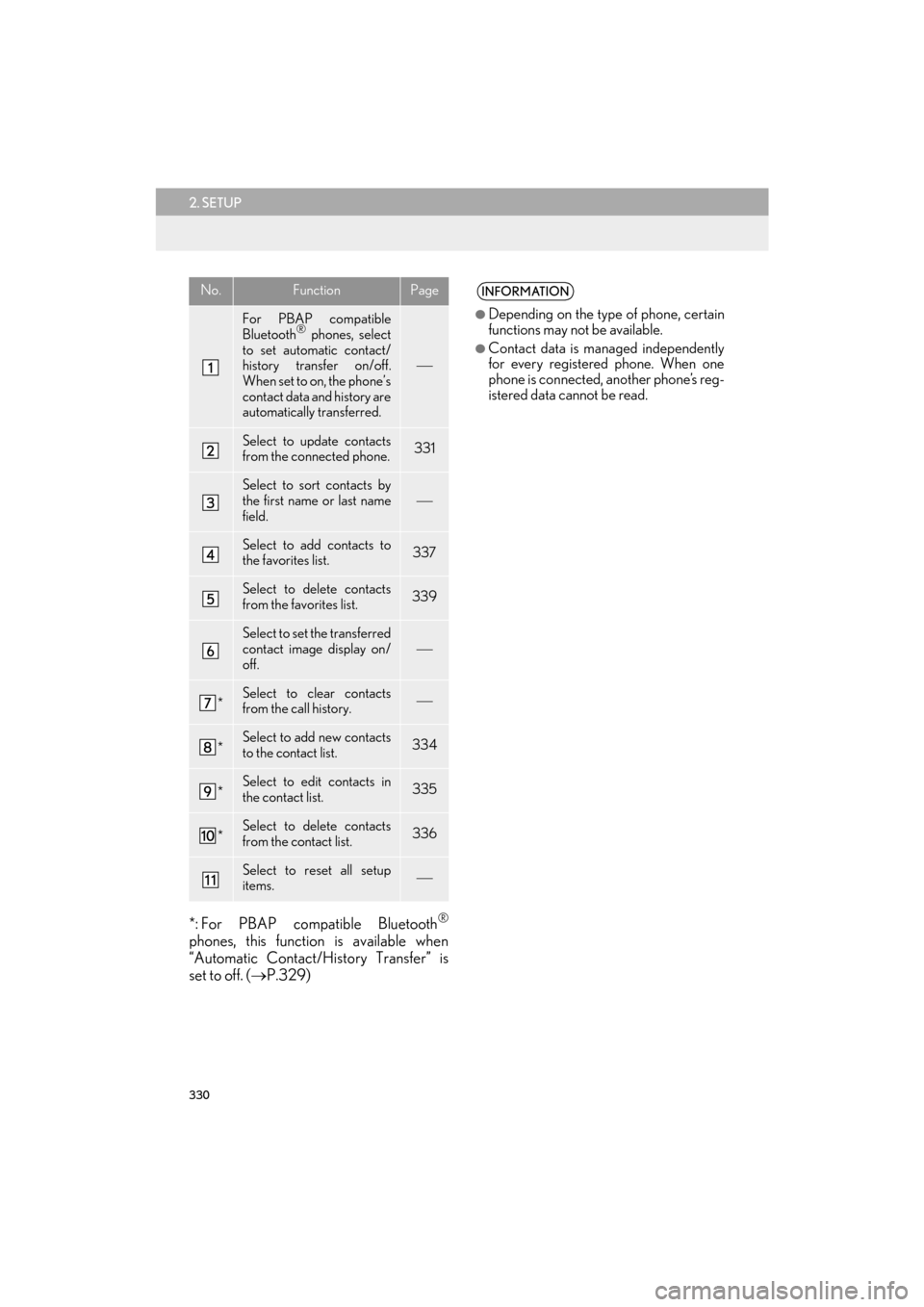
330
2. SETUP
CT200h_Navi_OM76146U_(U)14.06.17 09:48
*: For PBAP compatible Bluetooth®
phones, this function is available when
“Automatic Contact/History Transfer” is
set to off. (→P.329)
No.FunctionPage
For PBAP compatible
Bluetooth® phones, select
to set automatic contact/
history transfer on/off.
When set to on, the phone’s
contact data and history are
automatically transferred.
Select to update contacts
from the connected phone.331
Select to sort contacts by
the first name or last name
field.
Select to add contacts to
the favorites list. 337
Select to delete contacts
from the favorites list. 339
Select to set the transferred
contact image display on/
off.
*Select to clear contacts
from the call history.
*Select to add new contacts
to the contact list.334
*Select to edit contacts in
the contact list.335
*Select to delete contacts
from the contact list.336
Select to reset all setup
items.
INFORMATION
●
Depending on the type of phone, certain
functions may not be available.
●Contact data is managed independently
for every registered phone. When one
phone is connected, another phone’s reg-
istered data cannot be read.
Page 332 of 405

331
2. SETUP
CT200h_Navi_OM76146U_(U)14.06.17 09:48
8
PHONE
■FOR PBAP COMPATIBLE
Bluetooth
® PHONES
1Select “Update Contacts from Phone” .
�zContacts are transferred automatically.
2Check that a confirmation screen is dis-
played when the operation is complete.
�zThis operation may be unnecessary
depending on the type of cellular phone.
�z Depending on the type of cellular phone,
OBEX authentication may be required
when transferring contact data. Enter
“1234” into the Bluetooth
® phone.
�z If another Bluetooth
® device is connected
when transferring contact data, depending
on the phone, the connected Bluetooth
®
device may need to be disconnected.
�z Depending on the type of Bluetooth
®
phone being connected, it may be neces-
sary to perform additional steps on the
phone.
UPDATE CONTACTS FROM
PHONE
Operation methods differ between
PBAP compatible and PBAP incompat-
ible but OPP compatible Bluetooth
®
phones.
If your cellular phone is neither PBAP
nor OPP compatible, the contacts can-
not be transferred.
Page 333 of 405

332
2. SETUP
CT200h_Navi_OM76146U_(U)14.06.17 09:48
■FOR PBAP INCOMPATIBLE BUT
OPP COMPATIBLE Bluetooth
®
PHONES
1Select “Update Contacts from Phone” .
2Select “Replace Contacts” or “A d d
Contacts” .
“Replace Contacts” : Select to transfer the
contact from the connected cellular phone
and replace the current one.
“Add Contacts” : Select to transfer the de-
sired contact data from the connected cel-
lular phone to add to the current one.
3Transfer the contact data to the system
using a Bluetooth
® phone.
�z This operation may be unnecessary
depending on the type of cellular phone.
�z Depending on the type of cellular phone,
OBEX authentication may be required
when transferring contact data. Enter
“1234” into the Bluetooth
® phone.
�z To cancel this function, select “Cancel”.
4Select “Done” when it appears on the
screen.
5Check that a confirmation screen is dis-
played when the operation is complete.
This operation cannot be performed
while driving.
Page 334 of 405

333
2. SETUP
CT200h_Navi_OM76146U_(U)14.06.17 09:48
8
PHONE
■UPDATING THE CONTACTS IN A
DIFFERENT WAY (FROM THE “Call
History” SCREEN)
1Display the phone top screen.
(→ P.310)
2Select the “Call History” tab and select
a contact not yet registered in the con-
tact list.
3Select “Update Contact” .
4Select the desired contact.
5Select a phone type for the phone num-
ber.
For PBAP compatible Bluetooth®
phones, this function is available when
“Automatic Contact/History Transfer”
is set to off.
(→ P.329)
Page 335 of 405

334
2. SETUP
CT200h_Navi_OM76146U_(U)14.06.17 09:48
1Select “New Contact” .
2Enter the name and select “OK” .
3Enter the phone number and select
“OK”.
4Select the phone type for the phone
number.
5To add another number to this contact,
select “Yes”.
■REGISTERING A NEW CONTACT
IN A DIFFERENT WAY (FROM THE
“Call History” SCREEN)
1Display the phone top screen.
(→ P.310)
2Select the “Call History” tab and select
a contact not yet registered in the con-
tact list.
3Select “Add to Contacts” .
4Follow the steps in “REGISTERING A
NEW CONTACT TO THE
CONTACT LIST” from “STEP 2”.
(→ P.334)
REGISTERING A NEW
CONTACT TO THE CONTACT
LIST
New contact data can be registered.
Up to 4 numbers per person can be reg-
istered. For PBAP compatible
Bluetooth
® phones, this function is
available when “Automatic Contact/
History Transfer” is set to off. ( →P.329)
Page 336 of 405

335
2. SETUP
CT200h_Navi_OM76146U_(U)14.06.17 09:48
8
PHONE
1Select “Edit Contacts” .
2Select the desired contact.
3Select corresponding to the de-
sired name or number. �X
For editing the name
4Follow the steps in “REGISTERING A
NEW CONTACT TO THE
CONTACT LIST” from “STEP 2”.
(→ P.334)
�X For editing the number
4Follow the steps in “REGISTERING A
NEW CONTACT TO THE
CONTACT LIST” from “STEP 3”.
(→ P.334)
EDITING THE CONTACT
DATA
For PBAP compatible Bluetooth
®
phones, this function is available when
“Automatic Contact/History Transfer”
is set to off. ( →P.329)