maintenance reset Lexus CT200h 2015 Navigation Manual (in English)
[x] Cancel search | Manufacturer: LEXUS, Model Year: 2015, Model line: CT200h, Model: Lexus CT200h 2015Pages: 405, PDF Size: 7.61 MB
Page 20 of 405
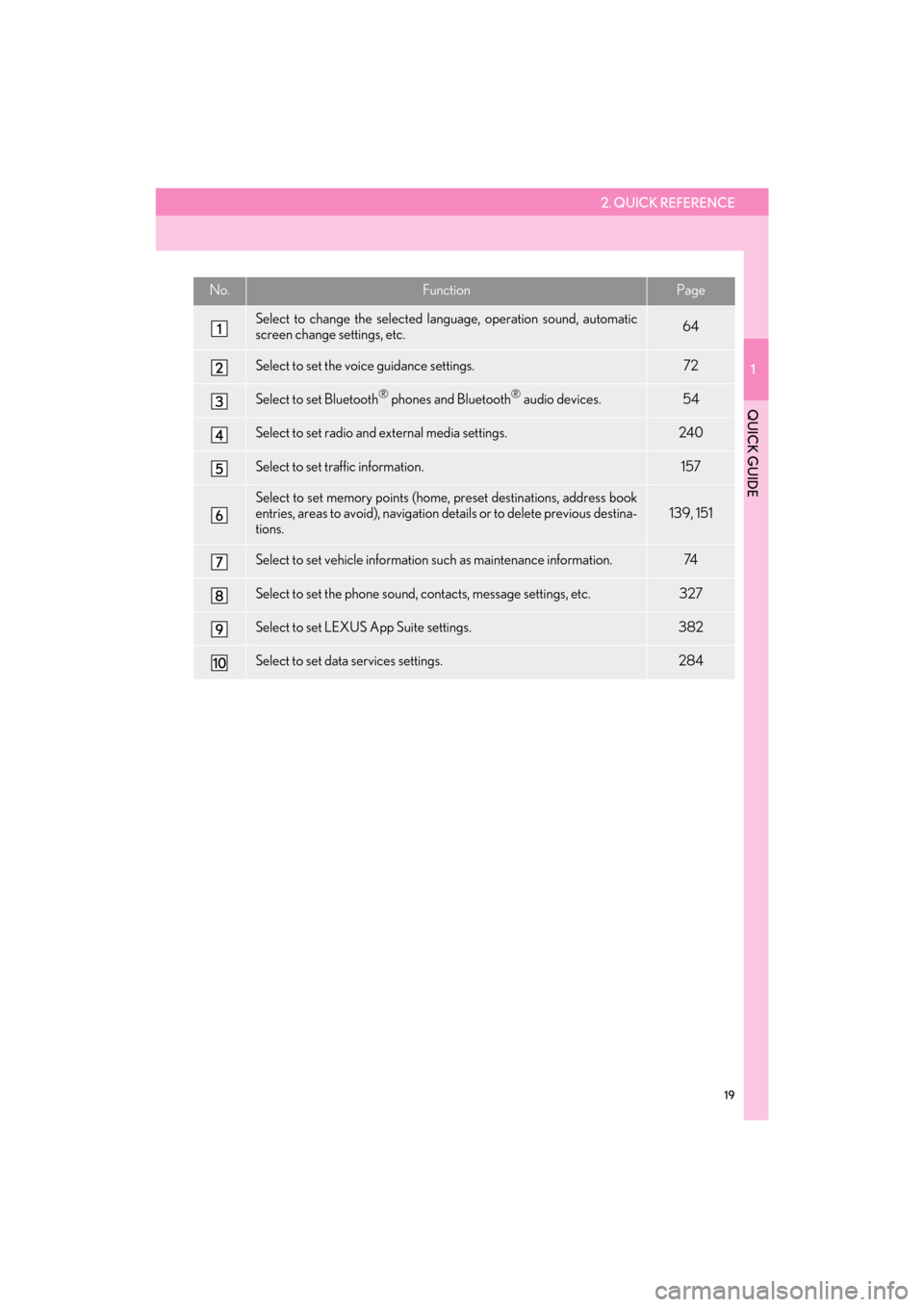
2. QUICK REFERENCE
1
QUICK GUIDE
19
CT200h_Navi_OM76146U_(U)14.06.17 09:48
No.FunctionPage
Select to change the selected language, operation sound, automatic
screen change settings, etc.64
Select to set the voice guidance settings.72
Select to set Bluetooth® phones and Bluetooth® audio devices.54
Select to set radio and external media settings.240
Select to set traffic information.157
Select to set memory points (home, preset destinations, address book
entries, areas to avoid), navigation details or to delete previous destina-
tions.139, 151
Select to set vehicle information such as maintenance information.74
Select to set the phone sound, contacts, message settings, etc.327
Select to set LEXUS App Suite settings.382
Select to set data services settings.284
Page 76 of 405
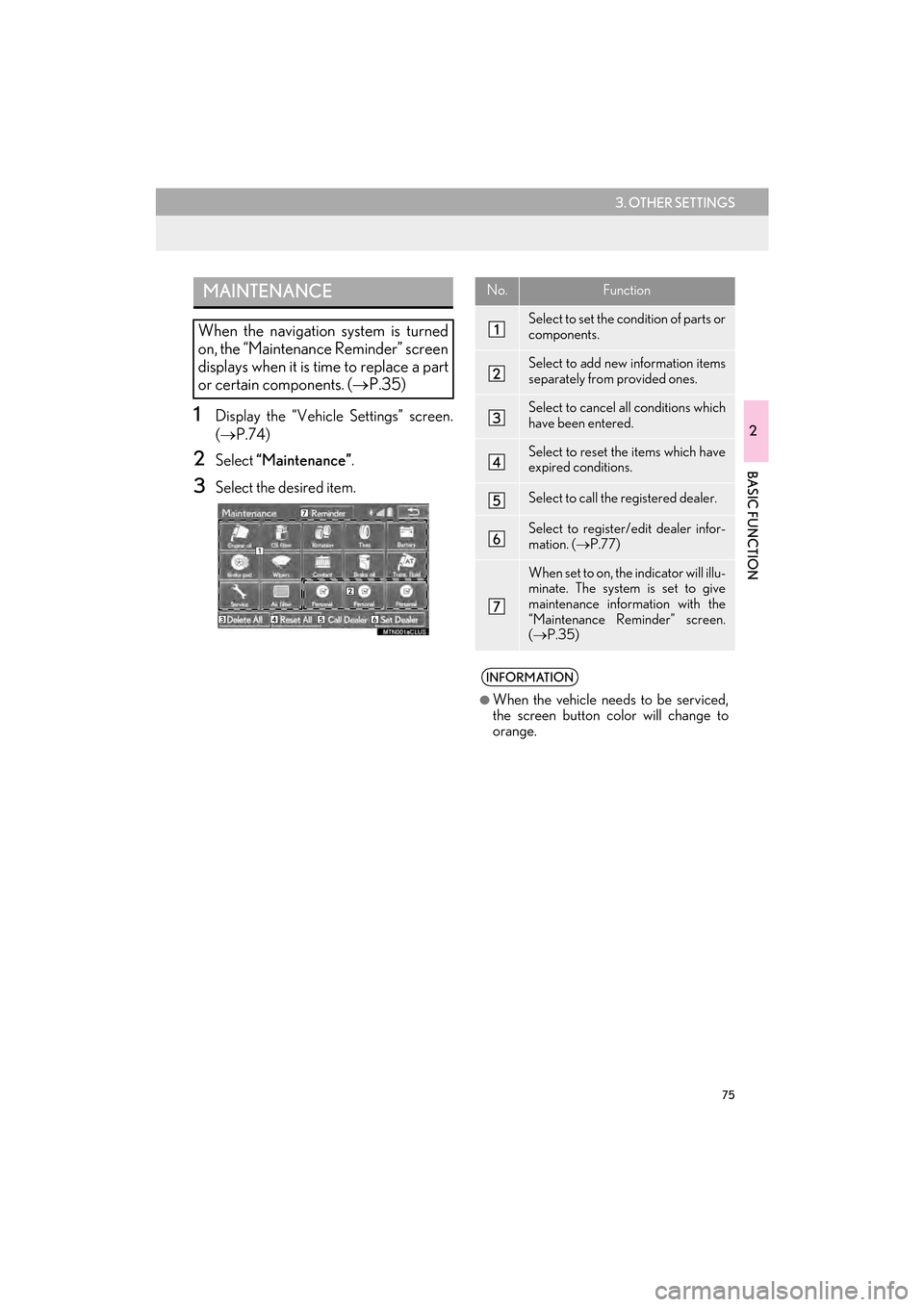
75
3. OTHER SETTINGS
2
BASIC FUNCTION
CT200h_Navi_OM76146U_(U)14.06.17 09:48
1Display the “Vehicle Settings” screen.
(→ P.74)
2Select “Maintenance” .
3Select the desired item.
MAINTENANCE
When the navigation system is turned
on, the “Maintenance Reminder” screen
displays when it is time to replace a part
or certain components. ( →P.35)
No.Function
Select to set the condition of parts or
components.
Select to add new information items
separately from provided ones.
Select to cancel all conditions which
have been entered.
Select to reset the items which have
expired conditions.
Select to call the registered dealer.
Select to register/edit dealer infor-
mation. ( →P.77)
When set to on, the indicator will illu-
minate. The system is set to give
maintenance information with the
“Maintenance Reminder” screen.
(→ P.35)
INFORMATION
●
When the vehicle needs to be serviced,
the screen button color will change to
orange.
Page 77 of 405
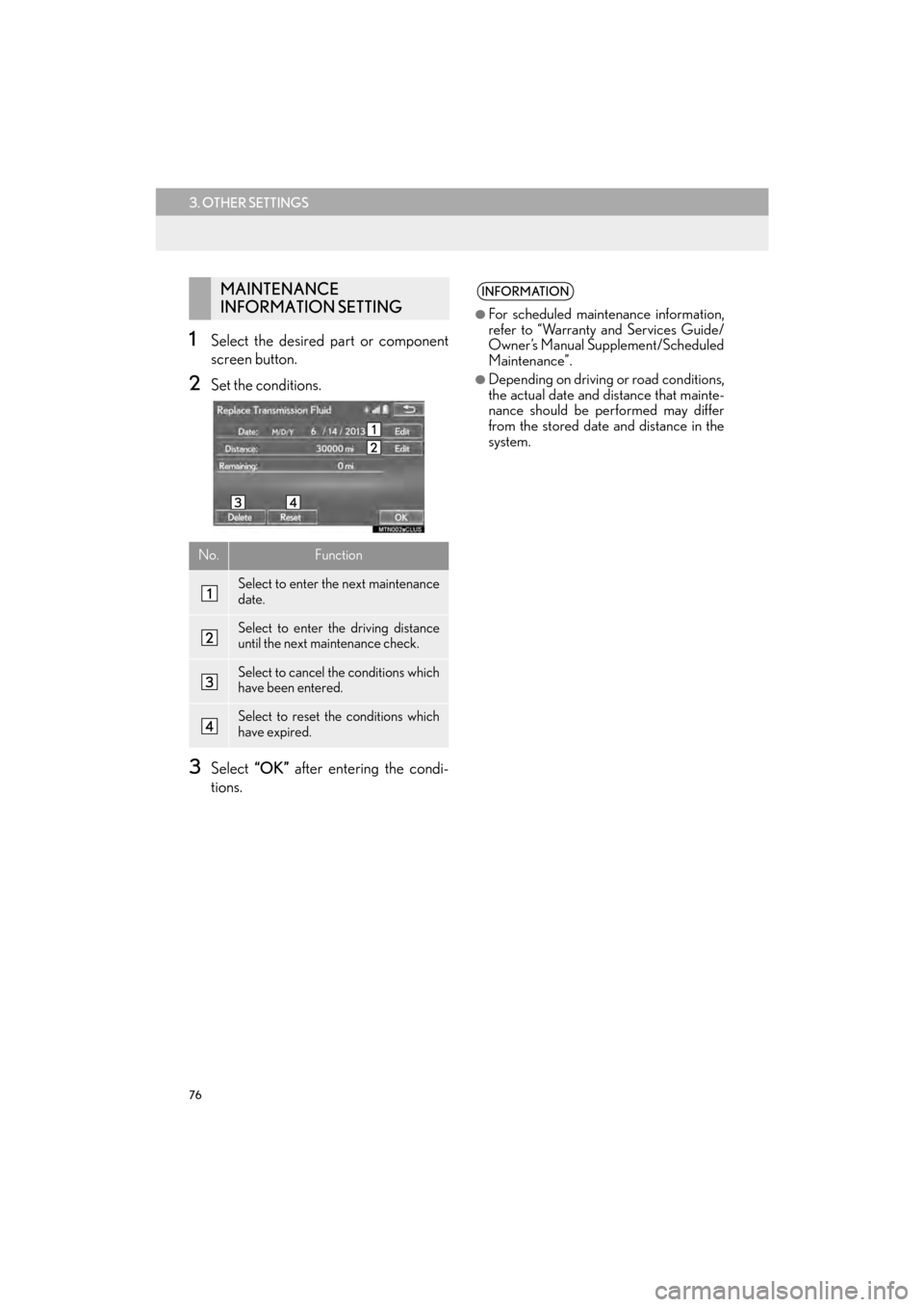
76
3. OTHER SETTINGS
CT200h_Navi_OM76146U_(U)14.06.17 09:48
1Select the desired part or component
screen button.
2Set the conditions.
3Select “OK” after entering the condi-
tions.
MAINTENANCE
INFORMATION SETTING
No.Function
Select to enter the next maintenance
date.
Select to enter the driving distance
until the next maintenance check.
Select to cancel the conditions which
have been entered.
Select to reset the conditions which
have expired.
INFORMATION
●
For scheduled maintenance information,
refer to “Warranty and Services Guide/
Owner’s Manual Supplement/Scheduled
Maintenance”.
●Depending on driving or road conditions,
the actual date and distance that mainte-
nance should be performed may differ
from the stored date and distance in the
system.
Page 392 of 405
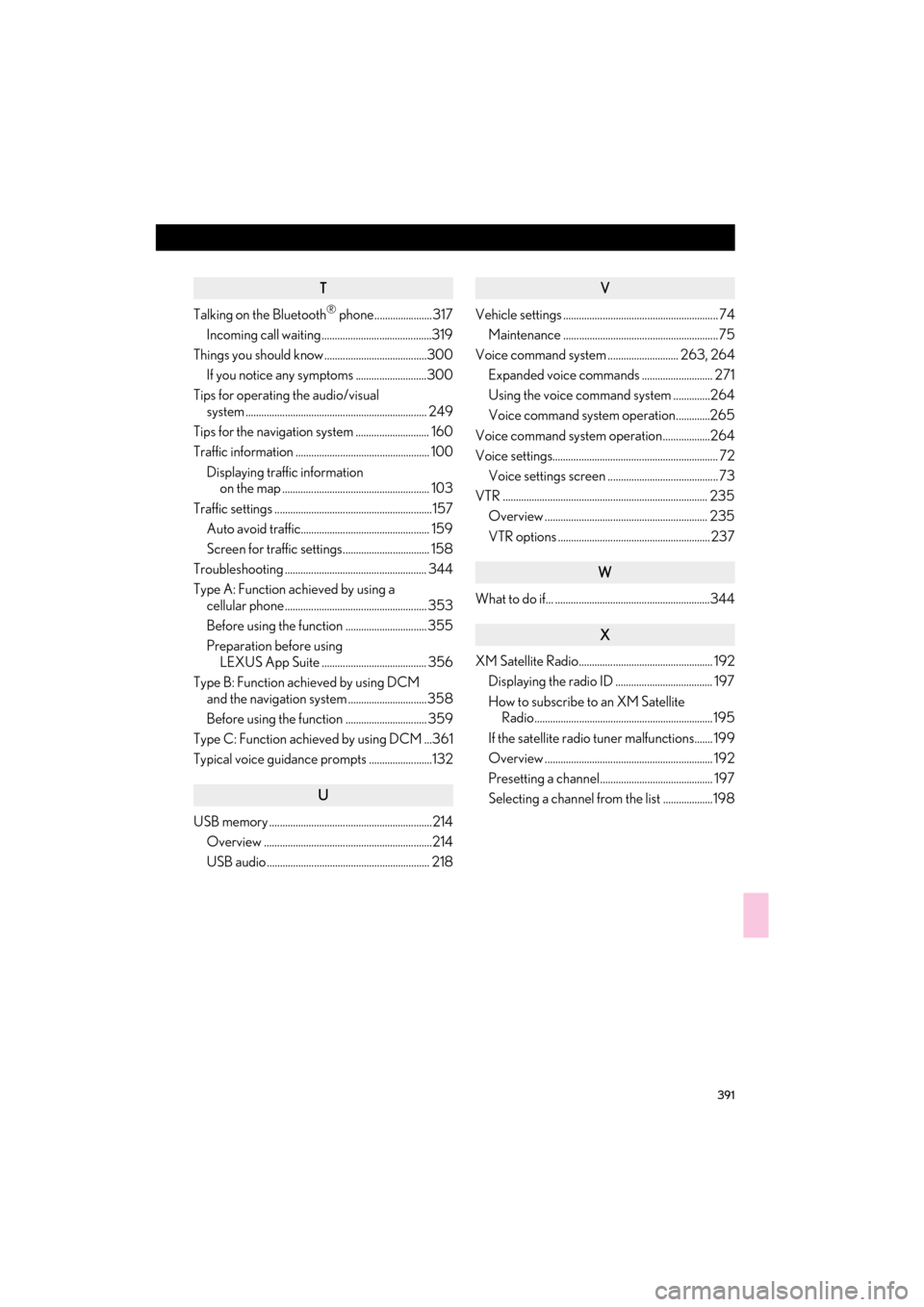
391
CT200h_Navi_OM76146U_(U)14.06.17 09:44
T
Talking on the Bluetooth® phone...................... 317
Incoming call waiting..........................................319
Things you should know .......................................300
If you notice any symptoms ...........................300
Tips for operating the audio/visual system ..................................................................... 249
Tips for the navigation system ............................ 160
Traffic information ................................................... 100
Displaying traffic information on the map ........................................................ 103
Traffic settings ............................................................157 Auto avoid traffic................................................. 159
Screen for traffic settings................................. 158
Troubleshooting ...................................................... 344
Type A: Function achieved by using a cellular phone ...................................................... 353
Before using the function ............................... 355
Preparation before using
LEXUS App Suite ........................................ 356
Type B: Function achieved by using DCM and the navigation system ..............................358
Before using the function ............................... 359
Type C: Function achieved by using DCM ...361
Typical voice guidance prompts ........................132
U
USB memory ..............................................................214
Overview ................................................................214
USB audio .............................................................. 218
V
Vehicle settings ........................................................... 74Maintenance ........................................................... 75
Voice command system ........................... 263, 264
Expanded voice commands ........................... 271
Using the voice command system ..............264
Voice command system operation.............265
Voice command system operation..................264
Voice settings............................................................... 72 Voice settings screen .......................................... 73
VTR .............................................................................. 235 Overview .............................................................. 235
VTR options .......................................................... 237
W
What to do if... ...........................................................344
X
XM Satellite Radio................................................... 192Displaying the radio ID ..................................... 197
How to subscribe to an XM Satellite Radio.................................................................... 195
If the satellite radio tuner malfunctions....... 199
Overview ................................................................ 192
Presetting a channel........................................... 197
Selecting a channel from the list ...................198