tire type Lexus CT200h 2015 Navigation Manual (in English)
[x] Cancel search | Manufacturer: LEXUS, Model Year: 2015, Model line: CT200h, Model: Lexus CT200h 2015Pages: 405, PDF Size: 7.61 MB
Page 122 of 405
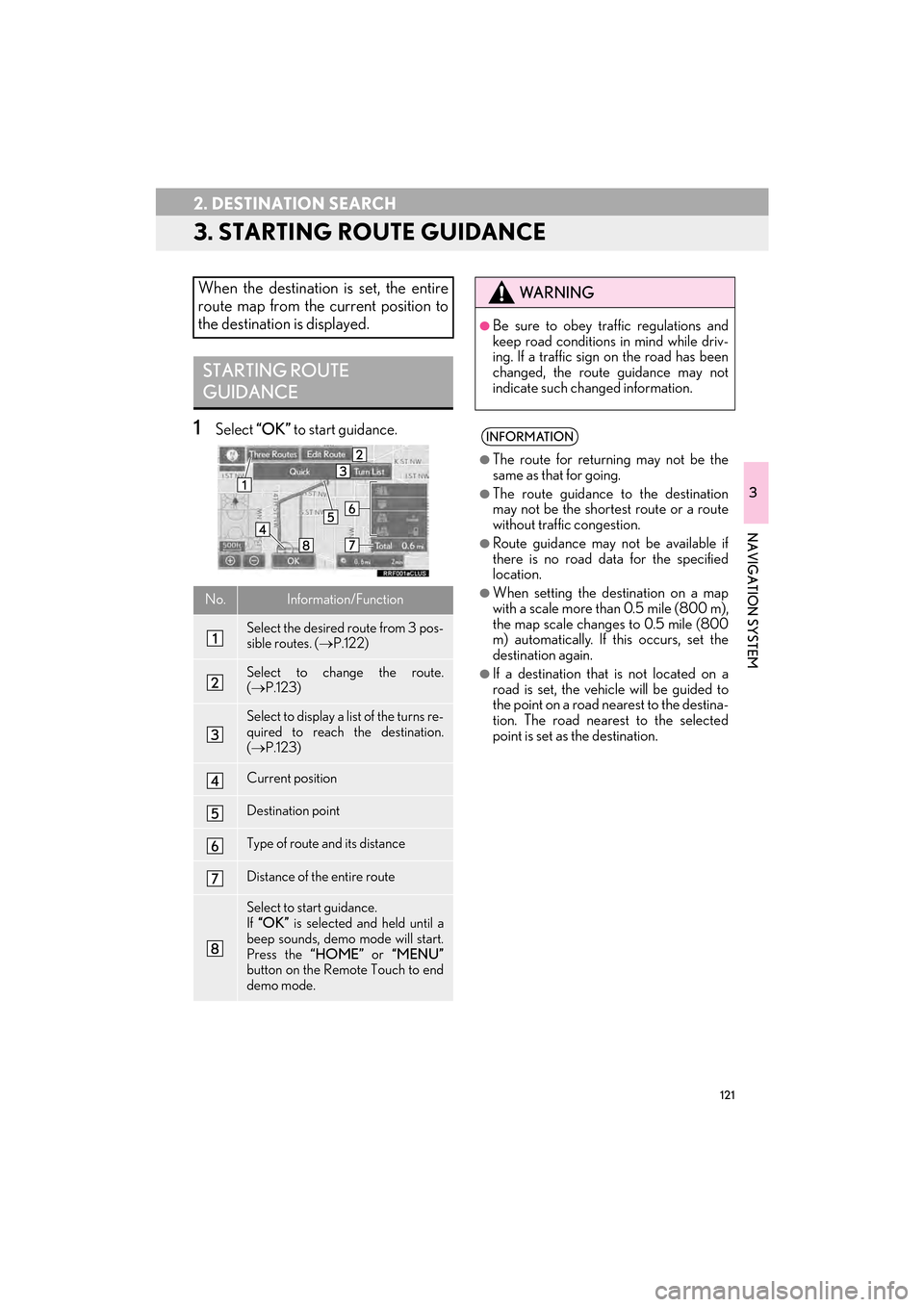
121
2. DESTINATION SEARCH
CT200h_Navi_OM76146U_(U)14.06.17 09:48
3
NAVIGATION SYSTEM
3. STARTING ROUTE GUIDANCE
1Select “OK” to start guidance.
When the destination is set, the entire
route map from the current position to
the destination is displayed.
STARTING ROUTE
GUIDANCE
No.Information/Function
Select the desired route from 3 pos-
sible routes. ( →P.122)
Select to change the route.
(→ P.123)
Select to display a list of the turns re-
quired to reach the destination.
(→ P.123)
Current position
Destination point
Type of route and its distance
Distance of the entire route
Select to start guidance.
If “OK” is selected and held until a
beep sounds, demo mode will start.
Press the “HOME” or “MENU”
button on the Remote Touch to end
demo mode.
WA R N I N G
●Be sure to obey traffic regulations and
keep road conditions in mind while driv-
ing. If a traffic sign on the road has been
changed, the route guidance may not
indicate such changed information.
INFORMATION
●
The route for returning may not be the
same as that for going.
●The route guidance to the destination
may not be the shortest route or a route
without traffic congestion.
●Route guidance may not be available if
there is no road data for the specified
location.
●When setting the de stination on a map
with a scale more than 0.5 mile (800 m),
the map scale changes to 0.5 mile (800
m) automatically. If this occurs, set the
destination again.
●If a destination that is not located on a
road is set, the vehicle will be guided to
the point on a road nearest to the destina-
tion. The road nearest to the selected
point is set as the destination.
Page 135 of 405
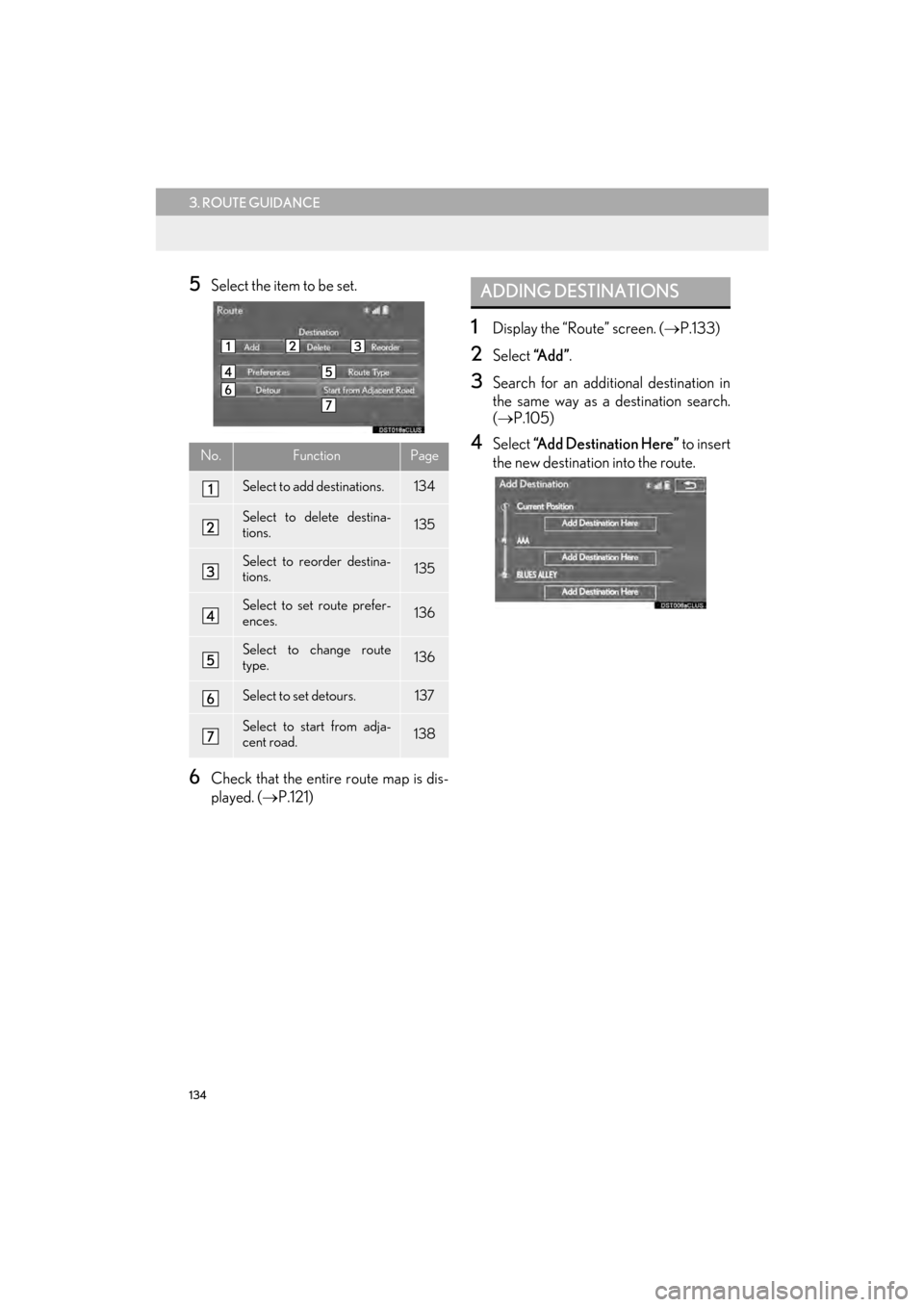
134
3. ROUTE GUIDANCE
CT200h_Navi_OM76146U_(U)14.06.17 09:48
5Select the item to be set.
6Check that the entire route map is dis-
played. (→P.121)
1Display the “Route” screen. ( →P.133)
2Select “A d d ”.
3Search for an additional destination in
the same way as a destination search.
(→ P.105)
4Select “Add Destination Here” to insert
the new destination into the route.No.FunctionPage
Select to add destinations.134
Select to delete destina-
tions.135
Select to reorder destina-
tions.135
Select to set route prefer-
ences.136
Select to change route
type.136
Select to set detours.137
Select to start from adja-
cent road.138
ADDING DESTINATIONS
Page 137 of 405

136
3. ROUTE GUIDANCE
CT200h_Navi_OM76146U_(U)14.06.17 09:48
1Display the “Route” screen. (→P.133)
2Select “Preferences” .
3Select the desired route preferences
and select “OK”.
�zWhen set to on, the indicator will illuminate.
1Display the “Route” screen. ( →P.133)
2Select “Route Type” .
3Select the desired route type and select
“OK”.
�zDuring driving, the route guidance starts
after selecting the desired route type.
4The entire route from the starting point
to the destination is displayed.
�zFor details about this screen: →P.1 2 1
SETTING ROUTE
PREFERENCES
The conditions to determine the route
can be selected from various choices
such as freeways, toll roads, ferries, etc.
SELECTING ROUTE TYPE