display Lexus CT200h 2015 (in English) Manual PDF
[x] Cancel search | Manufacturer: LEXUS, Model Year: 2015, Model line: CT200h, Model: Lexus CT200h 2015Pages: 634
Page 268 of 634
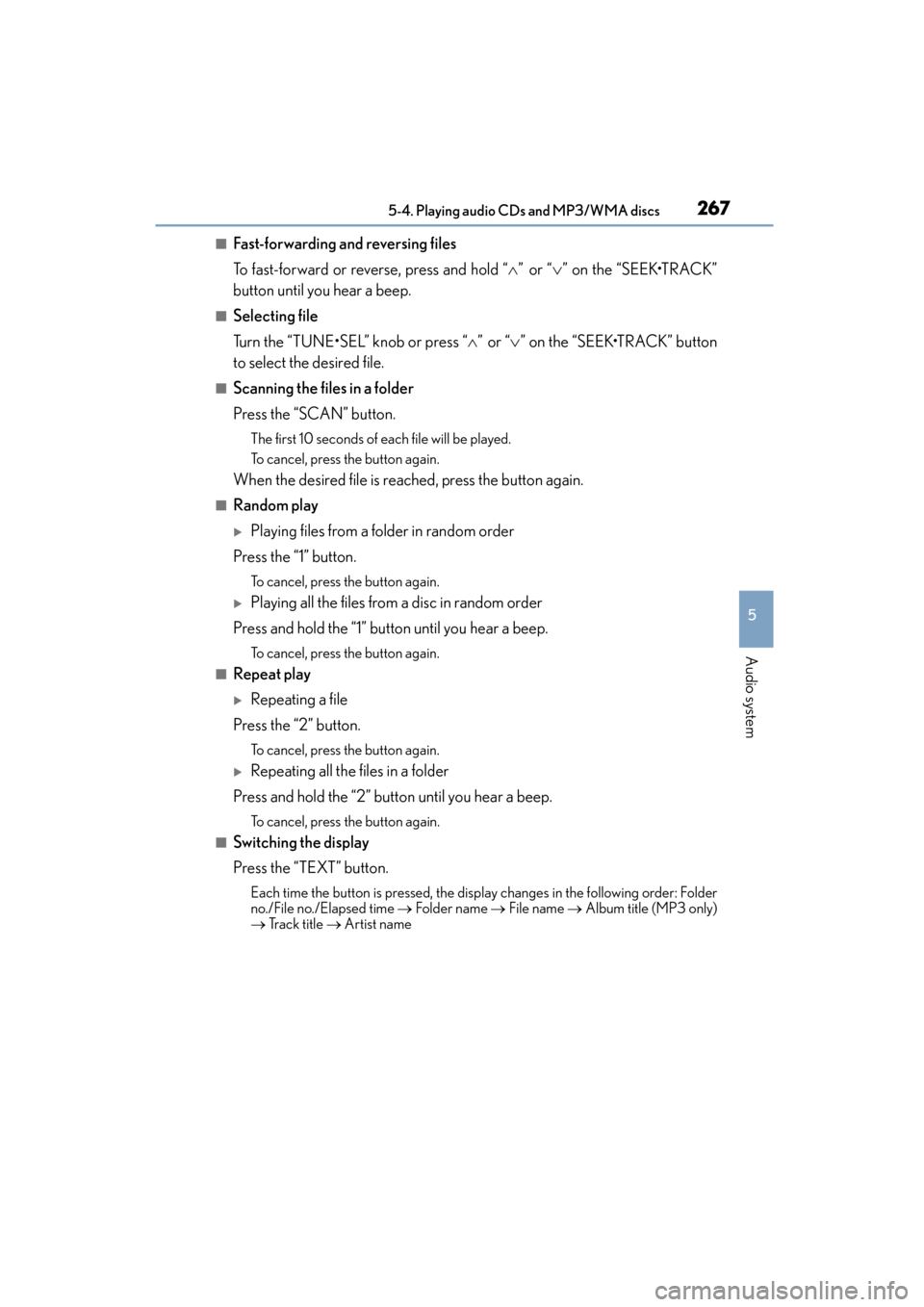
CT200h_OM_OM76174U_(U)
2675-4. Playing audio CDs and MP3/WMA discs
5
Audio system
■Fast-forwarding and reversing files
To fast-forward or reverse, press and hold “∧” or “ ∨” on the “SEEK•TRACK”
button until you hear a beep.
■Selecting file
Turn the “TUNE•SEL” knob or press “ ∧” or “ ∨” on the “SEEK•TRACK” button
to select the desired file.
■Scanning the files in a folder
Press the “SCAN” button.
The first 10 seconds of each file will be played.
To cancel, press the button again.
When the desired file is reached, press the button again.
■Random play
�XPlaying files from a folder in random order
Press the “1” button.
To cancel, press the button again.
�XPlaying all the files from a disc in random order
Press and hold the “1” button until you hear a beep.
To cancel, press the button again.
■Repeat play
�XRepeating a file
Press the “2” button.
To cancel, press the button again.
�XRepeating all the files in a folder
Press and hold the “2” button until you hear a beep.
To cancel, press the button again.
■Switching the display
Press the “TEXT” button.
Each time the button is pressed, the disp lay changes in the following order: Folder
no./File no./Elapsed time → Folder nam e → File name → Album title (MP3 only)
→ Track title → Artist name
Page 269 of 634
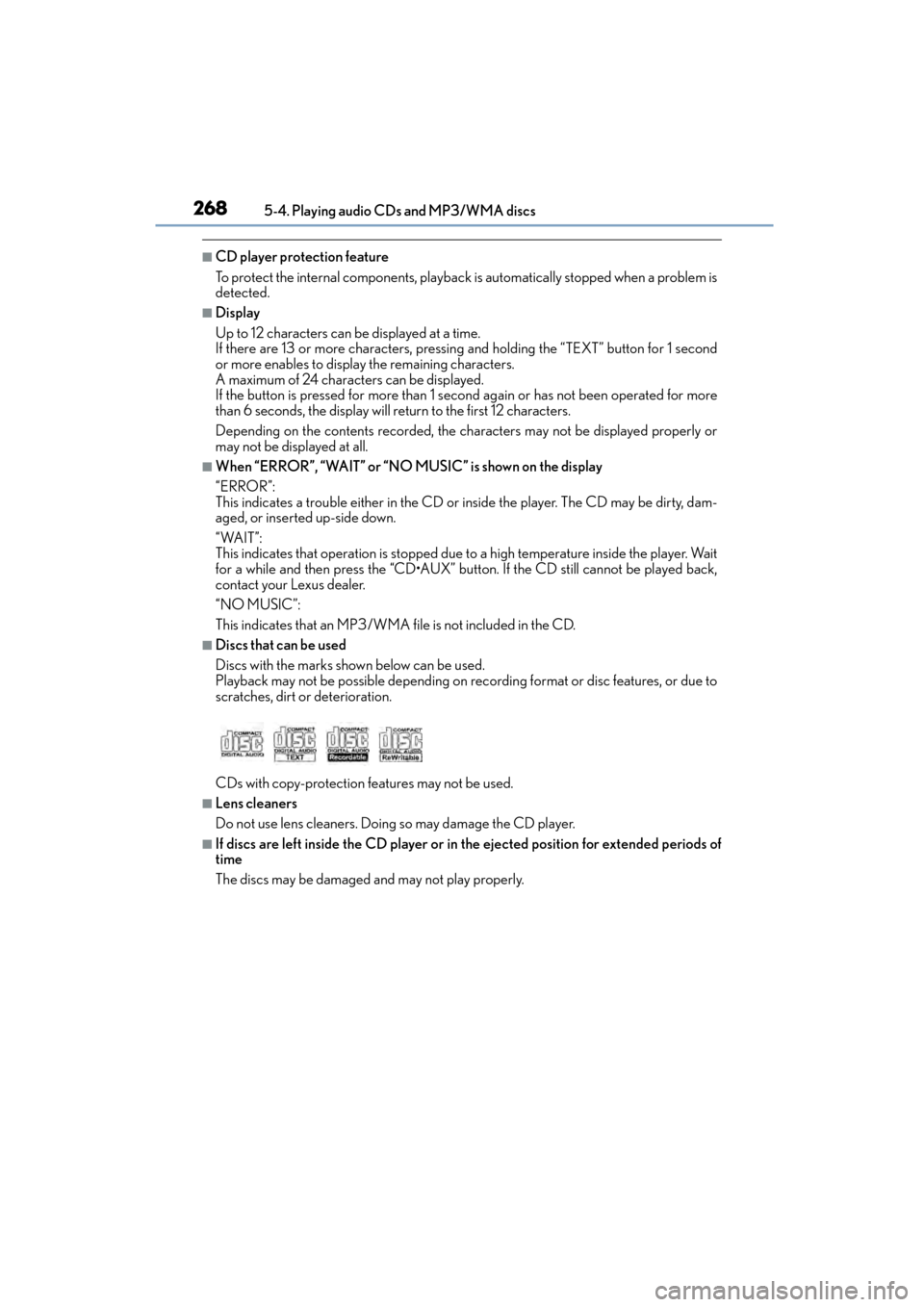
2685-4. Playing audio CDs and MP3/WMA discs
CT200h_OM_OM76174U_(U)
■CD player protection feature
To protect the internal components, playback is automatically stopped when a problem is
detected.
■Display
Up to 12 characters can be displayed at a time.
If there are 13 or more characters, pressing and holding the “TEXT” button for 1 second
or more enables to display the remaining characters.
A maximum of 24 characters can be displayed.
If the button is pressed for more than 1 second again or has not been operated for more
than 6 seconds, the display will return to the first 12 characters.
Depending on the contents recorded, the characters may not be displayed properly or
may not be displayed at all.
■When “ERROR”, “WAIT” or “NO MUSIC” is shown on the display
“ERROR”:
This indicates a trouble either in the CD or inside the player. The CD may be dirty, dam-
aged, or inserted up-side down.
“WAIT”:
This indicates that operation is stopped due to a high temperature inside the player. Wait
for a while and then press the “CD•AUX” button. If the CD still cannot be played back,
contact your Lexus dealer.
“NO MUSIC”:
This indicates that an MP3/WMA file is not included in the CD.
■Discs that can be used
Discs with the marks shown below can be used.
Playback may not be possible depending on recording format or disc features, or due to
scratches, dirt or deterioration.
CDs with copy-protection features may not be used.
■Lens cleaners
Do not use lens cleaners. Doing so may damage the CD player.
■If discs are left inside the CD player or in the ejected position for extended periods of
time
The discs may be damaged and may not play properly.
Page 270 of 634
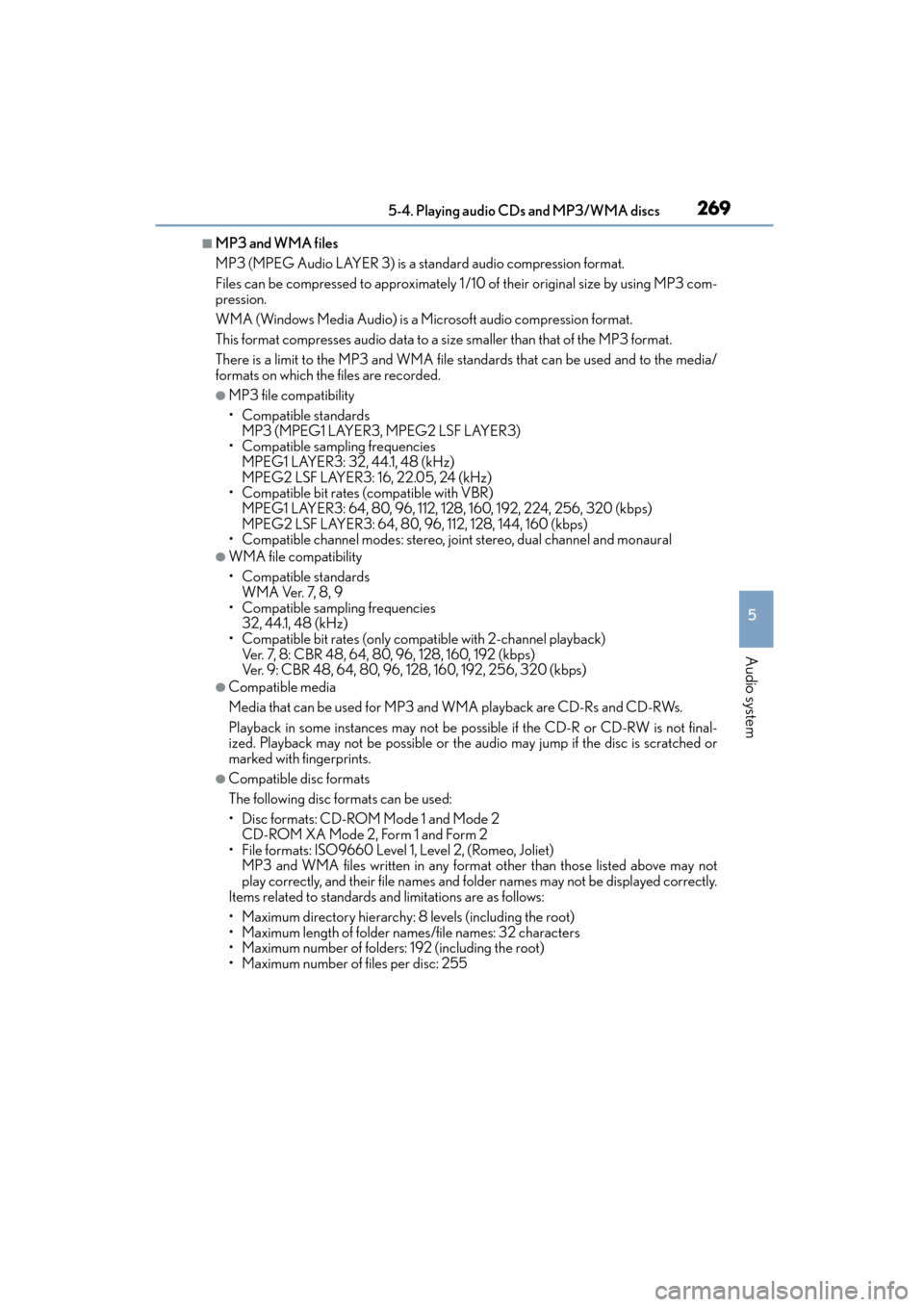
CT200h_OM_OM76174U_(U)
2695-4. Playing audio CDs and MP3/WMA discs
5
Audio system
■MP3 and WMA files
MP3 (MPEG Audio LAYER 3) is a standard audio compression format.
Files can be compressed to approximately 1 /10 of their original size by using MP3 com-
pression.
WMA (Windows Media Audio) is a Microsoft audio compression format.
This format compresses audio data to a size smaller than that of the MP3 format.
There is a limit to the MP3 and WMA file standards that can be used and to the media/
formats on which the files are recorded.
●MP3 file compatibility
• Compatible standardsMP3 (MPEG1 LAYER3, MPEG2 LSF LAYER3)
• Compatible sampling frequencies
MPEG1 LAYER3: 32, 44.1, 48 (kHz)
MPEG2 LSF LAYER3: 16, 22.05, 24 (kHz)
• Compatible bit rates (compatible with VBR)
MPEG1 LAYER3: 64, 80, 96, 112, 128, 160, 192, 224, 256, 320 (kbps)
MPEG2 LSF LAYER3: 64, 80, 96, 112, 128, 144, 160 (kbps)
• Compatible channel modes: stereo, joint stereo, dual channel and monaural
●WMA file compatibility
• Compatible standards
WMA Ver. 7, 8, 9
• Compatible sampling frequencies 32, 44.1, 48 (kHz)
• Compatible bit rates (only compatible with 2-channel playback) Ver. 7, 8: CBR 48, 64, 80, 96, 128, 160, 192 (kbps)
Ver. 9: CBR 48, 64, 80, 96, 128, 160, 192, 256, 320 (kbps)
●Compatible media
Media that can be used for MP3 and WMA playback are CD-Rs and CD-RWs.
Playback in some instances may not be poss ible if the CD-R or CD-RW is not final-
ized. Playback may not be possible or the audio may jump if the disc is scratched or
marked with fingerprints.
●Compatible disc formats
The following disc formats can be used:
• Disc formats: CD-ROM Mode 1 and Mode 2
CD-ROM XA Mode 2, Form 1 and Form 2
• File formats: ISO9660 Level 1, Level 2, (Romeo, Joliet) MP3 and WMA files written in any format other than those listed above may not
play correctly, and their file names and folder names may not be displayed correctly.
Items related to standards an d limitations are as follows:
• Maximum directory hierarchy: 8 levels (including the root)
• Maximum length of folder names/file names: 32 characters
• Maximum number of folders: 192 (including the root)
• Maximum number of files per disc: 255
Page 273 of 634
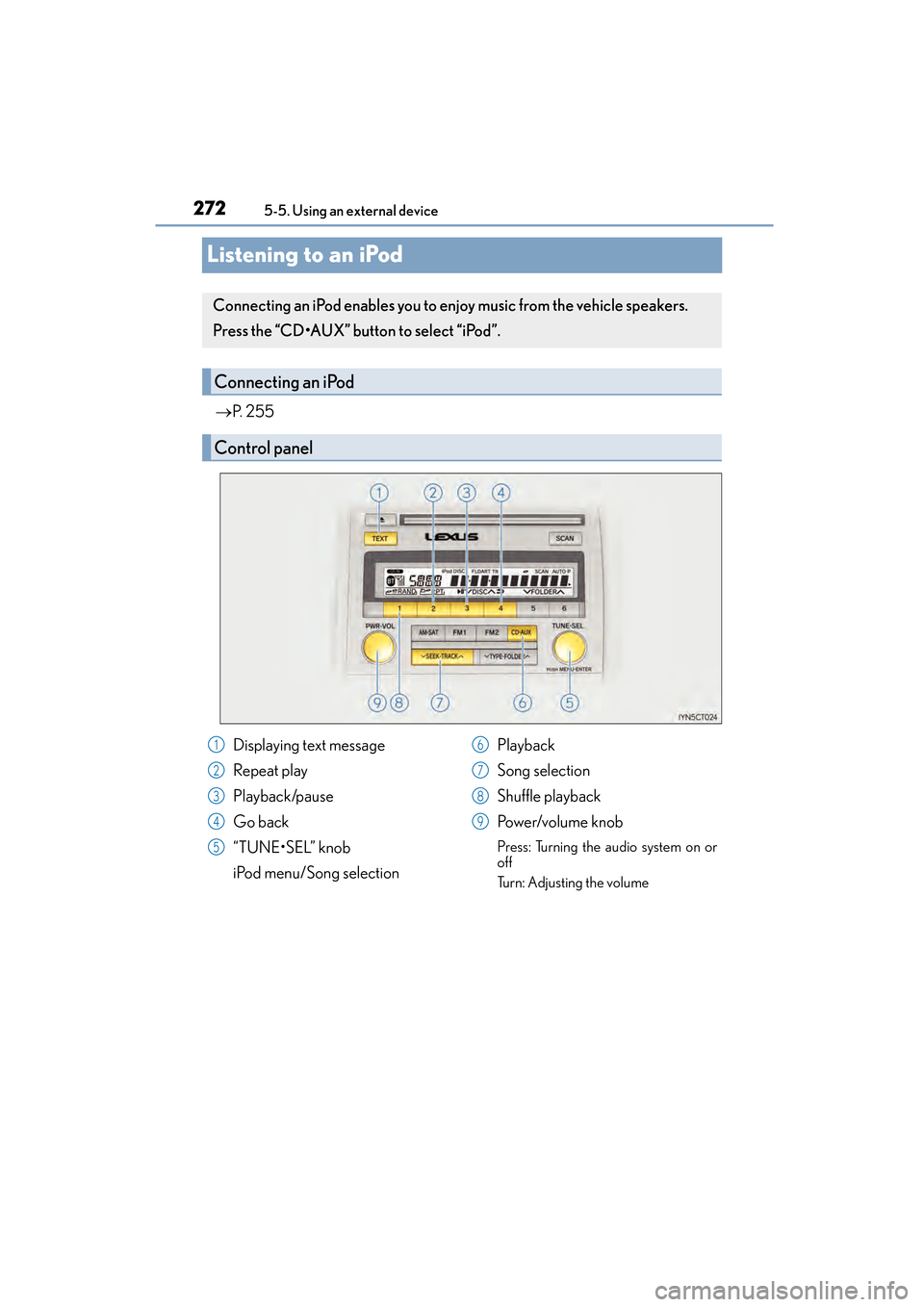
272
CT200h_OM_OM76174U_(U)5-5. Using an external device
Listening to an iPod
→
P. 2 5 5
Connecting an iPod enables you to enjoy music from the vehicle speakers.
Press the “CD•AUX” button to select “iPod”.
Connecting an iPod
Control panel
Displaying text message
Repeat play
Playback/pause
Go back
“TUNE•SEL” knob
iPod menu/Song selection Playback
Song selection
Shuffle playback
Po w e r/v o l u m e k n o b
Press: Turning the audio system on or
off
Turn: Adjusting the volume
1
2
3
4
5
6
7
8
9
Page 274 of 634
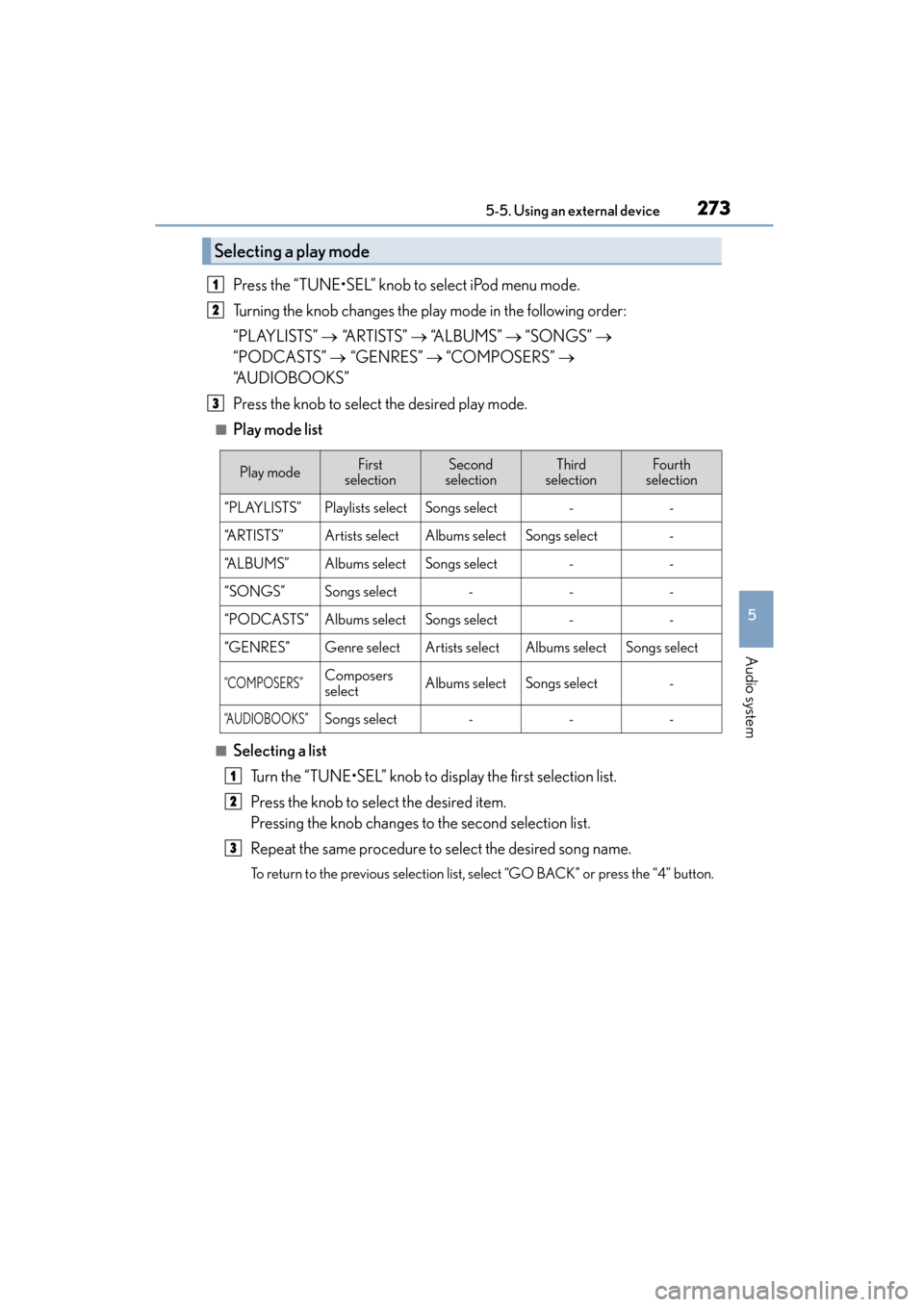
CT200h_OM_OM76174U_(U)
2735-5. Using an external device
5
Audio system
Press the “TUNE•SEL” knob to select iPod menu mode.
Turning the knob changes the play mode in the following order:
“PLAYLISTS” → “A R T I S T S ” → “A L B U M S ” → “SONGS” →
“PODCASTS” → “GENRES” → “COMPOSERS” →
“A U D I O B O O K S ”
Press the knob to select the desired play mode.
■Play mode list
■Selecting a list
Turn the “TUNE•SEL” knob to display the first selection list.
Press the knob to select the desired item.
Pressing the knob changes to the second selection list.
Repeat the same procedure to select the desired song name.
To return to the previous selection list, select “GO BACK” or press the “4” button.
Selecting a play mode
1
2
3
Play modeFirst
selectionSecond
selectionThird
selectionFourth
selection
“PLAYLISTS”Playlists selectSongs select--
“ARTISTS”Artists selectAlbums selectSongs select-
“A L B U M S ”Albums selectSongs select--
“SONGS”Songs select---
“PODCASTS”Albums selectSongs select--
“GENRES”Genre selectArtists selectAlbums selectSongs select
“COMPOSERS”Composers
selectAlbums selectSongs select-
“AUDIOBOOKS”Songs select---
1
2
3
Page 275 of 634
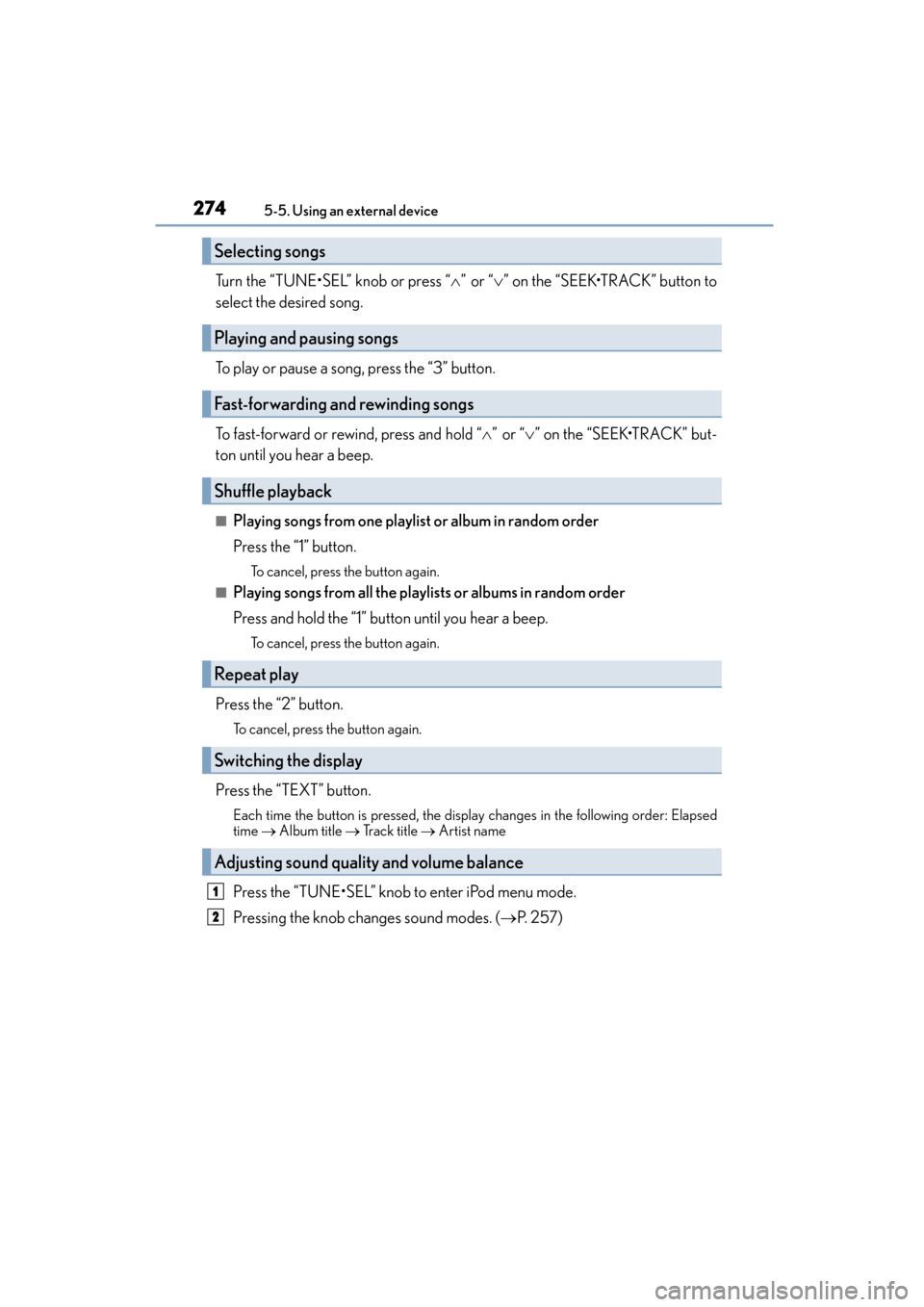
2745-5. Using an external device
CT200h_OM_OM76174U_(U)
Turn the “TUNE•SEL” knob or press “ ∧” or “ ∨” on the “SEEK•TRACK” button to
select the desired song.
To play or pause a song, press the “3” button.
To fast-forward or rewind, press and hold “ ∧” or “ ∨” on the “SEEK•TRACK” but-
ton until you hear a beep.
■Playing songs from one playlist or album in random order
Press the “1” button.
To cancel, press the button again.
■Playing songs from all the playlists or albums in random order
Press and hold the “1” button until you hear a beep.
To cancel, press the button again.
Press the “2” button.
To cancel, press the button again.
Press the “TEXT” button.
Each time the button is pressed, the display changes in the following order: Elapsed
time → Album title → Track title → Artist name
Press the “TUNE•SEL” knob to enter iPod menu mode.
Pressing the knob changes sound modes. ( →P. 2 5 7 )
Selecting songs
Playing and pausing songs
Fast-forwarding and rewinding songs
Shuffle playback
Repeat play
Switching the display
Adjusting sound quality and volume balance
1
2
Page 276 of 634
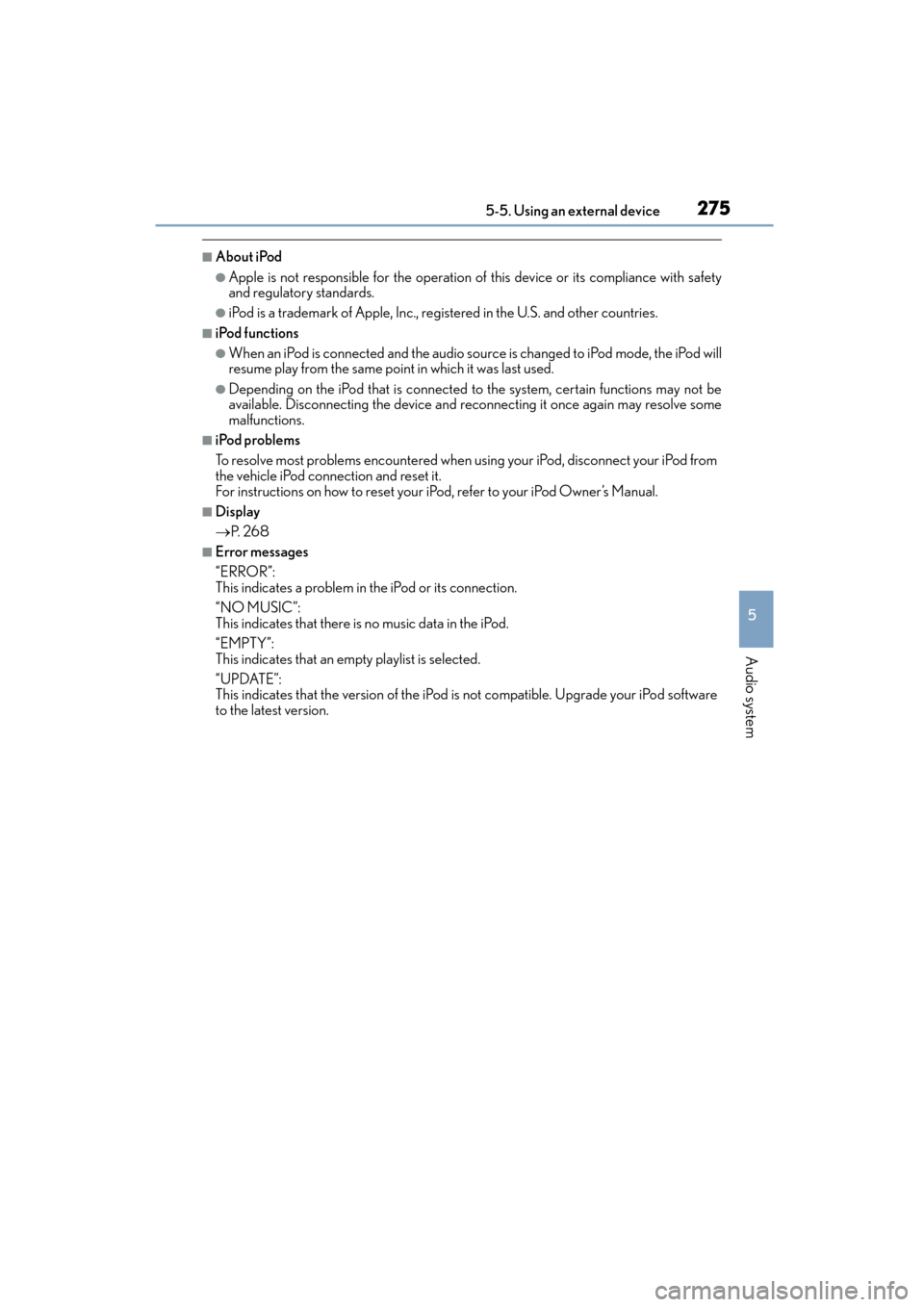
CT200h_OM_OM76174U_(U)
2755-5. Using an external device
5
Audio system
■About iPod
●Apple is not responsible for the operation of this device or its compliance with safety
and regulatory standards.
●iPod is a trademark of Apple, Inc., registered in the U.S. and other countries.
■iPod functions
●When an iPod is connected and the audio source is changed to iPod mode, the iPod will
resume play from the same point in which it was last used.
●Depending on the iPod that is connected to the system, certain functions may not be
available. Disconnecting the device and reconnecting it once again may resolve some
malfunctions.
■iPod problems
To resolve most problems encountered when using your iPod, disconnect your iPod from
the vehicle iPod connection and reset it.
For instructions on how to reset your iP od, refer to your iPod Owner’s Manual.
■Display
→P. 2 6 8
■Error messages
“ERROR”:
This indicates a problem in the iPod or its connection.
“NO MUSIC”:
This indicates that there is no music data in the iPod.
“EMPTY”:
This indicates that an empty playlist is selected.
“UPDATE”:
This indicates that the version of the iPod is not compatible. Upgrade your iPod software
to the latest version.
Page 279 of 634
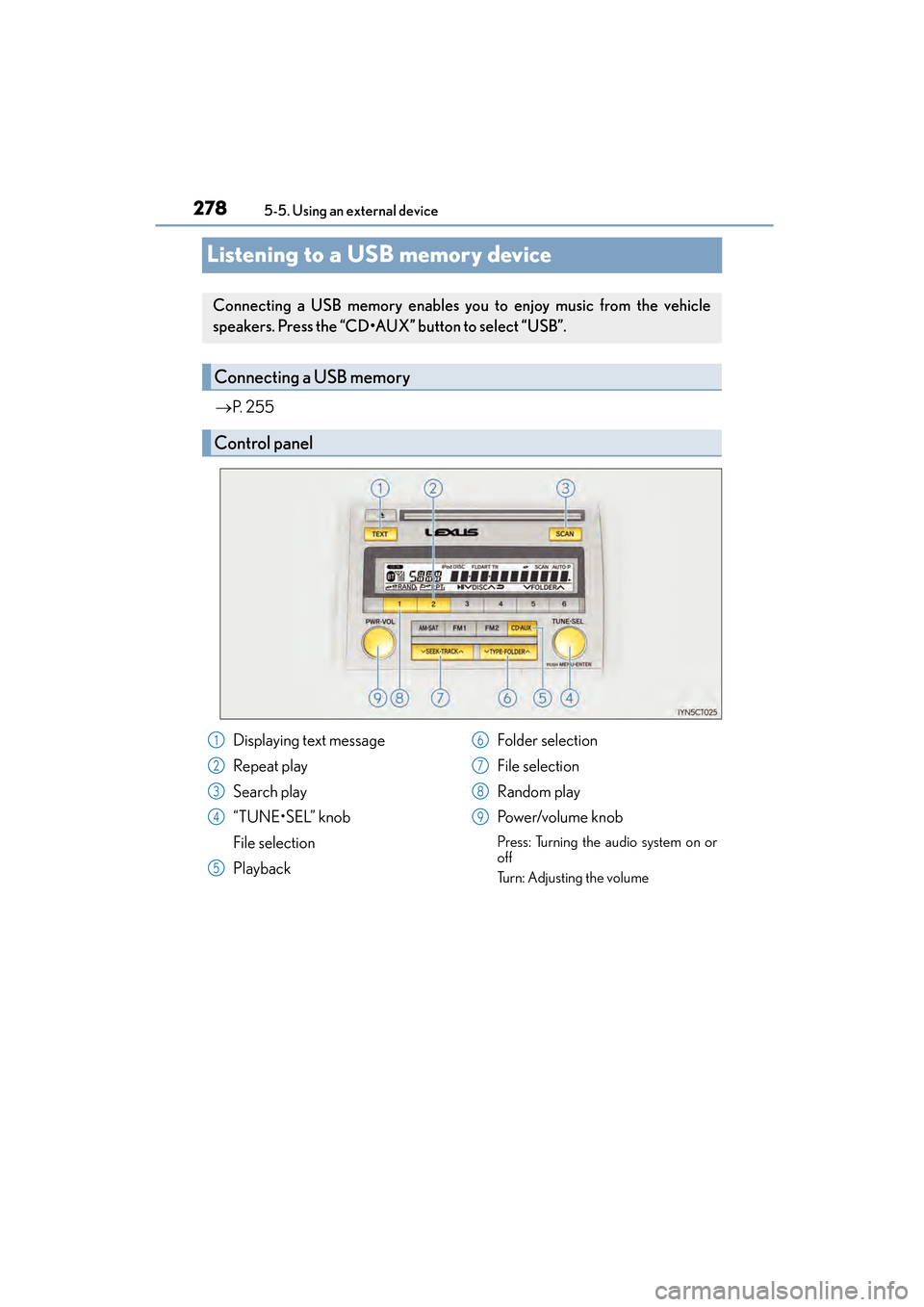
278
CT200h_OM_OM76174U_(U)5-5. Using an external device
Listening to a USB memory device
→
P. 2 5 5
Connecting a USB memory enables you to enjoy music from the vehicle
speakers. Press the “CD•AUX” button to select “USB”.
Connecting a USB memory
Control panel
Displaying text message
Repeat play
Search play
“TUNE•SEL” knob
File selection
Playback Folder selection
File selection
Random play
Po w e r/v o l u m e k n o b
Press: Turning the audio system on or
off
Turn: Adjusting the volume
1
2
3
4
5
6
7
8
9
Page 281 of 634
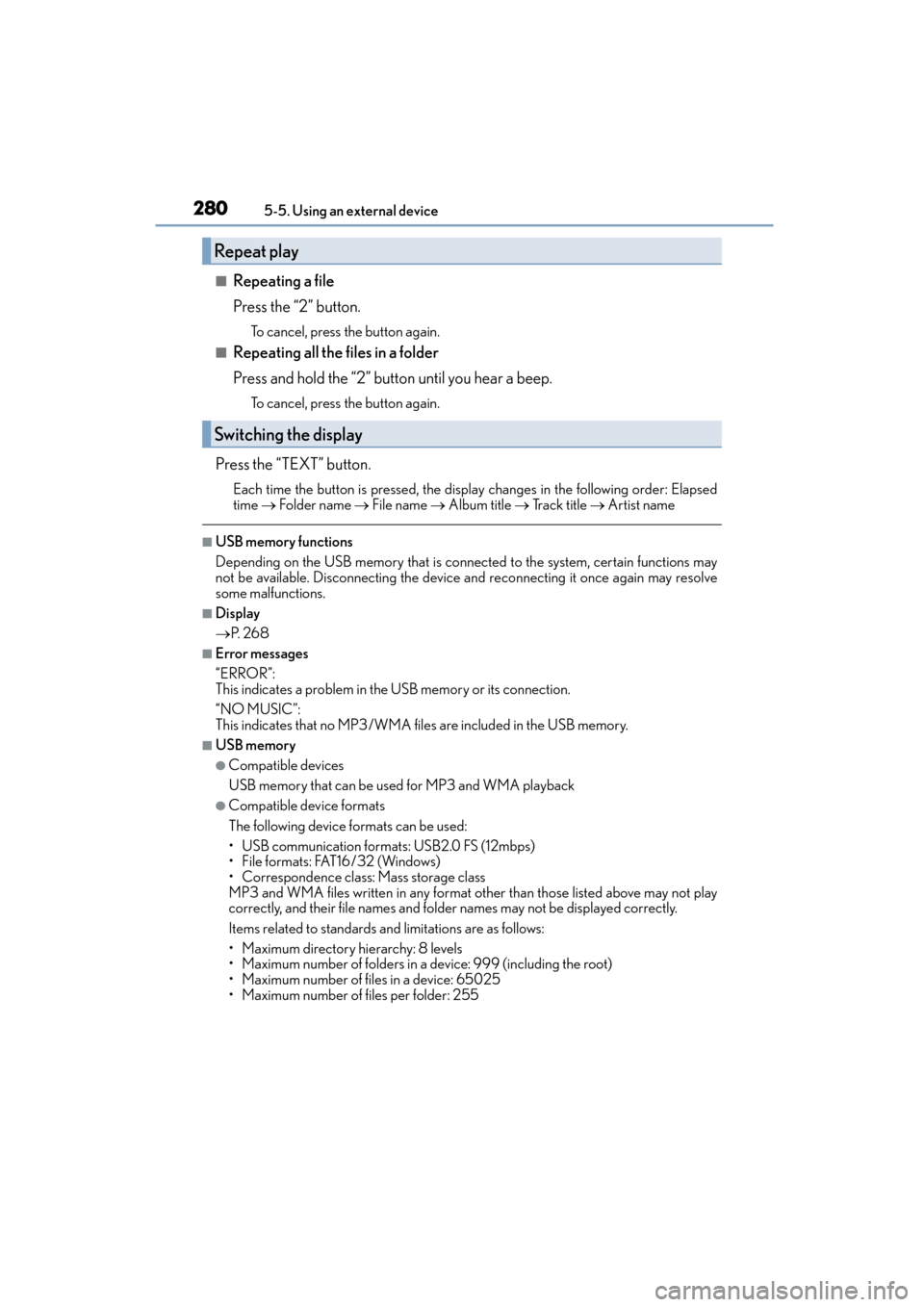
2805-5. Using an external device
CT200h_OM_OM76174U_(U)
■Repeating a file
Press the “2” button.
To cancel, press the button again.
■Repeating all the files in a folder
Press and hold the “2” button until you hear a beep.
To cancel, press the button again.
Press the “TEXT” button.
Each time the button is pressed, the display changes in the following order: Elapsed
time → Folder name → File name → Album title → Track title → Artist name
■USB memory functions
Depending on the USB memory that is connected to the system, certain functions may
not be available. Disconnecting the device and reconnecting it once again may resolve
some malfunctions.
■Display
→P. 2 6 8
■Error messages
“ERROR”:
This indicates a problem in the USB memory or its connection.
“NO MUSIC”:
This indicates that no MP3/WMA files are included in the USB memory.
■USB memory
●Compatible devices
USB memory that can be used for MP3 and WMA playback
●Compatible device formats
The following device formats can be used:
• USB communication formats: USB2.0 FS (12mbps)
• File formats: FAT16/32 (Windows)
• Correspondence class: Mass storage class
MP3 and WMA files written in any format other than those listed above may not play
correctly, and their file names and folder names may not be displayed correctly.
Items related to standards an d limitations are as follows:
• Maximum directory hierarchy: 8 levels
• Maximum number of folders in a device: 999 (including the root)
• Maximum number of files in a device: 65025
• Maximum number of files per folder: 255
Repeat play
Switching the display
Page 287 of 634
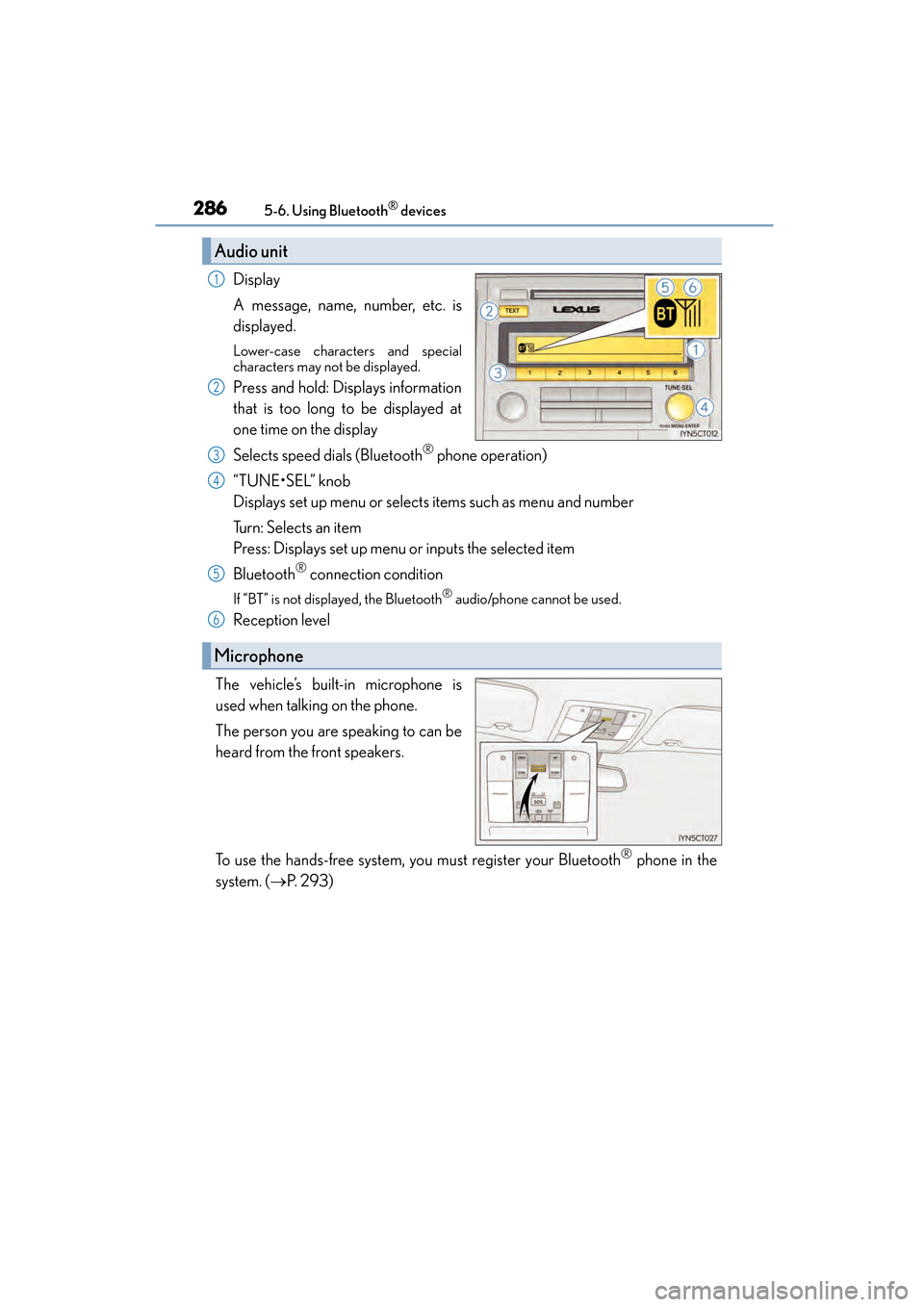
2865-6. Using Bluetooth® devices
CT200h_OM_OM76174U_(U)
Display
A message, name, number, etc. is
displayed.
Lower-case characters and special
characters may not be displayed.
Press and hold: Displays information
that is too long to be displayed at
one time on the display
Selects speed dials (Bluetooth
® phone operation)
“TUNE•SEL” knob
Displays set up menu or selects items such as menu and number
Turn: Selects an item
Press: Displays set up menu or inputs the selected item
Bluetooth
® connection condition
If “BT” is not displayed, the Bluetooth® audio/phone cannot be used.
Reception level
The vehicle’s built-in microphone is
used when talking on the phone.
The person you are speaking to can be
heard from the front speakers.
To use the hands-free system, you must register your Bluetooth
® phone in the
system. ( →P. 2 9 3 )
Audio unit
1
2
Microphone
3
4
5
6