phone Lexus CT200h 2015 Quick Guide (in English)
[x] Cancel search | Manufacturer: LEXUS, Model Year: 2015, Model line: CT200h, Model: Lexus CT200h 2015Pages: 92, PDF Size: 7.59 MB
Page 54 of 92
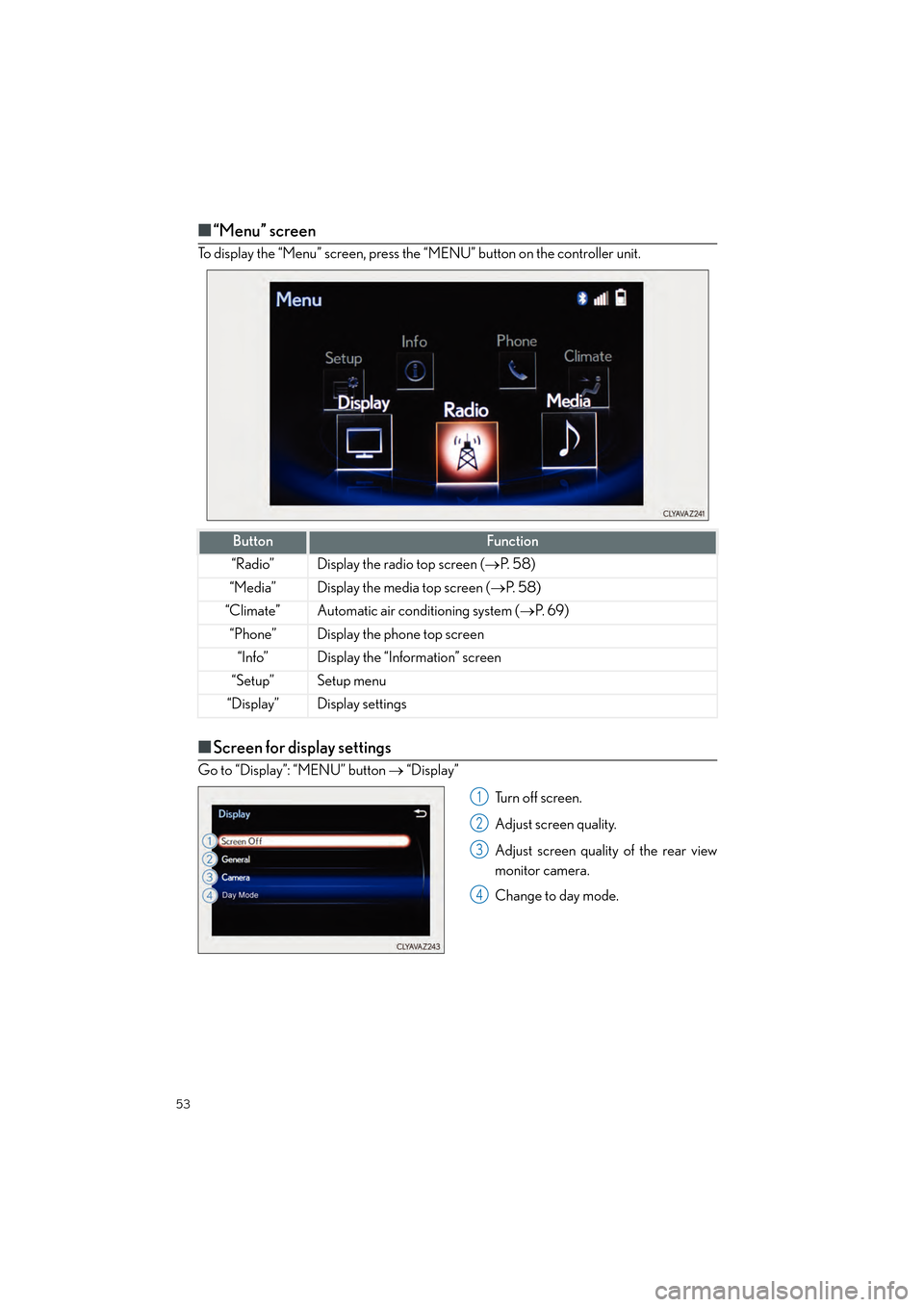
53
CT200h_QG_OM76185U_(U)
■“Menu” screen
To display the “Menu” screen, press the “MENU” button on the controller unit.
■Screen for display settings
Go to “Display”: “MENU” button → “Display”
Turn off screen.
Adjust screen quality.
Adjust screen quality of the rear view
monitor camera.
Change to day mode.
ButtonFunction
“Radio”Display the radio top screen ( →P. 5 8 )
“Media”Display the media top screen ( →P. 5 8 )
“Climate”Automatic air conditioning system ( →P. 6 9 )
“Phone”Display the phone top screen
“Info”Display the “Information” screen
“Setup”Setup menu
“Display”Display settings
1
2
3
4
Page 55 of 92
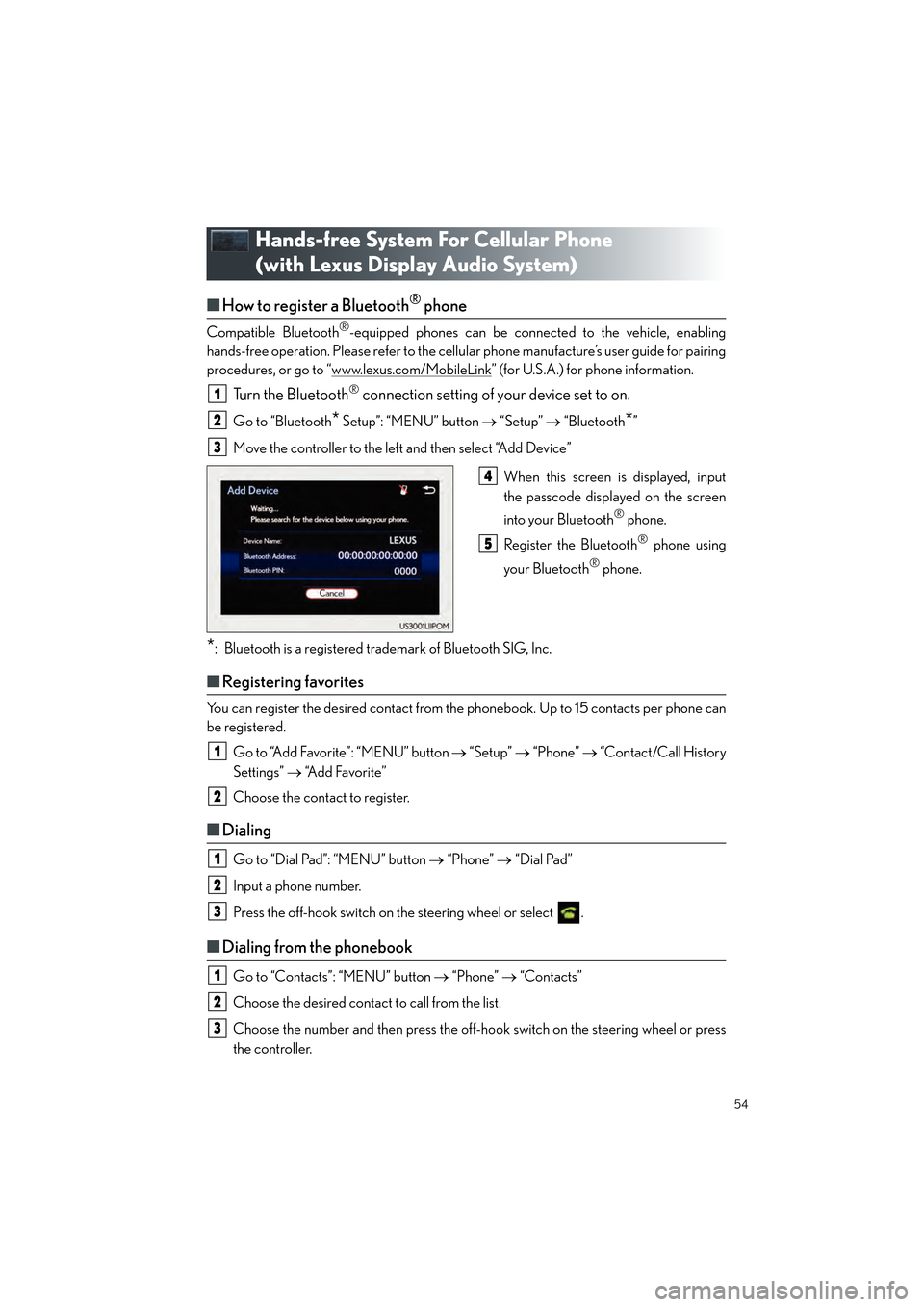
54
CT200h_QG_OM76185U_(U)
Hands-free System For Cellular Phone
(with Lexus Display Audio System)
■How to register a Bluetooth® phone
Compatible Bluetooth®-equipped phones can be connected to the vehicle, enabling
hands-free operation. Please refer to the cellular phone manufacture’s user guide for pairing
procedures, or go to “www.lexus.com/MobileLink
” (for U.S.A.) for phone information.
Turn the Bluetooth® connection setting of your device set to on.
Go to “Bluetooth* Setup”: “MENU” button → “Setup” → “Bluetooth*”
Move the controller to the left and then select “Add Device”
When this screen is displayed, input
the passcode displayed on the screen
into your Bluetooth
® phone.
Register the Bluetooth
® phone using
your Bluetooth
® phone.
*: Bluetooth is a registered trademark of Bluetooth SIG, Inc.
■ Registering favorites
You can register the desired contact from the phonebook. Up to 15 contacts per phone can
be registered.
Go to “Add Favorite”: “MENU” button → “Setup” → “Phone” → “Contact/Call History
Settings” → “Add Favorite”
Choose the contact to register.
■ Dialing
Go to “Dial Pad”: “MENU” button → “Phone” → “Dial Pad”
Input a phone number.
Press the off-hook switch on the steering wheel or select .
■ Dialing from the phonebook
Go to “Contacts”: “MENU” button → “Phone” → “Contacts”
Choose the desired contact to call from the list.
Choose the number and then press the off-hook switch on the steering wheel or press
the controller.
1
2
3
4
5
1
2
1
2
3
1
2
3
Page 56 of 92
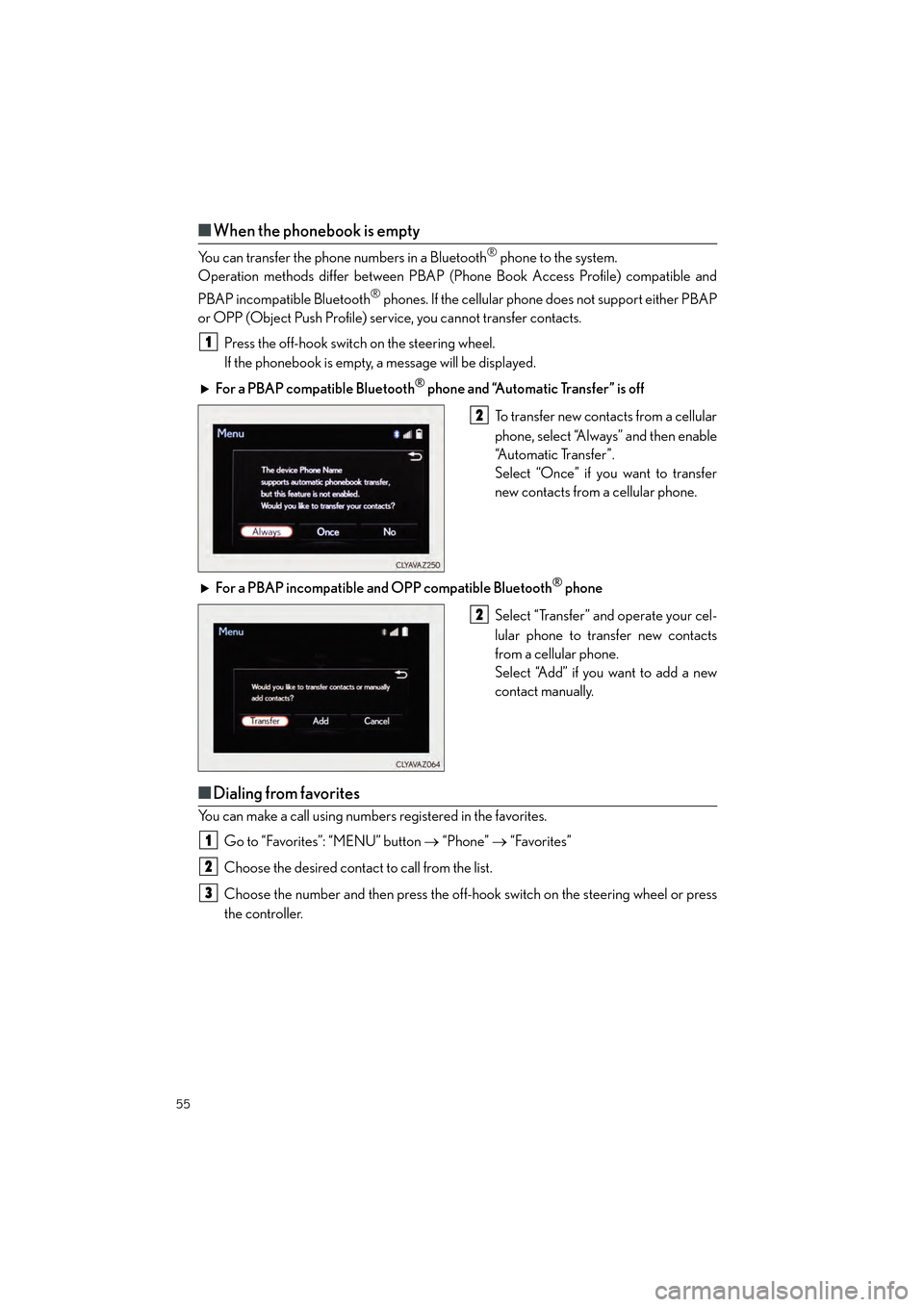
55
CT200h_QG_OM76185U_(U)
■When the phonebook is empty
You can transfer the phone numbers in a Bluetooth® phone to the system.
Operation methods differ between PBAP (Phone Book Access Profile) compatible and
PBAP incompatible Bluetooth
® phones. If the cellular phone does not support either PBAP
or OPP (Object Push Profile) service, you cannot transfer contacts.
Press the off-hook switch on the steering wheel.
If the phonebook is empty, a message will be displayed.
For a PBAP compatible Bluetooth
® phone and “Automatic Transfer” is off
To transfer new contacts from a cellular
phone, select “Always” and then enable
“Automatic Transfer”.
Select “Once” if you want to transfer
new contacts from a cellular phone.
For a PBAP incompatible and OPP compatible Bluetooth
® phone
Select “Transfer” and operate your cel-
lular phone to transfer new contacts
from a cellular phone.
Select “Add” if you want to add a new
contact manually.
■ Dialing from favorites
You can make a call using numbers registered in the favorites.
Go to “Favorites”: “MENU” button → “Phone” → “Favorites”
Choose the desired contact to call from the list.
Choose the number and then press the off-hook switch on the steering wheel or press
the controller.
1
2
2
1
2
3
Page 57 of 92
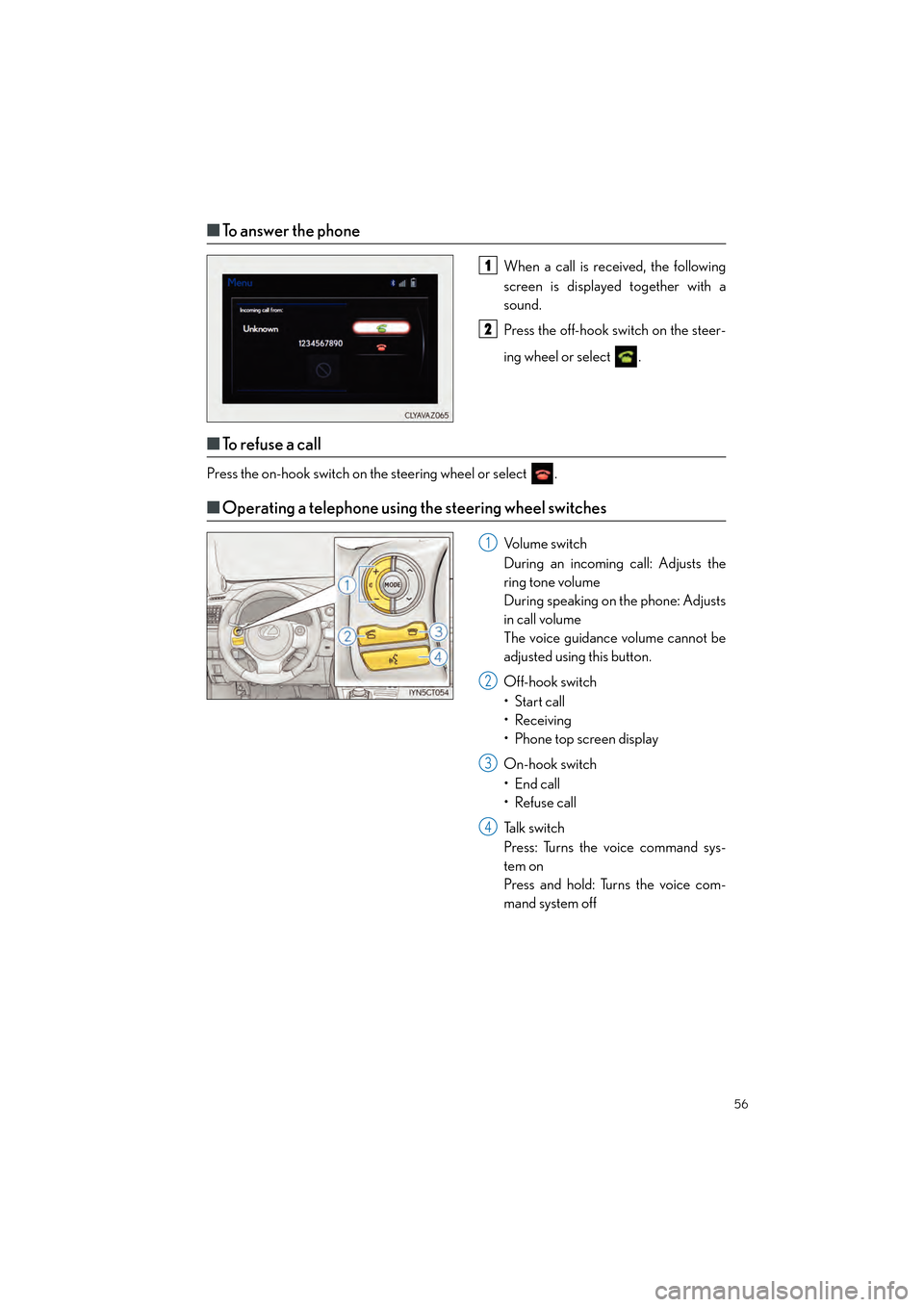
56
CT200h_QG_OM76185U_(U)
■To answer the phone
When a call is received, the following
screen is displayed together with a
sound.
Press the off-hook switch on the steer-
ing wheel or select .
■To r e f u s e a c a l l
Press the on-hook switch on the steering wheel or select .
■Operating a telephone using the steering wheel switches
Volume switch
During an incoming call: Adjusts the
ring tone volume
During speaking on the phone: Adjusts
in call volume
The voice guidance volume cannot be
adjusted using this button.
Off-hook switch
•Start call
• Receiving
• Phone top screen display
On-hook switch
• End call
• Refuse call
Ta l k s w i t c h
Press: Turns the voice command sys-
tem on
Press and hold: Turns the voice com-
mand system off
1
2
1
2
3
4
Page 62 of 92
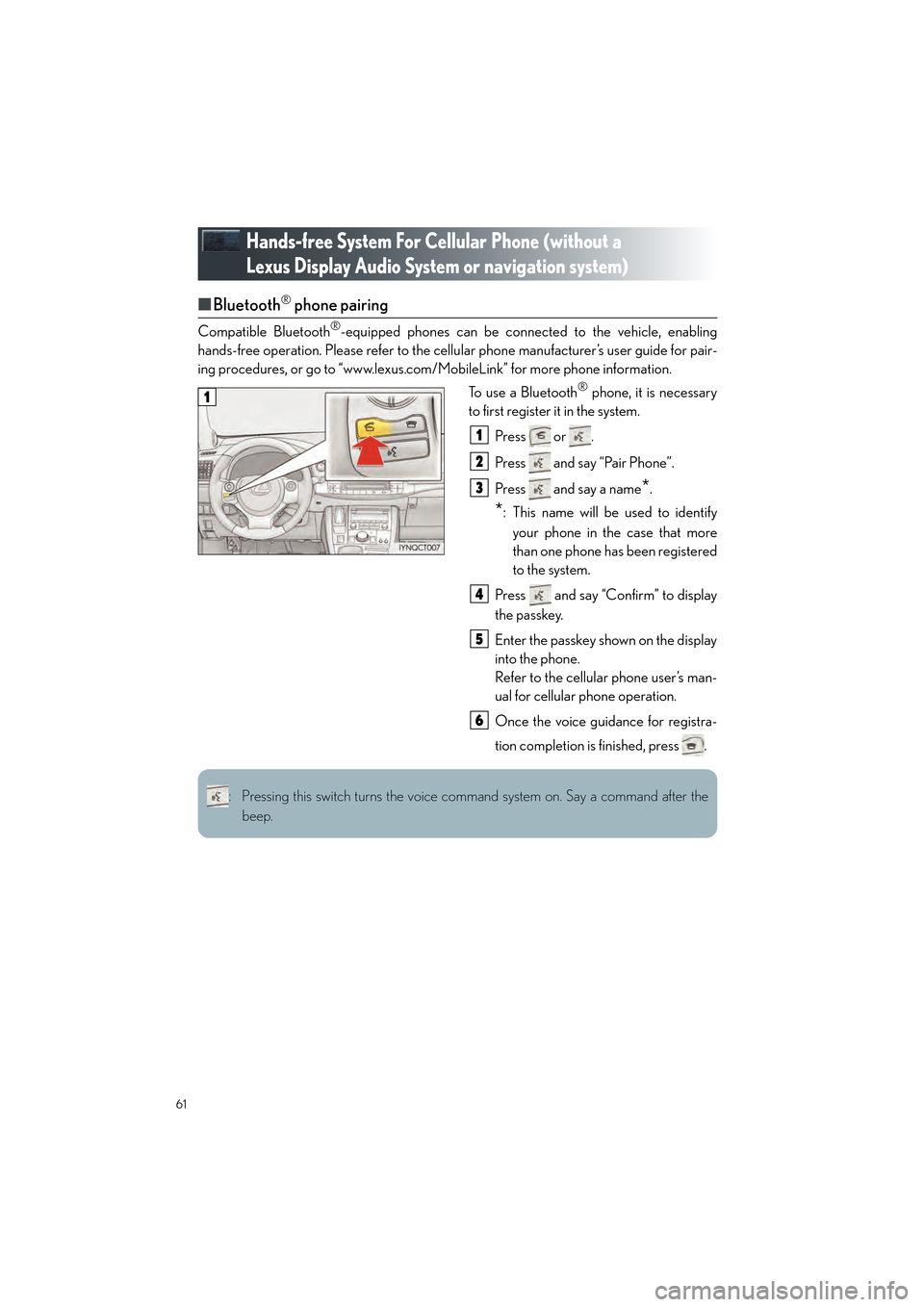
61
CT200h_QG_OM76185U_(U)
Hands-free System For Cellular Phone (without a
Lexus Display Audio System or navigation system)
■Bluetooth® phone pairing
Compatible Bluetooth®-equipped phones can be connected to the vehicle, enabling
hands-free operation. Please re fer to the cellular phone manufacturer’s user guide for pair-
ing procedures, or go to “www.lexus.com /MobileLink” for more phone information.
To use a Bluetooth
® phone, it is necessary
to first register it in the system.
Press or .
Press and say “Pair Phone”.
Press and say a name
*.
*: This name will be used to identifyyour phone in the case that more
than one phone has been registered
to the system.
Press and say “Confirm” to display
the passkey.
Enter the passkey shown on the display
into the phone.
Refer to the cellular phone user’s man-
ual for cellular phone operation.
Once the voice guidance for registra-
tion completion is finished, press .
1
1
2
3
4
5
6
: Pressing this switch turns the voice command system on. Say a command after the beep.
Page 63 of 92

62
CT200h_QG_OM76185U_(U)
■Calling by number
Press and say “Dial by number”.
Press and say the phone number.
Dialing
a. Press .
b. Press and say “Dial”.
■Calling by name
You can call by saying a voice tag registered in the phonebook. For setting the voice recog-
nition, refer to the “OWNER’S MANUAL”.
Press and say “Dial by name”.
Press and say a contact name.
Dialing
a. Press .
b. Press and say “Dial”.
11
2
3
11
2
3
: Pressing this switch turns the voice command system on. Say a command after thebeep.
Page 65 of 92
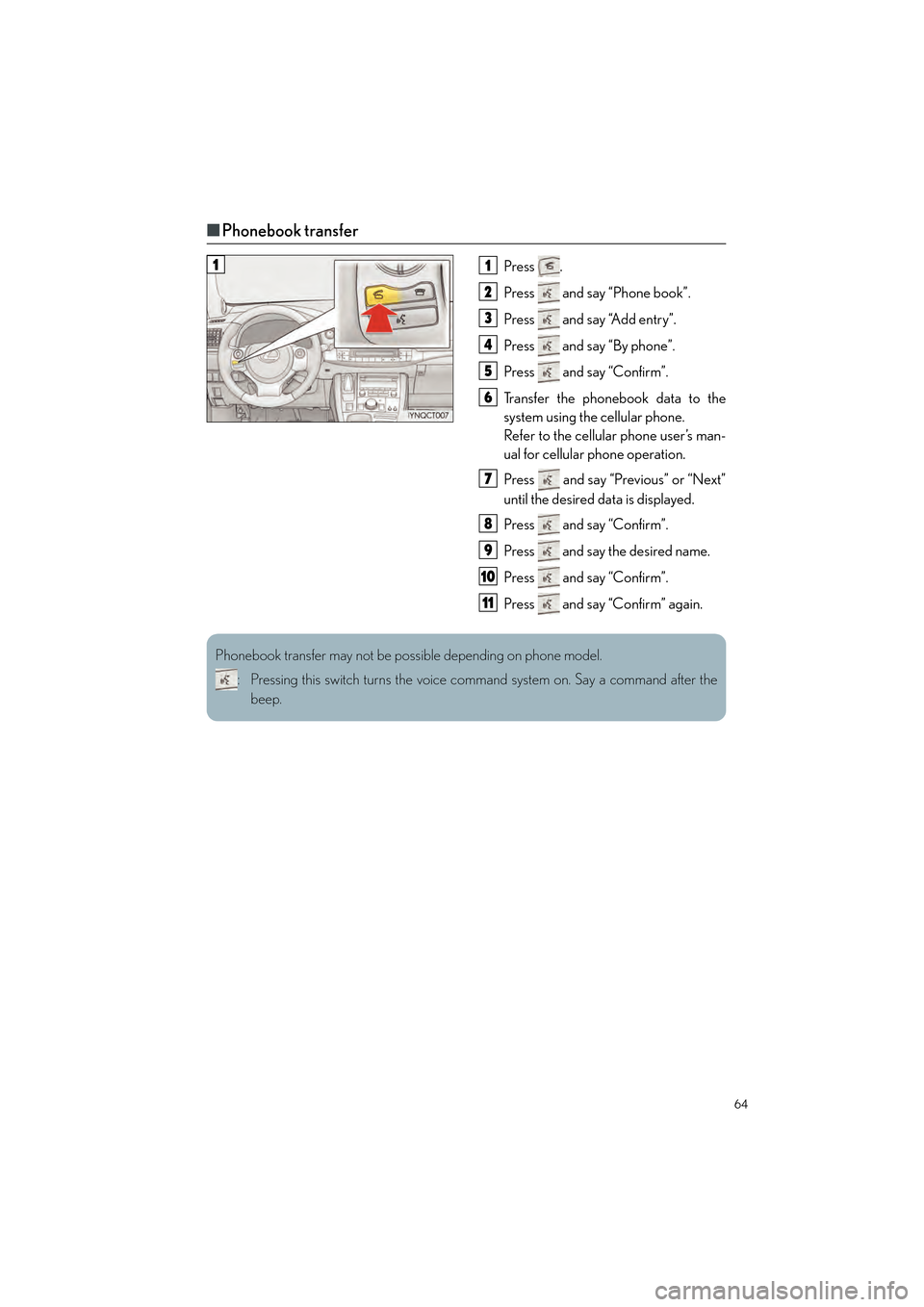
64
CT200h_QG_OM76185U_(U)
■Phonebook transfer
Press .
Press and say “Phone book”.
Press and say “Add entry”.
Press and say “By phone”.
Press and say “Confirm”.
Transfer the phonebook data to the
system using the cellular phone.
Refer to the cellular phone user’s man-
ual for cellular phone operation.
Press and say “Previous” or “Next”
until the desired data is displayed.
Press and say “Confirm”.
Press and say the desired name.
Press and say “Confirm”.
Press and say “Confirm” again.11
2
3
4
5
6
7
8
9
10
11
Phonebook transfer may not be possible depending on phone model.
: Pressing this switch turns the voice command system on. Say a command after thebeep.
Page 66 of 92

65
CT200h_QG_OM76185U_(U)
■Changing the registered name
Press .
Press and say “Phone book”.
Press and say “Change name”.
Press and say the desired name.
Press and say “Confirm”.
Press and say the new name.
Press and say “Confirm”11
2
3
4
5
6
7
: Pressing this switch turns the voice command system on. Say a command after the
beep.
Page 67 of 92

66
CT200h_QG_OM76185U_(U)
■Registering a speed dial
Press .
Press and say “Phone book”.
Press and say “Set speed dial”.
Select the data to be registered.
Press and say the desired name.
Press and say “Confirm”.
Press the desired preset button.
Press and say “Confirm”11
2
3
4
5
6
77
8
: Pressing this switch turns the voice command system on. Say a command after the
beep.
Page 73 of 92

72
CT200h_QG_OM76185U_(U)
Voice Command System
■Basic operation
Press the talk switch.
To cancel the voice command system,
press and hold the talk switch.
After a beep sounds, say the desired
command.
On the list screen, you can select the
desired command.
Continue on to pages 73-76 for a detailed list of Voice Commands for the following catego-
ries: Basic. . . . . . . . . . . . . . . . . . . . . . . . . . . . . . . . . . . . . . . . . . . . . . . . . . . . . P.73
Apps . . . . . . . . . . . . . . . . . . . . . . . . . . . . . . . . . . . . . . . . . . . . . . . . . . . . . P.73
Navi . . . . . . . . . . . . . . . . . . . . . . . . . . . . . . . . . . . . . . . . . . . . . . . . . . . . . P.73
Phone. . . . . . . . . . . . . . . . . . . . . . . . . . . . . . . . . . . . . . . . . . . . . . . . . . . . P.74
Radio . . . . . . . . . . . . . . . . . . . . . . . . . . . . . . . . . . . . . . . . . . . . . . . . . . . . P.74
Audio . . . . . . . . . . . . . . . . . . . . . . . . . . . . . . . . . . . . . . . . . . . . . . . . . . . . P.75
Info . . . . . . . . . . . . . . . . . . . . . . . . . . . . . . . . . . . . . . . . . . . . . . . . . . . . . . P.75
Other . . . . . . . . . . . . . . . . . . . . . . . . . . . . . . . . . . . . . . . . . . . . . . . . . . . P.76
1
2
■Important voice commands information and tips
• Voice commands can be used while driving.
• You must wait until after the beep to say a command.
• In vehicles with a navigation system, a large (TALK icon) will appear on the navi-
gation screen to prompt you to say a command.
• If you know what command to use, you can press at any time to interrupt the voice
guidance.
NOTE: When inputting voice commands you must wait until after the beep to speak.