bluetooth Lexus CT200h 2015 Quick Guide (in English)
[x] Cancel search | Manufacturer: LEXUS, Model Year: 2015, Model line: CT200h, Model: Lexus CT200h 2015Pages: 92, PDF Size: 7.59 MB
Page 3 of 92
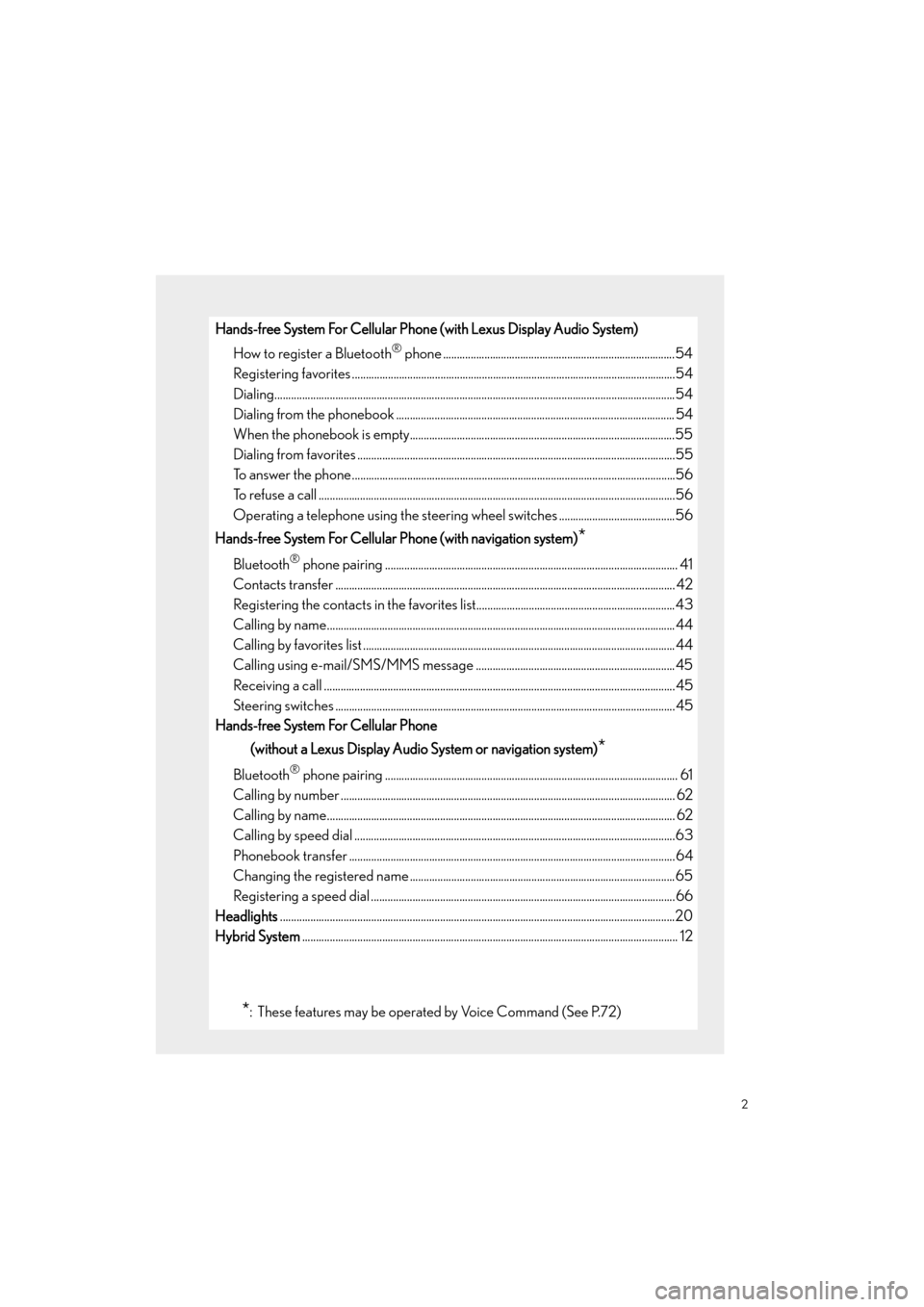
2
CT200h_QG_OM76185U_(U)
Hands-free System For Cellular Phone (with Lexus Display Audio System)How to register a Bluetooth
® phone ....................................................................................54
Registering favorites .......................................................................................................... ...........54
Dialing........................................................................................................................ .........................54
Dialing from the phonebook ..................................................................................................... 54
When the phonebook is empty................................................................................................55
Dialing from favorites ......................................................................................................... ..........55
To answer the phone............................................................................................................ .........56
To refuse a call ............................................................................................................... ..................56
Operating a telephone using the steering wheel switches ..........................................56
Hands-free System For Cellular Phone (with navigation system)
*
Bluetooth® phone pairing .......................................................................................................... 41
Contacts transfer .............................................................................................................. ............. 42
Registering the contacts in the favorites list........................................................................43
Calling by name................................................................................................................ .............. 44
Calling by favorites list ...................................................................................................... ........... 44
Calling using e-mail/SMS/MMS message ........................................................................ 45
Receiving a call ............................................................................................................... ................ 45
Steering switches .............................................................................................................. ............. 45
Hands-free System For Cellular Phone
(without a Lexus Display Audio System or navigation system)
*
Bluetooth® phone pairing .......................................................................................................... 61
Calling by number .............................................................................................................. ........... 62
Calling by name................................................................................................................ .............. 62
Calling by speed dial .......................................................................................................... ..........63
Phonebook transfer ............................................................................................................. ......... 64
Changing the registered name ................................................................................................65
Registering a speed dial ....................................................................................................... .......66
Headlights ...............................................................................................................................................20
Hybrid System ............................................................................................................................... ......... 12
*: These features may be operated by Voice Command (See P.72)
Page 34 of 92
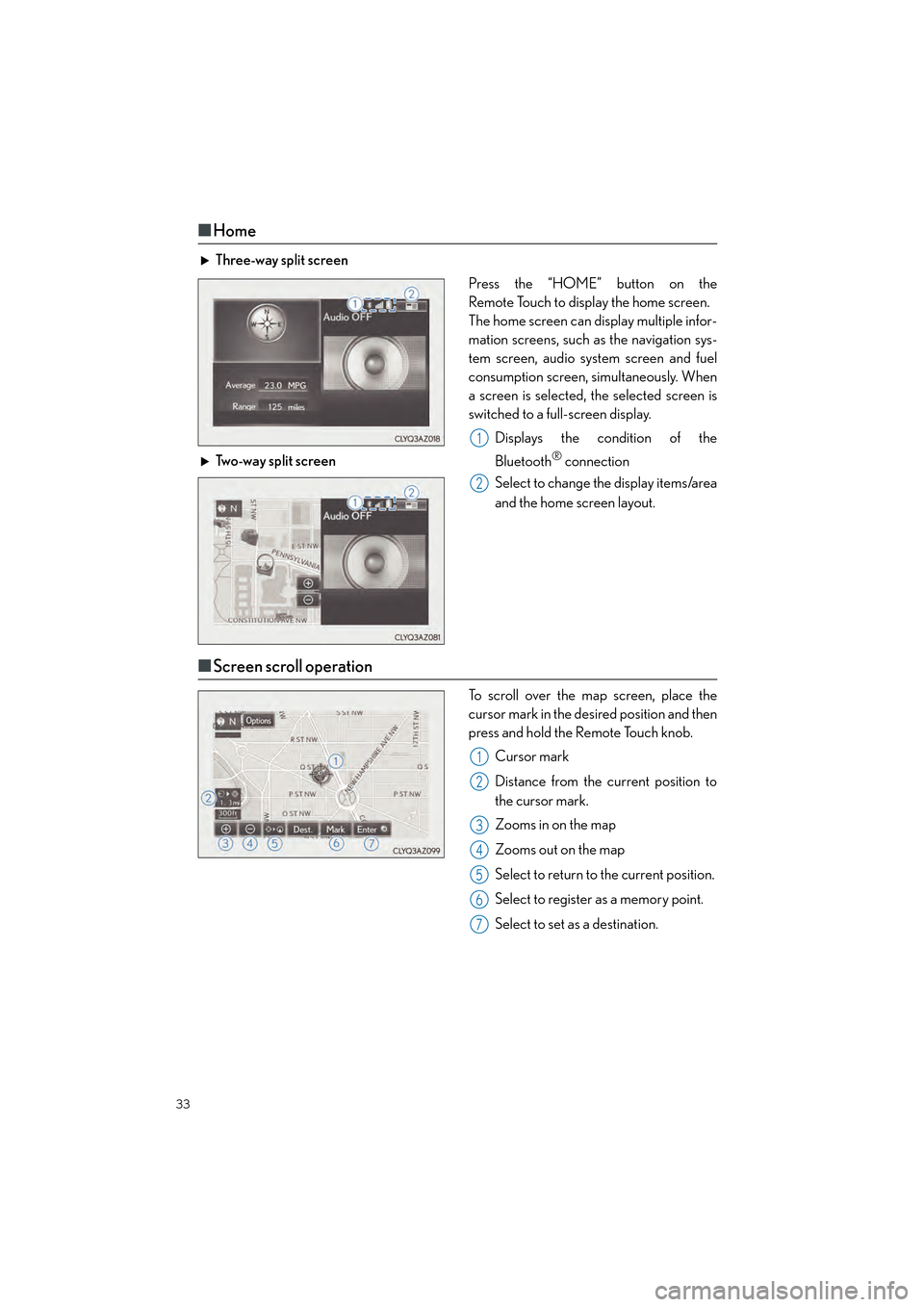
33
CT200h_QG_OM76185U_(U)
■Home
Three-way split screen
Press the “HOME” button on the
Remote Touch to display the home screen.
The home screen can display multiple infor-
mation screens, such as the navigation sys-
tem screen, audio system screen and fuel
consumption screen, simultaneously. When
a screen is selected, the selected screen is
switched to a full-screen display.
Displays the condition of the
Bluetooth
® connection
Select to change the display items/area
and the home screen layout.
Two-way split screen
■
Screen scroll operation
To scroll over the map screen, place the
cursor mark in the desired position and then
press and hold the Remote Touch knob.
Cursor mark
Distance from the current position to
the cursor mark.
Zooms in on the map
Zooms out on the map
Select to return to the current position.
Select to register as a memory point.
Select to set as a destination.
1
2
1
2
3
4
5
6
7
Page 42 of 92

41
CT200h_QG_OM76185U_(U)
Hands-free System For Cellular Phone
(with navigation system)
■Bluetooth® phone pairing
Compatible Bluetooth®-equipped phones can be connected to the vehicle, enabling hands-
free operation. Please refer to the cellular phone manufacturer’s user guide for pairing pro-
cedures, or go to “www.lexus.com/MobileLink
” (for U.S.A.) for more phone information.
To use a Bluetooth
® phone, it is necessary
to first register it in the system.
Press on the steering wheel.
Select “Yes” or “OK”.
When this screen is displayed, search
for the device name displayed on this
screen on the screen of your
Bluetooth
® device.
Refer to the cellular phone user’s man-
ual for cellular phone operation.
Register the Bluetooth
® device using
your Bluetooth
® device.
Check that the following screen is dis-
played when registration is complete.
Select “OK” when the connection sta-
tus changes from “Connecting” to
“Connected”.
2
1
2
33
4
55
66
Page 48 of 92

47
CT200h_QG_OM76185U_(U)
■Basic operation
Sound settings
Audio sources
“RADIO” button:
AM: AM radio
FM: FM radio
SAT: Satellite radio
*1
APPS (if equipped):
Internet radio broadcast
“MEDIA” button: DISC: DVD player/CD player
iPod: iPod
USB: USB memory
Bluetooth
*2: Bluetooth® audio
AUX: Auxiliary audio device
Pow e r/ Vo l u m e
*1: To listen to a satellite radio broadcast in the vehicle, a subscription to the XM Satellite Radio service is necessary. ( →P. 8 3 )
*2: Bluetooth is a registered trad emark of Bluetooth SIG, Inc.
1
2
3
Page 55 of 92
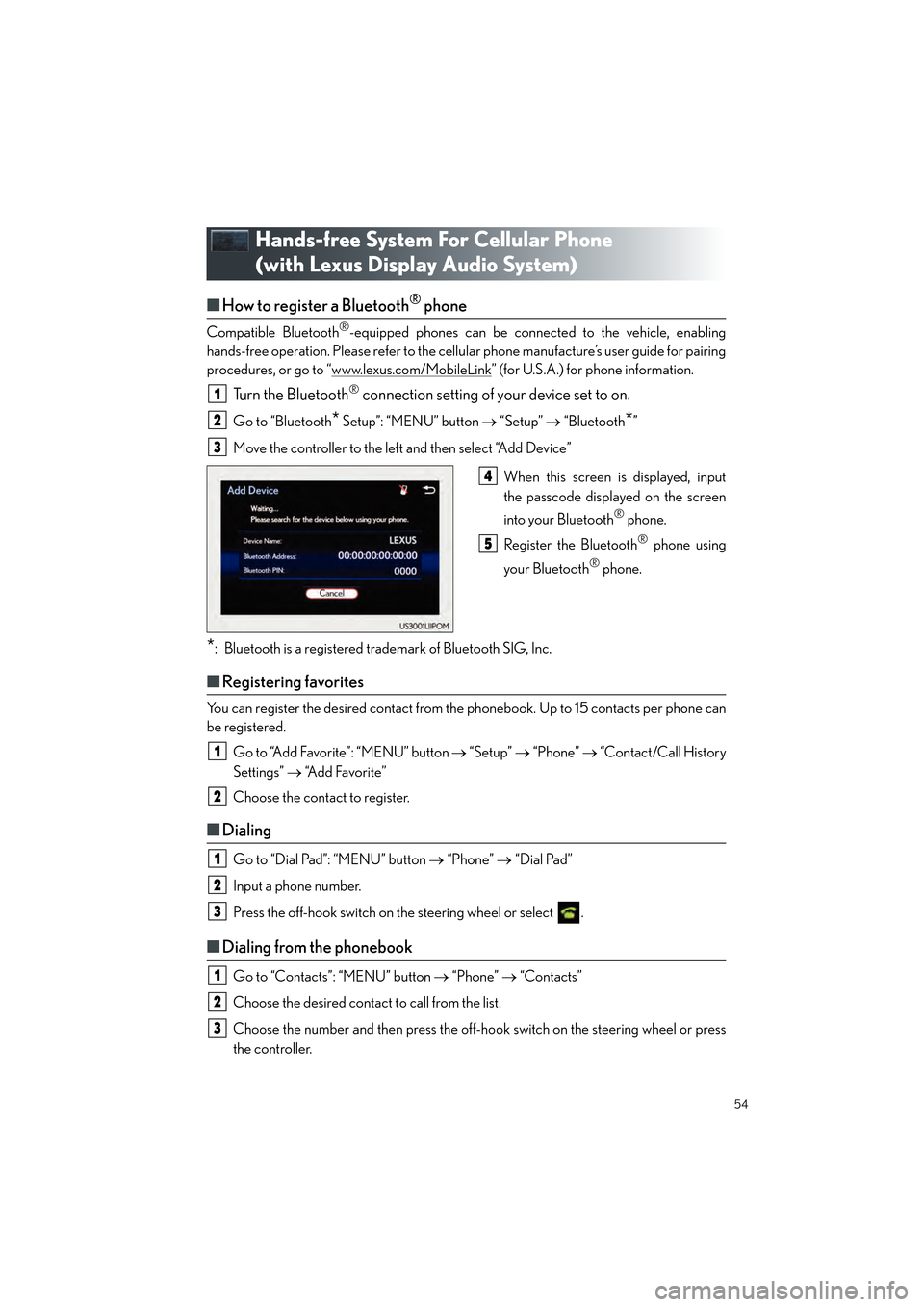
54
CT200h_QG_OM76185U_(U)
Hands-free System For Cellular Phone
(with Lexus Display Audio System)
■How to register a Bluetooth® phone
Compatible Bluetooth®-equipped phones can be connected to the vehicle, enabling
hands-free operation. Please refer to the cellular phone manufacture’s user guide for pairing
procedures, or go to “www.lexus.com/MobileLink
” (for U.S.A.) for phone information.
Turn the Bluetooth® connection setting of your device set to on.
Go to “Bluetooth* Setup”: “MENU” button → “Setup” → “Bluetooth*”
Move the controller to the left and then select “Add Device”
When this screen is displayed, input
the passcode displayed on the screen
into your Bluetooth
® phone.
Register the Bluetooth
® phone using
your Bluetooth
® phone.
*: Bluetooth is a registered trademark of Bluetooth SIG, Inc.
■ Registering favorites
You can register the desired contact from the phonebook. Up to 15 contacts per phone can
be registered.
Go to “Add Favorite”: “MENU” button → “Setup” → “Phone” → “Contact/Call History
Settings” → “Add Favorite”
Choose the contact to register.
■ Dialing
Go to “Dial Pad”: “MENU” button → “Phone” → “Dial Pad”
Input a phone number.
Press the off-hook switch on the steering wheel or select .
■ Dialing from the phonebook
Go to “Contacts”: “MENU” button → “Phone” → “Contacts”
Choose the desired contact to call from the list.
Choose the number and then press the off-hook switch on the steering wheel or press
the controller.
1
2
3
4
5
1
2
1
2
3
1
2
3
Page 56 of 92
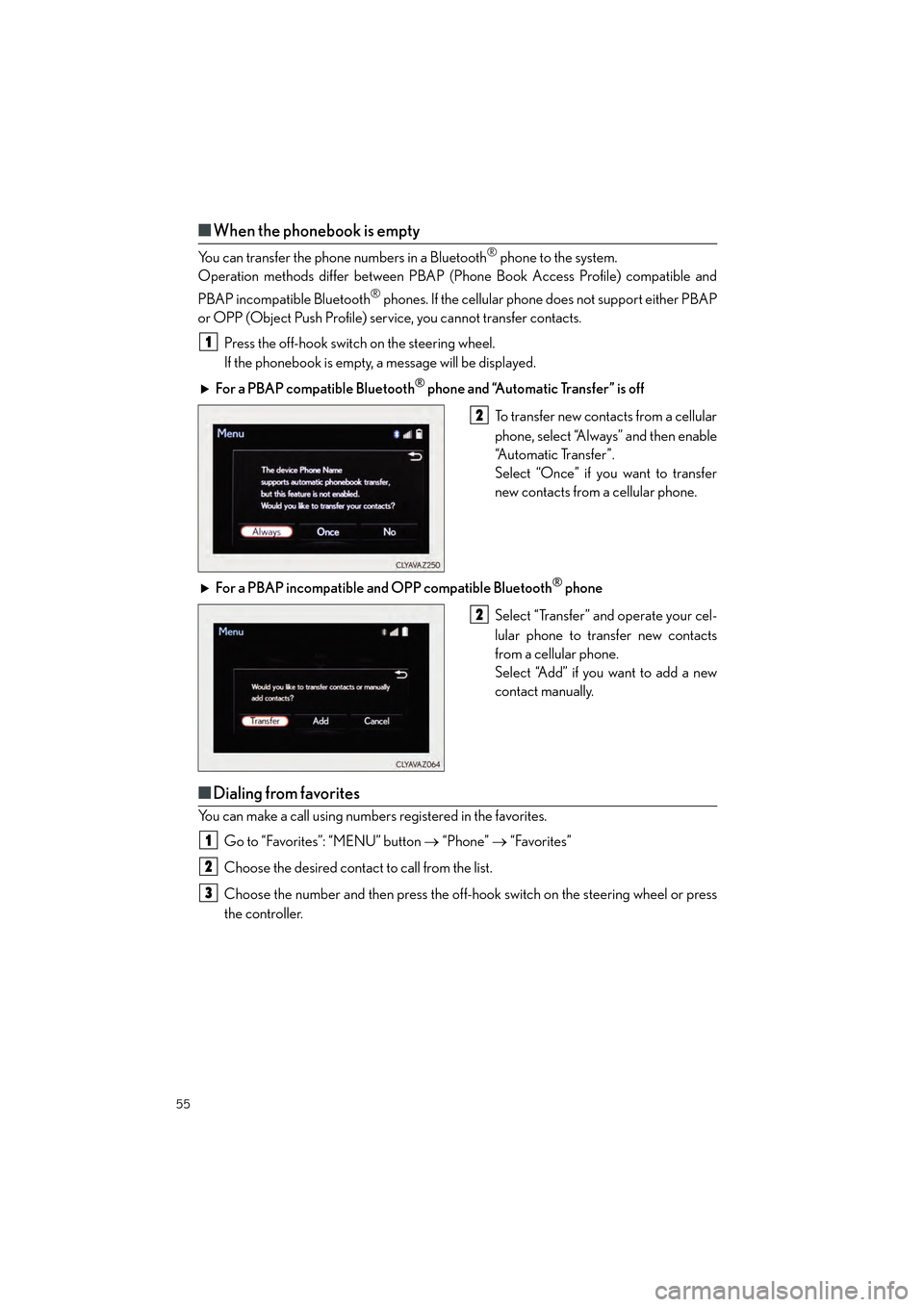
55
CT200h_QG_OM76185U_(U)
■When the phonebook is empty
You can transfer the phone numbers in a Bluetooth® phone to the system.
Operation methods differ between PBAP (Phone Book Access Profile) compatible and
PBAP incompatible Bluetooth
® phones. If the cellular phone does not support either PBAP
or OPP (Object Push Profile) service, you cannot transfer contacts.
Press the off-hook switch on the steering wheel.
If the phonebook is empty, a message will be displayed.
For a PBAP compatible Bluetooth
® phone and “Automatic Transfer” is off
To transfer new contacts from a cellular
phone, select “Always” and then enable
“Automatic Transfer”.
Select “Once” if you want to transfer
new contacts from a cellular phone.
For a PBAP incompatible and OPP compatible Bluetooth
® phone
Select “Transfer” and operate your cel-
lular phone to transfer new contacts
from a cellular phone.
Select “Add” if you want to add a new
contact manually.
■ Dialing from favorites
You can make a call using numbers registered in the favorites.
Go to “Favorites”: “MENU” button → “Phone” → “Favorites”
Choose the desired contact to call from the list.
Choose the number and then press the off-hook switch on the steering wheel or press
the controller.
1
2
2
1
2
3
Page 60 of 92

59
CT200h_QG_OM76185U_(U)
CD, MP3/WMA/AAC disc, iPod, USB or Bluetooth®
Play or pause a track/file
Select a track/file
Select a folder/album (MP3/WMA/
AAC disc or USB)
Select and hold: Fast-forward or
rewind a track/file
Select a repeat mode.
Select a random/shuffle play mode.
Select a full screen mode (iPod video
mode)
Change iPod settings (iPod)
Change USB settings (USB)
Connect a Bluetooth device
(Bluetooth
®)
Change the cover art settings (CD or
MP3/WMA/AAC disc)
Change sound settings
A/V
Select full screen mode
Change A/V settings
Change sound settings
1
2
3
4
5
6
7
8
9
10
11
12
1
2
3
Page 61 of 92

60
CT200h_QG_OM76185U_(U)
■Operating the audio system using the steering wheel switches
Volume switch
• Increases/decreases volume
• Press and hold: Continuously
increases/decreases volume
Radio mode:
• Press: Select a radio station
• Press and hold: Seek up/down
CD, MP3/WMA/AAC disc,
Bluetooth
®, iPod or USB mode:
• Press: Select a track/file/video
• Press and hold: Fast up/down tracks/ files/videos (MP3/WMA/AAC disc,
iPod or USB)
“MODE” switch
• Turns the power on, selects audio source
• Press and hold this switch to mute or pause the current operation. To can-
cel the mute or pause, press and
hold.
1
2
3
Page 62 of 92
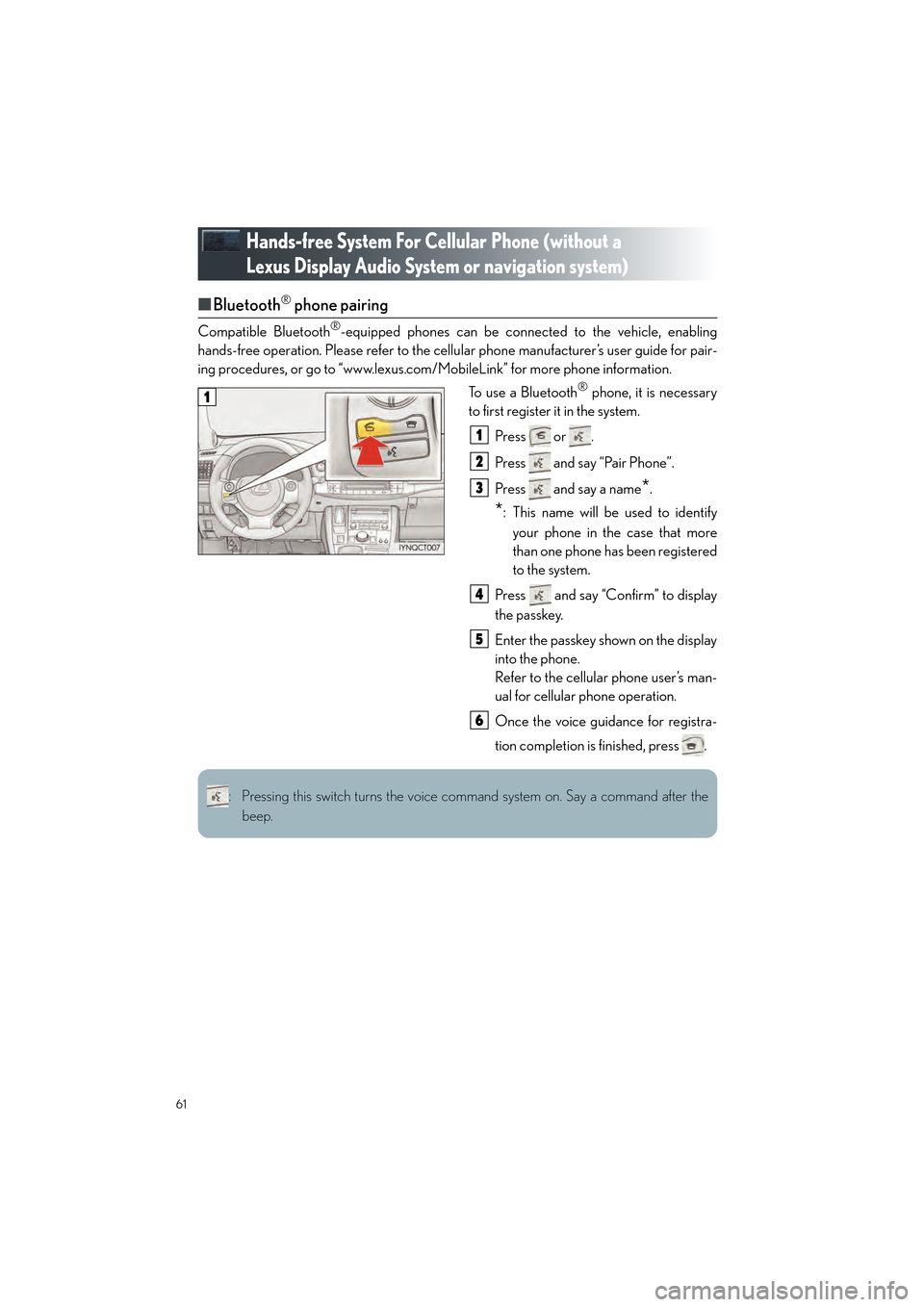
61
CT200h_QG_OM76185U_(U)
Hands-free System For Cellular Phone (without a
Lexus Display Audio System or navigation system)
■Bluetooth® phone pairing
Compatible Bluetooth®-equipped phones can be connected to the vehicle, enabling
hands-free operation. Please re fer to the cellular phone manufacturer’s user guide for pair-
ing procedures, or go to “www.lexus.com /MobileLink” for more phone information.
To use a Bluetooth
® phone, it is necessary
to first register it in the system.
Press or .
Press and say “Pair Phone”.
Press and say a name
*.
*: This name will be used to identifyyour phone in the case that more
than one phone has been registered
to the system.
Press and say “Confirm” to display
the passkey.
Enter the passkey shown on the display
into the phone.
Refer to the cellular phone user’s man-
ual for cellular phone operation.
Once the voice guidance for registra-
tion completion is finished, press .
1
1
2
3
4
5
6
: Pressing this switch turns the voice command system on. Say a command after the beep.
Page 68 of 92
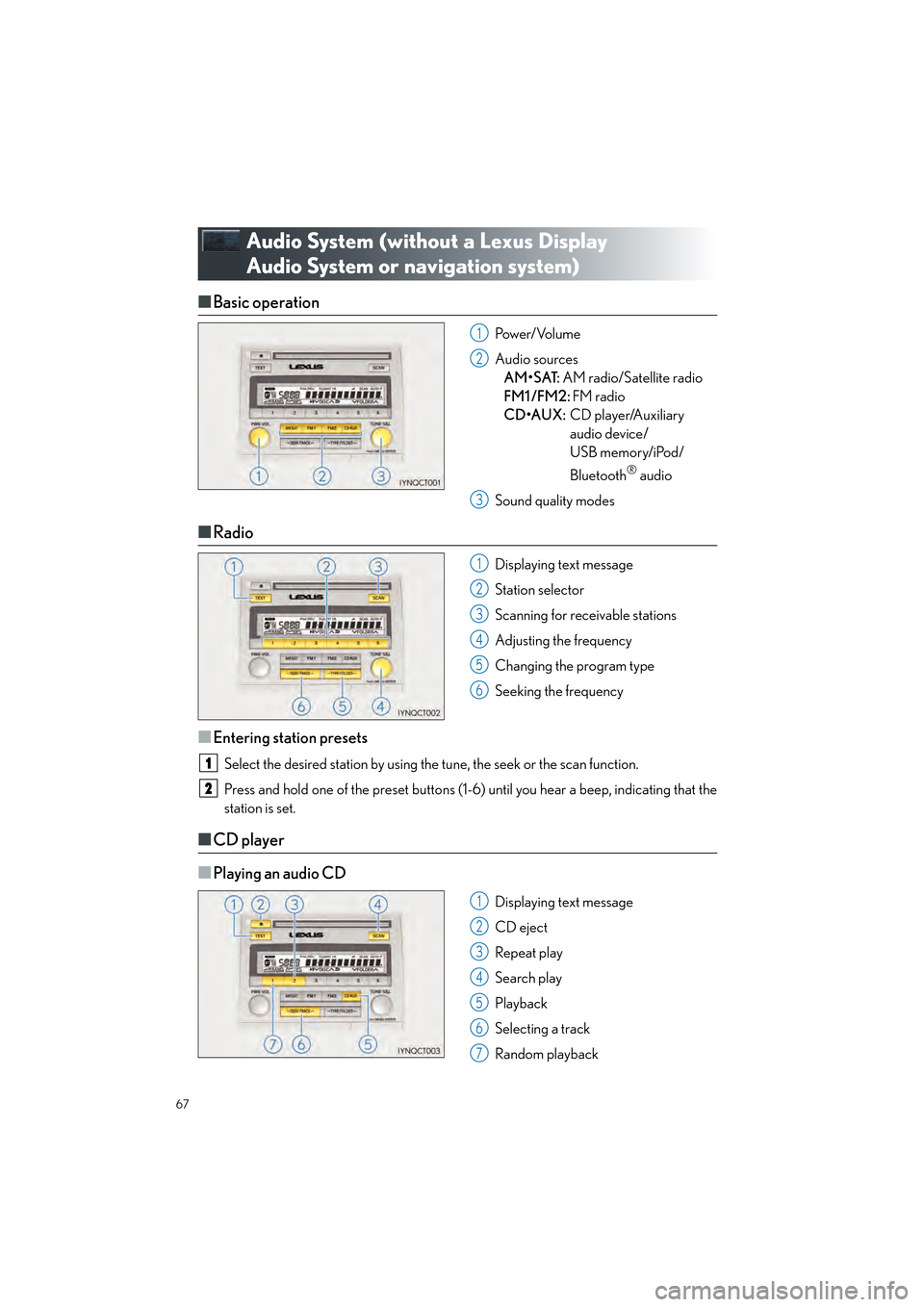
67
CT200h_QG_OM76185U_(U)
Audio System (without a Lexus Display
Audio System or navigation system)
■Basic operation
Pow e r/ Vo l u m e
Audio sources
AM•SAT: AM radio/Satellite radio
FM1 /FM2: FM radio
CD•AUX: CD player/Auxiliary
audio device/
USB memory/iPod/
Bluetooth
® audio
Sound quality modes
■ Radio
Displaying text message
Station selector
Scanning for receivable stations
Adjusting the frequency
Changing the program type
Seeking the frequency
■Entering station presets
Select the desired station by using the tune, the seek or the scan function.
Press and hold one of the preset buttons (1-6) until you hear a beep, indicating that the
station is set.
■CD player
■
Playing an audio CD
Displaying text message
CD eject
Repeat play
Search play
Playback
Selecting a track
Random playback
1
2
3
1
2
3
4
5
6
1
2
1
2
3
4
5
6
7