setup Lexus ES300h 2014 Instrument cluster / (OM33A60U) User Guide
[x] Cancel search | Manufacturer: LEXUS, Model Year: 2014, Model line: ES300h, Model: Lexus ES300h 2014Pages: 917, PDF Size: 11.11 MB
Page 350 of 917
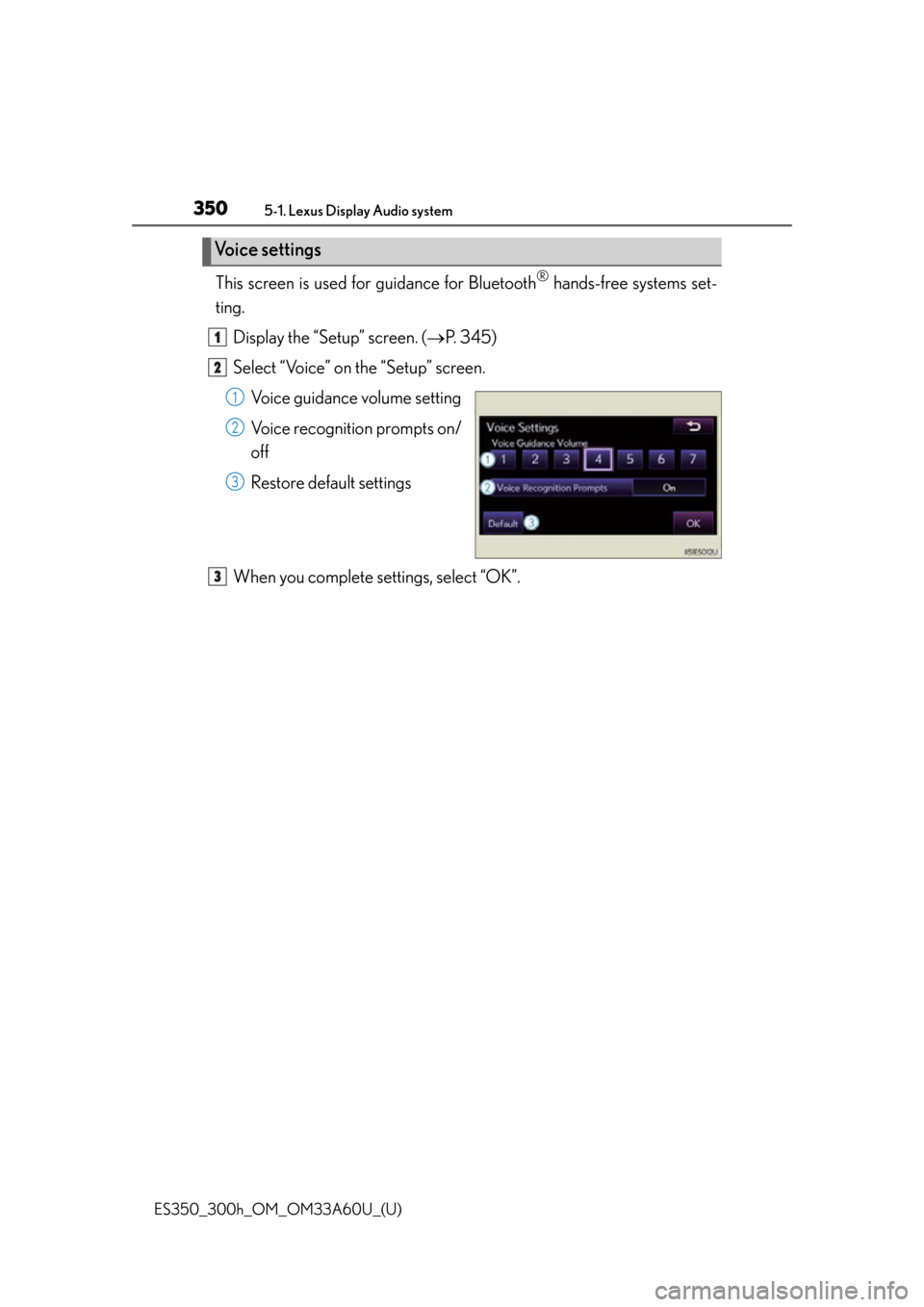
3505-1. Lexus Display Audio system
ES350_300h_OM_OM33A60U_(U)
This screen is used for guidance for Bluetooth® hands-free systems set-
ting.
Display the “Setup” screen. ( P. 345)
Select “Voice” on the “Setup” screen. Voice guidance volume setting
Voice recognition prompts on/
off
Restore default settings
When you complete settings, select “OK”.
Voice settings
1
2
1
2
3
3
Page 391 of 917
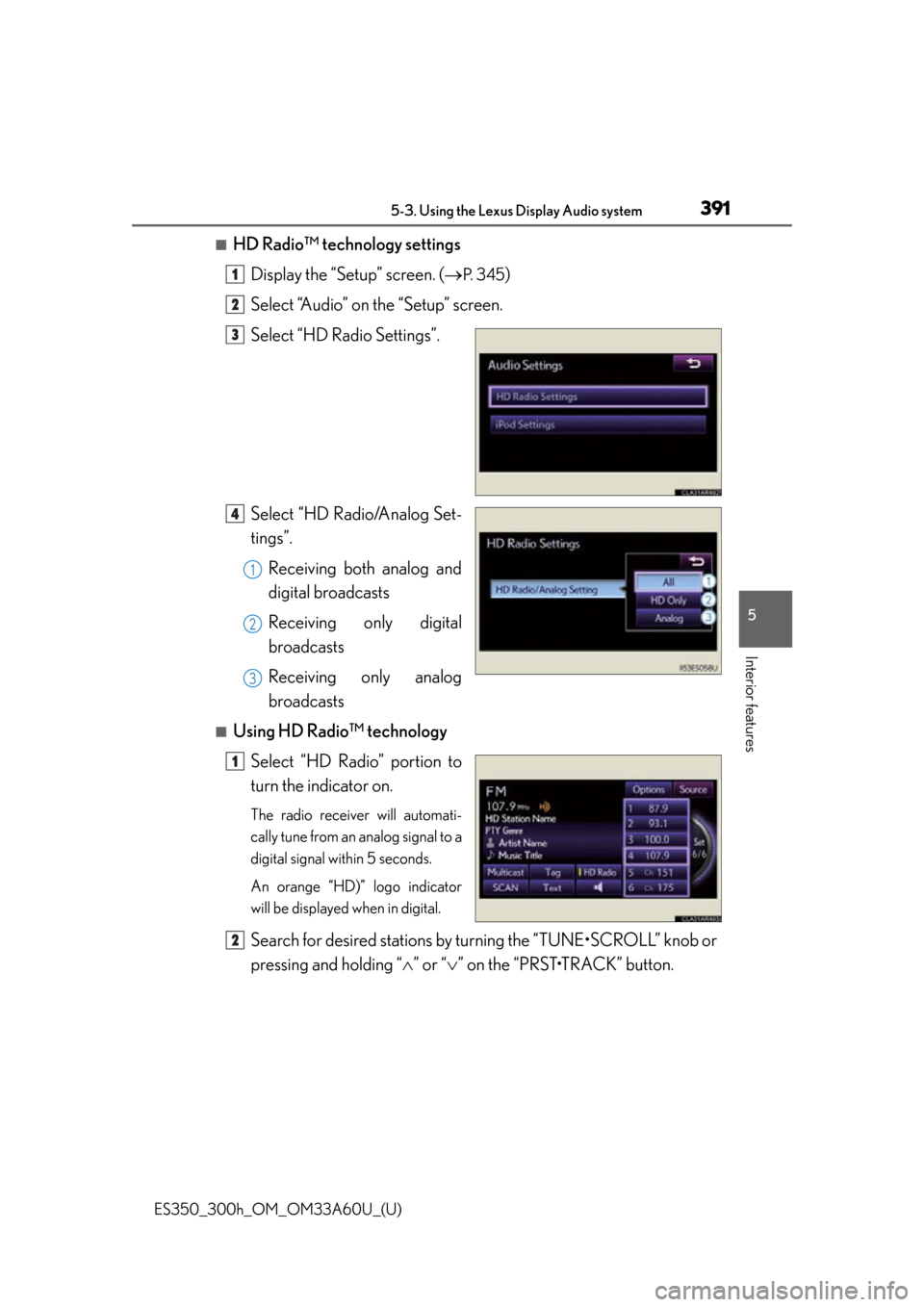
ES350_300h_OM_OM33A60U_(U)
3915-3. Using the Lexus Display Audio system
5
Interior features
■HD Radio™ technology settingsDisplay the “Setup” screen. (
P. 3 4 5)
Select “Audio” on the “Setup” screen.
Select “HD Radio Settings”.
Select “HD Radio/Analog Set-
tings”. Receiving both analog and
digital broadcasts
Receiving only digital
broadcasts
Receiving only analog
broadcasts
■Using HD Radio™ technologySelect “HD Radio” portion to
turn the indicator on.
The radio receiver will automati-
cally tune from an analog signal to a
digital signal within 5 seconds.
An orange “HD)” logo indicator
will be displayed when in digital.
Search for desired stations by turning the “TUNE•SCROLL” knob or
pressing and holding “ ” or “” on the “PRST•TRACK” button.
1
2
3
4
1
2
3
1
2
Page 478 of 917
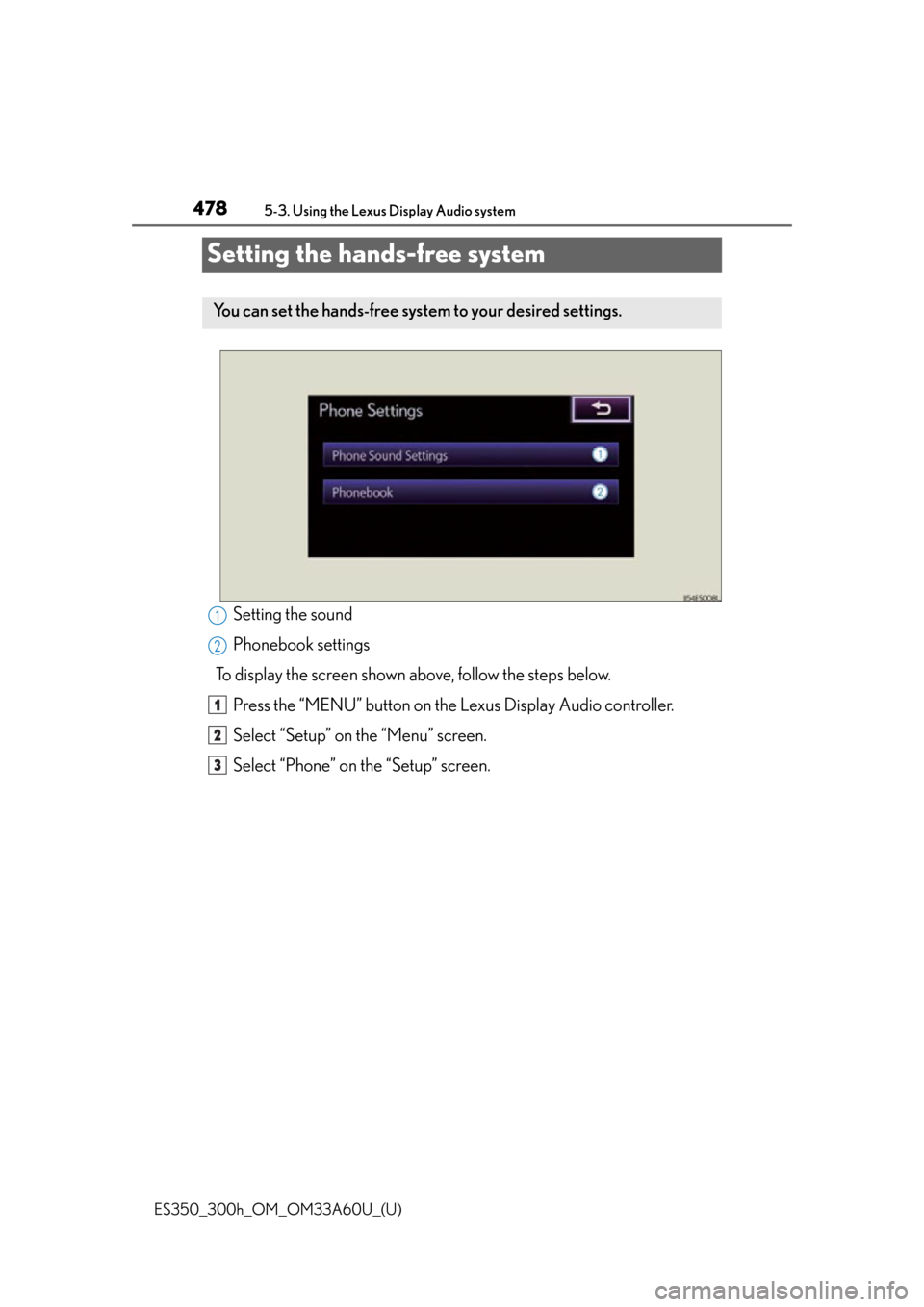
478
ES350_300h_OM_OM33A60U_(U)
5-3. Using the Lexus Display Audio system
Setting the hands-free system
Setting the sound
Phonebook settings
To display the screen shown above, follow the steps below. Press the “MENU” button on the Lexus Display Audio controller.
Select “Setup” on the “Menu” screen.
Select “Phone” on the “Setup” screen.
You can set the hands-free system to your desired settings.
1
2
1
2
3
Page 491 of 917
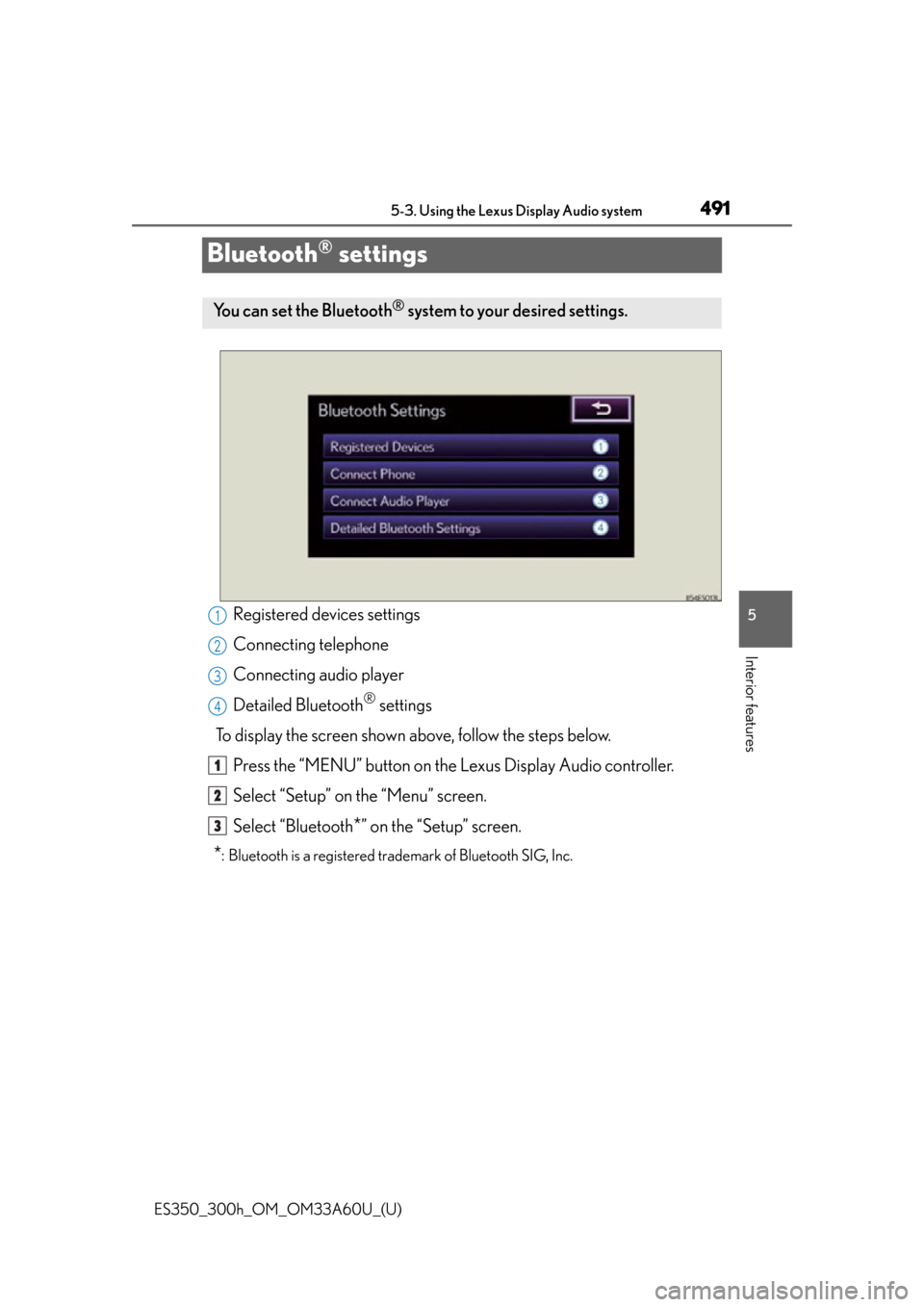
491
ES350_300h_OM_OM33A60U_(U)
5-3. Using the Lexus Display Audio system
5
Interior features
Bluetooth® settings
Registered devices settings
Connecting telephone
Connecting audio player
Detailed Bluetooth
® settings
To display the screen shown above, follow the steps below. Press the “MENU” button on the Lexus Display Audio controller.
Select “Setup” on the “Menu” screen.
Select “Bluetooth
*” on the “Setup” screen.
*: Bluetooth is a registered trademark of Bluetooth SIG, Inc.
You can set the Bluetooth® system to your desired settings.
1
2
3
4
1
2
3
Page 549 of 917
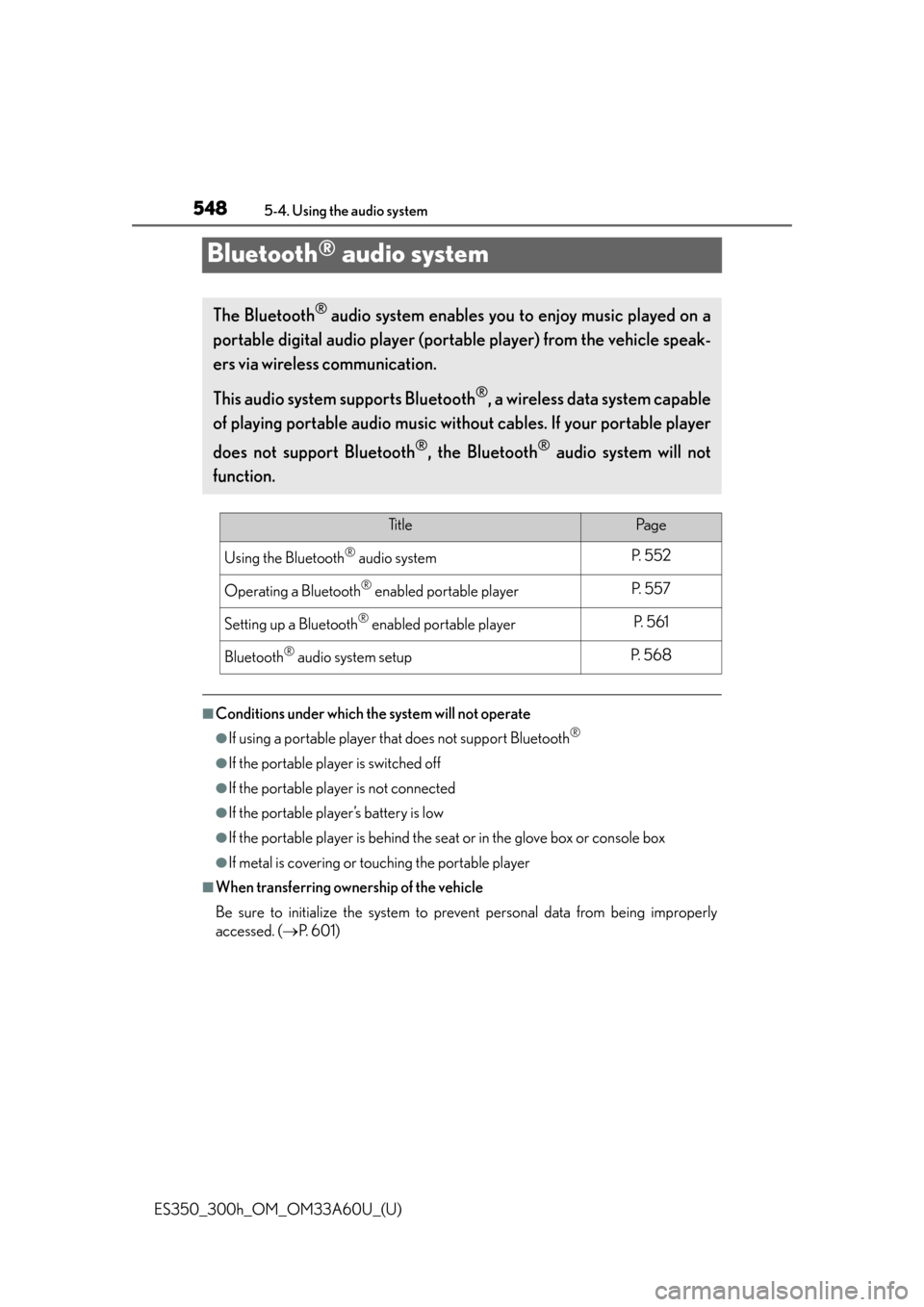
548
ES350_300h_OM_OM33A60U_(U)
5-4. Using the audio system
Bluetooth® audio system
■Conditions under which the system will not operate
●If using a portable player that does not support Bluetooth®
●If the portable player is switched off
●If the portable player is not connected
●If the portable player’s battery is low
●If the portable player is behind the seat or in the glove box or console box
●If metal is covering or touching the portable player
■When transferring ownership of the vehicle
Be sure to initialize the system to prev ent personal data from being improperly
accessed. ( P. 6 0 1 )
The Bluetooth® audio system enables you to enjoy music played on a
portable digital audio player (porta ble player) from the vehicle speak-
ers via wireless communication.
This audio system supports Bluetooth
®, a wireless data system capable
of playing portable audio music without cables. If your portable player
does not support Bluetooth
®, the Bluetooth® audio system will not
function.
Ti t l ePa g e
Using the Bluetooth® audio systemP. 5 5 2
Operating a Bluetooth® enabled portable playerP. 5 5 7
Setting up a Bluetooth® enabled portable playerP. 5 6 1
Bluetooth® audio system setupP. 5 6 8
Page 555 of 917
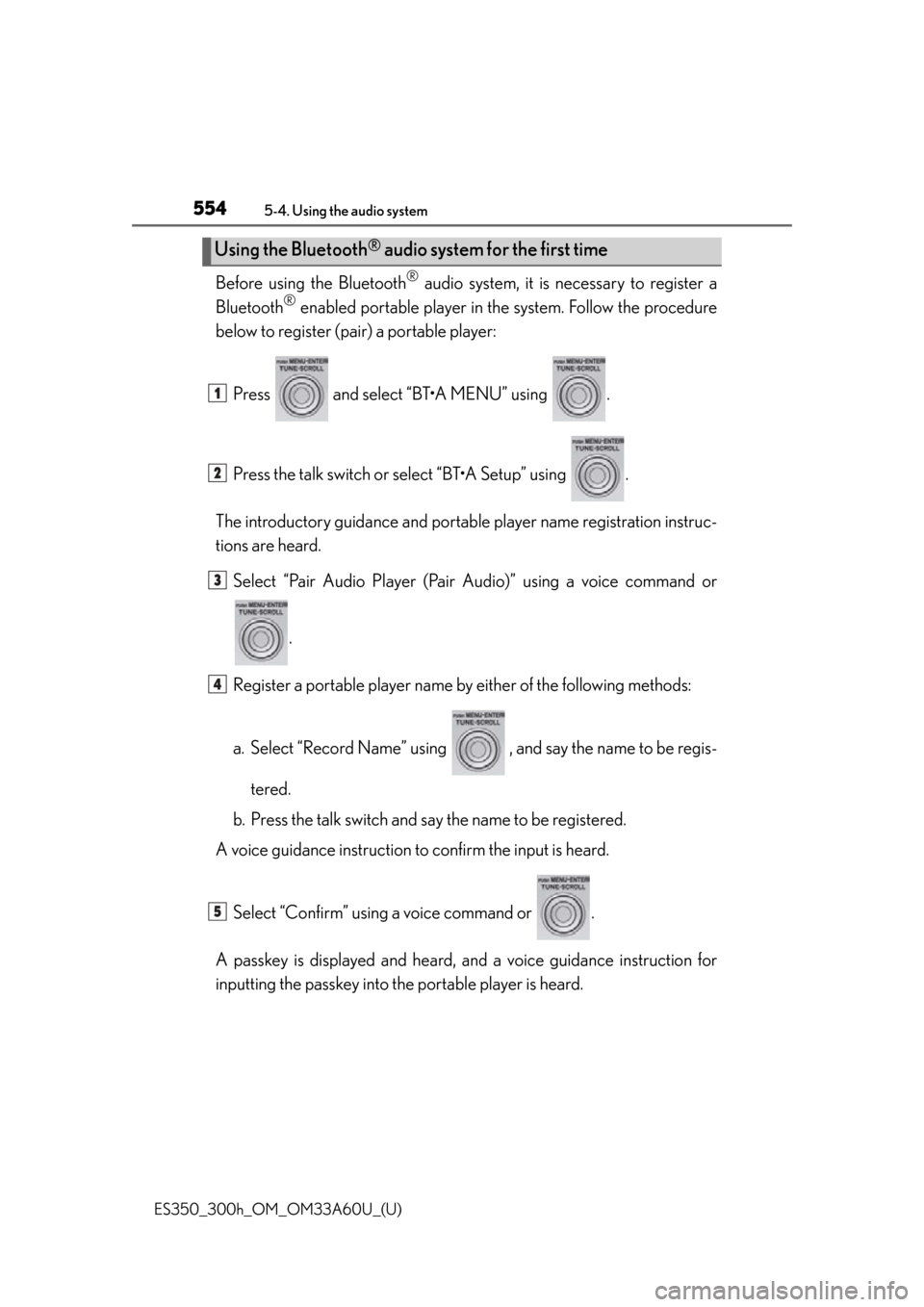
554
ES350_300h_OM_OM33A60U_(U)
5-4. Using the audio system
Before using the Bluetooth® audio system, it is necessary to register a
Bluetooth
® enabled portable player in th e system. Follow the procedure
below to register (pair) a portable player:
Press and select “BT•A MENU” using .
Press the talk switch or select “BT•A Setup” using .
The introductory guidance and portab le player name registration instruc-
tions are heard.
Select “Pair Audio Player (Pair Audio)” using a voice command or
.
Register a portable player name by either of the following methods:
a. Select “Record Name” using , and say the name to be regis- tered.
b. Press the talk switch and sa y the name to be registered.
A voice guidance instruction to confirm the input is heard.
Select “Confirm” using a voice command or .
A passkey is displayed and heard, an d a voice guidance instruction for
inputting the passkey into the portable player is heard.
Using the Bluetooth® audio system for the first time
1
2
3
4
5
Page 556 of 917
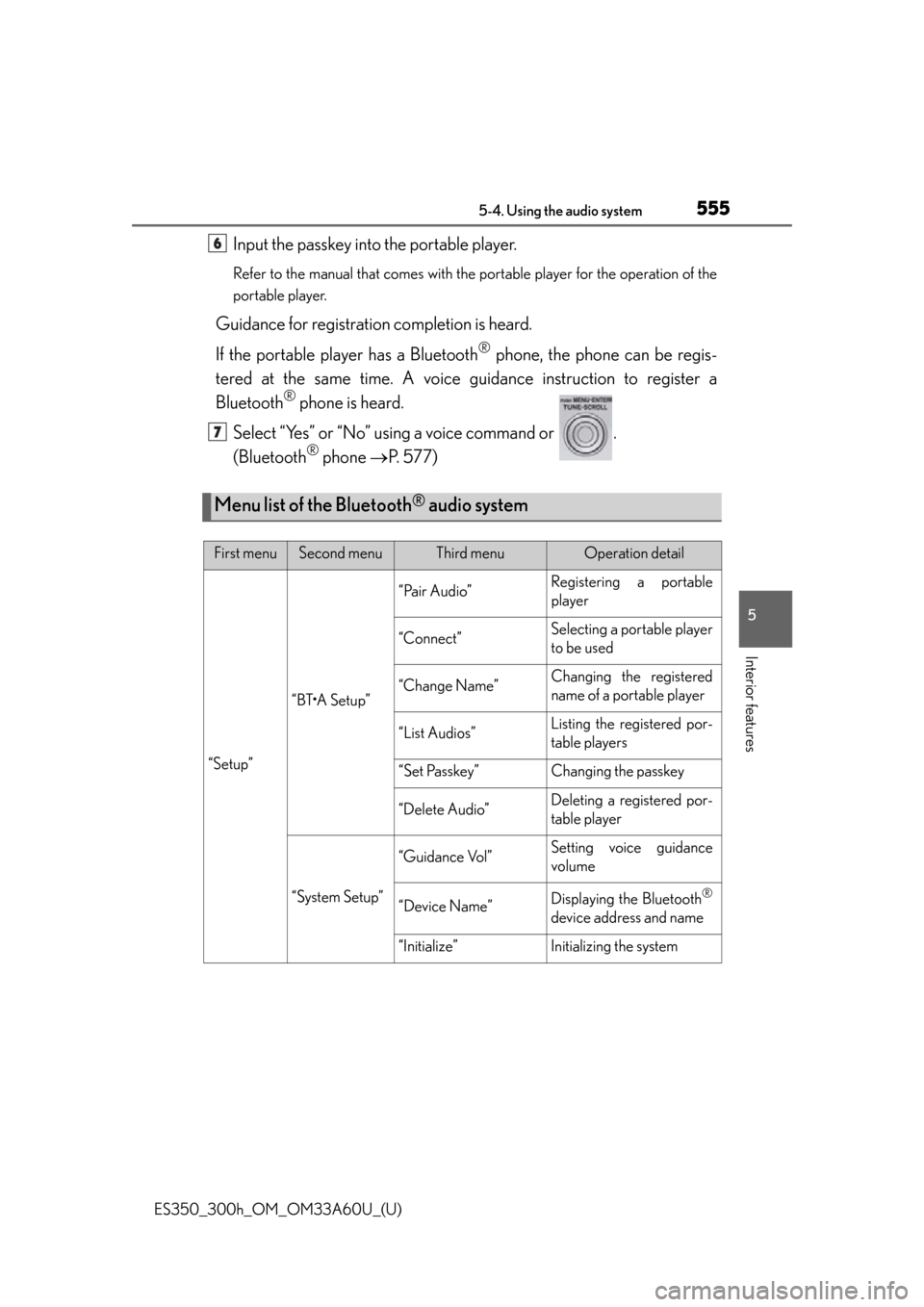
ES350_300h_OM_OM33A60U_(U)
5555-4. Using the audio system
5
Interior features
Input the passkey into the portable player.
Refer to the manual that comes with the portable player for the operation of the
portable player.
Guidance for registration completion is heard.
If the portable player has a Bluetooth
® phone, the phone can be regis-
tered at the same time. A voice gu idance instruction to register a
Bluetooth
® phone is heard.
Select “Yes” or “No” using a voice command or .
(Bluetooth
® phone P. 577)
Menu list of the Bluetooth® audio system
First menuSecond menuThird menuOperation detail
“Setup”
“BT•A Setup”
“Pair Audio”Registering a portable
player
“Connect”Selecting a portable player
to be used
“Change Name”Changing the registered
name of a portable player
“List Audios”Listing the registered por-
table players
“Set Passkey”Changing the passkey
“Delete Audio”Deleting a registered por-
table player
“System Setup”
“Guidance Vol”Setting voice guidance
volume
“Device Name”Displaying the Bluetooth®
device address and name
“Initialize”Initializing the system
6
7
Page 562 of 917
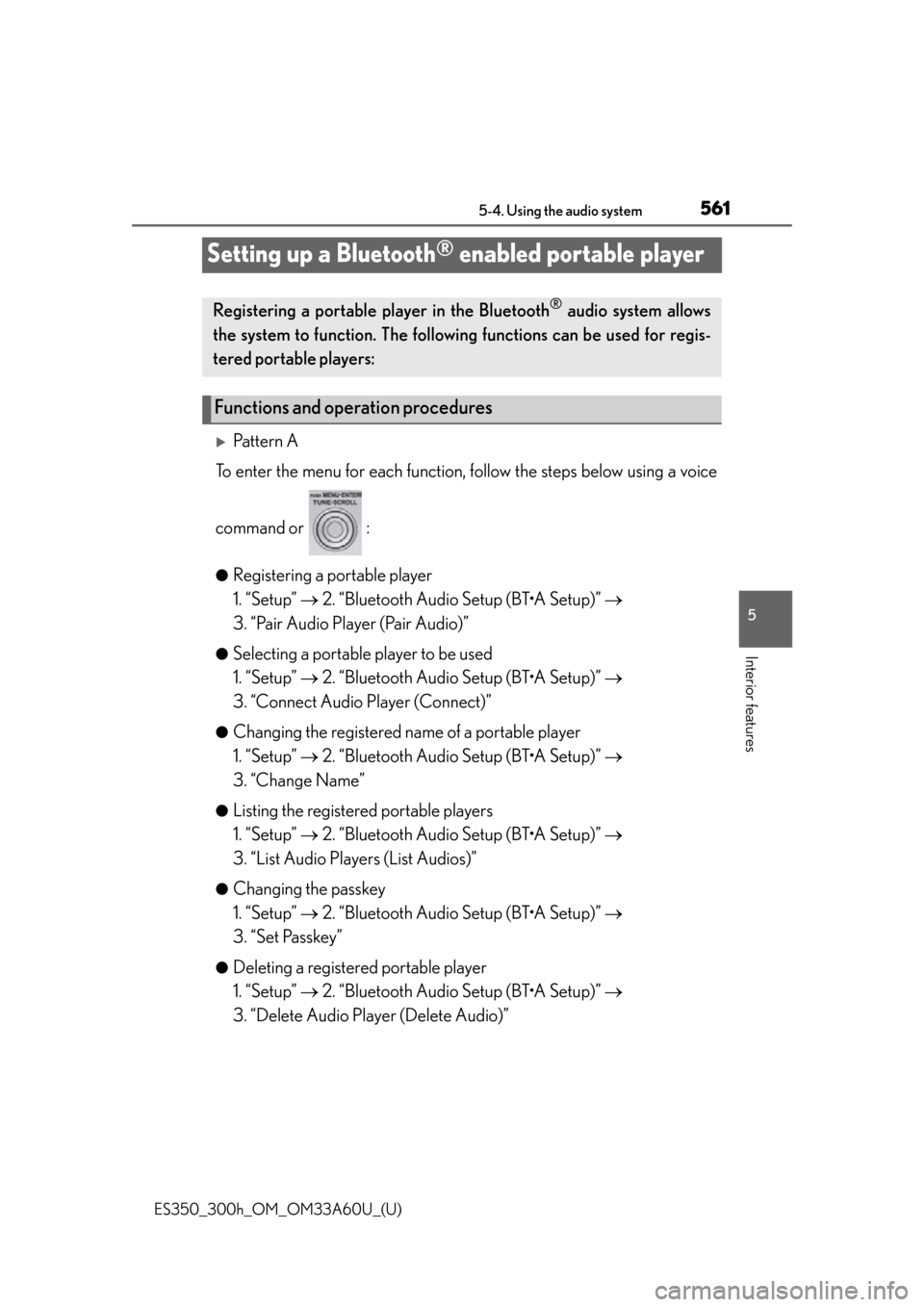
561
ES350_300h_OM_OM33A60U_(U)
5-4. Using the audio system
5
Interior features
Setting up a Bluetooth® enabled portable player
Pattern A
To enter the menu for each function, fo llow the steps below using a voice
command or :
●Registering a portable player
1. “Setup” 2. “Bluetooth Audio Setup (BT•A Setup)”
3. “Pair Audio Player (Pair Audio)”
●Selecting a portable player to be used
1. “Setup” 2. “Bluetooth Audio Setup (BT•A Setup)”
3. “Connect Audio Player (Connect)”
●Changing the registered name of a portable player
1. “Setup” 2. “Bluetooth Audio Setup (BT•A Setup)”
3. “Change Name”
●Listing the registered portable players
1. “Setup” 2. “Bluetooth Audio Setup (BT•A Setup)”
3. “List Audio Players (List Audios)”
●Changing the passkey
1. “Setup” 2. “Bluetooth Audio Setup (BT•A Setup)”
3. “Set Passkey”
●Deleting a registered portable player
1. “Setup” 2. “Bluetooth Audio Setup (BT•A Setup)”
3. “Delete Audio Player (Delete Audio)”
Registering a portable player in the Bluetooth® audio system allows
the system to function. The following functions can be used for regis-
tered portable players:
Functions and operation procedures
Page 563 of 917
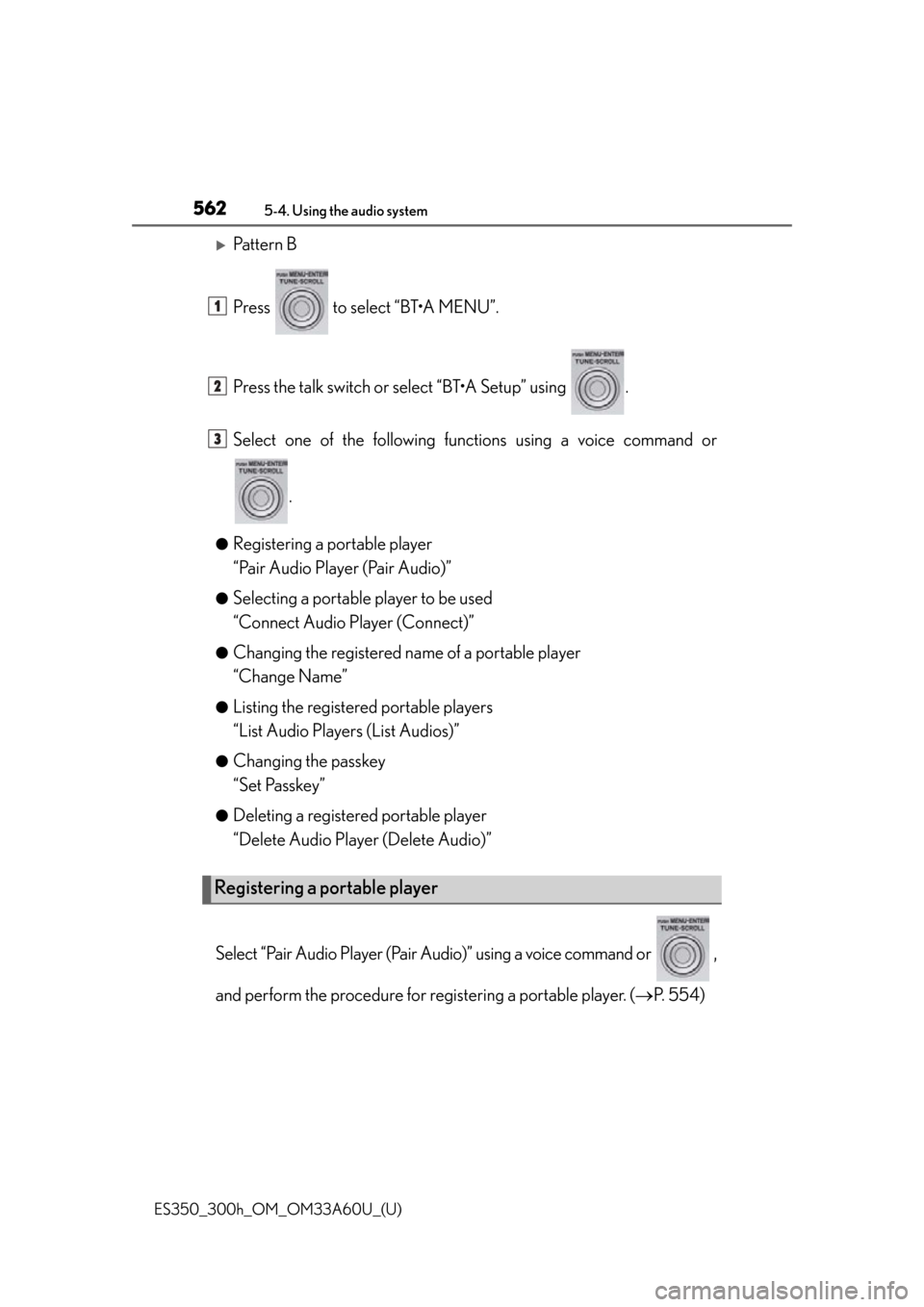
562
ES350_300h_OM_OM33A60U_(U)
5-4. Using the audio system
Pattern B
Press to select “BT•A MENU”.
Press the talk switch or select “BT•A Setup” using .
Select one of the following functions using a voice command or
.
●Registering a portable player
“Pair Audio Player (Pair Audio)”
●Selecting a portable player to be used
“Connect Audio Player (Connect)”
●Changing the registered name of a portable player
“Change Name”
●Listing the registered portable players
“List Audio Players (List Audios)”
●Changing the passkey
“Set Passkey”
●Deleting a registered portable player
“Delete Audio Player (Delete Audio)”
Select “Pair Audio Player (Pair Audio)” using a voice command or ,
and perform the procedure for registering a portable player. ( P. 5 5 4 )
Registering a portable player
1
2
3
Page 566 of 917
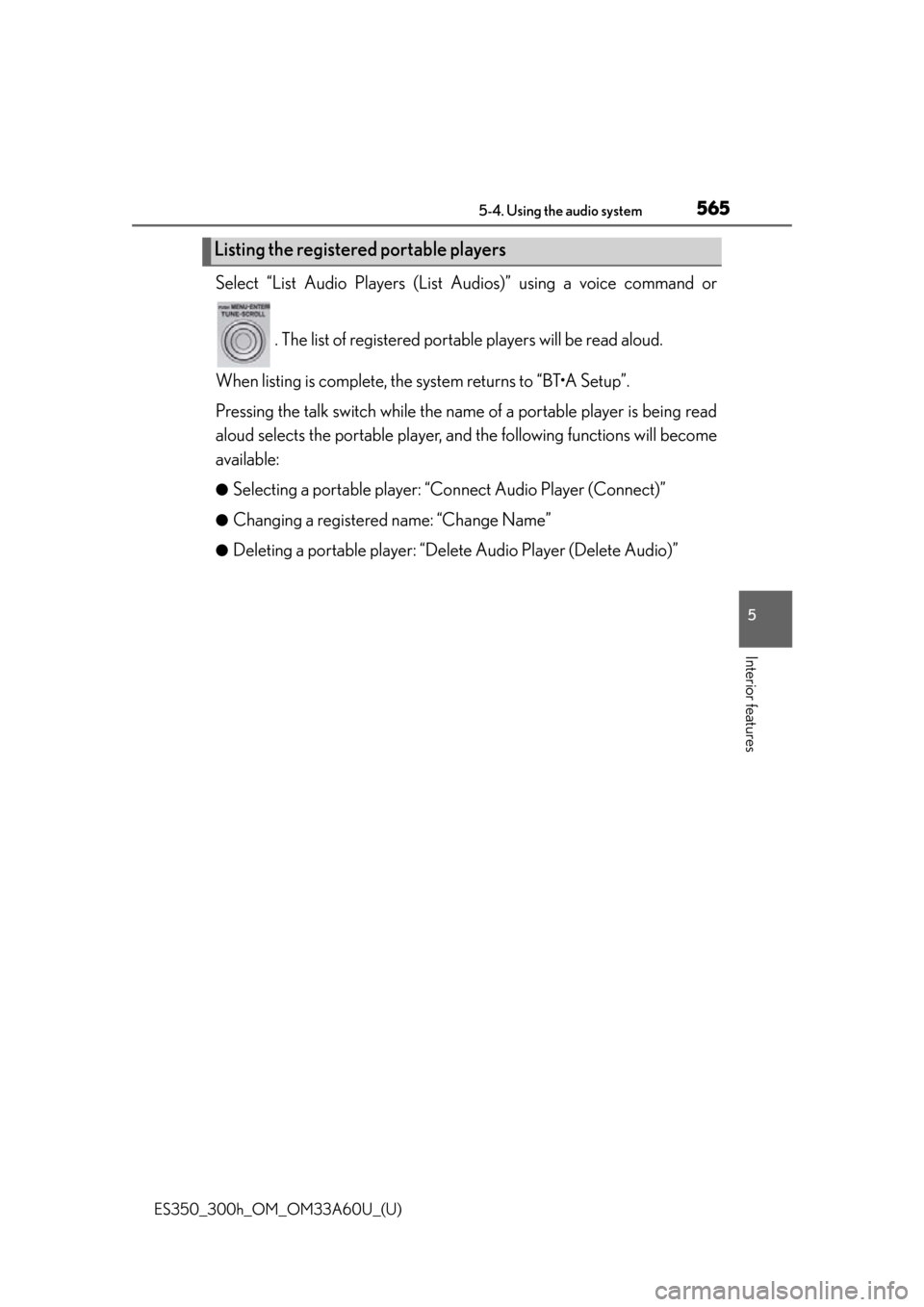
ES350_300h_OM_OM33A60U_(U)
5655-4. Using the audio system
5
Interior features
Select “List Audio Players (List Audios)” using a voice command or
. The list of registered portab le players will be read aloud.
When listing is complete, the sys tem returns to “BT•A Setup”.
Pressing the talk switch while the name of a portable player is being read
aloud selects the portable player, an d the following functions will become
available:
●Selecting a portable player: “Connect Audio Player (Connect)”
●Changing a registered name: “Change Name”
●Deleting a portable player: “Delete Audio Player (Delete Audio)”
Listing the registered portable players