display Lexus ES300h 2014 Instrument cluster / Owner's Manual (OM33A60U)
[x] Cancel search | Manufacturer: LEXUS, Model Year: 2014, Model line: ES300h, Model: Lexus ES300h 2014Pages: 917, PDF Size: 11.11 MB
Page 489 of 917
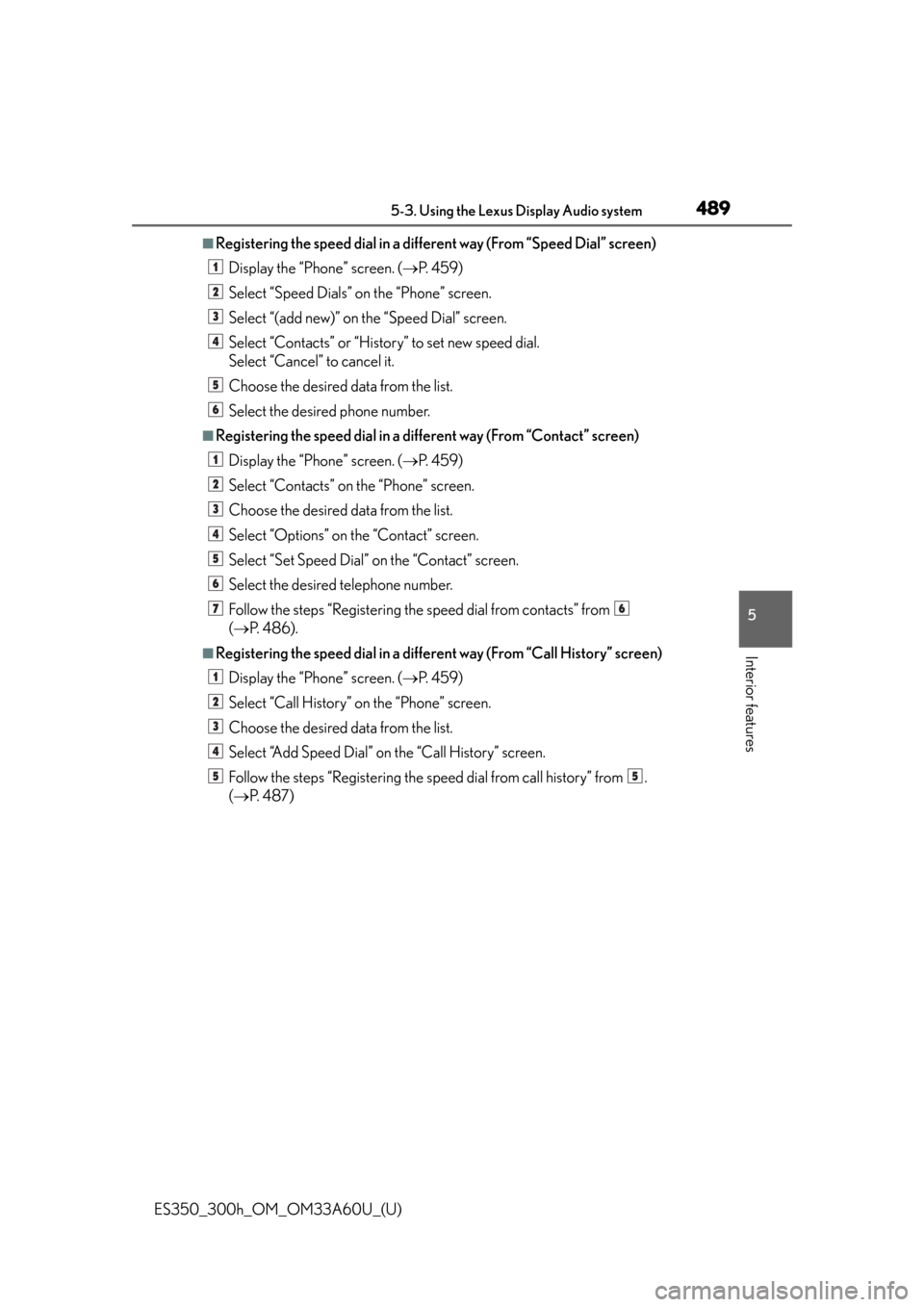
ES350_300h_OM_OM33A60U_(U)
4895-3. Using the Lexus Display Audio system
5
Interior features
■Registering the speed dial in a different way (From “Speed Dial” screen)
Display the “Phone” screen. ( P. 4 5 9 )
Select “Speed Dials” on the “Phone” screen.
Select “(add new)” on the “Speed Dial” screen.
Select “Contacts” or “History” to set new speed dial.
Select “Cancel” to cancel it.
Choose the desired data from the list.
Select the desired phone number.
■Registering the speed dial in a di fferent way (From “Contact” screen)
Display the “Phone” screen. ( P. 4 5 9 )
Select “Contacts” on the “Phone” screen.
Choose the desired data from the list.
Select “Options” on the “Contact” screen.
Select “Set Speed Dial” on the “Contact” screen.
Select the desired telephone number.
Follow the steps “Registering the speed dial from contacts” from
( P. 4 8 6 ) .
■Registering the speed dial in a differe nt way (From “Call History” screen)
Display the “Phone” screen. ( P. 4 5 9 )
Select “Call History” on the “Phone” screen.
Choose the desired data from the list.
Select “Add Speed Dial” on the “Call History” screen.
Follow the steps “Registering the speed dial from call history” from .
( P. 4 8 7 )
1
2
3
4
5
6
1
2
3
4
5
6
76
1
2
3
4
55
Page 490 of 917
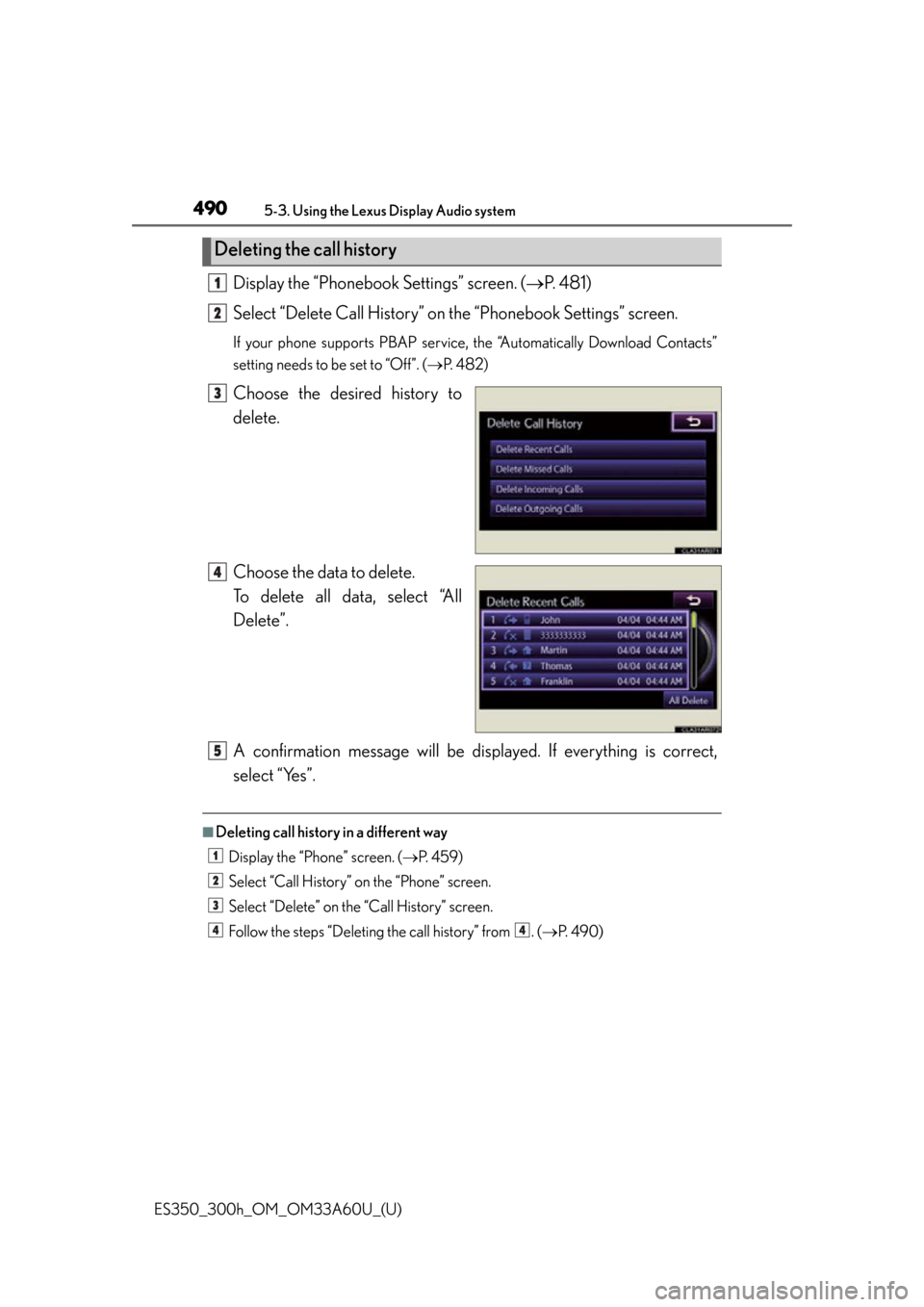
490
ES350_300h_OM_OM33A60U_(U)
5-3. Using the Lexus Display Audio system
Display the “Phonebook Settings” screen. (P. 4 8 1 )
Select “Delete Call History” on the “Phonebook Settings” screen.
If your phone supports PBAP service, the “Automatically Download Contacts”
setting needs to be set to “Off”. ( P. 4 8 2 )
Choose the desired history to
delete.
Choose the data to delete.
To delete all data, select “All
Delete”.
A confirmation message will be displa yed. If everything is correct,
select “Yes”.
■Deleting call history in a different way
Display the “Phone” screen. ( P. 4 5 9 )
Select “Call History” on the “Phone” screen.
Select “Delete” on the “Call History” screen.
Follow the steps “Deleting the call history” from . ( P. 4 9 0 )
Deleting the call history
1
2
3
4
5
1
2
3
44
Page 491 of 917
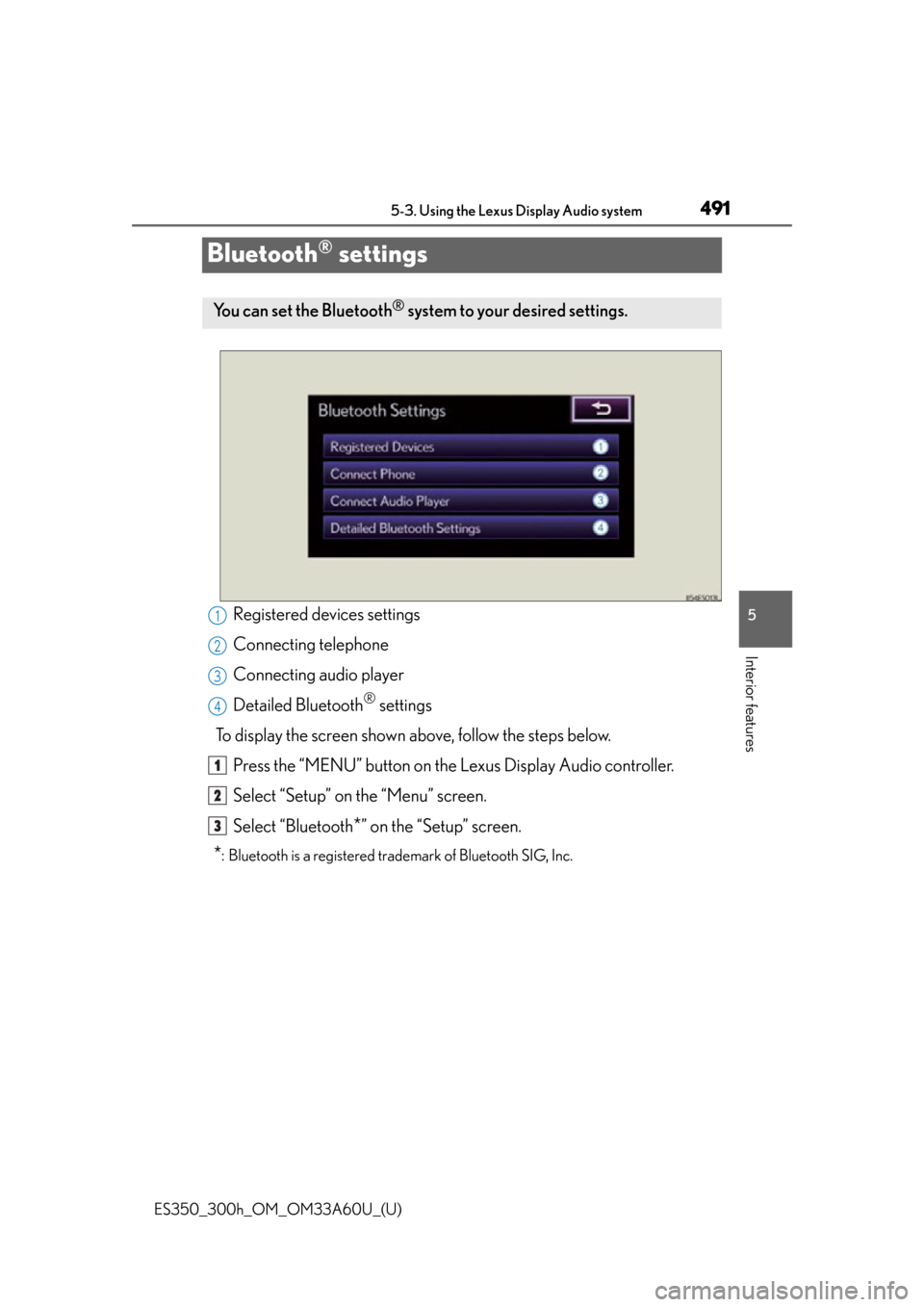
491
ES350_300h_OM_OM33A60U_(U)
5-3. Using the Lexus Display Audio system
5
Interior features
Bluetooth® settings
Registered devices settings
Connecting telephone
Connecting audio player
Detailed Bluetooth
® settings
To display the screen shown above, follow the steps below. Press the “MENU” button on the Lexus Display Audio controller.
Select “Setup” on the “Menu” screen.
Select “Bluetooth
*” on the “Setup” screen.
*: Bluetooth is a registered trademark of Bluetooth SIG, Inc.
You can set the Bluetooth® system to your desired settings.
1
2
3
4
1
2
3
Page 492 of 917
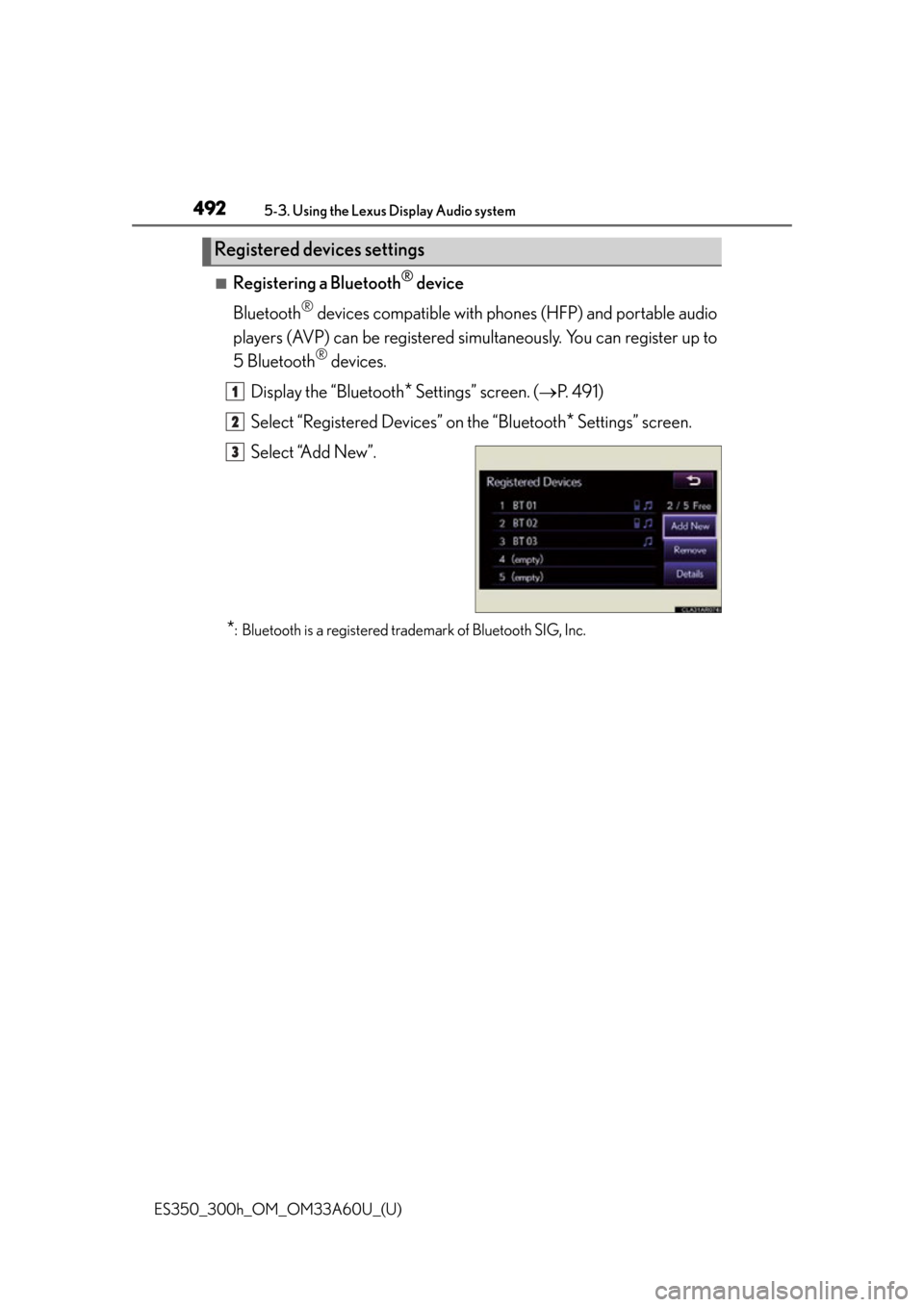
492
ES350_300h_OM_OM33A60U_(U)
5-3. Using the Lexus Display Audio system
■Registering a Bluetooth® device
Bluetooth
® devices compatible with phon es (HFP) and portable audio
players (AVP) can be registered si multaneously. You can register up to
5 Bluetooth
® devices.
Display the “Bluetooth
* Settings” screen. ( P. 4 9 1 )
Select “Registered Devices” on the “Bluetooth
* Settings” screen.
Select “Add New”.
*: Bluetooth is a registered trademark of Bluetooth SIG, Inc.
Registered devices settings
1
2
3
Page 493 of 917
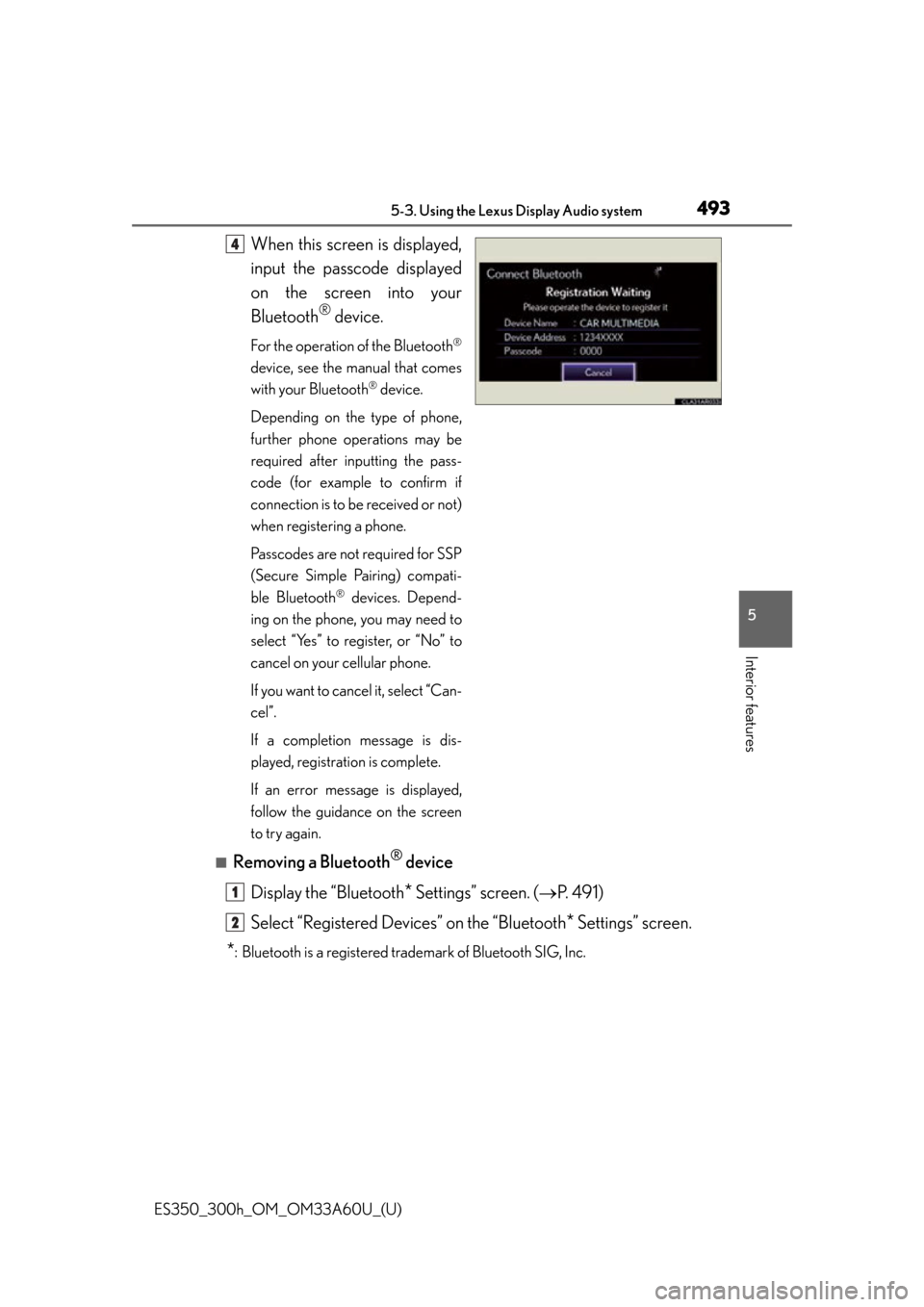
ES350_300h_OM_OM33A60U_(U)
4935-3. Using the Lexus Display Audio system
5
Interior features
When this screen is displayed,
input the passcode displayed
on the screen into your
Bluetooth
® device.
For the operation of the Bluetooth®
device, see the manual that comes
with your Bluetooth
® device.
Depending on the type of phone,
further phone operations may be
required after inputting the pass-
code (for example to confirm if
connection is to be received or not)
when registering a phone.
Passcodes are not required for SSP
(Secure Simple Pairing) compati-
ble Bluetooth
® devices. Depend-
ing on the phone, you may need to
select “Yes” to register, or “No” to
cancel on your cellular phone.
If you want to cancel it, select “Can-
cel”.
If a completion message is dis-
played, registration is complete.
If an error message is displayed,
follow the guidance on the screen
to try again.
■Removing a Bluetooth® device
Display the “Bluetooth
* Settings” screen. ( P. 4 9 1 )
Select “Registered Devices” on the “Bluetooth
* Settings” screen.
*: Bluetooth is a registered trademark of Bluetooth SIG, Inc.
4
1
2
Page 494 of 917
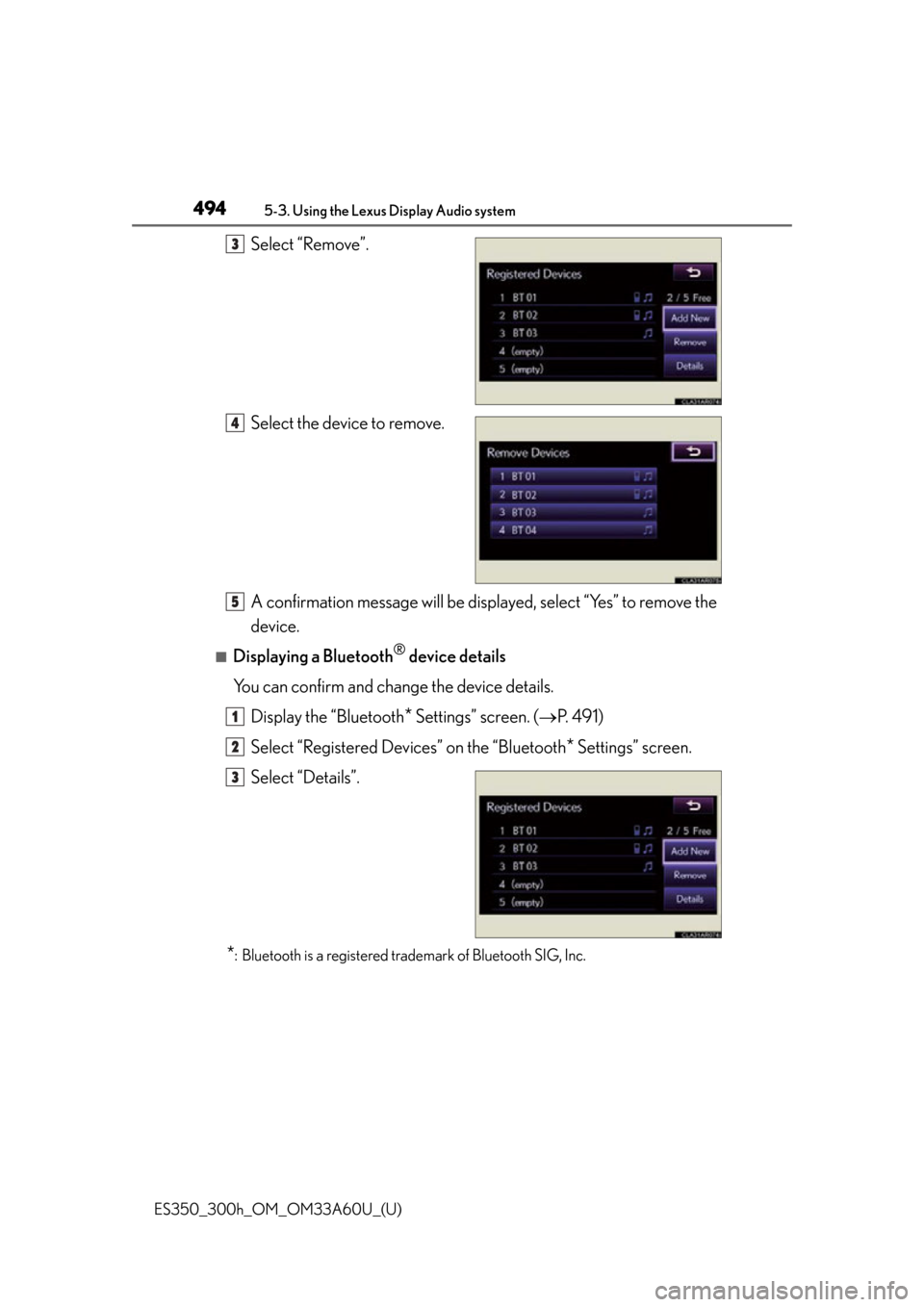
494
ES350_300h_OM_OM33A60U_(U)
5-3. Using the Lexus Display Audio system
Select “Remove”.
Select the device to remove.
A confirmation message will be displayed, select “Yes” to remove the
device.
■Displaying a Bluetooth® device details
You can confirm and change the device details. Display the “Bluetooth
* Settings” screen. ( P. 4 9 1 )
Select “Registered Devices” on the “Bluetooth
* Settings” screen.
Select “Details”.
*: Bluetooth is a registered trademark of Bluetooth SIG, Inc.
3
4
5
1
2
3
Page 495 of 917
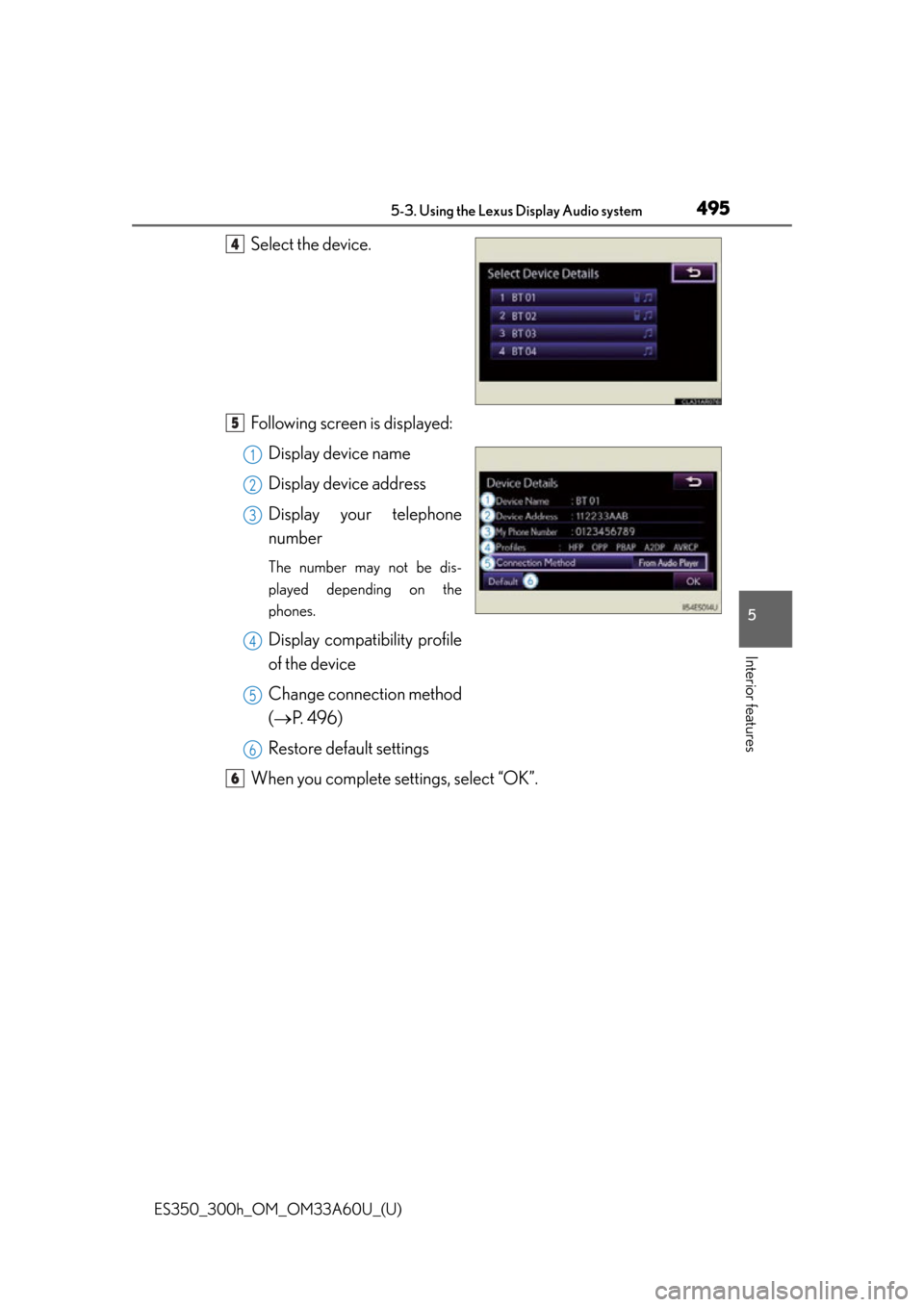
ES350_300h_OM_OM33A60U_(U)
4955-3. Using the Lexus Display Audio system
5
Interior features
Select the device.
Following screen is displayed:Display device name
Display device address
Display your telephone
number
The number may not be dis-
played depending on the
phones.
Display compatibility profile
of the device
Change connection method
( P. 4 9 6 )
Restore default settings
When you complete settings, select “OK”.
4
5
1
2
3
4
5
6
6
Page 496 of 917
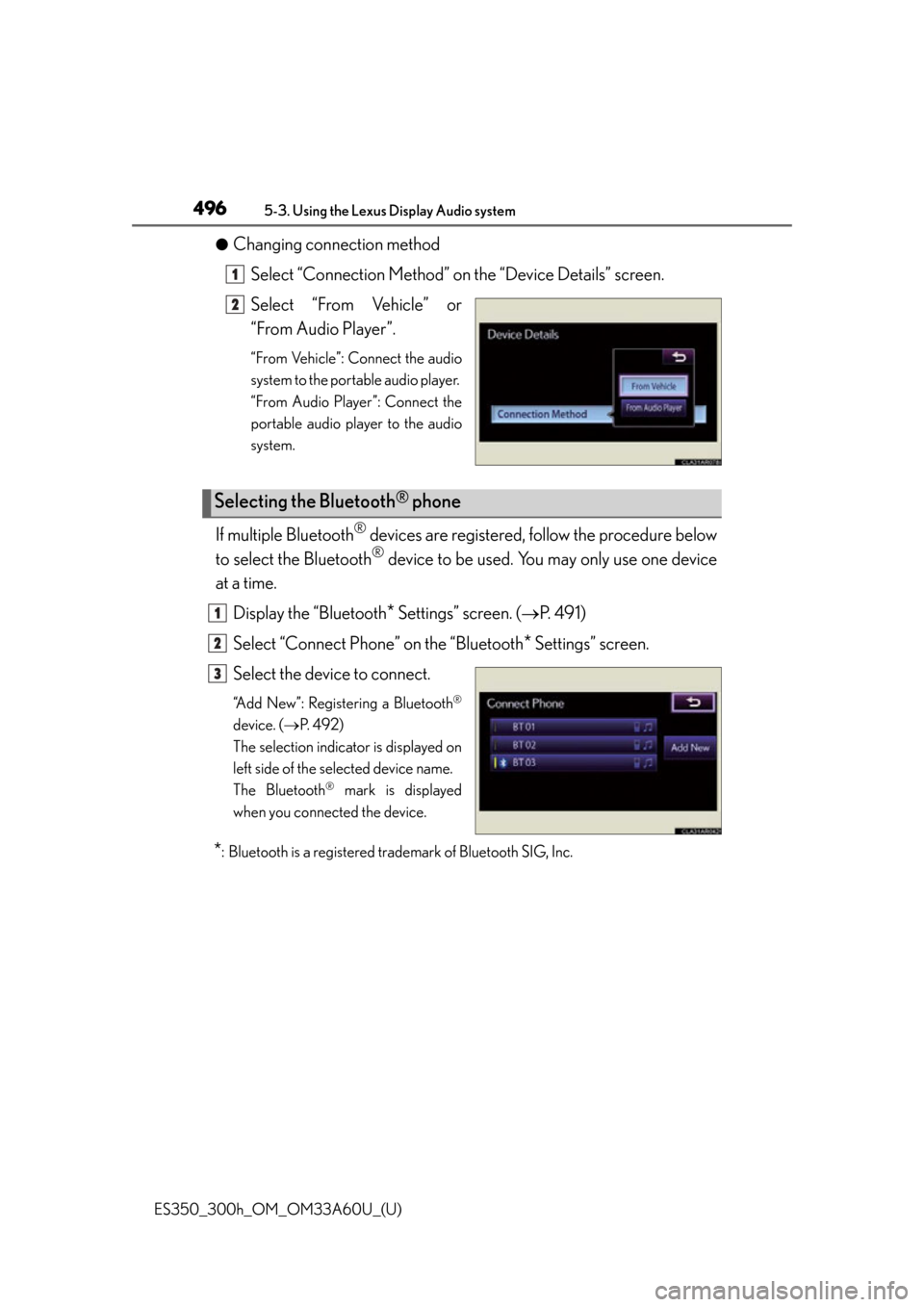
496
ES350_300h_OM_OM33A60U_(U)
5-3. Using the Lexus Display Audio system
●Changing connection methodSelect “Connection Method” on the “Device Details” screen.
Select “From Vehicle” or
“From Audio Player”.
“From Vehicle”: Connect the audio
system to the portable audio player.
“From Audio Player”: Connect the
portable audio player to the audio
system.
If multiple Bluetooth® devices are registered, follow the procedure below
to select the Bluetooth
® device to be used. You may only use one device
at a time.
Display the “Bluetooth
* Settings” screen. ( P. 4 9 1 )
Select “Connect Phone” on the “Bluetooth
* Settings” screen.
Select the device to connect.
“Add New”: Registering a Bluetooth®
device. ( P. 4 9 2 )
The selection indicator is displayed on
left side of the selected device name.
The Bluetooth
® mark is displayed
when you connected the device.
*: Bluetooth is a registered trademark of Bluetooth SIG, Inc.
1
2
Selecting the Bluetooth® phone
1
2
3
Page 497 of 917
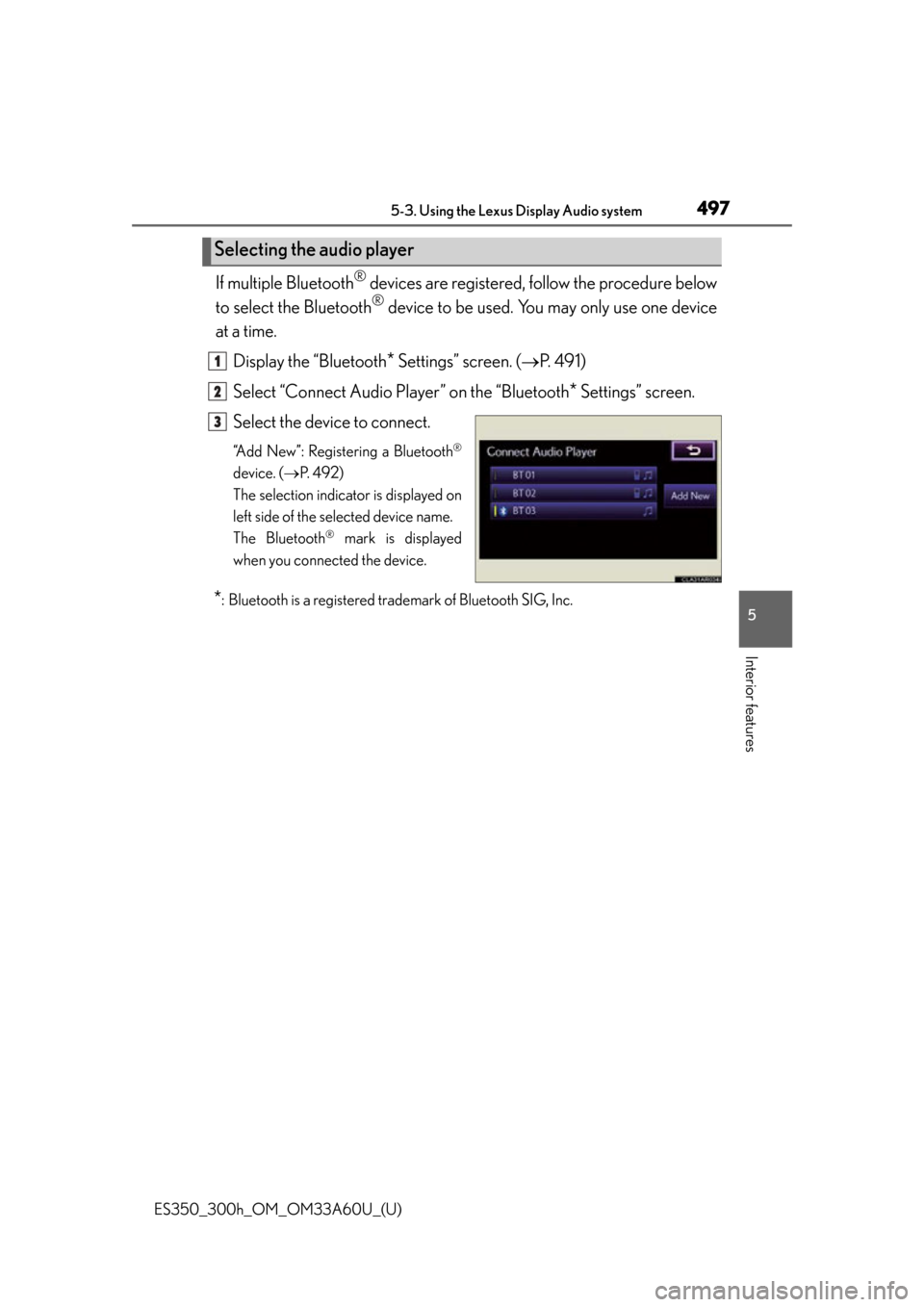
ES350_300h_OM_OM33A60U_(U)
4975-3. Using the Lexus Display Audio system
5
Interior features
If multiple Bluetooth® devices are registered, follow the procedure below
to select the Bluetooth
® device to be used. You may only use one device
at a time.
Display the “Bluetooth
* Settings” screen. ( P. 4 9 1 )
Select “Connect Audio Player” on the “Bluetooth
* Settings” screen.
Select the device to connect.
“Add New”: Registering a Bluetooth®
device. ( P. 4 9 2 )
The selection indicator is displayed on
left side of the selected device name.
The Bluetooth
® mark is displayed
when you connected the device.
*: Bluetooth is a registered trademark of Bluetooth SIG, Inc.
Selecting the audio player
1
2
3
Page 498 of 917
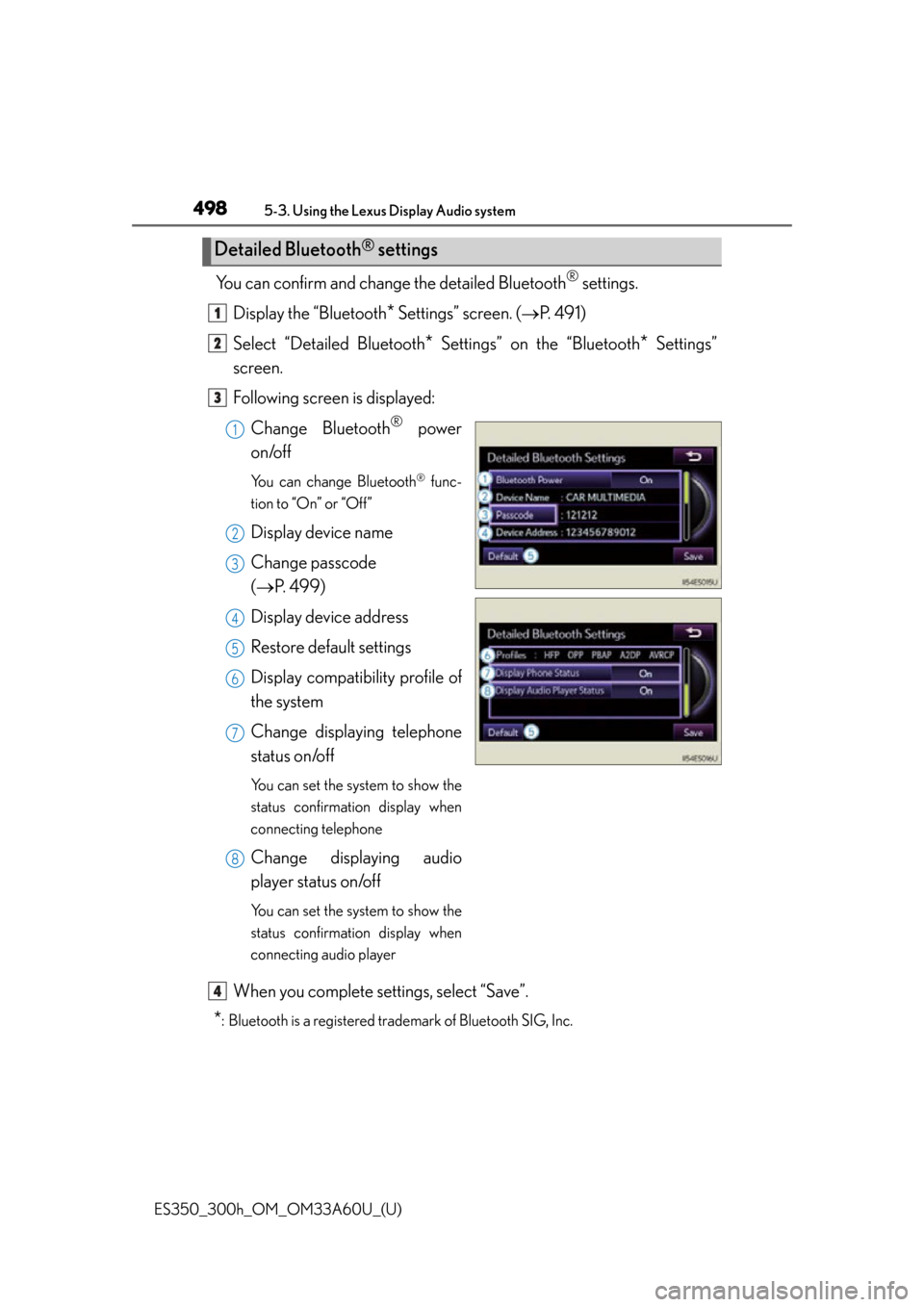
498
ES350_300h_OM_OM33A60U_(U)
5-3. Using the Lexus Display Audio system
You can confirm and change the detailed Bluetooth® settings.
Display the “Bluetooth
* Settings” screen. ( P. 4 9 1 )
Select “Detailed Bluetooth
* Settings” on the “Bluetooth* Settings”
screen.
Following screen is displayed:
Change Bluetooth
® power
on/off
You can change Bluetooth® func-
tion to “On” or “Off”
Display device name
Change passcode
( P. 4 9 9 )
Display device address
Restore default settings
Display compatibility profile of
the system
Change displaying telephone
status on/off
You can set the system to show the
status confirmation display when
connecting telephone
Change displaying audio
player status on/off
You can set the system to show the
status confirmation display when
connecting audio player
When you complete settings, select “Save”.
*: Bluetooth is a registered trademark of Bluetooth SIG, Inc.
Detailed Bluetooth® settings
1
2
3
1
2
3
4
5
6
7
8
4