reset Lexus ES300h 2014 Navigation Manual
[x] Cancel search | Manufacturer: LEXUS, Model Year: 2014, Model line: ES300h, Model: Lexus ES300h 2014Pages: 424, PDF Size: 16.46 MB
Page 109 of 424

108
ES350/300h_Navi_OM33A66U_(U)13.07.11 10:10
3. ADDRESS BOOK
1. NAVIGATION SETTINGS
1Press the “MENU” button on the
Remote Touch.
2Select “Setup” .
3Select “Navigation” .
4Select the desired items to be set.
�zOn this screen, the following operations
can be performed:
Points or areas on the map can be regis-
tered.
The registered points can be used on the
“Destination” screen. (See “DESTINA-
TION SEARCH BY HOME” on page
69, and “DESTINATION SEARCH BY
“Address Book”” on page 81.)
Registered areas to avoid, will be avoid-
ed when the system searches for a route.
No.FunctionPage
Select to set home.109
Select to set preset destina-
tions.111
Select to set the address
book.114
Select to set areas to avoid.119
Select to delete previous
destinations.124
Select to set detailed navi-
gation settings.125
Page 112 of 424
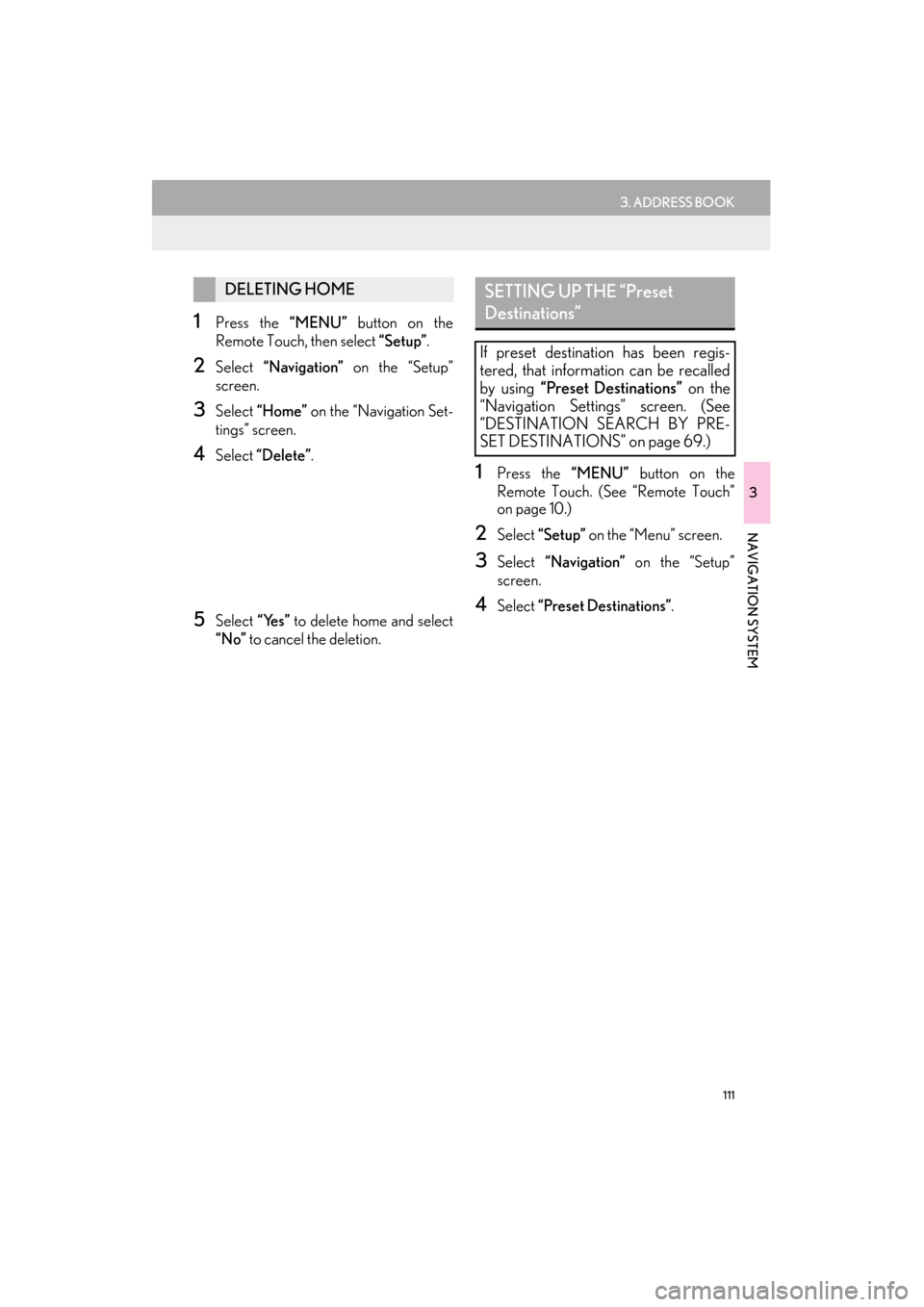
111
3. ADDRESS BOOK
ES350/300h_Navi_OM33A66U_(U)13.07.11 10:10
3
NAVIGATION SYSTEM
1Press the “MENU” button on the
Remote Touch, then select “Setup”.
2Select “Navigation” on the “Setup”
screen.
3Select “Home” on the “Navigation Set-
tings” screen.
4Select “Delete” .
5Select “Yes” to delete home and select
“No” to cancel the deletion.
1Press the “MENU” button on the
Remote Touch. (See “Remote Touch”
on page 10.)
2Select “Setup” on the “Menu” screen.
3Select “Navigation” on the “Setup”
screen.
4Select “Preset Destinations”.
DELETING HOMESETTING UP THE “Preset
Destinations”
If preset destination has been regis-
tered, that information can be recalled
by using “Preset Destinations” on the
“Navigation Settings” screen. (See
“DESTINATION SEARCH BY PRE-
SET DESTINATIONS” on page 69.)
Page 113 of 424
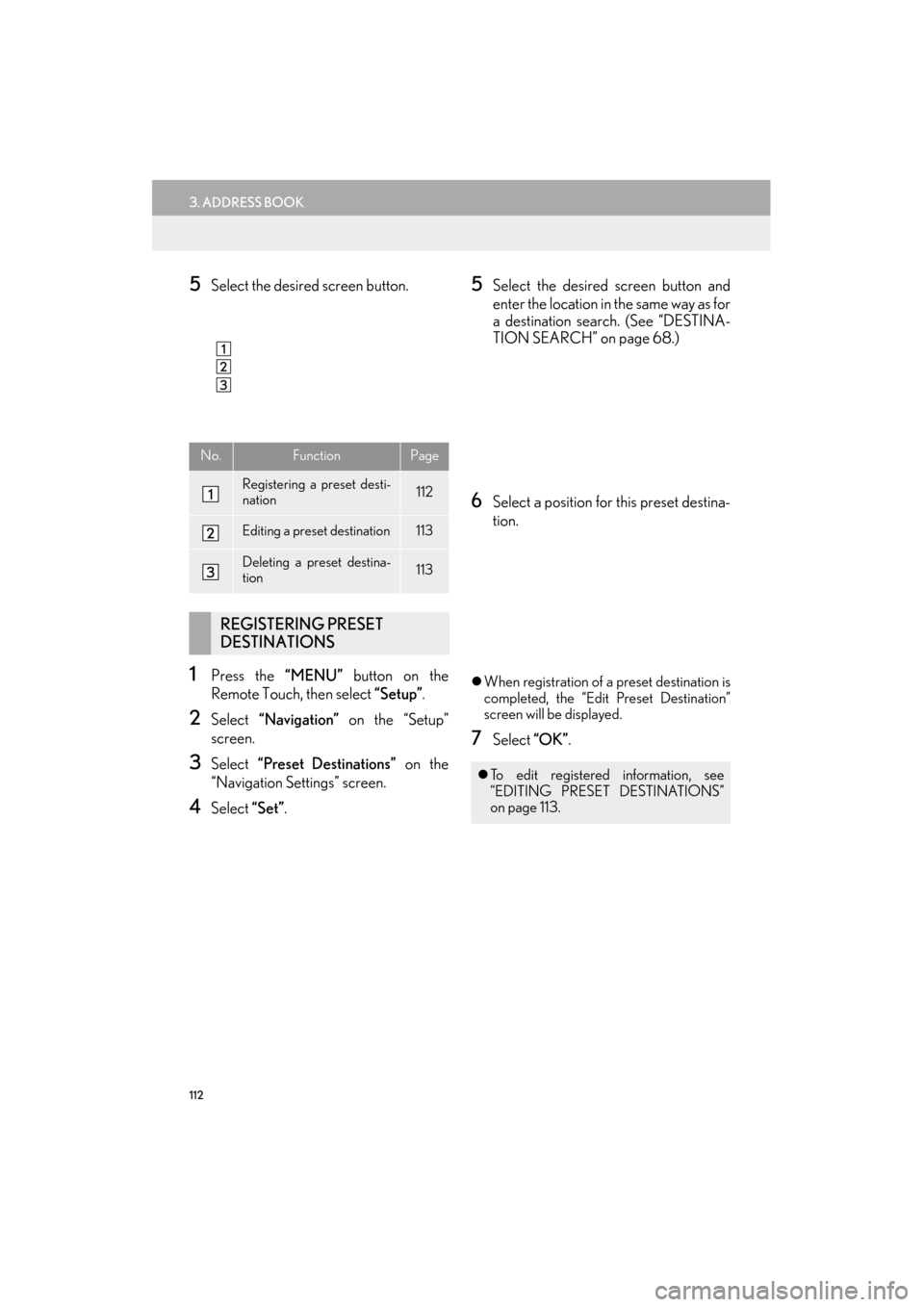
112
3. ADDRESS BOOK
ES350/300h_Navi_OM33A66U_(U)13.07.11 10:10
5Select the desired screen button.
1Press the “MENU” button on the
Remote Touch, then select “Setup”.
2Select “Navigation” on the “Setup”
screen.
3Select “Preset Destinations” on the
“Navigation Settings” screen.
4Select “Set”.
5Select the desired screen button and
enter the location in the same way as for
a destination search. (See “DESTINA-
TION SEARCH” on page 68.)
6Select a position for this preset destina-
tion.
�zWhen registration of a preset destination is
completed, the “Edit Preset Destination”
screen will be displayed.
7Select “OK”.
No.FunctionPage
Registering a preset desti-
nation112
Editing a preset destination113
Deleting a preset destina-
tion113
REGISTERING PRESET
DESTINATIONS
�zTo edit registered information, see
“EDITING PRESET DESTINATIONS”
on page 113.
Page 114 of 424
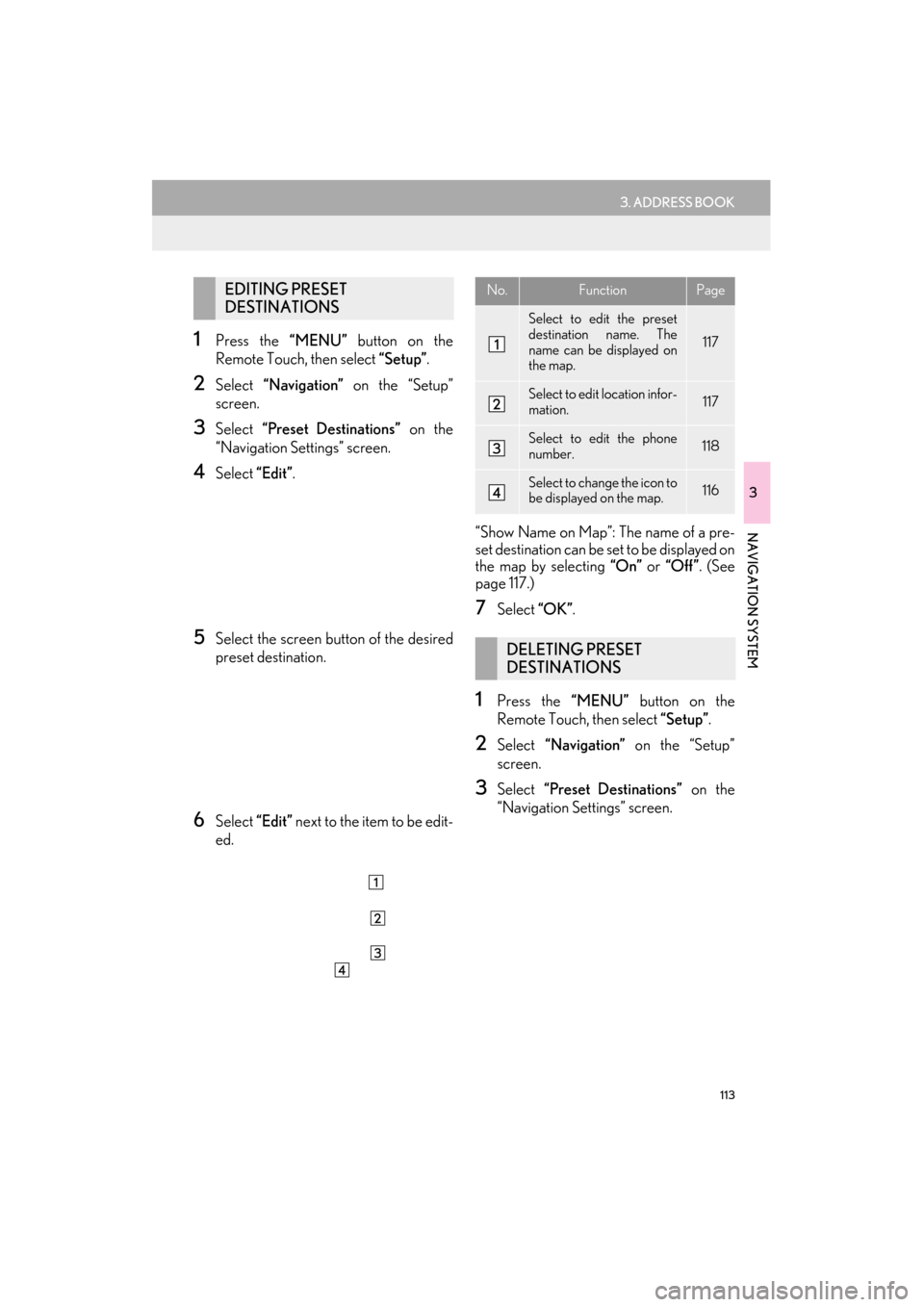
113
3. ADDRESS BOOK
ES350/300h_Navi_OM33A66U_(U)13.07.11 10:10
3
NAVIGATION SYSTEM
1Press the “MENU” button on the
Remote Touch, then select “Setup”.
2Select “Navigation” on the “Setup”
screen.
3Select “Preset Destinations” on the
“Navigation Settings” screen.
4Select “Edit”.
5Select the screen button of the desired
preset destination.
6Select “Edit” next to the item to be edit-
ed. “Show Name on Map”: The name of a pre-
set destination can be set to be displayed on
the map by selecting
“On” or “Off ” . (See
page 117.)
7Select “OK”.
1Press the “MENU” button on the
Remote Touch, then select “Setup”.
2Select “Navigation” on the “Setup”
screen.
3Select “Preset Destinations” on the
“Navigation Settings” screen.
EDITING PRESET
DESTINATIONSNo.FunctionPage
Select to edit the preset
destination name. The
name can be displayed on
the map.
117
Select to edit location infor-
mation.117
Select to edit the phone
number.118
Select to change the icon to
be displayed on the map.116
DELETING PRESET
DESTINATIONS
Page 115 of 424
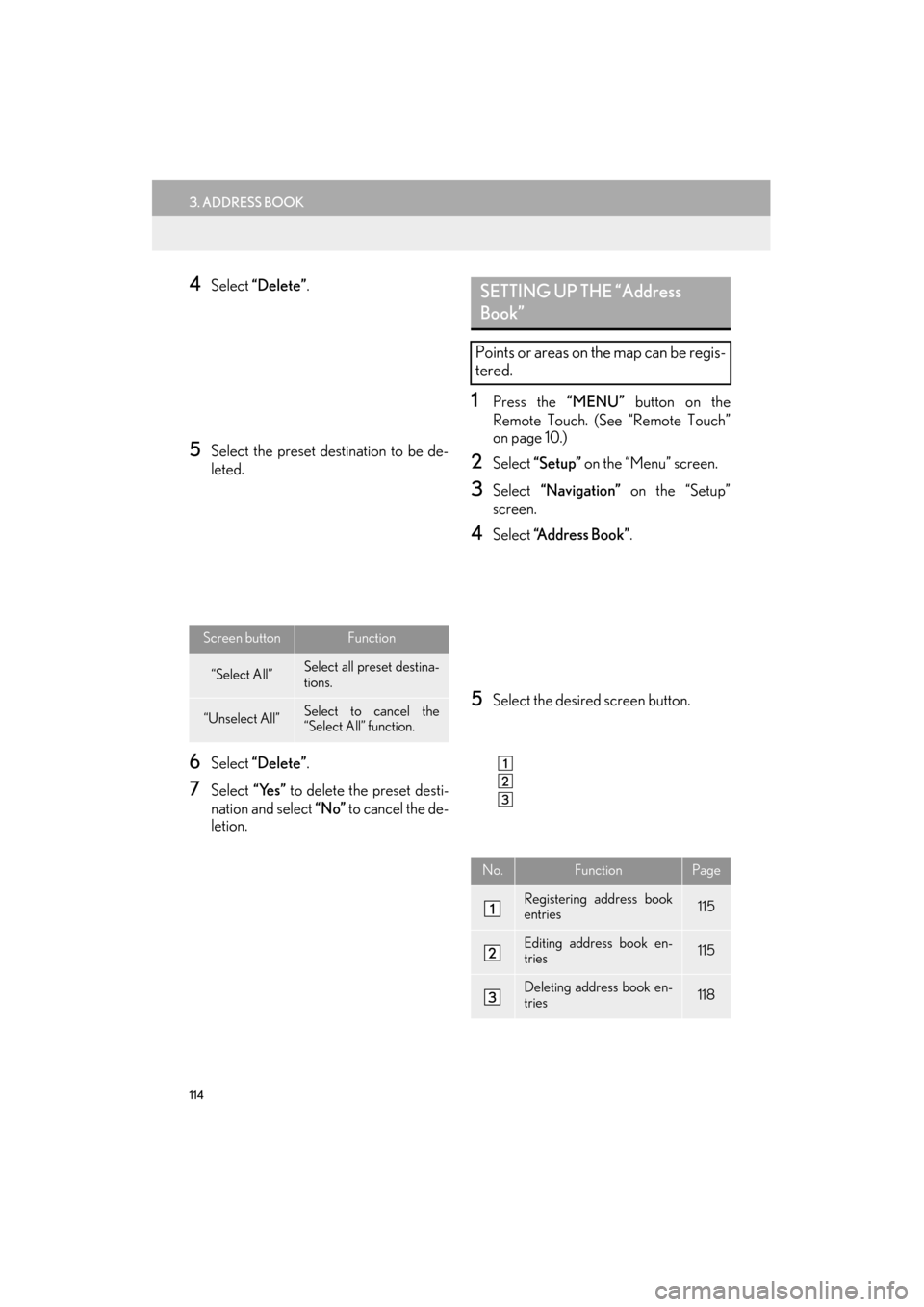
114
3. ADDRESS BOOK
ES350/300h_Navi_OM33A66U_(U)13.07.11 10:10
4Select “Delete”.
5Select the preset destination to be de-
leted.
6Select “Delete”.
7Select “Yes” to delete the preset desti-
nation and select “No” to cancel the de-
letion.
1Press the “MENU” button on the
Remote Touch. (See “Remote Touch”
on page 10.)
2Select “Setup” on the “Menu” screen.
3Select “Navigation” on the “Setup”
screen.
4Select “Address Book”.
5Select the desired screen button.
Screen buttonFunction
“Select All”Select all preset destina-
tions.
“Unselect All”Select to cancel the
“Select All” function.
SETTING UP THE “Address
Book”
Points or areas on the map can be regis-
tered.
No.FunctionPage
Registering address book
entries115
Editing address book en-
tries115
Deleting address book en-
tries118
Page 127 of 424

126
4. SETUP
ES350/300h_Navi_OM33A66U_(U)13.07.11 10:10
�zTo reset all setup items, select “Default”.
No.Function
Select to set the average cruising
speed. (See “DRIVING SPEEDS”
on page 127.)
Select to set the automatic input
function to “On” or “Off” .
Select to set the voice guidance for
the next street name to “On” or
“Off” during route guidance.
Select to set the automatic reroute of
the guidance route to avoid heavy
congestion to “On” or “Off” . (See
“AUTO AVOID TRAFFIC” on page
127.)
Select to set the indication of freely
flowing traffic by the arrow to “On”
or “Off” . (See “SHOW FREE
FLOWING TRAFFIC” on page
128.)
Select to set displayed POI icon cat-
egories. (See “POI CATEGORY
CHANGE (SELECT POI ICONS)”
on page 129.)
Select to set screen buttons to be
displayed on the map screen when
“ �W�W Off” is selected. (See
“SCREEN LAYOUT FUNCTION
(“ �W�W Off” Function)” on page 130.)
Select to adjust the current position
mark manually. Mis calculation of the
distance caused by tire replacement
can also be adjusted. (See “CUR-
RENT POSITION/TIRE CHANGE
CALIBRATION” on page 130.)
Select to set the display of pop-up in-
formation to “On” or “Off” . (See
“POP-UP INFORMATION” on
page 132.)
Select to set IPD road guidance to
“On” or “Off ” . (For information on
IPD roads, see page 95.)
No.Function
Page 135 of 424

134
4. SETUP
ES350/300h_Navi_OM33A66U_(U)13.07.11 10:10
4Select the desired screen button.
�zWhen the vehicle needs to be serviced, the
screen button color will change to orange.
Screen buttonFunction
“Engine oil”Replace engine oil
“Oil filter”Replace engine oil filter
“Rotation”Rotate tires
“Tires”Replace tires
“Battery”Replace 12-volt battery
“Brake pad”Replace brake pads
“Wipers”Replace wiper blades
“Coolant”Replace coolant
“Brake oil”Replace brake fluid
“Trans. fluid”Replace transmission flu-
id
“Service”Scheduled maintenance
“Air filter”Replace air filter
“Personal”
New information items
can be created separately
from provided ones.
“Delete All”
Select to cancel all condi-
tions which have been in-
put.
“Reset All”Select to reset the item
which has satisfied a con-
dition.
“Set Dealer”
Select to register dealer
information. (See “DEAL-
ER SETTING” on page
135.)
“Dealer Info.”Select to edit dealer infor-
mation. (See “DEALER
SETTING” on page 135.)
“Reminder”
When this screen button
is selected, the indicator is
illuminated. The system is
set to give maintenance
information with the
“Maintenance Reminder”
screen. (See page 32.)
Screen buttonFunction
Page 136 of 424

135
4. SETUP
ES350/300h_Navi_OM33A66U_(U)13.07.11 10:10
3
NAVIGATION SYSTEM
5Input the conditions.
6Select “OK”.
�zThe screen then returns to the “Mainte-
nance” screen.
1Press the “MENU” button on the
Remote Touch, then select “Setup”.
2Select “Vehicle” on the “Setup” screen.
3Select “Maintenance” on the “Vehicle
Settings” screen.
4Select “Set Dealer”.
5If a dealer has not been registered, enter
the location of a dealer in the same way
as for a destination search. (See “DES-
TINATION SEARCH” on page 68.)
No.Function
Select to input the next maintenance
date.
Select to input the driving distance
until the next maintenance check.
Select to cancel the date and distance
conditions.
Select to reset the date and distance
conditions.
INFORMATION
●
For scheduled mainte nance information,
refer to “Warranty and Services Guide/
Owner’s Manual Supplement/Scheduled
Maintenance”.
●Depending on driving or road conditions,
the actual date and distance maintenance
should be performed may differ from the
stored date and distance in the system.
DEALER SETTING
Dealer information can be registered in
the system. With dealer information reg-
istered, route guidance to the dealer is
available.
Page 189 of 424

188
2. SETUP
ES350/300h_Navi_OM33A66U_(U)13.07.11 10:10
�zOn this screen, the following functions can
be operated:
�zTo reset all setup items, select “Default”.
SCREEN FOR “Messaging
Settings”
No.Function
Select to set message forwarding
from cellular phones to “On” or “Off” .
Select to set the new message notifi-
cation display to “On” or “Off” .
Select to set the new message voice
notification to “On” or “Off” .
Select to adjust th e new message noti-
fication volume. (See “NEW MES-
SAGE NOTIFICATION VOLUME
SETTINGS” on page 189.)
Select a new message voice notifica-
tion tone. (See “NEW MESSAGE
NOTIFICATION TONE SET-
TINGS” on page 189.)
Select to set the automatic message
read out function to “On” or “Off” .
Select to adjust th e message read out
volume. (See “MESSAGE READ
OUT VOLUME SETTINGS” on page
190.)
Select to set the cellular phone’s mes-
sage read and unread status update
function to “On” or “Off” .
Select to edit quick reply messages.
(See “EDIT QUICK REPLY MES-
SAGES” on page 190.)
INFORMATION
●
Depending on the phone, these functions
may not be available.
No.Function
Page 193 of 424

192
2. SETUP
ES350/300h_Navi_OM33A66U_(U)13.07.11 10:10
�zOn this screen, the following functions can
be operated: �z
To reset all setup items, select “Default”.
1Select “Incoming Call Display Mode” .
SCREEN FOR “Phone Display
Settings”
No.Function
Select to change the incoming call
display. (See “INCOMING CALL
DISPLAY” on page 192.)
For PBAP compatible models, se-
lect to set the display of the automat-
ic phonebook transfer completion
message to “On” or “Off” .
For PBAP compatible models, se-
lect to set the display of the automat-
ic call history transfer completion
message to “On” or “Off” .
For PBAP compatible models, se-
lect to set the display of images dur-
ing calls to “On” or “Off ” .
For PBAP compatible models, se-
lect to set the orientation of images
displayed during calls. (See “RO-
TATING CONTACT IMAGES” on
page 193.)
INFORMATION
●
Depending on the phone, these functions
may not be available even if the phone is
PBAP compatible.
INCOMING CALL DISPLAY
The type of incoming call display can be
selected.