buttons Lexus ES300h 2014 Navigation Manual
[x] Cancel search | Manufacturer: LEXUS, Model Year: 2014, Model line: ES300h, Model: Lexus ES300h 2014Pages: 424, PDF Size: 16.46 MB
Page 190 of 424

189
2. SETUP
ES350/300h_Navi_OM33A66U_(U)13.07.11 10:10
4
PHONE
1Select “New Message Notification
Vo l u m e ” .
2Select “-” or “+” to adjust the new mes-
sage notification volume.
3Select “OK”.
1Select “New Message Notification
To n e ” .
2Select the desired new message notifi-
cation tone.
�zNew message notification tones can be
heard by selecting the screen buttons.
3Select “OK”.
NEW MESSAGE
NOTIFICATION VOLUME
SETTINGS
The new message notification volume
can be adjusted.
INFORMATION
●
The system will automatically increase
the volume when the speed exceeds 50
mph (80 km/h).
NEW MESSAGE
NOTIFICATION TONE
SETTINGS
A new message voice notification tone
can be selected.
Page 212 of 424
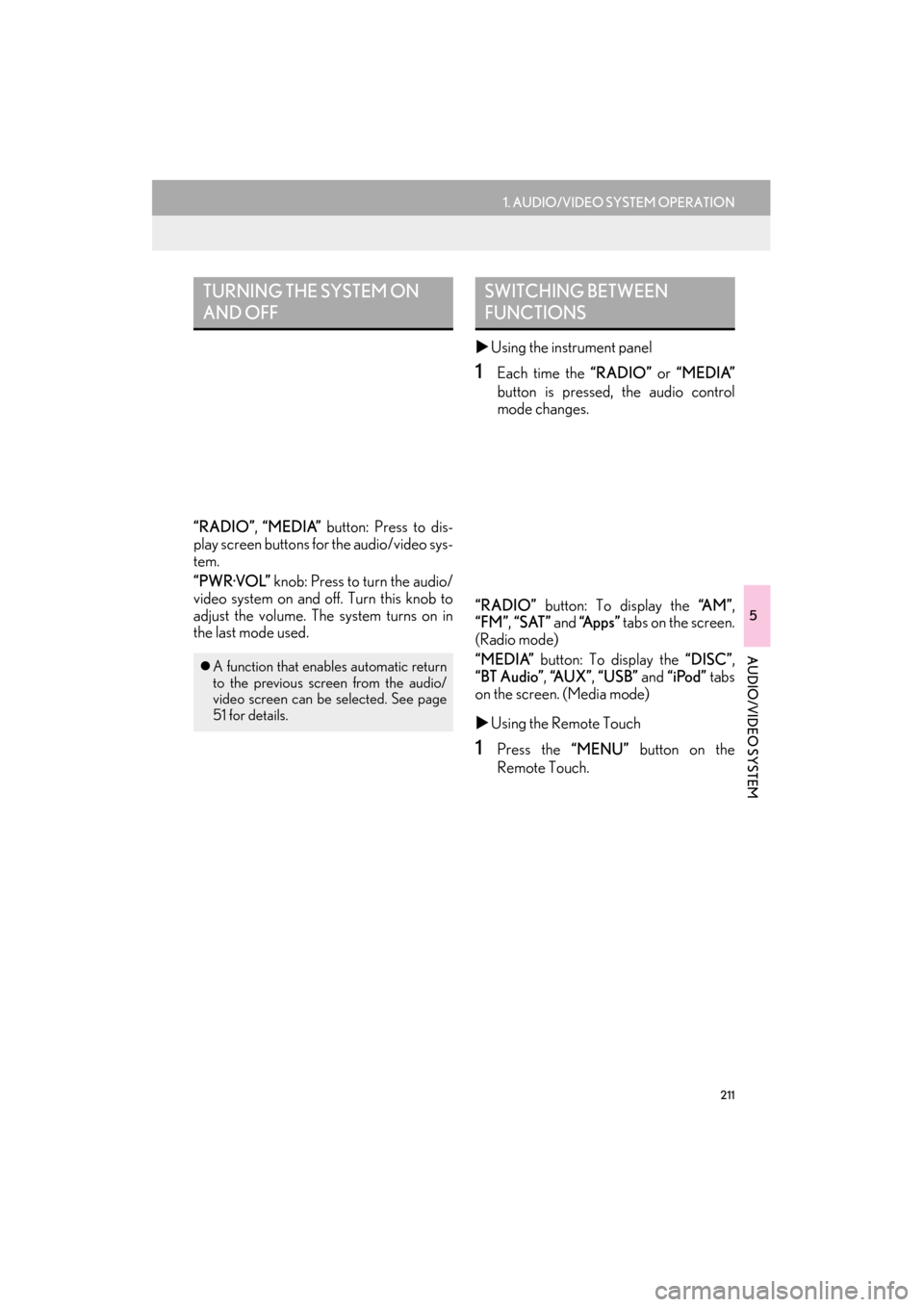
211
1. AUDIO/VIDEO SYSTEM OPERATION
5
AUDIO/VIDEO SYSTEM
ES350/300h_Navi_OM33A66U_(U)13.07.11 10:10
“RADIO”, “MEDIA” button: Press to dis-
play screen buttons for the audio/video sys-
tem.
“PWR·VOL” knob: Press to turn the audio/
video system on and off. Turn this knob to
adjust the volume. The system turns on in
the last mode used. �X
Using the instrument panel
1Each time the “RADIO” or “MEDIA”
button is pressed, the audio control
mode changes.
“RADIO” button: To display the “A M ”,
“FM” , “SAT” and “Apps” tabs on the screen.
(Radio mode)
“MEDIA” button: To display the “DISC”,
“BT Audio” , “A U X ” , “USB” and “iPod” tabs
on the screen. (Media mode)
�X Using the Remote Touch
1Press the “MENU” button on the
Remote Touch.
TURNING THE SYSTEM ON
AND OFF
�z A function that enables automatic return
to the previous screen from the audio/
video screen can be selected. See page
51 for details.
SWITCHING BETWEEN
FUNCTIONS
Page 213 of 424
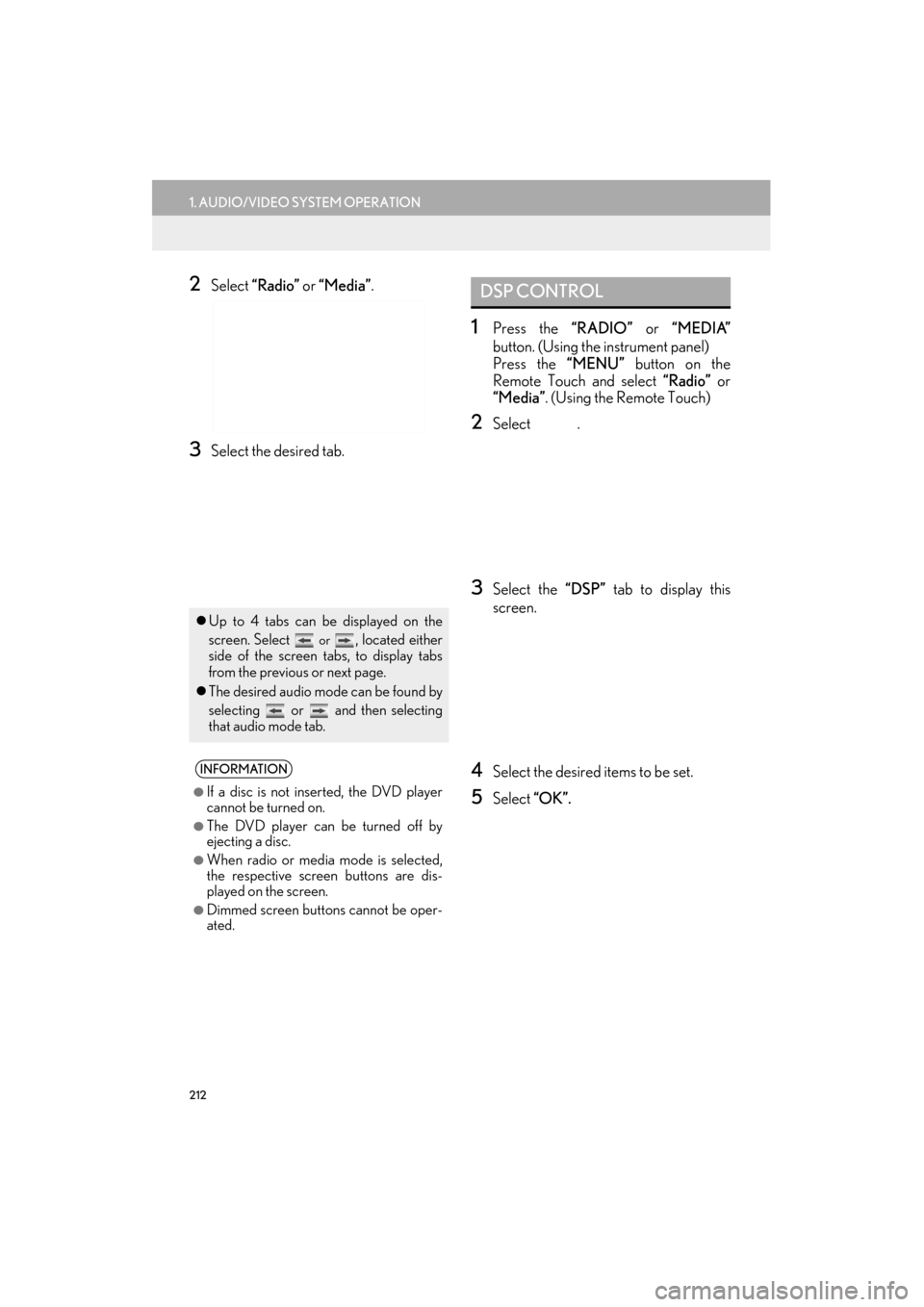
212
1. AUDIO/VIDEO SYSTEM OPERATION
ES350/300h_Navi_OM33A66U_(U)13.07.11 10:10
2Select “Radio” or “Media”.
3Select the desired tab.
1Press the “RADIO” or “MEDIA”
button. (Using the instrument panel)
Press the “MENU” button on the
Remote Touch and select “Radio” or
“Media” . (Using the Remote Touch)
2Select .
3Select the “DSP” tab to display this
screen.
4Select the desired items to be set.
5Select “OK”.
�zUp to 4 tabs can be displayed on the
screen. Select
or , located either
side of the screen tabs, to display tabs
from the previous or next page.
�z The desired audio mode can be found by
selecting or and then selecting
that audio mode tab.
INFORMATION
●
If a disc is not inserted, the DVD player
cannot be turned on.
●The DVD player can be turned off by
ejecting a disc.
●When radio or media mode is selected,
the respective screen buttons are dis-
played on the screen.
●Dimmed screen buttons cannot be oper-
ated.
DSP CONTROL
Page 219 of 424
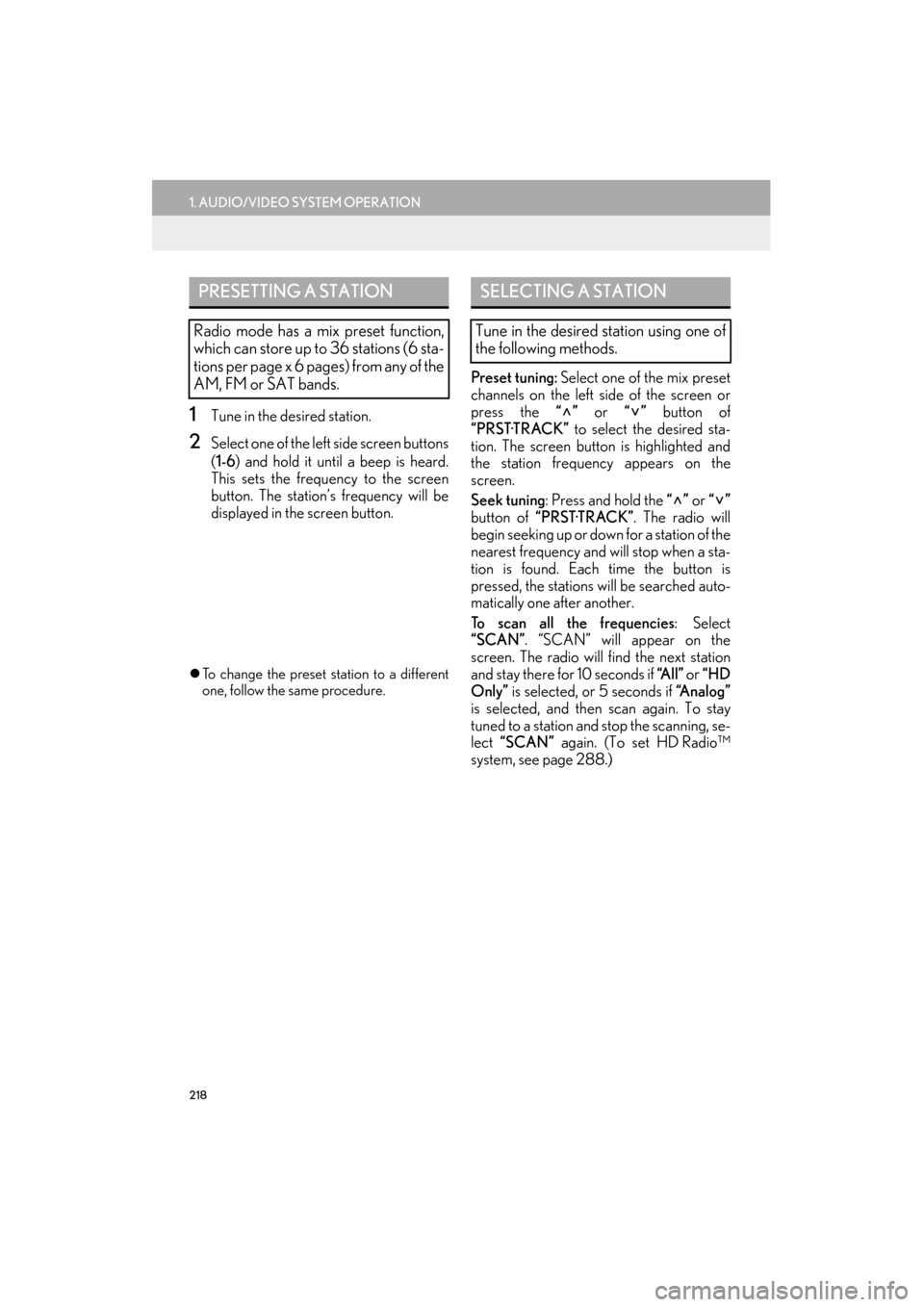
218
1. AUDIO/VIDEO SYSTEM OPERATION
ES350/300h_Navi_OM33A66U_(U)13.07.11 10:10
1Tune in the desired station.
2Select one of the left side screen buttons
(1-6 ) and hold it until a beep is heard.
This sets the frequency to the screen
button. The station’ s frequency will be
displayed in the screen button.
�z To change the preset station to a different
one, follow the same procedure.
Preset tuning: Select one of the mix preset
channels on the left side of the screen or
press the “” or “” button of
“PRST·TRACK” to select the desired sta-
tion. The screen button is highlighted and
the station frequency appears on the
screen.
Seek tuning : Press and hold the “” or “”
button of “PRST·TRACK” . The radio will
begin seeking up or down for a station of the
nearest frequency and will stop when a sta-
tion is found. Each time the button is
pressed, the stations will be searched auto-
matically one after another.
To scan all the frequencies : Select
“SCAN”. “SCAN” will appear on the
screen. The radio will find the next station
and stay there for 10 seconds if “A l l ” or “HD
Only” is selected, or 5 seconds if “Analog”
is selected, and then scan again. To stay
tuned to a station and stop the scanning, se-
lect “SCAN” again. (To set HD Radio™
system, see page 288.)
PRESETTING A STATION
Radio mode has a mix preset function,
which can store up to 36 stations (6 sta-
tions per page x 6 pages) from any of the
AM, FM or SAT bands.
SELECTING A STATION
Tune in the desired station using one of
the following methods.
Page 229 of 424
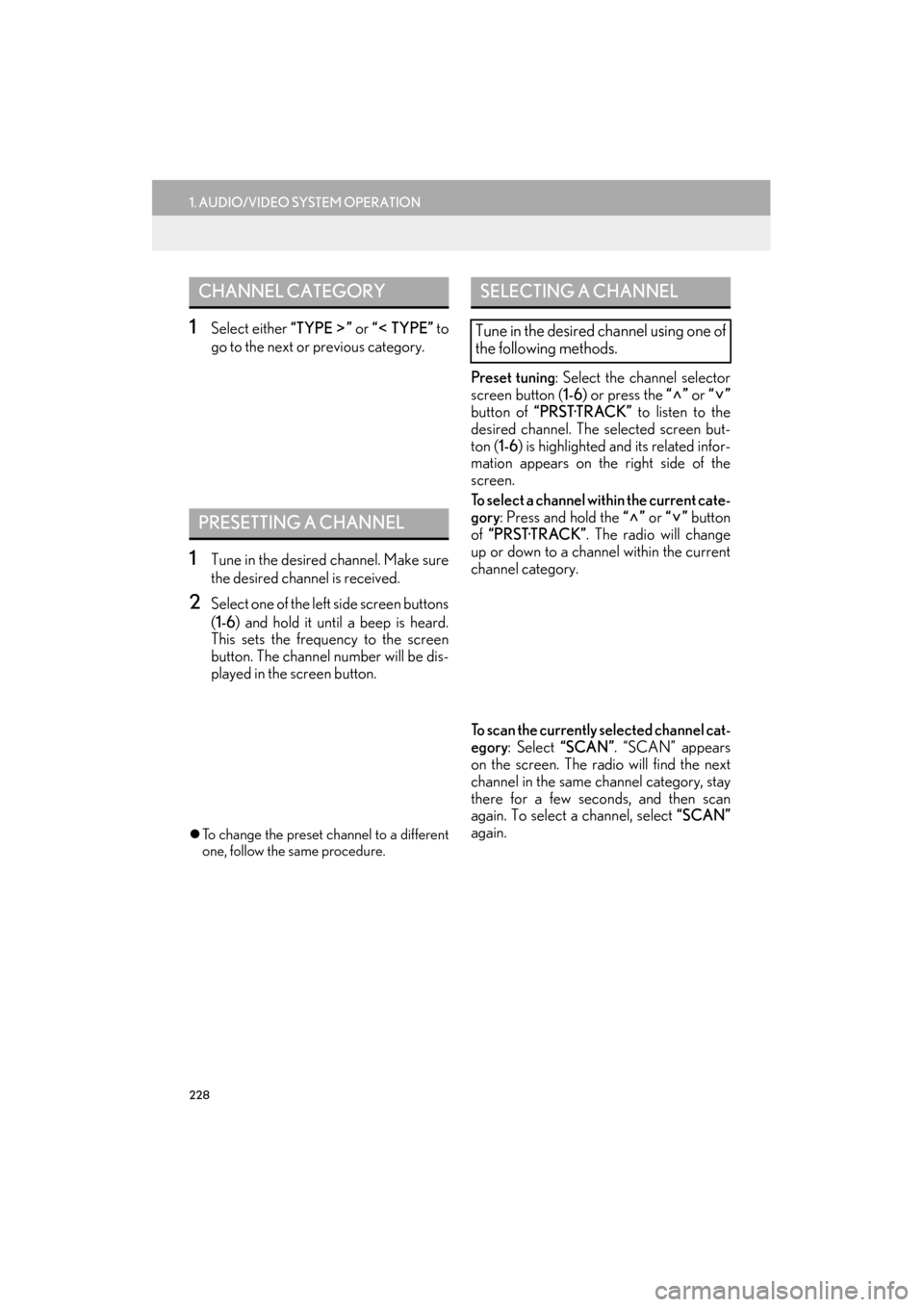
228
1. AUDIO/VIDEO SYSTEM OPERATION
ES350/300h_Navi_OM33A66U_(U)13.07.11 10:10
1Select either “TYPE ” or “ TYPE” to
go to the next or previous category.
1Tune in the desired channel. Make sure
the desired channel is received.
2Select one of the left side screen buttons
( 1-6 ) and hold it until a beep is heard.
This sets the frequency to the screen
button. The channel number will be dis-
played in the screen button.
�z To change the preset channel to a different
one, follow the same procedure.
Preset tuning : Select the channel selector
screen button ( 1-6) or press the “” or “”
button of “PRST·TRACK” to listen to the
desired channel. The selected screen but-
ton ( 1-6) is highlighted and its related infor-
mation appears on the right side of the
screen.
To select a channel within the current cate-
gory : Press and hold the “” or “” button
of “PRST·TRACK” . The radio will change
up or down to a channel within the current
channel category.
To scan the currently selected channel cat-
egory : Select “SCAN” . “SCAN” appears
on the screen. The radio will find the next
channel in the same channel category, stay
there for a few seconds, and then scan
again. To select a channel, select “SCAN”
again.
CHANNEL CATEGORY
PRESETTING A CHANNEL
SELECTING A CHANNEL
Tune in the desired channel using one of
the following methods.
Page 238 of 424
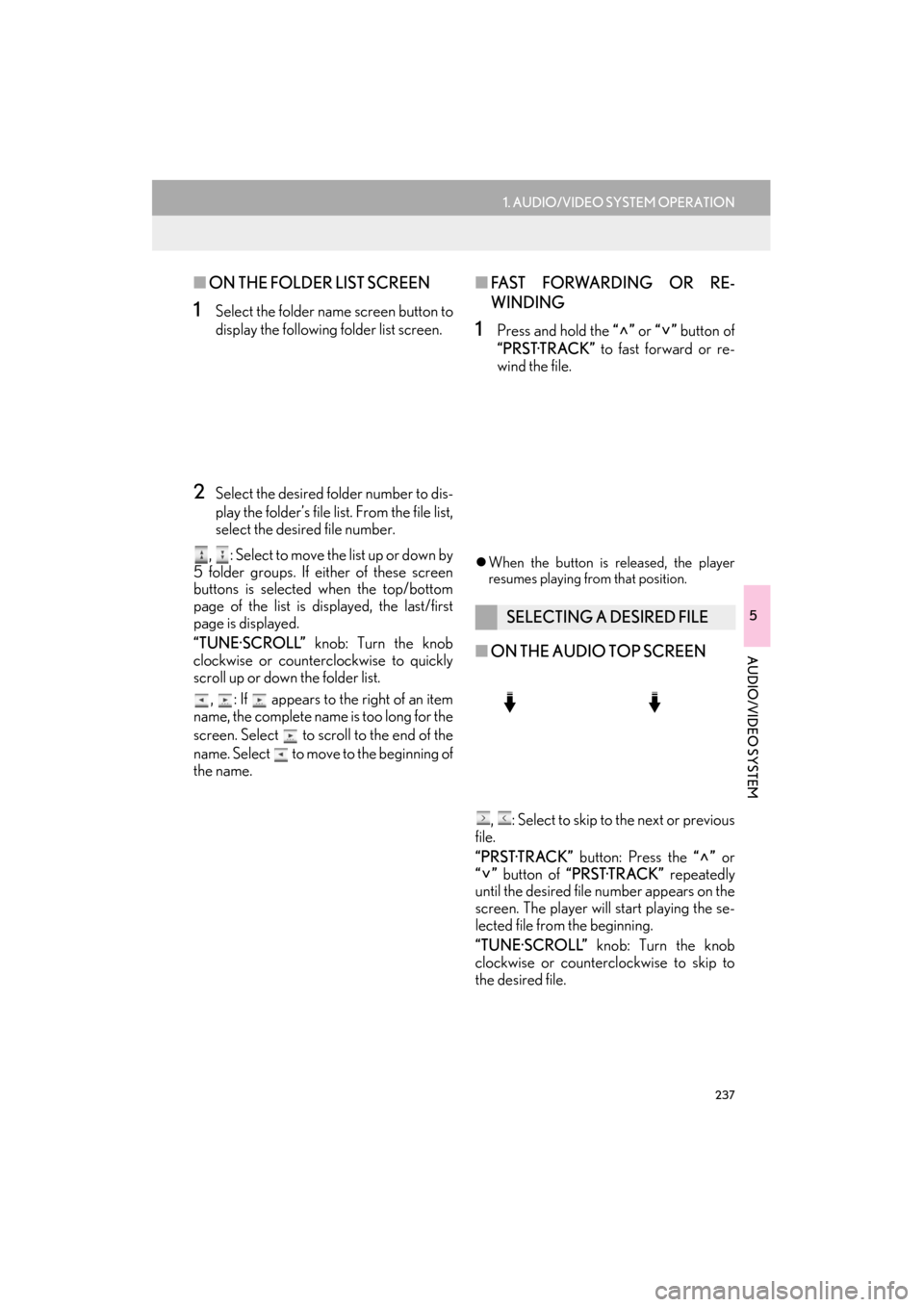
237
1. AUDIO/VIDEO SYSTEM OPERATION
5
AUDIO/VIDEO SYSTEM
ES350/300h_Navi_OM33A66U_(U)13.07.11 10:10
■ON THE FOLDER LIST SCREEN
1Select the folder name screen button to
display the following folder list screen.
2Select the desired folder number to dis-
play the folder’s file list. From the file list,
select the desired file number.
, : Select to move the list up or down by
5 folder groups. If either of these screen
buttons is selected when the top/bottom
page of the list is di splayed, the last/first
page is displayed.
“TUNE·SCROLL” knob: Turn the knob
clockwise or counterclockwise to quickly
scroll up or down the folder list.
, : If appears to the right of an item
name, the complete name is too long for the
screen. Select to scroll to the end of the
name. Select to move to the beginning of
the name.
■ FA S T F O RWA R D I N G O R R E -
WINDING
1Press and hold the “” or “” button of
“PRST·TRACK” to fast forward or re-
wind the file.
�z When the button is released, the player
resumes playing from that position.
■ ON THE AUDIO TOP SCREEN
, : Select to skip to the next or previous
file.
“PRST·TRACK” button: Press the “” or
“” button of “PRST·TRACK” repeatedly
until the desired file number appears on the
screen. The player will start playing the se-
lected file from the beginning.
“TUNE·SCROLL” knob: Turn the knob
clockwise or counterclockwise to skip to
the desired file.
SELECTING A DESIRED FILE
Page 257 of 424
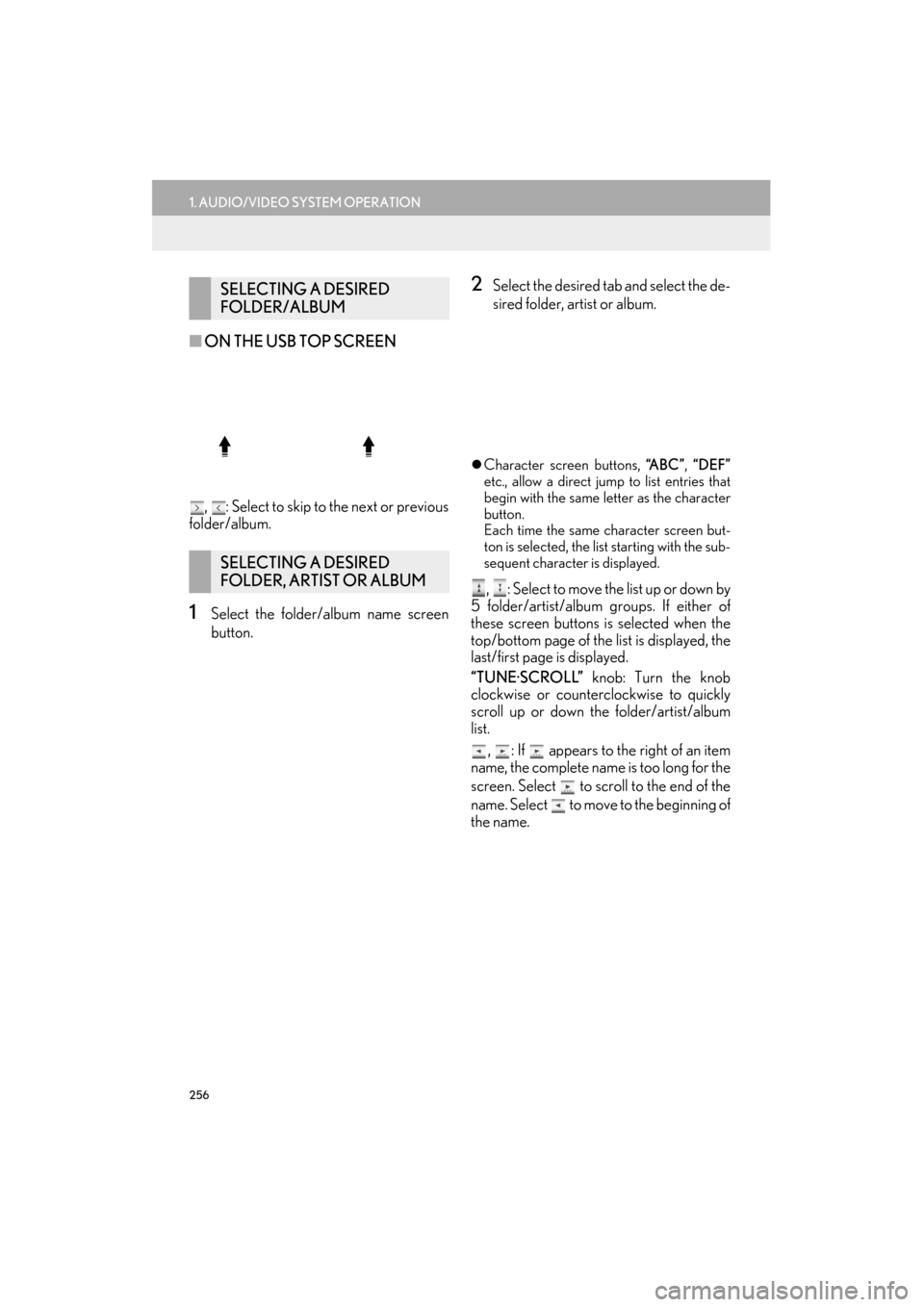
256
1. AUDIO/VIDEO SYSTEM OPERATION
ES350/300h_Navi_OM33A66U_(U)13.07.11 10:10
■ON THE USB TOP SCREEN
, : Select to skip to the next or previous
folder/album.
1Select the folder/album name screen
button.
2Select the desired tab and select the de-
sired folder, artist or album.
�z Character screen buttons, “A B C ”, “DEF”
etc., allow a direct jump to list entries that
begin with the same letter as the character
button.
Each time the same character screen but-
ton is selected, the list starting with the sub-
sequent character is displayed.
, : Select to move the list up or down by
5 folder/artist/album groups. If either of
these screen buttons is selected when the
top/bottom page of the list is displayed, the
last/first page is displayed.
“TUNE·SCROLL” knob: Turn the knob
clockwise or counterclockwise to quickly
scroll up or down the folder/artist/album
list.
, : If appears to the right of an item
name, the complete name is too long for the
screen. Select to scroll to the end of the
name. Select to move to the beginning of
the name.
SELECTING A DESIRED
FOLDER/ALBUM
SELECTING A DESIRED
FOLDER, ARTIST OR ALBUM
Page 258 of 424
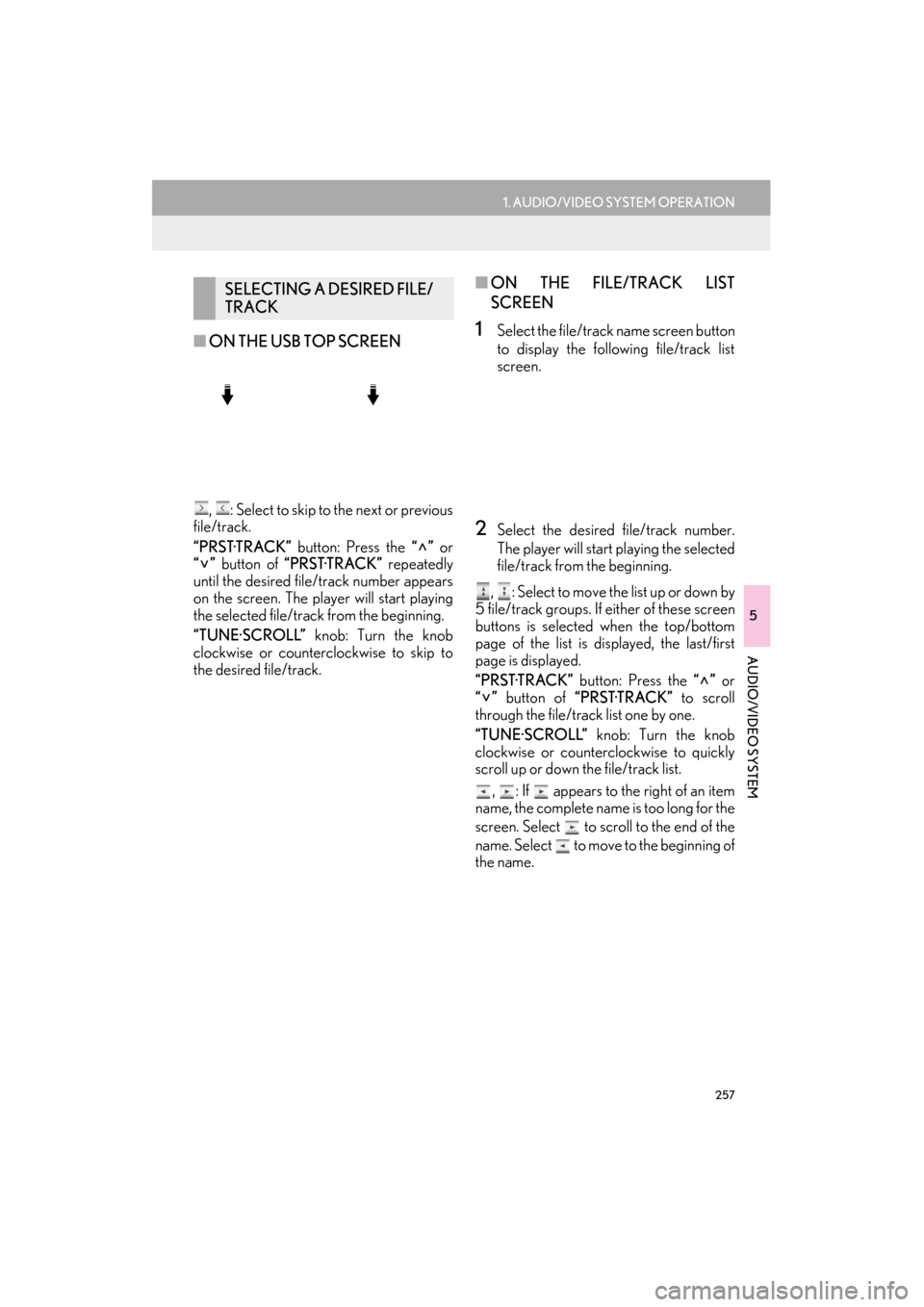
257
1. AUDIO/VIDEO SYSTEM OPERATION
5
AUDIO/VIDEO SYSTEM
ES350/300h_Navi_OM33A66U_(U)13.07.11 10:10
■ON THE USB TOP SCREEN
, : Select to skip to the next or previous
file/track.
“PRST·TRACK” button: Press the “” or
“” button of “PRST·TRACK” repeatedly
until the desired file/track number appears
on the screen. The player will start playing
the selected file/track from the beginning.
“TUNE·SCROLL” knob: Turn the knob
clockwise or counterclockwise to skip to
the desired file/track.
■ ON THE FILE/TRACK LIST
SCREEN
1Select the file/track name screen button
to display the following file/track list
screen.
2Select the desired file/track number.
The player will start playing the selected
file/track from the beginning.
, : Select to move the list up or down by
5 file/track groups. If either of these screen
buttons is selected when the top/bottom
page of the list is displayed, the last/first
page is displayed.
“PRST·TRACK” button: Press the “” or
“” button of “PRST·TRACK” to scroll
through the file/track list one by one.
“TUNE·SCROLL” knob: Turn the knob
clockwise or counterclockwise to quickly
scroll up or down the file/track list.
, : If appears to the right of an item
name, the complete name is too long for the
screen. Select to scroll to the end of the
name. Select to move to the beginning of
the name.
SELECTING A DESIRED FILE/
TRACK
Page 271 of 424
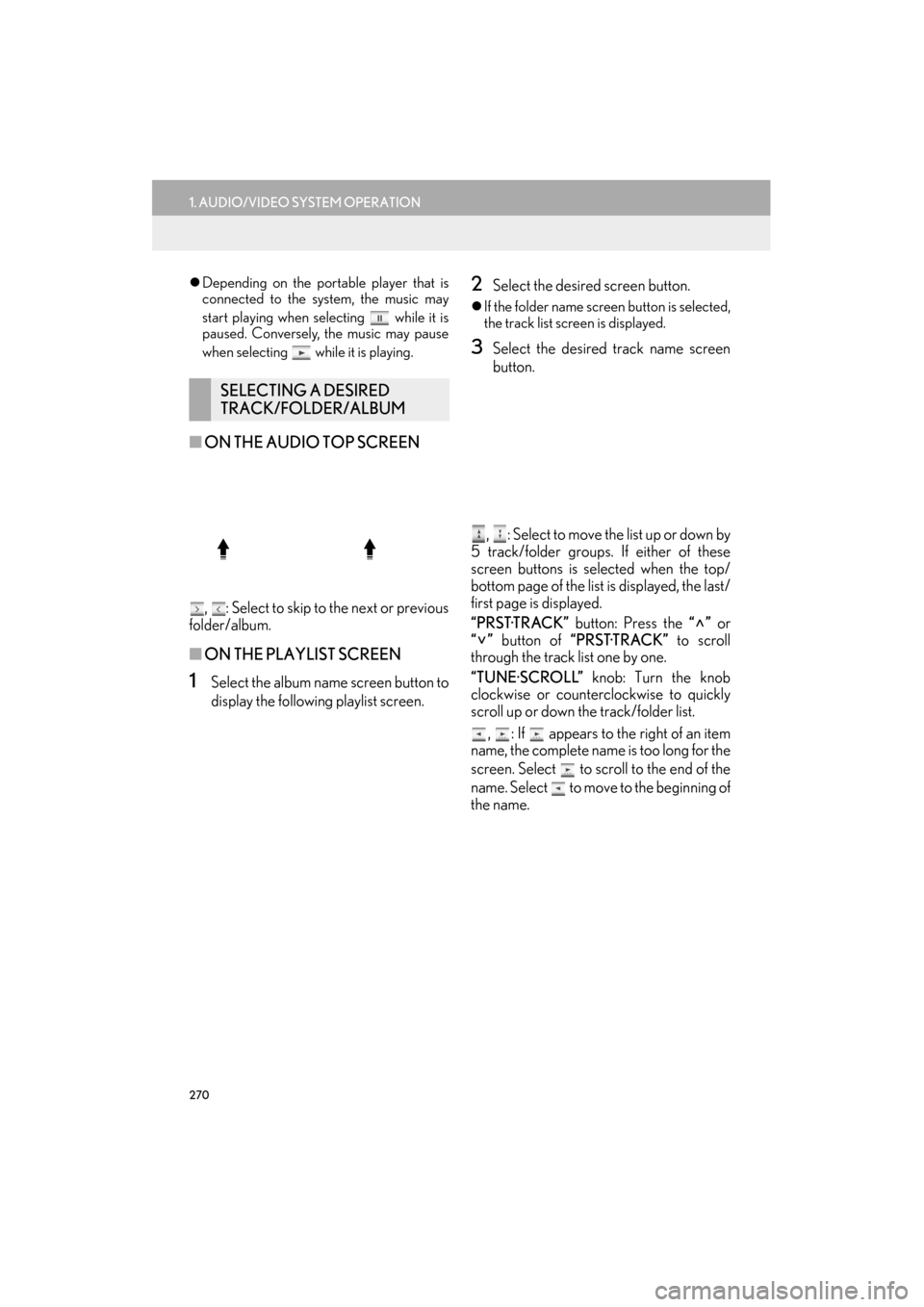
270
1. AUDIO/VIDEO SYSTEM OPERATION
ES350/300h_Navi_OM33A66U_(U)13.07.11 10:10
�zDepending on the portable player that is
connected to the system, the music may
start playing when selecting while it is
paused. Conversely, the music may pause
when selecting while it is playing.
■ ON THE AUDIO TOP SCREEN
, : Select to skip to the next or previous
folder/album.
■ ON THE PLAYLIST SCREEN
1Select the album name screen button to
display the followin g playlist screen.
2Select the desired screen button.
�zIf the folder name screen button is selected,
the track list screen is displayed.
3Select the desired track name screen
button.
, : Select to move the list up or down by
5 track/folder groups. If either of these
screen buttons is selected when the top/
bottom page of the list is displayed, the last/
first page is displayed.
“PRST·TRACK” button: Press the “” or
“” button of “PRST·TRACK” to scroll
through the track list one by one.
“TUNE·SCROLL” knob: Turn the knob
clockwise or counterclockwise to quickly
scroll up or down the track/folder list.
, : If appears to the right of an item
name, the complete name is too long for the
screen. Select to scroll to the end of the
name. Select to move to the beginning of
the name.
SELECTING A DESIRED
TRACK/FOLDER/ALBUM
Page 294 of 424
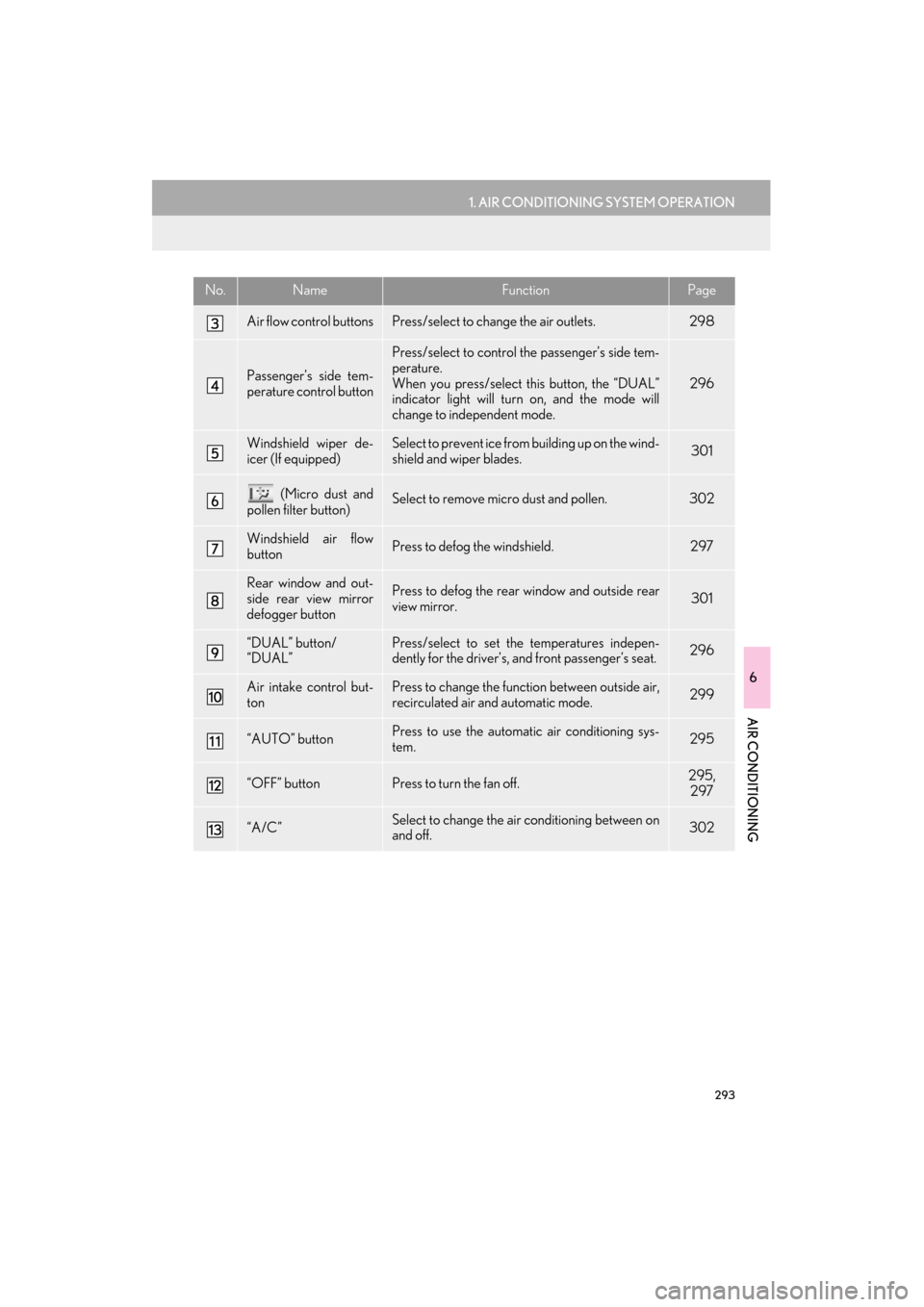
293
1. AIR CONDITIONING SYSTEM OPERATION
6
AIR CONDITIONING
ES350/300h_Navi_OM33A66U_(U)13.07.11 10:10
Air flow control buttonsPress/select to change the air outlets.298
Passenger’s side tem-
perature control button
Press/select to control the passenger’s side tem-
perature.
When you press/select this button, the “DUAL”
indicator light will turn on, and the mode will
change to independent mode.
296
Windshield wiper de-
icer (If equipped)Select to prevent ice from building up on the wind-
shield and wiper blades.301
(Micro dust and
pollen filter button)Select to remove micro dust and pollen.302
Windshield air flow
buttonPress to defog the windshield.297
Rear window and out-
side rear view mirror
defogger buttonPress to defog the rear window and outside rear
view mirror.301
“DUAL” button/
“DUAL”Press/select to set th e temperatures indepen-
dently for the driver’s, and front passenger’s seat.296
Air intake control but-
tonPress to change the function between outside air,
recirculated air and automatic mode.299
“AUTO” buttonPress to use the automatic air conditioning sys-
tem.295
“OFF” buttonPress to turn the fan off.295, 297
“A/C”Select to change the ai r conditioning between on
and off.302
No.NameFunctionPage