buttons Lexus ES300h 2014 Navigation Manual
[x] Cancel search | Manufacturer: LEXUS, Model Year: 2014, Model line: ES300h, Model: Lexus ES300h 2014Pages: 424, PDF Size: 16.46 MB
Page 56 of 424
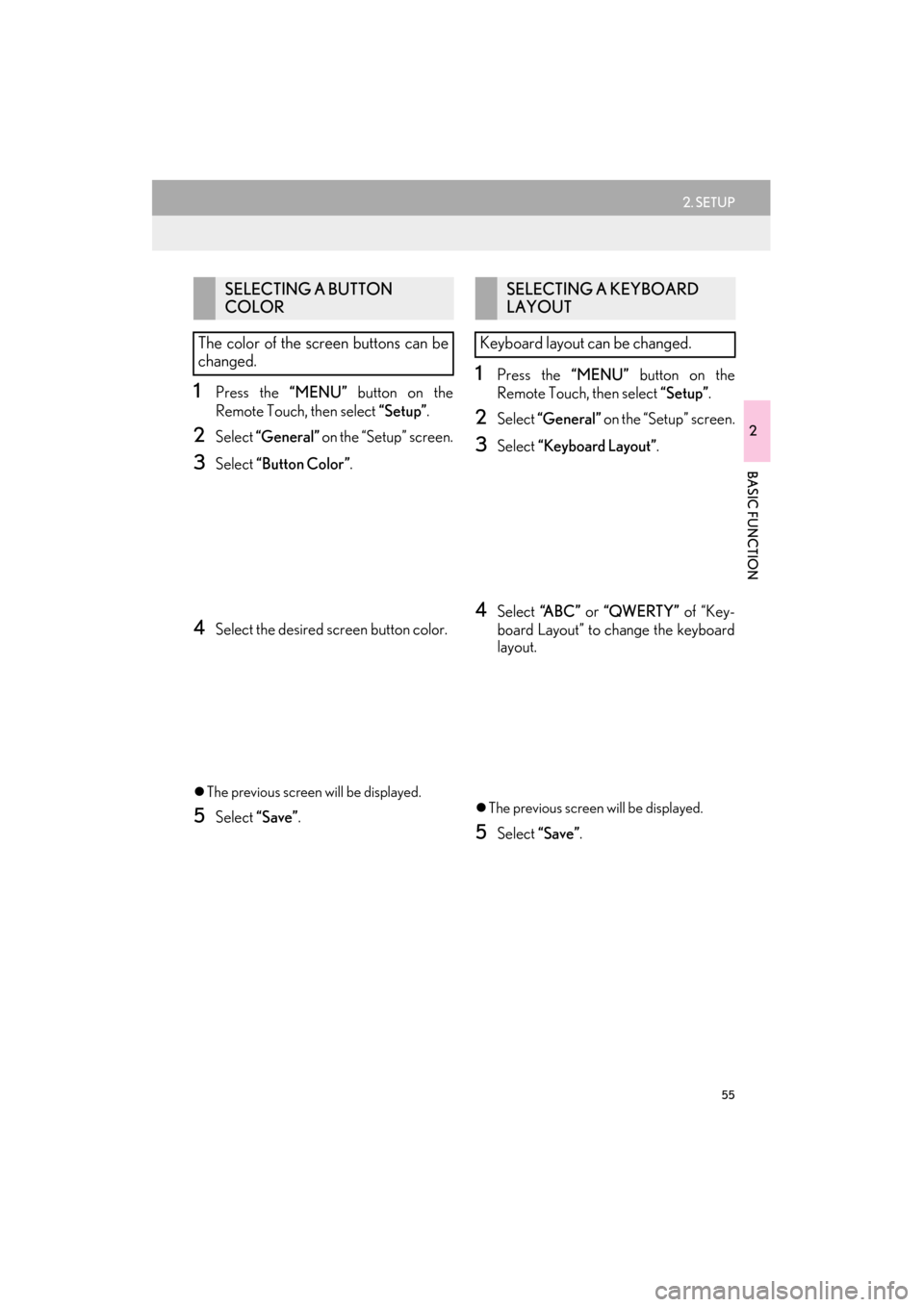
55
2. SETUP
ES350/300h_Navi_OM33A66U_(U)13.07.11 10:10
2
BASIC FUNCTION
1Press the “MENU” button on the
Remote Touch, then select “Setup”.
2Select “General” on the “Setup” screen.
3Select “Button Color” .
4Select the desired screen button color.
�zThe previous screen will be displayed.
5Select “Save”.
1Press the “MENU” button on the
Remote Touch, then select “Setup”.
2Select “General” on the “Setup” screen.
3Select “Keyboard Layout”.
4Select “ABC” or “QWERTY” of “Key-
board Layout” to change the keyboard
layout.
�z The previous screen will be displayed.
5Select “Save”.
SELECTING A BUTTON
COLOR
The color of the screen buttons can be
changed.SELECTING A KEYBOARD
LAYOUT
Keyboard layout can be changed.
Page 70 of 424

69
1. DESTINATION SEARCH
3
NAVIGATION SYSTEM
ES350/300h_Navi_OM33A66U_(U)13.07.11 10:10
1Press the “MENU” button on the
Remote Touch. (See “Remote Touch”
on page 10.)
2Select “Destination” on the “Menu”
screen.
3Select “Go Home” .
�zYo u r h o m e a d d r e s s i s set as the destination.
The navigation system performs a search
for the route.
4Select “OK”.
1Press the “MENU” button on the
Remote Touch. (See “Remote Touch”
on page 10.)
2Select “Destination” on the “Menu”
screen.
3Select any of the preset destination but-
tons ( 1-5).
�zThe selected preset de stination point is set
as the destination. The navigation system
performs a search for the route. (See
“STARTING ROUTE GUIDANCE” on
page 87.)
4Select “OK”.
DESTINATION SEARCH BY
HOME
�zTo use this function, it is necessary to set a
home address. (To register home, see
page 109.)
INFORMATION
●
If a home address has not been regis-
tered, a message confirming if it is desir-
able to set a home will be displayed, and
the setting screen will appear.
●Guidance starts from the current position
to the set home address if “OK” is
selected even while driving.
DESTINATION SEARCH BY
PRESET DESTINATIONS
�z To use this function, it is necessary to set
preset destinations to the preset screen
buttons ( 1-5). (See “REGISTERING
PRESET DESTINATIONS” on page 112.)
Page 100 of 424

99
2. ROUTE GUIDANCE
ES350/300h_Navi_OM33A66U_(U)13.07.11 10:10
3
NAVIGATION SYSTEM
5. SETTING ROUTE
1Select “Route” .
2Select “Detour” .
3Select a screen button to select the de-
sired detour distance. “1 mile (km)”,
“3 miles (km)” or “5 miles
(km)” : Select one of these screen buttons to
start the detour process. After detouring,
the system returns to the original guidance
route.
“Whole Route”: Select to make the system
calculate an entire new route to the destina-
tion.
“A r o u n d Tr a f f i c ” : Select to make the system
search for the route based on the traffic
congestion information received from XM
NavTraffic
®. For details, see “XM
NavTraffic®” on page 343.
DETOUR SETTING
While the route guidance is operating,
the route can be changed to detour
around a section of the route where a
delay is caused by road repairs, or an ac-
cident, etc.
INFORMATION
●
This picture shows an example of how the
system would guide around a delay
caused by a traffic jam. This position indicates the location of a
traffic jam caused by road repairs, an ac-
cident, etc.
This route indicates the detour suggest-
ed by the system.
●When the vehicle is on a freeway, the
detour distance selections are 5, 15 and
25 miles (or 5, 15 and 25 km if units are
in km).
●The system may not be able to calculate a
detour route depending on the selected
distance and surrounding road condi-
tions.
Page 118 of 424
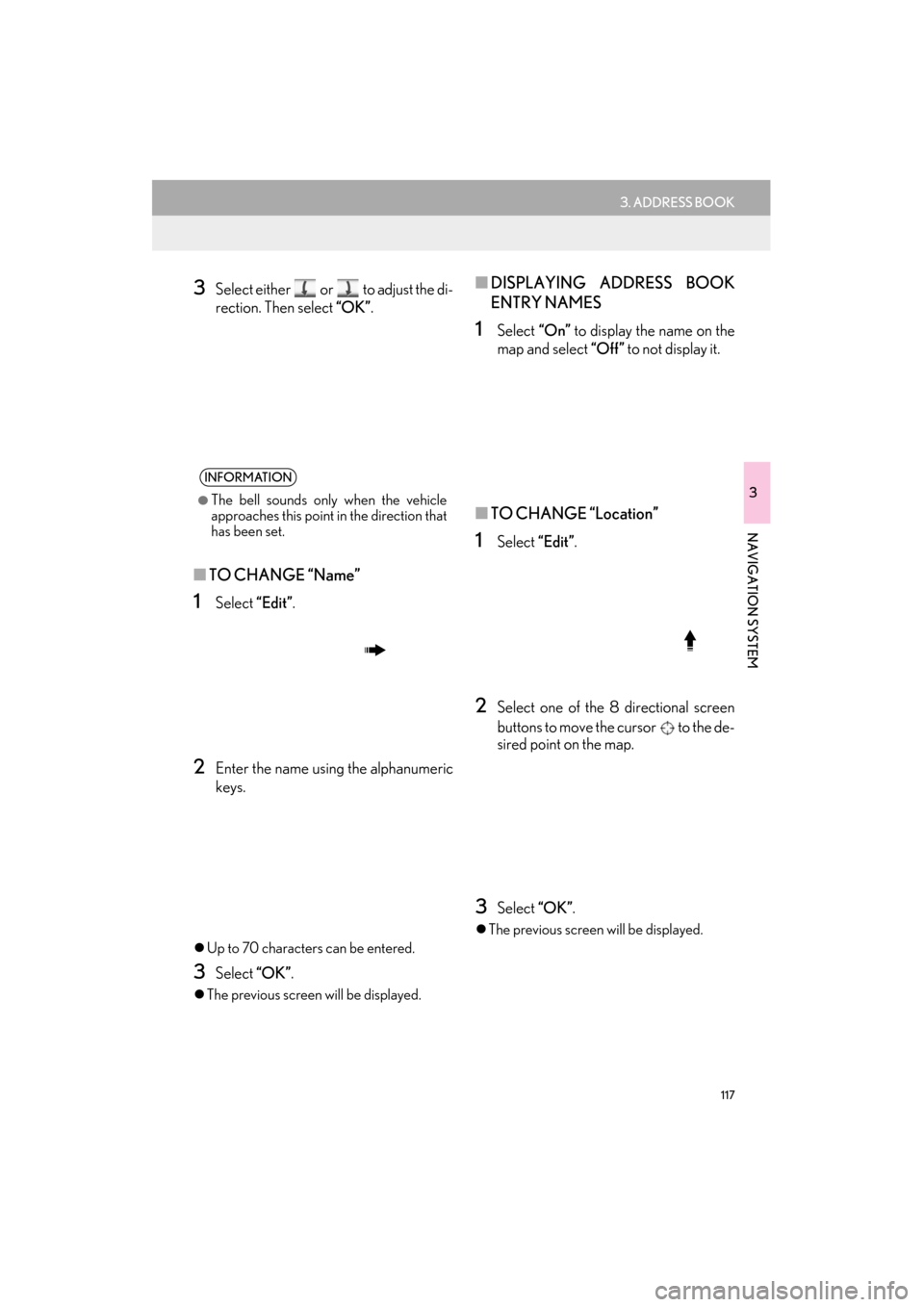
117
3. ADDRESS BOOK
ES350/300h_Navi_OM33A66U_(U)13.07.11 10:10
3
NAVIGATION SYSTEM
3Select either or to adjust the di-
rection. Then select “OK”.
■TO CHANGE “Name”
1Select “Edit”.
2Enter the name usin g the alphanumeric
keys.
�z Up to 70 characters can be entered.
3Select “OK”.
�zThe previous screen will be displayed.
■ DISPLAYING ADDRESS BOOK
ENTRY NAMES
1Select “On” to display the name on the
map and select “Off” to not display it.
■TO CHANGE “Location”
1Select “Edit”.
2Select one of the 8 directional screen
buttons to move the cursor to the de-
sired point on the map.
3Select “OK”.
�zThe previous screen will be displayed.
INFORMATION
●
The bell sounds only when the vehicle
approaches this point in the direction that
has been set.
Page 123 of 424
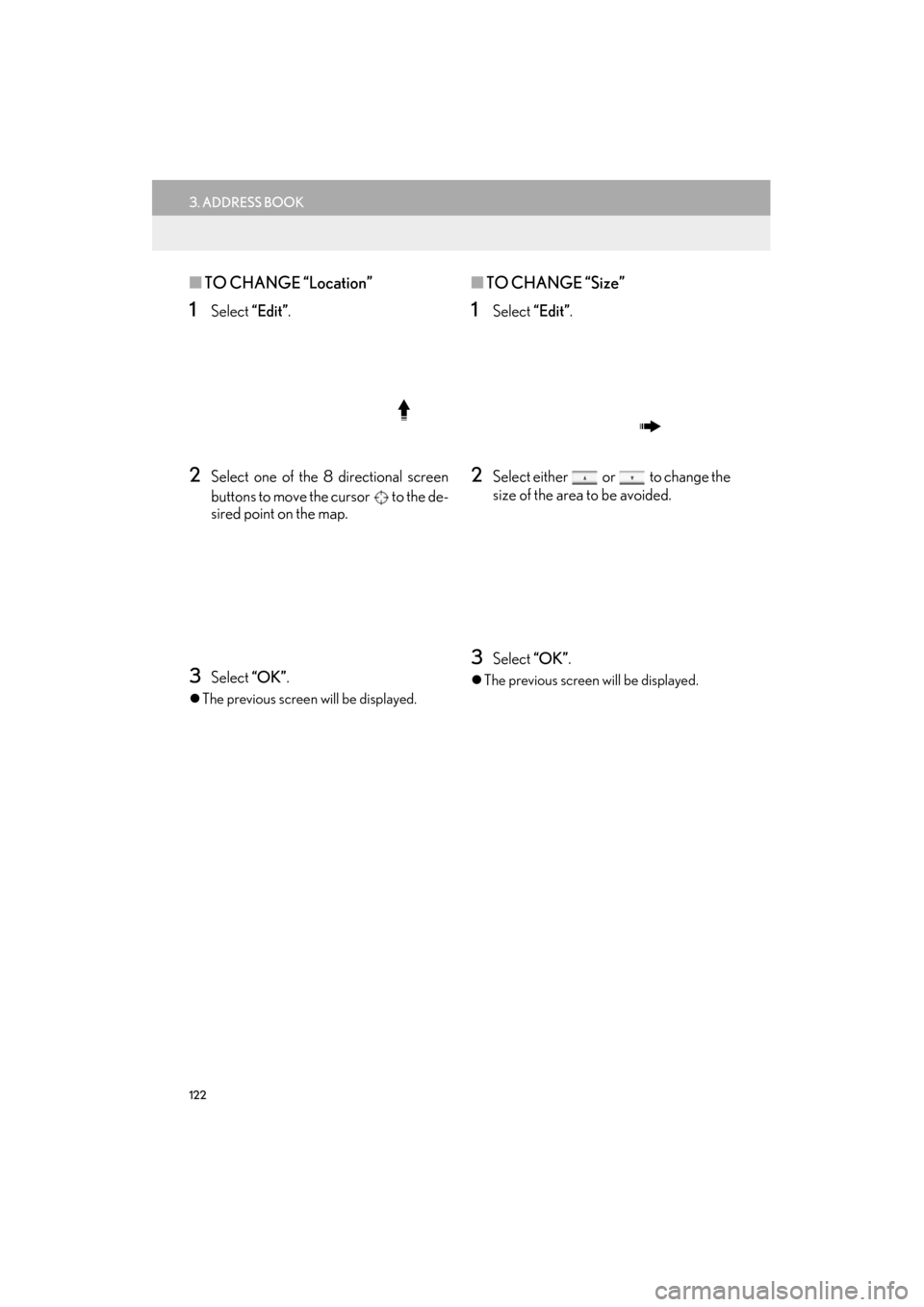
122
3. ADDRESS BOOK
ES350/300h_Navi_OM33A66U_(U)13.07.11 10:10
■TO CHANGE “Location”
1Select “Edit”.
2Select one of the 8 directional screen
buttons to move the cursor to the de-
sired point on the map.
3Select “OK”.
�zThe previous screen will be displayed.
■ TO CHANGE “Size”
1Select “Edit”.
2Select either or to change the
size of the area to be avoided.
3Select “OK”.
�zThe previous screen will be displayed.
Page 127 of 424

126
4. SETUP
ES350/300h_Navi_OM33A66U_(U)13.07.11 10:10
�zTo reset all setup items, select “Default”.
No.Function
Select to set the average cruising
speed. (See “DRIVING SPEEDS”
on page 127.)
Select to set the automatic input
function to “On” or “Off” .
Select to set the voice guidance for
the next street name to “On” or
“Off” during route guidance.
Select to set the automatic reroute of
the guidance route to avoid heavy
congestion to “On” or “Off” . (See
“AUTO AVOID TRAFFIC” on page
127.)
Select to set the indication of freely
flowing traffic by the arrow to “On”
or “Off” . (See “SHOW FREE
FLOWING TRAFFIC” on page
128.)
Select to set displayed POI icon cat-
egories. (See “POI CATEGORY
CHANGE (SELECT POI ICONS)”
on page 129.)
Select to set screen buttons to be
displayed on the map screen when
“ �W�W Off” is selected. (See
“SCREEN LAYOUT FUNCTION
(“ �W�W Off” Function)” on page 130.)
Select to adjust the current position
mark manually. Mis calculation of the
distance caused by tire replacement
can also be adjusted. (See “CUR-
RENT POSITION/TIRE CHANGE
CALIBRATION” on page 130.)
Select to set the display of pop-up in-
formation to “On” or “Off” . (See
“POP-UP INFORMATION” on
page 132.)
Select to set IPD road guidance to
“On” or “Off ” . (For information on
IPD roads, see page 95.)
No.Function
Page 131 of 424

130
4. SETUP
ES350/300h_Navi_OM33A66U_(U)13.07.11 10:10
1Press the “MENU” button on the
Remote Touch, then select “Setup”.
2Select “Navigation” on the “Setup”
screen.
3Select “Detailed Navi. Settings” on the
“Navigation Settings” screen.
4Select ““�W�W Off” Function” .
5Select the screen buttons to be turned
off. The selected screen buttons will be
dimmed.
�zTo set the setting as a default, select
“Default”.
6Select “OK”.
�zThe previous screen will be displayed.
7Select “Save” .
1Press the “MENU” button on the
Remote Touch, then select “Setup”.
2Select “Navigation” on the “Setup”
screen.
3Select “Detailed Navi. Settings” on the
“Navigation Settings” screen.
4Select “Calibration” .
5Select the desired screen button.
SCREEN LAYOUT FUNCTION
(“�W�W Off” Function)
Each screen button and current street
name on the map screen can be dis-
played or hidden.CURRENT POSITION/TIRE
CHANGE CALIBRATION
The current position mark can be adjust-
ed manually. Miscalculation of the dis-
tance caused by tire replacement can
also be adjusted.
�z For additional information on the accu-
racy of a current position, see “LIMITA-
TIONS OF THE NAVIGATION
SYSTEM” on page 139.
Page 132 of 424

131
4. SETUP
ES350/300h_Navi_OM33A66U_(U)13.07.11 10:10
3
NAVIGATION SYSTEM
■POSITION/DIRECTION CALI-
BRATION
1Select “Position / Direction” .
2Select one of the 8 directional screen
buttons to move the cursor to the de-
sired point on the map.
3Select “OK”.
4Select either or to adjust the di-
rection of the current position mark.
5Select “OK”.
�zThe map will be displayed.
■ TIRE CHANGE CALIBRATION
1To perform the distance calibration pro-
cedure, select “Tire Change” .
�zThe message appears and the quick dis-
tance calibration is automatically started. A
few seconds later, a map will be displayed.
When driving, the cu rrent position mark
will be automatically corrected by GPS
signals. If GPS reception is poor due to
location, the current position mark can
be adjusted manually.
The tire change calibration function will
be used when replacing the tires. This
function will adjust miscalculation
caused by the circumference difference
between the old and new tires.
Page 138 of 424

137
4. SETUP
ES350/300h_Navi_OM33A66U_(U)13.07.11 10:10
3
NAVIGATION SYSTEM
■TO EDIT “Location”
1Select “Edit” next to “Location”.
2Select one of the 8 directional screen
buttons to move the cursor to the de-
sired point on the map screen.
3Select “OK”.
�zThe previous screen will be displayed.
■ TO EDIT “Phone #”
(PHONE NUMBER)
1Select “Edit” next to “Phone #”.
2Enter the number using number keys.
3Select “OK”.
�zThe previous screen will be displayed.
Page 174 of 424

173
2. SETUP
ES350/300h_Navi_OM33A66U_(U)13.07.11 10:10
4
PHONE
1Select “Call Volume” on the “Phone
Sound Settings” screen.
2Select “-” or “+” to adjust the call vol-
ume.
3Select “OK”.
1Select “Ring Tone Volume” on the
“Phone Sound Settings” screen.
2Select “-” or “+” to adjust the ring tone
volume.
3Select “OK”.
1Select “Ring Tone” on the “Phone
Sound Settings” screen.
2Select the screen button corresponding
to the desired ring tone.
�z Ring tones can be heard by selecting the
screen buttons.
3Select “OK”.
1Select “Default” on the “Phone Sound
Settings” screen.
2Select “Yes”.
INFORMATION
●
The system will automatically increase
the volume when the speed exceeds 50
mph (80 km/h).
CALL VOLUME SETTING
RING TONE VOLUME
SETTING
RING TONE SETTING
INITIALIZING THE SETTINGS
The settings can be initialized.