change language Lexus ES300h 2014 Navigation Manual
[x] Cancel search | Manufacturer: LEXUS, Model Year: 2014, Model line: ES300h, Model: Lexus ES300h 2014Pages: 424, PDF Size: 16.46 MB
Page 28 of 424
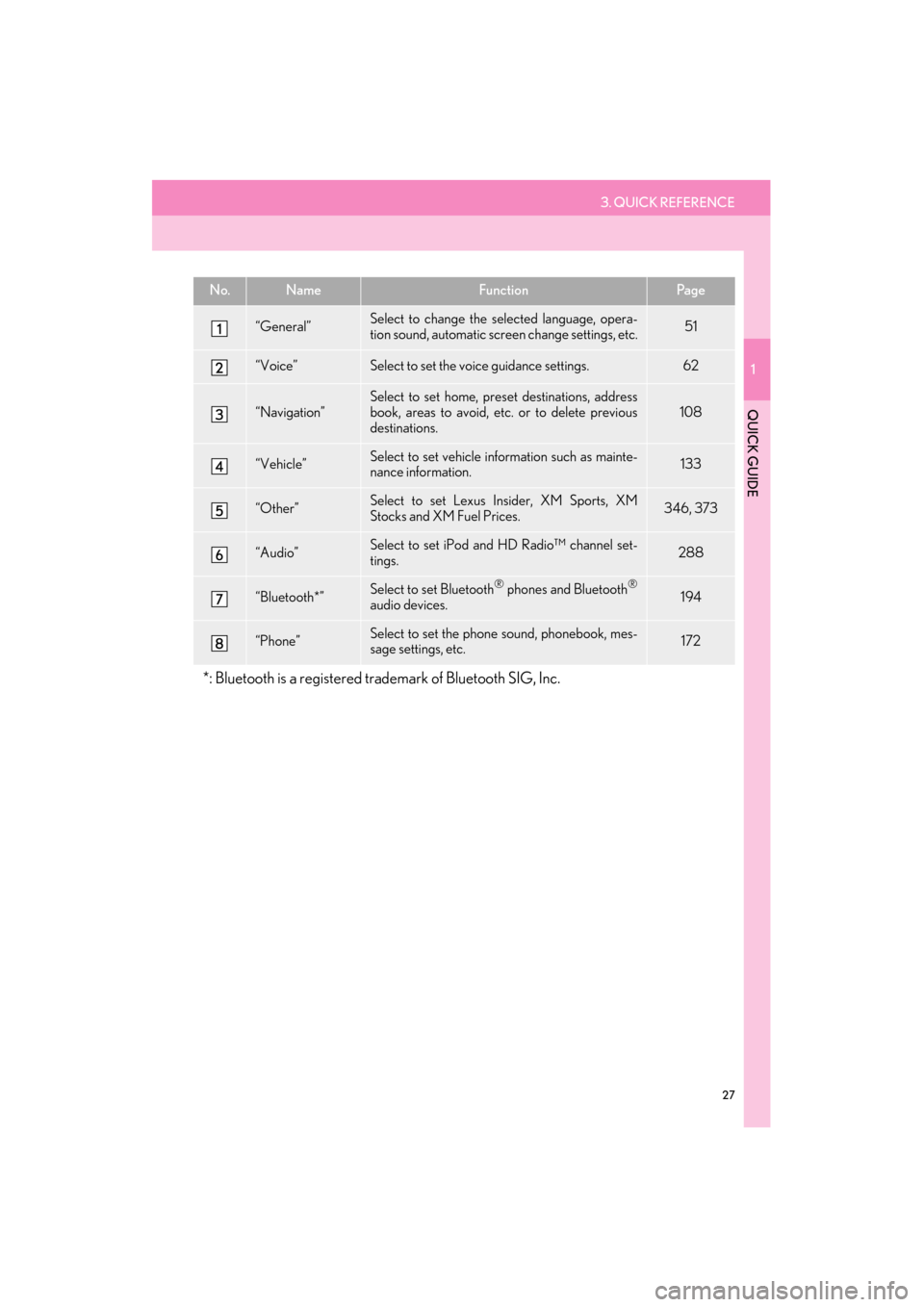
3. QUICK REFERENCE
1
QUICK GUIDE
27
ES350/300h_Navi_OM33A66U_(U)13.07.11 10:10
No.NameFunctionPa g e
“General”Select to change the selected language, opera-
tion sound, automatic screen change settings, etc.51
“Voice”Select to set the voice guidance settings.62
“Navigation”
Select to set home, pres et destinations, address
book, areas to avoid, etc. or to delete previous
destinations.
108
“Vehicle”Select to set vehicle info rmation such as mainte-
nance information.133
“Other”Select to set Lexus Insider, XM Sports, XM
Stocks and XM Fuel Prices.346, 373
“Audio”Select to set iPod and HD Radio™ channel set-
tings.288
“Bluetooth*”Select to set Bluetooth® phones and Bluetooth®
audio devices.194
“Phone”Select to set the phone sound, phonebook, mes-
sage settings, etc.172
*: Bluetooth is a registered tr ademark of Bluetooth SIG, Inc.
Page 52 of 424
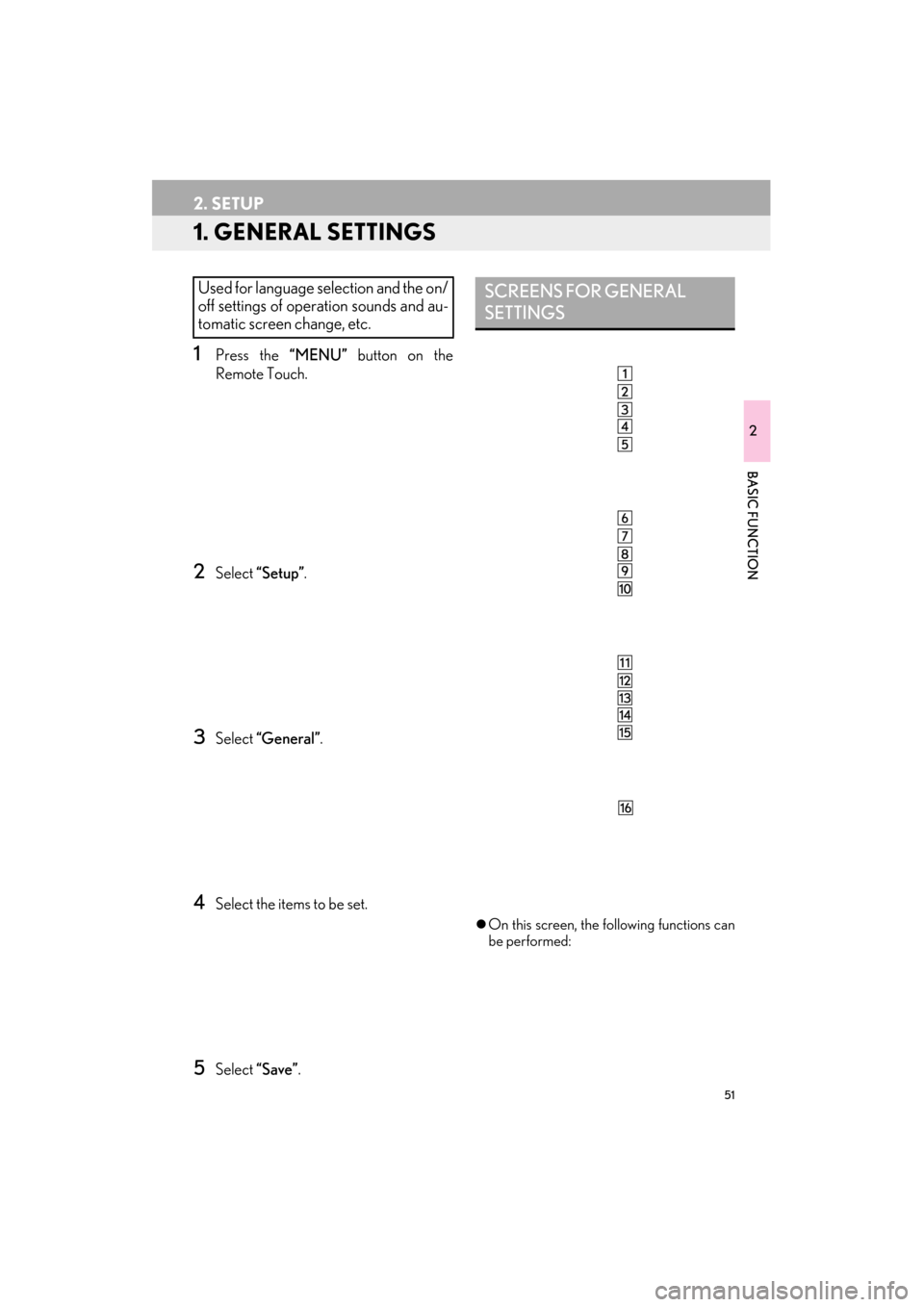
51
ES350/300h_Navi_OM33A66U_(U)13.07.11 10:10
2
BASIC FUNCTION
2. SETUP
1. GENERAL SETTINGS
1Press the “MENU” button on the
Remote Touch.
2Select “Setup” .
3Select “General” .
4Select the items to be set.
5Select “Save”.
�zOn this screen, the following functions can
be performed:
Used for language selection and the on/
off settings of operation sounds and au-
tomatic screen change, etc.SCREENS FOR GENERAL
SETTINGS
Page 53 of 424
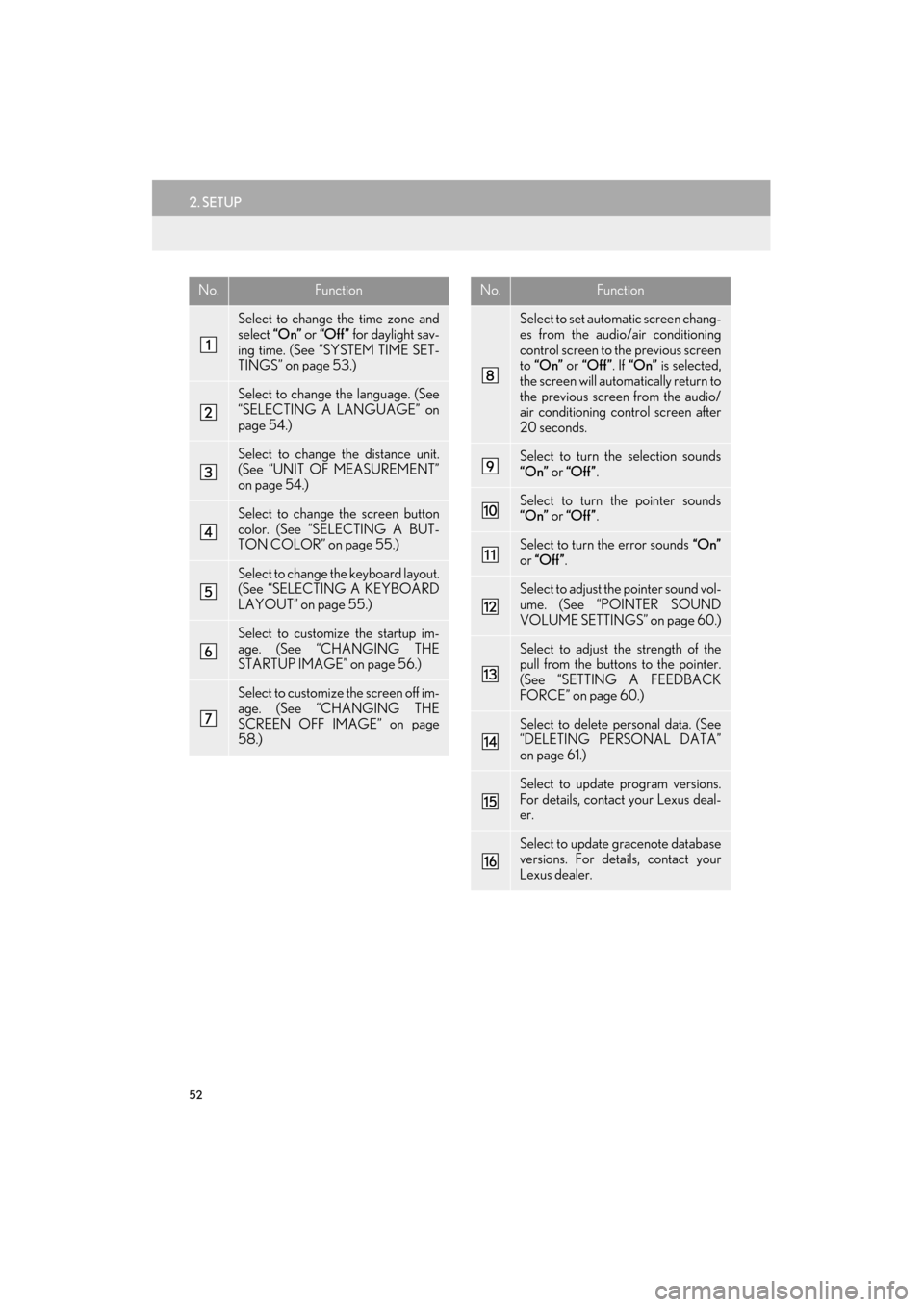
52
2. SETUP
ES350/300h_Navi_OM33A66U_(U)13.07.11 10:10
No.Function
Select to change the time zone and
select “On” or “Off” for daylight sav-
ing time. (See “SYSTEM TIME SET-
TINGS” on page 53.)
Select to change the language. (See
“SELECTING A LANGUAGE” on
page 54.)
Select to change the distance unit.
(See “UNIT OF MEASUREMENT”
on page 54.)
Select to change the screen button
color. (See “SELECTING A BUT-
TON COLOR” on page 55.)
Select to change th e keyboard layout.
(See “SELECTING A KEYBOARD
LAYOUT” on page 55.)
Select to customize the startup im-
age. (See “CHANGING THE
STARTUP IMAGE” on page 56.)
Select to customize the screen off im-
age. (See “CHANGING THE
SCREEN OFF IMAGE” on page
58.)
Select to set automatic screen chang-
es from the audio/air conditioning
control screen to the previous screen
to “On” or “Off” . If “On” is selected,
the screen will automatically return to
the previous screen from the audio/
air conditioning control screen after
20 seconds.
Select to turn the selection sounds
“On” or “Off” .
Select to turn the pointer sounds
“On” or “Off” .
Select to turn the error sounds “On”
or “Off” .
Select to adjust the pointer sound vol-
ume. (See “POINTER SOUND
VOLUME SETTINGS” on page 60.)
Select to adjust th e strength of the
pull from the buttons to the pointer.
(See “SETTING A FEEDBACK
FORCE” on page 60.)
Select to delete personal data. (See
“DELETING PERSONAL DATA”
on page 61.)
Select to update program versions.
For details, contact your Lexus deal-
er.
Select to update gracenote database
versions. For details, contact your
Lexus dealer.
No.Function
Page 55 of 424
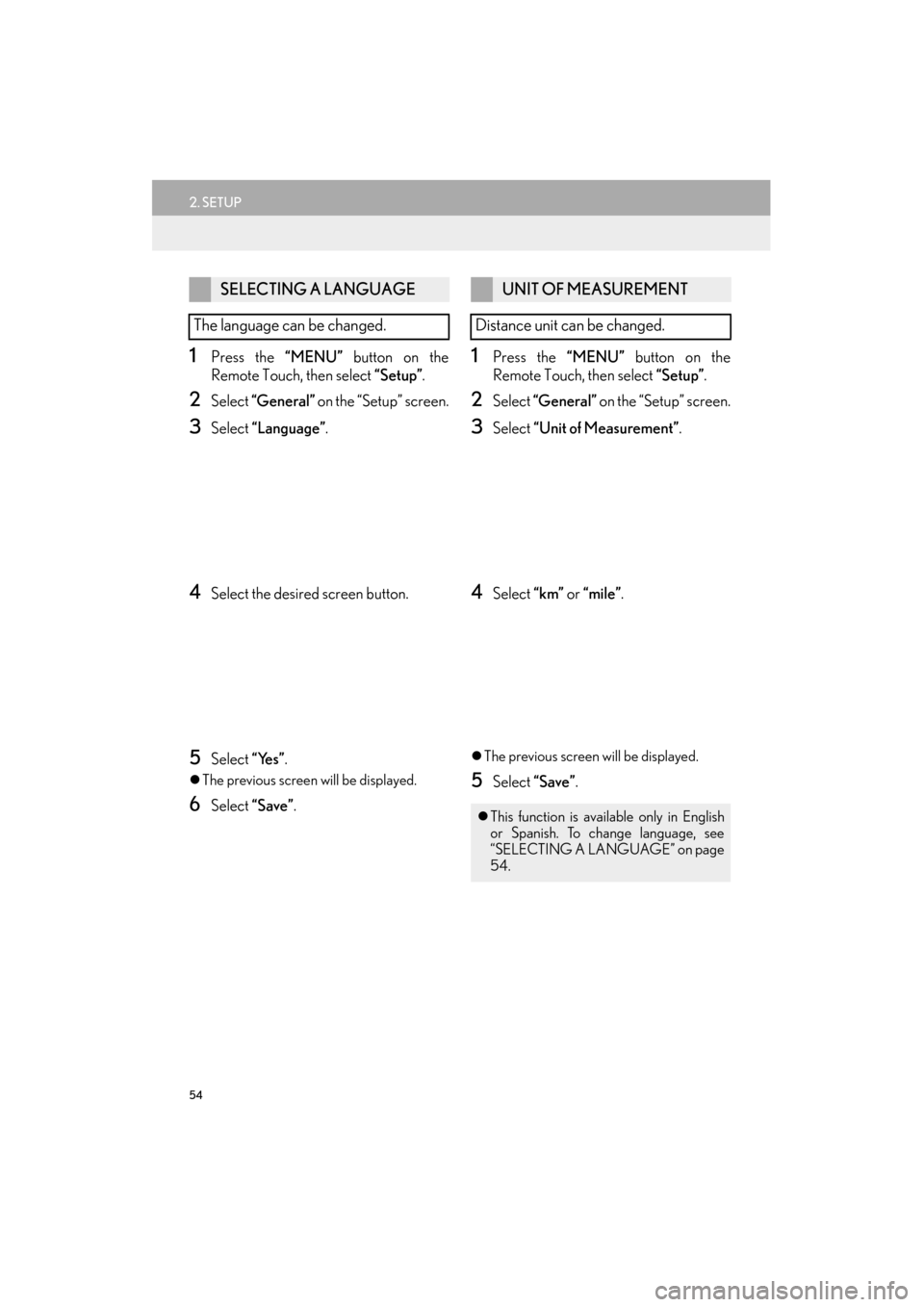
54
2. SETUP
ES350/300h_Navi_OM33A66U_(U)13.07.11 10:10
1Press the “MENU” button on the
Remote Touch, then select “Setup”.
2Select “General” on the “Setup” screen.
3Select “Language” .
4Select the desired screen button.
5Select “Yes”.
�zThe previous screen will be displayed.
6Select “Save” .
1Press the “MENU” button on the
Remote Touch, then select “Setup”.
2Select “General” on the “Setup” screen.
3Select “Unit of Measurement” .
4Select “km” or “mile” .
�zThe previous screen will be displayed.
5Select “Save” .
SELECTING A LANGUAGE
The language can be changed.UNIT OF MEASUREMENT
Distance unit can be changed.
�z This function is available only in English
or Spanish. To change language, see
“SELECTING A LANGUAGE” on page
54.
Page 245 of 424
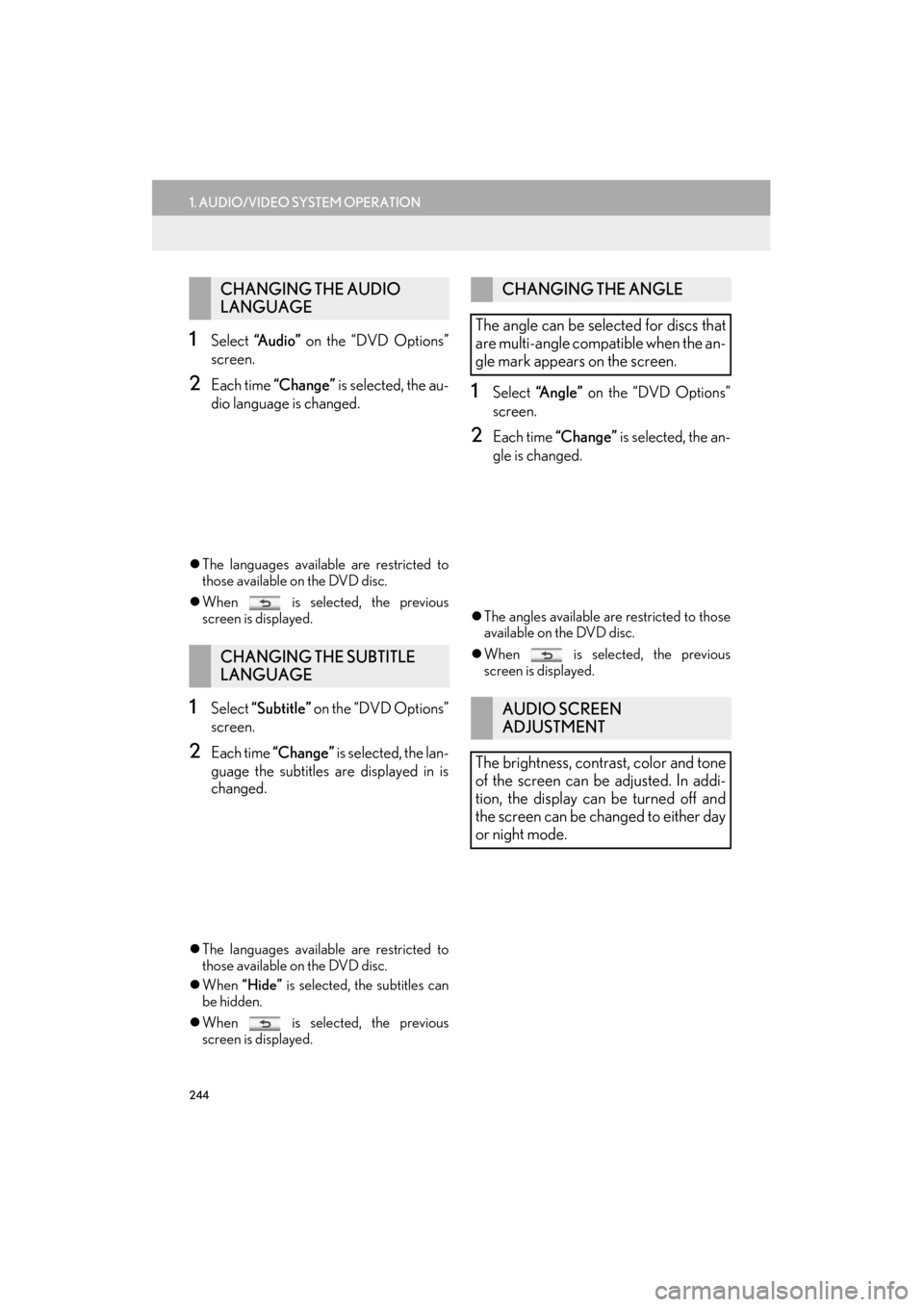
244
1. AUDIO/VIDEO SYSTEM OPERATION
ES350/300h_Navi_OM33A66U_(U)13.07.11 10:10
1Select “A u d i o ” on the “DVD Options”
screen.
2Each time “Change” is selected, the au-
dio language is changed.
�z The languages available are restricted to
those available on the DVD disc.
�z When is selected, the previous
screen is displayed.
1Select “Subtitle” on the “DVD Options”
screen.
2Each time “Change” is selected, the lan-
guage the subtitles are displayed in is
changed.
�z The languages available are restricted to
those available on the DVD disc.
�z When “Hide” is selected, the subtitles can
be hidden.
�z When is selected, the previous
screen is displayed.
1Select “Angle” on the “DVD Options”
screen.
2Each time “Change” is selected, the an-
gle is changed.
�z The angles available are restricted to those
available on the DVD disc.
�z When is selected, the previous
screen is displayed.
CHANGING THE AUDIO
LANGUAGE
CHANGING THE SUBTITLE
LANGUAGE
CHANGING THE ANGLE
The angle can be selected for discs that
are multi-angle compatible when the an-
gle mark appears on the screen.
AUDIO SCREEN
ADJUSTMENT
The brightness, contrast, color and tone
of the screen can be adjusted. In addi-
tion, the display can be turned off and
the screen can be changed to either day
or night mode.
Page 247 of 424
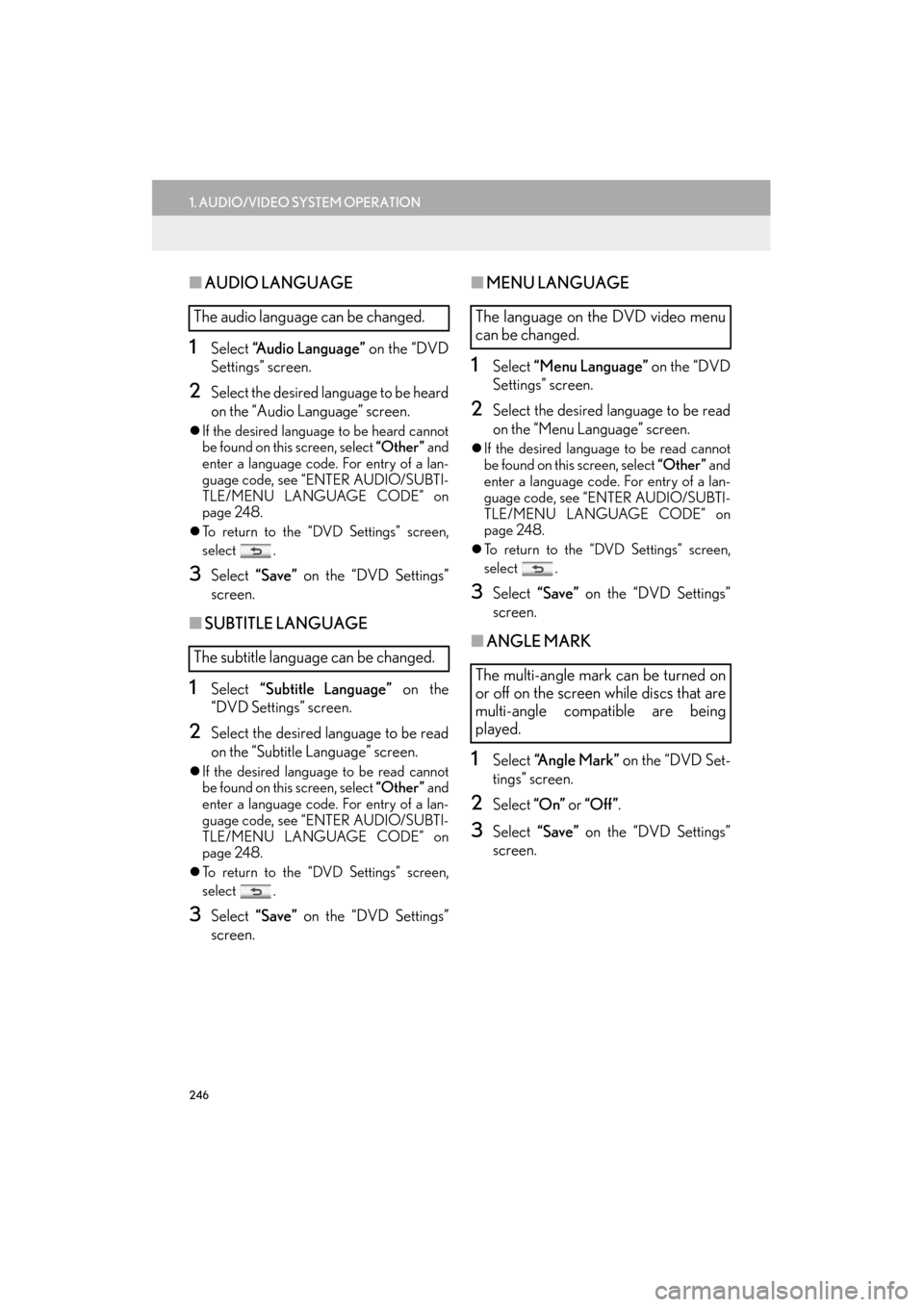
246
1. AUDIO/VIDEO SYSTEM OPERATION
ES350/300h_Navi_OM33A66U_(U)13.07.11 10:10
■AUDIO LANGUAGE
1Select “Audio Language” on the “DVD
Settings” screen.
2Select the desired language to be heard
on the “Audio Language” screen.
�z If the desired language to be heard cannot
be found on this screen, select “Other ” and
enter a language code . For entry of a lan-
guage code, see “ENTER AUDIO/SUBTI-
TLE/MENU LANGUAGE CODE” on
page 248.
�z To return to the “DVD Settings” screen,
select .
3Select “Save” on the “DVD Settings”
screen.
■ SUBTITLE LANGUAGE
1Select “Subtitle Language” on the
“DVD Settings” screen.
2Select the desired la nguage to be read
on the “Subtitle Language” screen.
�z If the desired language to be read cannot
be found on this screen, select “Other ” and
enter a language code . For entry of a lan-
guage code, see “ENTER AUDIO/SUBTI-
TLE/MENU LANGUAGE CODE” on
page 248.
�z To return to the “DVD Settings” screen,
select .
3Select “Save” on the “DVD Settings”
screen.
■ MENU LANGUAGE
1Select “Menu Language” on the “DVD
Settings” screen.
2Select the desired language to be read
on the “Menu Language” screen.
�z If the desired language to be read cannot
be found on this screen, select “Other ” and
enter a language code. For entry of a lan-
guage code, see “ENTER AUDIO/SUBTI-
TLE/MENU LANGUAGE CODE” on
page 248.
�z To return to the “DVD Settings” screen,
select .
3Select “Save” on the “DVD Settings”
screen.
■ ANGLE MARK
1Select “Angle Mark” on the “DVD Set-
tings” screen.
2Select “On” or “Off ” .
3Select “Save” on the “DVD Settings”
screen.
The audio language can be changed.
The subtitle language can be changed.The language on the DVD video menu
can be changed.
The multi-angle mark can be turned on
or off on the screen while discs that are
multi-angle compatible are being
played.
Page 254 of 424
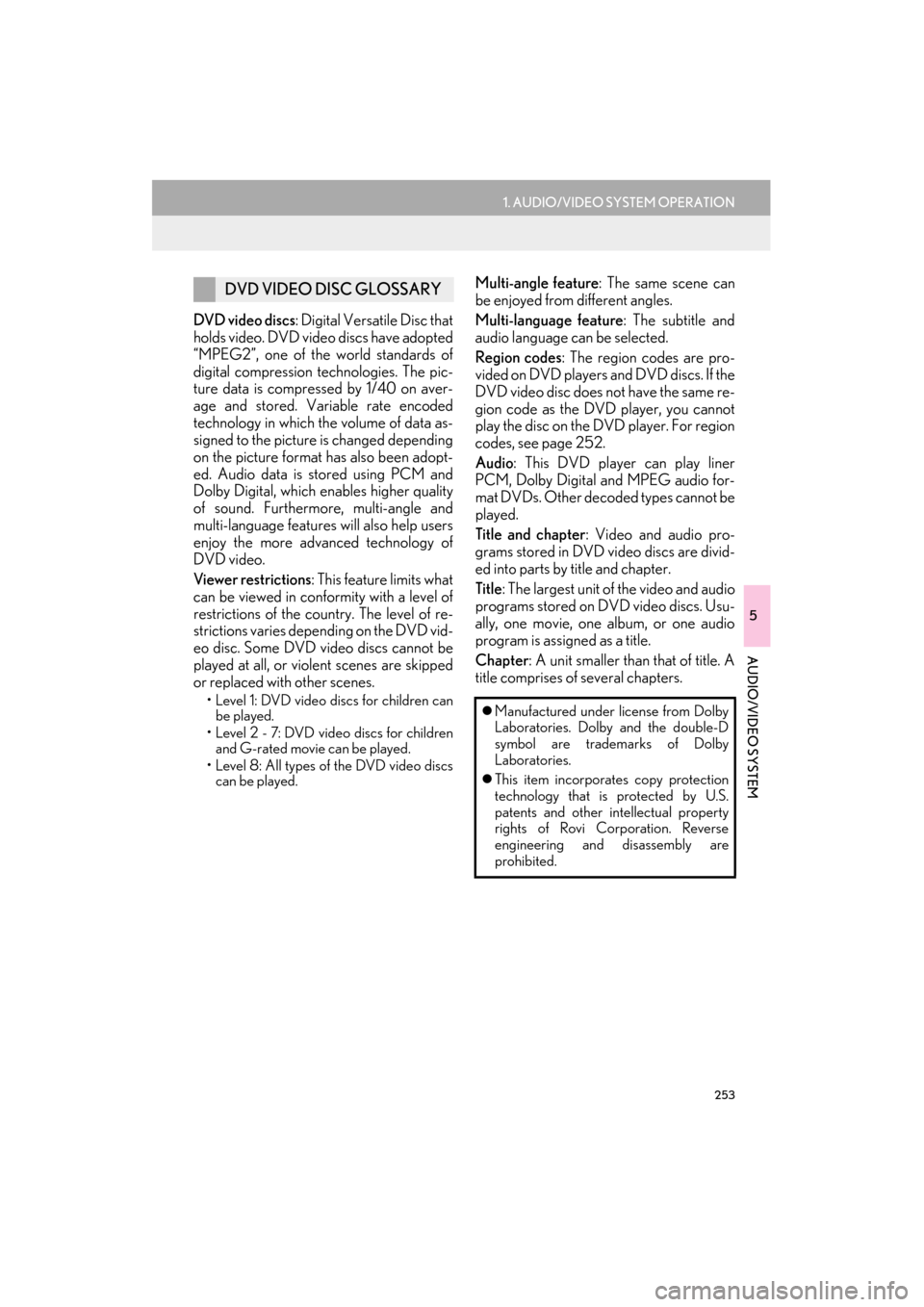
253
1. AUDIO/VIDEO SYSTEM OPERATION
5
AUDIO/VIDEO SYSTEM
ES350/300h_Navi_OM33A66U_(U)13.07.11 10:10
DVD video discs: Digital Versatile Disc that
holds video. DVD video discs have adopted
“MPEG2”, one of the world standards of
digital compression technologies. The pic-
ture data is compressed by 1/40 on aver-
age and stored. Variable rate encoded
technology in which the volume of data as-
signed to the picture is changed depending
on the picture format has also been adopt-
ed. Audio data is stored using PCM and
Dolby Digital, which enables higher quality
of sound. Furthermore, multi-angle and
multi-language features will also help users
enjoy the more advanced technology of
DVD video.
Viewer restrictions : This feature limits what
can be viewed in conformity with a level of
restrictions of the coun try. The level of re-
strictions varies depending on the DVD vid-
eo disc. Some DVD video discs cannot be
played at all, or violent scenes are skipped
or replaced with other scenes.
• Level 1: DVD video discs for children can be played.
• Level 2 - 7: DVD video discs for children and G-rated movie can be played.
• Level 8: All types of the DVD video discs can be played.
Multi-angle feature : The same scene can
be enjoyed from different angles.
Multi-language feature : The subtitle and
audio language can be selected.
Region codes : The region codes are pro-
vided on DVD players and DVD discs. If the
DVD video disc does no t have the same re-
gion code as the DVD player, you cannot
play the disc on the DVD player. For region
codes, see page 252.
Audio : This DVD player can play liner
PCM, Dolby Digital and MPEG audio for-
mat DVDs. Other decoded types cannot be
played.
Title and chapter : Video and audio pro-
grams stored in DVD video discs are divid-
ed into parts by title and chapter.
Title : The largest unit of the video and audio
programs stored on DVD video discs. Usu-
ally, one movie, one album, or one audio
program is assigned as a title.
Chapter : A unit smaller than that of title. A
title comprises of several chapters.DVD VIDEO DISC GLOSSARY
�z Manufactured under license from Dolby
Laboratories. Dolby and the double-D
symbol are trademarks of Dolby
Laboratories.
�z This item incorporates copy protection
technology that is protected by U.S.
patents and other intellectual property
rights of Rovi Corporation. Reverse
engineering and disassembly are
prohibited.
Page 314 of 424
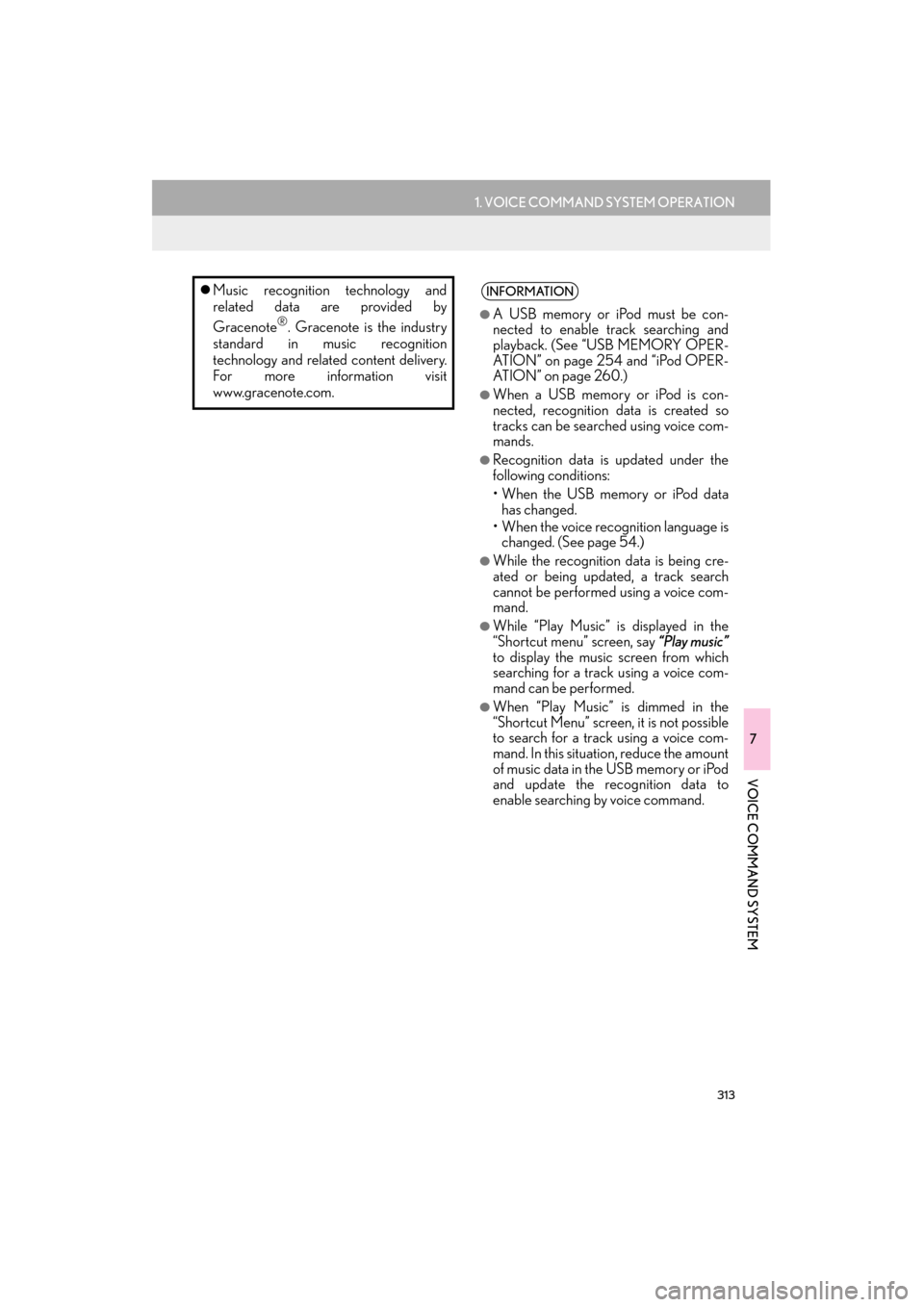
313
1. VOICE COMMAND SYSTEM OPERATION
7
VOICE COMMAND SYSTEM
ES350/300h_Navi_OM33A66U_(U)13.07.11 10:10
�zMusic recognition technology and
related data are provided by
Gracenote
®. Gracenote is the industry
standard in music recognition
technology and related content delivery.
For more information visit
www.gracenote.com.
INFORMATION
●
A USB memory or iPod must be con-
nected to enable track searching and
playback. (See “USB MEMORY OPER-
ATION” on page 254 and “iPod OPER-
ATION” on page 260.)
●When a USB memory or iPod is con-
nected, recognition data is created so
tracks can be searched using voice com-
mands.
●Recognition data is updated under the
following conditions:
• When the USB memory or iPod data has changed.
• When the voice reco gnition language is
changed. (See page 54.)
●While the recognition data is being cre-
ated or being updated, a track search
cannot be performed using a voice com-
mand.
●While “Play Music” is displayed in the
“Shortcut menu” screen, say “Play music”
to display the music screen from which
searching for a track using a voice com-
mand can be performed.
●When “Play Music” is dimmed in the
“Shortcut Menu” screen, it is not possible
to search for a track using a voice com-
mand. In this situation, reduce the amount
of music data in the USB memory or iPod
and update the recognition data to
enable searching by voice command.
Page 329 of 424

328
2. XM FUNCTION-OVERVIEW
ES350/300h_Navi_OM33A66U_(U)13.07.11 10:10
Fees and Taxes — Subscription fee, taxes,
one time activation fee, and other fees
may apply. Subscription fee is consumer
only. All fees and programming subject to
change. Subscriptions subject to
Customer Agreement available at
www.siriusxm.com
(U.S.A.) or
www.xmradio.ca
(Canada). XM service
only available in the 48 contiguous
United States and Canada*.
*: Canada — some deterioration of ser- vice may occur in extreme northern lat-
itudes. This is beyond the control of XM
Satellite Radio.
Explicit Language Notice — Channels
with frequent explicit language are indi-
cated with an “XL” preceding the channel
name. Channel blocking is available for
XM Satellite Radio receivers by notifying
XM at;
�X U.S.A. Customers
Visit www.siriusxm.com
or calling 1-866-
635-2349
�X Canadian Customers
Visit www.xmradio.ca
or calling 1-877-
438-9677
It is prohibited to copy, decompile, disas-
semble, reverse engineer, hack, manipu-
late, or otherwise make available any
technology or software incorporated in
receivers compatible with the XM Satel-
lite Radio System or that support the XM
website, the Online Service or any of its
content. Furthermore, the AMBE
® voice
compression software included in this
product is protected by intellectual prop-
erty rights including patent rights, copy-
rights, and trade secrets of Digital Voice
Systems, Inc.
Note: this applies to XM receivers only
and not XM Ready devices.
XM RADIO SERVICES —
LEGAL DISCLAIMERS AND
WARNINGS