key Lexus ES300h 2014 Navigation Manual
[x] Cancel search | Manufacturer: LEXUS, Model Year: 2014, Model line: ES300h, Model: Lexus ES300h 2014Pages: 424, PDF Size: 16.46 MB
Page 25 of 424
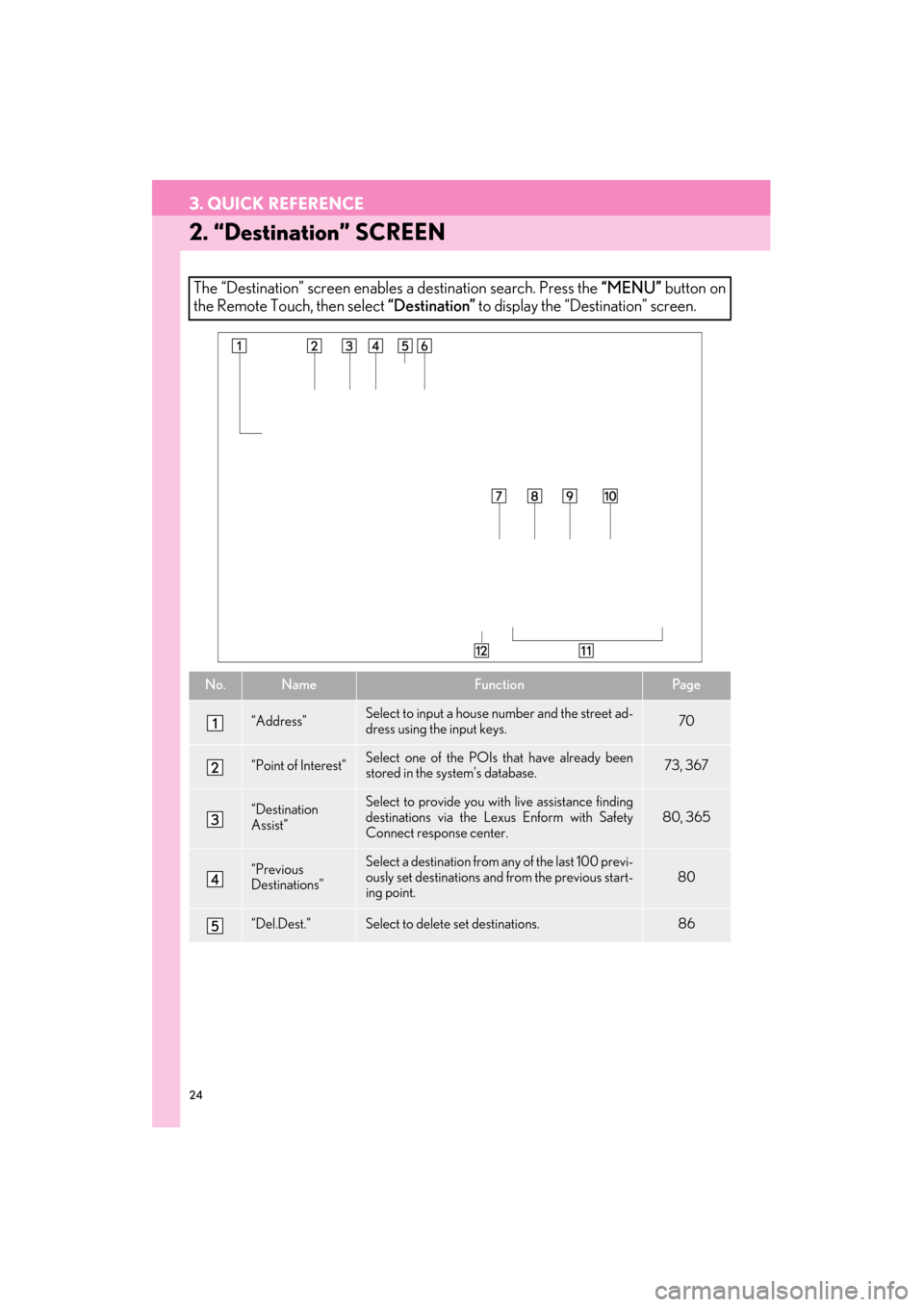
24
3. QUICK REFERENCE
ES350/300h_Navi_OM33A66U_(U)13.07.11 10:10
2. “Destination” SCREEN
The “Destination” screen enables a destination search. Press the “MENU” button on
the Remote Touch, then select “Destination” to display the “Destination” screen.
No.NameFunctionPa g e
“Address”Select to input a house nu mber and the street ad-
dress using the input keys.70
“Point of Interest”Select one of the POIs that have already been
stored in the system’s database.73, 367
“Destination
Assist”Select to provide you with live assistance finding
destinations via the Le xus Enform with Safety
Connect response center.
80, 365
“Previous
Destinations”Select a destination from any of the last 100 previ-
ously set destinations and from the previous start-
ing point.
80
“Del.Dest.”Select to delete set destinations.86
Page 36 of 424
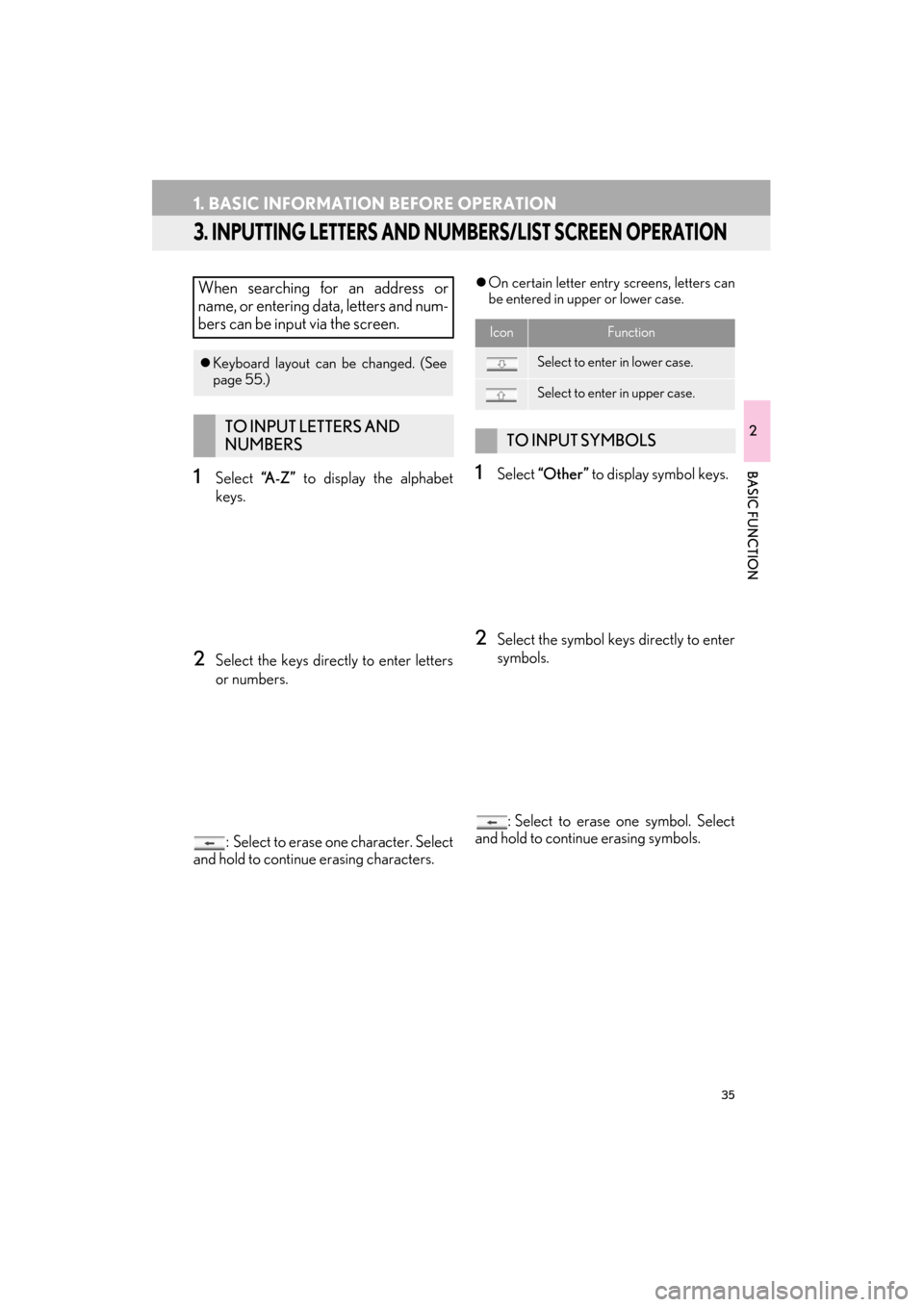
35
1. BASIC INFORMATION BEFORE OPERATION
ES350/300h_Navi_OM33A66U_(U)13.07.11 10:10
2
BASIC FUNCTION
3. INPUTTING LETTERS AND NUMBERS/LIST SCREEN OPERATION
1Select “A - Z ” to display the alphabet
keys.
2Select the keys directly to enter letters
or numbers.
: Select to erase one character. Select
and hold to continue erasing characters.
�z On certain letter entry screens, letters can
be entered in upper or lower case.
1Select “Other” to display symbol keys.
2Select the symbol keys directly to enter
symbols.
: Select to erase one symbol. Select
and hold to continue erasing symbols.
When searching for an address or
name, or entering data, letters and num-
bers can be input via the screen.
�z Keyboard layout can be changed. (See
page 55.)
TO INPUT LETTERS AND
NUMBERS
IconFunction
Select to enter in lower case.
Select to enter in upper case.
TO INPUT SYMBOLS
Page 53 of 424
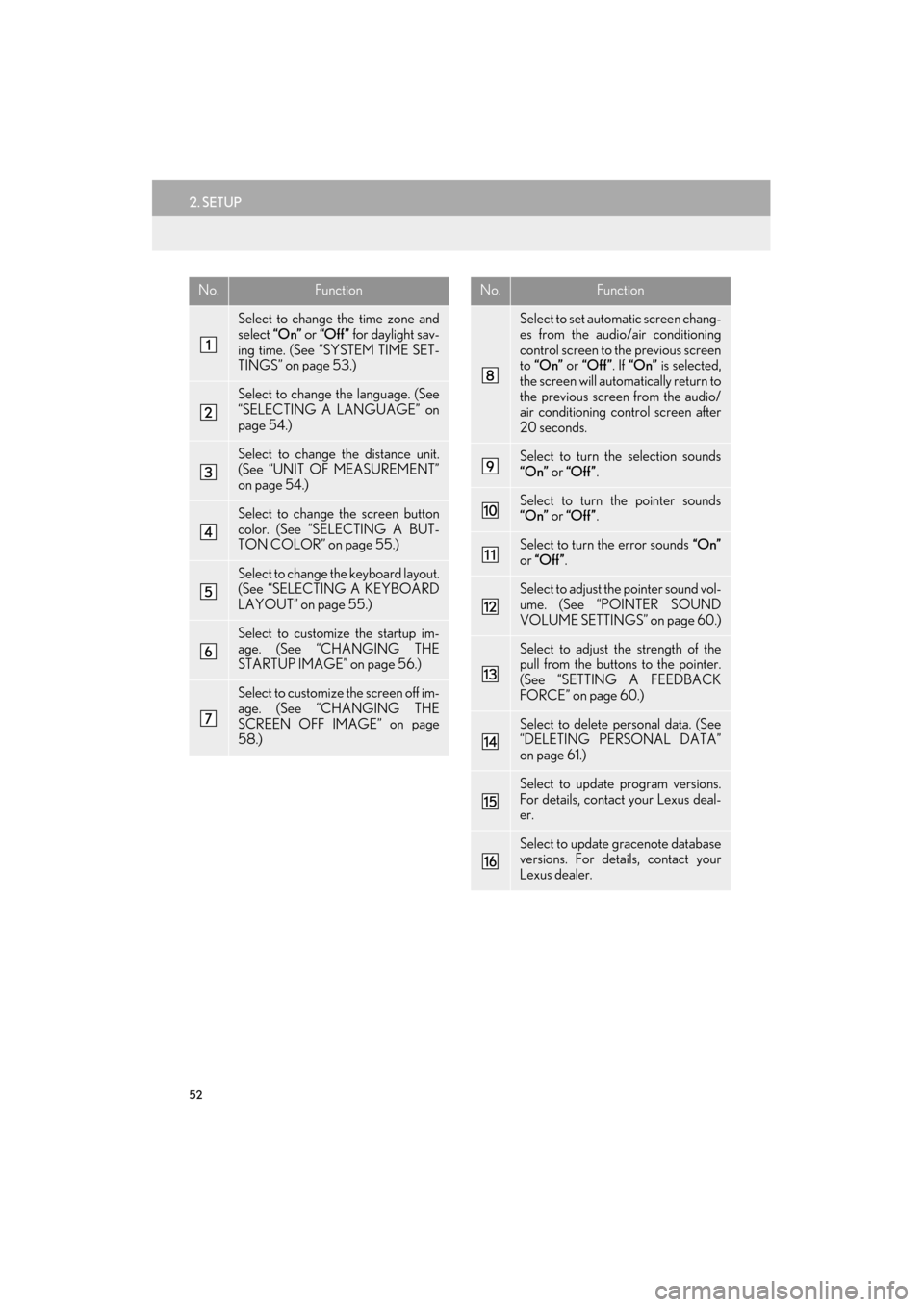
52
2. SETUP
ES350/300h_Navi_OM33A66U_(U)13.07.11 10:10
No.Function
Select to change the time zone and
select “On” or “Off” for daylight sav-
ing time. (See “SYSTEM TIME SET-
TINGS” on page 53.)
Select to change the language. (See
“SELECTING A LANGUAGE” on
page 54.)
Select to change the distance unit.
(See “UNIT OF MEASUREMENT”
on page 54.)
Select to change the screen button
color. (See “SELECTING A BUT-
TON COLOR” on page 55.)
Select to change th e keyboard layout.
(See “SELECTING A KEYBOARD
LAYOUT” on page 55.)
Select to customize the startup im-
age. (See “CHANGING THE
STARTUP IMAGE” on page 56.)
Select to customize the screen off im-
age. (See “CHANGING THE
SCREEN OFF IMAGE” on page
58.)
Select to set automatic screen chang-
es from the audio/air conditioning
control screen to the previous screen
to “On” or “Off” . If “On” is selected,
the screen will automatically return to
the previous screen from the audio/
air conditioning control screen after
20 seconds.
Select to turn the selection sounds
“On” or “Off” .
Select to turn the pointer sounds
“On” or “Off” .
Select to turn the error sounds “On”
or “Off” .
Select to adjust the pointer sound vol-
ume. (See “POINTER SOUND
VOLUME SETTINGS” on page 60.)
Select to adjust th e strength of the
pull from the buttons to the pointer.
(See “SETTING A FEEDBACK
FORCE” on page 60.)
Select to delete personal data. (See
“DELETING PERSONAL DATA”
on page 61.)
Select to update program versions.
For details, contact your Lexus deal-
er.
Select to update gracenote database
versions. For details, contact your
Lexus dealer.
No.Function
Page 56 of 424
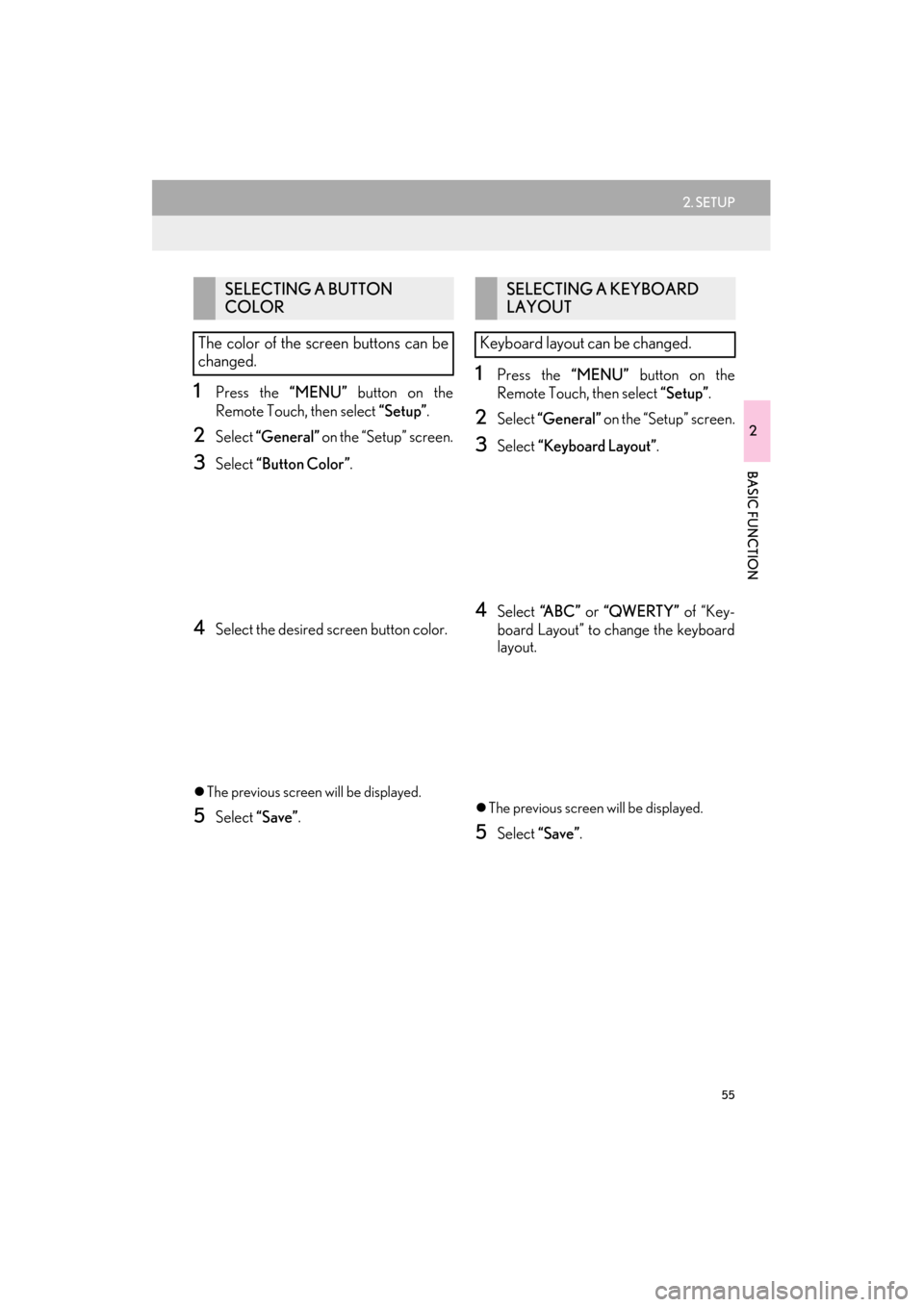
55
2. SETUP
ES350/300h_Navi_OM33A66U_(U)13.07.11 10:10
2
BASIC FUNCTION
1Press the “MENU” button on the
Remote Touch, then select “Setup”.
2Select “General” on the “Setup” screen.
3Select “Button Color” .
4Select the desired screen button color.
�zThe previous screen will be displayed.
5Select “Save”.
1Press the “MENU” button on the
Remote Touch, then select “Setup”.
2Select “General” on the “Setup” screen.
3Select “Keyboard Layout”.
4Select “ABC” or “QWERTY” of “Key-
board Layout” to change the keyboard
layout.
�z The previous screen will be displayed.
5Select “Save”.
SELECTING A BUTTON
COLOR
The color of the screen buttons can be
changed.SELECTING A KEYBOARD
LAYOUT
Keyboard layout can be changed.
Page 118 of 424
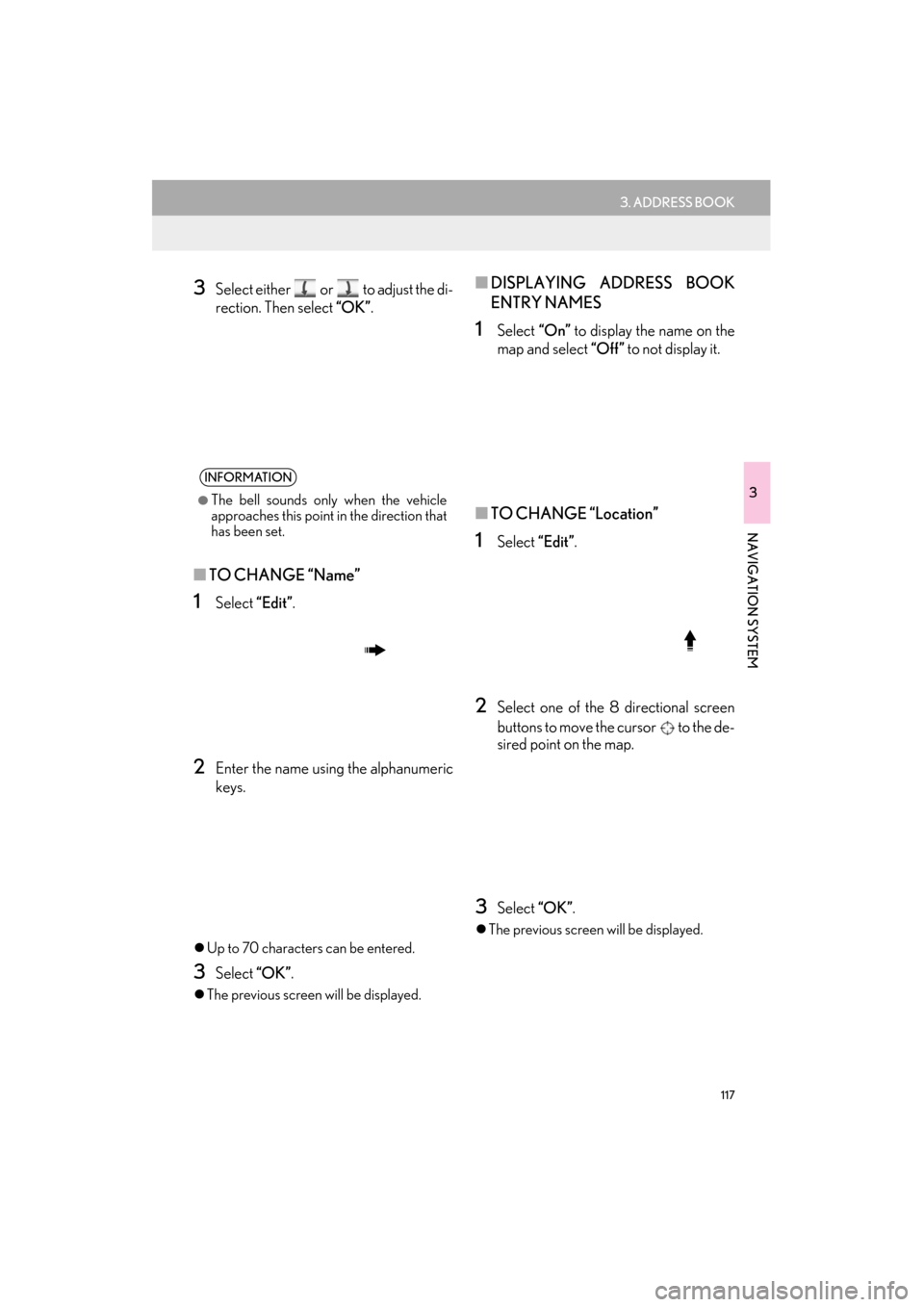
117
3. ADDRESS BOOK
ES350/300h_Navi_OM33A66U_(U)13.07.11 10:10
3
NAVIGATION SYSTEM
3Select either or to adjust the di-
rection. Then select “OK”.
■TO CHANGE “Name”
1Select “Edit”.
2Enter the name usin g the alphanumeric
keys.
�z Up to 70 characters can be entered.
3Select “OK”.
�zThe previous screen will be displayed.
■ DISPLAYING ADDRESS BOOK
ENTRY NAMES
1Select “On” to display the name on the
map and select “Off” to not display it.
■TO CHANGE “Location”
1Select “Edit”.
2Select one of the 8 directional screen
buttons to move the cursor to the de-
sired point on the map.
3Select “OK”.
�zThe previous screen will be displayed.
INFORMATION
●
The bell sounds only when the vehicle
approaches this point in the direction that
has been set.
Page 119 of 424

118
3. ADDRESS BOOK
ES350/300h_Navi_OM33A66U_(U)13.07.11 10:10
■TO CHANGE “Phone #”
(PHONE NUMBER)
1Select “Edit”.
2Enter the number using the number
keys.
3Select “OK”.
�zThe previous screen will be displayed.
1Press the “MENU” button on the
Remote Touch, then select “Setup”.
2Select “Navigation” on the “Setup”
screen.
3Select “Address Book” on the “Naviga-
tion Settings” screen.
4Select “Delete” .
5Select the address to be deleted.
6Select “Delete” .
7Select “Yes” to delete the address book
entries and select “No” to cancel the de-
letion.
DELETING ADDRESS BOOK
ENTRIES
Screen buttonFunction
“Select All”Select all registered ad-
dresses.
“Unselect All”Select to cancel the
“Select All” function.
Page 122 of 424
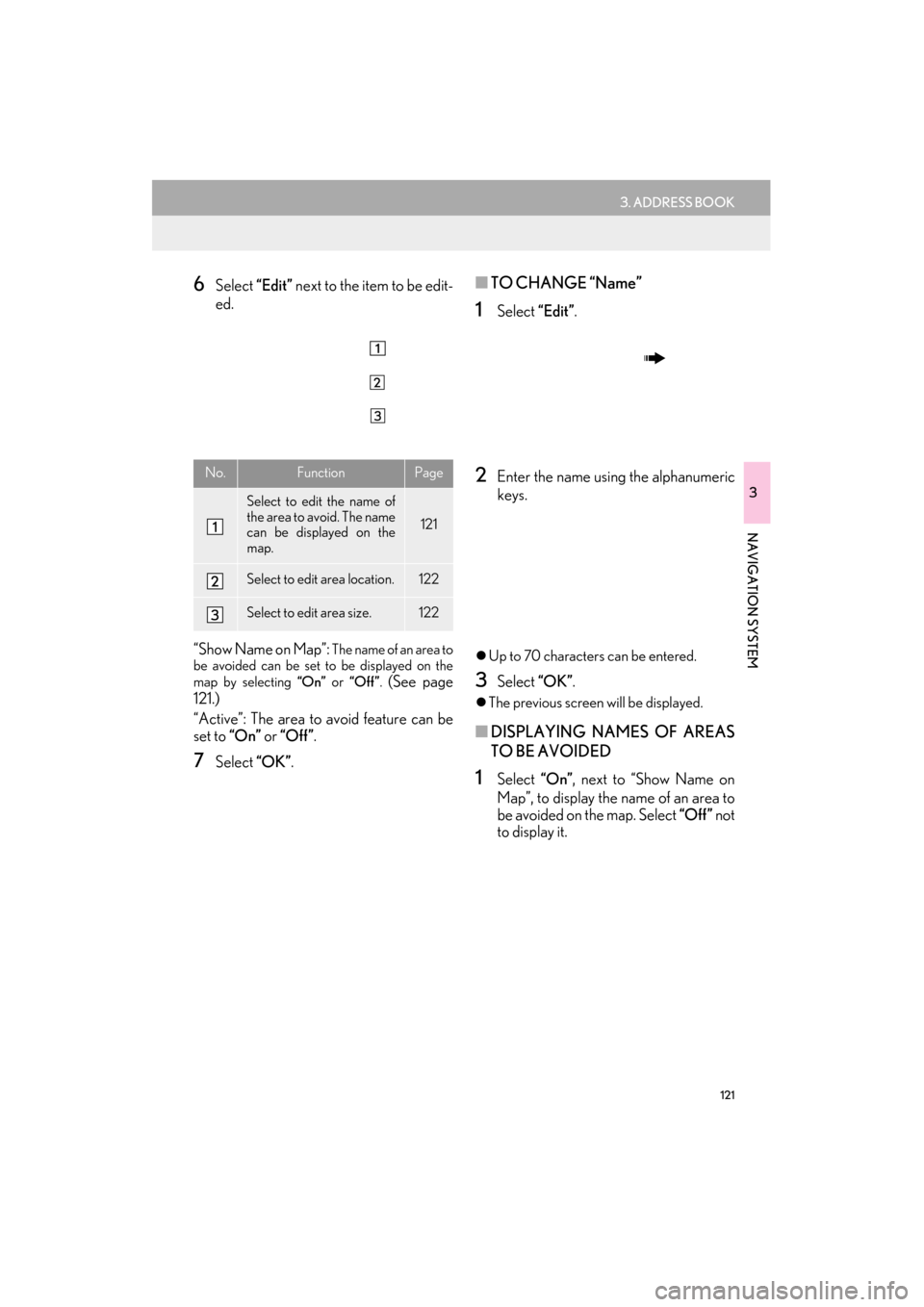
121
3. ADDRESS BOOK
ES350/300h_Navi_OM33A66U_(U)13.07.11 10:10
3
NAVIGATION SYSTEM
6Select “Edit” next to the item to be edit-
ed.
“Show Name on Map”:
The name of an area to
be avoided can be set to be displayed on the
map by selecting “On” or “Off ” .
(See page
121.)
“Active”: The area to avoid feature can be
set to “On” or “Off” .
7Select “OK”.
■TO CHANGE “Name”
1Select “Edit”.
2Enter the name usin g the alphanumeric
keys.
�z Up to 70 characters can be entered.
3Select “OK”.
�zThe previous screen will be displayed.
■ DISPLAYING NAMES OF AREAS
TO BE AVOIDED
1Select “On”, next to “Show Name on
Map”, to display the name of an area to
be avoided on the map. Select “Off ” not
to display it.
No.FunctionPage
Select to edit the name of
the area to avoid. The name
can be displayed on the
map.
121
Select to edit area location.122
Select to edit area size.122
Page 137 of 424

136
4. SETUP
ES350/300h_Navi_OM33A66U_(U)13.07.11 10:10
�zWhen “Set Dealer” registration is finished,
the “Dealer” screen is displayed.
6Select “Edit” next to the item to be edit-
ed.
■ TO EDIT “Dealer” OR “Contact”
1Select “Edit” next to “Dealer” or “Con-
tact”.
2Enter the name using the alphanumeric
keys.
�z Up to 70 characters can be entered for
dealer and 24 characters for contact.
3Select “OK”.
�zThe previous screen will be displayed.
No.Function
Select to enter the name of a dealer.
(See page 136.)
Select to enter the name of a dealer
member. (See page 136.)
Select to set the location. (See page
137.)
Select to enter the phone number.
(See page 137.)
Select to delete the dealer informa-
tion displayed on the screen.
Select to set the displayed dealer as a
destination. (See “STARTING
ROUTE GUIDANCE” on page 87.)
Page 138 of 424

137
4. SETUP
ES350/300h_Navi_OM33A66U_(U)13.07.11 10:10
3
NAVIGATION SYSTEM
■TO EDIT “Location”
1Select “Edit” next to “Location”.
2Select one of the 8 directional screen
buttons to move the cursor to the de-
sired point on the map screen.
3Select “OK”.
�zThe previous screen will be displayed.
■ TO EDIT “Phone #”
(PHONE NUMBER)
1Select “Edit” next to “Phone #”.
2Enter the number using number keys.
3Select “OK”.
�zThe previous screen will be displayed.
Page 158 of 424
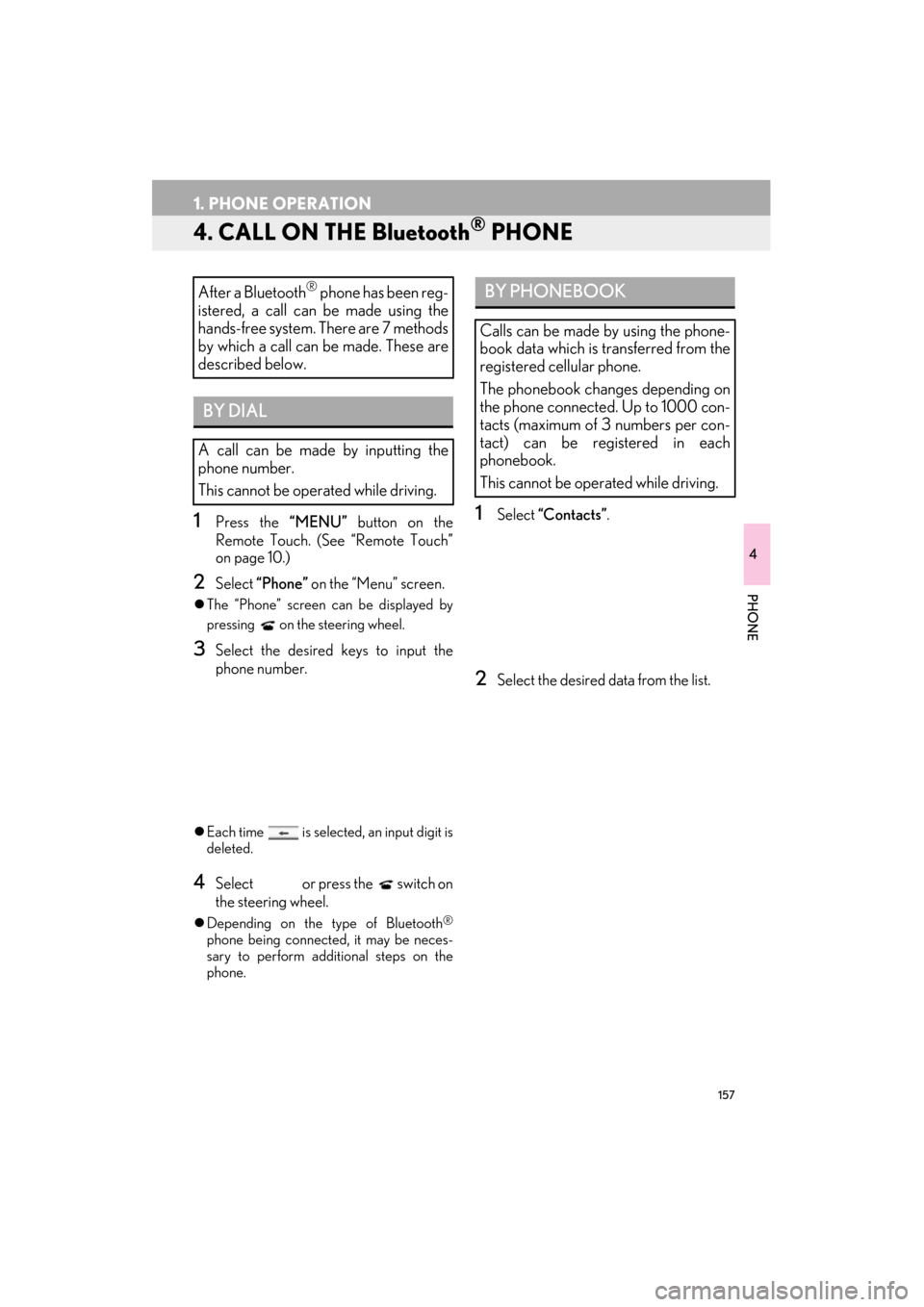
157
1. PHONE OPERATION
ES350/300h_Navi_OM33A66U_(U)13.07.11 10:10
4
PHONE
4. CALL ON THE Bluetooth® PHONE
1Press the “MENU” button on the
Remote Touch. (See “Remote Touch”
on page 10.)
2Select “Phone” on the “Menu” screen.
�zThe “Phone” screen can be displayed by
pressing
on the steering wheel.
3Select the desired keys to input the
phone number.
�zEach time is select ed, an input digit is
deleted.
4Select or press the switch on
the steering wheel.
�z Depending on the type of Bluetooth®
phone being connected, it may be neces-
sary to perform additional steps on the
phone.
1Select “Contacts” .
2Select the desired data from the list.
After a Bluetooth® phone has been reg-
istered, a call can be made using the
hands-free system. There are 7 methods
by which a call can be made. These are
described below.
BY DIAL
A call can be made by inputting the
phone number.
This cannot be operated while driving.
BY PHONEBOOK
Calls can be made by using the phone-
book data which is transferred from the
registered cellular phone.
The phonebook changes depending on
the phone connected. Up to 1000 con-
tacts (maximum of 3 numbers per con-
tact) can be regi stered in each
phonebook.
This cannot be operated while driving.