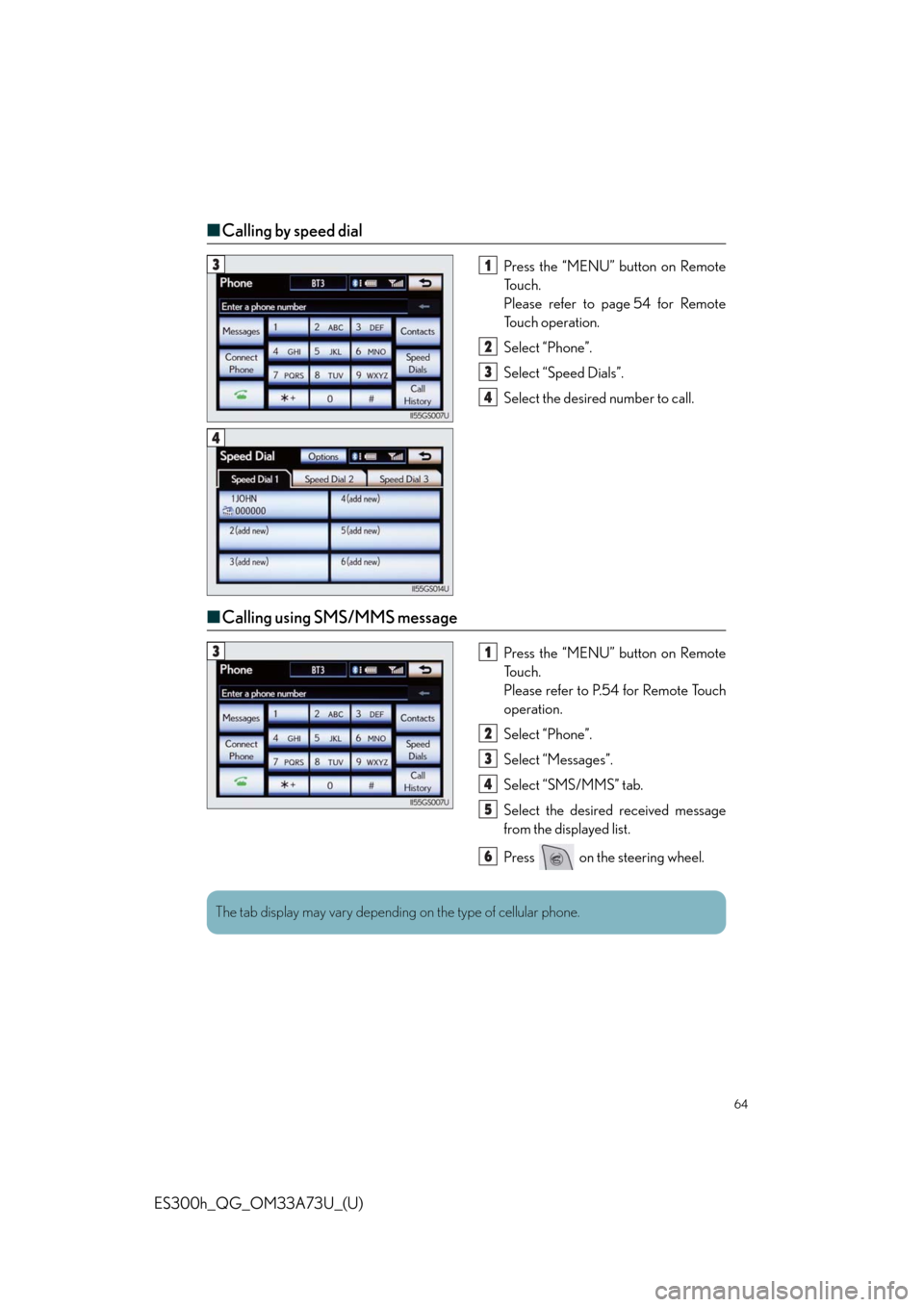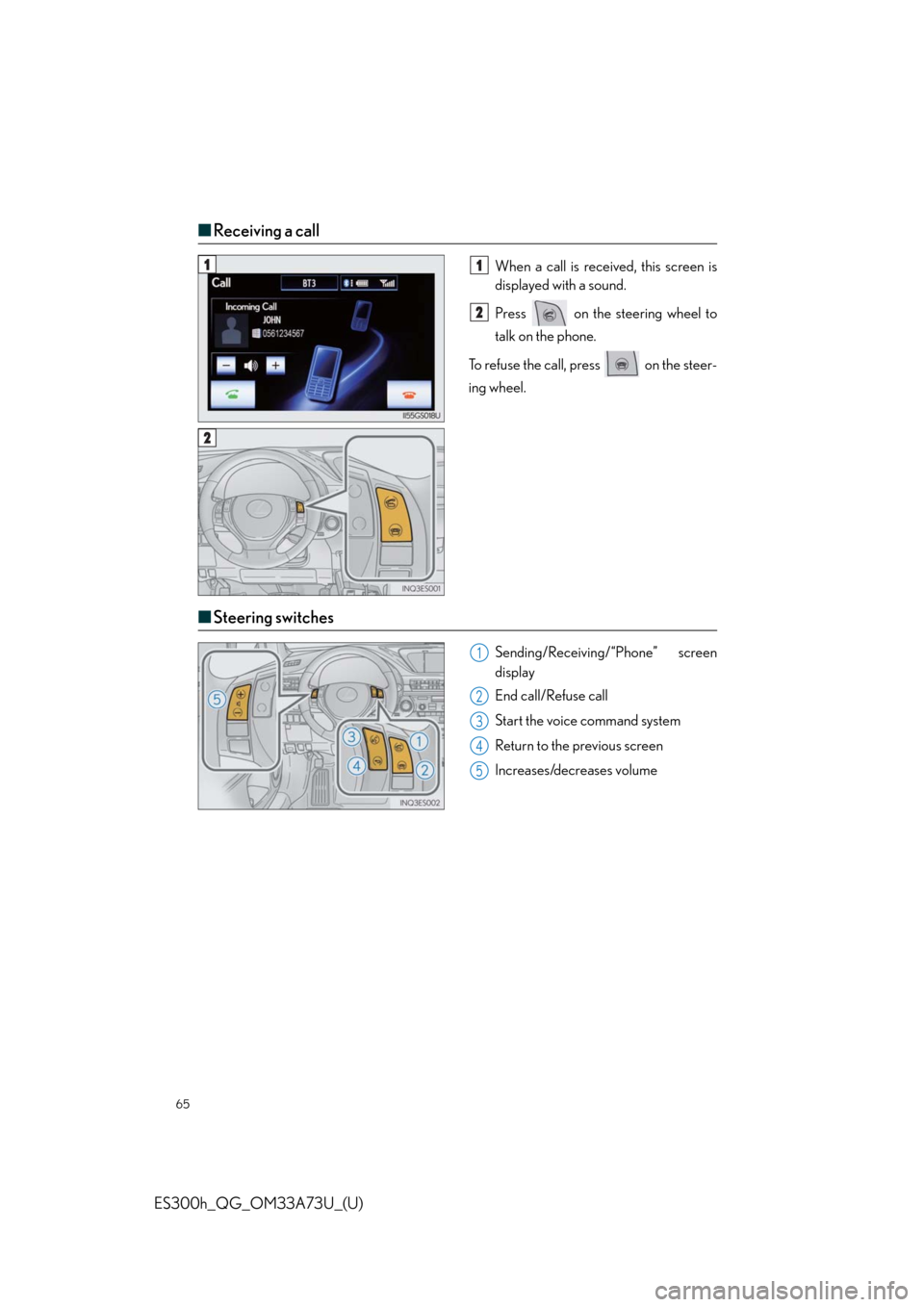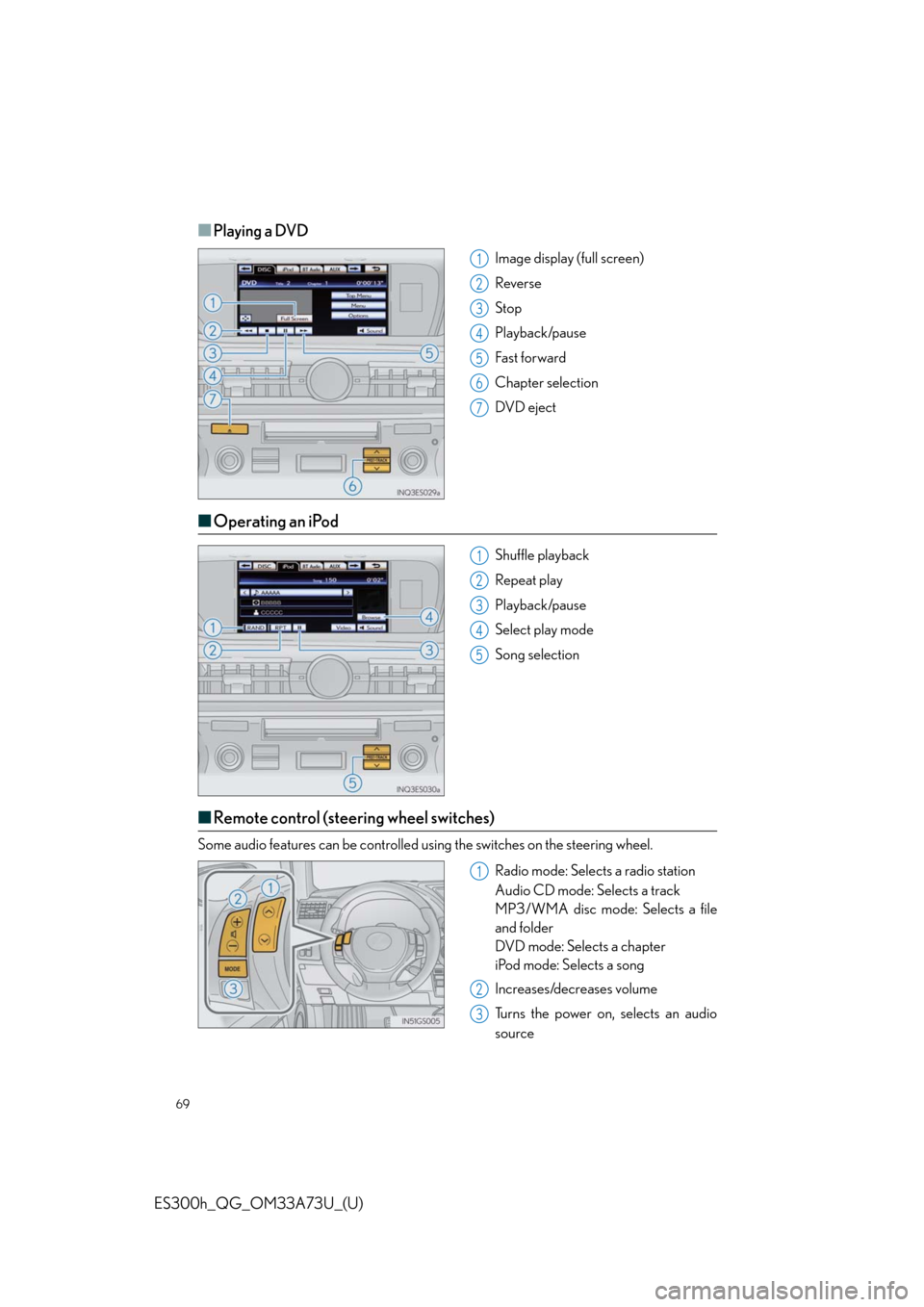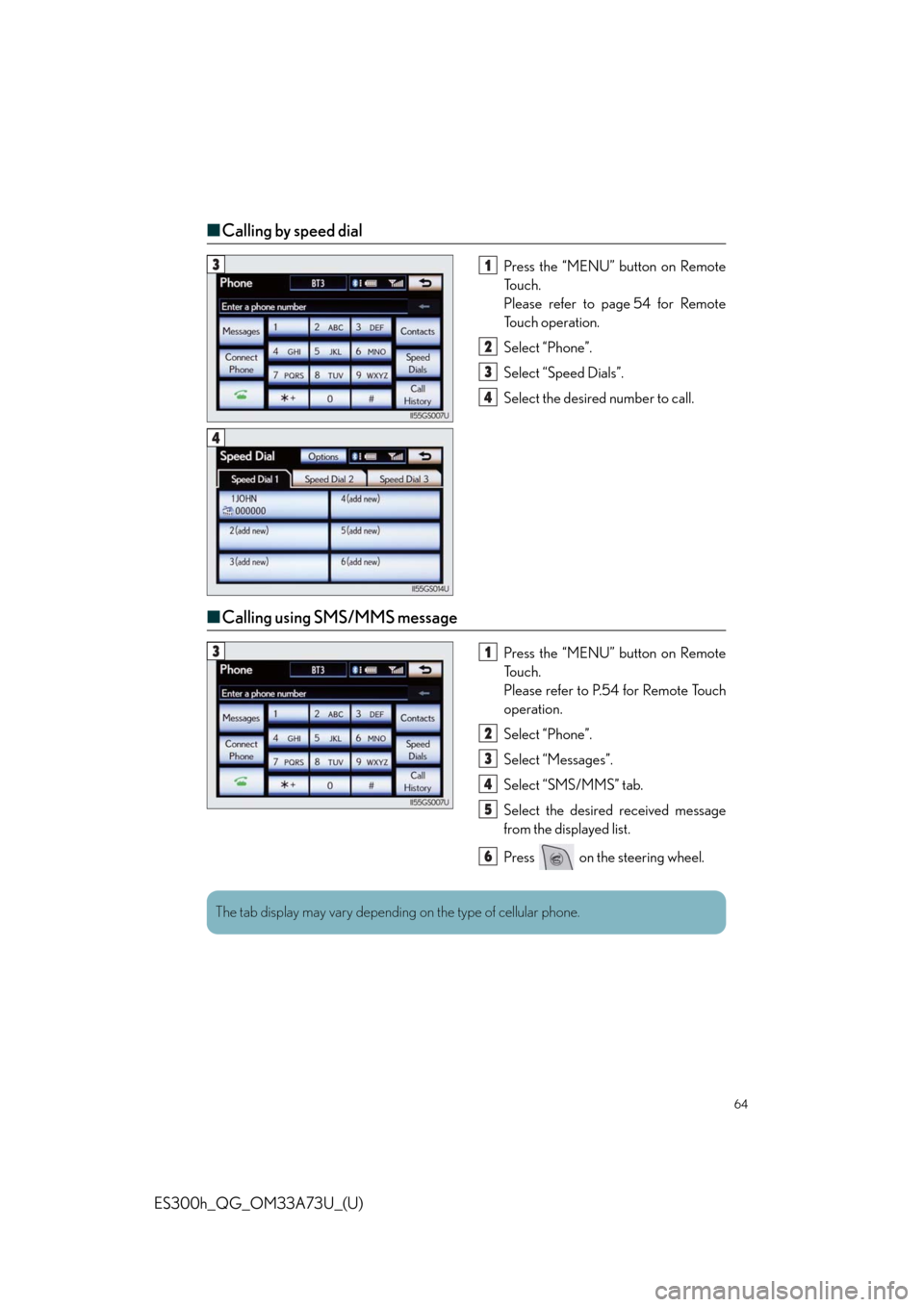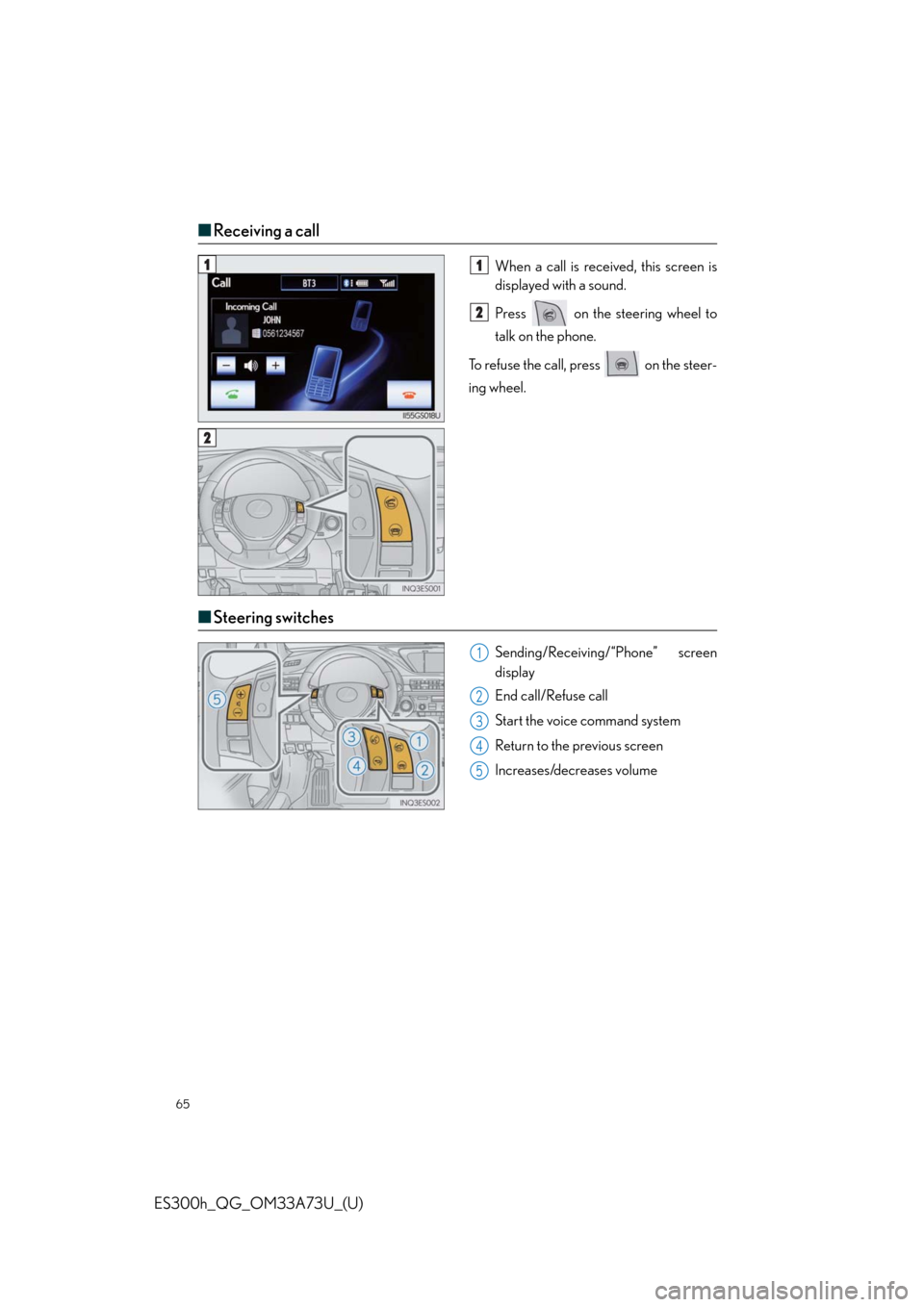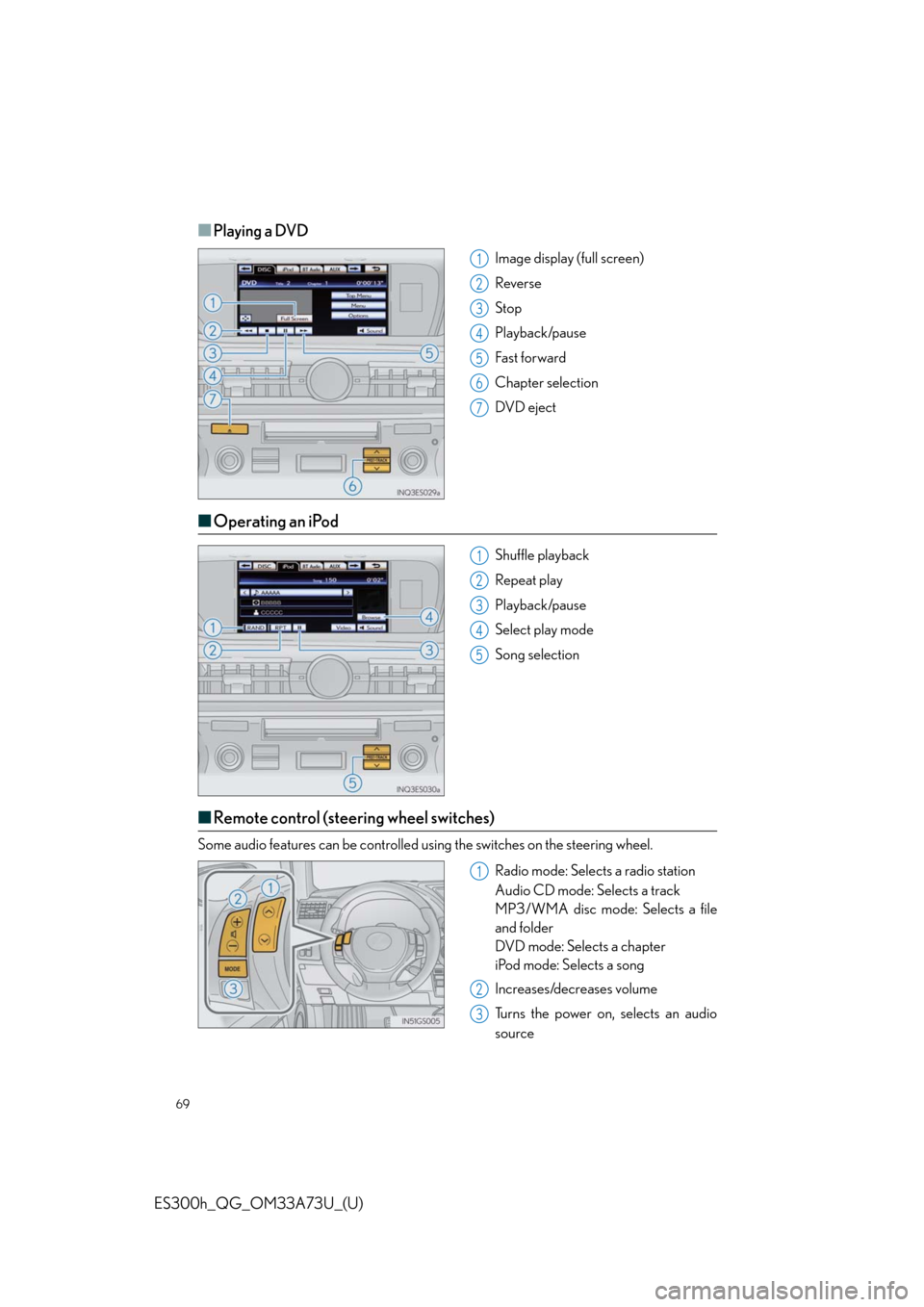Lexus ES300h 2014 Warranty and Services Guide / Quick Guide (OM33A73U) Repair Manual
Manufacturer: LEXUS, Model Year: 2014,
Model line: ES300h,
Model: Lexus ES300h 2014
Pages: 116, PDF Size: 11.23 MB
Lexus ES300h 2014 Warranty and Services Guide / Quick Guide (OM33A73U) Repair Manual
ES300h 2014
Lexus
Lexus
https://www.carmanualsonline.info/img/36/12889/w960_12889-0.png
Lexus ES300h 2014 Warranty and Services Guide / Quick Guide (OM33A73U) Repair Manual
Trending: hood release, warning lights, USB port, instrument panel, emergency towing, ECO mode, lane assist
Page 61 of 116
61
ES300h_QG_OM33A73U_(U)
Hands-free System For Cellular Phone
(with navigation system)
■Bluetooth® phone pairing
Compatible Bluetooth®-equipped phones can be connected to the vehicle, enabling
hands-free operation. Please refer to the cellular phone manufacturer’s user guide for pair-
ing procedures, or go to “www.lexus.com/MobileLink
” for more phone information.
To use a Bluetooth
® phone, it is necessary
to first register it in the system.
Press the “MENU” button on Remote
To u c h .
Please refer to page 54 for Remote
To u c h o p e r a t i o n .
Select “Phone”.
Select “Yes”.
Enter the passcode displayed on the
screen into the phone.
Refer to the cellular phone user’s man-
ual for cellular phone operation.
If a completion message is displayed,
registration is complete.3
1
2
3
4
5
4
Page 62 of 116
62
ES300h_QG_OM33A73U_(U)
■Phonebook transfer
Press the “MENU” button on Remote
To u c h .
Please refer to page 54 for Remote
To u c h o p e r a t i o n .
Select “Setup”.
Select “Phone”.
Select “Phonebook”.
Select “Manage Contacts”.
Select “Transfer Contacts”.
Select “Update Contacts”.
Transfer the phonebook data to the
system using the cellular phone.
Refer to the cellular phone user’s man-
ual for cellular phone operation.
■Registering a speed dial
Press the “MENU” button on Remote
To u c h .
Please refer to page 54 for Remote
To u c h o p e r a t i o n .
Select “Setup”.
Select “Phone”.
Select “Phonebook”.
Select “Manage Speed Dials”.
Select “New”.
Select the data you want to register.
Select the desired phone number.
Select the button you want to register
in.
61
2
3
4
5
6
7
8
8
Phonebook transfer may not be possible depending on phone model.
61
2
3
4
5
6
7
8
9
7
Page 63 of 116
63
ES300h_QG_OM33A73U_(U)
■Calling by name
You can call by saying a name registered in the phonebook. For setting the voice recogni-
tion, refer to the “Navigation System Owner’s Manual”. Only when English is selected as the
system language can you call by saying a name registered in the phonebook without regis-
tering any voice tags beforehand. (Names in the phonebook work as voice tags.)
Press .
Follow the voice guidance and say
“Call ”.
Follow the voice guidance and say a
contact name.
Follow the voice guidance and say
“Dial”.
11
2
3
4
3
: Pressing this switch turns the voice command system on. Say a command after the
beep.
Page 64 of 116
64
ES300h_QG_OM33A73U_(U)
■Calling by speed dial
Press the “MENU” button on Remote
To u c h .
Please refer to page 54 for Remote
To u c h o p e r a t i o n .
Select “Phone”.
Select “Speed Dials”.
Select the desired number to call.
■Calling using SMS/MMS message
Press the “MENU” button on Remote
To u c h .
Please refer to P.54 for Remote Touch
operation.
Select “Phone”.
Select “Messages”.
Select “SMS/MMS” tab.
Select the desired received message
from the displayed list.
Press on the steering wheel.
31
2
3
4
4
31
2
3
4
5
6
The tab display may vary depending on the type of cellular phone.
Page 65 of 116
65
ES300h_QG_OM33A73U_(U)
■Receiving a call
When a call is received, this screen is
displayed with a sound.
Press on the steering wheel to
talk on the phone.
To refuse the call, press on the steer-
ing wheel.
■Steering switches
Sending/Receiving/“Phone” screen
display
End call/Refuse call
Start the voice command system
Return to the previous screen
Increases/decreases volume
11
2
2
1
2
3
4
5
Page 66 of 116
66
ES300h_QG_OM33A73U_(U)
Audio System (with navigation system)
■Audio control screen
Follow the procedure below to display the audio control screen.
Press the “MENU” button on Remote
To u c h .
Please refer to page 54 for Remote
To u c h o p e r a t i o n .
The “Menu” screen will be displayed.
Using Remote Touch, select “Radio” or
“Media” and select each tab.
■Basic operation
Sound quality modes
Audio sources
AM: AM radio
FM: FM radio
SAT: Satellite radio
Apps: Internet radio broadcast
DISC: DVD player/CD player
iPod: iPod
USB: USB memory
BT Audio: Bluetooth
® audio
AUX: Auxiliary audio device
Po w e r/ Vo l u m e
1
2
1
2
3
Page 67 of 116
67
ES300h_QG_OM33A73U_(U)
■Radio
Station selector
Scanning for receivable stations
Using HD Radio
TM Te c h n o l o g y ( i f
equipped)
Adjusting the frequency
Preset turning/seeking the frequency
■Entering station presets
Select the desired station by using the tune, the seek or the scan function.
Using Remote Touch, select one of the left side screen buttons (1-6) and hold it until a
beep is heard, indicating that the station has been set.
There are 6 sets of 6 presets. There is a total of 36 presets.
1
2
3
4
5
1
2
Page 68 of 116
68
ES300h_QG_OM33A73U_(U)
■DVD player/CD player
■
Playing an audio CD
Random playback
Repeat play
Playback/pause
Selecting a track
CD eject
■Playing a CD with MP3/WMA files
Random playback
Repeat play
Playback/pause
Selecting a file
Folder selection
CD eject
1
2
3
4
5
1
2
3
4
5
6
Page 69 of 116
69
ES300h_QG_OM33A73U_(U)
■Playing a DVD
Image display (full screen)
Reverse
Stop
Playback/pause
Fast for ward
Chapter selection
DVD eject
■Operating an iPod
Shuffle playback
Repeat play
Playback/pause
Select play mode
Song selection
■Remote control (steering wheel switches)
Some audio features can be controlled using the switches on the steering wheel.
Radio mode: Selects a radio station
Audio CD mode: Selects a track
MP3/WMA disc mode: Selects a file
and folder
DVD mode: Selects a chapter
iPod mode: Selects a song
Increases/decreases volume
Turns the power on, selects an audio
source
1
2
3
4
5
6
7
1
2
3
4
5
1
2
3
Page 70 of 116
70
ES300h_QG_OM33A73U_(U)
Air Conditioning System
(with navigation system)
■Using the automatic mode
Press the automatic mode button to turn on the airflow and the driver’s side temperature
control buttons to adjust the temperature.
■Adjusting the temperature
In dual mode, driver and passenger side temperature settings can be adjusted separately.
Press the passenger’s side temperature control buttons to adjust the temperature for the
passenger side.
To cancel the dual mode, press the DUAL mode button.
Fan speed control
Air flows to the feet and the windshield
defogger operates
Outside temperature
Passenger’s side temperature control
Passenger’s side temperature display
Air outlet selector
Micro dust and pollen filter on/off
DUAL modeCooling and dehumidification function
on/off
Driver’s side temperature display
Driver’s side temperature control
Automatic mode
Off
Windshield defogger
Outside air or recirculated mode1
2
3
4
5
6
7
8
9
10
11
12
13
14
15
Trending: lane assist, window, child lock, ECU, remote control, service indicator, AUX