Lexus ES300h 2014 Warranty and Services Guide / Quick Guide (OM33A73U) Manual PDF
Manufacturer: LEXUS, Model Year: 2014, Model line: ES300h, Model: Lexus ES300h 2014Pages: 116, PDF Size: 11.23 MB
Page 71 of 116
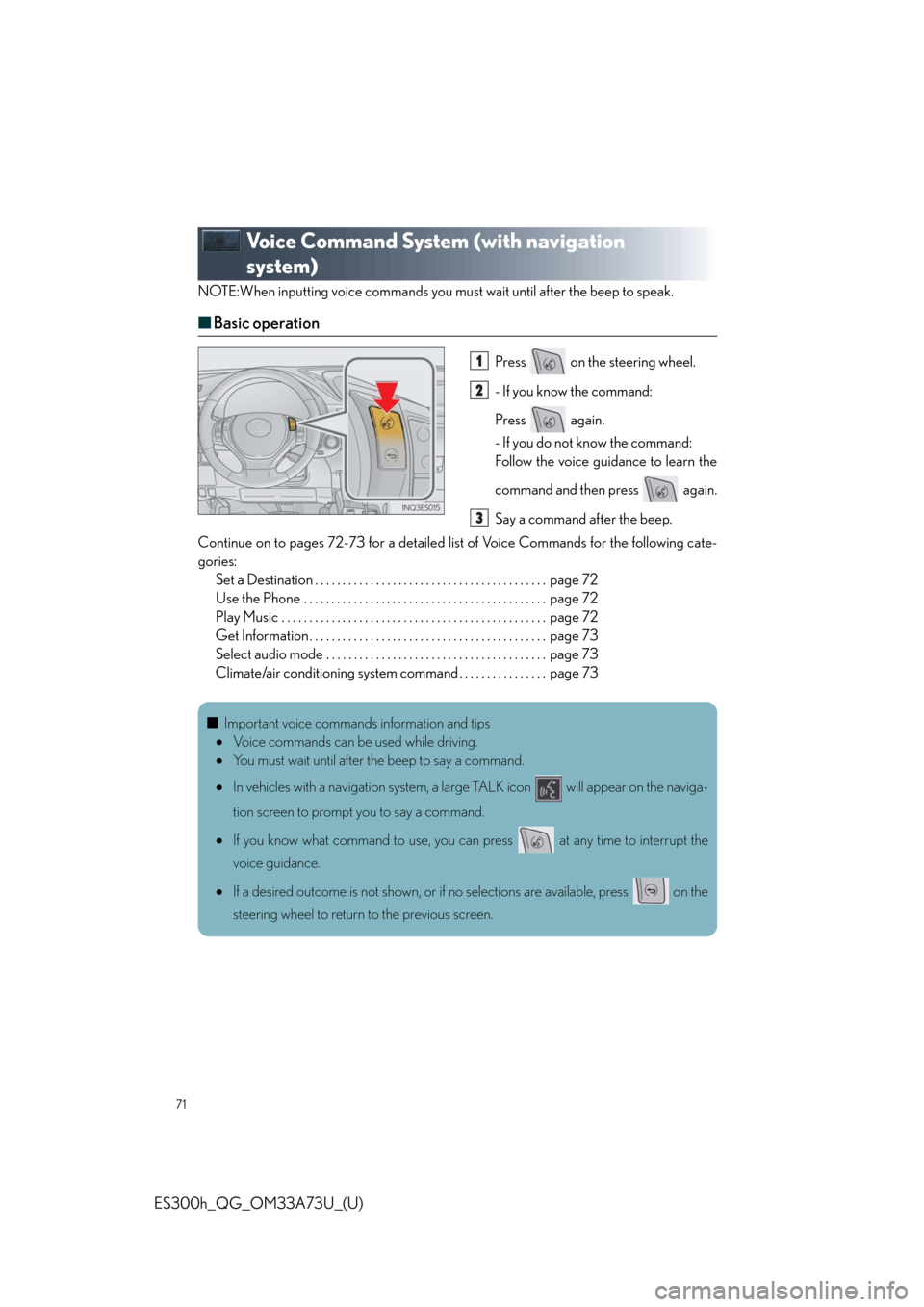
71
ES300h_QG_OM33A73U_(U)
Voice Command System (with navigation
system)
NOTE:When inputting voice commands you must wait until after the beep to speak.
■Basic operation
Press on the steering wheel.
- If you know the command:
Press again.
- If you do not know the command:
Follow the voice guidance to learn the
command and then press again.
Say a command after the beep.
Continue on to pages 72-73 for a detailed list of Voice Commands for the following cate-
gories:
Set a Destination . . . . . . . . . . . . . . . . . . . . . . . . . . . . . . . . . . . . . . . . . . page 72
Use the Phone . . . . . . . . . . . . . . . . . . . . . . . . . . . . . . . . . . . . . . . . . . . . page 72
Play Music . . . . . . . . . . . . . . . . . . . . . . . . . . . . . . . . . . . . . . . . . . . . . . . . page 72
Get Information . . . . . . . . . . . . . . . . . . . . . . . . . . . . . . . . . . . . . . . . . . . page 73
Select audio mode . . . . . . . . . . . . . . . . . . . . . . . . . . . . . . . . . . . . . . . . page 73
Climate/air conditioning system command . . . . . . . . . . . . . . . . page 731
2
3
■Important voice commands information and tips
Voice commands can be used while driving.
You must wait until after the beep to say a command.
In vehicles with a navigation system, a large TALK icon will appear on the naviga-
tion screen to prompt you to say a command.
If you know what command to use, you can press at any time to interrupt the
voice guidance.
If a desired outcome is not shown, or if no selections are available, press on the
steering wheel to return to the previous screen.
Page 72 of 116
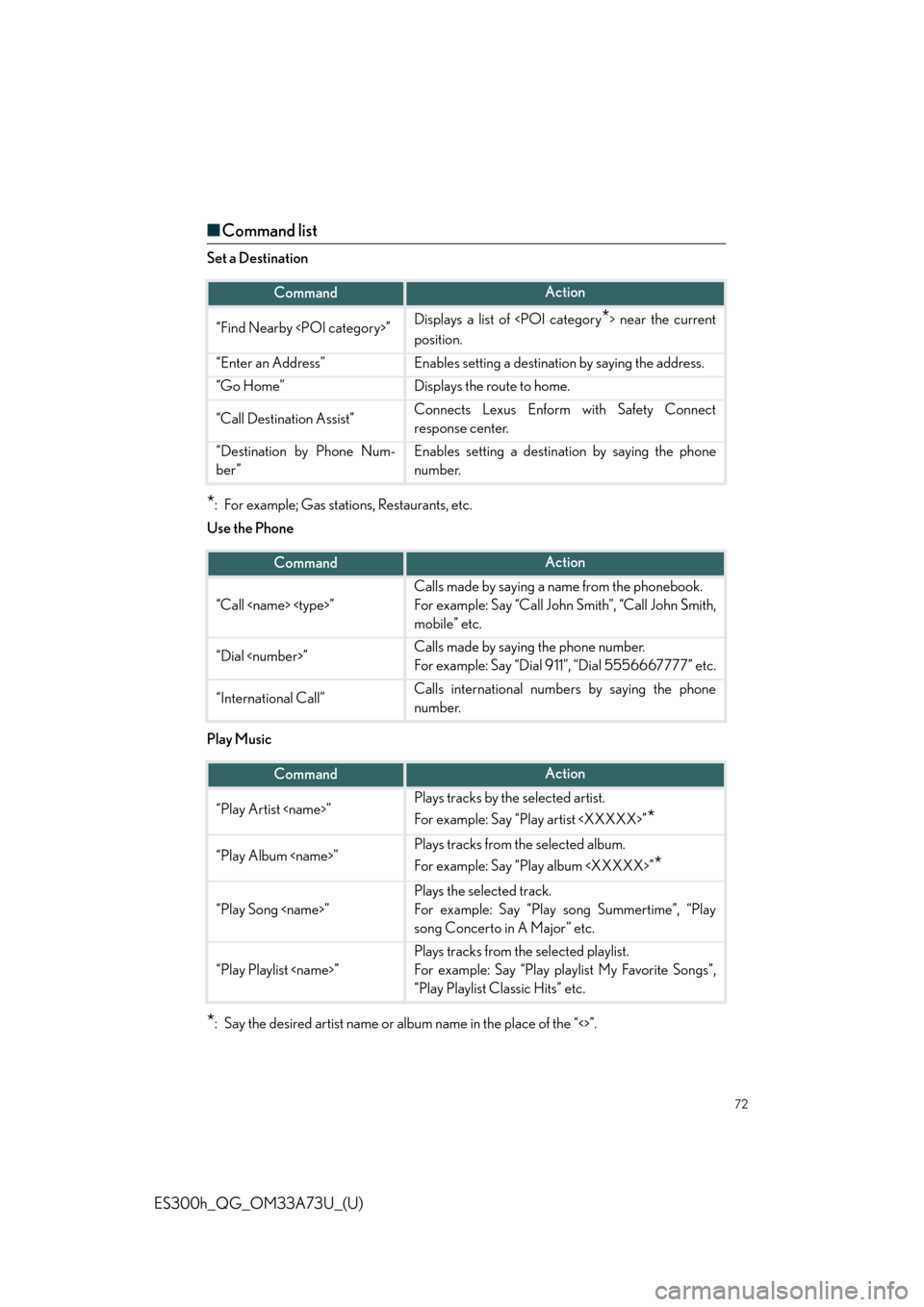
72
ES300h_QG_OM33A73U_(U)
■Command list
Set a Destination
*: For example; Gas stations, Restaurants, etc.
Use the Phone
Play Music
*: Say the desired artist name or album name in the place of the “<>”.
CommandAction
“Find Nearby
position.
“Enter an Address”Enables setting a destination by saying the address.
“Go Home”Displays the route to home.
“Call Destination Assist”Connects Lexus Enform with Safety Connect
response center.
“Destination by Phone Num-
ber”Enables setting a destination by saying the phone
number.
CommandAction
“Call
Calls made by saying a name from the phonebook.
For example: Say “Call John Smith”, “Call John Smith,
mobile” etc.
“Dial
For example: Say “Dial 911”, “Dial 5556667777” etc.
“International Call”Calls international numbers by saying the phone
number.
CommandAction
“Play Artist
For example: Say “Play artist
*
“Play Album
For example: Say “Play album
*
“Play Song
Plays the selected track.
For example: Say “Play song Summertime”, “Play
song Concerto in A Major” etc.
“Play Playlist
Plays tracks from the selected playlist.
For example: Say “Play playlist My Favorite Songs”,
“Play Playlist Classic Hits” etc.
Page 73 of 116
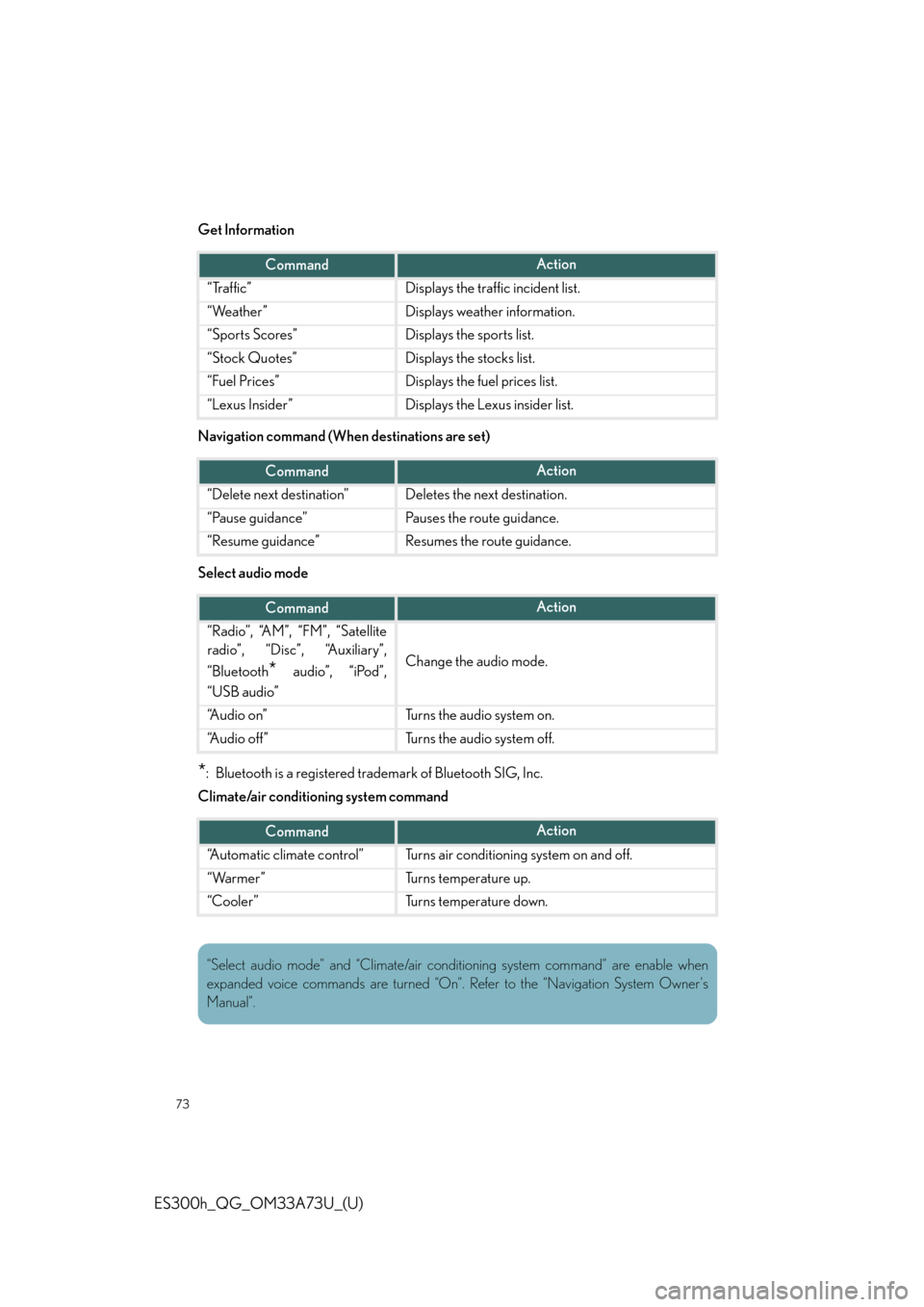
73
ES300h_QG_OM33A73U_(U)
Get Information
Navigation command (When destinations are set)
Select audio mode
*: Bluetooth is a registered trademark of Bluetooth SIG, Inc.
Climate/air conditioning system command
CommandAction
“Traffic”Displays the traffic incident list.
“Weather”Displays weather information.
“Sports Scores”Displays the sports list.
“Stock Quotes”Displays the stocks list.
“Fuel Prices”Displays the fuel prices list.
“Lexus Insider”Displays the Lexus insider list.
CommandAction
“Delete next destination”Deletes the next destination.
“Pause guidance”Pauses the route guidance.
“Resume guidance”Resumes the route guidance.
CommandAction
“Radio”, “AM”, “FM”, “Satellite
radio”, “Disc”, “Auxiliary”,
“Bluetooth
* audio”, “iPod”,
“USB audio”Change the audio mode.
“A u d i o o n ”Turns the audio system on.
“A u d i o o f f ”Turns the audio system off.
CommandAction
“Automatic climate control”Turns air conditioning system on and off.
“Warmer”Turns temperature up.
“Cooler”Turns temperature down.
“Select audio mode” and “Climate/air conditioning system command” are enable when
expanded voice commands are turned “On”. Refer to the “Navigation System Owner’s
Manual”.
Page 74 of 116
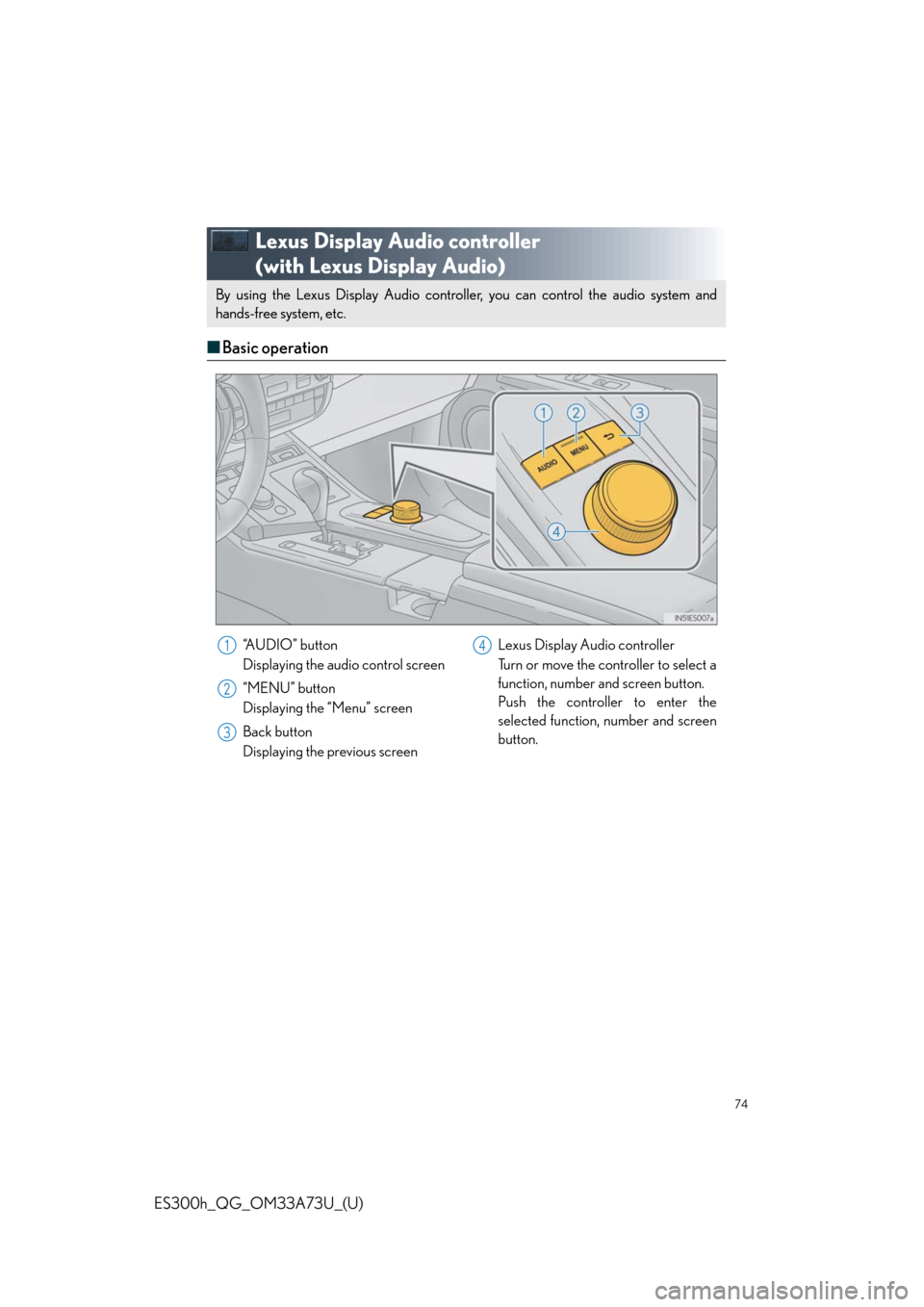
74
ES300h_QG_OM33A73U_(U)
Lexus Display Audio controller
(with Lexus Display Audio)
■Basic operation
By using the Lexus Display Audio controller, you can control the audio system and
hands-free system, etc. By using the Lexus Display Audio controller, you can control the audio system and
hands-free system, etc.
“A U D I O ” b u t t o n
Displaying the audio control screen
“MENU” button
Displaying the “Menu” screen
Back button
Displaying the previous screenLexus Display Audio controller
Turn or move the controller to select a
function, number and screen button.
Push the controller to enter the
selected function, number and screen
button.1
2
3
4
Page 75 of 116
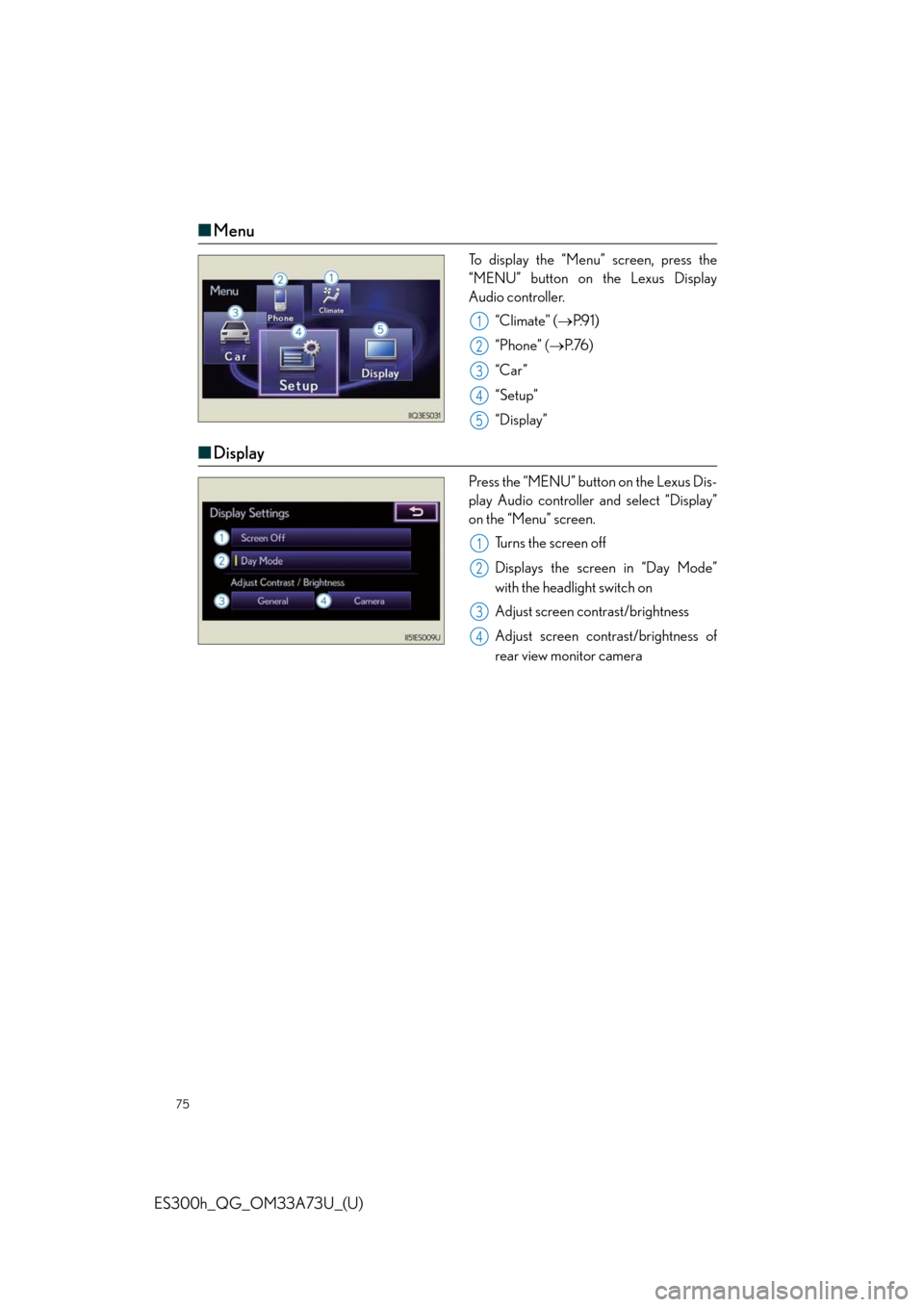
75
ES300h_QG_OM33A73U_(U)
■Menu
To display the “Menu” screen, press the
“MENU” button on the Lexus Display
Audio controller.
“Climate” (P.9 1 )
“Phone” (P. 76 )
“Car ”
“Setup”
“Display”
■Display
Press the “MENU” button on the Lexus Dis-
play Audio controller and select “Display”
on the “Menu” screen.
Turns the screen off
Displays the screen in “Day Mode”
with the headlight switch on
Adjust screen contrast/brightness
Adjust screen contrast/brightness of
rear view monitor camera
1
2
3
4
5
1
2
3
4
Page 76 of 116
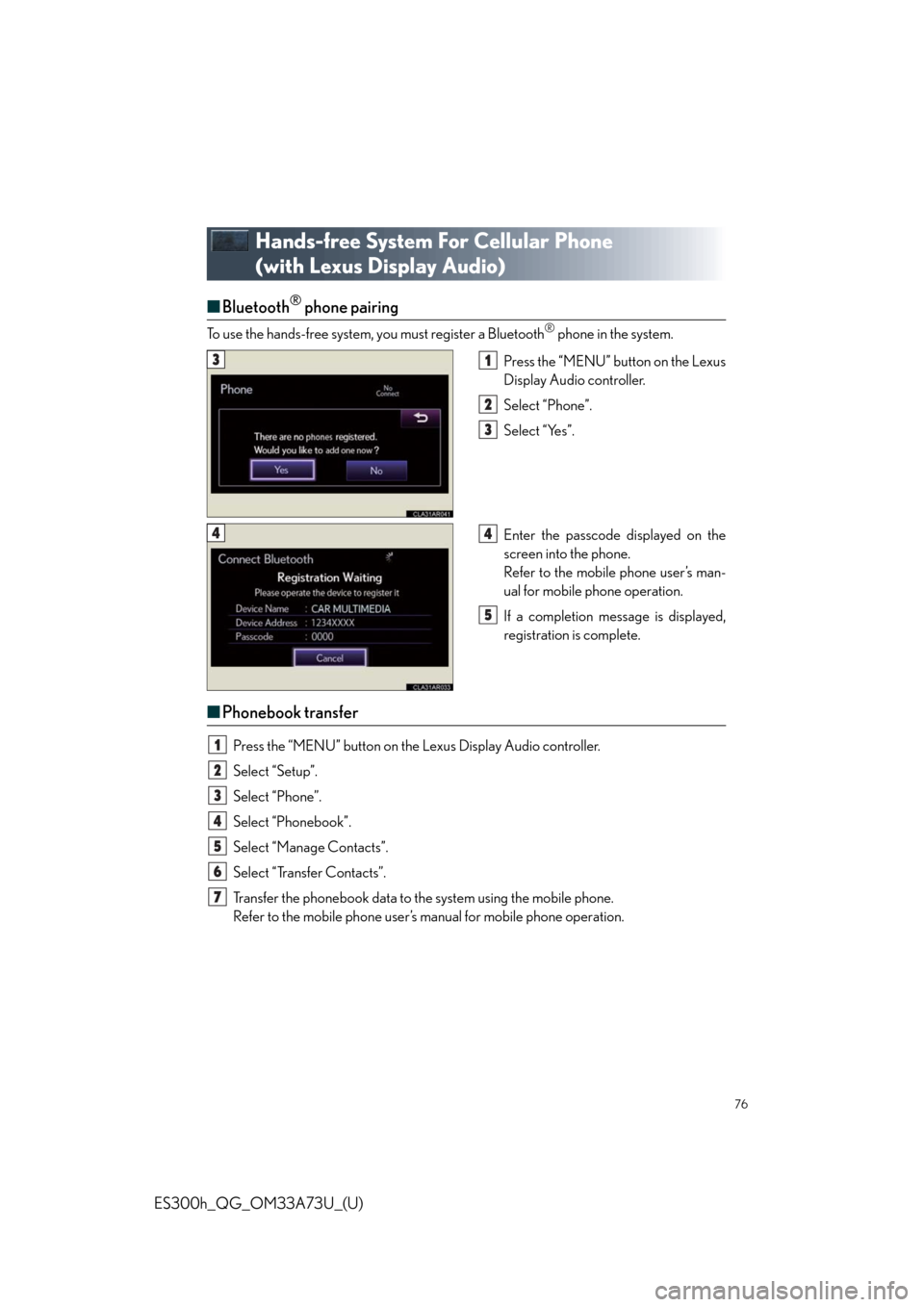
76
ES300h_QG_OM33A73U_(U)
Hands-free System For Cellular Phone
(with Lexus Display Audio)
■Bluetooth® phone pairing
To use the hands-free system, you must register a Bluetooth® phone in the system.
Press the “MENU” button on the Lexus
Display Audio controller.
Select “Phone”.
Select “Yes”.
Enter the passcode displayed on the
screen into the phone.
Refer to the mobile phone user’s man-
ual for mobile phone operation.
If a completion message is displayed,
registration is complete.
■Phonebook transfer
Press the “MENU” button on the Lexus Display Audio controller.
Select “Setup”.
Select “Phone”.
Select “Phonebook”.
Select “Manage Contacts”.
Select “Transfer Contacts”.
Transfer the phonebook data to the system using the mobile phone.
Refer to the mobile phone user’s manual for mobile phone operation.
31
2
3
44
5
1
2
3
4
5
6
7
Page 77 of 116
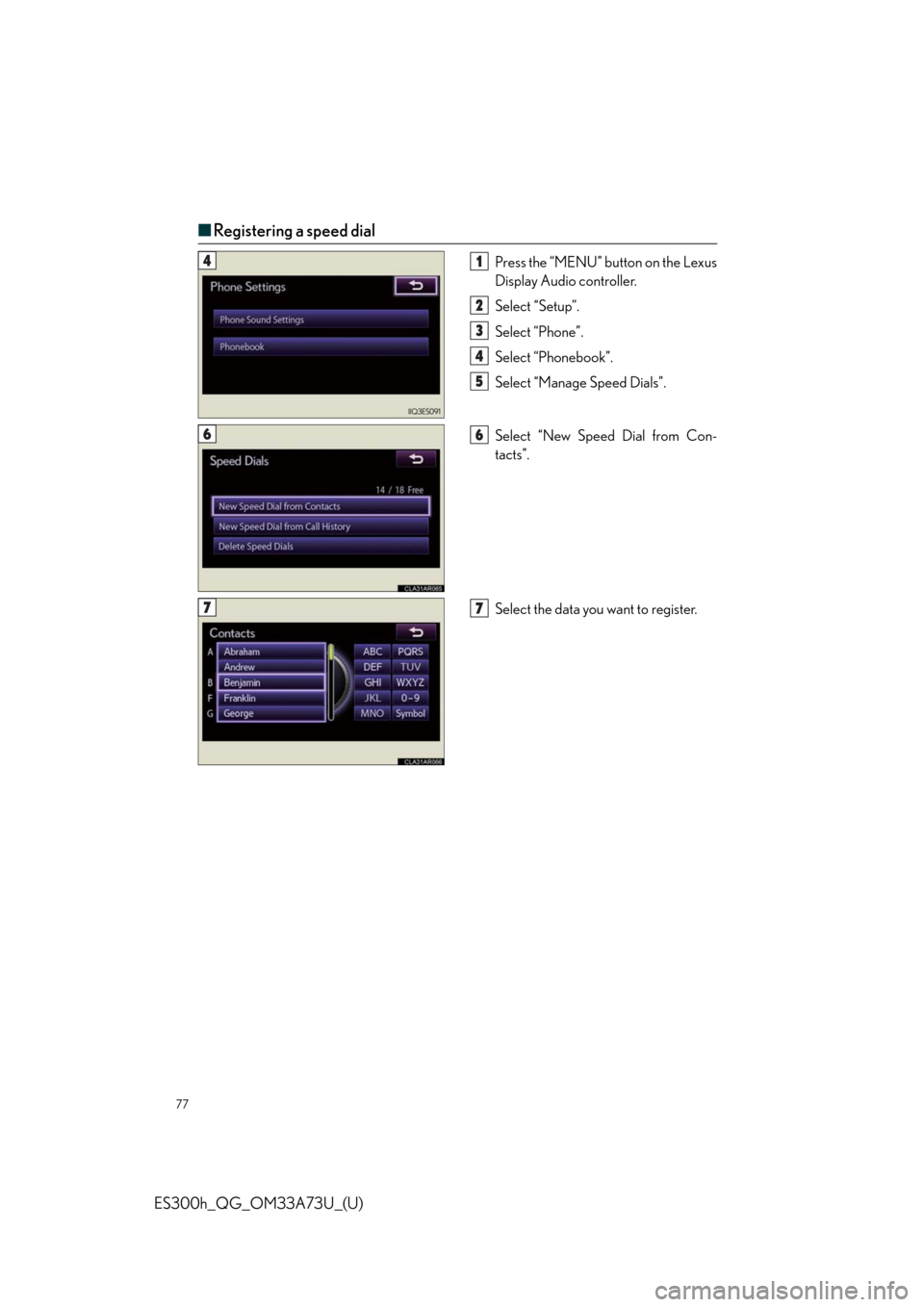
77
ES300h_QG_OM33A73U_(U)
■Registering a speed dial
Press the “MENU” button on the Lexus
Display Audio controller.
Select “Setup”.
Select “Phone”.
Select “Phonebook”.
Select “Manage Speed Dials”.
Select “New Speed Dial from Con-
tacts”.
Select the data you want to register.41
2
3
4
5
66
77
Page 78 of 116
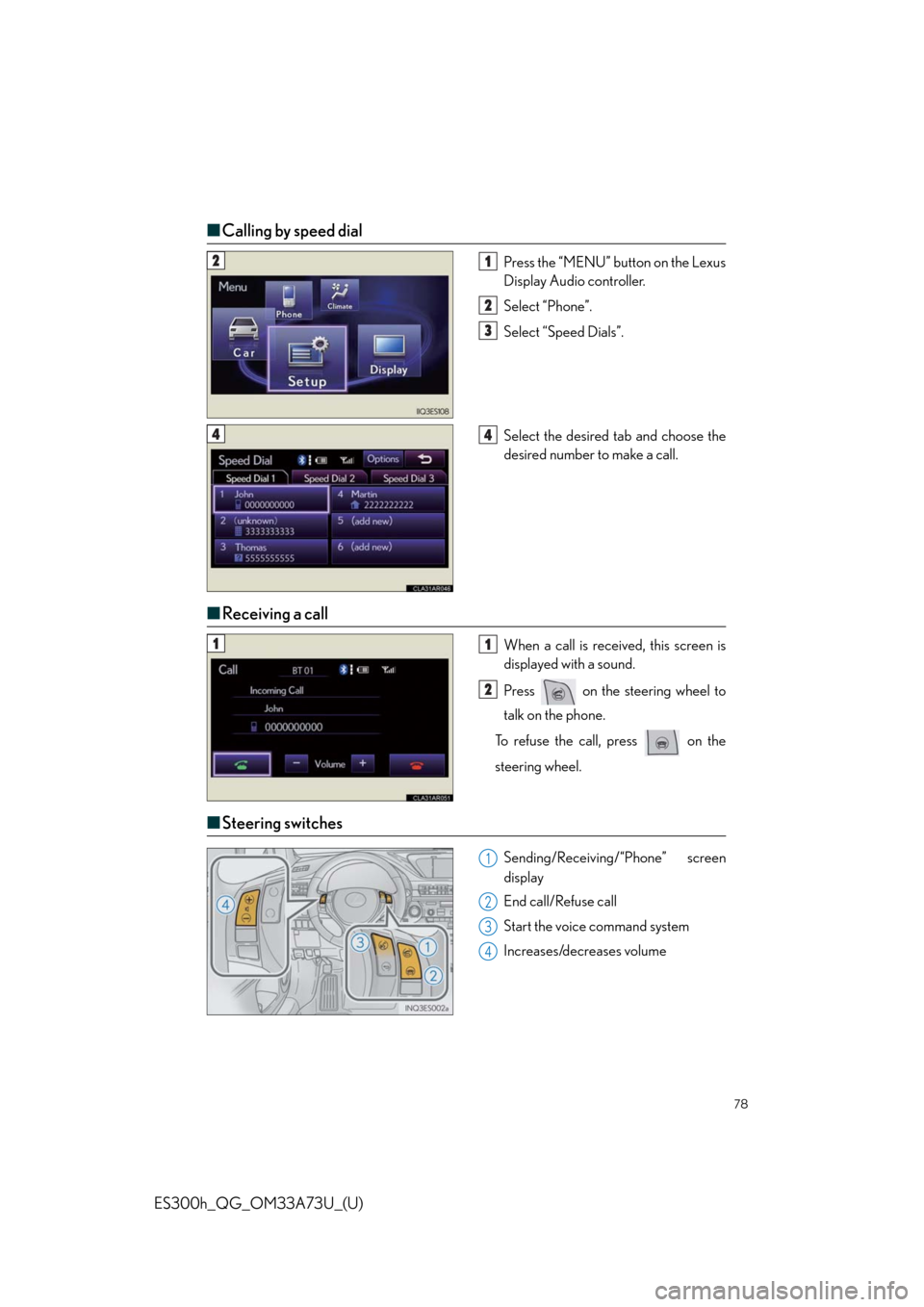
78
ES300h_QG_OM33A73U_(U)
■Calling by speed dial
Press the “MENU” button on the Lexus
Display Audio controller.
Select “Phone”.
Select “Speed Dials”.
Select the desired tab and choose the
desired number to make a call.
■Receiving a call
When a call is received, this screen is
displayed with a sound.
Press on the steering wheel to
talk on the phone.
To refuse the call, press on the
steering wheel.
■Steering switches
Sending/Receiving/“Phone” screen
display
End call/Refuse call
Start the voice command system
Increases/decreases volume
21
2
3
44
11
2
1
2
3
4
Page 79 of 116
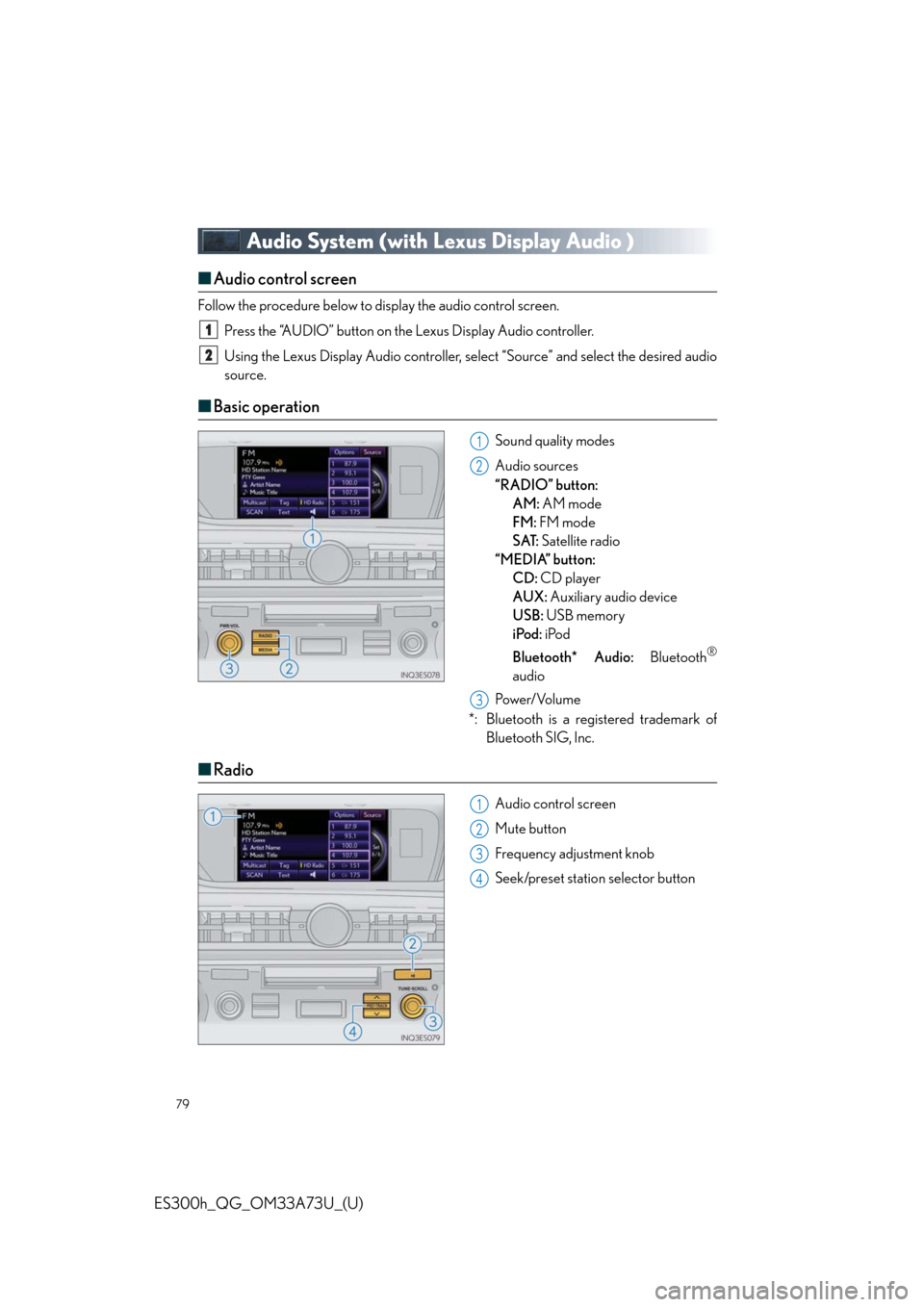
79
ES300h_QG_OM33A73U_(U)
Audio System (with Lexus Display Audio )
■Audio control screen
Follow the procedure below to display the audio control screen.
Press the “AUDIO” button on the Lexus Display Audio controller.
Using the Lexus Display Audio controller, select “Source” and select the desired audio
source.
■Basic operation
Sound quality modes
Audio sources
“RADIO” button:
AM: AM mode
FM: FM mode
SAT: Satellite radio
“MEDIA” button:
CD: CD player
AUX: Auxiliary audio device
USB: USB memory
iPod: iPod
Bluetooth* Audio: Bluetooth
®
audio
Pow e r/ Vo l u m e
*: Bluetooth is a registered trademark of
Bluetooth SIG, Inc.
■Radio
Audio control screen
Mute button
Frequency adjustment knob
Seek/preset station selector button
1
2
1
2
3
1
2
3
4
Page 80 of 116
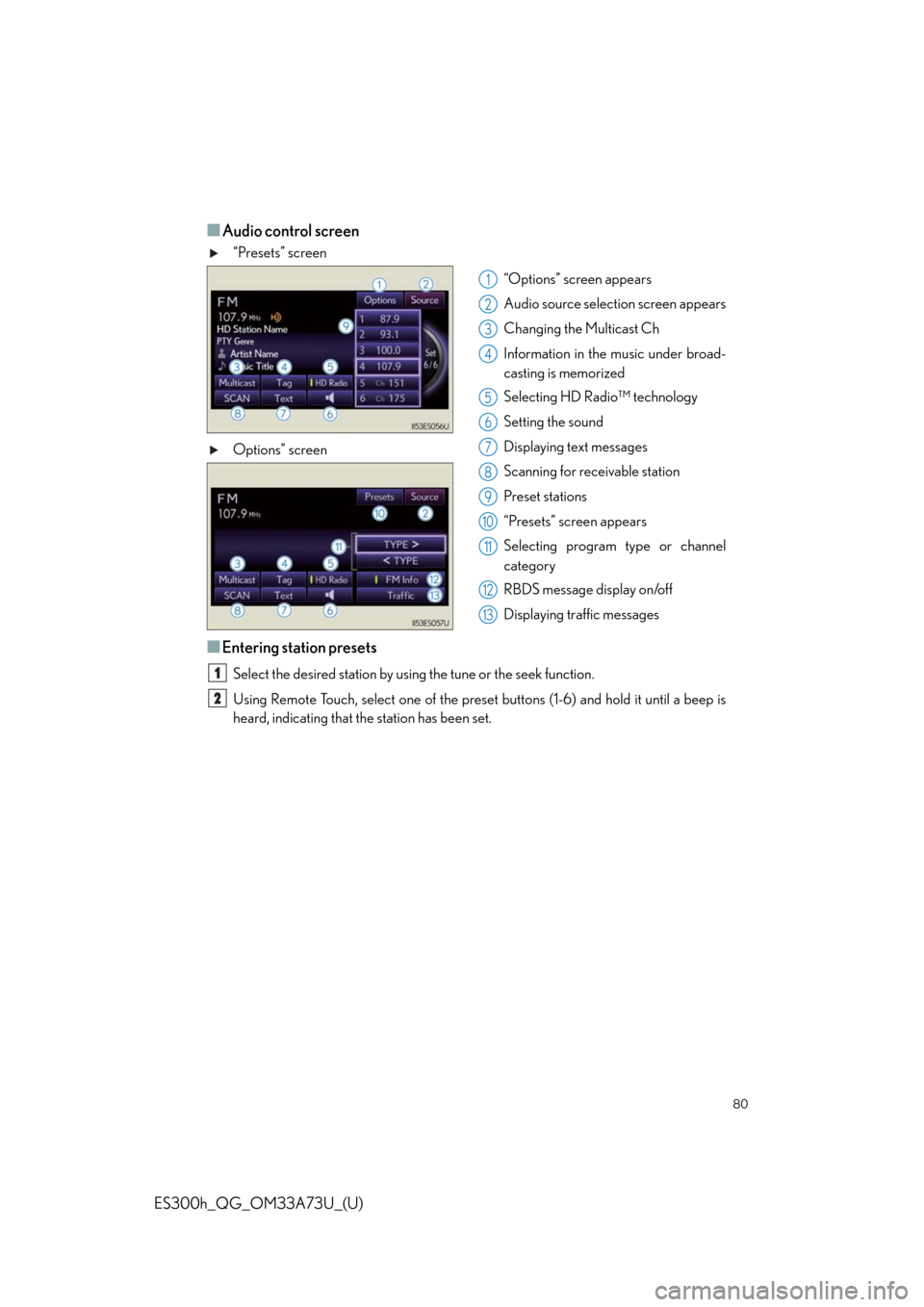
80
ES300h_QG_OM33A73U_(U)
■Audio control screen
“Presets” screen
“Options” screen appears
Audio source selection screen appears
Changing the Multicast Ch
Information in the music under broad-
casting is memorized
Selecting HD Radio™ technology
Setting the sound
Displaying text messages
Scanning for receivable station
Preset stations
“Presets” screen appears
Selecting program type or channel
category
RBDS message display on/off
Displaying traffic messages Options” screen
■Entering station presets
Select the desired station by using the tune or the seek function.
Using Remote Touch, select one of the preset buttons (1-6) and hold it until a beep is
heard, indicating that the station has been set.
1
2
3
4
5
6
7
8
9
10
11
12
13
1
2