Lexus ES300h 2015 Key information / Owner's Manual (OM33B99U)
Manufacturer: LEXUS, Model Year: 2015, Model line: ES300h, Model: Lexus ES300h 2015Pages: 784, PDF Size: 9.63 MB
Page 451 of 784
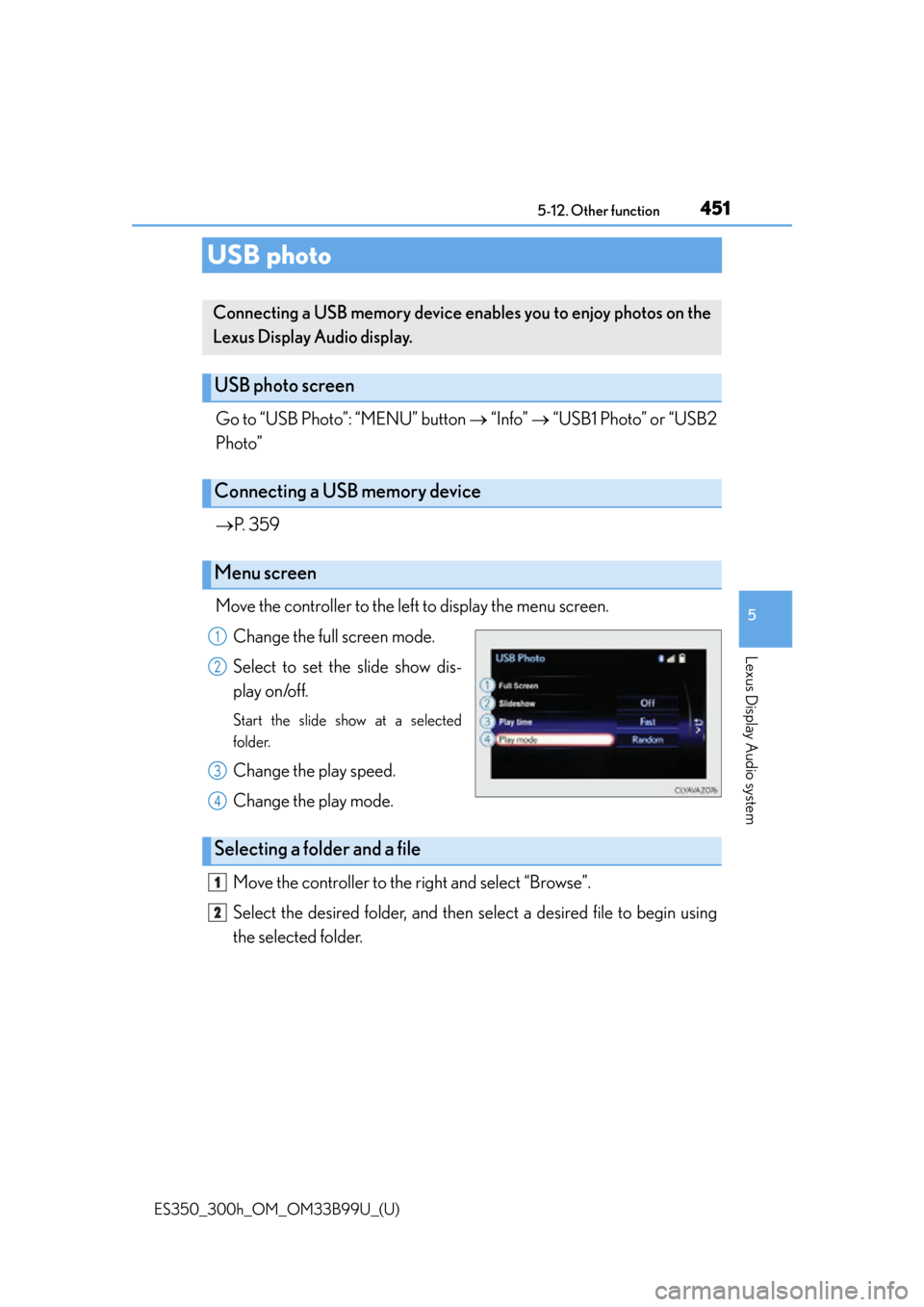
451
ES350_300h_OM_OM33B99U_(U)
5-12. Other function
5
Lexus Display Audio system
USB photo
Go to “USB Photo”: “MENU” button “Info” “USB1 Photo” or “USB2
Photo”
P. 359
Move the controller to the left to display the menu screen. Change the full screen mode.
Select to set the slide show dis-
play on/off.
Start the slide show at a selected
folder.
Change the play speed.
Change the play mode.
Move the controller to the right and select “Browse”.
Select the desired folder, and then select a desired file to begin using
the selected folder.
Connecting a USB memory device enables you to enjoy photos on the
Lexus Display Audio display.
USB photo screen
Connecting a USB memory device
Menu screen
1
2
3
4
Selecting a folder and a file
1
2
Page 452 of 784
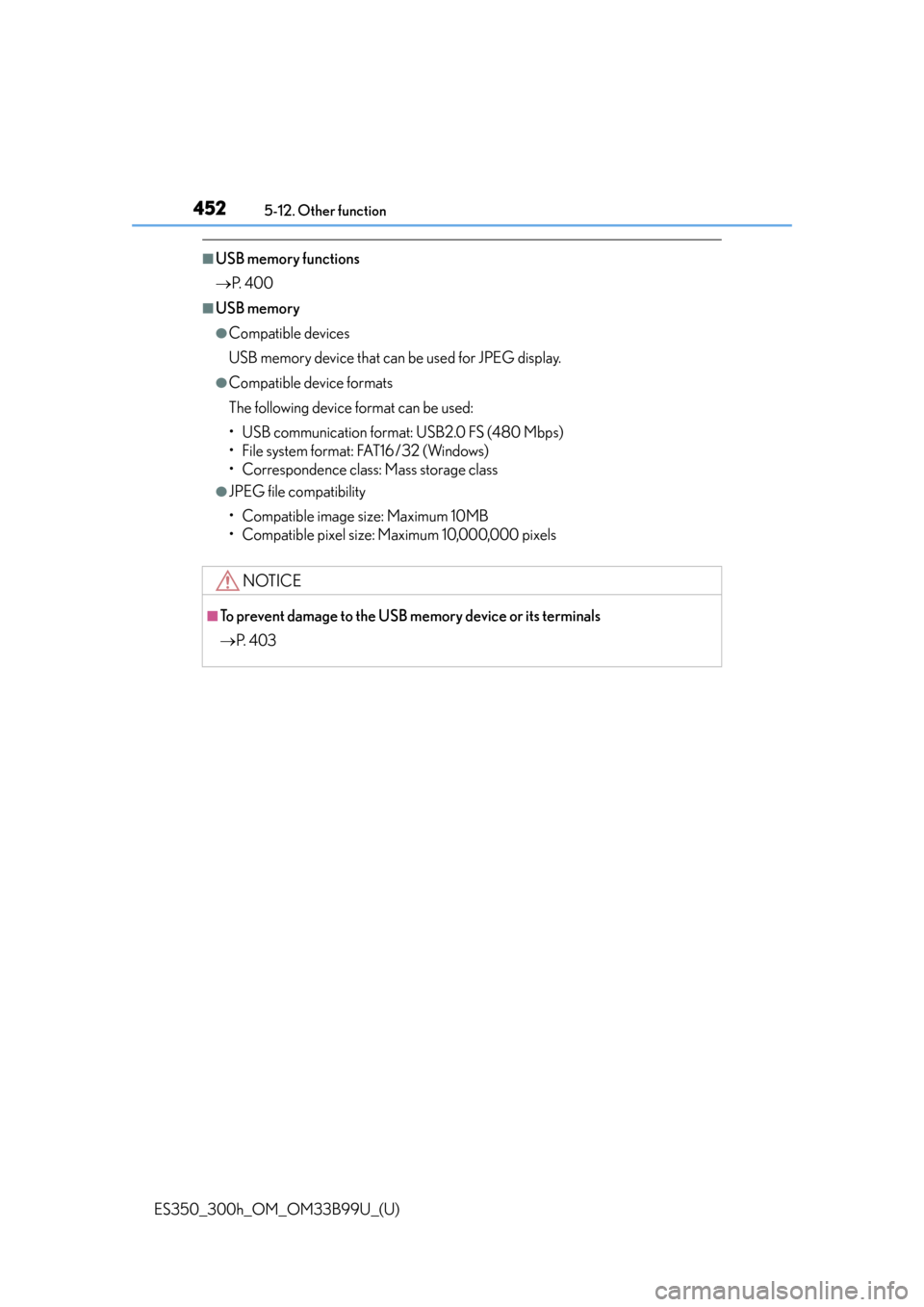
4525-12. Other function
ES350_300h_OM_OM33B99U_(U)
■USB memory functions
P. 4 0 0
■USB memory
●Compatible devices
USB memory device that can be used for JPEG display.
●Compatible device formats
The following device format can be used:
• USB communication format: USB2.0 FS (480 Mbps)
• File system format: FAT16/32 (Windows)
• Correspondence class: Mass storage class
●JPEG file compatibility
• Compatible image size: Maximum 10MB
• Compatible pixel size: Maximum 10,000,000 pixels
NOTICE
■To prevent damage to the USB memory device or its terminals
P. 4 0 3
Page 453 of 784
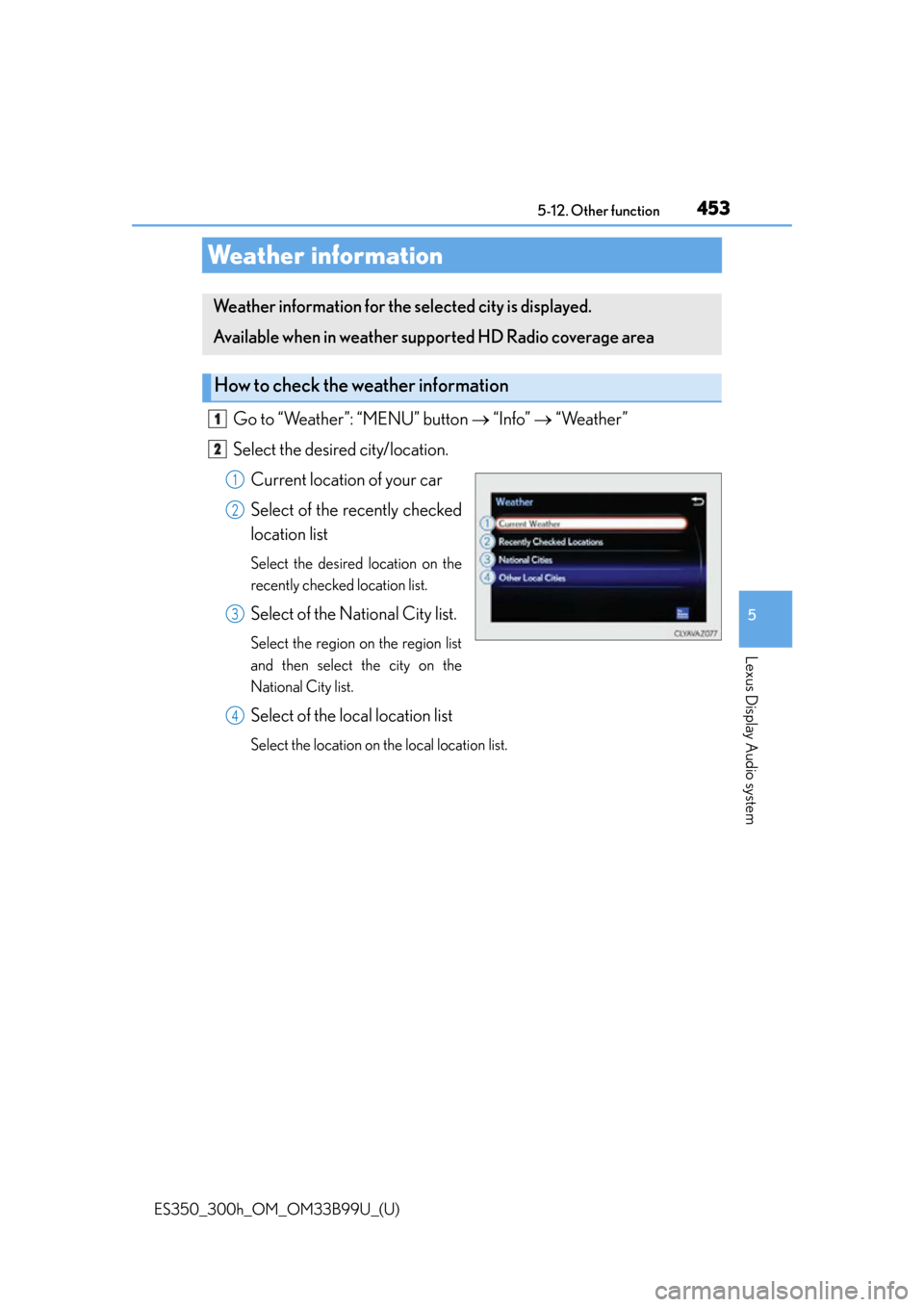
453
ES350_300h_OM_OM33B99U_(U)
5-12. Other function
5
Lexus Display Audio system
Weather information
Go to “Weather”: “MENU” button “Info” “Weather”
Select the desired city/location. Current location of your car
Select of the recently checked
location list
Select the desired location on the
recently checked location list.
Select of the National City list.
Select the region on the region list
and then select the city on the
National City list.
Select of the local location list
Select the location on the local location list.
Weather information for the selected city is displayed.
Available when in weather supported HD Radio coverage area
How to check the weather information
1
2
1
2
3
4
Page 454 of 784
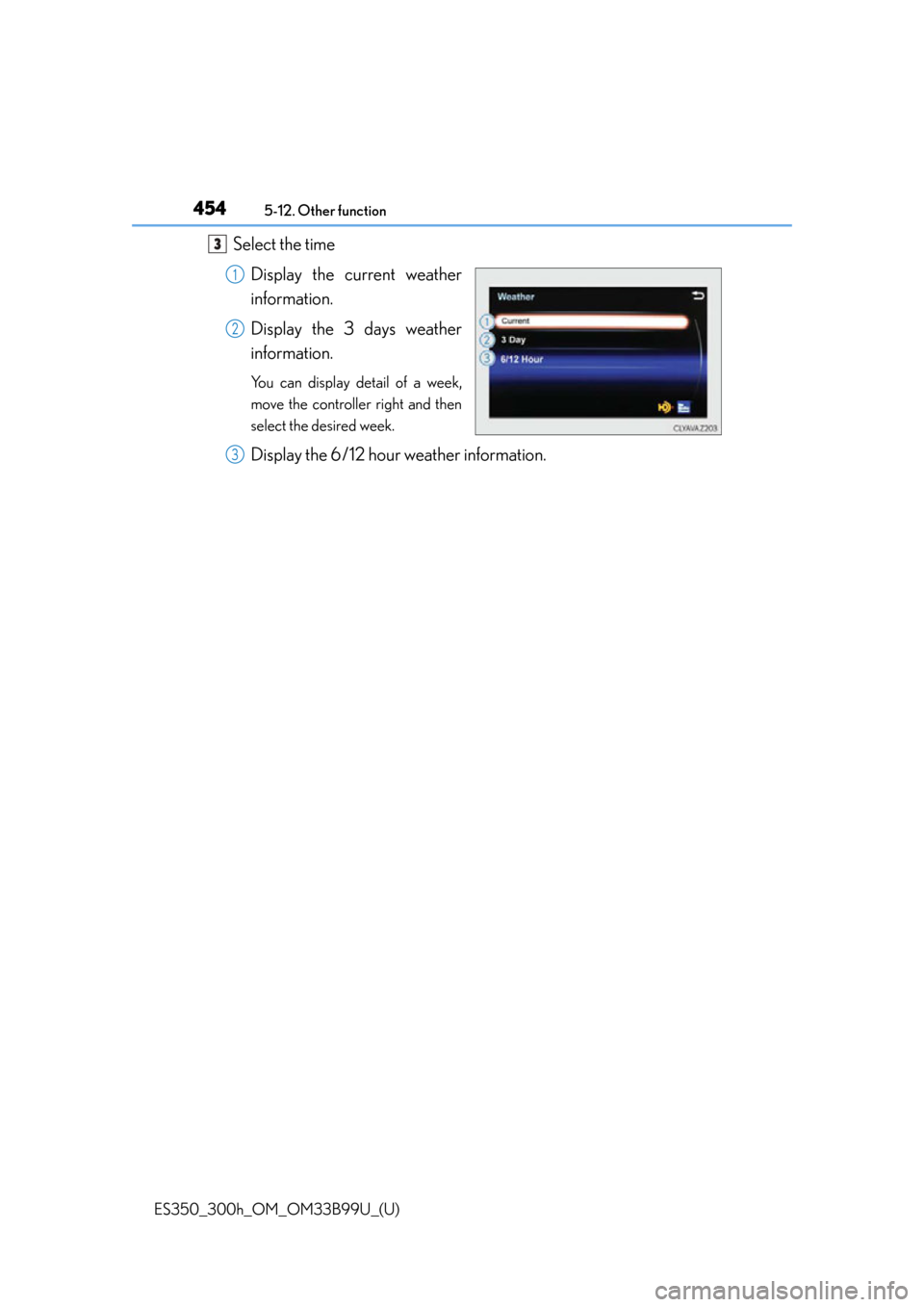
4545-12. Other function
ES350_300h_OM_OM33B99U_(U)
Select the timeDisplay the current weather
information.
Display the 3 days weather
information.
You can display detail of a week,
move the controller right and then
select the desired week.
Display the 6/12 hour weather information.
3
1
2
3
Page 455 of 784
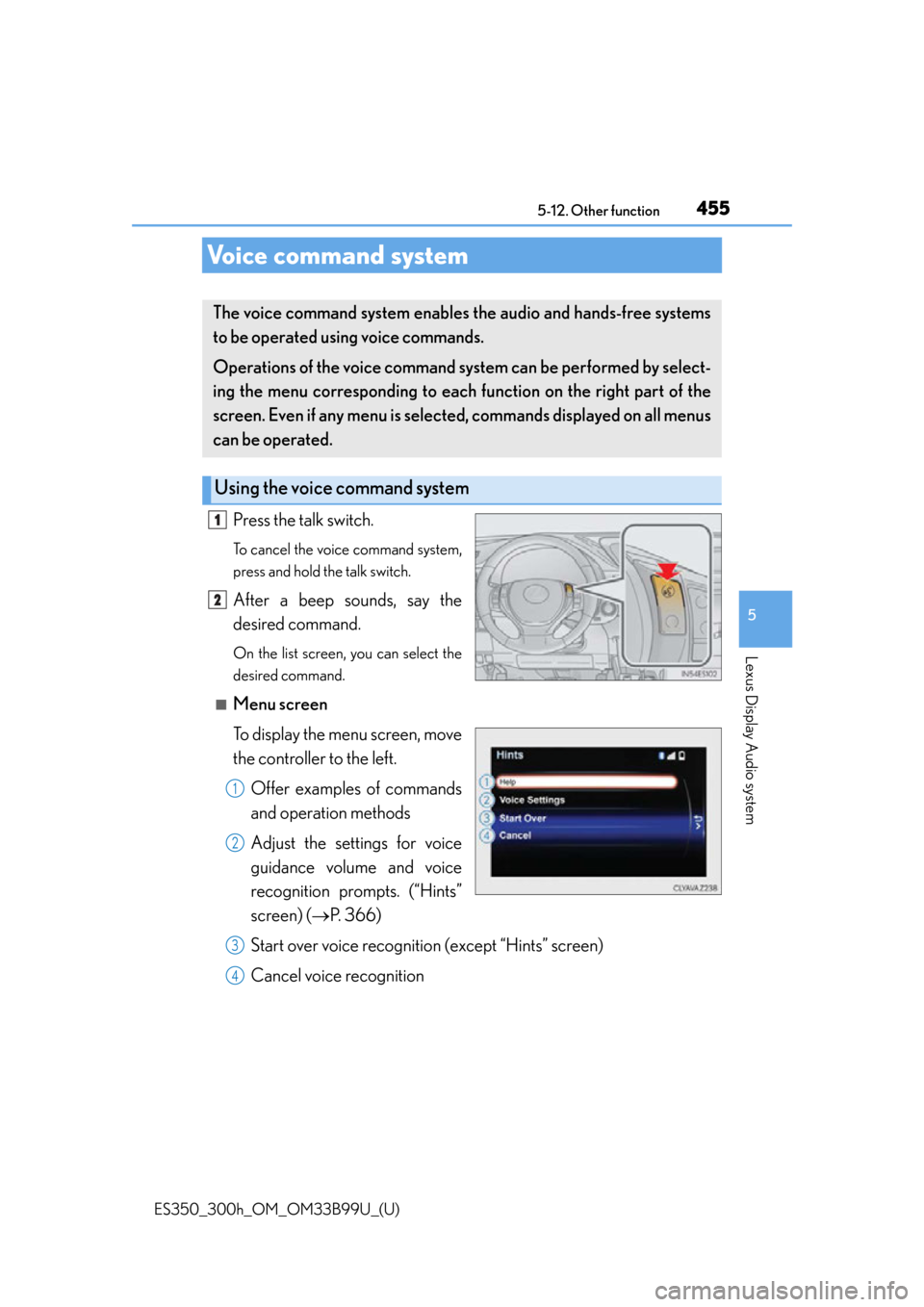
455
ES350_300h_OM_OM33B99U_(U)
5-12. Other function
5
Lexus Display Audio system
Voice command system
Press the talk switch.
To cancel the voice command system,
press and hold the talk switch.
After a beep sounds, say the
desired command.
On the list screen, you can select the
desired command.
■Menu screen
To display the menu screen, move
the controller to the left.
Offer examples of commands
and operation methods
Adjust the settings for voice
guidance volume and voice
recognition prompts. (“Hints”
screen) ( P. 366)
Start over voice recognition (except “Hints” screen)
Cancel voice recognition
The voice command system enables the audio and hands-free systems
to be operated using voice commands.
Operations of the voice command system can be performed by select-
ing the menu corresponding to each function on the right part of the
screen. Even if any menu is selected , commands displayed on all menus
can be operated.
Using the voice command system
1
2
1
2
3
4
Page 456 of 784

4565-12. Other function
ES350_300h_OM_OM33B99U_(U)
■Microphone
P. 4 2 0
■When using the microphone
●It is unnecessary to speak directly into the microphone when giving a command.
●Wait for the confirmation beep before speaking a command.
●Voice commands may not be recognized if:
• Spoken too quickly.
• Spoken at a low or high volume.
• The roof or windows are open.
• Passengers are talking while voice commands are spoken.
• The air conditioning speed is set high.
• The air conditioning vents are turned towards the microphone.
●In the following conditions, the system may not recognize the command properly
and using voice commands may not be possible:
• The command is incorrect or unclear. Note that certain words, accents or speech patterns may be difficul t for the system to recognize.
• There is excessive background noise, such as wind noise.
■When searching for a track
●A USB memory or iPod must be connected to enable track searching and play-
back. ( P. 3 5 9 )
●When a USB memory or iPod is connected, recognition data is created so tracks
can be searched using voice commands.
●Recognition data is updated under the following conditions:
• When the USB memory or iPod data has changed.
• When the voice recognition language is changed. ( P. 3 6 2 )
●While the recognition data is being created or being updated, a track search can-
not be performed using a voice command.
■The Gracenote® media database
P. 3 9 2
Page 457 of 784

ES350_300h_OM_OM33B99U_(U)
4575-12. Other function
5
Lexus Display Audio system
Due to natural language speech recognition technology, this system
enables recognition of a command wh en spoken naturally. However, the
system cannot recognize every variation of each command.
In some situations, it is possible to omit the command for the procedure
and directly state the desired operation.
This function is available in English, Spanish and French.
■Expression examples for each function
*: Say the desired artist name or album name in the place of the “<>”.
Some recognizable voice commands and their act ions are shown below
as examples.
Basic
Casual speech recognition
CommandExpression examples
“Call
I need to call
“Dial
Ring <3334445555>.
“Play Artist
I’d like to hear the band
*
“Play Album
Music from album
*
Command list
CommandAction
“Help”Prompts voice guidance to offer examples of com-
mands or operation methods
“Go Back”Returns to the previous screen
“Go to
Page 458 of 784
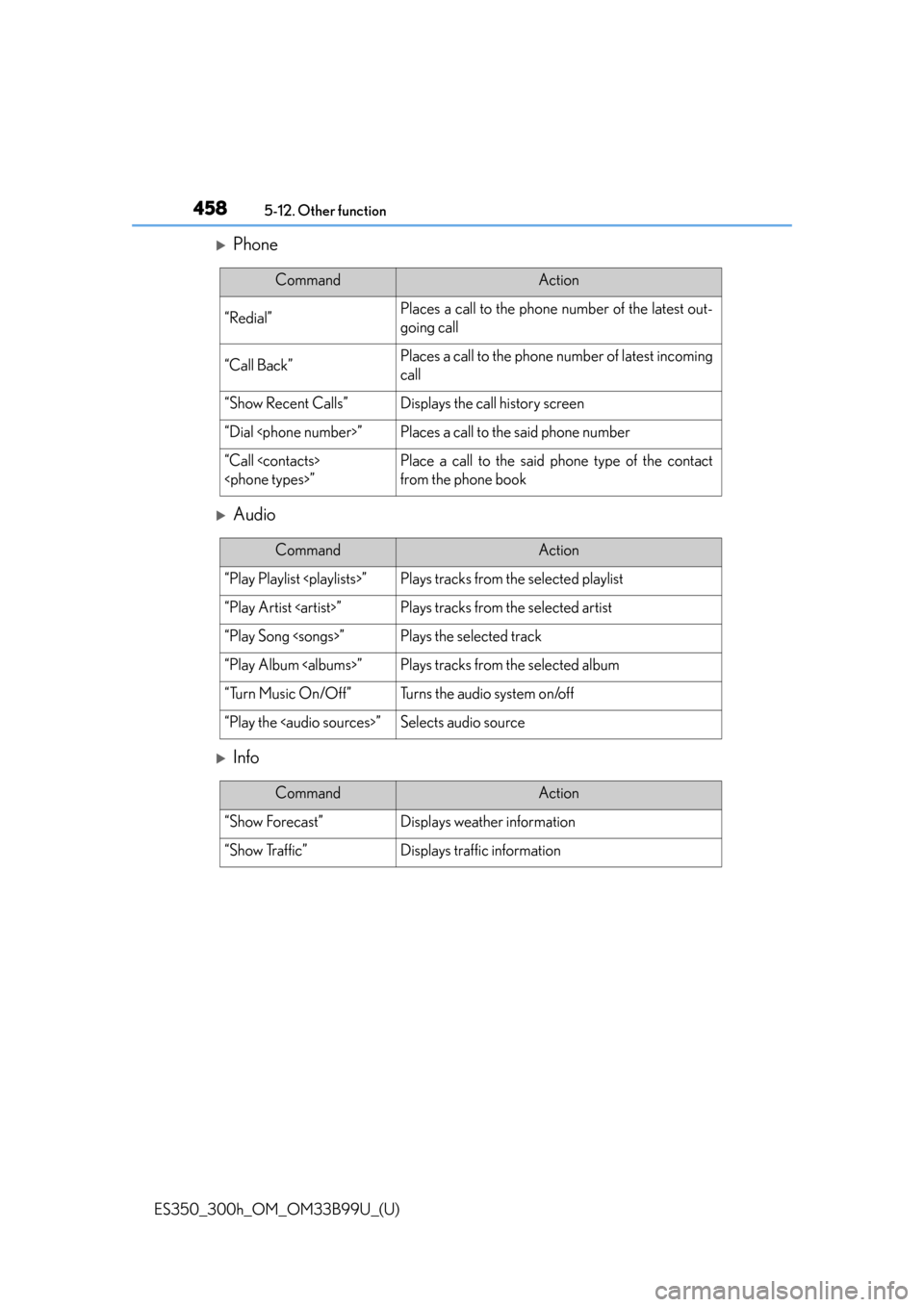
4585-12. Other function
ES350_300h_OM_OM33B99U_(U)
Phone
Audio
Info
CommandAction
“Redial”Places a call to the phone number of the latest out-
going call
“Call Back”Places a call to the phone number of latest incoming
call
“Show Recent Calls”Displays the call history screen
“Dial
“Call
from the phone book
CommandAction
“Play Playlist
“Play Artist
“Play Song
“Play Album
“Turn Music On/Off”Turns the audio system on/off
“Play the
Page 459 of 784
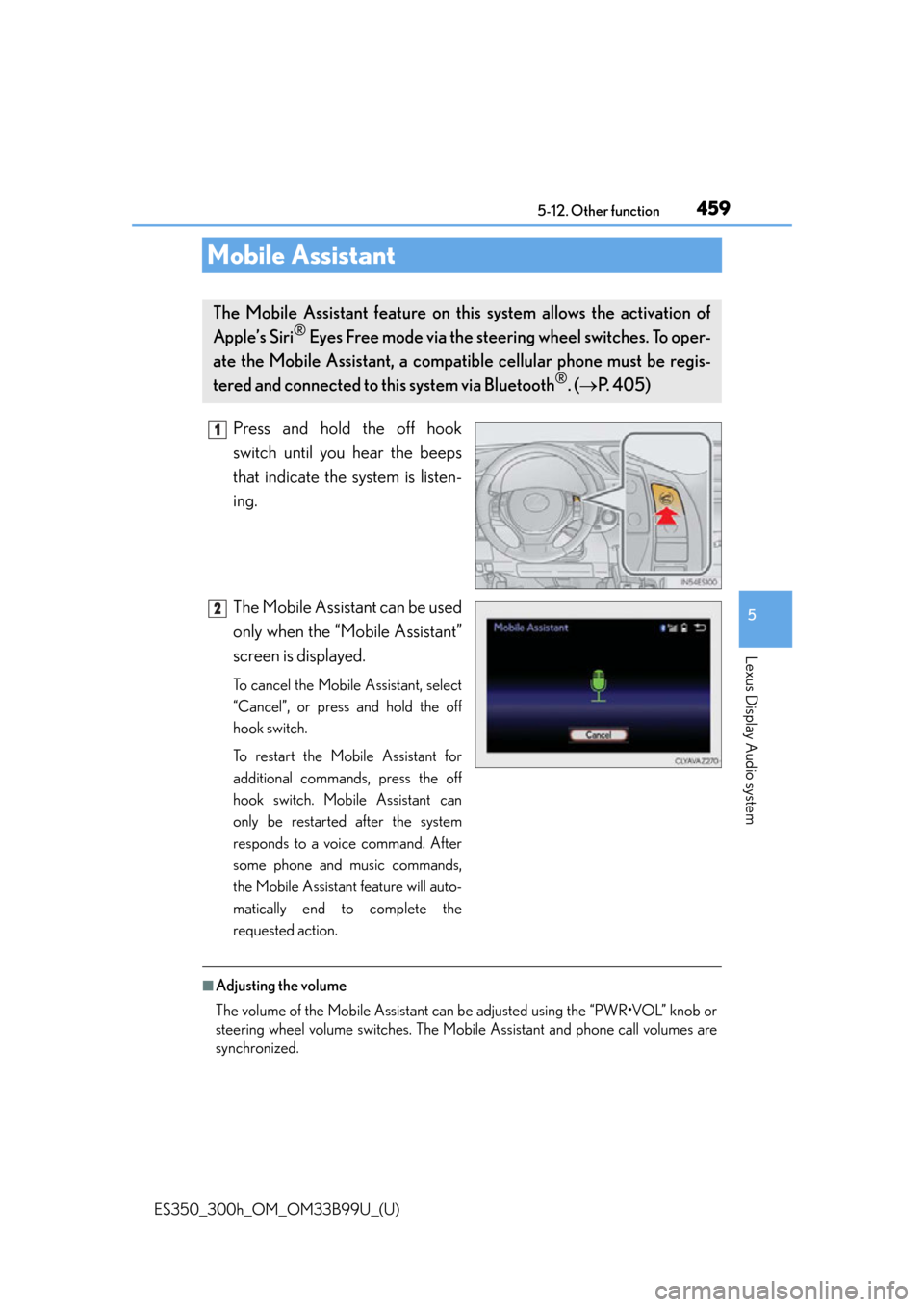
459
ES350_300h_OM_OM33B99U_(U)
5-12. Other function
5
Lexus Display Audio system
Mobile Assistant
Press and hold the off hook
switch until you hear the beeps
that indicate the system is listen-
ing.
The Mobile Assistant can be used
only when the “Mobile Assistant”
screen is displayed.
To cancel the Mobile Assistant, select
“Cancel”, or press and hold the off
hook switch.
To restart the Mobile Assistant for
additional commands, press the off
hook switch. Mobile Assistant can
only be restarted after the system
responds to a voice command. After
some phone and music commands,
the Mobile Assistant feature will auto-
matically end to complete the
requested action.
■Adjusting the volume
The volume of the Mobile Assistant can be adjusted using the “PWR•VOL” knob or
steering wheel volume switches. The Mobi le Assistant and phone call volumes are
synchronized.
The Mobile Assistant feature on this system allows the activation of
Apple’s Siri
® Eyes Free mode via the steering wheel switches. To oper-
ate the Mobile Assistant, a compa tible cellular phone must be regis-
tered and connected to this system via Bluetooth
®. ( P. 405)
1
2
Page 460 of 784
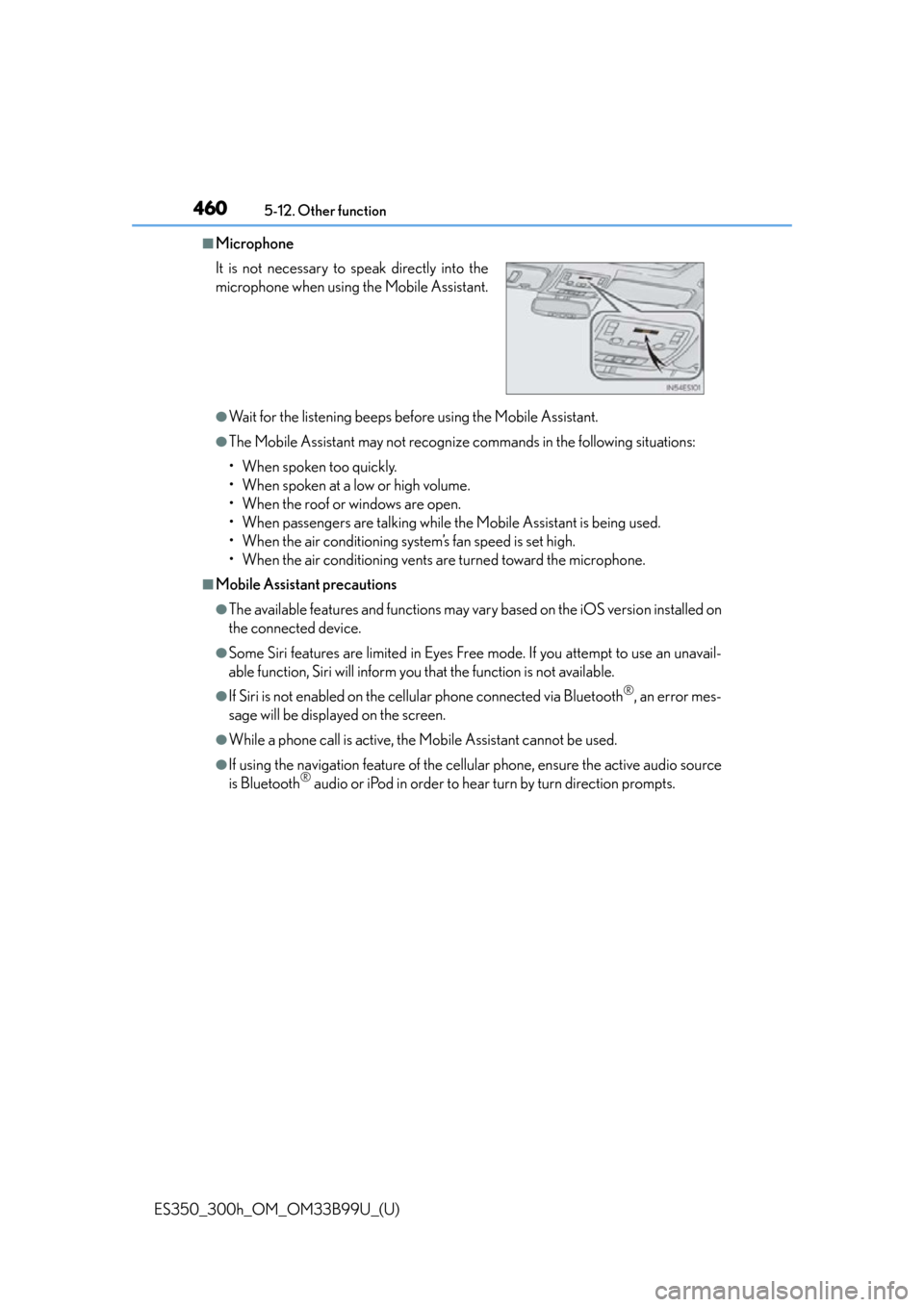
4605-12. Other function
ES350_300h_OM_OM33B99U_(U)
■Microphone
●Wait for the listening beeps before using the Mobile Assistant.
●The Mobile Assistant may not recognize commands in the following situations:
• When spoken too quickly.
• When spoken at a low or high volume.
• When the roof or windows are open.
• When passengers are talking while th e Mobile Assistant is being used.
• When the air conditioning system’s fan speed is set high.
• When the air conditioning vents are turned toward the microphone.
■Mobile Assistant precautions
●The available features and functions may vary based on the iOS version installed on
the connected device.
●Some Siri features are limited in Eyes Free mode. If you attempt to use an unavail-
able function, Siri will inform you that the function is not available.
●If Siri is not enabled on the cellular phone connected via Bluetooth®, an error mes-
sage will be displayed on the screen.
●While a phone call is active, the Mobile Assistant cannot be used.
●If using the navigation feature of the cellular phone, ensure the active audio source
is Bluetooth® audio or iPod in order to hear turn by turn direction prompts.
It is not necessary to
speak directly into the
microphone when using the Mobile Assistant.