display Lexus ES300h 2015 Navigation Manual
[x] Cancel search | Manufacturer: LEXUS, Model Year: 2015, Model line: ES300h, Model: Lexus ES300h 2015Pages: 409, PDF Size: 24.08 MB
Page 150 of 409
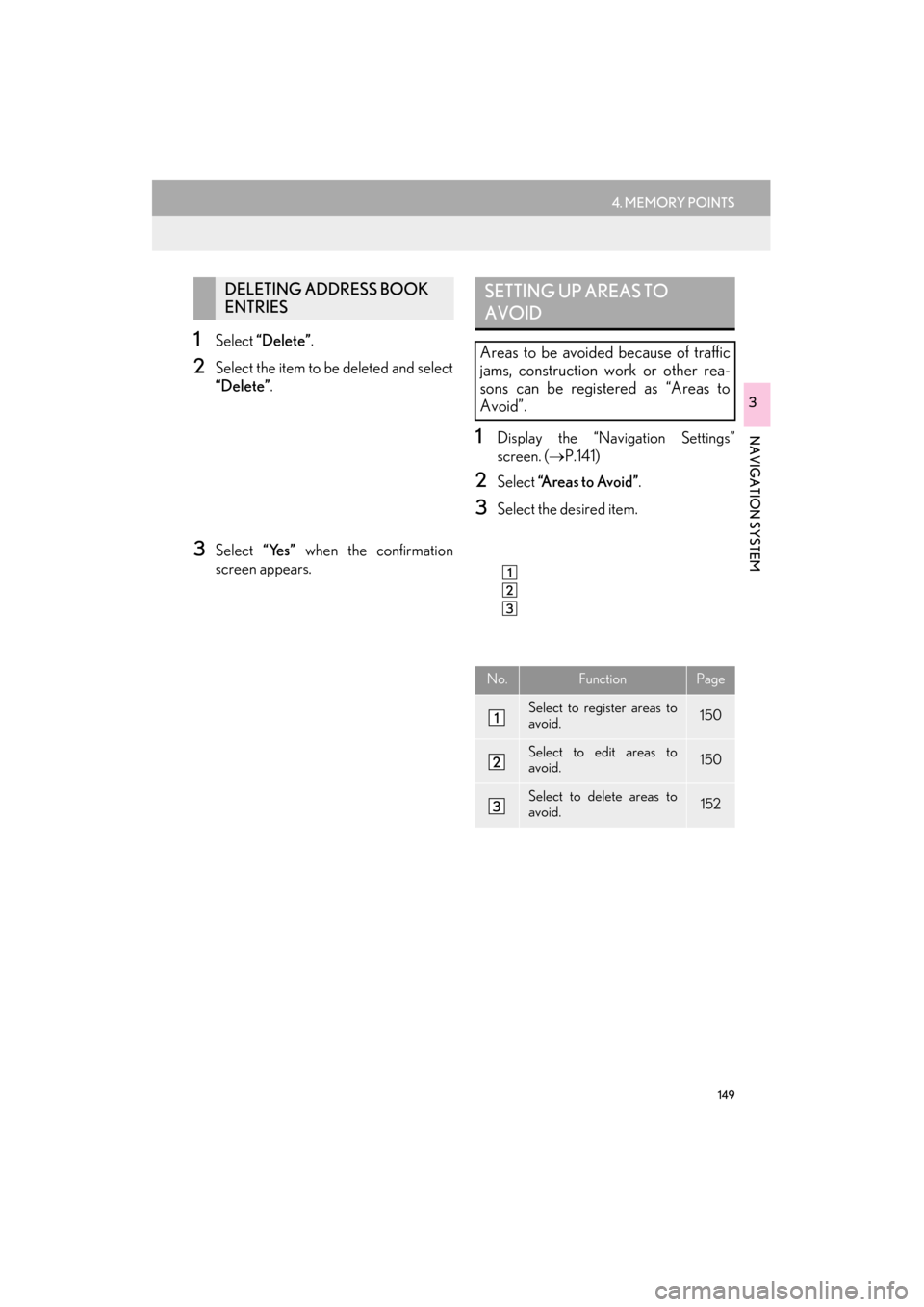
149
4. MEMORY POINTS
ES350/300h_Navi_OM33B43U_(U)14.06.23 09:44
NAVIGATION SYSTEM
3
1Select “Delete” .
2Select the item to be deleted and select
“Delete”.
3Select “Yes” when the confirmation
screen appears.
1Display the “Navigation Settings”
screen. ( →P.141)
2Select “A r e a s t o A v o i d ” .
3Select the desired item.
DELETING ADDRESS BOOK
ENTRIESSETTING UP AREAS TO
AVOID
Areas to be avoided because of traffic
jams, construction work or other rea-
sons can be registered as “Areas to
Avoid”.
No.FunctionPage
Select to register areas to
avoid.150
Select to edit areas to
avoid.150
Select to delete areas to
avoid.152
Page 152 of 409
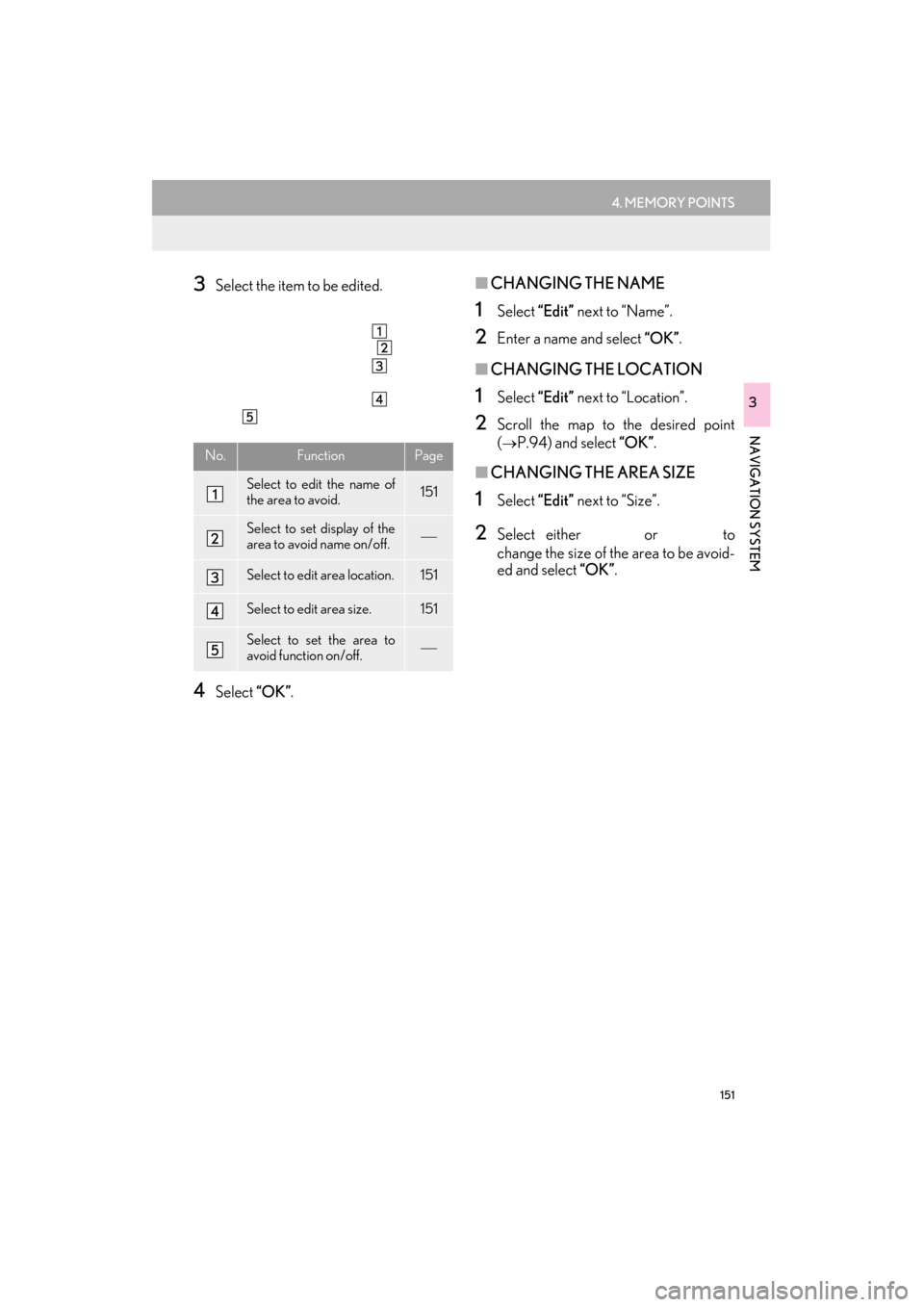
151
4. MEMORY POINTS
ES350/300h_Navi_OM33B43U_(U)14.06.23 09:44
NAVIGATION SYSTEM
3
3Select the item to be edited.
4Select “OK”.
■CHANGING THE NAME
1Select “Edit” next to “Name”.
2Enter a name and select “OK”.
■CHANGING THE LOCATION
1Select “Edit” next to “Location”.
2Scroll the map to the desired point
(
→P.94) and select “OK” .
■CHANGING THE AREA SIZE
1Select “Edit” next to “Size”.
2Select either or to
change the size of the area to be avoid-
ed and select “OK”.
No.FunctionPage
Select to edit the name of
the area to avoid.151
Select to set display of the
area to avoid name on/off.
Select to edit area location.151
Select to edit area size.151
Select to set the area to
avoid function on/off.
Page 153 of 409
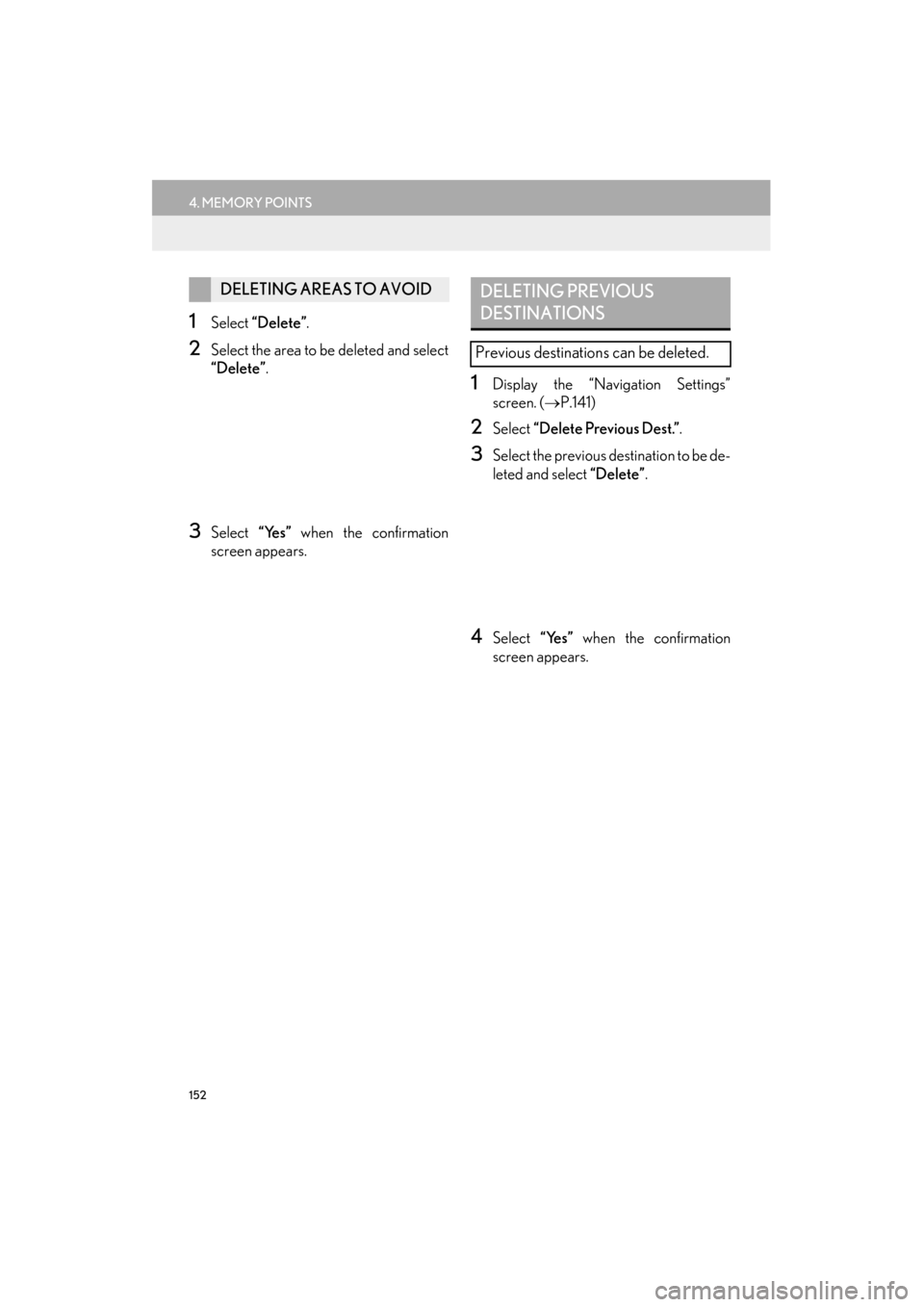
152
4. MEMORY POINTS
ES350/300h_Navi_OM33B43U_(U)14.06.23 09:44
1Select “Delete” .
2Select the area to be deleted and select
“Delete” .
3Select “Yes” when the confirmation
screen appears.
1Display the “Navigation Settings”
screen. ( →P.141)
2Select “Delete Previous Dest.” .
3Select the previous destination to be de-
leted and select “Delete”.
4Select “Yes” when the confirmation
screen appears.
DELETING AREAS TO AVOIDDELETING PREVIOUS
DESTINATIONS
Previous destinations can be deleted.
Page 155 of 409
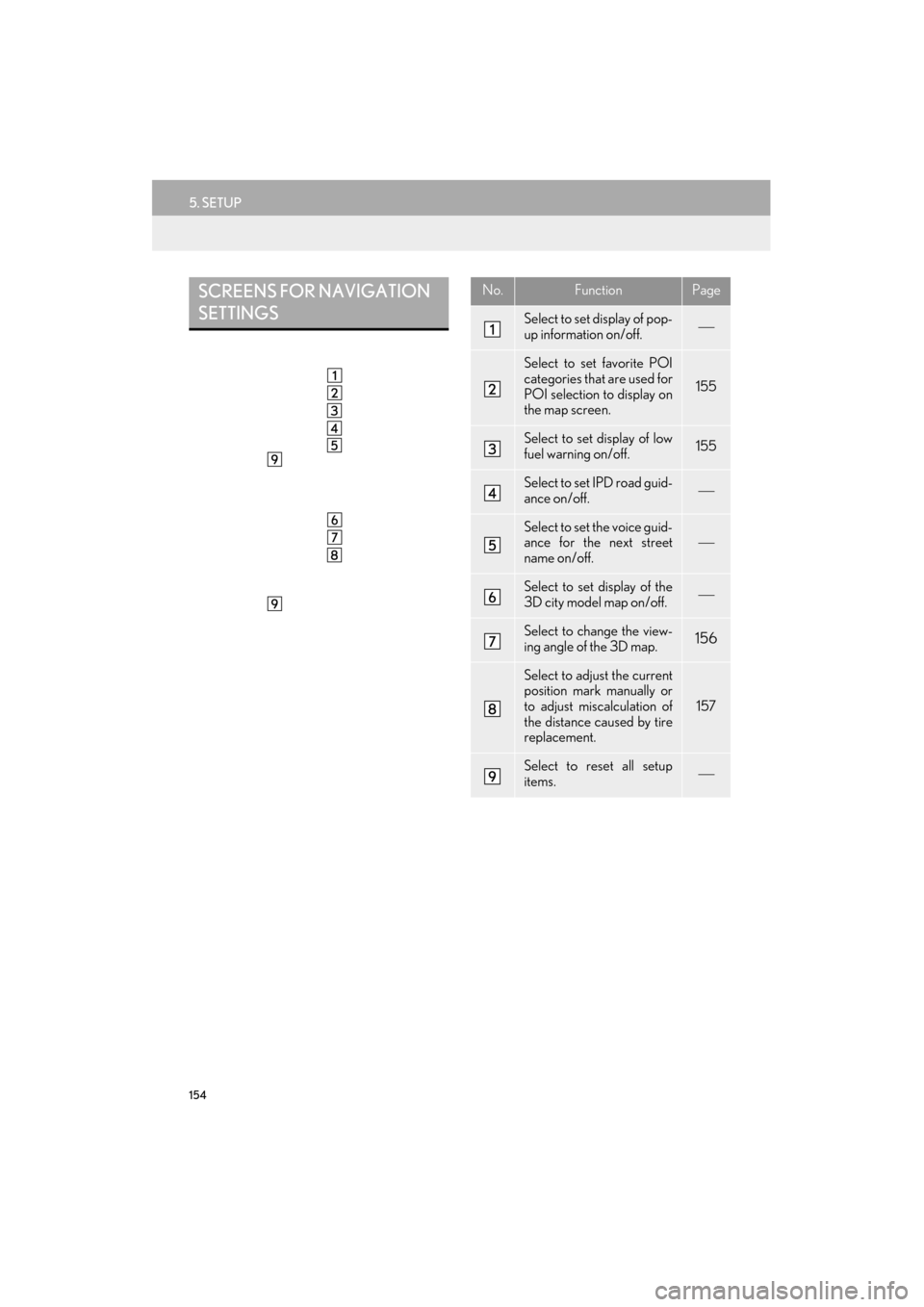
154
5. SETUP
ES350/300h_Navi_OM33B43U_(U)14.06.23 09:44
SCREENS FOR NAVIGATION
SETTINGSNo.FunctionPage
Select to set display of pop-
up information on/off.
Select to set favorite POI
categories that are used for
POI selection to display on
the map screen.
155
Select to set display of low
fuel warning on/off.155
Select to set IPD road guid-
ance on/off.
Select to set the voice guid-
ance for the next street
name on/off.
Select to set display of the
3D city model map on/off.
Select to change the view-
ing angle of the 3D map.156
Select to adjust the current
position mark manually or
to adjust miscalculation of
the distance caused by tire
replacement.
157
Select to reset all setup
items.
Page 156 of 409
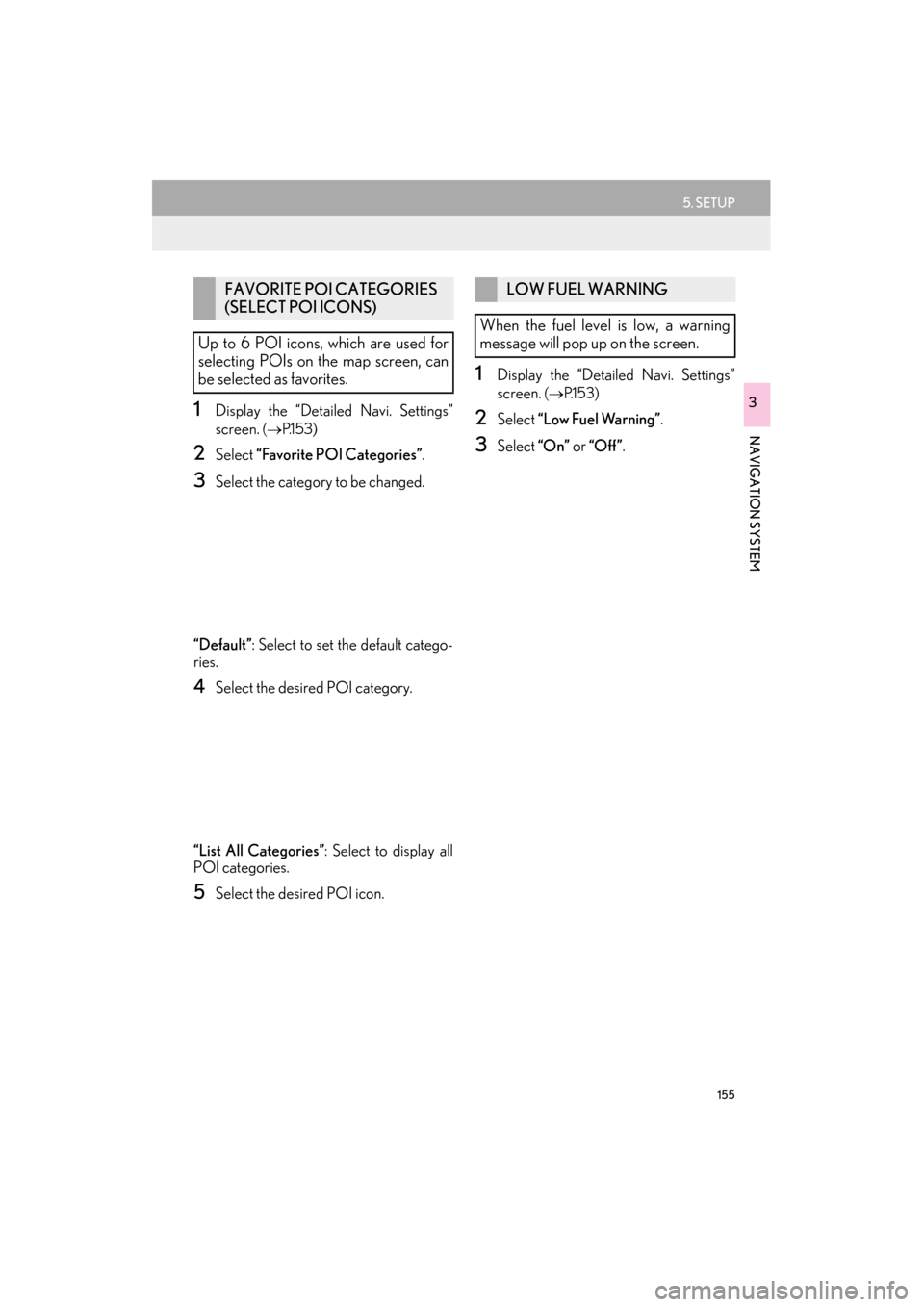
155
5. SETUP
ES350/300h_Navi_OM33B43U_(U)14.06.23 09:44
NAVIGATION SYSTEM
31Display the “Detailed Navi. Settings”
screen.
(→ P.1 5 3 )
2Select “Favorite POI Categories” .
3Select the category to be changed.
“Default” : Select to set the default catego-
ries.
4Select the desired POI category.
“List All Categories” : Select to display all
POI categories.
5Select the desired POI icon.
1Display the “Detailed Navi. Settings”
screen.
( → P.1 5 3 )
2Select “Low Fuel Warning” .
3Select “On” or “Off ” .
FAVORITE POI CATEGORIES
(SELECT POI ICONS)
Up to 6 POI icons, which are used for
selecting POIs on the map screen, can
be selected as favorites.LOW FUEL WARNING
When the fuel level is low, a warning
message will pop up on the screen.
Page 157 of 409
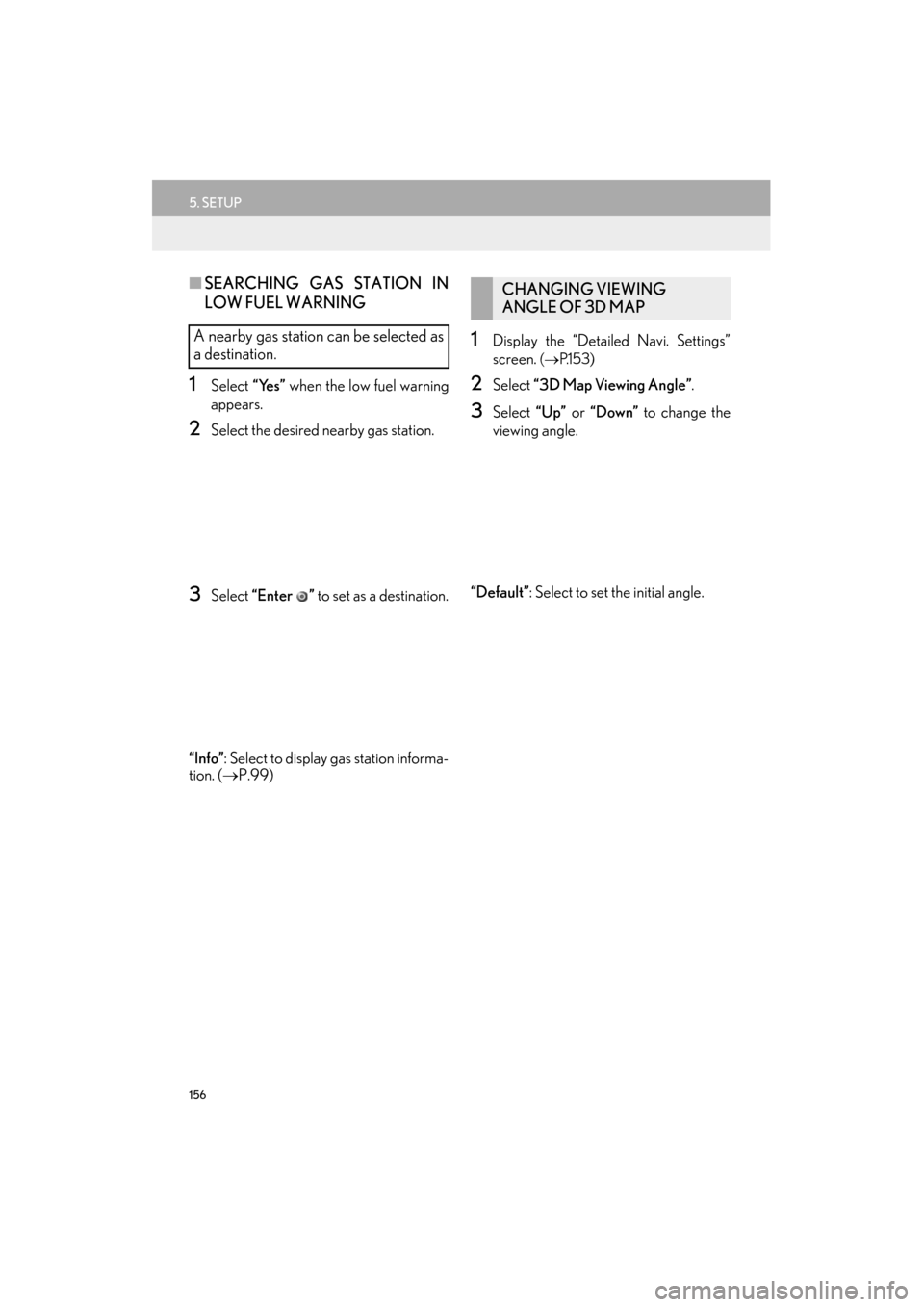
156
5. SETUP
ES350/300h_Navi_OM33B43U_(U)14.06.23 09:44
■SEARCHING GAS STATION IN
LOW FUEL WARNING
1Select “Yes” when the low fuel warning
appears.
2Select the desired nearby gas station.
3Select “Enter ” to set as a destination.
“Info” : Select to display gas station informa-
tion. ( →P.99)
1Display the “Detailed Navi. Settings”
screen.
(→ P.1 5 3 )
2Select “3D Map Viewing Angle” .
3Select “Up” or “Down” to change the
viewing angle.
“Default” : Select to set the initial angle.
A nearby gas station can be selected as
a destination.
CHANGING VIEWING
ANGLE OF 3D MAP
Page 158 of 409
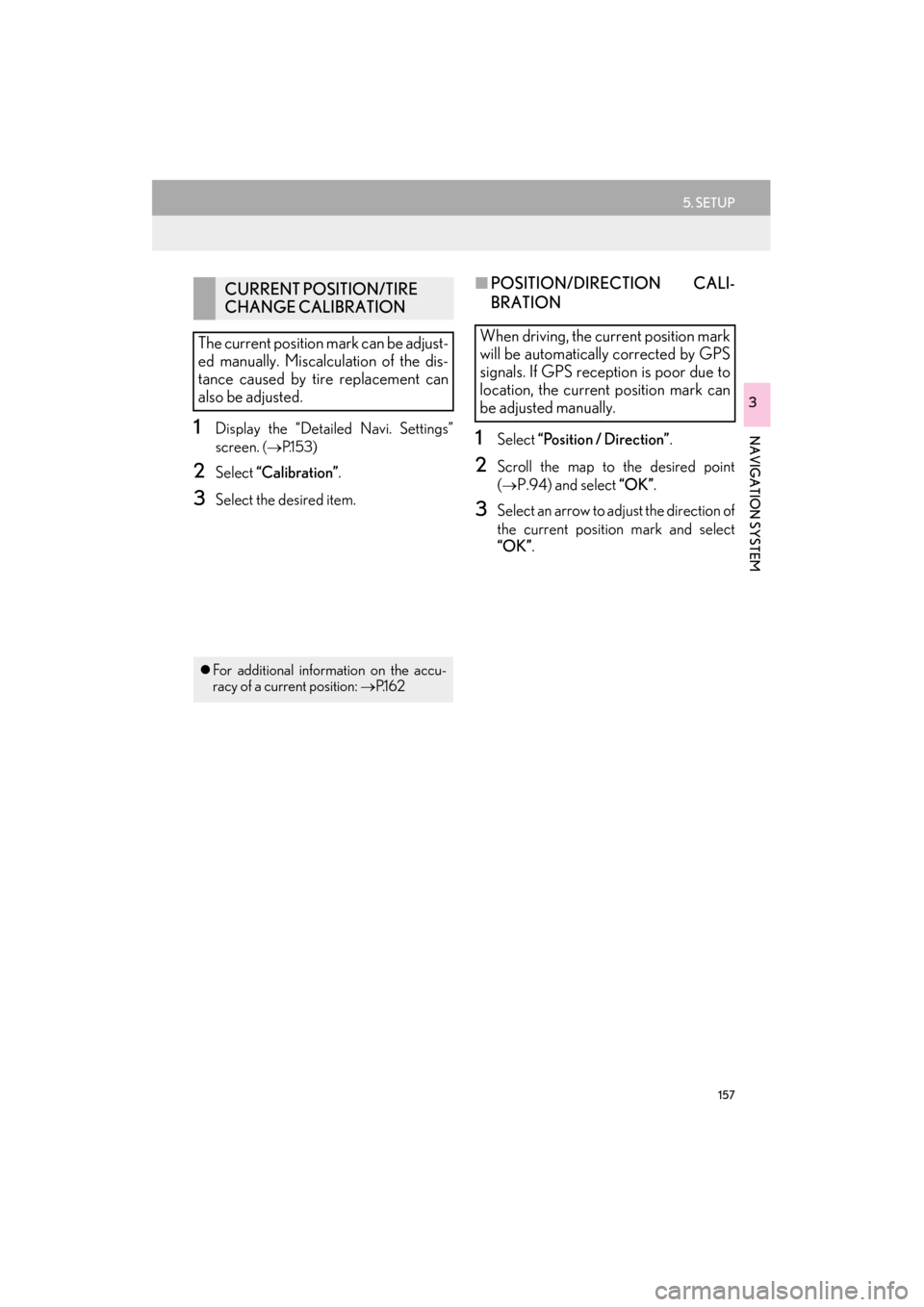
157
5. SETUP
ES350/300h_Navi_OM33B43U_(U)14.06.23 09:44
NAVIGATION SYSTEM
3
1Display the “Detailed Navi. Settings”
screen.
(→ P.1 5 3 )
2Select “Calibration” .
3Select the desired item.
■POSITION/DIRECTION CALI-
BRATION
1Select “Position / Direction” .
2Scroll the map to the desired point
(
→P.94) and select “OK” .
3Select an arrow to adjust the direction of
the current position mark and select
“OK”.
CURRENT POSITION/TIRE
CHANGE CALIBRATION
The current position mark can be adjust-
ed manually. Miscalculation of the dis-
tance caused by tire replacement can
also be adjusted.
�z For additional information on the accu-
racy of a current position: →P.1 6 2
When driving, the current position mark
will be automatically corrected by GPS
signals. If GPS reception is poor due to
location, the current position mark can
be adjusted manually.
Page 159 of 409

158
5. SETUP
ES350/300h_Navi_OM33B43U_(U)14.06.23 09:44
■TIRE CHANGE CALIBRATION
1Select “Tire Change” .
�zThe message appears and the quick dis-
tance calibration starts automatically.
The tire change calibration function will
be used when replacing the tires. This
function will adjust miscalculation
caused by the circumference difference
between the old and new tires.
INFORMATION
●
If this procedure is not performed when
the tires are replaced, the current posi-
tion mark may be incorrectly displayed.
Page 161 of 409

160
5. SETUP
ES350/300h_Navi_OM33B43U_(U)14.06.23 09:44
SCREEN FOR TRAFFIC
SETTINGSNo.Function
Select to set the avoid traffic function
auto/manual. (→P.161)
Select to set the usage of traffic infor-
mation for the estimated arrival time
on/off.
Select to set the display of an arrow
of free flowing traffic on/off.
Select to set to on/off whether to
consider the predictive traffic infor-
mation ( →P.104) with estimated ar-
rival time and detoured route search.
Select to set traffic incident voice
warning on/off.
Select to reset all setup items.
Page 162 of 409
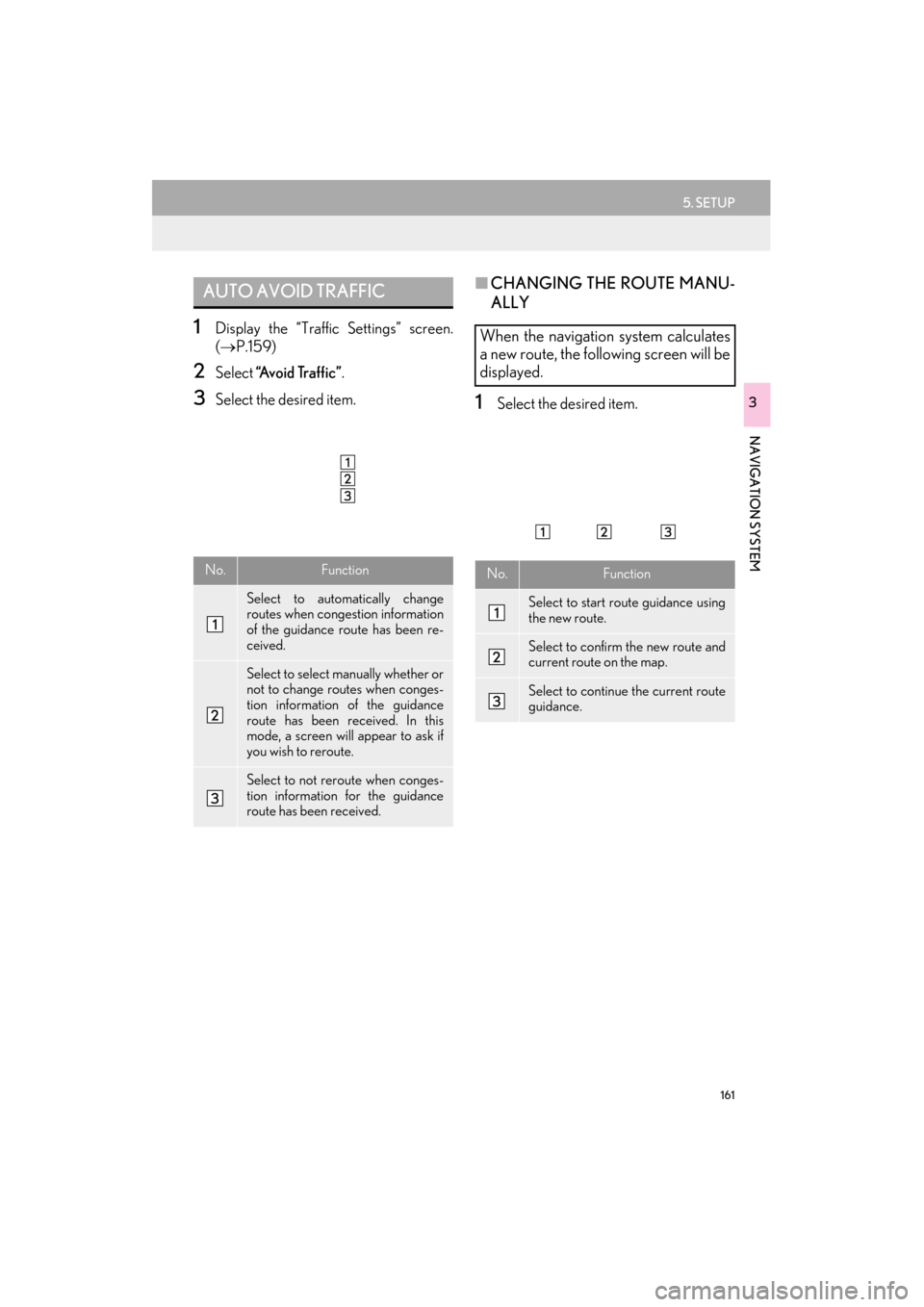
161
5. SETUP
ES350/300h_Navi_OM33B43U_(U)14.06.23 09:44
NAVIGATION SYSTEM
3
1Display the “Traffic Settings” screen.
(→ P.159)
2Select “Avoid Traffic” .
3Select the desired item.
■CHANGING THE ROUTE MANU-
ALLY
1Select the desired item.
AUTO AVOID TRAFFIC
No.Function
Select to automatically change
routes when congestion information
of the guidance route has been re-
ceived.
Select to select manually whether or
not to change routes when conges-
tion information of the guidance
route has been received. In this
mode, a screen will appear to ask if
you wish to reroute.
Select to not reroute when conges-
tion information for the guidance
route has been received.
When the navigation system calculates
a new route, the following screen will be
displayed.
No.Function
Select to start route guidance using
the new route.
Select to confirm the new route and
current route on the map.
Select to continue the current route
guidance.