radio Lexus ES300h 2015 Opening, closing and locking the doors and trunk / (OM33B99U) Owner's Guide
[x] Cancel search | Manufacturer: LEXUS, Model Year: 2015, Model line: ES300h, Model: Lexus ES300h 2015Pages: 784, PDF Size: 9.17 MB
Page 361 of 784

361
ES350_300h_OM_OM33B99U_(U)
5-2. Setup
5
Lexus Display Audio system
Setup menu
“Setup” screen: “MENU” button “Setup”
Change the settings for opera-
tion sounds, screen animation,
etc. ( P. 362)
Adjust the settings for voice guid-
ance volume and voice recogni-
tion prompts. ( P. 366)
Change the settings for register-
ing, removing, connecting and
disconnecting Bluetooth
®
devices. ( P. 4 0 7 )
Change the settings for FM radio, iPod, etc. ( P. 3 7 2 )
Change the settings for vehicle customization. ( P. 7 3 0 )
Change the settings for phone sound, phonebook, etc. ( P. 4 3 2 )
The Lexus Display Audio system can be adjusted to the desired set-
tings.
Display “Setup” screen
1
2
3
4
5
6
Page 365 of 784

ES350_300h_OM_OM33B99U_(U)
3655-2. Setup
5
Lexus Display Audio system
“MENU” button “Setup” “General” “Delete Personal Data”
Select “Delete”.
Check carefully beforehand, as data cannot be retrieved once deleted.
The following personal data will be deleted or changed to its default
settings.
• Phonebook data
• Call history data
•Favorite data
• Bluetooth
® devices data
• Phone sound settings
• Detailed Bluetooth
® settings
• Audio/video setting
•Preset switch data
• Last used radio station
•Customized image data
• FM info setting
• iPod tagging information
• Software update history
• Software update detail information
• Phone display setting
• Contact/call history setting
• Messaging setting
• Traffic information map
• Weather information
• Phonebook data for voice recognition
• Music data for voice recognition
Deleting personal data
1
2
Page 369 of 784

369
ES350_300h_OM_OM33B99U_(U)
5-3. Using the audio system
5
Lexus Display Audio system
Selecting the audio source
Press the “AUDIO” button to display the “Source” screen.
If the “Source” screen is not displayed, press the button again.
Select the desired audio source.
The audio source can be selected by pressing the “RADIO” or “MEDIA” button.
Press the “MODE” switch when the audio system is turned on. The audio
source changes each time the “MODE” switch is pressed.
■Rearranging the list
The listing order of the sour ce list can be rearranged.
Move the controller to the left while on the “Source” screen.
Select “Audio Source Select”.
Select an item you wish to move and then select where to move the item to.
Switching between audio sources such as radio and CD are explained
in this section.
Changing audio source
Using the steering wheel switch es to change audio sources
1
2
1
2
3
Page 372 of 784
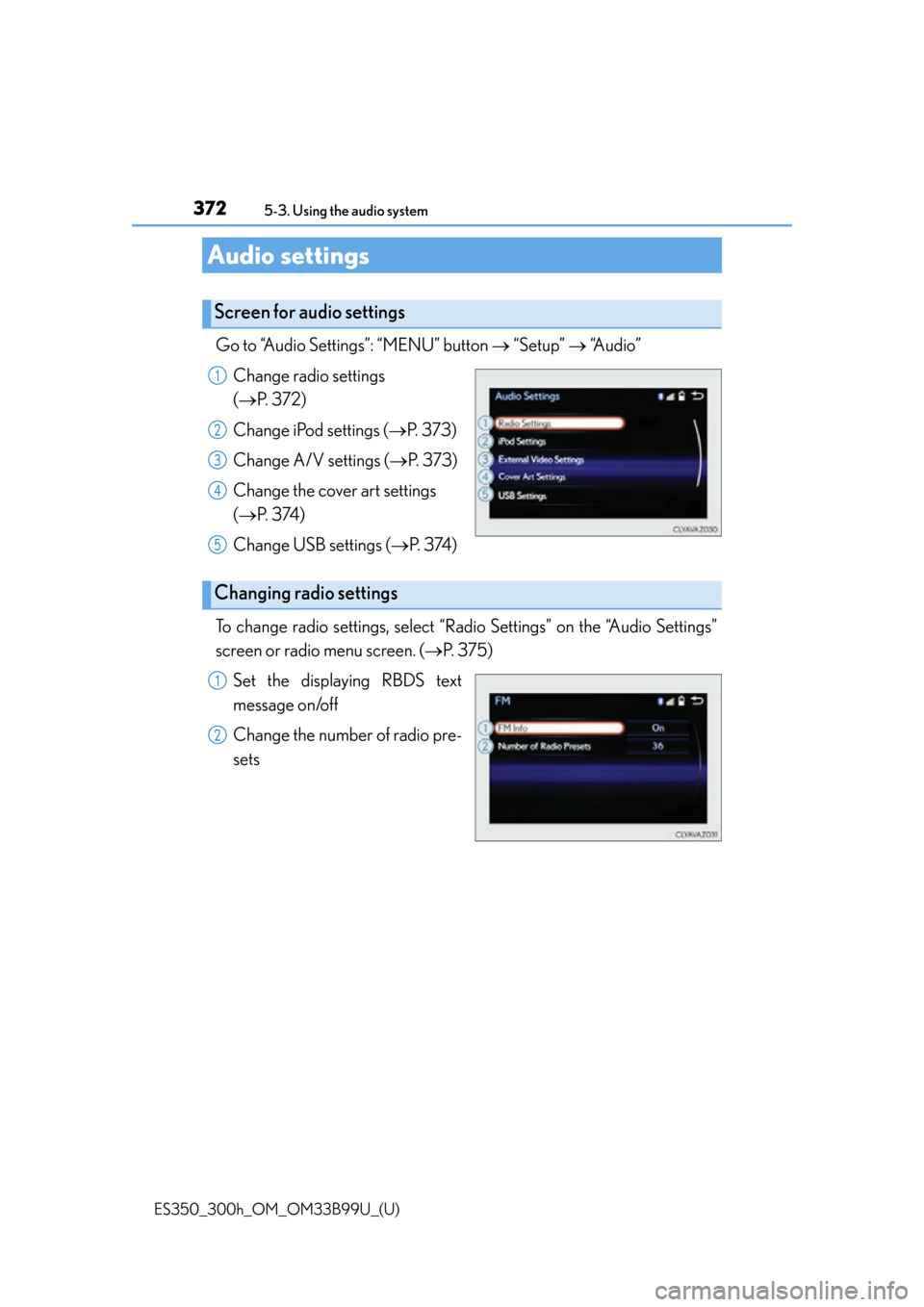
372
ES350_300h_OM_OM33B99U_(U)
5-3. Using the audio system
Audio settings
Go to “Audio Settings”: “MENU” button “Setup” “A u d i o ”
Change radio settings
( P. 3 7 2 )
Change iPod settings ( P. 373)
Change A/V settings ( P. 373)
Change the cover art settings
( P. 3 74 )
Change USB settings ( P. 3 74 )
To change radio settings, select “Rad io Settings” on the “Audio Settings”
screen or radio menu screen. ( P. 375)
Set the displaying RBDS text
message on/off
Change the number of radio pre-
sets
Screen for audio settings
1
2
3
4
5
Changing radio settings
1
2
Page 375 of 784
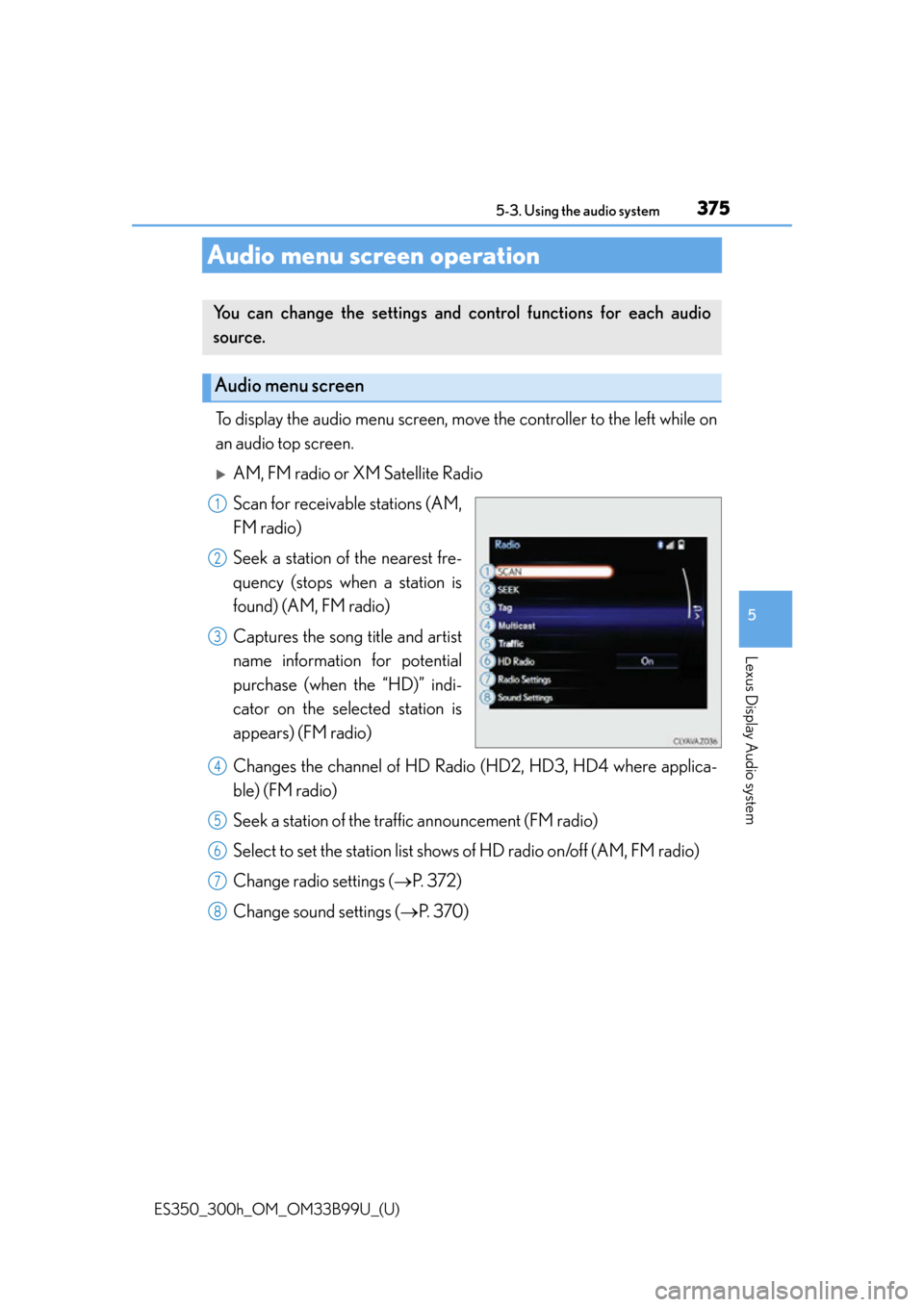
375
ES350_300h_OM_OM33B99U_(U)
5-3. Using the audio system
5
Lexus Display Audio system
Audio menu screen operation
To display the audio menu screen, move the controller to the left while on
an audio top screen.
AM, FM radio or XM Satellite Radio
Scan for receivable stations (AM,
FM radio)
Seek a station of the nearest fre-
quency (stops when a station is
found) (AM, FM radio)
Captures the song title and artist
name information for potential
purchase (when the “HD)” indi-
cator on the selected station is
appears) (FM radio)
Changes the channel of HD Radi o (HD2, HD3, HD4 where applica-
ble) (FM radio)
Seek a station of the traffic announcement (FM radio)
Select to set the station list shows of HD radio on/off (AM, FM radio)
Change radio settings ( P. 3 7 2 )
Change sound settings ( P. 3 7 0 )
You can change the settings and control functions for each audio
source.
Audio menu screen
1
2
3
4
5
6
7
8
Page 378 of 784
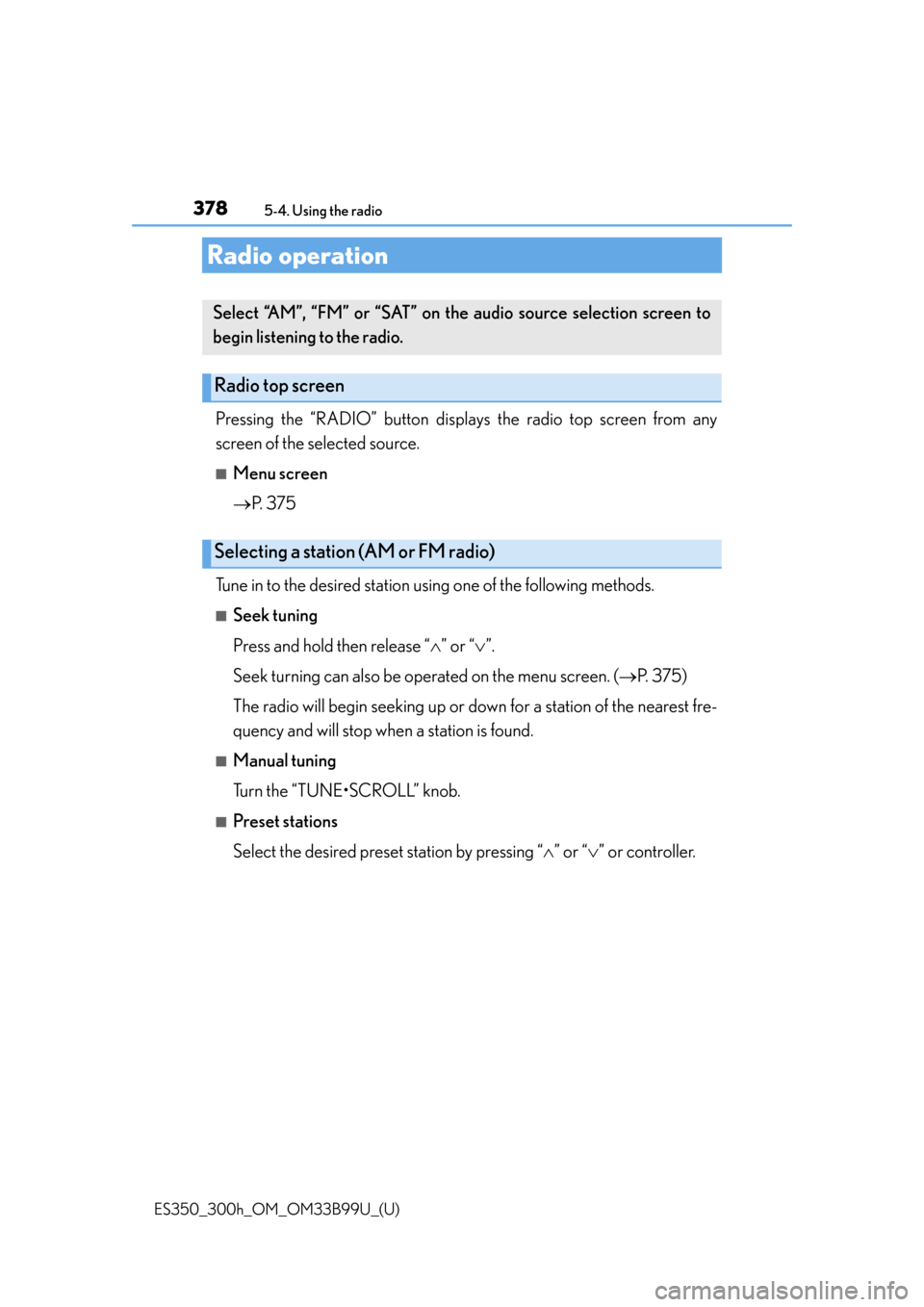
378
ES350_300h_OM_OM33B99U_(U)
5-4. Using the radio
Radio operation
Pressing the “RADIO” button displays the radio top screen from any
screen of the selected source.
■Menu screen
P. 3 7 5
Tune in to the desired station using one of the following methods.
■Seek tuning
Press and hold then release “ ” or “ ”.
Seek turning can also be operated on the menu screen. ( P. 375)
The radio will begin seeking up or do wn for a station of the nearest fre-
quency and will stop wh en a station is found.
■Manual tuning
Turn the “TUNE•SCROLL” knob.
■Preset stations
Select the desired preset station by pressing “ ” or “ ” or controller.
Select “AM”, “FM” or “SAT” on the audio source selection screen to
begin listening to the radio.
Radio top screen
Selecting a station (AM or FM radio)
Page 379 of 784
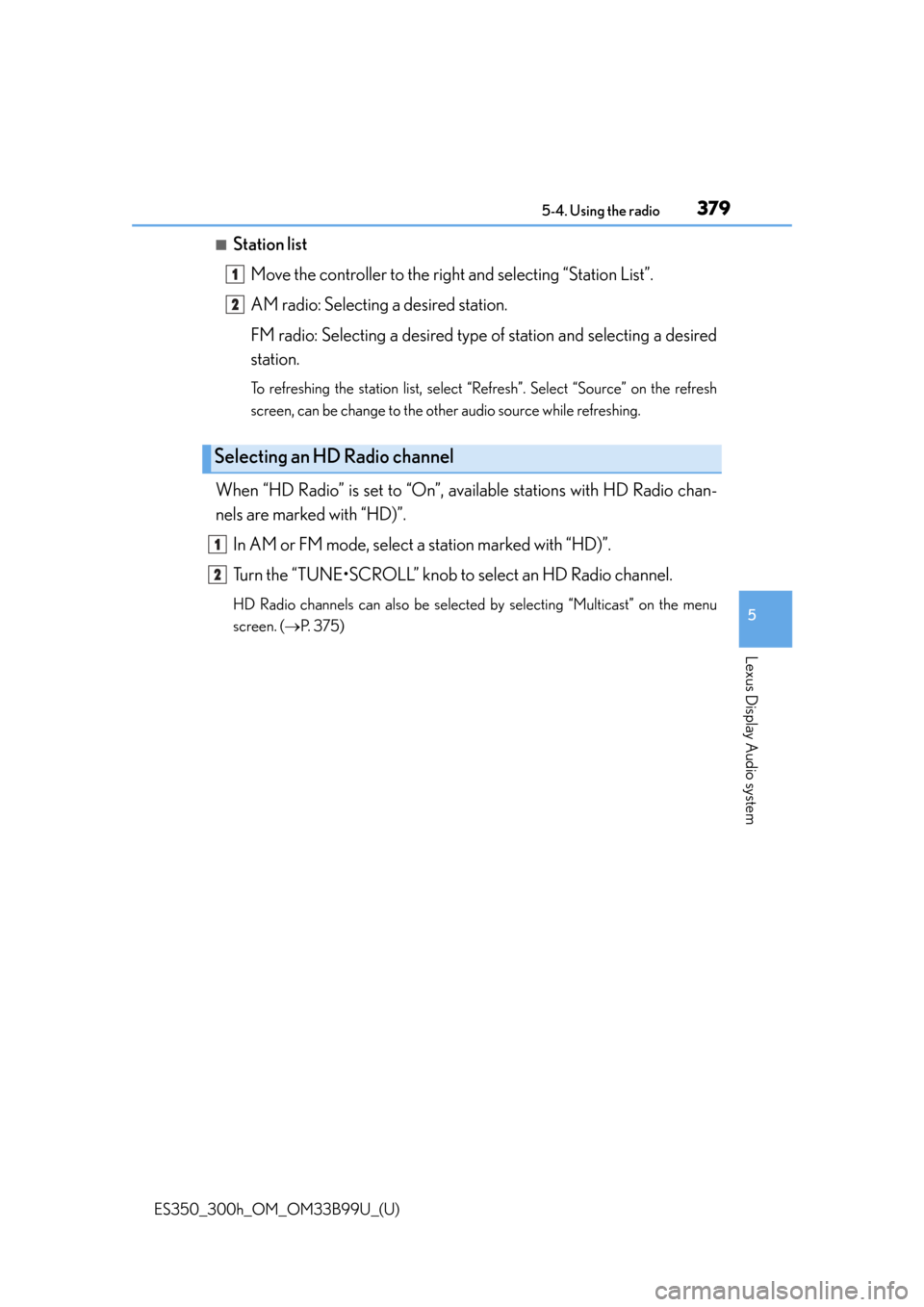
ES350_300h_OM_OM33B99U_(U)
3795-4. Using the radio
5
Lexus Display Audio system
■Station listMove the controller to the right and selecting “Station List”.
AM radio: Selecting a desired station.
FM radio: Selecting a desired type of station and selecting a desired
station.
To refreshing the station list, select “R efresh”. Select “Source” on the refresh
screen, can be change to the other audio source while refreshing.
When “HD Radio” is set to “On”, availa ble stations with HD Radio chan-
nels are marked with “HD)”.
In AM or FM mode, select a station marked with “HD)”.
Turn the “TUNE•SCROLL” knob to select an HD Radio channel.
HD Radio channels can also be selected by selecting “Multicast” on the menu
screen. ( P. 375)
Selecting an HD Radio channel
1
2
1
2
Page 380 of 784
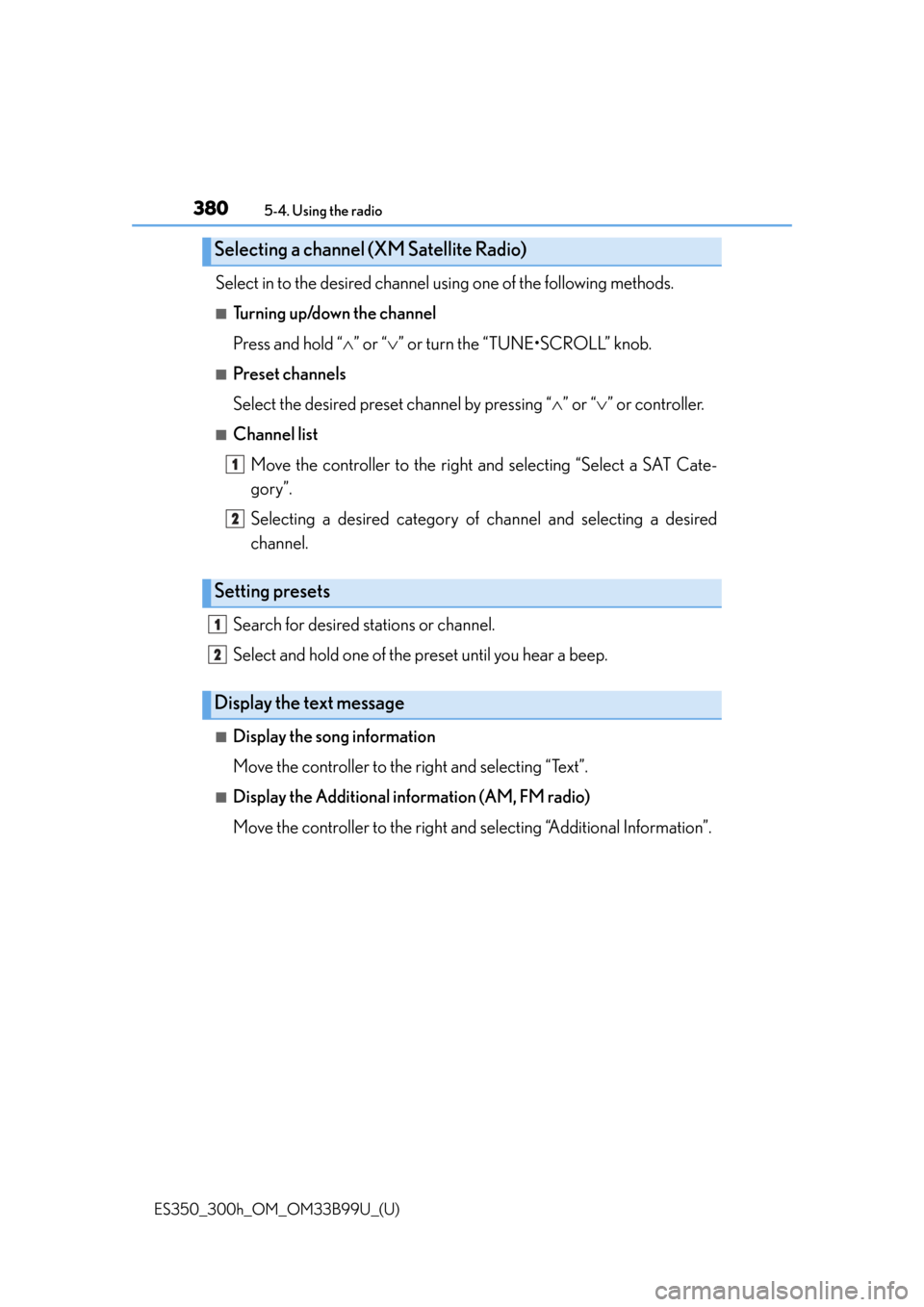
3805-4. Using the radio
ES350_300h_OM_OM33B99U_(U)
Select in to the desired channel using one of the following methods.
■Turning up/down the channel
Press and hold “” or “ ” or turn the “TUNE•SCROLL” knob.
■Preset channels
Select the desired preset channel by pressing “ ” or “ ” or controller.
■Channel list
Move the controller to the right and selecting “Select a SAT Cate-
gory”.
Selecting a desired category of channel and selecting a desired
channel.
Search for desired stations or channel.
Select and hold one of the preset until you hear a beep.
■Display the song information
Move the controller to the right and selecting “Text”.
■Display the Additional i nformation (AM, FM radio)
Move the controller to the right and selecting “Additional Information”.
Selecting a channel (XM Satellite Radio)
Setting presets
Display the text message
1
2
1
2
Page 381 of 784
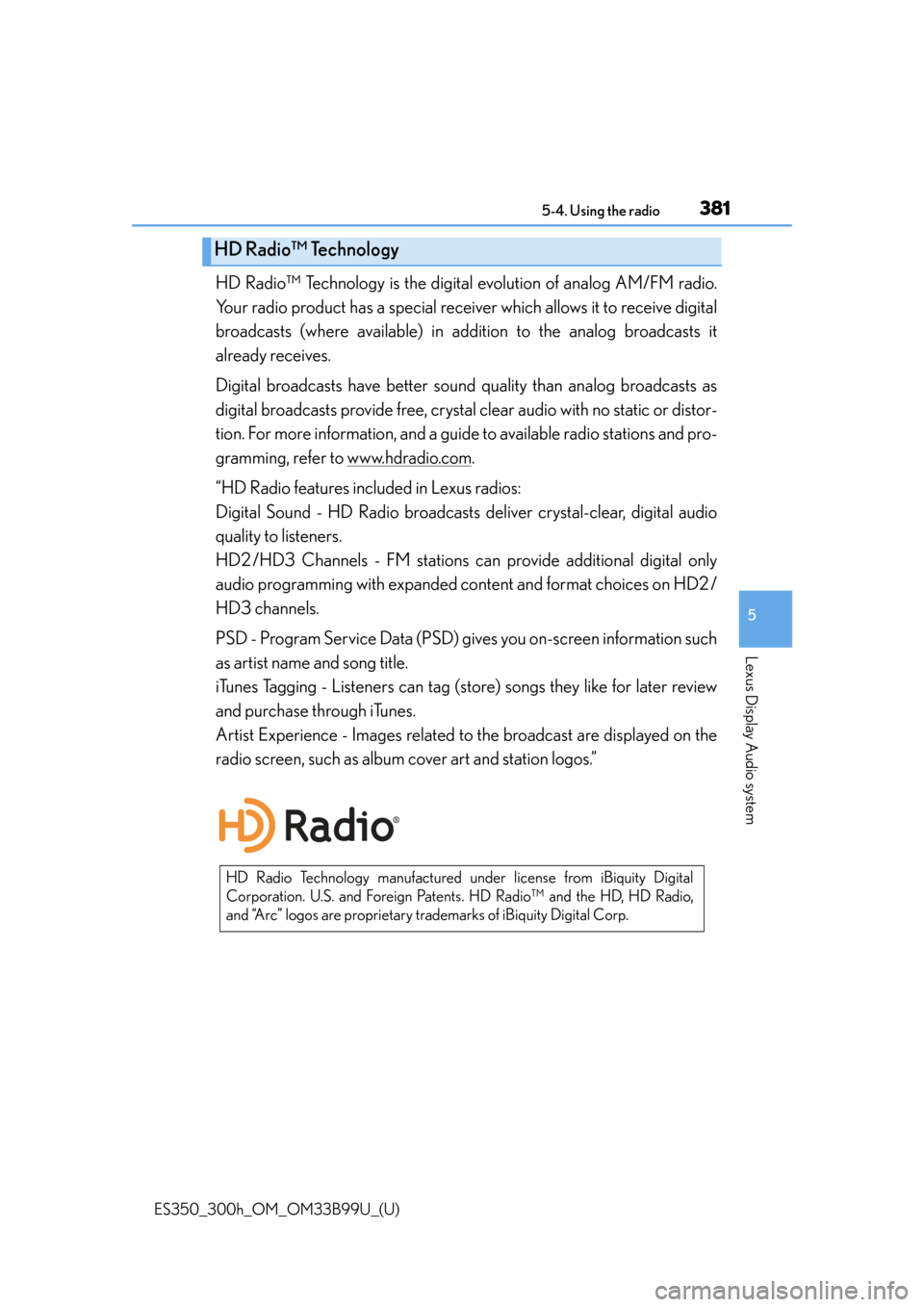
ES350_300h_OM_OM33B99U_(U)
3815-4. Using the radio
5
Lexus Display Audio system
HD Radio™ Technology is the digital evolution of analog AM/FM radio.
Your radio product has a special receiv er which allows it to receive digital
broadcasts (where available) in addi tion to the analog broadcasts it
already receives.
Digital broadcasts have better sound quality than analog broadcasts as
digital broadcasts provide free, crystal clear audio with no static or distor-
tion. For more information, and a guide to available radio stations and pro-
gramming, refer to www.hdradio.com
.
“HD Radio features included in Lexus radios:
Digital Sound - HD Radio broadcasts deliver crystal-clear, digital audio
quality to listeners.
HD2 /HD3 Channels - FM stations ca n provide additional digital only
audio programming with expanded content and format choices on HD2 /
HD3 channels.
PSD - Program Service Data (PSD) gi ves you on-screen information such
as artist name and song title.
iTunes Tagging - Listeners can tag (s tore) songs they like for later review
and purchase through iTunes.
Artist Experience - Images related to the broadcast are displayed on the
radio screen, such as album cover art and station logos.”
HD Radio™ Technology
HD Radio Technology manufactured un der license from iBiquity Digital
Corporation. U.S. and Foreign Patents. HD Radio™ and the HD, HD Radio,
and “Arc” logos are proprietary trademarks of iBiquity Digital Corp.
Page 382 of 784

3825-4. Using the radio
ES350_300h_OM_OM33B99U_(U)
■HD Radio™ Technology troubleshooting guide
ExperienceCauseAction
Mismatch of time align-
ment- a user may hear a
short period of program-
ming replayed or an
echo, stutter or skip.The radio stations analog
and digital volume are not
properly aligned or the
station is in ballgame
mode.
None, radio broadcast
issue. A user can contact
the radio station.
Sound fades, blending in
and out.Radio is shifting between
analog and digital audio.
Reception issue, may
clear-up as the vehicle
continues to be driven.
Set “HD Radio” to off, can
force radio in an analog
audio.
Audio mute condition
when an HD2 /HD3 mul-
ticast channel had been
playing.The radio does not have
access to digital signals at
the moment.
This is normal behavior,
wait until the digital signal
returns. If out of the cov-
erage area, seek a new
station.
Audio mute delay when
selecting an HD2 /HD3
multicast channel preset.
The digital multicast con-
tent is not available until
HD Radio™ broadcast
can be decoded and
make the audio available.
This takes up to 7 sec-
onds.
This is normal behavior,
wait for the audio to
become available.
Text information does not
match the present song
audio.Data service issue at the
radio broadcaster.
Broadcaster should be
notified. Complete the
form: www.ibiquity.com/
automotive/
report_radio_station_
experiences.
No text information
shown for the present
selected frequency.Data service issue by the
radio broadcaster.
Broadcaster should be
notified. Complete the
form: www.ibiquity.com/
automotive/
report_radio_station_
experiences.