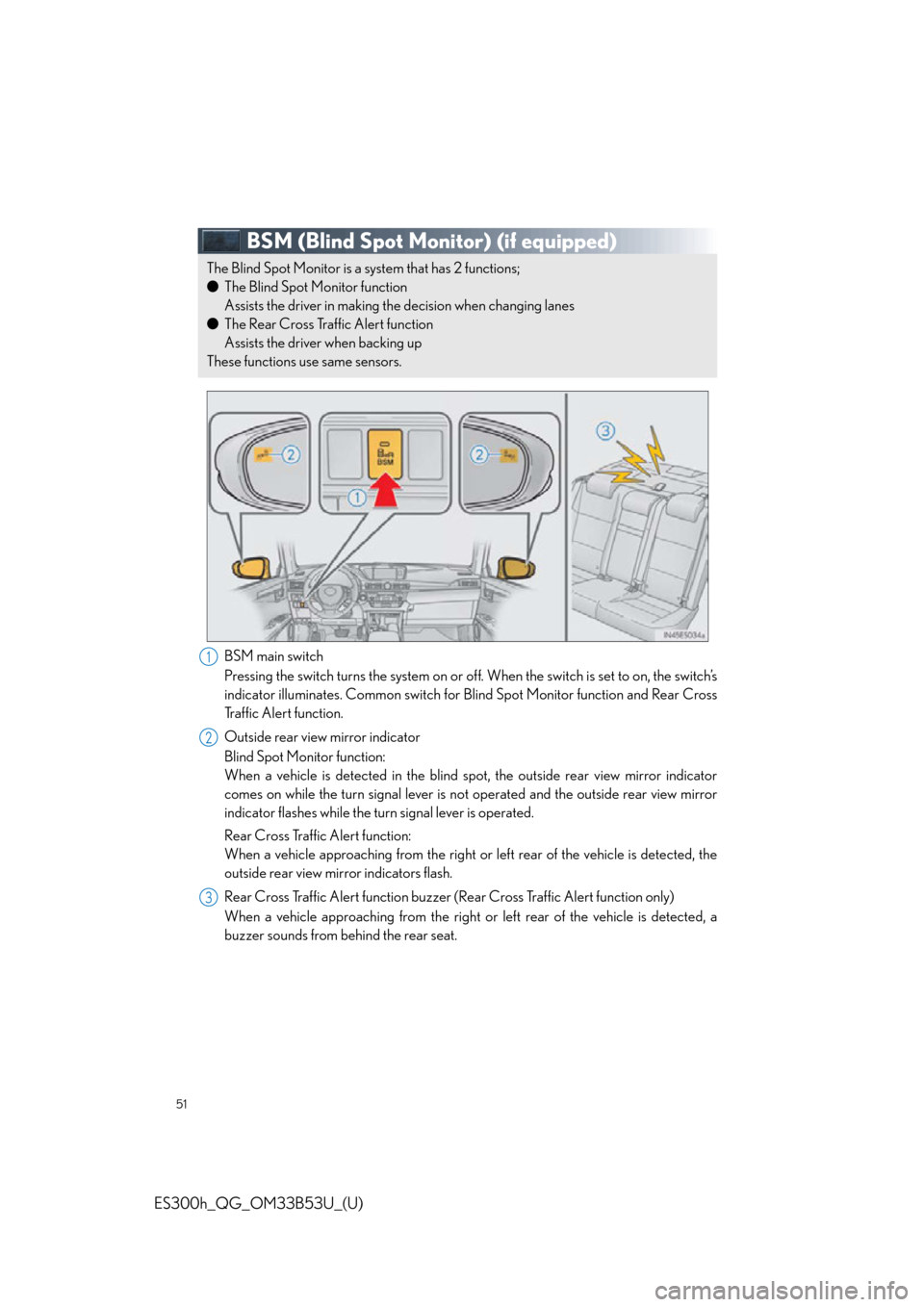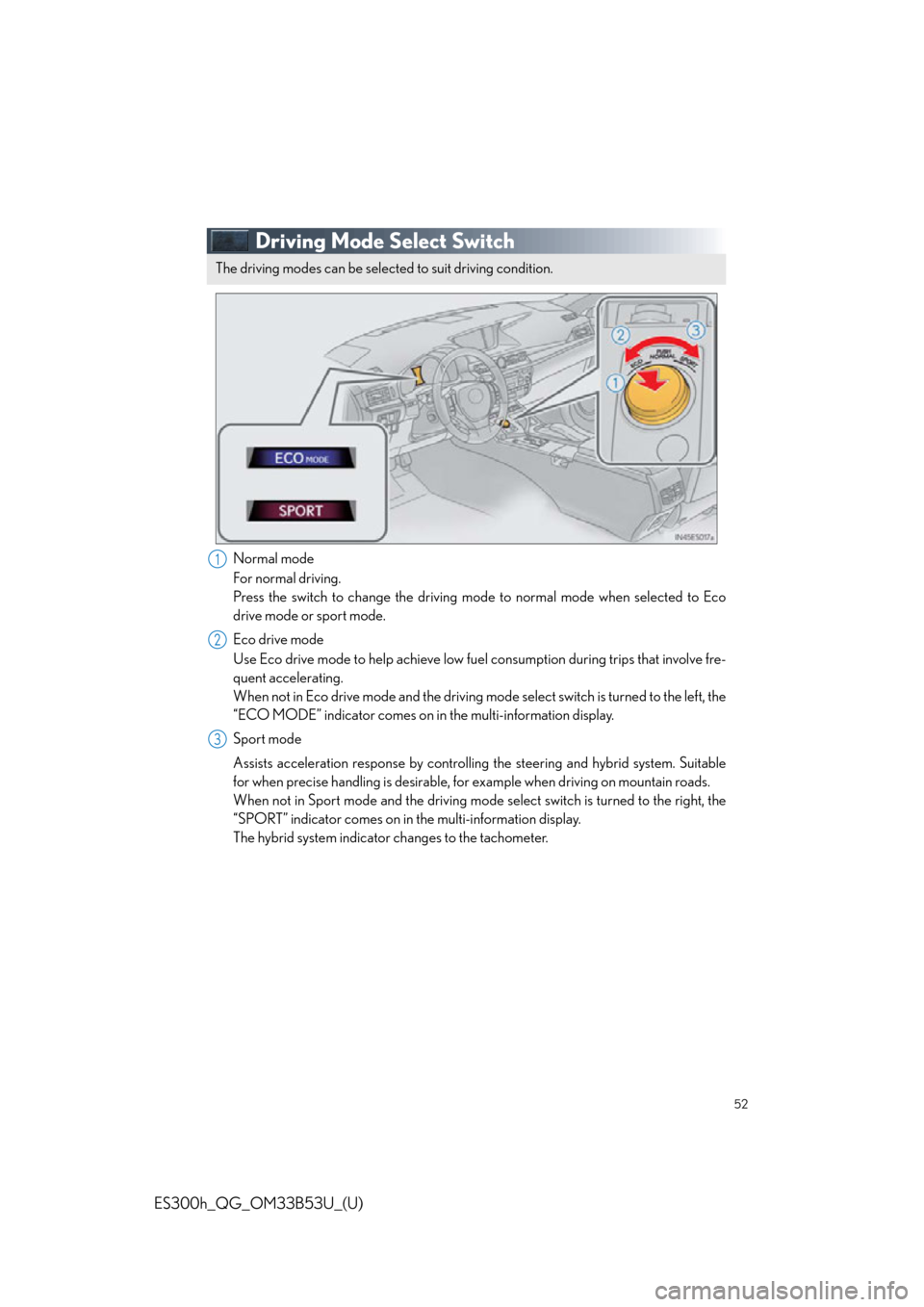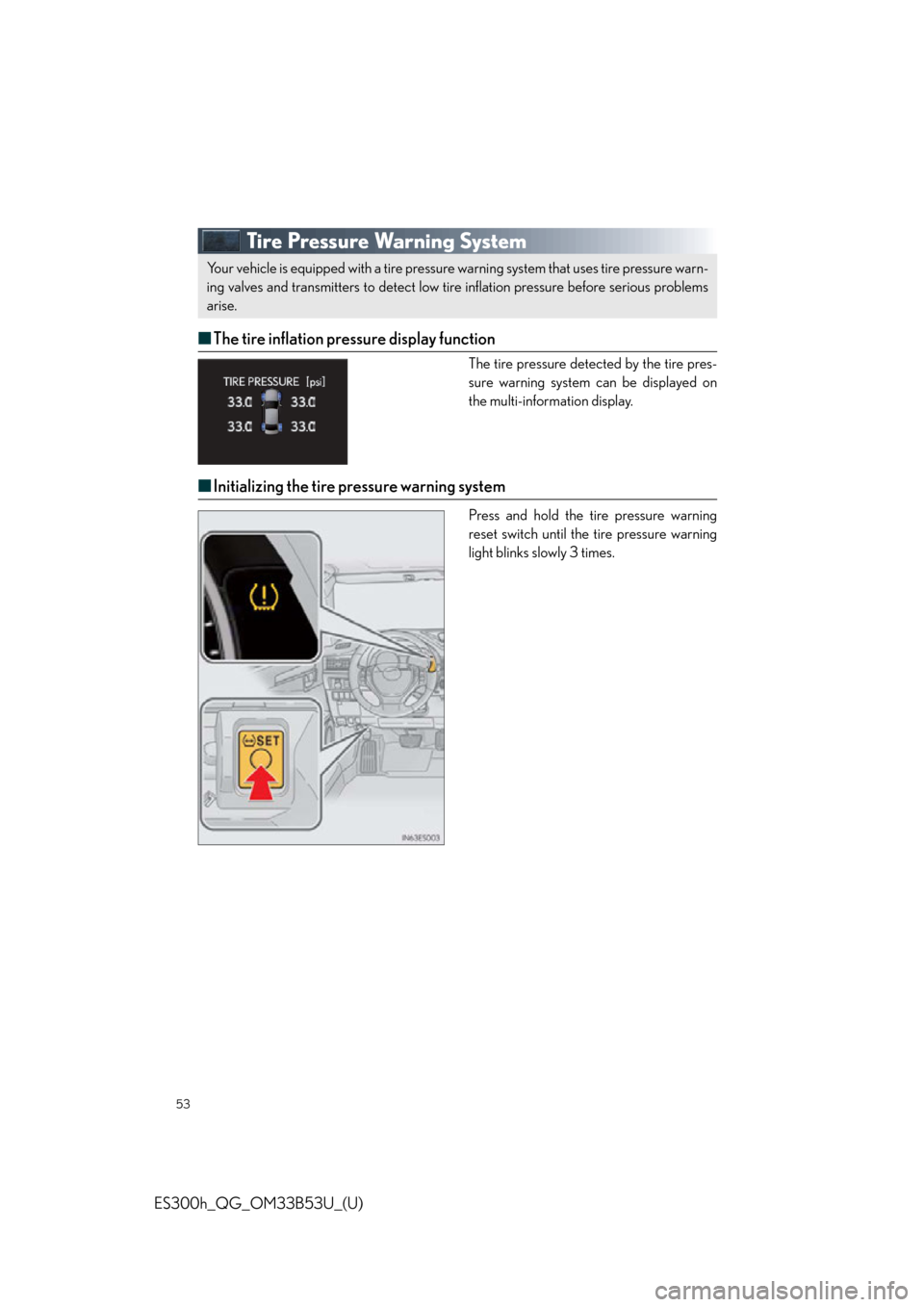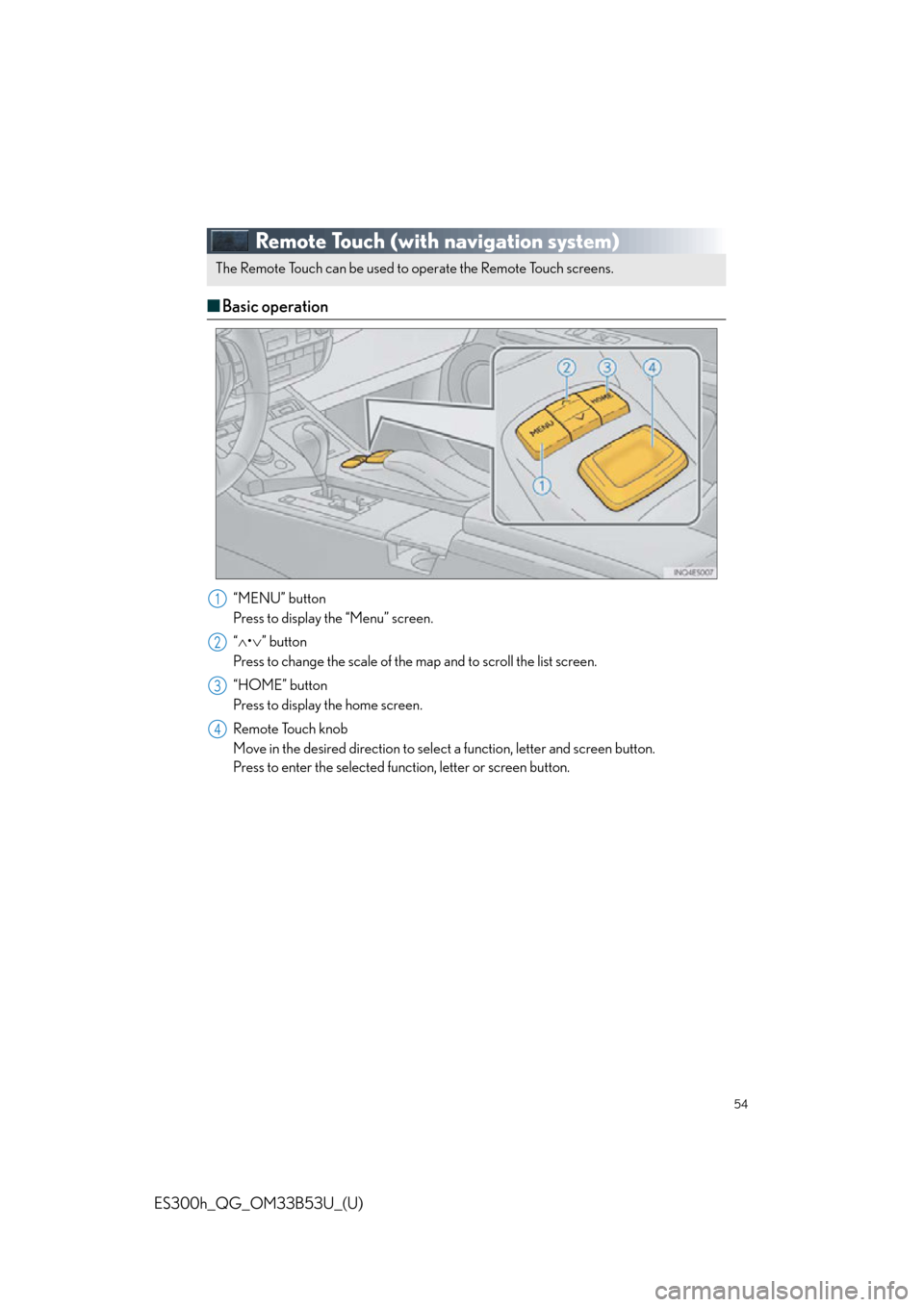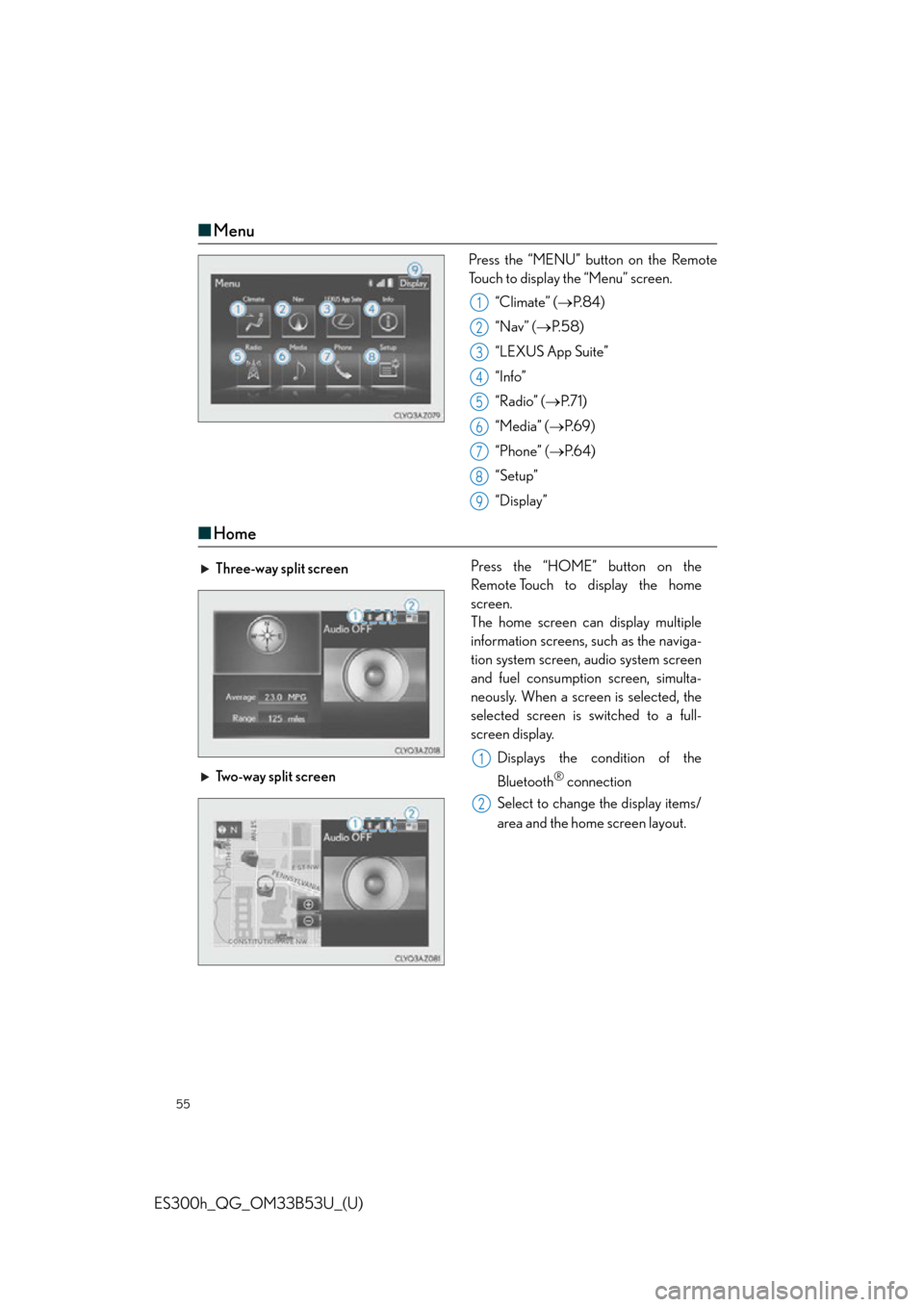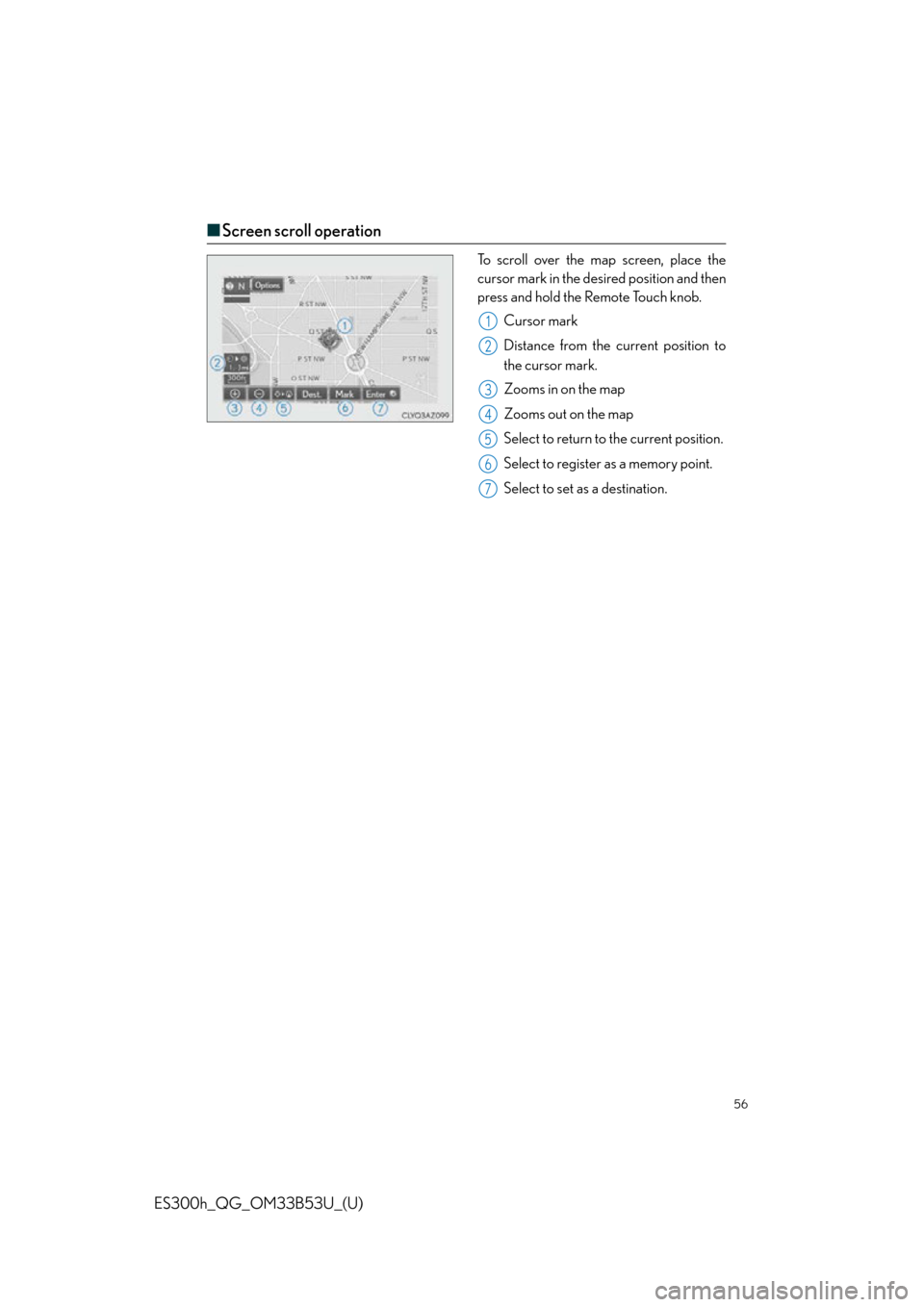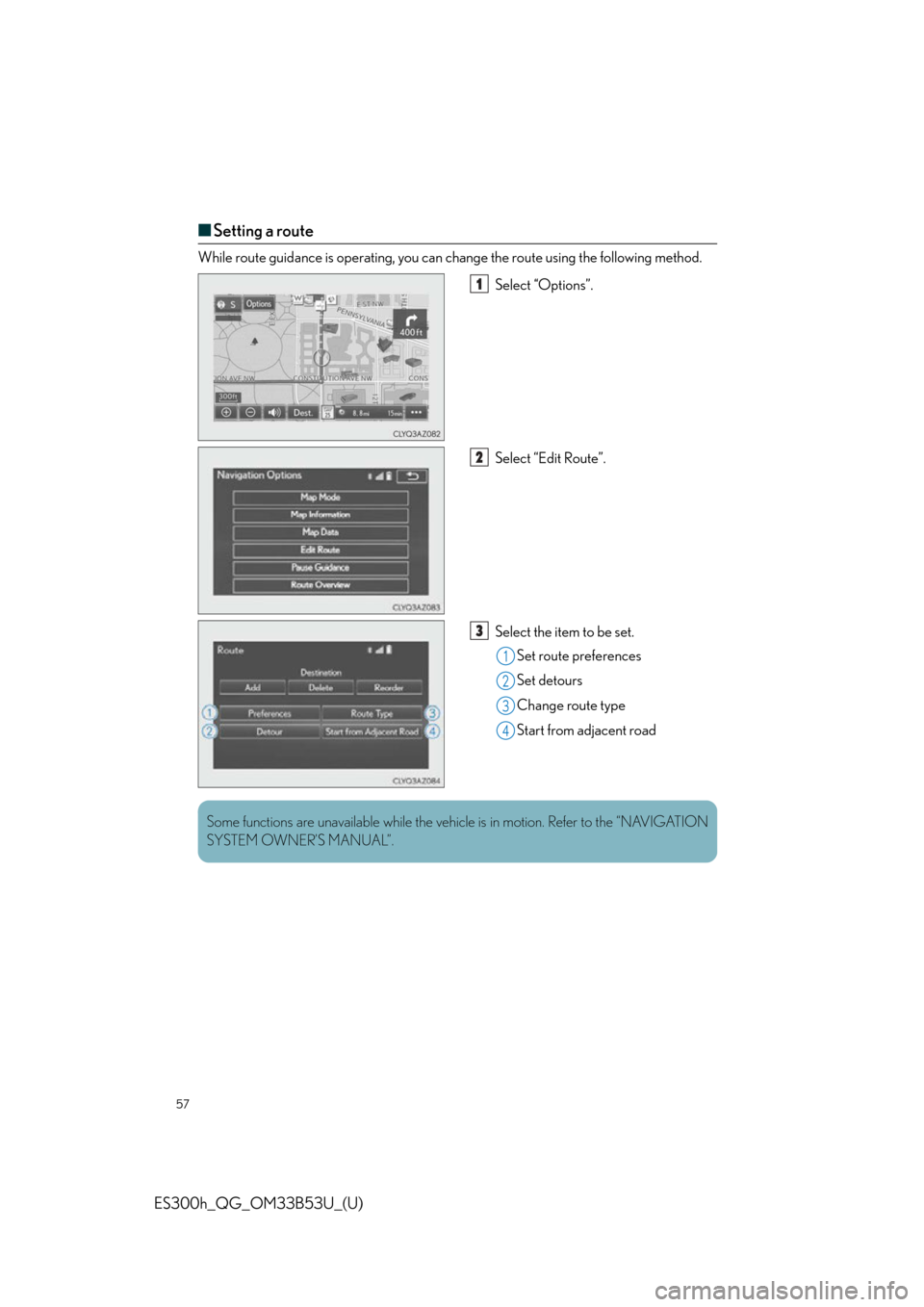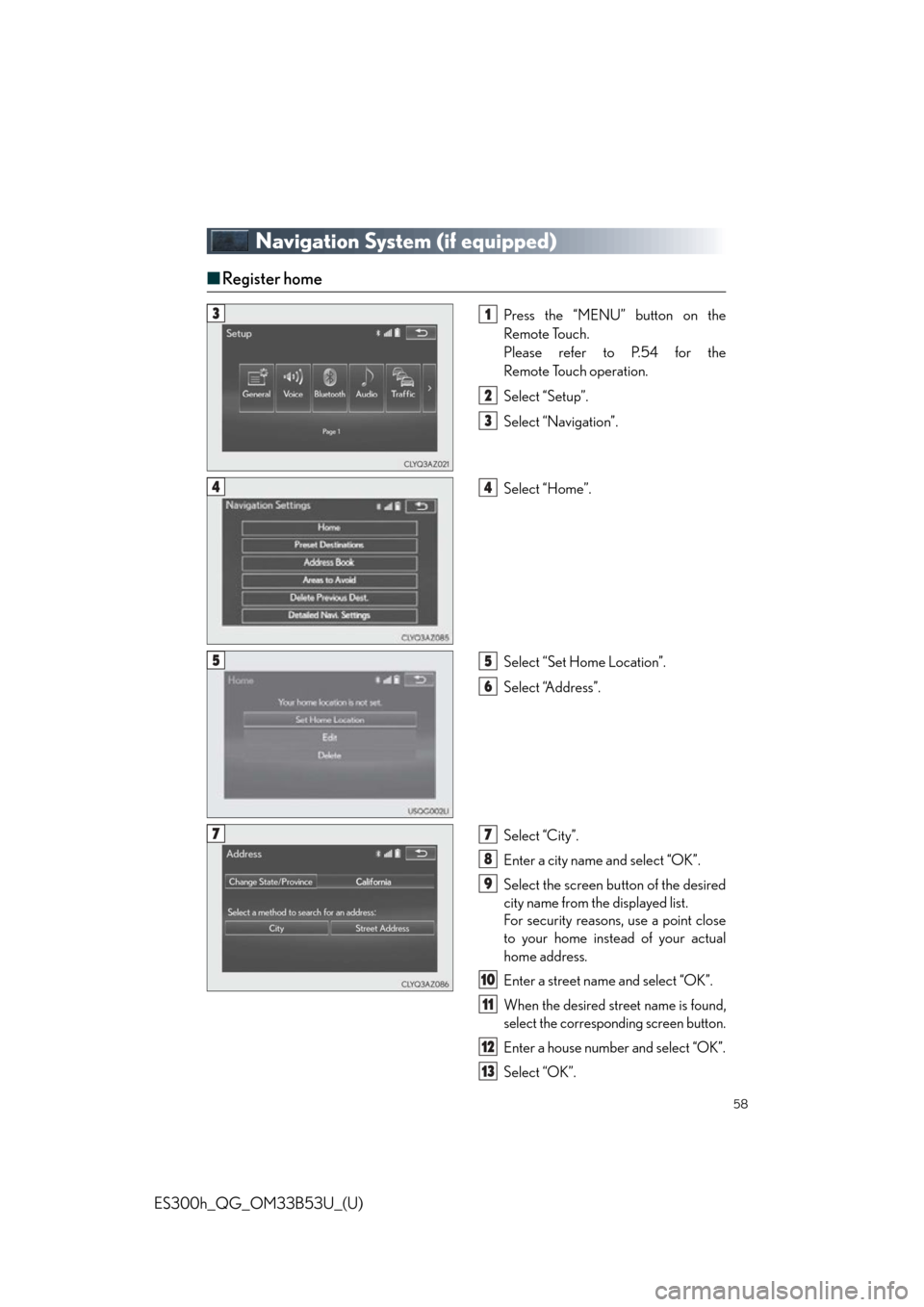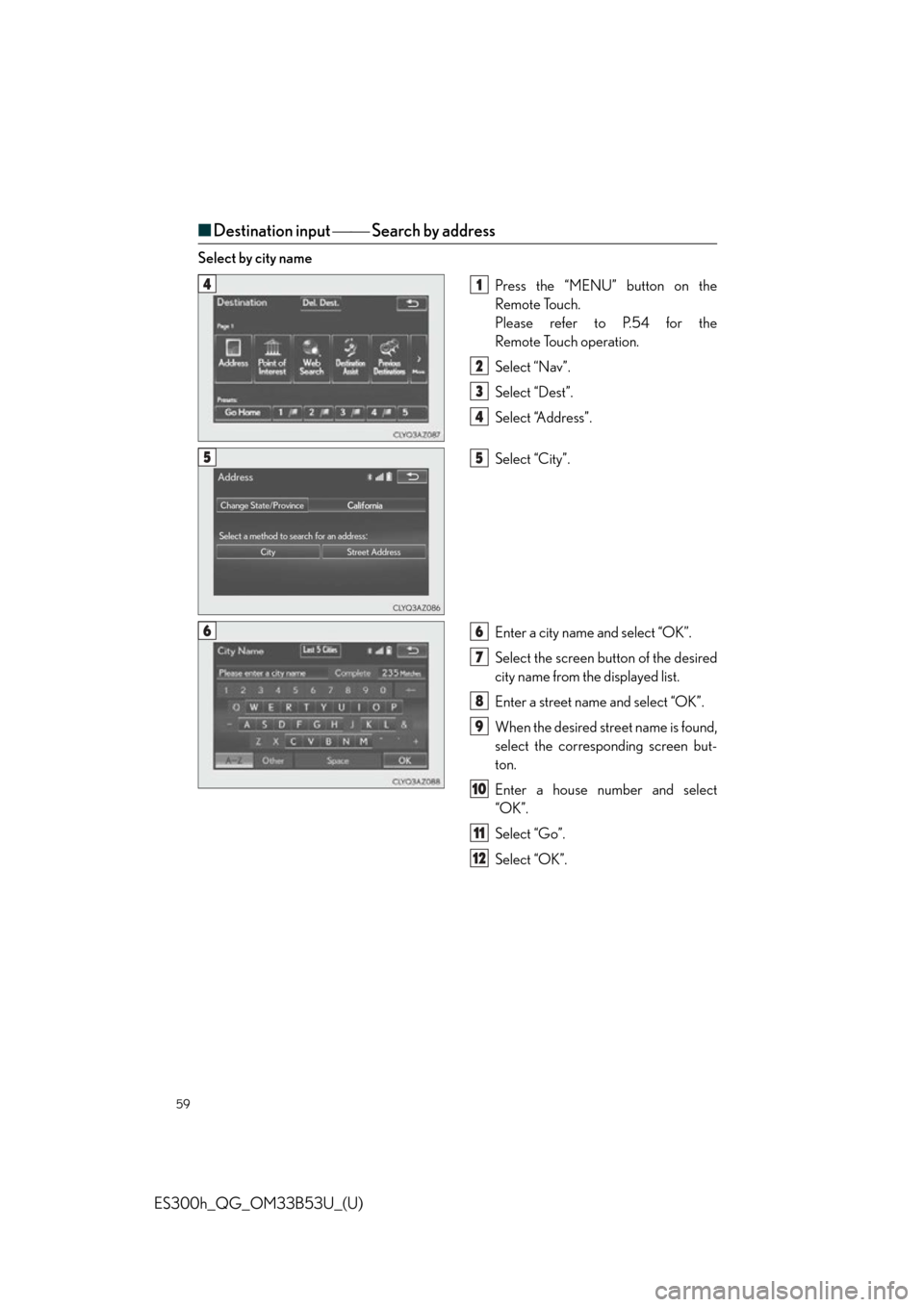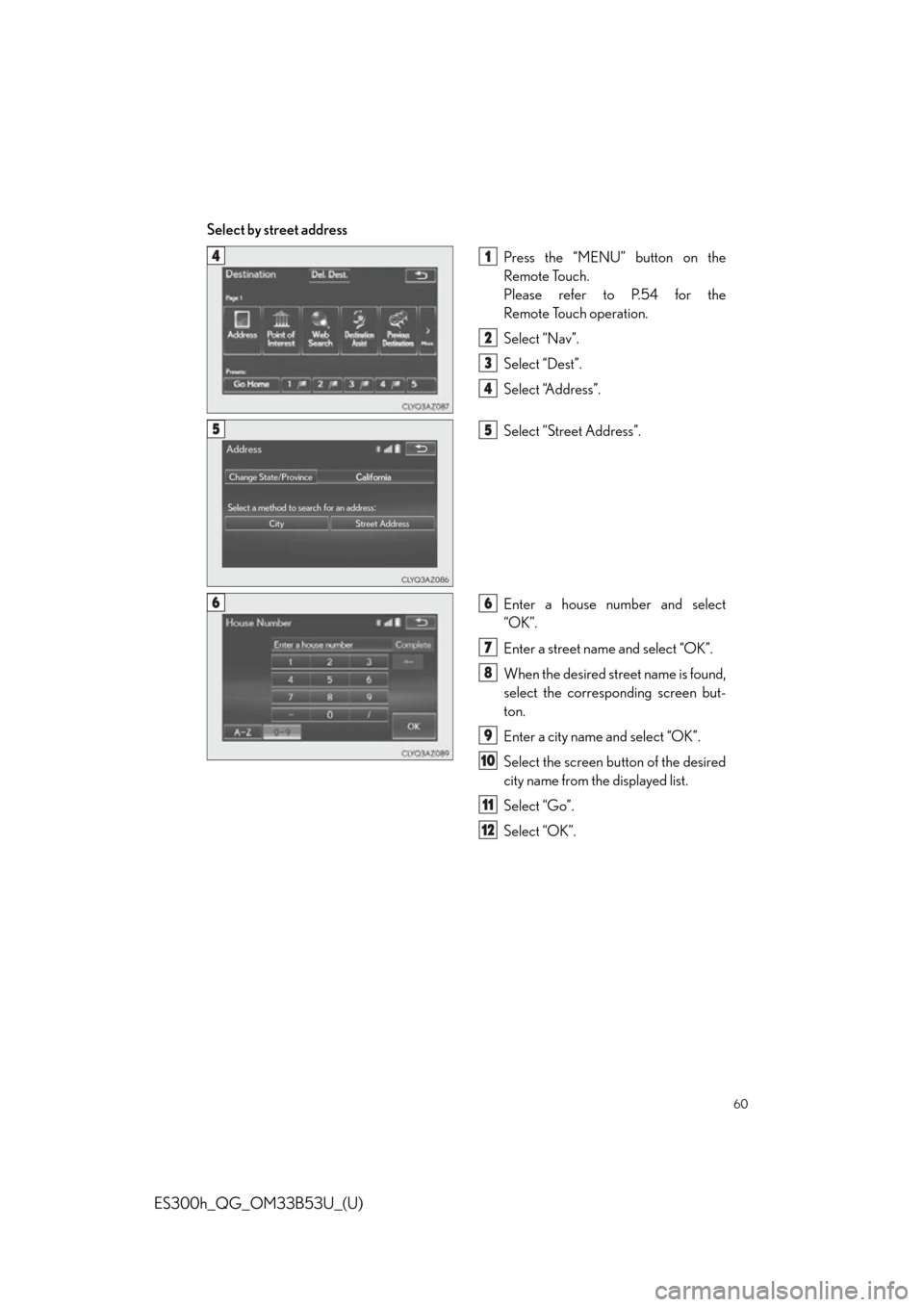Lexus ES300h 2015 Opening, closing and locking the doors and trunk / Quick Guide (OM33B53U) Workshop Manual
Manufacturer: LEXUS, Model Year: 2015,
Model line: ES300h,
Model: Lexus ES300h 2015
Pages: 114, PDF Size: 2.14 MB
Lexus ES300h 2015 Opening, closing and locking the doors and trunk / Quick Guide (OM33B53U) Workshop Manual
ES300h 2015
Lexus
Lexus
https://www.carmanualsonline.info/img/36/12878/w960_12878-0.png
Lexus ES300h 2015 Opening, closing and locking the doors and trunk / Quick Guide (OM33B53U) Workshop Manual
Trending: fuel pressure, brake, sat nav, seat adjustment, headlights, light, height
Page 51 of 114
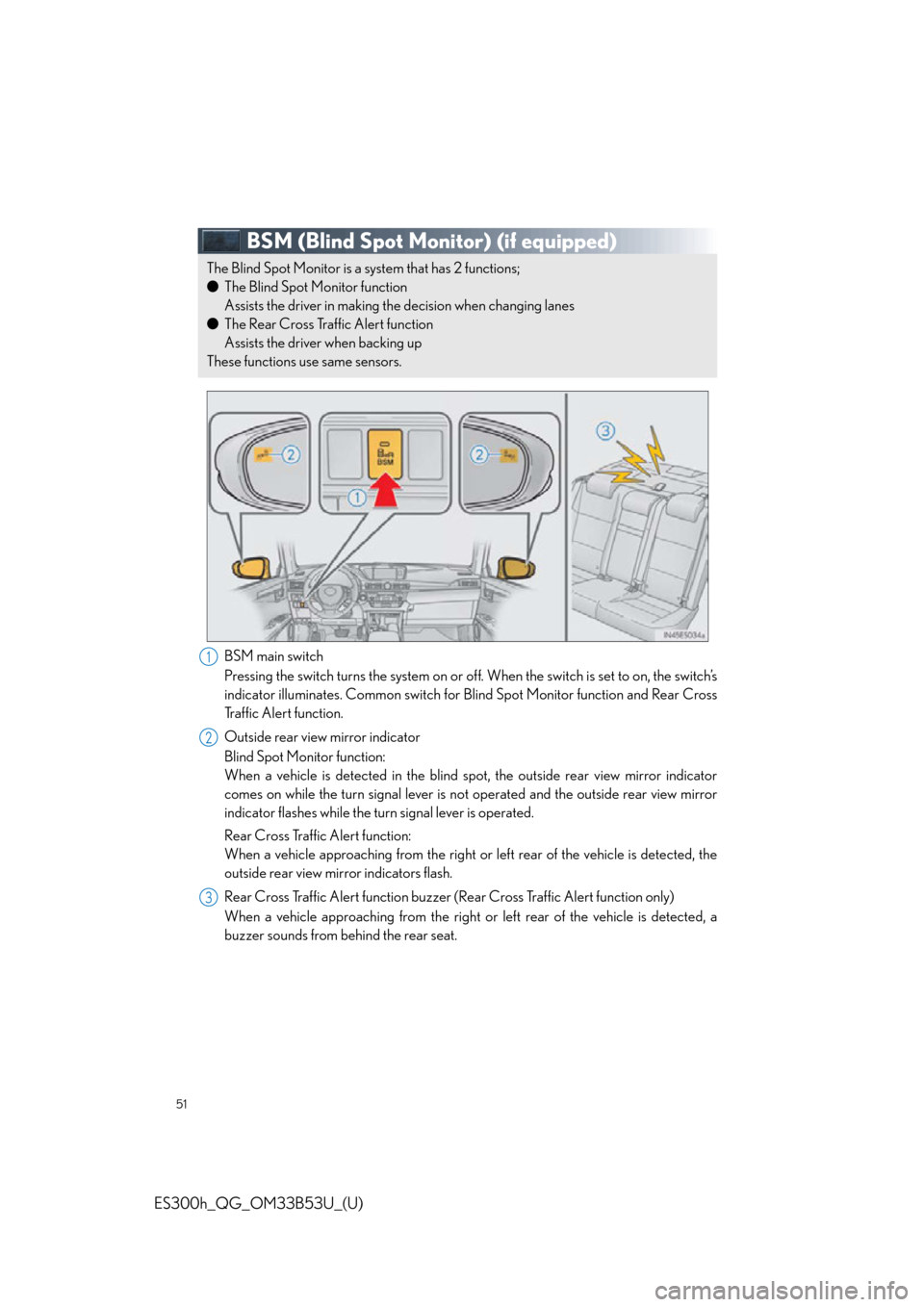
51
ES300h_QG_OM33B53U_(U)
BSM (Blind Spot Monitor) (if equipped)
BSM main switch
Pressing the switch turns the system on or off. When the switch is set to on, the switch’s
indicator illuminates. Common switch for Blind Spot Monitor function and Rear Cross
Tr a f f i c A l e r t f u n c t i o n .
Outside rear view mirror indicator
Blind Spot Monitor function:
When a vehicle is detected in the blind sp ot, the outside rear view mirror indicator
comes on while the turn signal lever is no t operated and the outside rear view mirror
indicator flashes while the turn signal lever is operated.
Rear Cross Traffic Alert function:
When a vehicle approaching from the right or left rear of the vehicle is detected, the
outside rear view mirror indicators flash.
Rear Cross Traffic Alert function buzzer (Rear Cross Traffic Alert function only)
When a vehicle approaching from the right or left rear of the vehicle is detected, a
buzzer sounds from behind the rear seat.
The Blind Spot Monitor is a system that has 2 functions;
● The Blind Spot Monitor function
Assists the driver in making th e decision when changing lanes
● The Rear Cross Traffic Alert function
Assists the driver when backing up
These functions use same sensors.
1
2
3
Page 52 of 114
52
ES300h_QG_OM33B53U_(U)
Driving Mode Select Switch
Normal mode
For normal driving.
Press the switch to change the driving mode to normal mode when selected to Eco
drive mode or sport mode.
Eco drive mode
Use Eco drive mode to help achieve low fuel consumption during trips that involve fre-
quent accelerating.
When not in Eco drive mode and the driving mode select switch is turned to the left, the
“ECO MODE” indicator comes on in the multi-information display.
Sport mode
Assists acceleration response by controlling the steering and hybrid system. Suitable
for when precise handling is desirable, for example when driving on mountain roads.
When not in Sport mode and the driving mode select switch is turn ed to the right, the
“SPORT” indicator comes on in the multi-information display.
The hybrid system indicator changes to the tachometer.
The driving modes can be select ed to suit driving condition.
1
2
3
Page 53 of 114
53
ES300h_QG_OM33B53U_(U)
Tire Pressure Warning System
■The tire inflation pressure display function
The tire pressure detected by the tire pres-
sure warning system can be displayed on
the multi-information display.
■Initializing the tire pressure warning system
Press and hold the tire pressure warning
reset switch until the tire pressure warning
light blinks slowly 3 times.
Your vehicle is equipped with a tire pressure warning system that uses tire pressure warn-
ing valves and transmitters to detect low tire inflation pressure before serious problems
arise.
Page 54 of 114
54
ES300h_QG_OM33B53U_(U)
Remote Touch (with navigation system)
■Basic operation
“MENU” button
Press to display the “Menu” screen.
“ • ” button
Press to change the scale of the map and to scroll the list screen.
“HOME” button
Press to display the home screen.
Remote Touch knob
Move in the desired direction to select a function, letter and screen button.
Press to enter the selected function, letter or screen button.
The Remote Touch can be used to operate the Remote Touch screens.
1
2
3
4
Page 55 of 114
55
ES300h_QG_OM33B53U_(U)
■Menu
Press the “MENU” button on the Remote
Touch to display the “Menu” screen.
“Climate” ( P. 8 4 )
“Nav” ( P. 5 8 )
“LEXUS App Suite”
“Info”
“Radio” ( P. 7 1 )
“Media” ( P. 6 9 )
“Phone” ( P. 6 4 )
“Setup”
“Display”
■ Home
1
2
3
4
5
6
7
8
9
Three-way split screen Press the “HOME” button on the
Remote Touch to display the home
screen.
The home screen can display multiple
information screens, such as the naviga-
tion system screen, audio system screen
and fuel consumption screen, simulta-
neously. When a screen is selected, the
selected screen is switched to a full-
screen display.
Displays the condition of the
Bluetooth
® connection
Select to change the display items/
area and the home screen layout.
Two-way split screen
1
2
Page 56 of 114
56
ES300h_QG_OM33B53U_(U)
■Screen scroll operation
To scroll over the map screen, place the
cursor mark in the desired position and then
press and hold the Remote Touch knob.
Cursor mark
Distance from the current position to
the cursor mark.
Zooms in on the map
Zooms out on the map
Select to return to the current position.
Select to register as a memory point.
Select to set as a destination.
1
2
3
4
5
6
7
Page 57 of 114
57
ES300h_QG_OM33B53U_(U)
■Setting a route
While route guidance is operating, you can change the route using the following method.
Select “Options”.
Select “Edit Route”.
Select the item to be set.Set route preferences
Set detours
Change route type
Start from adjacent road
1
2
3
1
2
3
4
Some functions are unavailable while the vehicle is in moti on. Refer to the “NAVIGATION
SYSTEM OWNER’S MANUAL”.
Page 58 of 114
58
ES300h_QG_OM33B53U_(U)
Navigation System (if equipped)
■Register home
Press the “MENU” button on the
Remote Touch.
Please refer to P.54 for the
Remote Touch operation.
Select “Setup”.
Select “Navigation”.
Select “Home”.
Select “Set Home Location”.
Select “Address”.
Select “City”.
Enter a city name and select “OK”.
Select the screen bu tton of the desired
city name from the displayed list.
For security reasons, use a point close
to your home instead of your actual
home address.
Enter a street name and select “OK”.
When the desired street name is found,
select the corresponding screen button.
Enter a house number and select “OK”.
Select “OK”.
31
2
3
44
55
6
77
8
9
10
11
12
13
Page 59 of 114
59
ES300h_QG_OM33B53U_(U)
■Destination input Search by address
Select by city name
Press the “MENU” button on the
Remote Touch.
Please refer to P.54 for the
Remote Touch operation.
Select “Nav”.
Select “Dest”.
Select “Address”.
Select “City”.
Enter a city name and select “OK”.
Select the screen button of the desired
city name from the displayed list.
Enter a street name and select “OK”.
When the desired street name is found,
select the corresponding screen but-
ton.
Enter a house number and select
“OK”.
Select “Go”.
Select “OK”.
41
2
3
4
55
66
7
8
9
10
11
12
Page 60 of 114
60
ES300h_QG_OM33B53U_(U)
Select by street addressPress the “MENU” button on the
Remote Touch.
Please refer to P.54 for the
Remote Touch operation.
Select “Nav”.
Select “Dest”.
Select “Address”.
Select “Street Address”.
Enter a house number and select
“OK”.
Enter a street name and select “OK”.
When the desired street name is found,
select the corresponding screen but-
ton.
Enter a city name and select “OK”.
Select the screen button of the desired
city name from the displayed list.
Select “Go”.
Select “OK”.
41
2
3
4
55
66
7
8
9
10
11
12
Trending: wiper blades, buttons, height adjustment, glove box, light, height, steering wheel adjustment